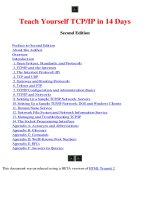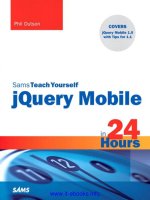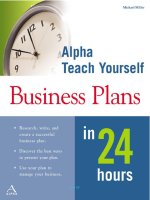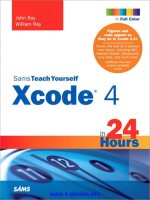sams teach yourself tcp ip in 24 hours phần 6 pot
Bạn đang xem bản rút gọn của tài liệu. Xem và tải ngay bản đầy đủ của tài liệu tại đây (7.77 MB, 45 trang )
ptg
NetBIOS Name Resolution
209
As shown in Figure 11.11, the WINS tab lets you manually add the addresses of
WINS servers. You can also enable LMHosts lookup and import an existing LMHosts
file. Note that, by default, the system receives a NetBIOS setting from the DHCP
server, but you can also elect to override the DHCP setting by enabling or disabling
NetBIOS over TCP/IP.
When a WINS client computer boots after being configured to use WINS, the follow-
ing process occurs:
1. Service startup—As the computer boots, various services are started, some of
which need to be made known to other computers.
2. Registration request—To be known to other computers on the network, the
service must register. A WINS client computer packages the NetBIOS name
and the computer’s IP address inside a name registration request, and the reg-
istration request is sent to the WINS server. Upon receiving the registration
request, WINS checks its database to see whether the name is already
registered.
If the name does not exist, WINS adds the NetBIOS name and IP address pair
to its database and sends a name registration response indicating the name
was successfully registered. If the requested NetBIOS name already exists in
FIGURE 11.11
Configuring
WINS in
Windows Vista.
From the Library of Athicom Parinayakosol
ptg
210
HOUR 11: Name Resolution
the WINS database, WINS challenges the computer currently registered by
sending a message to the registered IP address. If the currently registered com-
puter responds, a negative acknowledgment is sent to the computer attempt-
ing to register the name. If the computer being challenged doesn’t respond,
WINS allows the registration to occur and overwrites the previous registration.
3. Lease—Assuming the computer is successful in registering its NetBIOS names
and services with WINS, these names are considered leased. In essence, the
computer is allowed to use the NetBIOS name for a specified period of time—
for instance six days—but the client can renew the lease before it expires. The
client typically renews the lease at 50% of the total lease time or in this case
every three days.
Earlier I noted that the 16th character of a NetBIOS name is not configurable by the
user. During the WINS registration process, the 16th character is appended to the
name by the WINS server based on what type of service the computer is trying to
register before it is placed in the database. Between computer names, workgroup
names, and a number of services, it is not unusual for a single computer to have
5 to 10 registration entries in the WINS database.
As another example of the WINS name resolution process, suppose a user on a com-
puter uses a utility such as Network Neighborhood to connect to another computer
on the network. A name query request, which includes the desired NetBIOS name, is
constructed by the application and sent to the WINS server. When WINS receives the
request, it queries its database for a matching registration. If the requested name is
found, WINS returns the corresponding IP address in the response packet. After the
client computer has the IP address for the requested computer, the client can then
communicate directly.
Testing NetBIOS Name Resolution
You can test NetBIOS name resolution using NetBIOS-based utilities. One typical test
of name resolution is using the
net view command, which enables you to view the
share point names on a server. (Remember that a share point is a directory where
client computers can connect with another computer to view or exchange files.) To
perform this test, choose a computer that has one or more share points. At a com-
mand prompt, type
net view \\computername
where computername is the name of the computer you selected. If net view is capa-
ble of resolving the computer name to an IP address, you should see the names of
share points listed in the first command and response.
From the Library of Athicom Parinayakosol
ptg
Q&A
211
You can also use the ubiquitous Ping utility to test NetBIOS name resolution. On
most Windows systems, if NetBIOS name resolution is working properly, you should
be able to ping a computer by its NetBIOS computer name. For instance, if a com-
puter has the computer name
Shirley, you should be able to type
ping Shirley
and receive a response.
Summary
Name resolution enables the use of meaningful, easy-to-remember names for com-
puters instead of the IP address assigned to a computer. This hour described name
resolution by hostname and also through DNS. You also learned about the NetBIOS
name resolution system used on Microsoft networks.
Q&A
Q. What is a domain name?
A. A domain name is a name used to identify a network. The domain name is
administered by a central authority to ensure the name’s uniqueness.
Q. What is a hostname?
A. A hostname is a single name that is assigned to a particular host and mapped
to an IP address.
Q. What is an FQDN?
A. A combination of a hostname concatenated to a domain name by the addi-
tion of a dot character. For example, a hostname
bigserver and a domain
name
mycompany.com when combined become the FQDN
bigserver.mycompany.com.
Q. What are DNS resource records?
A. Resource records are the entries contained in a DNS zone file. Different
resource records are used to identify different types of computers or services.
Q. What type of resource record is used for an alias?
A. CNAME; it is used to map an alias to the name specified in an A record.
From the Library of Athicom Parinayakosol
ptg
212
HOUR 11: Name Resolution
Q. How do you centrally administer entries in an LMHosts file?
A. You can implement centralized administration by adding an include state-
ment to the LMHosts file. A line that starts with
#INCLUDE and provides
the location of an LMHosts file located on a server provides a link to the
central file.
Q. How can you create static NetBIOS entries in the NetBIOS name cache?
A. By using the keyword #PRE on the line of the desired entry in an LMHosts file.
Workshop
.
At the command line of your computer, enter the command ping localhost
and write down the IP address that you see.
.
At the command line of your computer, enter the command hostname and
write down the hostname that is returned.
.
Enter a ping command followed by the hostname for your computer.
.
If your computer has a domain name, ping your FQDN.
.
Determine whether IP is configured to use a DNS server. If so, try the following
pings:
ping www.internic.net
ping www.whitehouse.gov
.
Use NSLookup to connect to one of your ISP’s DNS servers.
Key Terms
Review the following list of key terms:
.
DNS (domain name system)—A system for naming resources on TCP/IP net-
works.
.
Domain name—A name assigned to a hierarchical partition of the DNS
namespace.
.
FQDN (fully qualified domain names)—The name generated by concatenat-
ing a hostname with a domain name.
From the Library of Athicom Parinayakosol
ptg
Key Terms
213
.
Hostname—A single name used to identify a computer (host).
.
LMHosts—A file that associates IP addresses to NetBIOS names.
.
Resource record—An entry added to zone files. There are a number of
resource record types, and each type has a specific purpose.
.
WINS (Windows Internet Naming Service)—A WINS server is a Microsoft
implementation of a NetBIOS name server.
.
Zone file—The configuration files used by DNS servers. These text files are
used to configure DNS servers.
From the Library of Athicom Parinayakosol
ptg
This page intentionally left blank
From the Library of Athicom Parinayakosol
ptg
HOUR 12
Automatic Configuration
What You’ll Learn in This Hour:
.
Dynamic address assignment
.
DHCP
.
Network Address Translation
.
Zeroconf
In the old days, every client computer held a static IP address defined somewhere within
a configuration file, and to change the configuration, the system administrator had to
go change the file. Networks today, however, require a more versatile and convenient
approach. Why not manage the TCP/IP configuration through automated services run-
ning on the network? This hour looks at some common techniques for automating TCP/IP
address assignment.
At the completion of this hour, you will be able to
.
Describe DHCP and the benefits it provides
.
Describe the process of leasing an IP address through DHCP
.
Describe the purpose of Network Address Translation
.
Show how computers use the zero configuration protocols
The Case for Server-Supplied IP
Addresses
Every computer, as you learned in a previous hour, must have an IP address to operate on
a TCP/IP network. The IP addressing system was originally designed for the logical condi-
tion in which each computer is preconfigured with an IP address. This condition is known
From the Library of Athicom Parinayakosol
ptg
216
HOUR 12: Automatic Configuration
as static IP addressing. Each computer knows its IP address from the moment it
boots and is able to use the network immediately. Static IP addressing works well for
small, permanent networks, but on larger networks that are subject to reconfigura-
tion and change (such as new computers coming and going from the network),
static IP addressing has some limitations.
The principal shortcomings of static IP addressing are
.
More configuration—Each client must be configured individually. A change
to the IP address space or to some other parameter (such as the DNS server
address) means that each client must be reconfigured separately.
.
More addresses—Each computer uses an IP address whether it is currently on
the network or not.
.
Reduced flexibility—A computer must be manually reconfigured if it is
assigned to a different subnetwork.
As an answer to these limitations, an alternative IP addressing system has evolved
in which IP addresses are assigned upon request using the DHCP protocol. DHCP
was developed from an earlier protocol called BOOTP, which was used primarily to
boot diskless computers. (A diskless computer receives a complete operating system
over the network as it boots.) DHCP has become increasingly popular in recent years
because of the dwindling supply of IP addresses and the growth of large, dynamic
networks.
It is quite likely that the majority of all computers with Internet access receive their
configurations through DHCP. The small router/firewall device that brings the
Internet to your home network is probably also acting as a DHCP server.
What Is DHCP?
DHCP is a protocol used to automatically assign TCP/IP configuration parameters to
computers. DHCP is a standard described in RFC 1531. Other RFCs—1534, 1541,
2131, and 2132—address enhancements and specific vendor implementations of
DHCP. A DHCP server can supply a DHCP client with a number of TCP/IP settings,
such as an IP address, a subnet mask, and the address of a DNS server.
Because the DHCP server is assigning the IP addresses, only the DHCP server must
be configured with static IP address information. The only networking parameter
you need to configure on the client end is an option for the client to receive IP
address information from a DHCP server. The rest of the TCP/IP configuration is
From the Library of Athicom Parinayakosol
ptg
How DHCP Works
217
transmitted from the server. If some aspect of the TCP/IP configuration changes on
the network, the network administrator needs only to update the DHCP server,
rather than updating each client manually.
Furthermore, each client receives a lease of finite duration for the address. If the
client is no longer using the address when the lease expires, the address can be
assigned to another client. The effect of DHCP’s leasing feature is that, typically, a
network will not need as many IP addresses as it has clients.
DHCP is especially important in today’s environment, in which many employees
carry notebook computers between offices of a large corporation. If a laptop com-
puter is configured with a static IP address, it must be reconfigured each time the
traveling employee plugs into a different network. If the computer is configured to
receive an IP address through DHCP, the laptop automatically receives a complete
TCP/IP configuration each time the user attaches to a network with a DHCP server.
How DHCP Works
When a DHCP client computer is started, the TCP/IP software is loaded into memory
and starts to operate. However, because the TCP/IP stack has not been given an IP
address yet, it is incapable of sending or receiving directed datagrams. The computer
can, however, transmit and listen for broadcasts. This capability to communicate via
broadcasts is the basis for how DHCP works. The process of leasing an IP address
from the DHCP server involves four steps (see Figure 12.1):
1. DHCPDISCOVER—The DHCP client initiates the process by broadcasting a
datagram destined for UDP port 68 (used by BOOTP and DHCP servers). This
first datagram is known as a DHCP Discover message, which is a request to
any DHCP server that receives the datagram for configuration information.
The DHCP discover datagram contains many fields, but the one that is most
important contains the physical address of the DHCP client.
2. DHCPOFFER— A DHCP server configured to lease addresses for the network
on which the client computer resides constructs a response datagram known
as a DHCP offer and sends it via broadcast to the computer that issued the
DHCP discover. This broadcast is sent to UDP port 67 and contains the physi-
cal address of the DHCP client. Also contained in the DHCP offer are the
physical and IP addresses of the DHCP server, as well as the values for the
IP address and subnet mask that are being offered to the DHCP client.
From the Library of Athicom Parinayakosol
ptg
218
HOUR 12: Automatic Configuration
At this point it is possible for the DHCP client to receive several DHCP offers,
assuming there are multiple DHCP servers with the capability to offer the
DHCP client an IP address. In most cases, the DHCP client accepts the first
DHCP offer that arrives.
3. DHCPREQUEST—The client selects an offer and constructs and broadcasts a
DHCP request datagram. The DHCP request datagram contains the IP address
of the server that issued the offer and the physical address of the DHCP client.
The DHCP request performs two basic tasks. First it tells the selected DHCP
server that the client requests it to assign the DHCP client an IP address (and
other configuration settings). Second, it notifies all other DHCP servers with
outstanding offers that their offers were not accepted.
4. DHCPACK—When the DHCP server from which the offer was selected receives
the DHCP request datagram, it constructs the final datagram of the lease
process. This datagram is known as a DHCP ack (short for acknowledgment).
The DHCP ack includes an IP address and subnet mask for the DHCP client.
Optionally, the DHCP client is often also configured with IP addresses for the
default gateway, several DNS servers, and possibly one or two WINS servers. In
addition to IP addresses, the DHCP client can receive other configuration
information such as a NetBIOS node type, which can change the order of
NetBIOS name resolution.
Three other key fields are contained in the DHCP ack, all of which indicate
time periods. One field identifies the length of the lease. Two other time fields,
known as T1 and T2, are used when the client attempts to renew its lease.
1. “Any DHCP servers out here?”
2. “Here’s my address. Try this address…”
3. “I like that address.”
4. “OK. Keep it temporarily.”
DHCP Client
DHCP Server
FIGURE 12.1
A DHCP server
provides the
network client
with an IP
address.
From the Library of Athicom Parinayakosol
ptg
How DHCP Works
219
Relay Agents
If both the DHCP client and the DHCP server reside on the same network segment,
the process proceeds exactly as previously indicated. If the DHCP client and DHCP
server reside on different networks separated by one or more routers, the process
becomes more complicated. Routers typically do not forward broadcasts to other net-
works. For DHCP to work, a middleman must assist the DHCP process. The middle-
man can be another host on the same network as the DHCP client, but often it is
the router itself. In any case, the process that performs this middleman function is
called either a BOOTP relay agent or a DHCP relay agent.
A relay agent is configured with a fixed IP address and also contains the IP address
of the DHCP server. Because relay agents have configured IP addresses, they can
always send and receive directed datagrams to the DHCP server. Because the relay
agent resides on the same network as the DHCP client, it can communicate with the
DHCP client via broadcasts (see Figure 12.2).
Address?
209.114.43.97
Address?
209.114.43.97
DHCP Client
Relay
Agent
DHCP
Server
FIGURE 12.2
A relay agent
helps the client
reach a DHCP
server beyond
the local net-
work segment.
Relay agents listen for broadcasts destined for UDP port 68; when the relay agent
detects a DHCP request, it retransmits the request to the DHCP server. When the
agent receives a response from the DHCP server, the response is rebroadcast on the
local segment. This explanation has eliminated a few details for brevity but conveys
the essence of the function performed by a relay agent.
The popular practice of placing a DHCP server on the router itself has reduced the
need for DHCP relay services on most networks. For more on relay agents, you can
read RFC 1542.
Not all routers are capable of providing BOOTP/DHCP relay agent services.
Routers that do have this capability are said to be RFC 1542-compliant.
By the
Way
From the Library of Athicom Parinayakosol
ptg
220
HOUR 12: Automatic Configuration
DHCP Time Fields
DHCP clients lease IP addresses from DHCP servers for a fixed period of time. The
actual lease length is typically configured on the DHCP server. The T1 and T2 time
values sent with the DHCP ack message are used during the lease renewal process.
The T1 value indicates to the client when it should begin the process of renewing its
lease. T1 is typically set to one-half of the actual lease time. Assume in the following
example that leases are issued for a period of eight days.
Four days into the lease, the client sends a DHCP request to attempt to renew its IP
address lease with the DHCP server that issued the lease. Assuming the DHCP server
is online, the lease typically is renewed using a DHCP ack. Unlike the DHCP request
and ack explained earlier in the four-step process, these two datagrams are not
broadcast but are sent as directed datagrams. This is possible because both comput-
ers at this time contain valid IP addresses.
If the DHCP server is not available when the DHCP client issues the first request at
50% (four days), the client waits and attempts to renew the lease at 75% of the lease
period, or six days into the lease. If this request also fails, the DHCP client tries a
third time at 87.5%, or seven-eighths of the lease. Up to this point the DHCP client
has attempted to renew its lease with the DHCP server that issued the lease by send-
ing directed datagrams. If the DHCP client is incapable of renewing its lease by
87.5% of the total lease, the T2 time period comes into effect. The T2 time allows the
DHCP client to begin broadcasting requests for any DHCP server. If the DHCP client
is incapable of either renewing its lease or obtaining a new lease from another
DHCP server by the time the lease expires, the client must stop using the IP address
and stop using TCP/IP for normal network operations.
Configuring DHCP
The DHCP client receives a bundle of configuration information from the DHCP
server. That information includes the IP address and other configuration settings.
Because the client receives almost all its information from the DHCP server, the
client requires almost no configuration. DHCP is often enabled by default. If you’re
not sure, look for a simple check box in the TCP/IP configuration dialog.
To configure Windows Vista as a DHCP client:
1. Select Control Panel in the Start menu.
2. Double-click on the Network and Sharing Center.
3. Click on Manage Network Connections.
From the Library of Athicom Parinayakosol
ptg
DHCP Server Configuration
221
4.
Right-click on Local Area Connection and select Properties. (You might need to
enter an admin password.)
5. Select Internet Protocol Version 4 (TCP/IPv4) and click the Properties button.
6. In the TCP/IPv4 Properties dialog, select Obtain an IP Address Automatically
(Figure 12.3). Note that the dialog also offers the option of automatically
receiving the address of a DNS server. A DHCP server can provide a number of
other networking parameters in addition to the IP address.
7. Click OK in the TCP/IPv4 Properties dialog and OK in the Local Area
Connection Properties window.
FIGURE 12.3
Configuring a
Vista client for
DHCP.
DHCP Server Configuration
Unless you are a system administrator on a mid- to large-size network, you probably
won’t ever have occasion to configure a computer to act as a DHCP server, and if
you do, you probably have access to other documentation that is far more attuned
to the peculiarities of your configuration than this book is. Windows provides a
GUI-based utility called DHCP Manager for configuring the DHCP server.
Linux systems provide DHCP services through
dhcpd, the DHCP daemon. Instruc-
tions for installing
dhcpd vary according to the vendor. DHCP configuration infor-
mation is stored in the configuration file
/etc/dhcpd.conf.
From the Library of Athicom Parinayakosol
ptg
222
HOUR 12: Automatic Configuration
The /etc/dhcpd.conf file contains the IP address configuration information that
the DHCP daemon will assign to clients.
/etc/dhcpd.conf also contains optional
settings such as the broadcast address, domain name, DNS server address, and the
addresses of routers. A sample
/etc/dhcpd.conf file follows:
default-lease-time 600;
max-lease-time 7200;
option domain-name “macmillan.com”;
option subnet-mask 255.255.255.0;
option broadcast-address 185.142.13.255;
subnet 185.142.13.0 netmask 255.255.255.0 {
range 185.142.13.10 185.142.13.50;
range 185.142.13.100 185.142.13.200;
}
As this chapter has already mentioned, DHCP service is often handled through a
network device such as a router/firewall system. See the user manual for your home
router for more on configuring DHCP. Router devices typically provide a web config-
uration interface (see Figure 12.4). Log in to your router’s configuration page to
modify the DHCP configuration. In most cases, reconfiguration of DHCP isn’t
necessary.
You might occasionally want to ensure that a device maintains a permanent
address even though the rest of the network uses dynamic addressing. For instance,
you might want to maintain a permanent address for a network printer so that the
computers using it don’t have to keep relearning the address. Some routers provide a
feature called IP Reservation that lets you associate a specific IP address with a spe-
cific physical (MAC) address. This feature ensures that the device will always receive
the same IP address.
FIGURE 12.4
Configuring
DHCP on a
home router
device.
From the Library of Athicom Parinayakosol
ptg
Network Address Translation (NAT)
223
Network Address Translation (NAT)
Some experts began to notice that, if a DHCP server is providing the client with an
IP address, there is no real reason why this address has to be an official, unique
“legal” Internet address. As long as the router itself has an Internet-ready address, it
can act as a proxy for clients on the network—receiving requests from clients and
translating the requests to and from the Internet address space. Many router/DHCP
devices today also perform a service known as Network Address Translation (NAT).
A NAT device obscures all details of the local network and, in fact, hides the exis-
tence of the local network. Figure 12.5 shows a NAT device. The NAT device serves
as a gateway for computers on the local network to access the Internet. Behind the
NAT device, the local network can use any network address space. When a local
computer attempts to connect to an Internet resource, the NAT device makes the
connection instead. Any packets received from the Internet resource are translated
into the address scheme of the local network and forwarded to the local computer
that initiated the connection.
IP 10.0.0.9
IP10.0.0.7
IP10.0.0.3
IP 192.134.24.6
Internet
FIGURE 12.5
A network
address trans-
lation (NAT)
device.
From the Library of Athicom Parinayakosol
ptg
224
HOUR 12: Automatic Configuration
A NAT device improves security because it can prevent an outside attacker from
finding out about the local network. To the outside world, the NAT device looks like
a single host connected to the Internet. Even if an attacker knew the address of a
computer on the local network, the attacker would not be able to open a connection
with the local network because the local addressing scheme is not contiguous with
the Internet address space. As you learned in Hour 4, “The Internet Layer,” a few IP
address ranges are reserved for “private” networks:
10.0.0.0 to 10.255.255.255
169.254.0.0 to 169.254.255.255
172.16.0.0 to 172.31.255.255
192.168.0.0 to 192.168.255.255
NAT devices typically assign IP addresses from these private ranges. These addresses
aren’t even routable in the conventional sense, so the only way to reach the NAT
client computer is through the address translation process. NAT also reduces the
number of Internet-compatible addresses required for an organization. Only the
router serving as a NAT device requires a true Internet-ready address. The economies
of configuring fewer Internet addresses, coupled with the inherent security of a pri-
vate network, make NAT devices extremely popular on both home and corporate
networks.
Security, of course, is often not what it seems. Even the seemingly foolproof security
of a NAT device is susceptible to breach. NAT devices sometimes have special fea-
tures for providing administrative access from the Internet, and those features can
introduce vulnerabilities if they aren’t locked down.
The growth of NAT has led to a further development of attack techniques to get
around the natural defenses of a private network. One common way for attackers to
get inside a private network is to get the client to invite them in. Modern intruders
often send out links to fake web pages and other traps to entice the user to initiate a
connection to a subversive server system. Attacks of this kind are part of the reason
why computer users are advised not to click on links in unsolicited email messages.
Modern web browsers can sometimes spot attacks launched through cross site script-
ing or web attack methods.
Zero Configuration
You might be wondering what happens if the network clients are all configured to
use DHCP, and the DHCP server goes offline. A circle of client computers could be
From the Library of Athicom Parinayakosol
ptg
Zero Configuration
225
alive and waiting to communicate, but without static addresses or a way to obtain
dynamic addresses through DHCP. In another case (although this is rarer than it
once was), a user might want to set up a small workgroup of networked PCs without
the need for Internet access or a special DHCP/routing device.
Several OS vendors have explored techniques for letting the computers on a local
network get connected without either a static configuration or a DHCP-based
dynamic configuration. Previous LAN protocols like NetBEUI (on Windows systems)
and AppleTalk (on Apple networks) offered this out-of-the-box configurationless con-
nectivity, and vendors have searched for a way to return to it with TCP/IP.
The first step along this path was a concept called Link Local Addressing (IPv4LL).
Link Local Addressing has been a part of Apple systems since OS 9, and it has been
included in Windows since Windows 98.
Microsoft calls the Windows version of IPv4LL Automatic Private IP Addressing
(APIPA). If a Windows computer doesn’t have a static IP address and can’t receive a
dynamic address, it assigns itself an IP address in the private (nonroutable) address
range 169.254.0.0 to 169.254.255.255. If other computers on the local network are
in a similar situation, they assign themselves unused address within this same
range, and the computers are then in a position to communicate successfully on the
local network. Of course, because the address is not routable, the computers can’t
reach the Internet or access resources beyond the local network.
The whole point of APIPA is that it doesn’t require configuration, so there isn’t much
to say about configuring it. Most Windows versions include a registry key for turning
off APIPA. Consult your Windows documentation.
APIPA does create some troubleshooting issues. For instance, if the other computers
of the network are configured normally and one is strangely unreachable, check to
see if this computer lost sight of the DHCP server and assigned itself an APIPA
address that is incompatible with the local address space.
A more recent technology known as Zeroconf provides a far more powerful and
complete configurationless environment. Zeroconf extends the philosophy of IPv4LL
to provide the possibility of a largely complete networking environment for small
local networks. The Zeroconf system is implemented in Apple Macintosh systems
under the name Bonjour. Recent Windows systems versions have incorporated a
similar zero configuration technology using a slightly different system of protocols.
Avahi, a Zeroconf implementation for Linux and Unix systems, is similar to the
Apple version.
From the Library of Athicom Parinayakosol
ptg
226
HOUR 12: Automatic Configuration
This new zero configuration environment has three important components:
.
Link Local Addressing—Computers assign themselves IP addresses in the pri-
vate address range 169.254.0.0 to 169.254.255.255 (see the preceding discus-
sion) of IPvLL.
.
Multicast DNS—DNS name resolution without a server or a preconfigured
hosts file. Names are resolved to IP addresses (and addresses are resolved to
names) through queries to a specific IP address and port number. Other
devices listen for requests sent to this address and respond with information.
.
DNS Service Discovery—A means for clients to learn about services available
on the network.
The interplay of these components creates an environment where a computer can
start up without any previous TCP/IP configuration, receive a locally compatible,
nonroutable IP address, register its hostname with other computers on the local net-
work, and browse for available network services (such as file and print servers)
through a Network-Neighborhood-like, point-and-click style file browser for easy
access.
Apple defines a protocol called mDNS for multicast DNS and uses DNS-SD—an
extension of the conventional DNS system—for service discovery.
Microsoft defines an alternative protocol for multicast DNS called Link-Local
Multicast Name Resolution (LLNR). Microsoft’s Simple Service Discovery Protocol
(SSDP) provides service discovery.
SSDP is based on HTTP rather than on traditional DNS, which matches the trend for
increased emphasis on URL-based services but provides some discontinuity with the
conventional DNS infrastructure.
Microsoft, Apple, and other vendors participate in common discussions of zero con-
figuration TCP/IP networking, but the big players are at work on slightly different
systems. The biggest difference appears to be in the service discovery protocols.
Another service discovery option known as Service Location Protocol (SLP) is used
with HP printers and many other devices.
Just because a major OS vendor might back a specific protocol option doesn’t
mean it is the only option that will work with that OS. Application developers are
free to adopt whatever protocols they want to use. Apple has even developed a
version of their Bonjour Zeroconf system for Windows.
By the
Way
From the Library of Athicom Parinayakosol
ptg
Q&A
227
The zero configuration protocols have appeared in various informational RFCs, and
a parallel system is built into the design of IPv6. The next few years will undoubt-
edly bring increased emphasis on zero configuration technologies.
Summary
DHCP provides an easy way to configure IP addresses and other configuration set-
tings for client computers. It is especially useful when changes occur; for instance, if
you change ISPs, you will need to change your TCP/IP configuration. If your com-
pany has 5,000 manually configured computers spread over 10 states, making this
change can be an expensive and time-consuming process. However, with a DHCP
server, you can effect this change by simply changing the settings on the DHCP
servers. The next time each DHCP client renews its IP address, it will receive the IP
addresses for the new DNS servers.
This hour also examined Network Address Translation (NAT) and zero configuration
protocols.
Q&A
Q. How does a DHCP client communicate with a DHCP server when it is first
started?
A. By broadcasting and receiving broadcasted datagrams.
Q. What is required to enable a DHCP client on one network to lease an IP
address from a DHCP server on another network?
A. A DHCP relay agent.
Q. Can a router be a relay agent? Can any router be a relay agent?
A. Yes. A router can be a relay agent. No. Not all routers can be relay agents,
only routers that are RFC 1542-compliant.
Q. How does NAT improve security?
A. Because a NAT address is discontiguous and nonroutable, an outside intruder
can’t communicate with the local network. Note that this important feature is
still no guarantee of secure networking. Intruders have discovered several tech-
niques for gaining access to NAT networks.
From the Library of Athicom Parinayakosol
ptg
228
HOUR 12: Automatic Configuration
Key Terms
Review the following list of key terms:
.
Automatic Private Addressing (APIPA)—A Link Local Addressing technique
used on some Microsoft systems.
.
BOOTP—A protocol used primarily to assign addresses to diskless clients.
.
DHCP—Dynamic Host Configuration Protocol. A protocol that provides
dynamic assignment of IP addresses.
.
DHCP client—A computer that contains TCP/IP software and is not manually
configured with TCP/IP parameters.
.
DHCP server—A computer that is capable of configuring DHCP client com-
puters with an IP address, a subnet mask, and other TCP/IP configuration
parameters.
.
DNS Service Discovery—A means for clients to learn about services on a zero
configuration network.
.
Link Local Addressing—A technique for zero configuration IP address
assignment.
.
Multicast DNS—DNS name resolution without a server or a preconfigured
hosts file.
.
Zeroconf—A collection of protocols designed to deliver TCP/IP services with
zero configuration.
From the Library of Athicom Parinayakosol
ptg
HOUR 13
IPv6—The Next Generation
What You’ll Learn in This Hour:
.
The reasons for IPv6
.
IPv6 header format
.
IPv6 addressing
Because the Internet keeps changing, the protocols that govern Internet communication
must keep changing also. The Internet Protocol, which defines the all-important IP address
system, has been poised for an upgrade for almost ten years. This hour looks at what’s
ahead for the next generation of IP.
At the completion of this hour, you will be able to:
.
Discuss the reasons why a new IP address system is necessary
.
Describe the fields of the IPv6 header
.
Apply the conventions for writing and simplifying IPv6 address
.
Map existing IPv4 addresses to the IPv6 address space
Why a New IP?
The IP addressing system described in Hour 4, “The Internet Layer,” has served the
Internet community for nearly a generation, and those who developed it are justifiably
proud of how far TCP/IP has come. But the Internet community has one big problem: The
world might run out of addresses. This looming address crisis might seem surprising,
because the 32-bit address field of the current IP format can provide over three billion pos-
sible host IDs. But it is important to remember how many of these three billion addresses
are actually unusable.
From the Library of Athicom Parinayakosol
ptg
230
HOUR 13: IPv6—The Next Generation
A network ID is typically assigned to an organization, and that organization con-
trols the host IDs associated with its own network. Recall from Hour 4 that IP
addresses were originally intended to fall within address classes determined by the
value of the first octet in the address field. The address classes and their associated
address ranges are shown in Table 13.1, which also shows the number of possible
networks within an address class and the number of possible hosts on each network.
A Class B address can support 65,534 hosts. Many Class B organizations, however,
do not have 65,534 nodes and, therefore, assign only a fraction of the available
addresses. The 127 Class A networks can support 16,777,214 addresses, many of
which also go unused. It is worth noting as well that the 16,510 Class A and B net-
works are reportedly all taken. The Class C networks that remain face a limitation
of only 254 possible addresses. (Refer to Hour 4 and Hour 5, “Subnetting and CIDR,”
for more on the anatomy of IP addresses.)
Fortunately, the use of Network Address Translation (NAT) has reduced the need for
Internet-ready addresses, and the CIDR classless address system described in Hour 5
has found homes for many of the lost addresses. At the same time, however, other
recent developments, such as the rise of mobile networking, have placed renewed
pressure on the address space.
TABLE 13.1 Number of Networks and Addresses for IP Address
Classes
Number of Possible Addresses
Class First Octet Networks per Network
A 0–126 127 16,777,214
B 128–191 16,383 65,534
C 192–223 2,097,151 254
Internet philosophers have discussed a transition to a new addressing system for
some time. And, because the system was due for an overhaul anyway, they also pro-
posed additional enhancements to IP to add new features and integrate new tech-
nologies. This new system eventually crystallized into IP version 6 (IPv6), which is
sometimes called IPng for IP next generation. The current IPv6 specification is
RFC 2460, which appeared in December 1998. (Several other preliminary RFCs set
the stage for RFC 2460, and newer RFCs continue to discuss issues relating to IPv6.)
The IP address format in IPv6 calls for 128-bit addresses. Part of the reason for this
larger address space is supposedly to support one billion networks. As you learn
later in this hour, this large address size is also spacious enough to accommodate
some compatibility between IPv4 addresses and IPv6 addresses.
From the Library of Athicom Parinayakosol
ptg
Why a New IP?
231
Some of the goals for IPv6 are as follows:
.
Expanded addressing capabilities—Not only does IPv6 provide more
addresses, it also provides other improvements to IP addressing. For instance,
IPv6 supports more hierarchical addressing levels. IPv6 also improves address
auto-configuration capabilities and provides better support for anycast
addressing, which enables an incoming datagram to arrive at the “nearest”
or “best” destination given a group of possible targets.
.
Simpler header format—Some of the IPv4 header fields have been elimi-
nated. Other fields have become optional.
.
Improved support for extensions and options—IPv6 includes some header
information in optional extension headers. This approach increases the range
of possible information fields without wasting space in the main header. In
most cases, these extension headers are not processed by routers; this further
streamlines the transmission process.
.
Flow labeling—IPv6 datagrams can be marked for a specific flow level. A
flow level is a class of datagrams that requires specialized handling methods.
For instance, the flow level for a real-time service might be different from the
flow level of an email message. The flow level setting can be useful for ensur-
ing a minimum quality of service for the transmission.
.
Improved authentication and privacy—IPv6 extensions support authentica-
tion, confidentiality, and data integrity techniques.
As of this writing, IPv6 has been ready for nearly 10 years, yet very few networks
have actually implemented it as a complete system. Part of the problem is that this
change to the next generation requires a transition in which both IPv4 and IPv6 are
simultaneously supported, and as long as IPv4 is working, admins have no com-
pelling reason to stop using it. As of now, all major operating systems and most
routers offer IPv6 support. Most organizations, however, do not expend the overhead
to actively maintain both systems (although an IPv6 stack might be running by
default).
Even if an organization wants to implement a native IPv6 network at the local level,
they might run into problems finding an Internet service provider that offers native
IPv6 support. Internet IPv6 service is often available through IPv6 tunnel brokers. A
tunnel broker encapsulates IPv6 packets within an IPv4 tunnel. This approach does
indeed provide IPv6 connectivity at the end points, but supporting IPv6 through
an IPv4 tunnel reduces the effect of the advanced routing and quality-of-service
features built into IPv6.
From the Library of Athicom Parinayakosol
ptg
232
HOUR 13: IPv6—The Next Generation
An Internet draft currently available through the IETF outlines a path to full IPv6
implementation by January 2012. According to the plan, at the end of this transi-
tion, Internet providers must offer IPv6 services (and should provide native IPv6 serv-
ices), organizations must provide IPv6 connectivity for Internet-facing servers, and
organizations should support internal IPv6 connectivity. The draft is set to expire on
August 2008; presumably an updated version will be available by the time this book
reaches print.
IPv6 networking is already starting to appear more frequently in OS documentation
and training curricula. If the transition outlined in the current Internet draft is
successful, the next edition of this book will probably be the IPv6 edition, and the
topic of IPv6 will inhabit Hour 4 instead of Hour 13. In the meantime, this hour
outlines some important IPv6 concepts.
IPv6 Header Format
The IPv6 header format is shown in Figure 13.1. Note that the basic IPv6 header is
actually simpler than the corresponding IPv4 header. Part of the reason for the
header’s simplicity is that detailed information is relegated to special extension
headers that follow the main header.
Payload Length Next Header
Flow Label
Traffic Class
Version
Hop Limit
Source Address
Destination Address
FIGURE 13.1
The IPv6
header.
The fields of the IPv6 header are as follows:
.
Version (4-bit)—Identifies the IP version number (in this case, version 6).
.
Traffic Class (8-bit)—Identifies the type of data enclosed in the datagram.
.
Flow Label (20-bit)—Designates the flow level (described in the preceding
section).
From the Library of Athicom Parinayakosol
ptg
IPv6 Header Format
233
.
Payload Length (16-bit)—Determines the length of the data (the portion of
the datagram after the header).
.
Next Header (8-bit)—Defines the type of header immediately following the
current header. See the discussion of extension headers later in this section.
.
Hop Limit (8-bit)—Indicates how many remaining hops are allowed for this
datagram. This value is decremented by one at each hop. If the hop limit
reaches zero, the datagram is discarded.
.
Source Address (128-bit)—Identifies the IP address of the computer that sent
the datagram.
.
Destination Address (128-bit)—Identifies the IP address of the computer that
receives the datagram.
As this hour has already mentioned, IPv6 provides for bundles of optional informa-
tion in separate extension headers between the main header and the data. These
extension headers provide information for specific situations and at the same time
allow the main header to remain small and easily manageable.
The IPv6 specification defines the following extension headers:
.
Hop-by-Hop Options
.
Destination Options
.
Routing
.
Fragment
.
Authentication
.
Encrypted Security Payload
Each header type is associated with an 8-bit identifier. The Next Header field in the
main header or in an extension header defines the identifier of the next header in
the chain (see Figure 13.2).
Main
Header
Routing
Header
Next Header:
Hop-by-Hop Options
Hop-by-Hop
Options
Header
Next Header:
Routing
Next Header:
Fragment
Fragment
Next Header:
TCP Header & Data
FIGURE 13.2
The Next
Header field.
From the Library of Athicom Parinayakosol