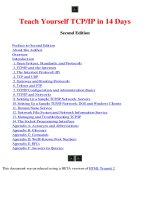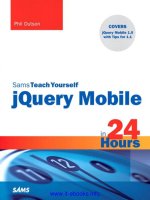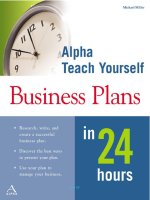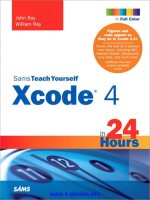sams teach yourself tcp ip in 24 hours phần 8 pptx
Bạn đang xem bản rút gọn của tài liệu. Xem và tải ngay bản đầy đủ của tài liệu tại đây (8.79 MB, 45 trang )
ptg
What Happens on the Internet
299
In Hour 1, “What Is TCP/IP?,” you learned about the organizations governing the
Internet, including the Internet Advisory Board (IAB) and the Internet Engineering
Task Force (IETF). The language of the Internet is, of course, TCP/IP, but it is worth
highlighting a significant element of the TCP/IP infrastructure that provides for
Internet messaging on a global scale: the common naming and numbering system
overseen by ICANN. The DNS naming system is more than the name resolution pro-
tocols described in Hour 11, “Name Resolution.” Name service on a global scale
requires an enormous human effort to manage the lower-tier organizations that
manage the orderly assignment of Internet names. Without the powerful DNS nam-
ing system, the Internet would not be the pervasive force in daily life it is today.
What Happens on the Internet
The Internet really is a big TCP/IP network, and if you’re not worried about security
or time delays, you can use the Internet for almost anything you can do on a routed
corporate LAN. Of course, the security considerations are substantial. You definitely
should not use the Internet for anything you could do on a routed corporate LAN,
but you could if you wanted to. Hours 22 and 23 discuss some of the reasons why
you need to be more careful about security in an unprotected space like the open
Internet.
IXP
ISP 1
ISP 2
Router
Router
To Internet
Point of
Presence
FIGURE 16.1
An ISP leases
a Point of
Presence (POP)
on the Internet.
From the Library of Athicom Parinayakosol
ptg
300
HOUR 16: The Internet: A Closer Look
It is important to remember that all computers participating in a networking activ-
ity (on the Internet or on any other network) have one thing in common: They are
running software that was designed for the activity in which they are engaged.
Networking doesn’t just happen. It requires protocol software (such as the TCP/IP
software described in Hours 2–7), and it also requires applications at each end of the
connection that are specifically designed to communicate with each other. As shown
in Figure 16.2, most computers on the Internet can be classified as either clients
(computers that request services) or servers (computers that provide services). A
client application on the client computer was written specifically to interact with the
server application on the server computer. The server application was written to lis-
ten for requests from the client and to respond to the requests.
Client Server
Request
Response
FIGURE 16.2
On the Internet,
a computer typi-
cally acts as a
client or a
server.
Figure 16.3 shows the whole teaming ecosystem at a glance. A user sitting at a
single computer anywhere in the world can connect to any of thousands of servers
elsewhere in the world. A hierarchy of DNS servers resolves the target domain name
to an IP address (in a process that is invisible to the user), and the client software on
the user’s computer establishes a connection. The server might provide web pages
for the user to browse and view, instant messaging, or files to download with FTP.
Or perhaps the user is connecting to a mail server to download incoming messages.
From the simple beginning of a few networked mainframes, the Internet has mor-
phed into a sprawling jumble of services that the original professors and researchers
couldn’t have imagined. In addition to sending email and surfing the web, a new
generation of Internet users can make phone calls, connect webcams, watch televi-
sion, download music, listen to podcasts, and blog their deepest emotions—all
through the miracle of TCP/IP. You’ll learn more about many of these new web
technologies in later hours.
From the Library of Athicom Parinayakosol
ptg
URIs and URLs
301
URIs and URLs
As shown in Figure 16.3, the Internet is a gigantic mass of client systems requesting
resources and server systems providing resources. If you look closer at the process,
though, you’ll realize that the protocol addressing rules discussed earlier in this book
are not enough to support the rich array of services available on the Internet. The IP
address or domain name can locate a host. The port number can point to a service
running on the host. But what is the client requesting? What is the server supposed
to do? Is there input for which the client is requesting output?
Experts have long understood the importance of providing a standard format for
requesting Internet resources. Some have argued, in fact, that the presence of a
unified request format is another reason why the Internet seems like a single big,
cohesive essence rather than just a jumble of computers.
The request format most familiar to Internet users is what is commonly called a
Uniform Resource Locator (URL). The URL is best known for the classic web
address format: . URLs are so common now that they
appear with little or no explanation on TV commercials and bubble gum wrappers.
Internet
User
DNS
Servers
Web
Server
Server
FTP
Server
SSH
Remote
Access
Server
Internet
FIGURE 16.3
The Internet is
a vast sea of
services acces-
sible from any-
where on the
Earth.
From the Library of Athicom Parinayakosol
ptg
302
HOUR 16: The Internet: A Closer Look
What we think of as a URL is actually a special case of a more general format
known as a Uniform Resource Identifier (URI). The two acronyms are sometimes
used interchangeably, but the distinction is important. Recent Internet documents
have attempted to converge the terms. RFC 3986, “Uniform Resource Identifier
Generic Syntax,” states that future documents should use the more general term URI
instead of URL. The term Identifier is better than Locator for the general case
because every request doesn’t actually point to a location.
The specification for the structure of a URI is over 60 pages, but the basic format is
as follows:
scheme://authority/path?query#fragment
The scheme identifies a system for interpreting the request. The scheme field is often
associated with a protocol. Table 16.1 shows some of the schemes used on the
Internet today. The classic http scheme is used with web addresses. Although alter-
native schemes such as gopher are less important than they once were, others, such
as ftp, are still in common usage.
The authority, which begins with a double slash (//) defines the user, host, and port
associated with the request. A full expression of the authority component might
look like:
//:8042
As you learned in Hour 6, a default port number is often associated with the proto-
col, so the port number is typically omitted. The username is only necessary if the
user must provide credentials to access the resource, which is uncommon for the web
but more common with a protocol like FTP.
Even if the user is required to provide credentials, you still might not need to
specify a user in the URI. Many services prompt for a user ID and password after
the initial request.
Without the user and the port, the authority field looks more like the basic web
address we all appreciate:
//www.bonzai.com
or coupled with the scheme component:
In this example, the host is expressed as a DNS domain name, but you can also
refer to a host by its IP address.
By the
Way
From the Library of Athicom Parinayakosol
ptg
URIs and URLs
303
The path component points down through a hierarchy of directories to a file that is
the subject of the request. In the case of http, if the path is omitted, the request
points to a default web page for the domain (the home page). Most users by now
are familiar with the need to type in additional directory and filenames after the
domain name:
/>The query and fragment components of the URI are rarely typed or interpreted by
humans. The precise meaning of these components can vary depending on the
scheme, and some schemes don’t even support the query and fragment components.
The easiest way to observe the query field in the wild is to type a search request
into a search engine like Google and then examine the URI that appears in the
address bar.
The preceding example considers the URI in the context of the hugely popular HTTP
protocol used on the World Wide Web. (You’ll learn more about HTTP and its com-
panion markup language HTML in Hour 17.) Keep in mind, though, that each of
the different scheme specifications can define how to interpret the information in
the URI. The generic URI specification is intentionally kept separate from the details
defined in the specifications for each of the schemes so that the schemes can evolve
without requiring a change to the basic format. Table 16.1 also lists the RFCs associ-
ated with each scheme.
TABLE 16.1 URI Schemes
Scheme Description Reference
file A file on the host system RFC1738
ftp File Transfer Protocol RFC1738
gopher The Gopher protocol RFC4266
http Hypertext Transfer Protocol RFC2616
https Hypertext Transfer Protocol Secure RFC2818
im Instant Messaging RFC3860
ldap Lightweight Directory Access Protocol RFC4516
mailto Electronic mail address RFC2368
nfs Network File System protocol RFC2224
pop Post Office Protocol v3 RFC2384
telnet Telnet Interactive session RFC4248
From the Library of Athicom Parinayakosol
ptg
304
HOUR 16: The Internet: A Closer Look
Summary
The Internet consists of computers all over the world requesting and providing serv-
ices. The URI format offers a standard means for identifying and locating those
resources. All these protocols are different, however, and the details of communica-
tion vary depending on the service. Later chapters introduce you to some of the
critical services at work on the Internet today.
Q&A
Q. My company wants to become an Internet service provider (ISP). We have
attempted to establish a Point of Presence (POP) connection with a nearby
NAP, but no places are available. How can we get connected?
A. You can lease bandwidth from a wholesale ISP.
Q. Why have some Asian and Eastern European countries suggested starting
their own independent alternatives to DNS and the URI format?
A. The restriction of the Latin character set is unintuitive for users who speak lan-
guages with non-Latin characters.
Key Terms
Review the following list of key terms:
.
Authority—The portion of the URI identifying the host, users, and port.
.
Internet Exchange Point (IXP)—A facility that provides access to the
Internet.
.
Point of Presence (POP)—An attachment point to the Internet leased by
an ISP.
.
Scheme—The portion of the URI that identifies the protocol or system for
interpreting the rest of the URI.
.
Uniform Resource Identifier (URI)—An alphanumeric string used to identify
and Internet resource.
.
Uniform Resource Locator (URL)—A type of URI that locates a resource. A
common URL form is web addresses (www.sams.com).
From the Library of Athicom Parinayakosol
ptg
HOUR 17
HTTP, HTML, and the World
Wide Web
What You’ll Learn in This Hour:
.
HTML
.
HTTP
The World Wide Web began as a universal graphic display framework for the Internet.
Since its inception, the Web has come to dominate public perceptions of the Internet, and
it has revolutionized the way we think about application interfaces. This hour provides an
introduction to HTTP, HTML, and the Web.
At the completion of this hour, you will be able to
.
Show how the World Wide Web works
.
Build a basic web page using text and HTML tags
.
Discuss the HTTP protocol and describe how it works
What Is the World Wide Web?
The view of the web page you see through the window of your web browser is the result of
a conversation between the browser and a web server computer. The language used for
that conversation is called Hypertext Transfer Protocol (HTTP). The data delivered from the
server to the client is a finely crafted jumble of text, images, addresses, and formatting
codes rendered to a unified document through an amazing versatile formatting language
called Hypertext Markup Language (HTML).
From the Library of Athicom Parinayakosol
ptg
306
HOUR 17: HTTP, HTML, and the World Wide Web
The basic elements of what we know today as the World Wide Web were created by
Tim Berners-Lee in 1989 at the CERN research institute in Geneva, Switzerland.
Berners-Lee created a subtle and powerful information system by bringing together
three technologies that were already in development at the time:
.
Markup language—A system of instructions and formatting codes embedded
in text
.
Hypertext—A means for embedding links to documents, images, and other
elements in text
.
The Internet—(As you know by now) A global computer network of clients
requesting services and servers providing services through TCP/IP
Markup languages began in the 1960s as a means for adding formatting and type-
setting codes to the simple text used by early computers. At the time, text files were
used throughout the computing world for configuration files, online help docu-
ments, and electronic mail messages. When people started using computers for let-
ters, memos, and other finished documents, they needed a way to specify elements
such as headlines, italics, bold font, and margins. Some of the early markup lan-
guages (such as TeX, which is still in use today) were developed as a means for
scientists to format and typeset mathematical equations.
By the time modern day word processing programs began to emerge, vendors had
developed numerous systems (many of them proprietary) for coding formatting
information into a text document. Some of these systems used ASCII-based codes.
Others used different digital markers to denote formatting information.
Of course, these formatting code systems work only if the application that writes
the document and the application that reads the document agree on what each
code means.
Berners-Lee and other HTML pioneers wanted a universal, vendor-neutral system for
encoding format information. They wanted this markup system to include not just
typesetting codes but also references to image files and links to other documents.
The concept of hypertext (a live link within text that switches the view to the docu-
ment referenced in the link) also evolved in the 1960s. Berners-Lee brought the
hypertext concept to the Internet through the development of the URL (or URI—see
Hour 16, “The Internet: A Closer Look”). Links let the reader view the online infor-
mation in small doses. The reader can choose whether to link to another page for
By the
Way
From the Library of Athicom Parinayakosol
ptg
What Is the World Wide Web?
307
additional information. HTML documents can be assembled into unified systems of
pages and links (see Figure 17.1). A visitor can find a different path through the
data depending on how the visitor traverses the links. And the Web developer has
almost unlimited ability to define where a link will lead. The link can lead to
another HTML document in the same directory, a document in a different directory,
or even a document on a different computer. The link might lead to a totally differ-
ent website on another computer across the world.
FIGURE 17.1
A website is a
unified system
of pages and
links.
As you learned in Hour 16, the form of URL most associated with the Web is
It is also common to see a path and filename appended to the URL:
/>A web browser navigates by URLs. You access a web page by entering the URL of the
page in the address box of the browser window (see Figure 17.2). When you click on
a link, the browser opens the web page specified in the link’s URL.
From the Library of Athicom Parinayakosol
ptg
308
HOUR 17: HTTP, HTML, and the World Wide Web
To summarize this brief introduction, a basic HTML document contains some
combination of
.
Text
.
Graphics
.
Text formatting codes (font and layout information)
.
References to secondary files such as graphics files
.
Links to other HTML documents or to other locations in the current document
To visit a website, the user enters the URL of the website into the web browser win-
dow. The browser initiates a connection to the web server specified in the URL. The
server sends the HTML data across the network to the web browser. The web browser
interprets the HTML data to create the view of the web page that appears in the
browser window.
Understanding HTML
HTML is the payload that is transmitted through the processes of HTTP. As you
learned earlier in this hour, an HTML document includes text, formatting codes,
Address Box
FIGURE 17.2
Enter the URL in
the address box
of the browser
window.
From the Library of Athicom Parinayakosol
ptg
Understanding HTML
309
references to other files, and links. When you inspect the contents of a basic HTML
document using a text processing application such as Windows Notepad or Unix’s
vi, you’ll find that the document is actually an ordinary text file. The file contains
any text that will appear with the page, and it also includes a number of special
HTML codes called tags. Tags are instructions to the browser. They do not appear as
written on the web page, but they affect the way the data appears and the way the
page behaves. The HTML tags supply all the formatting, file references, and links
associated with a web page. Some important HTML tags are shown in Table 17.1.
TABLE 17.1 Some Important HTML Tags
Tag Description
<HTML> Marks beginning and end of HTML content in the file.
<HEAD> Marks the beginning and end of the header section.
<BODY> Marks the beginning and end of the body section, which
describes the text that will appear in the browser window.
<H1>, <H2>, <H3>, Marks the beginning and end of a heading. Each heading
<H4>, <H5>, and <H6> tag represents a different heading level. <H1> is the highest
level.
<B> Marks the beginning and end of a section of bold text.
<U> Marks the beginning and end of a section of underlined
text.
<I> Marks the beginning and end of a section of italicized text.
<FONT> Marks the beginning and end of a section with special font
characteristics. See Table 17.2 for some of the available
font attributes.
<A> Defines an anchor—typically used to mark a link. The link
destination URL appears inside the first
<A> tag as a value
for the
HREF attribute (as described later in this section).
<IMG> Specifies an image file that should appear in the text. The
file URL appears in the tag as a value for the
SRC attribute.
(You’ll learn more about attributes later in this section.)
Of course, there is much more to HTML than a single table can convey. Many tags
apply to a block of text. If so, the tag appears at the beginning and the end of the
block. The tag at the end of the block includes the slash character (
/) to signify that
it is an end tag. In other words, the callout for an
H1 heading would be tagged as
follows:
<H1>Dewey Defeats Truman</H1>
From the Library of Athicom Parinayakosol
ptg
310
HOUR 17: HTTP, HTML, and the World Wide Web
An HTML document is supposed to begin with a <!DOCTYPE> declaration. The
!DOCTYPE defines the version of HTML used for the document. For HTML 4.0,
the
!DOCTYPE command is
<!DOCTYPE HTML PUBLIC “-//W3C/DTD HTML 4.0//EN”>
(Web pages that use special browser extensions might specify a different document
type.)
Most browsers don’t require the
!DOCTYPE statement, and many HTML tutorials
don’t even discuss the
!DOCTYPE.
Following the
!DOCTYPE statement is the <HTML> tag. The rest of the document is
enclosed between the
<HTML> tag and a corresponding </HTML> tag at the end of the
file. Within the beginning and ending
<HTML> tags, the document is divided into the
following two sections:
.
The head (enclosed between the <HEAD> and </HEAD> tags) contains informa-
tion about the document. The information in the head does not appear on the
web page, although the
<TITLE> tag specifies a title that will appear in the
title bar of the browser window. The
<TITLE> is a required element. Other ele-
ments of the
<HEAD> section are optional, such as the <STYLE> tag for infor-
mation on document styles. See an HTML text for more on
<STYLE>.
.
The body (enclosed between the <BODY> and </BODY> tags) is the text that
actually appears on the web page and any HTML tags related to that text.
A simple HTML document is as follows:
<!DOCTYPE HTML PUBLIC “-//W3C/DTD HTML 4.0//EN”>
<HTML>
<HEAD>
<TITLE> Ooh This is Easy </TITLE>
</HEAD>
<BODY>
Easy!
</BODY>
<HTML>
If you save the preceding HTML to a text file and then open the file with a web
browser,
Easy! will appear in the browser window. (Depending on your browser and
operating system, you might have to save this file with an .htm or .html extension
or open it as an HTML file.) The title bar will include the title
Ooh This is Easy
(see Figure 17.3).
From the Library of Athicom Parinayakosol
ptg
Understanding HTML
311
FIGURE 17.3
A very easy web
page example.
You can spice up the page with additional text and formatting in the body section.
The following example adds the
<H1> and <H2> tags for headings, the <P> tag for a
paragraph, the
<B> tag for bold, the <I> tag for italics, and the <FONT> tag for font
information. Note that the
<FONT> tag includes an attribute. Attributes are parame-
ters enclosed within the tag that provide additional information. See Table 17.2 for
other font attributes.
<!DOCTYPE HTML PUBLIC “-//W3C/DTD HTML 4.0//EN”>
<HTML>
<HEAD>
<TITLE> Ooh This is Easy </TITLE>
</HEAD>
<BODY>
<H1>The Easy and Hard of HTML</H1>
<P><U>Webster’s Dictionary</U> defines HTML as <I>”a small snail found
originally in the Archipelago of Parakeets.” I borrow from this theme in
my consideration of HTML.</P><H2>HTML is Easy</H2>
<P>HTML is easy to learn and use because everyone reacts to it
energetically. You can walk into a bar and start speaking HTML, and the
man beside you will <B>happily</B> tell you his many accomplishments.</P>
<H2>HTML is Hard</H2>
<P>HTML is hard because the options are bewildering. You never know when
to use <FONT SIZE=1>small text</FONT> and when to use <FONT SIZE=7>big
text</FONT>.</P>
</BODY>
</HTML>
From the Library of Athicom Parinayakosol
ptg
312
HOUR 17: HTTP, HTML, and the World Wide Web
The preceding example appears in the browser, as shown in Figure 17.4.
FIGURE 17.4
Expanding the
easy example.
TABLE 17.2 HTML <FONT> Tag Attributes
Attribute Description
SIZE Relative font size setting. Values vary from 1 to 7: <FONT SIZE=7>.
LANG Language code denoting the language in which the text is written.
FACE Typeface setting: <FONT FACE=”Arial”>.
COLOR Color of the text: <FONT COLOR=”RED”>.
As you learned earlier in this hour, the hypertext link is an important element of
Web design. A link is a reference to another document or another part of the current
document. If the user clicks on the highlighted text of the link, the browser immedi-
ately opens the document referenced in the link. The effect is that the user appears
to lilt through an endless garden of colorful and informative content.
As you lilt through this colorful garden, pause occasionally to consider that the
term browser originally referred to a giraffe or a large dinosaur eating leaves out
of trees.
By the
Way
From the Library of Athicom Parinayakosol
ptg
Understanding HTTP
313
A link appears in the HTML file as a tag. The simplest form of a link uses the <A>
tag with the URL of the link destination given as a value for the HREF attribute. For
instance, in the preceding example, if you would like the words “Archipelago of
Parakeets” to appear as hypertext with a link to a website that tells about the archi-
pelago, enclose the words within
<A> tags as follows:
originally in the <A HREF=””> Archipelago of
Parakeets</A>. I borrow from this theme
The versatile HTML format includes many additional options. You can place a
hotspot link inside a picture. You can create your own style sheets with special tags
for preformatted paragraph styles. You can structure the web page with tables,
columns, forms, and frames. Or you can add radio buttons, check boxes, and pull-
down menus. In the early days of HTML, designers coded all the HTML directly into
their documents using text editors (as described in the preceding examples).
Professional Web designers now work with special Web development applications,
such as Adobe Dreamweaver or Microsoft FrontPage, that hide the details of HTML
and let the designer view the page as it will appear to the user. New tools such as
wikis and Content Management Systems (CMS) provide additional options for effort-
less web design.
Static, preformed HTML documents like those described in this section are still
widely used, but many websites today use Dynamic HTML techniques to generate
the Web content at the time of the request.
With classic HTML tags, capitalization is not significant; however, later standards
such as XML and XHTML pay more attention to capitalization. XML is case-
sensitive, and XHTML requires lowercase element and attribute names.
Understanding HTTP
As you learned earlier, web servers and browsers communicate using the Hypertext
Transfer Protocol (HTTP). HTTP (1.1) is described in RFC 2616, and later documents
have extended HTTP functionality. The purpose of HTTP is to support the transfer of
HTML documents. HTTP is an application-level protocol. The HTTP client and server
applications use the reliable TCP transport protocol to establish a connection.
HTTP does the following:
.
Establishes a connection between the browser (the client) and the server
.
Negotiates settings and establish parameters for the session
By the
Way
From the Library of Athicom Parinayakosol
ptg
314
HOUR 17: HTTP, HTML, and the World Wide Web
.
Provides for the orderly transfer of HTML content
.
Closes the connection with the server
Although the nature of Web communication has become extremely complex, most
of that complexity relates to how the server builds the HTML content and what the
browser does with the content it receives. The actual process of transferring the
content through HTML is relatively uncluttered.
When you enter a URL into the browser window, the browser first checks the scheme
of the URL to determine the protocol. (Most web browsers support other protocols
besides HTTP.) If the browser determines that the URL refers to a resource on an
HTTP site, it extracts the DNS name from the URL and initiates the name resolution
process. The client computer sends the DNS lookup request to a name server and
receives the server’s IP address. The browser then uses the server’s IP address to initi-
ate a TCP connection with the server. (See Hour 6, “The Transport Layer,” for more
on TCP.)
In older versions of HTTP (before version 1.1), the client and server opened a new
TCP connection for each item transferred. Recent versions of HTTP allow the client
and server to maintain a persistent connection.
After the TCP connection is established, the browser uses the HTTP GET command to
request the web page from the server. The
GET command contains the URL of the
resource the browser is requesting and the version of HTTP the browser wants to use
for the transaction. In most cases, the browser can send the relative URL with the
GET request (rather than the full URL) because the connection with the server has
already been established:
GET /watergate/tapes/transcript HTTP/1.1
Several other optional field:value pairs might follow the GET command, specify-
ing settings such as the language, browser type, and acceptable file types.
The server response consists of a header followed by the requested document. The
format of the response header is
HTTP/1.1 status_code reason-phrase
field:value
field:value
The status code is a three-digit number describing the status of the request. The rea-
son-phrase is a brief description of the status. Some common status codes are shown
in Table 17.3. As you can see, the leftmost digit of the code identifies a general
By the
Way
From the Library of Athicom Parinayakosol
ptg
Understanding HTTP
315
category. The 100s are informational; the 200s denote success; the 300s specify redi-
rection; the 400s show a client error; and the 500s specify a server error. You might
be familiar with the famous 404 code, which often appears in response to a missing
page or a mistyped URL. Like the client request, the server response can also include
a number of optional
field:value pairs. Some of the header fields are shown in
Table 17.4. Any field that is not understood by the browser is ignored.
TABLE 17.3 Some Common HTTP Status Codes
Code Reason-Phrase Description
100 Continue Request is in process.
200 OK Request is successful.
202 Accepted Request accepted for processing but not
finished.
301 Moving Permanently Resource has a new address.
302 Moving Temporarily Resource has a new temporary address.
400 Bad Request Server doesn’t recognize the request.
401 Unauthorized Authorization failed.
404 Not Found Resource requested doesn’t exist.
406 Not Acceptable Content will not be acceptable to browser.
500 Internal Server Error Server encountered error.
503 Service Unavailable Server is overloaded or not working.
TABLE 17.4 Examples of HTTP Header Fields
Field Value Must Be Description
Content-Length integer Size of the content object in
octets
Content-Encoding x-compress Value representing the type of
x-gzip encoding associated with the
message
Date Standard date format Date in Greenwich Mean Time
defined in RFC 850 when the object was created
Last-modified date Standard date format Date in Greenwich Mean Time
defined in RFC 850 when the object was last modified
Content-Language Language code per The language in which the
ISO 3316 object was written
As you can see from Table 17.4, some of the header fields are purely informational.
Other header fields might contain information used to parse and process the incom-
ing HTML document.
From the Library of Athicom Parinayakosol
ptg
316
HOUR 17: HTTP, HTML, and the World Wide Web
The header field format used with HTML is borrowed from the email header format
specified in RFC 822.
The Content-Length field is particularly important. In the earlier HTTP version 1.0,
each request/response cycle required a new TCP connection. The client opened a con-
nection and initiated a request. The server fulfilled the request and then closed the
connection. In that situation, the client knew when the server had stopped sending
data because the server closed the TCP connection. Unfortunately, this process
required the increased overhead necessary for continually opening and closing con-
nections. HTTP 1.1 allows the client and server to maintain the connection for longer
than a single transmission. In that case, the client needs some way of knowing when
a single response is finished. The
Content-Length field specifies the length of the
HTML object associated with the response. If the server doesn’t know the length of the
object it is sending—a situation increasingly common with the appearance of
Dynamic HTML—the server sends the header field
Connection:close to notify the
browser that the server will specify the end of the data by closing the connection.
HTTP also supports a negotiation phase in which the server and browser agree to
common settings for certain format and preference options.
Dynamic HTML
The Web grew up around the vision of the HTML file as a simple, static text file
served uniformly to all requests, but this vision has gotten complicated in recent
years by advances in Web technology. Websites now commonly generate Web con-
tent at the time of the client’s request. These Dynamic HTML techniques allow the
content to adapt to the specific preferences and requests of the user. Dynamic HTML
also simplifies the task of Web design (after you get past the programmatic hurdles)
because the web server can serve up unlimited combinations of output through a
single template.
It is a fairly simple matter to get a computer program or script to assemble HTML
content. This dynamic approach enables a website to interact with the user. The
server can formulate the web page in response to user input. Server-side scripting
also lets the server accept input from the client and process that input behind the
scenes. A common server-side scripting scenario is show in Figure 17.5. The process
is as follows:
1. The user browses to a page that includes a form for purchasing a product or
entering visitor information.
By the
Way
From the Library of Athicom Parinayakosol
ptg
Dynamic HTML
317
2.
The server generates the form based on user choices and transmits the form to
the browser.
3. The user enters the necessary information into the form, and the browser
transmits the form back to the server. (Note that the HTML form feature
reverses the usual process. The browser sends content to the server at the
server’s request.)
4. The server accepts the data from the browser and uses a programming inter-
face to pass the data to programs that process the user information. If the user
is purchasing a product, these behind-the-scenes programs may check credit
card information or send a shipment order to the mail room. If the user is
adding his name to a mailing list or joining a restricted online site, a program
may add the user information to a database.
Completed
Form
Form
Web
Server
Data
Server
Request
Script
Scripting
Interface
FIGURE 17.5
A server-side
scripting
scenario.
Several programming languages and environments have evolved to help developers
build server-based web applications. One method for interfacing a program or script
with a web page is through the Common Gateway Interface (CGI). CGI was devel-
oped to accept form-based input from a Web user, process that input, and then gen-
erate output in the form of HTML. CGI scripts are commonly written in the Perl
language, but CGI is compatible with other languages, including C.
PHP is also becoming increasingly popular as a language for web development. As
you’ll learn in Hour 20, “Web Services,” the concept of a web interface to a custom,
server-side application has led to a whole paradigm for programming known as the
web services environment. Many of the leading hardware and software vendors,
including Sun, IBM, Microsoft, and others have developed sophisticated infrastruc-
tures to support web service programming.
From the Library of Athicom Parinayakosol
ptg
318
HOUR 17: HTTP, HTML, and the World Wide Web
Another important development in the evolution of the Web is the rise of
eXtensible Markup Language (XML). XML isn’t just confined to predefined tags.
Instead, the developer can create new tags that can mean whatever the developer
wants them to mean. This powerful technique transforms the HTTP protocol from
a tool for transmitting markup text to a general tool for delivering any sort of data.
You’ll learn more about XML in Hour 20.
Summary
This hour described the processes at work behind the famous Internet service known
as the World Wide Web. You learned about how the Web works. You also learned
about HTML documents and the HTTP protocol, and this hour also introduced the
concept of dynamic HTML. You learn more about dynamic HTML and other web
techniques in Hours 20 and 21.
Q&A
Q. What are the major sections of an HTML document?
A. The HTML content falls between the <HTML> </HTML> tags. Within these tags
are the
<HEAD> section and the <BODY> section. The <HEAD> section contains
title, style, and control settings. The
<BODY> section contains the content that
will appear in the web browser window. The specification calls for a
!DOCTYPE
statement before the first HTML tag. The !DOCTYPE statement is often omitted.
Q. What HTML tag changes the color of text?
A. To change the color of text, use the <FONT> tag with the COLOR attribute:
<FONT COLOR=”RED”> red text </FONT>
Q. What HTML tag defines a hypertext link?
A. For a hypertext link, use the <A> tag with the HREF attribute:
<A HREF=”www.ElvisIsDiseased.com”>I’m All Shook Up</A>
Q. Why does HTTP support a negotiation phase?
A. If the server and browser are configured for different session parameters, the
negotiation phase lets them agree on the common settings necessary for suc-
cessful communication.
By the
Way
From the Library of Athicom Parinayakosol
ptg
Key Terms
319
Key Terms
Review the following list of key terms:
.
Body—The section of the HTML document that contains the text that will
actually appear in the browser window. The body section is enclosed between
the
<BODY> and </BODY> tags.
.
Browser—An HTTP client application. Most modern browsers can also process
other protocols, such as FTP.
.
CGI (common gateway interface)—A programming interface that lets a
designer integrate scripts and programs with a web page.
.
Head—The beginning section of an HTML document containing the title of
the document and other optional parameters. The head section is enclosed
between the
<HEAD> and </HEAD> tags.
.
HTML (Hypertext Markup Language)—A markup language used for build-
ing web pages. HTML consists of text and special codes describing formatting,
links, and graphics.
.
HTTP (Hypertext Transfer Protocol)—The protocol used to transmit HTML
content between the server and client.
.
Hypertext link—A highlighted portion of a web page. When the user clicks
on the link, the browser goes to an alternative document or location specified
as a URL in the link definition.
.
PHP—A popular programming language used in Web development.
.
Tag—An HTML instruction.
.
URL (uniform resource locator)—A character string in a standard format
describing a resource and a protocol to use for accessing that resource. URLs
are used to identify resources on the World Wide Web.
From the Library of Athicom Parinayakosol
ptg
This page intentionally left blank
From the Library of Athicom Parinayakosol
ptg
HOUR 18
What You’ll Learn in This Hour:
.
.
SMTP
.
Spam
You don’t have to be a computer professional to notice that email has become an
extremely common feature of the modern world. Both professional and personal relation-
ships now depend on email for fast, reliable communication across great distances. This
hour introduces some important email concepts and shows how electronic mail services
operate on a TCP/IP network.
At the completion of this hour, you will be able to
.
Describe the parts of an email message
.
Discuss the email delivery process
.
Describe how an SMTP transmission works
.
Discuss the mail retrieval protocols POP3 and IMAP4
.
Describe the role of an email reader
What Is Email?
An email message is an electronic letter composed on one computer and transmitted
across a network to another computer (which might be nearby or on the other side of the
world). Email developed early in the history of networking. Almost as soon as computers
From the Library of Athicom Parinayakosol
ptg
322
HOUR 18: Email
were linked into networks, computer engineers began to wonder if humans as well
as machines could communicate across those same network links.
The current Internet email system dates back to ARPAnet days. Most of the Internet’s
email infrastructure is derived from a pair of documents published in 1982: RFC 821
(“Simple Mail Transfer Protocol”) and RFC 822 (“Standard for the Format of ARPA
Internet Text Messages”). Later documents have refined these specifications, includ-
ing RFC 2821, which defines a new version of SMTP, and RFC 2822 “Internet
Message Format.” Other proposed email formats have developed through the years
(such as the X.400 system, as well as several proprietary formats), but the simplicity
and versatility of SMTP-based electronic mail have made it the dominant form and
the de facto standard for the Internet.
Electronic mail was invented in the days of the text-based user interface, and the
original purpose of email was to transmit text. The email message format is
designed to transmit text efficiently. The original email specifications did not include
provisions for sending binary files. One of the primary reasons for the efficiency of
email is that ASCII text is light and simple to transmit. But emphasis on ASCII text
ultimately proved limiting. In the 1990s, the email format was extended to include
binary attachments. An attachment can be any type of file, as long as it doesn’t
exceed the maximum size allowed for the email application. As you learn in this
hour, these attachments are typically encoded in Multipurpose Internet Mail
Extensions (MIME) format. Users today attach graphics files, spreadsheets, word
processing documents, and other files to their email messages.
Email Format
Your email reader application assembles a message into the format necessary for
Internet transmission. An email message sent over the Internet consists of two parts:
the header and the body.
Like the body of the message, the header is transmitted as ASCII-based text. The
header consists of a series of keyword field names followed by one or more comma-
separated values. Most of the mail header fields are familiar to anyone who has
worked with email. Some of the important header fields are given in Table 18.1.
TABLE 18.1 Some Important Mail Header Fields
Header Field Description
To: Email address(es) of mail recipient(s).
From: Email address of sender.
Date: Date and time the message was sent.
From the Library of Athicom Parinayakosol
ptg
Email Format
323
TABLE 18.1 Continued
Header Field Description
Subject: A brief description of the message subject.
Cc: Email addresses of other users who will receive a copy of the
message.
Bcc: Email addresses of users who will receive a blind copy of the mes-
sage. A blind copy is a copy of the message that the other recipi-
ents don’t know about. Any email address listed in the Bcc field
will not appear in the header received by the other recipients.
Reply-To: Email address that will receive replies to this message. If this field
is not given, replies will go to the address referenced in the From:
field.
Following the header is a blank line, and following the blank line is the body of the
message (the actual text of the electronic letter).
Users often want to send more than just text with an email message. A number of
methods have emerged for transmitting binary files through email. Early strategies
involved converting the binary bits into some ASCII equivalent. The resulting file
looks like ASCII text—in fact, it is ASCII text—but you can’t read it because it is just
a jumble of letters representing the original binary code. The BinHex utility (origi-
nally developed for the Macintosh) and the Uuencode utility (originally developed
for Unix) use this method. You or your email reader must have the necessary decod-
ing utility to convert the file back to its binary form.
A more general and universal solution for sending binary files through email has
emerged through the MIME format. MIME is a general format for extending the
capabilities of Internet email. A MIME-enabled email application encodes the
binary attachment into MIME format before transmission. When the message is
downloaded to the recipient, a MIME-enabled email application on the recipient’s
computer decodes the attachment and restores it to its original form.
MIME brings several innovations to Internet mail, including the following:
.
Expanded character sets. MIME is not limited to the standard 128-character
ASCII set. This means you can use it to transmit special characters and char-
acters that aren’t present in American English.
.
Unlimited line length and message length.
.
Standard encoding for attachments.
From the Library of Athicom Parinayakosol