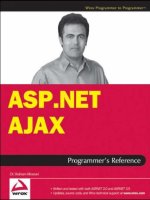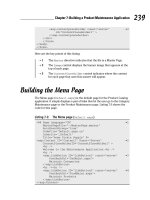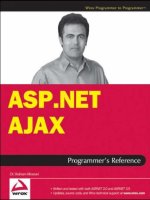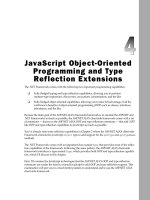ASP.NET AJAX Programmer’s Reference with ASP.NET 2.0 or ASP.NET 3.5 phần 7 pps
Bạn đang xem bản rút gọn của tài liệu. Xem và tải ngay bản đầy đủ của tài liệu tại đây (2.09 MB, 156 trang )
Chapter 19: UpdatePanel and ScriptManager
899
This is where the IStateManager interface comes into play. The type of MasterContainerStyle and
DetailContainerStyle complex properties — that is, the TableItemStyle — implements this
interface.
IStateManager exposes one Boolean property, IsTrackingViewState , and three methods,
TrackViewState , SaveViewState , and LoadViewState .
When the
TrackViewState method of a control is called, the method calls the TrackViewState
methods of its complex properties. The
TrackViewState method of a complex property does exactly
what the
TrackViewState method of a control does — sets an internal Boolean field to true to specify
that any state changes will be marked as dirty and saved at the end of the current request.
When the
SaveViewState method of a control is called, the method calls the SaveViewState methods
of its complex properties. The
SaveViewState method of a complex property does exactly what
the
SaveViewState method of a control does — it saves its state into an appropriate object and returns
the object.
It then collects the objects returned from the
SaveViewState methods of its complex properties and
saves them into the same object to which it saves its own state. Finally, it returns the object that contains
the states of both the control and its complex properties.
When the
LoadViewState method of a control is called, it retrieves the objects that contain the states of
its complex properties. It then calls the
LoadViewState method of each complex property and passes
the object that contains the saved state into it. The
LoadViewState method of a complex property does
exactly what the
LoadViewState of a control does.
As you can see from the implementation of the
MasterContainerStyle and DetailContainerStyle
properties shown in Listing 19-13 , when these two style properties are created and
BaseMasterDetailControl server control is tracking its view state, the control calls the
TrackViewState method of these two properties to inform them that they must start tracking their
view states.
TrackViewState
BaseMasterDetailControl overrides TrackViewState to call the TrackViewState methods of its
style properties, as shown in Listing 19-13 . Note that
TrackViewState calls the TrackViewState
method of a style property if and only if the style isn’t null — that is, if the page developer has specified
the style.
SaveViewState
BaseMasterDetailControl overrides SaveViewState to call the SaveViewState methods of its style
properties, as shown in Listing 19-13 . The
SaveViewState method of each style property stores its
view state in an appropriate object and returns the object to the
SaveViewState method of
BaseMasterDetailControl , which in turn puts all these objects, and the object that contains the
view state of its base class, in an array and returns the array to its caller.
Notice that
SaveViewState checks whether all the objects that the array contains are null . If they are, it
returns
null . If at least one of the objects isn’t null , it returns the whole array.
c19.indd 899c19.indd 899 8/20/07 8:33:32 PM8/20/07 8:33:32 PM
Chapter 19: UpdatePanel and ScriptManager
900
LoadViewState
BaseMasterDetailControl overrides LoadViewState to call the LoadViewState methods of its
style properties, as shown in Listing 19-13 . As you can see, the
LoadViewState method of
BaseMasterDetailControl retrieves the array of objects that contains the saved view state of its base
class and style properties. The method then calls the
LoadViewState methods of its base class and
properties in the order in which the
SaveViewState method of BaseMasterDetailControl called
their
SaveViewState methods. The LoadViewState method of each style property loads its view state
with the saved view state.
Adding a Container Control to a Composite Control
The BaseMasterDetailControl server control implements a method named AddContainer , shown in
Listing 19-13 , that encapsulates the code that adds a container control to the
Controls collection of the
BaseMasterDetailControl control. Note that this method is marked as protected virtual to enable
others to override it — in order, for example, to raise an event before or after the container is added to
the
Controls collection.
Rendering a Container Control
The BaseMasterDetailControl server control exposes a method named RenderContainer , shown in
Listing 19-13 , which encapsulates the code that renders a container. This method is marked as protected
virtual to enable others to override it.
Overriding CreateChildControls: One-Stop Shopping for
All Your Child Controls
The Control class exposes a method named CreateChildControls that you must override to create
the child controls that you need in order to assemble your custom control. One important thing to keep
in mind about child controls is that they’re created on demand. Don’t assume that they’re created at a
particular stage of your custom control’s life cycle. They can be created at any time. In other words, the
CreateChildControls method can be called at any stage of your custom control’s life cycle to create
the child controls.
This has important consequences. One of these is that you must create the child controls of your custom
control in one and only one place — the
CreateChildControls method. Your custom control mustn’t
create any of its child controls in any other place. If you create your child controls in any other place,
they cannot be created on demand because the on-demand child-control creation feature of the
ASP.NET Framework is accomplished via calling the
CreateChildControls method. Think of
CreateChildControls as your one-stop shopping place for all your child controls. You mustn’t shop
anywhere else!
Next, I’ll walk you through the implementation of the
CreateChildControls method shown in
Listing 19-13 . This method first calls the
Clear method of the Controls collection to clear the collection.
This ensures that multiple copies of child controls aren’t added to the
Controls collection when the
CreateChildControls method is called multiple times:
Controls.Clear();
c19.indd 900c19.indd 900 8/20/07 8:33:32 PM8/20/07 8:33:32 PM
Chapter 19: UpdatePanel and ScriptManager
901
If you examine the implementation of the BaseMasterDetailControl server control, you’ll notice
that this method is never called multiple times. You may be wondering, then, why you should bother with
clearing the collection. You’re right as far as the implementation of the
BaseMasterDetailControl
server control goes, because you’re the author of this control and you can make sure your implementation
of it doesn’t call the
CreateChildControls method multiple times. However, you have no control
over others when they’re deriving from your control to author their own custom controls. There’s nothing
that would stop them from calling the
CreateChildControls method multiple times. This example
shows that when you’re writing a custom control you must take the subclasses of your custom control
into account.
Then it takes the following actions for each cell shown in Figure 19-7 to create the child control that goes
into the cell:
❑ It calls the CreateContainer method to create the container control that represents the cell. For
example, the following call to the
CreateContainer method creates the container control that
represents the cell number 2 in Figure 19-7 :
detailContainer = CreateContainer(ContainerType.Detail);
❑ It calls the CreateContainerChildControls method and passes the container control into it.
As I mentioned earlier, the
CreateContainerChildControls method creates the child con-
trols, initializes them, and adds them to the container control. For example, the following call to
the
CreateContainerChildControls method creates the detail server control and adds it
to the
detailContainer server control:
CreateContainerChildControls(detailContainer);
❑ It calls the AddContainer method to add the container control to the BaseMasterDetailControl
server control. For example, the following code adds the container control that represents the cell
number 2 in Figure 19-7 to the
BaseMasterDetailControl control:
AddContainer(detailContainer);
After all the child controls are created, the method then sets the ChildControlsCreated property
to
true :
ChildControlsCreated = true;
As I mentioned, the child controls aren’t created at any particular stage of your custom control’s life
cycle. They’re created on demand. This means that the
CreateChildControls method can be called
multiple times, though this will waste server resources because this method recreates the child controls
every single time it’s called, regardless of whether or not the child controls have already been created.
To address this problem, the
Control class exposes a method named EnsureChildControls and a
Boolean property named
ChildControlsCreated . The EnsureChildControls method checks
whether the
ChildControlsCreated property is set to false . If it is, the method first calls the
CreateChildControls method and then sets the ChildControlsCreated property to true . The
EnsureChildControls method uses this property to avoid multiple invocations of the
CreateChildControls method.
c19.indd 901c19.indd 901 8/20/07 8:33:33 PM8/20/07 8:33:33 PM
Chapter 19: UpdatePanel and ScriptManager
902
That is why your custom control’s implementation of the CreateChildControls method must set the
ChildControlsCreated property to true to signal the EnsureChildControls method that child con-
trols have been created and the
CreateChildControls mustn’t be called again.
Overriding the TagKey Property
Your custom control must use the TagKey property to specify the HTML element that will contain the
entire contents of your custom control — that is, the containing element of your custom control. Since
BaseMasterDetailControl displays its contents in a table, the control overrides the TagKey property
to specify the
table HTML element as its containing element (see Listing 19-13 ).
Overriding the CreateControlStyle Method
Your custom control must override the CreateControlStyle method to specify the appropriate Style
subclass. The properties of this
Style subclass are rendered as CSS style attributes on the containing
HTML element. Since
BaseMasterDetailControl uses a table HTML element as its containing ele-
ment, it overrides the
CreateControlStyle method to use a TableStyle instance (see Listing 19-13 ).
The
TableStyle class exposes properties such as GridLines , CellSpacing , CellPadding ,
HorizontalAlign , and BackImageUrl that are rendered as CSS table style attributes.
Exposing Style Properties
When you override the CreateControlStyle method, you must also define new style properties for
your custom control that expose the corresponding properties of the
Style subclass. This provides page
developers with a convenient mechanism to set the CSS style properties of the containing HTML
element.
BaseMasterDetailControl exposes five properties named GridLines , CellSpacing , CellPadding ,
HorizonalAlign , and BackImageUrl that correspond to the properties of the TableStyle class with
the same names as shown in Listing 19-13 .
Overriding the RenderContents Method
The CreateChildControls method is where you create and initialize the child controls that you need
in order to assemble your custom control. The
RenderContents method is where you do the assembly
— that is, where you assemble your custom control from the child controls. First you need to understand
how the default implementation (the
WebControl class’s implementation) of the RenderContents
method assembles your custom control from the child controls.
The
WebControl class’s implementation of RenderContents calls the Render method of its base class,
the
Control class:
protected internal virtual void RenderContents(HtmlTextWriter writer)
{
base.Render(writer);
}
c19.indd 902c19.indd 902 8/20/07 8:33:33 PM8/20/07 8:33:33 PM
Chapter 19: UpdatePanel and ScriptManager
903
Render calls the RenderChildren method of the Control class:
protected internal virtual void Render(HtmlTextWriter writer)
{
RenderChildren(writer);
}
RenderChildren calls the RenderControl methods of the child controls in the order in which they are
added to the
Controls collection:
protected internal virtual void RenderChildren(HtmlTextWriter writer)
{
foreach (Control childControl in Controls)
childControl.RenderControl(writer);
}
In conclusion, the default implementation of the RenderContents method assembles the child controls
in the order in which the
CreateChildControls method adds them to the Controls collection. This
default assembly of the
BaseMasterDetailControl custom control will simply lay down the child con-
trols on the page one after another in a linear fashion, which is not the layout you want. As Listing 19-13
shows, the
BaseMasterDetailControl server control overrides the RenderContents method to com-
pose or assemble the child controls in a tabular fashion.
As Figure 19-7 shows, the
BaseMasterDetailControl server control renders its contents in
a table that consists of two rows. The
RenderContents method in Listing 19-13 first calls the
ApplyContainerStyles method to apply container styles. Then, for each table row, it calls the
RenderBeginTag method of the HtmlTextWriter object passed in as its argument to render
the opening tag of the
tr HTML element that represents the row:
writer.RenderBeginTag(HtmlTextWriterTag.Tr);
It then calls the RenderContainer method to render the masterContainer and detailContainer
container controls that represent the cells numbered 1 and 2, respectively, in Figure 19-7 :
RenderContainer(masterContainer,writer);
RenderContainer(detailContainer,writer);
Finally, it calls the RenderEndTag method of the HtmlTextWriter object to render the closing tag of the
tr HTML element that represents the row:
writer.RenderEndTag();
Exposing the Properties of Child Controls
Your composite control must expose the properties of its child controls as if they were its own properties
in order to enable page developers to treat these properties as attributes on the tag that represents your
custom control on an ASP.NET page.
BaseMasterDetailControl exposes the following properties of
its child master and detail controls as its own properties, as shown in Listing 19-13 .
c19.indd 903c19.indd 903 8/20/07 8:33:33 PM8/20/07 8:33:33 PM
Chapter 19: UpdatePanel and ScriptManager
904
Since the child controls of your custom composite control are created on demand, there are no
guarantees that the child controls are created when the getters and setters of these properties access
them. That’s why the getters and setters of these properties call
EnsureChildControls before they
access the respective child controls. In general, your custom control must call
EnsureChildControls
before it accesses any of its child controls.
Exposing the properties of child controls as the top-level properties of your composite control provides
page developers with the following benefits:
❑ They can set the property values of child controls as attributes on the tag that represents your
composite control on an ASP.NET page.
❑ If your custom composite control doesn’t expose the properties of its child controls as its
top-level properties, page developers will have no choice but to use the error-prone approach of
indexing the
Controls collection of the composite control to access the desired child control
and set its properties.
❑ They can treat your custom control as a single entity. In other words, your composite control
enables page developers to set the properties of its child controls as if they were setting its own
properties.
What Your Custom Control Inherits from CompositeControl
The ASP.NET CompositeControl provides the basic features that every composite control must
support:
❑ Overriding the Controls collection
❑ Implementing INamingInterface
❑ Overriding the DataBind method
❑ Implementing the ICompositeControlDesignerAccessor interface. This interface exposes a
single method named
RecreateChildControls that enables designer developers to recreate
the child controls of a composite control on the designer surface. This is useful if you want to
develop a custom designer for your composite control. A designer is a component that enables
page developers to work with your custom composite control in a designer such as Visual
Studio. (This chapter doesn’t cover designers.)
❑ Overriding the Render method to call EnsureChildControls when the control is in design
mode before the actual rendering begins. This ensures that child controls are created before they
are rendered.
Overriding the Controls Collection
As I discussed earlier, the child controls that you need in order to assemble your custom control aren’t
created at any particular phase of your control’s life cycle. They’re created on demand. Therefore, there
are no guarantees that the child controls are created when the
Controls collection is accessed. That’s
c19.indd 904c19.indd 904 8/20/07 8:33:34 PM8/20/07 8:33:34 PM
Chapter 19: UpdatePanel and ScriptManager
905
why CompositeControl overrides the Collection property to call the EnsureChildControls
method to ensure that the child controls are created before the collection is accessed:
public override ControlCollection Controls
{
get
{
EnsureChildControls();
return base.Controls;
}
}
I NamingContainer Interface
As Listing 19-13 shows, the BaseMasterDetailControl server control assigns unique values to the ID
properties of all of its child controls. For example, it assigns the string value
MasterServerControl to
the ID property of the master child control. This string value is unique in that no other child control
of the
BaseMasterDetailControl control has the same ID property.
Now let’s examine what happens when page developers use two instances of the
BaseMasterDetailControl control on the same ASP.NET Web page. Call the first instance
MasterDetailControl_1 and the second instance MasterDetailControl_2 . Even though the
ID properties of the child controls of each instance are unique within the scope of the instance, they
aren’t unique within the page scope, because the ID property of a given child control of one instance
is the same as the ID property of the corresponding child control of the other instance. For example,
the ID property of the
master child control of the MasterDetailControl_1 instance is the same as the
ID property of the
master child control of the MasterDetailControl_2 instance.
So can the ID property value of a child control of a composite control be used to locate the control? It
depends. Any code within the scope of the composite control can use the ID property value of a child
control to locate it, because the ID property values are unique within the scope of the composite control.
However, if the code isn’t within the scope of the composite control, it can’t use the ID property to locate
the child control on the page if the page contains more than one instance of the composite control. Two
very good examples of this circumstance are as follows:
❑ The client-side code uses the id attribute of a given HTML element to locate it on the page. This
scenario is very common, because DHTML is so popular.
❑ The page needs to uniquely identify and locate a server control on the page to delegate postback
and postback data events to it.
So what property of the child control should the code from outside the scope of the composite control
use to locate the child control on the page? The
Control class exposes two important properties named
ClientID and UniqueID . The page is responsible for assigning values to these two properties that are
unique on the page. The
ClientID and UniqueID properties of a control are rendered as the id and
c19.indd 905c19.indd 905 8/20/07 8:33:34 PM8/20/07 8:33:34 PM
Chapter 19: UpdatePanel and ScriptManager
906
name HTML attributes on the HTML element that contains the control. As you know, client code uses the
id attribute to locate the containing HTML element on the page while the page uses the name attribute to
locate the control on the page.
The page doesn’t automatically assign unique values to the ClientID and UniqueID properties
of the child controls of a composite control. The composite control must implement the
INamingContainer interface to request the page to assign unique values to these two properties.
The
INamingContainer interface is a marker interface and doesn’t expose any methods,
properties, or events.
You may wonder how the page assigns unique values to the
ClientID and UniqueID properties of
the child controls of a composite control. A child control, like any other control, inherits the
NamingContainer property from the Control class. This property refers to the first ascendant control
of the child control that implements the
INamingContainer interface. If your custom composite control
implements this interface, it becomes the
NamingContainer of its child controls. The page concatenates
the
ClientID of the NamingContainer of a child control to its ID with an underscore character as the
separator to create a unique string value for the
ClientID of the child control. The page does the same
thing to create a unique string value for the
UniqueID of the child control with one difference — the
separator character is a dollar sign character rather than an underscore character.
BaseMasterDetailControl2
One of the best choices for a detail server control is the ASP.NET DetailsView server control, and
one of the best choices for a master server control is the subclasses of
BaseDataBoundControl , which
include
GridView , BulletedList , ListBox , CheckBoxList , RadioButtonList , and so on. I’ll
implement another abstract base class named
BaseMasterDetailControl2 that derives from
BaseMasterDetailControl and extends its functionality to use a DetailsView server control as
detail server control and a
BaseDataBoundControl server control as master server control, as shown
in Listing 19-16 .
Listing 19-16: The BaseMasterDetailControl2 Server Control
using System;
using System.Data;
using System.Configuration;
using System.Web;
using System.Web.Security;
using System.Web.UI;
using System.Web.UI.WebControls;
using System.Web.UI.WebControls.WebParts;
using System.Web.UI.HtmlControls;
using System.Collections;
using System.Drawing;
using System.ComponentModel;
c19.indd 906c19.indd 906 8/20/07 8:33:34 PM8/20/07 8:33:34 PM
Chapter 19: UpdatePanel and ScriptManager
907
namespace CustomComponents
{
public abstract class BaseMasterDetailControl2 : BaseMasterDetailControl
{
protected override Control CreateMaster()
{
BaseDataBoundControl master = this.CreateBaseDataBoundControlMaster();
master.DataBound += new EventHandler(Master_DataBound);
return master;
}
protected abstract void Master_DataBound(object sender, EventArgs e);
protected abstract BaseDataBoundControl CreateBaseDataBoundControlMaster();
protected override Control CreateDetail()
{
DetailsView detail = new DetailsView();
detail.AllowPaging = false;
detail.AutoGenerateDeleteButton = true;
detail.AutoGenerateEditButton = true;
detail.AutoGenerateInsertButton = true;
detail.AutoGenerateRows = true;
detail.ID=”DetailDetailsView”;
return detail;
}
protected override void RegisterDetailEventHandlers()
{
((DetailsView)Detail).ItemDeleted +=
new DetailsViewDeletedEventHandler(UpdateMaster);
((DetailsView)Detail).ItemInserted +=
new DetailsViewInsertedEventHandler(UpdateMaster);
((DetailsView)Detail).ItemUpdated +=
new DetailsViewUpdatedEventHandler(UpdateMaster);
}
public string MasterDataSourceID
{
get
{
return ((BaseDataBoundControl)Master).DataSourceID;
}
set
{
((BaseDataBoundControl)Master).DataSourceID = value;
}
}
(continued)
c19.indd 907c19.indd 907 8/20/07 8:33:35 PM8/20/07 8:33:35 PM
Chapter 19: UpdatePanel and ScriptManager
908
Listing 19-16 (continued)
public string DetailDataSourceID
{
get
{
return ((DetailsView)Detail).DataSourceID;
}
set
{
((DetailsView)Detail).DataSourceID = value;
}
}
}
}
CreateMaster
As you can see from Listing 19-16 , the CreateMaster method first invokes another method named
CreateBaseDataBoundControlMaster to create and return a BaseDataBoundControl server control
as the master server control:
BaseDataBoundControl master = this.CreateBaseDataBoundControlMaster();
Next, it registers a method named Master_DataBound as event handler for the DataBound event of the
master server control:
master.DataBound += new EventHandler(Master_DataBound);
As you’ll see later, the master server control is normally bound to an ASP.NET data source control such
as SqlDataSource . A BaseDataBoundControl server control raises the DataBound event every time it
is bound or rebound to the underlying data source control. This normally happens when the
DataBind
method of the control is invoked. Since rebinding the master server control causes the control to
download fresh data from the underlying data store and to reload, you need to ensure that the selected
record is set back to the original record if the fresh data contains the original record. That is why the
BaseMasterDetailControl2 registers the Master_DataBound method as an event handler for
the
DataBound event of the master server control.
As Listing 19-16 shows, the
CreateBaseDataBoundControlMaster method is an abstract method and
must be implemented by the subclasses of
BaseMasterDetailControl2 . This allows each subclass to
use a different subclass of
BaseDataBoundControl as a master server control:
protected abstract BaseDataBoundControl CreateBaseDataBoundControlMaster();
As you can see from Listing 19-16 , the Master_DataBound is an abstract method and must be imple-
mented by the subclasses of
BaseMasterDetailControl2 . This allows each subclass to perform tasks
specific to the specific type of the
BaseDataBoundControl server control being used:
protected abstract void Master_DataBound(object sender, EventArgs e);
c19.indd 908c19.indd 908 8/20/07 8:33:35 PM8/20/07 8:33:35 PM
Chapter 19: UpdatePanel and ScriptManager
909
CreateDetail
As you can see from Listing 19-16 , the BaseMasterDetailControl2 control implements the
CreateDetail method of its base class to instantiate and initialize a DetailsView server control
as the detail server control.
RegisterDetailEventHandlers
The main responsibility of the RegisterDetailEventHandlers method is to register event handlers
for those events of the detail server control that require the master server control to update. As you can
see from Listing 19-16 , in the case of the
DetailsView server control, the following events are of
interest:
❑ ItemDeleted : The DetailsView server control raises this event when the end user deletes the
selected data record. The
BaseMasterDetailControl2 registers a method named UpdateMaster
as an event handler for this event to update the master server control accordingly:
((DetailsView)Detail).ItemDeleted +=
new DetailsViewDeletedEventHandler(UpdateMaster);
❑ ItemInserted : The DetailsView server control raises this event when the end user inserts a
new data record into the underlying data store. The
BaseMasterDetailControl2 registers the
UpdateMaster as an event handler for this event to update the list of records that the master
server control is displaying:
((DetailsView)Detail).ItemInserted +=
new DetailsViewInsertedEventHandler(UpdateMaster);
❑ ItemUpdated : The DetailsView server control raises this event when the end user updates the
selected data record. The
BaseMasterDetailControl2 registers the UpdateMaster as an
event handler for this event to update the master server control accordingly:
((DetailsView)Detail).ItemUpdated +=
new DetailsViewUpdatedEventHandler(UpdateMaster);
T h e BaseMasterDetailControl2 inherits the UpdateMaster method from the
BaseMasterDetailControl . The main responsibility of this method is to retrieve fresh data
from the underlying data store and to update the master server control with this data. As Listing 19-16
shows, the
UpdateMaster method first invokes the DataBind method on the master server control to
rebind the control and consequently to retrieve fresh data from the underlying data store. Next, the
method calls the
Update method on the master UpdatePanel server control to cause this control to
update.
If you don’t call the
Update method on the UpdatePanel server control after rebinding the master
server control, the master server control will retrieve the data from the underlying data store but will
not refresh itself with the retrieved data. You’ll see the logic behind this process in the following
chapters.
c19.indd 909c19.indd 909 8/20/07 8:33:35 PM8/20/07 8:33:35 PM
Chapter 19: UpdatePanel and ScriptManager
910
Properties
As you can see from Listing 19-16 , the BaseMasterDetailControl2 control, like any other composite
server control, exposes the properties of its child controls as its own top-level properties, as follows:
❑ MasterDataSourceID : This string property exposes the DataSourceID property of the master
server control, which is a
BaseDataBoundControl control, as a top-level property.
❑ DetailDataSourceID : This string property exposes the DataSourceID property of the detail
server control, which is a
DetailsView control, as a top-level property.
Summary
This chapter used numerous examples to provide you with an introduction to the ASP.NET AJAX partial
page rendering. I then developed two base custom partial-page-enabled server controls named
BaseMasterDetailControl and BaseMasterDetailControl2 , which we will use in the next chapter
to build partial-page-enabled server controls.
c19.indd 910c19.indd 910 8/20/07 8:33:35 PM8/20/07 8:33:35 PM
Using UpdatePanel in User
Controls and Custom
Controls
The previous chapter developed two partial-rendering-enabled custom controls named
BaseMasterDetailControl and BaseMasterDetailControl2 , which I will use in this chapter
to develop partial-rendering-enabled custom server controls. I’ll then use examples to show you
how to use ASP.NET AJAX partial page rendering in your own Web applications.
MasterDetailControl
MasterDetailControl is a server control that inherits from BaseMasterDetailControl2 and
extends its functionality to use the ASP.NET
GridView as a master server control, as shown in
Listing 20-1 .
Listing 20-1: The MasterDetailControl Server Control
using System;
using System.Data;
using System.Configuration;
using System.Web;
using System.Web.Security;
using System.Web.UI;
using System.Web.UI.WebControls;
using System.Web.UI.WebControls.WebParts;
using System.Web.UI.HtmlControls;
using System.Collections;
using System.Drawing;
using System.ComponentModel;
(continued)
c20.indd 911c20.indd 911 8/20/07 8:34:10 PM8/20/07 8:34:10 PM
Chapter 20: Using UpdatePanel in User Controls and Custom Controls
912
Listing 20-1 (continued)
namespace CustomComponents
{
public class MasterDetailControl : BaseMasterDetailControl2
{
protected override BaseDataBoundControl CreateBaseDataBoundControlMaster()
{
GridView master = new GridView();
master.AllowPaging = true;
master.AllowSorting = true;
master.AutoGenerateColumns = true;
master.AutoGenerateSelectButton = true;
master.ID = “MasterGridView”;
return master;
}
protected override void RegisterMasterEventHandlers()
{
((GridView)Master).SelectedIndexChanged +=
new EventHandler(Master_SelectedIndexChanged);
((GridView)Master).PageIndexChanged +=
new EventHandler(Master_ResetSelectedValue);
((GridView)Master).Sorted += new EventHandler(Master_ResetSelectedValue);
}
public int PageSize
{
get
{
EnsureChildControls();
return ((GridView)Master).PageSize;
}
set
{
EnsureChildControls();
((GridView)Master).PageSize = value;
}
}
[TypeConverter(typeof(StringArrayConverter))]
public string[] DataKeyNames
{
get
{
EnsureChildControls();
return ((GridView)Master).DataKeyNames;
}
set
c20.indd 912c20.indd 912 8/20/07 8:34:11 PM8/20/07 8:34:11 PM
Chapter 20: Using UpdatePanel in User Controls and Custom Controls
913
{
EnsureChildControls();
((GridView)Master).DataKeyNames = value;
((DetailsView)Detail).DataKeyNames = value;
}
}
protected override void Master_DataBound(object sender, EventArgs e)
{
for (int i = 0; i < ((GridView)Master).Rows.Count; i++)
{
if (((GridView)Master).DataKeys[i].Value == this.SelectedValue)
{
((GridView)Master).SelectedIndex = i;
break;
}
}
Master_SelectedIndexChanged(null, null);
}
void Master_ResetSelectedValue(object sender, EventArgs e)
{
if (((GridView)Master).SelectedIndex != -1)
{
((GridView)Master).SelectedIndex = -1;
Master_SelectedIndexChanged(null, null);
}
}
protected virtual void Master_SelectedIndexChanged(object sender, EventArgs e)
{
if (((GridView)Master).SelectedIndex == -1)
this.Detail.Visible = false;
else
this.Detail.Visible = true;
this.SelectedValue = ((GridView)Master).SelectedValue;
UpdateDetail(sender, e);
}
}
}
I’ll discuss the methods and properties of the MasterDetailControl server control in the following
sections.
CreateBaseDataBoundControlMaster
As Listing 20-1 shows, the MasterDetailControl server control overrides the
CreateBaseDataBoundControlMaster method of its base class to create and return a GridView server
control as the master server control. As you can see, this method instantiates a
GridView server control
and sets its
AllowPaging , AllowSorting , AutoGenerateColumns , and AutoGenerateSelectButton
properties.
c20.indd 913c20.indd 913 8/20/07 8:34:11 PM8/20/07 8:34:11 PM
Chapter 20: Using UpdatePanel in User Controls and Custom Controls
914
RegisterMasterEventHandlers
The main responsibility of the RegisterMasterEventHandlers method is to register event handlers
for those events of the master server control that require the detail server control to update. The
GridView server control exposes the following three important events that meet that description, as
shown in Listing 20-1 :
❑ SelectedIndexChanged : The GridView server control raises this event when the end user
selects a new record from the records that the control is displaying. Since the detail server control
displays the details of the selected record, every time a new record is selected — that is, every
time the
SelectedIndexChanged event is raised — the detail server control must be updated
with the details of the newly selected record. Because of this, the
MasterDetailControl
registers a method named
Master_SelectedIndexChanged as an event handler for the
SelectedIndexChanged event of the GridView server control:
((GridView)Master).SelectedIndexChanged +=
new EventHandler(Master_SelectedIndexChanged);
❑ PageIndexChanged : The GridView server control raises this event when the end user clicks an
element in the pager user interface to display a new page of records. Since the new page of
records may not include the selected record, you need to hide the detail server control until the
end user makes a new selection. That is why the
MasterDetailControl registers a method
named Master_ResetSelectedValue as an event handler for the PageIndexChanged event of
the
GridView server control:
((GridView)Master).PageIndexChanged +=
new EventHandler(Master_ResetSelectedValue);
❑ Sorted : The GridView server control raises this event when the end user clicks the header
text of a column to sort the displayed records. Again, the newly sorted records may not
include the selected record, so you need to hide the detail server control. That is why the
MasterDetailControl registers the Master_ResetSelectedValue method as an event
handler for the
Sorted event of the GridView server control:
((GridView)Master).Sorted += new EventHandler(Master_ResetSelectedValue);
Master_SelectedIndexChanged
As you can see from Listing 20-1 , this method hides the detail server control if the SelectedIndex
property of the master server control is set to
-1 — that is, if no record is selected. There is no point in
rendering the detail server control if there is no selected record to display:
if (((GridView)Master).SelectedIndex == -1)
this.Detail.Visible = false;
else
this.Detail.Visible = true
Next, the method stores the value of the SelectedValue of the GridView server control in the
SelectedValue property of the MasterDetailControl :
this.SelectedValue = ((GridView)Master).SelectedValue;
c20.indd 914c20.indd 914 8/20/07 8:34:11 PM8/20/07 8:34:11 PM
Chapter 20: Using UpdatePanel in User Controls and Custom Controls
915
The MasterDetailControl inherits the SelectedValue property from the BaseMasterDetailControl .
As Listing 20-1 shows, this property stores its value in the view state for future reference. It is necessary to
store the selected record in the view state because the following requests may end up rebinding the
GridView server control and consequently resetting the SelectedValue property of the control. In such
situations, you can retrieve the selected value from the view state and assign it to the
SelectedValue
property of the
GridView server control after rebinding the control if the control still contains the
selected record.
As Listing 20-1 shows, the
Master_SelectedIndexChanged method finally calls the UpdateDetail
method to update the detail server control. This is necessary because a new record has been selected.
MasterDetailControl inherits the UpdateDetail method from its base class — that is, from the
BaseMasterDetailControl . As you can see from Listing 20-1 , this method first calls the DataBind
method on the detail server control to rebind the control and consequently to retrieve fresh data from
the underlying data store:
detail.DataBind();
Next, the method calls the Update method on the detail UpdatePanel server control to force this control
to update.
Master_ResetSelectedValue
As you can see from Listing 20-1 , this method simply sets the SelectedIndex property of
the
GridView server control to -1 to signal that no record is selected, and then invokes the
Master_SelectedIndexChanged method discussed in the previous section.
Master_DataBound
As you can see from Listing 20-1 , this method first searches through the GridViewRow server controls in
the
Rows collection of the GridView server control for a GridViewRow server control with the same
primary key field value as the one stored in the
SelectedValue property. If the search succeeds, the
method assigns the index of the
GridViewRow server control to the SelectedIndex property of
the
GridView server control to specify this GridViewRow server control as the selected row:
for (int i = 0; i < ((GridView)Master).Rows.Count; i++)
{
if (((GridView)Master).DataKeys[i].Value == this.SelectedValue)
{
((GridView)Master).SelectedIndex = i;
break;
}
}
T h e GridView server control uses an instance of a server control named GridViewRow to display each
of its data records. The
Rows collection property of the GridView server control contains all the
GridViewRow server controls that display the data records of the server control.
The
GridView server control exposes a collection property named DataKeys , which contains one
DataKey object for each displayed data record in which the names and values of the primary key
datafields of the record are stored. In other words, each
DataKey object in the DataKeys collection
corresponds to a
GridViewRow server control in the Rows collection.
c20.indd 915c20.indd 915 8/20/07 8:34:12 PM8/20/07 8:34:12 PM
Chapter 20: Using UpdatePanel in User Controls and Custom Controls
916
Next, the method invokes the Master_SelectedIndexChanged method discussed earlier:
Master_SelectedIndexChanged(null, null);
Properties
As you can see from Listing 20-1 , the MasterDetailControl , like any other composite server control,
exposes the properties of its child controls as its own top-level properties, as follows:
❑ PageSize : This string property exposes the PageSize property of the GridView server control
as top-level property. Recall that the
PageSize property of a GridView server control specifies
the total number of records to display.
❑ DataKeyNames : This array property exposes the DataKeyNames property of the GridView
server control as top-level property. Recall that the
DataKeyNames property of a
GridView server control contains the list of primary key datafield names.
Note that the
DataKeyNames property is annotated with the TypeConverter(typeof(StringArray
Converter))
metadata attribute to instruct the page parser that it must use the
StringArrayConverter to convert the declarative value of the DataKeyNames to the array. This
declarative value is the value that the page developer declaratively assigns to the
DataKeyNames
attribute on the tag that represents the
MasterDetailControl server control on an .aspx or .ascx file.
This declarative value is a string of comma-separated list of substrings in which each substring contains
the name of a primary key datafield name. As the name suggests, the
StringArrayConverter
converts this string into an array, which the page parser then automatically assigns to the
DataKeyNames property of the MasterDetailControl server control.
Note that the getters and setters of these properties of the
MasterDetailControl invoke the
EnsureChildControls method before they attempt to access the associated child server controls,
as I mentioned earlier.
Using MasterDetailControl in a Web Page
Add the following files to the App_Code directory of the application that contains the page that uses the
MasterDetailControl control:
❑ BaseMasterDetailControl.cs : Listing 19-12 presents the content of this file.
❑ ContainerType.cs : Listing 19-13 presents the content of this file.
❑ MasterDetailContainer.cs : Listing 19-14 presents the content of this file.
❑ BaseMasterDetailControl2.cs : Listing 19-15 presents the content of this file.
❑ MasterDetailControl.cs : Listing 20-1 presents the content of this file.
Listing 20-2 presents a page that uses the
MasterDeatilControl . Note that this page uses a theme,
a database with two tables named Products and Categories, and a connections string named
MyConnectionString. I’ll discuss this theme, database, and connection string shortly. If you run this
page, you’ll get the result shown in Figure 20-1 .
c20.indd 916c20.indd 916 8/20/07 8:34:12 PM8/20/07 8:34:12 PM
Chapter 20: Using UpdatePanel in User Controls and Custom Controls
917
Listing 20-2: A Page that Uses the MasterDetailControl
<%@ Page Language=”C#” Theme=”Theme1” %>
<%@ Register Namespace=”CustomComponents” TagPrefix=”custom” %>
<!DOCTYPE html PUBLIC “-//W3C//DTD XHTML 1.0 Transitional//EN”
“ /><html xmlns=” /><head runat=”server”>
<title>Untitled Page</title>
</head>
<body>
<form id=”form1” runat=”server”>
<asp:ScriptManager ID=”ScriptManager1” runat=”server” />
<custom:MasterDetailControl ID=”MasterDetailControl1” runat=”server”
DataKeyNames=”ProductID” DetailDataSourceID=”DetailDataSource”
MasterDataSourceID=”MasterDataSource” PageSize=”3”
MasterSkinID=”GridView1” DetailSkinID=”DetailsView1” CellSpacing=”20”
HorizontalAlign=”Center” GridLines=”both” BorderStyle=”Ridge”
BorderWidth=”20” BorderColor=”Yellow” BackImageUrl=”images.jpg”>
<MasterContainerStyle HorizontalAlign=”center” BorderStyle=”Ridge”
BorderWidth=”20” BorderColor=”Yellow” />
<DetailContainerStyle BorderStyle=”Ridge” BorderWidth=”20”
BorderColor=”Yellow” />
</custom:MasterDetailControl>
<asp:SqlDataSource runat=”server” ID=”MasterDataSource”
ConnectionString=”<%$ ConnectionStrings:MyConnectionString %>”
SelectCommand=”Select ProductID, ProductName, UnitPrice From Products” />
<asp:SqlDataSource ID=”DetailDataSource” runat=”server”
ConnectionString=”<%$ ConnectionStrings:MyConnectionString %>”
SelectCommand=”Select * From Products where ProductID=@ProductID”
UpdateCommand=”Update Products Set ProductName=@ProductName,
CategoryID=@CategoryID,
UnitPrice=@UnitPrice,
DistributorName=@DistributorName
where ProductID=@ProductID”
DeleteCommand=”Delete From Products where ProductID=@ProductID”
InsertCommand=”Insert Into Products (ProductName, CategoryID, UnitPrice,
DistributorName)
Values (@ProductName, @CategoryID, @UnitPrice,
@DistributorName)”>
<SelectParameters>
<asp:ControlParameter ControlID=”MasterDetailControl1” Name=”ProductID”
PropertyName=”SelectedValue” DefaultValue=”1” />
</SelectParameters>
</asp:SqlDataSource>
</form>
</body>
</html>
c20.indd 917c20.indd 917 8/20/07 8:34:12 PM8/20/07 8:34:12 PM
Chapter 20: Using UpdatePanel in User Controls and Custom Controls
918
As you can see, the MasterDetailControl displays only the master portion of the control. Now if you
select a record from the
GridView control, you’ll get the result shown in Figure 20-2 : the DetailsView
server control displays the detail of the selected record.
Note that the
DetailsView server control displays the standard Edit and Delete buttons to enable end
users to edit and delete the current record from the underlying data store. The
DetailsView server
control also contains the New button to enable the end user to add a new record to the data store.
Thanks to the ASP.NET AJAX partial page rendering infrastructure, all the user interactions with the
GridView and DetailsView server controls are handled asynchronously in the background without
interrupting the user or reloading the entire page.
Note that the page shown in Listing 20-2 takes advantage of ASP.NET 2.0 themes. A theme is
implemented as a subfolder under the
App_Themes folder. The subfolder must have the same name as
the theme. A theme subfolder consists of one or more skin files and their respective image and Cascading
Style Sheet files. Since ASP.NET 2.0 merges all the skin files of a theme into a single skin file, page devel-
opers can use as many skin files as necessary to organize the theme folder. Themes are assigned to the
containing page, not to the the individual controls.
Figure 20-1
c20.indd 918c20.indd 918 8/20/07 8:34:13 PM8/20/07 8:34:13 PM
Chapter 20: Using UpdatePanel in User Controls and Custom Controls
919
The @Page directive in ASP.NET 2.0 exposes a new attribute named Theme , which is set to the name of
the desired theme. Since all themes are subfolders of the
App_Themes folder, the ASP.NET framework
knows where to find the assigned theme. A skin file includes one or more control skins. A control skin
defines the appearance properties of a class of server controls. The definition of a control skin is very
similar to the declaration of an instance of the control on an ASP.NET page. This doesn’t mean that all
properties of a server control can be set in its skin. In general, only the appearance properties can be
included and set in a control skin. If the
SkinID property of a control skin isn’t set, the control skin is
treated as the default skin. A default skin is automatically applied to the control instances whose
SkinID
properties aren’t set. If the
SkinID property of a control skin is set, it will be applied only to the control
instances whose
SkinID property is set to the same value.
Figure 20-2
c20.indd 919c20.indd 919 8/20/07 8:34:13 PM8/20/07 8:34:13 PM
Chapter 20: Using UpdatePanel in User Controls and Custom Controls
920
The page shown in Listing 20-2 uses a theme named Theme1 that contains a skin file with the following
content:
<asp:GridView SkinID=”GridView1” runat=”server” BackColor=”LightGoldenrodYellow”
BorderColor=”Tan” BorderWidth=”1px” CellPadding=”2” ForeColor=”Black”
GridLines=”None”>
<FooterStyle BackColor=”Tan” />
<SelectedRowStyle BackColor=”DarkSlateBlue” ForeColor=”GhostWhite” />
<PagerStyle BackColor=”PaleGoldenrod” ForeColor=”DarkSlateBlue”
HorizontalAlign=”Center” />
<HeaderStyle BackColor=”Tan” Font-Bold=”True” />
<AlternatingRowStyle BackColor=”PaleGoldenrod” />
</asp:GridView>
<asp:DetailsView SkinID=”DetailsView1” runat=”server” Width=”100%”
BackColor=”LightGoldenrodYellow” BorderColor=”Tan” BorderWidth=”1px”
CellPadding=”2” ForeColor=”Black” GridLines=”None” HorizontalAlign=”Center”>
<FooterStyle BackColor=”Tan” />
<EditRowStyle BackColor=”DarkSlateBlue” ForeColor=”GhostWhite” />
<PagerStyle BackColor=”PaleGoldenrod” ForeColor=”DarkSlateBlue”
HorizontalAlign=”Center” />
<HeaderStyle BackColor=”Tan” Font-Bold=”True” />
<AlternatingRowStyle BackColor=”PaleGoldenrod” />
</asp:DetailsView>
Also note that the page shown in Listing 20-2 connects to a database named ProductsDB that consists of
two database tables named
Products and Categories . The following table describes the Products
database table:
The following table describes the
Categories database table:
Column Name Data Type
ProductID int
ProductName varchar (50)
CategoryID int
UnitPrice
decimal (18, 0)
DistributorName
varchar (50)
Column Name Data Type
CategoryID int
CategoryName
varchar (50)
CategoryDescription varchar (255)
DateCreated
datetime
c20.indd 920c20.indd 920 8/20/07 8:34:13 PM8/20/07 8:34:13 PM
Chapter 20: Using UpdatePanel in User Controls and Custom Controls
921
Note that the data source controls in Listing 20-2 make use of a connection string named
MyConnectionString . You need to add the following fragment to the web.config file of your
application:
<configuration>
<connectionStrings>
<add
connectionString=”server=YOUR_SERVER_NAME;initial catalog=ProductsDB;integrated
security=SSPI” name=”MyConnectionString”/>
</connectionStrings>
</configuration>
MasterDetailControl2
In this section, you’ll implement a new server control named MasterDetailControl2 that derives from
BaseMasterDetailControl2 and extends its functionality to use a DropDownList server control as the
master server control, as shown in Listing 20-3 .
Listing 20-3: The MasterDetailControl2 Server Control
using System;
using System.Data;
using System.Configuration;
using System.Web;
using System.Web.Security;
using System.Web.UI;
using System.Web.UI.WebControls;
using System.Web.UI.WebControls.WebParts;
using System.Web.UI.HtmlControls;
using System.Collections;
using System.Drawing;
using System.ComponentModel;
namespace CustomComponents
{
public class MasterDetailControl2 : BaseMasterDetailControl2
{
protected override BaseDataBoundControl CreateBaseDataBoundControlMaster()
{
DropDownList master = new DropDownList();
master.AutoPostBack = true;
master.ID = “DropDownList”;
return master;
}
protected override void RegisterMasterEventHandlers()
{
((ListControl)Master).SelectedIndexChanged +=
new EventHandler(Master_SelectedIndexChanged);
}
(continued)
c20.indd 921c20.indd 921 8/20/07 8:34:14 PM8/20/07 8:34:14 PM
Chapter 20: Using UpdatePanel in User Controls and Custom Controls
922
Listing 20-3 (continued)
protected override void Master_DataBound(object sender, EventArgs e)
{
ListItem selectedItem =
((ListControl)Master).Items.FindByValue((string)SelectedValue);
int selectedIndex = ((ListControl)Master).Items.IndexOf(selectedItem);
((ListControl)Master).SelectedIndex = selectedIndex;
Master_SelectedIndexChanged(null, null);
}
protected virtual void Master_SelectedIndexChanged(object sender, EventArgs e)
{
if (((ListControl)Master).SelectedIndex == -1)
this.Detail.Visible = false;
else
this.Detail.Visible = true;
this.SelectedValue = ((ListControl)Master).SelectedValue;
this.UpdateDetail(sender, e);
}
public string DataTextField
{
get
{
return ((ListControl)Master).DataTextField;
}
set
{
((ListControl)Master).DataTextField = value;
}
}
public string DataValueField
{
get
{
return ((ListControl)Master).DataValueField;
}
set
{
((ListControl)Master).DataValueField = value;
}
}
[TypeConverter(typeof(StringArrayConverter))]
public string[] DataKeyNames
{
get
{
return ((DetailsView)Detail).DataKeyNames;
}
c20.indd 922c20.indd 922 8/20/07 8:34:14 PM8/20/07 8:34:14 PM
Chapter 20: Using UpdatePanel in User Controls and Custom Controls
923
set
{
((DetailsView)Detail).DataKeyNames = value;
}
}
}
}
CreateBaseDataBoundControlMaster
As you can see from Listing 20-3 , the MasterDetailControl2’s implementation of this method
instantiates and initializes a
DropDownList server control as the master server control.
RegisterMasterEventHandlers
As Listing 20-3 shows, this method registers a method named Master_SelectedIndexChanged as an
event handler for the
SelectedIndexChanged event of the master server control. Note that this method
treats the master server control as a
ListControl object rather than a DropDownList . This is possible
because the ASP.NET
DropDownList server control derives from the ListControl base class. As you’ll
see in the next section, treating the master server control as a
ListControl enables you to use the same
implementation of the
RegisterMasterEventHandlers method for all types of ListControl controls,
such as
DropDownList and ListBox .
Master_SelectedIndexChanged
When the ListControl control raises the SelectedIndexChanged event, the
Master_SelectedIndexChanged method shown in Listing 20-3 is automatically invoked. This
method first checks whether any item has been selected from the
ListControl control. If not, it
hides the detail server control, as I mentioned earlier:
if (((ListControl)Master).SelectedIndex == -1)
this.Detail.Visible = false;
else
this.Detail.Visible = true;
Next, it assigns the value of the SelectedValue property of the ListControl control to the
SelectedValue property of the MasterDetailControl2 control:
this.SelectedValue = ((ListControl)Master).SelectedValue;
Finally, it invokes the UpdateDetail method to update the detail server control. As discussed
earlier, the detail server control picks up the new value of the
SelectedValue property of the
MasterDetailControl2 and displays the detail information about the selected item:
this.UpdateDetail(sender, e);
Master_DataBound
Recall that the Master_DataBound method is automatically invoked when the DataBound event of the
master server control is fired. As you can see from Listing 20-3 , this method first accesses the
ListItem
c20.indd 923c20.indd 923 8/20/07 8:34:14 PM8/20/07 8:34:14 PM