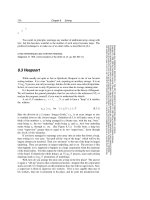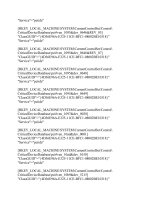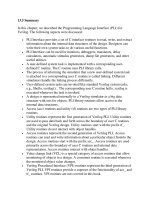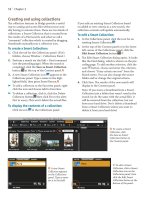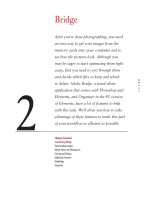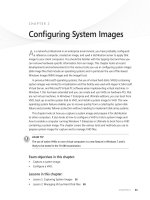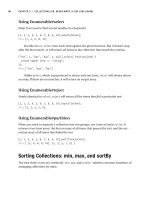Assembly Language: Step-by-Step - part 9 pps
Bạn đang xem bản rút gọn của tài liệu. Xem và tải ngay bản đầy đủ của tài liệu tại đây (1.6 MB, 80 trang )
Reading an XML Document into the DataSet
Reading XML data into a DataSet can be done by simply using the ReadXml
method of the DataSet. This method has several overloads, but one of the over-
loads allows a filename to be passed into the method. The filename must be a
physical path, which means that when the XML document is on the Web
server, the Server.MapPath method can be used with a relative virtual address
to obtain the physical path. The following code shows an example of reading
an XML file into the DataSet and then displaying the data in a DataGrid:
Private Sub Button13_Click( _
ByVal sender As System.Object, _
ByVal e As System.EventArgs) _
Handles Button13.Click
Dim ds As New DataSet(“MyCompany”)
ds.ReadXml(“C:\EmployeeList.XML”)
DataGrid1.DataSource = ds.Tables(“Employee”)
DataBind()
End Sub
The browser output is shown in Figure 9.12. This code reads the Employ-
eeList.XML file into the DataSet. The DataSet parses the repeating rows into
tables. The end result is that two tables are created: the Employee table and the
Address table.
The DataSet does well at identifying the XML data, but all of the data types
are strings and many of the data types, such as dates and numbers, produce
the desired results. This can be corrected by supplying an XML schema. An
XSL schema can be supplied as a separate file, or it can be embedded into the
XML file. For the EmployeeList.XML file, an XML schema might look like the
following:
<?XML version=”1.0” standalone=”yes”?>
<xs:schema id=”EmployeeList” xmlns=””
xmlns:xs=”
xmlns:msdata=”urn:schemas-microsoft-com:XML-msdata”>
<xs:element name=”EmployeeList” msdata:IsDataSet=”true”>
<xs:complexType>
<xs:choice maxOccurs=”unbounded”>
<xs:element name=”Employee” id=”EmpID”>
<xs:complexType>
<xs:sequence>
<xs:element name=”HireDate”
type=”xs:dateTime”
minOccurs=”0”
msdata:Ordinal=”0” />
<xs:element name=”Address”
minOccurs=”0”
maxOccurs=”unbounded”>
368 Chapter 9
k 430234 Ch09.qxd 7/1/03 9:02 AM Page 368
<xs:complexType>
<xs:sequence>
<xs:element name=”Street1”
type=”xs:string”
minOccurs=”0” />
<xs:element name=”Street2”
type=”xs:string”
minOccurs=”0” />
<xs:element name=”City”
type=”xs:string”
minOccurs=”0” />
<xs:element name=”State”
type=”xs:string”
minOccurs=”0” />
<xs:element name=”ZipCode”
type=”xs:string”
minOccurs=”0” />
</xs:sequence>
</xs:complexType>
</xs:element>
</xs:sequence>
<xs:attribute name=”EmpID”
type=”xs:integer” use=”required” />
<xs:attribute name=”LastName” type=”xs:string” />
<xs:attribute name=”FirstName” type=”xs:string” />
<xs:attribute name=”Salary” type=”xs:decimal” />
</xs:complexType>
</xs:element>
</xs:choice>
</xs:complexType>
</xs:element>
</xs:schema>
Using this schema, the DataSet knows that the HireDate is indeed a date
field, the EmpID is an integer, and the Salary is a decimal.
The DataSet has a WriteXmlSchema method that can save the derived
schema to a file. This produces a baseline schema that can modified and
loaded back into the DataSet using the ReadXmlSchema.
Figure 9.12 The EmployeeList is read into memory and bound to the DataGrid.
Working with XML Data 369
k 430234 Ch09.qxd 7/1/03 9:02 AM Page 369
Writing an XML Document from the DataSet
A DataSet can be saved to an XML file using the WriteXml method, regardless
of its original source. One option that is available is the ability to change the
output type of each column when writing the data. For example, the HireDate
can be an element or an attribute. The following code changes all columns of
all tables to attributes and then writes the XML with an embedded schema to
a file called EList.XML:
Private Sub Button14_Click( _
ByVal sender As System.Object, _
ByVal e As System.EventArgs) _
Handles Button14.Click
Dim ds As New DataSet(“MyCompany”)
ds.ReadXmlSchema(“c:\el.xsd”)
ds.ReadXml(“C:\EmployeeList.XML”)
Dim t As DataTable
For Each t In ds.Tables
Dim c As DataColumn
For Each c In t.Columns
c.ColumnMapping = MappingType.Attribute
Next
Next
ds.WriteXml(“c:\EList.XML”, XmlWriteMode.WriteSchema)
End Sub
The code changes all columns by changing the ColumnMapping properties
of all Columns of all Tables to MappingType.Attribute. The options for the
MappingType are Attribute, Element, Hidden, or SimpleContent.
Another change that can be made to the XML output is nesting of parent and
child tables. The relation has a Nested property that can be set to control the
nesting. The following code sets the Nested property to false for all relation-
ships in the DataSet:
Dim r As DataRelation
For Each r In ds.Relations
r.Nested = False
Next
When the columns are all changed to attributes and the nesting is set to
false, the XML output looks like the following:
370 Chapter 9
k 430234 Ch09.qxd 7/1/03 9:02 AM Page 370
<?XML version=”1.0” standalone=”yes”?>
<EmployeeList>
<Employee HireDate=”2003-01-01T00:00:00.0000000-05:00” EmpID=”1”
LastName=”GaryLast” FirstName=”Gary” Salary=”50000”
Employee_Id=”0” />
<Employee HireDate=”2003-01-02T00:00:00.0000000-05:00” EmpID=”2”
LastName=”RandyLast” FirstName=”Randy” Salary=”40000”
Employee_Id=”1” />
<Address Street1=”123 MyStreet” Street2=”” City=”MyCity”
State=”My” ZipCode=”12345” Employee_Id=”0” />
<Address Street1=”234 MyStreet” Street2=”” City=”MyCity”
State=”My” ZipCode=”23456” Employee_Id=”1” />
</EmployeeList>
The Employee_ID is a column that was dynamically added in order to main-
tain the relationship between the Employee table and the Address table.
Last, the name that is passed into the DataSet’s constructor is the name of
the DataSet, and also the name of the root element for the XML output.
Using the XmlDataDocument with a DataSet
There may be times when is it more desirable to work with data in an XML
fashion instead of table rows and columns. This can be done by creating an
XmlDataDocument and passing a DataSet into the class constructor. In the fol-
lowing example, the Suppliers table is read from the Northwind database, and
then an XmlDataDocument is created from the DataSet. Finally, a resultant
table is created, containing the SupplierID, CompanyName, and Contact-
Name, as shown in Figure 9.13.
Figure 9.13 Creating an HTML table by navigating the XmlDataDocument.
Working with XML Data 371
k 430234 Ch09.qxd 7/1/03 9:02 AM Page 371
Private Sub Button15_Click( _
ByVal sender As System.Object, _
ByVal e As System.EventArgs) _
Handles Button15.Click
‘Connection
Dim cn As New SqlConnection()
Dim cnstr As String
cnstr = “server=.;integrated security=yes;database=northwind”
cn.ConnectionString = cnstr
‘Command
Dim cmd As New SqlCommand()
cmd.CommandText = _
“Select SupplierID, CompanyName, ContactName from Suppliers”
cmd.Connection = cn
Dim da As New SqlDataAdapter(cmd)
Dim ds As New DataSet(“NW”)
da.Fill(ds, “Suppliers”)
Dim x As New XmlDataDocument(ds)
Dim nav As XPathNavigator = x.CreateNavigator()
Dim node As XPathNodeIterator
node = nav.Select(“//Suppliers”)
Response.Write(“<table border=’1’>”)
Do While node.MoveNext()
Response.Write(“<tr>”)
Dim nav2 As XPathNavigator
nav2 = node.Current
Response.Write(“<td>”)
nav2.MoveToFirstChild() ‘ID
Response.Write(nav2.Value & “ “)
Response.Write(“</td>”)
Response.Write(“<td>”)
nav2.MoveToNext()
Response.Write(nav2.Value & “ “)
Response.Write(“</td>”)
Response.Write(“<td>”)
nav2.MoveToNext()
Response.Write(nav2.Value & “<br>”)
Response.Write(“</td>”)
Response.Write(“</tr>”)
Loop
Response.Write(“</table>”)
End Sub
This code builds a simple table containing the SupplierID, CompanyName,
and ContactName, using an XPathNavigator.
372 Chapter 9
k 430234 Ch09.qxd 7/1/03 9:02 AM Page 372
Validating XML Documents
Having the ability to define the structure of an XML document and then vali-
date the XML document against its defined structure is an important element
of being able to exchange documents between disparate systems. The .NET
Framework offers the ability to perform validation against a document type
definition (DTD) or schema. This section explores XML document validation
using the XmlValidatingReader class.
XmlValidatingReader
The XmlValidatingReader class performs forward-only validation of a stream
of XML. The XmlValidatingReader constructor can be passed to an XmlReader,
a string, or a stream. This class has a ValidationType property that can be set to
Auto, DTD, None, Schema, or XDR. If the setting is set to None, this class
becomes an XmlTextReader.
In the next example, the file in Listing 9.1 is validated using the following code:
Private Sub Button16_Click( _
ByVal sender As System.Object, _
ByVal e As System.EventArgs) _
Handles Button16.Click
Dim vr As New XmlValidatingReader( _
New XmlTextReader(“C:\xmltest.XML”))
vr.ValidationType = ValidationType.DTD
Dim xd As New XmlDocument()
xd.Load(vr)
Response.Write(“Valid Document!<br>”)
vr.Close()
End Sub
This code simply opens the XML file with an XmlTextReader, and the reader
is used as the input to the XmlValidatingReader. Since this code has an embed-
ded DTD, the document is validated.
In the next test, the input file has been modified.
<?XML version=”1.0” encoding=”utf-8”?>
<!DOCTYPE myRoot [
<!ELEMENT myRoot ANY>
<!ELEMENT myChild ANY>
<!ELEMENT myGrandChild EMPTY>
<!ATTLIST myChild
ChildID ID #REQUIRED
>
Working with XML Data 373
k 430234 Ch09.qxd 7/1/03 9:02 AM Page 373
]>
<myRoot>
<myChild ChildID=”ref-1”>
<myGrandChild/>
<myGrandChild>Hi</myGrandChild>
<myGrandChild/>
</myChild>
<myChild ChildID=”ref-2”>
<myGrandChild/>
<myGrandChild/>
<myGrandChild/>
</myChild>
<myChild ChildID=”ref-3”>
<myGrandChild/>
<myGrandChild/>
<myGrandChild/>
</myChild>
<myChild ChildID=”ref-4”>
<myGrandChild/>
<myGrandChild/>
<myGrandChild/>
</myChild>
</myRoot>
The DTD states that the myGrandChild element must be empty, but one of
the myGrandChild elements of myChild ref-1 has a myGrandChild element
containing the word Hi. This causes an error, as shown in Figure 9.14.
Attempts to read from the XmlValidatingRead should always occur within a
Try/Catch block to catch possible validation exceptions.
Figure 9.14 The error that is generated when an invalid document is validated using the
XmlValidatingReader.
374 Chapter 9
k 430234 Ch09.qxd 7/1/03 9:02 AM Page 374
Lab 9.1: Working with XML Data
You have a requirement to be able to save a customer’s orders, along with
the order details, to an XML file. The XML file must have only three levels
of elements. The first level is the root element, which is called Customers,
and has attributes for the CustomerID, CompanyName, and Contact-
Name. The second level is the Orders element, which contains an Orders
element for each order that the customer has. The third level contains
Order_Details elements, which contain an element for each item in the
order. The XML document essentially contains an element for each row of
each table, and all column data must be presented as XML attributes.
In this lab, you modify the DataGrid from the previous lab, to add a
Save Orders button to the DataGrid; this button writes the current
customer’s orders to an XML file.
Retrieving the Data
In this section, you modify the Bindtable method to retrieve the cus-
tomers, orders and order details for all customers, and store the results in
a Session variable. DataRelations also is created to join these tables
together, and the ColumnMapping must be set to be an attribute for
every column in the DataSet.
1. Start this lab by opening the OrderEntrySolution from Lab 8.1.
2. Right-click the OrderEntrySolution in the Solution Explorer, and
click Check Out. This checks out the complete solution.
3. Open the CustomerList.aspx.vb code-behind page.
4. In the Bindtable method, modify the code to check for the existence
of a Session variable named Customers. If it exists, assign the Ses-
sion variable to a DataSet.
5. If the Session variable does not exist, populate a new DataSet with
Customers, Orders, and Order Details from the Northwind SQL
database. Add relations between the Customers and Orders tables,
and between the Orders and Order Details tables.
6. Add a loop, which enumerates all tables and all columns of the
DataSet, setting the ColumnMapping to Attribute.
7. Store the DataSet in the Customers Session variable. Your code
should look like the following:
Public Sub Bindtable()
Dim ds As DataSet
If Session(“Customers”) Is Nothing Then
Dim cnstr As String
Working with XML Data 375
k 430234 Ch09.qxd 7/1/03 9:02 AM Page 375
cnstr = “server=.;integrated security=yes;” _
& “database=northwind”
Dim cn As New SqlConnection(cnstr)
Dim sql As String = _
sql = “Select CustomerID, CompanyName, ContactName “ _
& “ from customers”
Dim da As New SqlDataAdapter(sql, cn)
ds = New DataSet(“NW”)
‘Fill Customers
da.Fill(ds, “Customers”)
ds.Tables(“Customers”).PrimaryKey = _
New DataColumn() _
{ds.Tables(“Customers”).Columns(“CustomerID”)}
‘Fill Orders
sql = “Select * from Orders”
da.SelectCommand.CommandText = sql
da.Fill(ds, “Orders”)
ds.Tables(“Orders”).PrimaryKey = _
New DataColumn() _
{ds.Tables(“Orders”).Columns(“OrderID”)}
‘Fill Order Details
sql = “Select * from [Order Details]”
da.SelectCommand.CommandText = sql
da.Fill(ds, “Order_Details”)
ds.Tables(“Order_Details”).PrimaryKey = _
New DataColumn() _
{ds.Tables(“Order_Details”).Columns(“OrderID”), _
ds.Tables(“Order_Details”).Columns(“ProductID”)}
‘Create Customers to Orders Relation
ds.Relations.Add( _
“CustomersOrders”, _
ds.Tables(“Customers”).Columns(“CustomerID”), _
ds.Tables(“Orders”).Columns(“CustomerID”), _
True)
ds.Relations(“CustomersOrders”).Nested = True
‘Create Orders to Order Details Relation
ds.Relations.Add( _
“OrdersOrderDetails”, _
ds.Tables(“Orders”).Columns(“OrderID”), _
ds.Tables(“Order_Details”).Columns(“OrderID”), _
True)
ds.Relations(“OrdersOrderDetails”).Nested = True
‘Change all columns to attributes
Dim t As DataTable
For Each t In ds.Tables
Dim c As DataColumn
For Each c In t.Columns
c.ColumnMapping = MappingType.Attribute
Next
Next
Session(“Customers”) = ds
Else
376 Chapter 9
k 430234 Ch09.qxd 7/1/03 9:02 AM Page 376
ds = CType(Session(“Customers”), DataSet)
End If
dgCustomers.DataSource = ds.Tables(“Customers”)
dgCustomers.DataKeyField = “CustomerID”
DataBind()
End Sub
Preparing the Data Grid
The DataGrid needs to be updated to have a Save button beside each cus-
tomer. The Save button is used to initiate the storing of customer data in
an XML file.
1. In the Init event method of the DataGrid, add code to create a button
column.
2. Set the properties of the button. Be sure that the CommandName is
called Save. This is used in the ItemCommand method, in order to
find out which button was pressed.
3. Your code should look like the following:
Private Sub dgCustomers_Init( _
ByVal sender As Object, _
ByVal e As System.EventArgs) _
Handles dgCustomers.Init
Dim colButton As New ButtonColumn()
With colButton
.ButtonType = ButtonColumnType.PushButton
.CommandName = “Save”
.ItemStyle.Width = New Unit(100, UnitType.Pixel)
.ItemStyle.HorizontalAlign = HorizontalAlign.Center
.HeaderStyle.HorizontalAlign = HorizontalAlign.Center
.HeaderText = “Save Orders<br>as XML”
.Text = “Save”
End With
dgCustomers.Columns.Add(colButton)
End Sub
Save Customer’s Orders to XML File
In this section, you add code to the ItemCommand method of the Data-
Grid. This code retrieves the customer primary key of the selected cus-
tomer. The code then uses an XmlDataDocument to get data from the
DataSet and write the data to the XML file.
1. Add an if statement to the ItemCommand, which checks to see if the
Command is Save. All additional code is placed inside the if statement.
2. Add code to retrieve the DataSet from the Session variable.
3. Declare a variable called XML as a XmlDataDocument. Check to see
if a Session variable called CustomersXml exists. If so, assign the
Working with XML Data 377
k 430234 Ch09.qxd 7/1/03 9:02 AM Page 377
Session variable to the XML variable. If not, create a new XmlData-
Document, based on the DataSet, and assign it to the XML variable.
4. The XML file is stored in the current Web site folder. Add code to get
the current path.
5. Add a variable called CustomerKey. Retrieve the CustomerKey from
the DataKeys collection of the DataGrid.
6. Declare a variable called xmlWriter, and assign a new instance of the
XmlTextWriter to it. The filename is the CustomerKey name, with a
.XML extension. This file is stored in the current folder.
7. Write an XML declaration to the file.
8. Write code to locate the customer within the XmlDataDocument,
and write the customer details to the file.
9. Add code to close the XmlTextWriter.
10. Save your work. Your code should look the following:
Private Sub dgCustomers_ItemCommand( _
ByVal source As Object, _
ByVal e As System.Web.UI.WebControls.DataGridCommandEventArgs) _
Handles dgCustomers.ItemCommand
If e.CommandName = “Save” Then
Dim ds As DataSet = _
CType(Session(“Customers”), DataSet)
Dim XML As XmlDataDocument
If Session(“CustomersXml”) Is Nothing Then
XML = New XmlDataDocument(Session(“Customers”))
Session(“CustomersXml”) = XML
Else
XML = CType( _
Session(“CustomersXml”), XmlDataDocument)
End If
Dim path As String = Server.MapPath(“.”) & “\”
‘Get Customer Key
Dim CustomerKey As String
CustomerKey = dgCustomers.DataKeys(e.Item.ItemIndex)
path &= CustomerKey & “.XML”
‘Open the XmlWriter.
Dim xmlWriter As New XmlTextWriter(path, _
System.Text.Encoding.UTF8)
xmlWriter.WriteStartDocument()
Dim CustomerXml As XmlNode
Dim xPathQuery As String
xPathQuery = String.Format( _
“//Customers[@CustomerID=’{0}’]”, CustomerKey)
CustomerXml = XML.SelectSingleNode(xPathQuery)
CustomerXml.WriteTo(xmlWriter)
xmlWriter.Close()
End If
End Sub
378 Chapter 9
k 430234 Ch09.qxd 7/1/03 9:02 AM Page 378
Test the DataGrid
The DataGrid can be tested by setting the CustomerList.aspx as the start
page and running the application.
1. Right-click the Customer project in the Solution Explorer. Click Set
As StartUp Project.
2. Right-click the CustomerList.aspx page. Click Set As Start Page.
3. Run the application. The result should look like that shown in
Figure 9.15.
Figure 9.15 The CustomerList page filled with Customers.
4. Click the Save button for CustomerID ANTON. The browser output
is shown in Figure 9.16. Notice that there is only one root element,
which represents ANTON, followed by the orders and order items.
Figure 9.16 The browser output of CustomerID = ANTON.
5. Check you work back into Visual SourceSafe.
Working with XML Data 379
k 430234 Ch09.qxd 7/1/03 9:02 AM Page 379
Summary
■■
XML documents can be accessed using the Document Object Model
(DOM) Level 1 and Level 2.
■■
The XPathNavigator uses a cursor model and XPath queries to provide
read-only, random access to the data.
■■
The XmlValidatingReader provides an object for validation against
DTD, XML Schema Reduced (XDR), or XML Schema Definition (XSD).
■■
The XslTransform class provides a simple method of transforming an
XML file, using an XSL stylesheet.
■■
The DataSet provides methods for easily reading and writing XML files.
380 Chapter 9
k 430234 Ch09.qxd 7/1/03 9:02 AM Page 380
Working with XML Data 381
Review Questions
1. What class can be used to create an XML document from scratch?
2. What class can be used to perform data type conversion between .NET data types
and XML types?
3. What class can be used to perform XSL transformations?
4. What is the simplest method of storing a DataSet in an XML file?
5. How are large XML files quickly searched without loading the complete file into
memory?
k 430234 Ch09.qxd 7/1/03 9:02 AM Page 381
Answers to Review Questions
1. The XmlDocument class.
2. The XmlConvert class.
3. The XslTransform class or the ASP.NET XML Web control.
4. Using the WriteXml method of the DataSet.
5. Using the XPathDocument class with the XpathNavigator.
382 Chapter 9
k 430234 Ch09.qxd 7/1/03 9:02 AM Page 382
383
When data must be transferred from one location to another, a method of
moving data across the media is required. This method typically involves the
sending of bytes in a sequential fashion and the ability to read and process
these bytes in chunks, while the information is still being received. Streams are
the answer to this problem.
The previous chapters have looked at data access using ADO.NET and XML
technologies. Although those technologies should be the primary technologies
for storing and retrieving data, there are many instances where the need for
file and folder access is necessary.
It’s also a common requirement to persist, or store, objects with their state,
and to retrieve these persisted objects. This is sometimes referred to as object
dehydration and rehydration, but is more commonly called serialization.
Many of the types covered in this chapter are located in the System.IO
namespace. This chapter starts by exploring streams in detail. After that, file
and folder classes are covered. Finally, this chapter covers serialization.
Streams, File Access,
and Serialization
CHAPTER
10
l 430234 Ch10.qxd 7/1/03 9:03 AM Page 383
Classroom Q & A
Q: Is it possible to access the file system to display a list of files that
are in a folder and allow a user to select a file to download?
A: Yes. Using the file and directory objects, you can create a view of
files and folders from which users can select a file for downloading.
Q: Is it possible to allow users to upload files to the Web server?
A: Yes. The HTML file field control can be used for this. We will look
at this control in this chapter.
Q: Can serialization be used to make copies of objects?
A: Absolutely. Serialization can be used to perform a deep copy of an
object by serializing to a memory stream then deserializing to a
new object.
Stream Classes
In the .NET Framework, many classes require the ability to move data. This
data movement may be to and from a file, a TCP socket, memory, or something
else. If a class were written to simply write to a file, there could be a problem
later when the requirement for writing to a file changed to writing content to a
browser window. This is where streams can help.
The stream provides a method for moving data to and from somewhere,
depending on the stream class that is implemented. Instead of writing to a file,
a class should write to a stream. This allows the programmer to decide what
the destination of the stream will be.
In the .NET Framework, some .NET streams have endpoints, or data sinks,
such as a file stream. The .NET Framework also provides intermediate streams
that provide processing and are spliced into other streams, such as the buffered
stream and the Crypto stream.
All streams typically have the same pattern for reading and writing data, as
shown here. This section examines each of these streams in detail.
‘Writing data
Open the stream
While more data exists
Write the data
Close the stream
‘Reading data
384 Chapter 10
l 430234 Ch10.qxd 7/1/03 9:03 AM Page 384
Open the stream
While more data exists
Read the data
Process the data
Close the stream
The .NET Framework provides stream classes, which are classes that derive
from System.IO.Stream, and helper classes, which are wrapper classes that use
a stream and provide additional methods to simplify stream access. The helper
classes are typically called reader and writer classes. Figure 10.1 shows the
relationship between the stream and reader/writer classes.
Stream
The Stream class is an abstract base class for all stream classes. The constructor
for this class is protected, which means that it is not possible to create a new
instance of this class. The Stream class members are shown in Table 10.1.
The Stream class has a Close method, which releases all resourses, such as
file handles and windows sockets. The opening of the stream is accomplished
in the constructor of the Stream class.
Using one of the available streams helps to isolate the programmer from the
low-level operating system and device details.
All stream classes handle the movement of binary data using bytes or byte
arrays. The System.Text.Encoding class provides routines for converting bytes
and byte arrays to and from Unicode text.
Figure 10.1 Stream class children and stream helper classes.
BinaryWriter BinaryReader
TextReader
StreamReader StringReader
TextWriter
StreamWriter StringWriter
Stream
Streams
Stream Helpers
BufferedStream FileStream MemoryStream CryptoStream NetworkStream
Streams, File Access, and Serialization 385
l 430234 Ch10.qxd 7/1/03 9:03 AM Page 385
Table 10.1 Stream Properties and Methods
STREAM MEMBER DESCRIPTION
Null A static property that can be used to send data to the bit
bucket. Use this when a stream is required, but there is no
desire to actually move data.
CanRead Returns a Boolean, indicating whether the stream can be
read. This is an abstract method that must be overridden.
CanSeek Returns a Boolean, indicating whether this stream
supports seeking. This is an abstract method that must be
overridden.
CanWrite Returns a Boolean, indicating whether this stream can
be written to. This is an abstract method that must be
overridden.
Length Returns a Long, indicating the length of the stream. This is
an abstract method that must be overridden.
Position This changeable property can be used to get or set the
position within the stream. The stream must support
seeking to use this property. This is an abstract method
that must be overridden.
BeginRead Starts an asynchronous read from the stream.
BeginWrite Starts an asynchronous write from the stream.
Close Closes the stream. This method will also flush all data that
is buffered. All resources, including file and socket handles
will be released.
EndRead Called to wait for a pending asynchronous read operation
to complete.
EndWrite Called to wait for a pending asynchronous write operation
to complete.
Flush Forces the movement of any data that is in memory to
its destination. This is an abstract method that must be
overridden.
Read If the stream supports reading, this method is used to
retrieve a sequence of bytes from the stream and update
the position within the stream. This is an abstract method
that must be overridden.
ReadByte If the stream supports reading, this method is used to
read a single byte from a stream and update the position
within the stream.
386 Chapter 10
l 430234 Ch10.qxd 7/1/03 9:03 AM Page 386
Table 10.1 (continued)
STREAM MEMBER DESCRIPTION
Seek This method is used to set the position within the stream.
The stream must support seeking to execute this method.
This method requires an offset and a relative origin. The
relative origin can be Begin, Current, or End. This is an
abstract method that must be overridden.
SetLength If the stream supports writing and seeking, this method
can be used to expand or truncate the current stream. This
is an abstract method that must be overridden.
Write If the stream supports writing, this writes a sequence of
bytes to the current stream and advances the position.
This is an abstract method that must be overridden.
WriteByte If the stream supports writing, this method writes a byte
to the current stream and advances the position.
FileStream
The FileStream class provides the ability to move data to and from a disk file.
This class inherits all the methods in the Stream class and has additional file-
centric properties and methods.
FileStream Constructor
The following parameters may be passed to the constructor when opening a
file.
FilePath
This is the location of the file that is to be opened. The path can be absolute or
relative, and the path can be a UNC path. The path can also be a system device.
FileMode
The FileMode indicates how the file will be opened. This parameter is always
required to open a file. The following FileModes are available.
Append. Using the Append mode opens the file and sets the position
to the end of the file. If the file does not exist, a new file is created. This
option can only be used with the FileAccess property set to Write. An
attempt to read from the file will throw an ArgumentException.
Create. Using the Create mode opens a new file if the file does not exist.
If the file does exist, the file will be truncated.
Streams, File Access, and Serialization 387
l 430234 Ch10.qxd 7/1/03 9:03 AM Page 387
CreateNew. The CreateNew mode creates a new file if the file does not
exist. If the file exists, an IOException will be thrown.
Open. The Open mode opens an existing file. If the file does not exist, a
FileNotFound exception will be thrown.
OpenOrCreate. The OpenOrCreate mode opens the file if it exists.
If the file does not exist, a new file is created. This mode differs from the
CreateNew mode in that this mode does not truncate an existing file.
Truncate. The Truncate mode opens and truncates an existing file for
writing. If the file does not exist, a FileNotFoundException is thrown. If
an attempt is made to read from the file, an exception will be thrown.
FileAccess
The FileAccess parameter specifies whether the file is being opened for read or
write access. This is a bit enumeration method, which means that settings can
be combined with the Or operator. The following settings are available.
Read. Read access is used to specify that the file will be opened for read-
only use.
Write. Write access is used to specify that the file will be opened for
write-only use.
ReadWrite. ReadWrite access is used to specify that the file will be
opened for read or write access.
FileShare
The FileShare parameter is used to specify how other streams can access this
file. Available options are listed here. Generally, the best setting is None (the
default), unless all users need read-only access to the file, in which the setting
could be set to Read.
Inheritable. The Inheritable share specifies that the file handle is inheri-
table by child processes. This option is not available with Win32.
None. The None share does not allow any sharing of this file until the file
is closed. This is the default when the FileShare parameter is not specified.
An additional attempt to open the file will result in an IOException
being thrown.
Read. The Read share allows other processes to also open the same file
for read access. The file cannot be opened for write access until the file
has been closed.
388 Chapter 10
l 430234 Ch10.qxd 7/1/03 9:03 AM Page 388
ReadWrite. The ReadWrite share allows other processes to open this file
for reading and writing.
Write. The Write share allows other processes to open this file for writing.
This file cannot be opened for read access until the file has been closed.
BufferSize
The BufferSize specifies the size of the buffer to be used when accessing this
file. If the number is between zero and eight, the buffer size will be set to eight.
Generally, performance gains can be realized by increasing this number.
UseAsync
The UseAsync setting can be used to allow asynchronous access to the file.
When set to true, file access is done by using the BeginRead and BeginWrite
methods.
FileStream Examples
The section examines several ways of creating a FileStream object. These
examples explore several options that are available when opening and work-
ing with the FileStream.
Opening and Writing to a File
The following code examples show how a file can be opened, written to, and
closed:
Private Sub Button1_Click( _
ByVal sender As System.Object, _
ByVal e As System.EventArgs) _
Handles Button1.Click
Dim s1 As New FileStream( _
“c:\test.txt”, FileMode.Create)
Dim s1options As String
s1options = String.Format( _
“s1 - CanRead:{0} CanSeek:{1} CanWrite:{2}<br>”, _
s1.CanRead, _
s1.CanSeek, _
s1.CanWrite)
Response.Write(s1options)
Dim b As Byte()
b = System.Text.Encoding.Unicode.GetBytes(“Hello World”)
s1.Write(b, 0, b.Length)
s1.Close()
End Sub
Streams, File Access, and Serialization 389
l 430234 Ch10.qxd 7/1/03 9:03 AM Page 389
The browser displays the following information about the stream:
s1 - CanRead:True CanSeek:True CanWrite:True
Figure 10.2 shows the file contents when viewed in the Visual Studio .NET
binary editor. Viewing the output in the binary editor reveals that the message
was saved using two bytes per character (Unicode). Writing to the stream
required either a byte or an array of bytes. Therefore, this code converts the
Unicode string to an array of bytes and writes the byte array, starting at offset
zero of the byte array, and writing all bytes by setting the count to the length
of the byte array.
Writing and Reading from the FileStream
Since the CanRead and CanSeek properties were set to true, the code can be
modified to reset the position to the beginning of the file and read its contents.
The following code shows the writing and reading of the file:
Private Sub Button1_Click( _
ByVal sender As System.Object, _
ByVal e As System.EventArgs) _
Handles Button1.Click
Dim s1 As New FileStream( _
“c:\test.txt”, FileMode.Create)
Dim s1options As String
s1options = String.Format( _
“s1 - CanRead:{0} CanSeek:{1} CanWrite:{2}<br>”, _
s1.CanRead, _
s1.CanSeek, _
s1.CanWrite)
Response.Write(s1options)
Dim b As Byte()
b = System.Text.Encoding.Unicode.GetBytes(“Hello World”)
s1.Write(b, 0, b.Length)
Dim strOutput As String = “”
Dim bInput(9) As Byte
Dim count As Integer = bInput.Length
Do While (count > 0)
count = s1.Read(bInput, 0, bInput.Length)
strOutput &= _
System.Text.Encoding.UTF8.GetString(bInput, 0, count)
Loop
s1.Close()
Response.Write(strOutput & “<br>”)
End Sub
390 Chapter 10
l 430234 Ch10.qxd 7/1/03 9:03 AM Page 390
Figure 10.2 Displaying the file in the binary editor reveals that hello world was stored using
two bytes per character (Unicode).
To read the file, a byte array must be supplied to act as a buffer. The size of
the buffer could be set much higher to achieve better performance. Each time
the loop is executed, count will hold the quantity of bytes read from the
stream. This loop will run until the Read method returns zero, then the file is
closed and the string is output to the browser. The browser output is shown in
Figure 10.3.
The stream is not obliged to fill the buffer each time the Read method is
executed. The stream is only obliged to return one or more bytes. If no
bytes have been received, the call will block until a single byte has been
received. This operation works especially well in situations where a slow
stream is involved. The loop can process bytes while the slow stream is
sending data.
Opening the Same File with Multiple Streams
In this example, two streams can be opened. Both streams are opening the
same file, and each stream has its own position.
Figure 10.3 Browser output when writing and reading a file.
Streams, File Access, and Serialization 391
l 430234 Ch10.qxd 7/1/03 9:03 AM Page 391
Private Sub Button2_Click( _
ByVal sender As System.Object, _
ByVal e As System.EventArgs)
Handles Button2.Click
Dim s1 As New FileStream( _
“c:\test.txt”, _
FileMode.OpenOrCreate, _
FileAccess.Read, FileShare.Read)
Dim s1options As String
s1options = String.Format( _
“s1 - CanRead:{0} CanSeek:{1} CanWrite:{2}<br>”, _
s1.CanRead, _
s1.CanSeek, _
s1.CanWrite)
Dim s2 As New FileStream( _
“c:\test.txt”, _
FileMode.OpenOrCreate, _
FileAccess.Read, FileShare.Read)
Dim s2options As String
s2options = String.Format( _
“s2 - CanRead:{0} CanSeek:{1} CanWrite:{2}<br>”, _
s2.CanRead, _
s2.CanSeek, _
s2.CanWrite)
Response.Write(s1options)
Response.Write(s2options)
s1.Seek(0, SeekOrigin.Begin)
s2.Seek(0, SeekOrigin.Begin)
Dim strOutput As String = “”
Dim bInput(10) As Byte
Dim count As Integer
count = s1.Read(bInput, 0, bInput.Length)
Do While (count > 0)
strOutput &= _
System.Text.Encoding.UTF8.GetString(bInput, 0, count)
count = s1.Read(bInput, 0, bInput.Length)
strOutput &= “<br>”
Loop
count = s2.Read(bInput, 0, bInput.Length)
Do While (count > 0)
strOutput &= _
System.Text.Encoding.UTF8.GetString(bInput, 0, count)
count = s2.Read(bInput, 0, bInput.Length)
strOutput &= “<br>”
Loop
s1.Close()
s2.Close()
Response.Write(strOutput & “<br>”)
End Sub
392 Chapter 10
l 430234 Ch10.qxd 7/1/03 9:03 AM Page 392