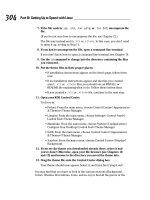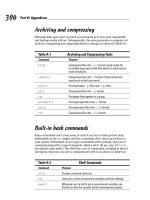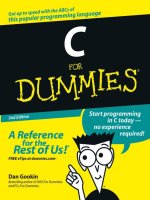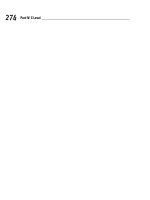C for Dummies 2nd edition phần 10 pdf
Bạn đang xem bản rút gọn của tài liệu. Xem và tải ngay bản đầy đủ của tài liệu tại đây (774.13 KB, 33 trang )
36 570684 Ch29.qxd 3/31/04 2:58 PM Page 358
358
Part V: The Part of Tens
ߜ Just as a spell checker doesn’t make you a better writer, optimizers don’t
make you a better programmer. But they can help hone your code so that
it runs better.
ߜ Other programming tools are available as well. In fact, the whole Unix
operating system is designed around programming. If you have time,
consider looking into these tools:
touch, make, and grep.
Read More Books!
One question I often get from programming acolytes via e-mail is “What book
should I read next?” Well, obviously, the companion to this book, C All-in-One
Desk Reference For Dummies, (Wiley) is an excellent choice. But the real
answer is “Where do you want to go with your programming?”
If you want to program games, get books on game programming. You can find
books for programming networks, programming the operating system, pro-
gramming graphics, and on and on. Some, you may have to find in university
bookstores, but they exist.
ߜ As far as other programming languages are concerned, after reading
through this book, you will know about 95 percent of the C++ program-
ming language. That would be a natural extension to this book. But also
consider finding out how to use Perl, Java, Python, or any combination
of those languages.
ߜ The PHP Web page creation language is also a good choice if you happen
to be into the Web.
ߜ Above all, program. Practice. Devise new projects and work on ideas.
Programming, to many folks, is like solving an enjoyable puzzle. Immerse
yourself in it. Have fun!
37 570684 AppA.qxd 3/31/04 2:58 PM Page 359
Appendix A
The Stuff You Need to Know
before You Read All the
Other Stuff in This Book
In This Appendix
ᮣ Configuring your computer as a programming workstation
ᮣ Selecting a compiler
ᮣ Choosing an editor
ᮣ Creating programs
Y
ou need a few things before C programming is possible on your computer.
The purpose of this appendix is to outline what you need and how to use
it in order to work with the sample programs in this book. It’s not that hard,
but it may be something you’re not used to, so pay attention!
Setting Things Up
You need two things to program in C on your computer:
ߜ A compiler
ߜ A place to put your programs
For Linux, Unix, and the Mac OS X operating system, your C language compiler
is already included; it comes with the operating system. For Windows and
older Mac systems, you must obtain a compiler. That’s not as difficult as it
sounds.
37 570684 AppA.qxd 3/31/04 2:58 PM Page 360
360
C For Dummies, 2nd Edition
The C language compiler
Thanks to the C language’s popularity, many compilers are available for you
to use with this book. I do, however, recommend the following:
Windows: If you’re using Windows, I recommend that you get a GCC-compatible
C compiler. A list of compilers is provided on this book’s Web page, at
www.
c-for-dummies.com
.
For this book, I used the MinGW compiler, which comes with the Dev-C++
IDE (Integrated Development Environment). It’s free and available from
www.bloodshed.net.
Whichever compiler you use, note its location on your PC’s hard drive. You
have to use this location to create a batch file or modify your system’s path
so that you can access the compiler from any folder in your disk system.
More on that later.
ߜ Other compilers are out there, including the best-selling Microsoft Visual
C++ (MSVC). If you have MSVC, fine; you should be okay with running
the programs in this book. Note, however, that I’m not familiar with the
current version of MSVC and don’t refer to it in this book, nor can I
answer questions about it via e-mail. If you don’t have MSVC, you have
no reason to buy it.
ߜ Plenty of free, shareware, and open-source C compilers are available on
the Internet.
ߜ If you have other books on the C language, check in the back of the book
for a free compiler.
ߜ Any GCC- or GNU-compatible C compiler works best with this book.
Linux, FreeBSD, or Mac OS X: If you’re using any of these variations of Unix,
you should already have the GCC compiler installed and ready to use. To
confirm, open a terminal window and type the following line at the command
prompt:
gcc -v
The version number of GCC and other information is displayed on the screen.
If you get a
Command not found error, GCC isn’t installed; you have to update
your operating system to include GCC as well as all the C programming librar-
ies and other materials. (You can generally do that through your operating
system’s setup or configuration program; it doesn’t typically require that the
entire operating system be reinstalled.)
37 570684 AppA.qxd 3/31/04 2:58 PM Page 361
Appendix A: The Stuff You Need to Know before You Read All the Other Stuff
361
Unix: If you have a “real” version of Unix, the command is cc and not gcc. In
fact, you may notice that
cc even works on other Unix-like operating systems,
where the
cc command is often linked to the GCC compiler, for compatibil-
ity’s sake.
Mac (before OS X): Older versions of the Mac lack a built-in C language com-
piler. I recommend the Code Warrior compiler, though you should also check
the Apple Web site to see whether any other (free) compilers are available:
The place to put your stuff
When you learn to program, you create scads of files. These files include the
original-text source code files, the final program files, and perhaps even object
code files, depending on the compiler. Obviously, you want to keep those files
organized and separate from your regular junk.
For this book, I recommend creating a
prog folder or directory. Create this
folder off your main folder — the
$HOME folder in Unix or the My Documents
folder in Windows. The
prog folder is designed to hold all your programming
projects.
Beneath
prog, you should put the c folder, for all your C language program-
ming projects.
Finally, create a
learn folder, in which you put all the projects for this book.
The rest of this appendix provides specific examples.
Windows. To create a folder for your C language projects, follow these steps:
1. Open the My Documents icon on the desktop.
2. Choose File➪New➪Folder to create a new folder and then name the
folder
prog.
3. Open the
prog folder.
4. Choose File➪New➪Folder to create a new folder, and then name it
c.
5. Open the
c folder.
6. Create a folder inside the
c folder, and name that folder learn.
7. Close the
c folder window.
37 570684 AppA.qxd 3/31/04 2:58 PM Page 362
362
C For Dummies, 2nd Edition
The learn folder is where you place all the files created in this book.
Linux, FreeBSD, Mac OS X, or Unix: To create a folder for your C program-
ming projects, obey these steps:
1. If you’re using a graphical shell, open a terminal window. You need to
get at the command prompt.
The terminal window should open into your account’s home directory. If
you aren’t in your home directory, type the cd command to return there.
Ensure that you’re not logged in as the root account; creating programs
as the root user is a security risk.
2. Create the prog/c/learn directory branch:
mkdir -p prog/c/learn
The -p switch directs mkdir to create all the subdirectories that are speci-
fied; it’s the same as issuing three separate
mkdir commands at once.
With one command, you have created the
prog directory, the c subdirec-
tory, and, finally, the
learn subdirectory. Ta-da.
You use the
learn folder for storing all the source code and program files
created in this book.
Mac (before OS X). Alas, the old Mac operating system lacked a “home folder”
for all your stuff. If you have such a folder, use it as a base to create the sub-
folders in the following steps. Otherwise, you can create these folders right on
the desktop for handy access:
1. Press Ú+N to create a new folder.
2. Name that folder
prog, for “programming.”
3. Open the
prog folder.
4. Press Ú+N to create a subfolder inside the
prog folder.
5. Name that folder
c.
6. Open the
c folder.
7. Press Ú+N to create a subfolder inside the
c folder.
8. Name that subfolder
learn.
9. Close all the open windows you just created.
When using your compiler, remember to save all your files in the
learn folder.
37 570684 AppA.qxd 3/31/04 2:58 PM Page 363
Appendix A: The Stuff You Need to Know before You Read All the Other Stuff
363
Making Programs
To build programs, you need two tools: an editor and a compiler. You use the
editor to create or edit the source code — which is merely a text file. Then,
you use the compiler to magically transform that text into the language the
computer understands, stuffing it all into a program file.
This book illustrates programming techniques by using small programs tar-
geted to showcase specific examples of the C language. Because of that, you
can use the command prompt for compiling programs more easily than the
IDE that may have come with your compiler. I recommend that you become
familiar with the command prompt.
The following steps don’t apply to programming on the Macintosh before OS X.
If you’re using an older Mac, refer to your compiler’s documentation to find out
how to edit and compile programs. Remember to use the
learn folder you cre-
ated to save all your stuff.
Finding your learn directory or folder
The first step to programming is to navigate your way to the learn directory
(or folder) by using the command prompt. Follow these steps:
1. Start a terminal or command-prompt window.
In Windows, run the CMD.EXE program, also known as the MS-DOS
prompt.
This program is on the Accessories or, often, main Programs menu, off
the Start button. Or, you can type CMD in the Run dialog box to start the
command-prompt window.
In Linux, OS X, FreeBSD, and other Unix-like operating systems, open a
terminal window if you’re using a graphical shell. Otherwise, any termi-
nal works.
2. Change to your home directory.
In Windows XP, type this command:
cd “my documents”
In other versions of Windows, type this command:
cd “\My Documents”
37 570684 AppA.qxd 3/31/04 2:58 PM Page 364
364
C For Dummies, 2nd Edition
The command prompt should now reflect that you’re using the My
Documents folder, similar to:
C:\Documents and Settings\Dan\My Documents>
or:
C:\My Documents>
(The last part of the prompt reads “My Documents.”)
In Linux, FreeBSD, or Mac OS X, type the cd command to change to your
home directory. That single command does the job.
3. Change to the
learn directory.
Everyone, type:
cd prog/c/learn
except for older versions of Windows, where it’s
cd prog\c\learn
(Note the backslashes, not forward slashes.)
4. Confirm that you’re in the proper directory.
You do this in Windows by typing the cd command; in Unix, type pwd.
The current directory is displayed, which should look like one of these:
C:\Documents and Settings\name\My Documents\prog\c\learn
C:\My Documents\prog\c\learn
/home/user/prog/c/learn
/Users/user/prog/c/learn
Note that the common part is the last part, prog/c/learn. If you see that
(or
prog\c\learn), you’re ready to start work.
The
learn directory is where you’re working while you use this book. That’s
where you edit, create, compile, and manage files.
Running an editor
To concoct your C language source code, you need to use a text editor. In
Windows, you can use the
EDIT command to summon the MS-DOS Editor. It’s
rather simple to understand and use, it works with the mouse, and it’s free
and available.
For the various Unix operating systems, you have multiple editor choices. The
simplest text editor is Easy Editor, activated with the
ee command. Otherwise,
you can use any of the Unix editors — and quite a few of them are available.
37 570684 AppA.qxd 3/31/04 2:58 PM Page 365
Appendix A: The Stuff You Need to Know before You Read All the Other Stuff
365
My favorite editor for working with C is vim, a variant on the infamous vi editor
in Unix (see Figure A-1). Unlike vi, vim uses colors to code text. When you edit
your source code in vim, you see keywords, values, and other parts of the C
language highlighted in color.
Figure A-1:
The vim
editor.
ߜ Versions of vim are available for Linux, FreeBSD, Mac OS X, Windows, and
even older Macs. You can pick it up at
www.vim.org.
ߜ Windows XP may not like the
EDIT command. As an alternative, you can
use Notepad to edit your source code. For example, to edit the
GOODBYE.C
text file, you type this command at the prompt:
NOTEPAD GOODBYE.C
Notepad opens in another window, where you can edit the text file. Simply
close the window when you’re done.
Compiling and linking
After the source-code text file is created, your next step is to compile and
link. This step transforms the meek and mild text file into a robust and use-
able program on your computer.
Read the proper subsection for compiling and linking specifics for your oper-
ating system. For Macs before OS X, see the reference material that came
with your compiler.
Making GCC work in Windows
Heck, for all the advances made with Windows, you may as well be using DOS
when it comes to compiling programs at the command prompt. Anyway. . . .
37 570684 AppA.qxd 3/31/04 2:58 PM Page 366
366
C For Dummies, 2nd Edition
Windows compilers aren’t designed to be friendly for command-line compil-
ing. Because of that, it’s up to you to make the compiler work at every com-
mand prompt and in every folder in your computer system. One way to make
that happen is to create a batch file that runs the GCC (or whatever) command
that runs the compiler. It isn’t the easiest thing to do, but, fortunately, it needs
to be done only once.
These steps assume that you have installed the Dev-C++ environment on your
PC. Furthermore, they assume that you have installed Dev-C++ into the
C:\
Dev=C++
folder.
(If you installed Dev-C++ in another folder, you need to make a note of that
folder’s path. For example, if you installed it in the
Program Files folder, the
path is
C:\Program Files\Dev-C++. You must remember the path!)
Take a deep breath.
1. Start a command prompt or MS-DOS window.
You know what? Making a shortcut to the MS-DOS window and putting it
on the desktop may be a good idea — especially for the duration of time
that you use this book. See your favorite book on Windows for detailed
instructions.
2. Change to the
Windows folder:
cd \windows
(I’m assuming that Windows is the name of your Windows folder. If not —
it’s
WINNT or something — substitute the folder’s name for windows in
the
cd \windows command.)
Inside the
Windows folder, you create a batch file program — a shortcut
to the GCC command used by Dev-C++. You can then use the GCC com-
mand at any command prompt in Windows.
3. Carefully type copy con gcc.bat and press the Enter key.
4. Carefully type this line:
@c:\Dev-C++\bin\gcc %1 %2 %3 %4 %5 %6
The line starts with an at sign, @. That’s followed by the full pathname
to Dev-C++’s GCC compiler, either
c:\Dev-C++\bin\gcc. (If you have
installed GCC into another folder, put its path there instead; remember
to enclose the path in double quotes if it contains spaces!)
After
gcc comes a space, and then %1, a space, %2, space, and so on.
This is important!
37 570684 AppA.qxd 3/31/04 2:58 PM Page 367
Appendix A: The Stuff You Need to Know before You Read All the Other Stuff
367
If you make a mistake, use the Backspace key to back up and correct.
If all this seems strange to you, get someone else who better under-
stands Windows (or DOS) to help you.
5. Review the line.
Double-check everything. Only when it looks like the example in this
book do you do the next step.
6. Press the Enter key.
7. Press the F6 key.
A
^Z appears on the screen.
8. Press the Enter key.
You see
1 file(s) copied and the GCC.BAT file has been created.
Now you need to test the GCC.BAT file, to ensure that it’s working. Follow the
steps listed earlier in this appendix so that you’re in the
learn folder. (It may
be easier to close the current Command Prompt window and open a new one).
When you’re in the
learn folder, type this command at the prompt:
gcc -v
If you see a whole lotta blech appear on the screen, congratulations! You got
it to work!
If it doesn’t work, review the preceding steps. You probably didn’t copy the
text properly in Step 4, or you could have created the file in the wrong folder.
Repeat the steps, and press Y after Step 3 to overwrite the current GCC.BAT
file with a new one.
Windows: Compiling, linking, and running
After setting up the GCC.BAT file, you’re ready to start creating programs.
Eventually, you repeat the following steps often enough that you no longer
need to refer to this appendix for help.
1. Ensure that you’re in the proper folder.
Refer to the section “Finding your
learn directory or folder,” earlier in
this appendix.
2. Use your text editor to create your source code file.
Refer to Chapter 1 for the listing of the GOODBYE.C program. Type that
text into your editor per the instructions in Chapter 1.
3. Compile and link the source code.
37 570684 AppA.qxd 3/31/04 2:58 PM Page 368
368
C For Dummies, 2nd Edition
You do this step with the GCC command — both steps at once. Here’s
the command to type:
gcc goodbye.c -o goodbye
You type these four things:
•
gcc, the command to compile and link the source code
•
goodbye.c, the name of the source code file
•
-o, the output switch
•
goodbye, the name of the final program
If you leave off the
-o switch and its option, GCC creates the program
file named A.EXE in Windows. I don’t recommend it. Instead, remember
the
-o option and specify a name for the output program. The name can
be the same as the source code file. (C language source code files end
in
.C and program files end in .EXE.)
4. Run the program.
Type the program file’s name at the prompt. For this example, type good-
bye and press Enter. This step executes that program’s code and displays
something on the screen or does something interesting, depending on
what the program is supposed to do.
Those are the basic steps you take (all in the
learn folder) to create the pro-
gram examples in this book. As I have said, eventually it become second nature
to you.
ߜ If you get an error message, such as the compiler cannot find its files or
some installation problem has occurred, please refer to the compiler’s
documentation or Web site for help. I cannot help you with problems
related to the compiler or its installation.
ߜ For each program you create, there are two files: the source code file (a
text file) and the program file. That’s generally how things go in this book.
ߜ Some C language compilers are 2-stage, requiring compiling first and
then linking as a separate step. The extra stage involves the creation of a
third file on disk — the
OBJ, or object file. GCC combines compiling and
linking and deletes the object file after linking successfully.
ߜ I recommend keeping the programs around for future reference; don’t
delete them until you have been programming a while and really no
longer need them.
Linux, FreeBSD, and Mac OS X: Compiling, linking and running
The main thrust of programming the individual examples in this book
involves the following three steps. You eventually repeat these steps often
enough that you don’t have to return to see what’s next:
37 570684 AppA.qxd 3/31/04 2:58 PM Page 369
Appendix A: The Stuff You Need to Know before You Read All the Other Stuff
369
1. Ensure that you’re in the learn folder.
Heed the steps in the section “Finding your
learn directory or folder,”
earlier in this appendix.
2. Use your text editor to create your source code file.
Use vi, ee, or whatever your favorite text editor is to create and save
the source code file. For an example, you can refer to the listing of the
GOODBYE.C source in Chapter 1; type that text into your editor.
3. Compile and link the source code.
Compiling and linking are both handled by the GCC command. As an exam-
ple, here’s what you need to type to compile and link the GOODBYE.C
source code created in Step 1:
gcc goodbye.c -o goodbye
The code has four items:
•
gcc, the command to compile and link the source code
•
goodbye.c, the name of the source code file
•
-o, the output switch
•
goodbye, the name of the final program
If you leave off the
-o switch and its option, GCC creates the program
file named
a.out. I don’t recommend this. Instead, remember the -o
option and specify a name for the output program. The name can be the
same as the source code file, but without the
.c extension.
4. Run the program.
Alas, your operating system doesn’t run your program if you type its
name at the prompt. That’s because Unix runs only programs found on
the path, and I don’t recommend putting your
learn directory on the
path. (If you create your own programs that you want to run, copy them
to a
bin directory beneath your home directory, and put that directory
on the path.)
To get the operating system to notice your program, you have to be spe-
cific about where the program lives (in the current folder, for example).
You do that by prefixing
./ to the program’s name. To run the goodbye
program, type the following at the prompt:
./goodbye
And the program runs.
Those steps are the basic ones you take (all in the
learn folder) to create the
program examples in this book. As I have said, it eventually becomes second
nature to you.
37 570684 AppA.qxd 3/31/04 2:58 PM Page 370
370
C For Dummies, 2nd Edition
ߜ Filename extensions are optional in Unix, but I do recommend that you
use
.c to suffix all your C language source code files. That helps you keep
them straight. As a bonus, the vim editor, GCC, and other programs rec-
ognize the
.c and treat the file accordingly.
ߜ For each program you create, there are two files on disk: the source code
file (a text file) and the program file. That’s generally how things go in
this book.
ߜ The GCC compiler automatically sets the permission bits on the result-
ing program file, allowing it to be run. Usually, it’s
-rwxr-xr-x, or the
equivalent of a
chmod 755 command.
ߜ I recommend keeping the programs around for future reference; don’t
delete them until you have been programming a while and really no longer
need them.
38 570684 AppB.qxd 3/31/04 2:58 PM Page 371
Appendix B
ASCII Table
Code Character Hex Binary Notes
0 ^@ 00 0000 0000 Null character, \0
1 ^A 01 0000 0001
2 ^B 02 0000 0010
3 ^C 03 0000 0011
4 ^D 04 0000 0100 Exit key (Unix)
5 ^E 05 0000 0101
6 ^F 06 0000 0110
7 ^G 07 0000 0111 Bell, \a
8 ^H 08 0000 1000 Backspace, \b
9 ^I 09 0000 1001 Tab, \t
10 ^J 0A 0000 1010 Vertical tab, \v
11 ^K 0B 0000 1011
12 ^L 0C 0000 1100 Form feed, \f
13 ^M 0D 0000 1101 Enter key, \n (or \r)
14 ^N 0E 0000 1110
15 ^O 0F 0000 1111
16 ^P 10 0001 0000
17 ^Q 11 0001 0001
18 ^R 12 0001 0010
19 ^S 13 0001 0011
(continued)
38 570684 AppB.qxd 3/31/04 2:58 PM Page 372
372
C For Dummies, 2nd Edition
Code Character Hex Binary Notes
20 ^T 14 0001 0100
21 ^U 15 0001 0101
22 ^V 16 0001 0110
23 ^W 17 0001 0111
24 ^X 18 0001 1000
25 ^Y 19 0001 1001
26 ^Z 1A 0001 1010 End of file (DOS)
27 ^[ 1B 0001 1011 Escape
28 ^\ 1C 0001 1100
29 ^] 1D 0001 1101
30 ^^ 1E 0001 1110
31 ^_ 1F 0001 1111
32 20 0010 0000 Space
33 ! 21 0010 0001
34 “ 22 0010 0010
35 # 23 0010 0011
36 $ 24 0010 0100
37 % 25 0010 0101
38 & 26 0010 0110
39 ‘ 27 0010 0111
40 ( 28 0010 1000
41 ) 29 0010 1001
42 * 2A 0010 1010
43 + 2B 0010 1011
44 , 2C 0010 1100
45 - 2D 0010 1101
46 . 2E 0010 1110
38 570684 AppB.qxd 3/31/04 2:58 PM Page 373
Appendix B: ASCII Table
373
Code Character Hex Binary Notes
47 / 2F 0010 1111
48 0 30 0011 0000 (Numbers)
49 1 31 0011 0001
50 2 32 0011 0010
51 3 33 0011 0011
52 4 34 0011 0100
53 5 35 0011 0101
54 6 36 0011 0110
55 7 37 0011 0111
56 8 38 0011 1000
57 9 39 0011 1001
58 : 3A 0011 1010
59 ; 3B 0011 1011
60 < 3C 0011 1100
61 = 3D 0011 1101
62 > 3E 0011 1110
63 ? 3F 0011 1111
64 @ 40 0100 0000
65 A 41 0100 0001 (Uppercase alphabet)
66 B 42 0100 0010
67 C 43 0100 0011
68 D 44 0100 0100
69 E 45 0100 0101
70 F 46 0100 0110
71 G 47 0100 0111
72 H 48 0100 1000
73 I 49 0100 1001
(continued)
38 570684 AppB.qxd 3/31/04 2:58 PM Page 374
374
C For Dummies, 2nd Edition
Code Character Hex Binary Notes
74 J 4A 0100 1010
75 K 4B 0100 1011
76 L 4C 0100 1100
77 M 4D 0100 1101
78 N 4E 0100 1110
79 O 4F 0100 1111
80 P 50 0101 0000
81 Q 51 0101 0001
82 R 52 0101 0010
83 S 53 0101 0011
84 T 54 0101 0100
85 U 55 0101 0101
86 V 56 0101 0110
87 W 57 0101 0111
88 X 58 0101 1000
89 Y 59 0101 1001
90 Z 5A 0101 1010
91 [ 5B 0101 1011
92 \ 5C 0101 1100
93 ] 5D 0101 1101
94 ^ 5E 0101 1110
95 _ 5F 0101 1111
96 ` 60 0110 0000
97 a 61 0110 0001 (Lowercase alphabet)
98 b 62 0110 0010
99 c 63 0110 0011
100 d 64 0110 0100
38 570684 AppB.qxd 3/31/04 2:58 PM Page 375
Appendix B: ASCII Table
375
Code Character Hex Binary Notes
101 e 65 0110 0101
102 f 66 0110 0110
103 g 67 0110 0111
104 h 68 0110 1000
105 i 69 0110 1001
106 j 6A 0110 1010
107 k 6B 0110 1011
108 l 6C 0110 1100
109 m 6D 0110 1101
110 n 6E 0110 1110
111 o 6F 0110 1111
112 p 70 0111 0000
113 q 71 0111 0001
114 r 72 0111 0010
115 s 73 0111 0011
116 t 74 0111 0100
117 u 75 0111 0101
118 v 76 0111 0110
119 w 77 0111 0111
120 x 78 0111 1000
121 y 79 0111 1001
122 z 7A 0111 1010
123 { 7B 0111 1011
124 | 7C 0111 1100
125 } 7D 0111 1101
126 ~ 7E 0111 1110
127 7F 0111 1111 Delete (or “rubout”)
38 570684 AppB.qxd 3/31/04 2:58 PM Page 376
376
C For Dummies, 2nd Edition
39 570684 Index.qxd 3/31/04 2:58 PM Page 377
Index
• Numbers & Symbols •
0nn,printf()escape sequence, 307
100.C, 192–193
& (ampersand), do-while loops, 227
& (AND) bitwise operator, 344
&& logical operator, 180
<> (angle brackets), 13
* (asterisk)
comments and, 56
as multiplication sign, 88, 134, 313
\ (backslash)
\
’
(apostrophe), printf() escape
sequence, 307
\” (double-quote), printf() escape
sequence, 307
\0 (null), printf() escape sequence,
307
\? (question mark), printf() escape
sequence, 307
escape sequences, 45
printf() escape sequence, 307
RULES.C, 37–38
text strings, 31
[] (brackets), single-character
variables, 123
^ (caret) symbol, 316
^ (EOR/XOR) bitwise operator, 344
% conversion character, printf()
function, 305
{} (curly braces)
comparisons and, 153
else keyword, 159
functions and, 31
introduction, 13
= (equal sign)
location, 314
numeric variables and, 80
== (equal to) comparison operator, if
statement, 151, 160
- (hyphen)
one’s complement, bitwise operator, 344
subtraction symbol, 87, 134, 313
(decrementation) operator,
207–208, 322
> (greater than) comparison operator, if
statement, 152, 160
>= (greater than or equal to) comparison
operator, if statement, 152, 160
| (inclusive OR) bitwise operator, 344
||
logical operator, 178, 180
< (less than) comparison operator, if
statement, 151, 160
<= (less than or equal to) comparison
operator, if statement, 152, 160
% (modulus)
introduction, 333
math operator, 314
!= (not equal) comparison operator, if
statement, 152, 160
+ (plus symbol)
mathematical operator, 134
symbol, 87, 313
++ (incrementation) operator
introduction, 202–203
LARDO.C, 203–204
location, 322–323
variables, 320–321
#define directive, 104–105, 302–303
#else, 303
#endif, 303
#if, 303
#ifdef, 303
#ifndef, 303
#include
construction, 294–297
description, 30
<< (shift bits left) bitwise operator, 344
>> (shift bits right) bitwise operator, 344
/ (slash)
with asterisk ( /*), 56
division symbol, 87, 134, 313
double ( // ), 60, 63
// (double slash)
C++ comments, 60
nested comments and, 63
• A •
\a, printf() escape sequence, 306
abs() function, 319
absolute value of numbers, 320
acos() function, 319
addition symbol (+), 87
39 570684 Index.qxd 3/31/04 2:58 PM Page 378
378
C For Dummies, 2nd Edition
alphabet trivia, 172
ampersand (
&)
do-while loops, 227
pointers, 343
AND (&) bitwise operator, 344
AND logical operator
code example, 183
introduction, 180
angle brackets (< >), 13
arguments, 277, 282
arrays, 339–340, 341
ASCII characters
character variables, 129
extended codes, 129
table, 371–375
typing in, 122
ASCII.C, 193–194
asin() function, 319
ASSESSED.C, 140–141
assigning pointers, 343
assignment operators, 212
asterisk (*), comments and, 56
atan() function, 319
atoi() function
HEIGHT.C, 136
introduction, 81–82
returning values, 283
• B •
\b, printf() escape sequence, 306
B programming language, 10
backslash (\)
escape sequences, 45
printf(), 305
RULES.C, 37–38
text strings, 31
backward counting loops, 205
BASIC programming language, 10
BCPL (Basic Combined Programming
Language), 10
BIGJERK1.C, 255–256
BIGJERK2.C, 256–260
BIGJERK3.C, 261–262
BIGJERK4.C, 277–278
binary numbers, integers and, 112
binary operators, 344
bitwise operators, 182, 344
blank lines in code, 14
BLOWUP1.C
if
command, 173–174
logic, 176
BOMBER.C
dual variables, 267
global variable, 271–272
variables, 265–267
bonus() function, 288–289
BONUS.C, 288–289
books for further reading, 358
BORC.C, 236
bounds checking, do-while loops, 229–230
brackets (
[]), single-character
variables, 123
break command, 244, 352
break keyword, 198–199
for (;;) loops, 237
case statements, 243
do-while loops, 228
nested loops, 235–237
break statements, while loops, 221
breaking loops, 197–198
breakpoints, 356
bugs, 27
bulletproofing, 229
bytes, 128
• C •
%c conversion character, printf()
function, 311
calling functions, 254, 279–280
caret (^) symbol, 316
case keyword, 244, 247
case sensitivity
else keyword, 159
function naming, 264
include directives, 296
keywords, 33
printf(), 42
source code, 13
case statement, 243, 244, 247
cat command, 351
cd command, 351
char keyword
introduction, 50
numeric data types, 108
single-character variables, 122–123
string variable declaration, 57
unsigned char keyword, 109
variable declaration, 40, 123–124
character data types, 108
character variables
char keyword, 121
characters in, 124
39 570684 Index.qxd 3/31/04 2:58 PM Page 379
Index
379
as integer, 111
quotes, 123
value assignment, 124
as values, 128–129
characters
comparing, 166
conversion, 46
clear command, 350
cls command, 350
code. See source code
code blocks, 151
code size, 346
COLOR.C, 51–52
command line, 345, 347
command prompt
commands, 350–351
IDE and, 350
commands
cat, 351
cd, 351
clear, 351
cls, 351
command prompt, 350–351
del, 351
dir, 351
exit, 351
if, 147–148
line numbers, text editor, 349
ls, 351
nv, 351
pwd, 351
ren, 351
return, 31
rm, 351
switch, 243
type, 351
comments
/* (slash with asterisk), 56
C++, 60
compiler and, 55
disabling statements, 61
introduction, 55
MADLIB1.C, 56–57
nested, 62–63
reasons for, 58
single-line, 59
styles, 58–60
tips, 356–357
variables, 95
comparisons
{} (curly braces) and, 153
characters, 166
else keyword and, 159
GREATER.C, 167–168
if keyword, 150–151
operators, 151–152
strings,
if keyword and, 174
compiler
comments and, 55
errors, 27
FreeBSD, 360
GCC compiler, 15, 360, 365–367
GOODBYE.C, 15–16
header files and, 296
introduction, 14–15
Linux, 360
Mac, 361
Mac OS X, 360
MiniGW compiler, 360
MSVC (Microsoft Visual C++), 360
setup, 359
Unix, 361
Windows, 360
compiling
FreeBSD, 368–370
linking and, 17
Linux, 368–370
Mac OS X, 368–370
recompiling, 21–22
variable declaration and, 95
WHORU.C, 40–41
conditions
do-while loops, 227
infinite loops, 196
const keyword, 106
constants
defining, 101–102
definition, 91
numeric, 101
numeric, shortcut, 102–104
semicolons, 269
string constants, 53, 101
symbolic, 103
variables and, 101
contents of variables, 76
context-colored text editors, 348–349
continue keyword
loops, 237–238
nested loops, 235–236
conversion characters
formatting strings, 46
printf() function, 311–312
converting, string numbers to integer
value, 81–82
39 570684 Index.qxd 3/31/04 2:58 PM Page 380
380
C For Dummies, 2nd Edition
cos() function, 319
COUNTDOWN.C
do-while
loops, 226–227
error, 228–229
critical errors, 25
curly braces ({ })
case keyword statements, 244
comparisons and, 153
else keyword, 159
functions and, 31
introduction, 13
• D •
%d conversion character, printf()
function, 311
data types, numeric, 108
DBLQUOTE.C, 43
dead_horse variable, 223
debugging
order, 354
tools, 357
declaring arrays, 340
declaring functions, 263
declaring pointers, 343
declaring variables
float, 113
global, 270–271
integer variables, 110–111
introduction, 40
location in program, 95
multiple, 100–101
reasons for, 94–95
values as, 276
DECODD.C, 322
decrementation. See also incrementation
operator, 207–208, 322
assignment operators, 212
for loops, 206–207
introduction, 204–205
operator shortcuts, 212
skipping values, 210
default statements,
switch structure, 244
defining functions, 263
del command, 351
delay() function, prototyping, 269
delay loops, 233
development cycle, 11
dir command, 350
disabling statements, comments and, 61
disk access, 345
displaying text,
printf() and, 306
division symbol ( / ), 87
do keyword, 227
dot notation, structures, 342
do_this statement, for loop, 189
double keyword, numeric data types, 109
double quotes. See also quotes
DBLQUOTE.C, 42–43
formatting strings, 46
strings, 42–43
double slash (//), 60
double variables
double precision numbers, 118
pow() function, 316
double-precision data types, 109, 118
do-while loops
& (ampersand), 227
bounds checking, 229–230
break keyword, 228
conditions, 227
execution, 227
input bounds, 229–230
introduction, 186
number checking, 229–231
semicolons, 227
statements, 227
dropBomb() function, 265–266
dual variables,
BOMBER.C, 267
• E •
%e conversion character, printf()
function, 311
E notation, 116–117
editing, source code, 19–21, 24–25
elements in arrays, 340
else keyword
{} (curly braces), 159
case sensitivity, 159
if statements and, 158
semicolon, 159
else statement, 157–158
else-if statement, 160–163
empty parentheses, 31
endless loops, 186
EOF (end of file), 170
EOR (
&) bitwise operator, 344
equal sign (
=)
location, 314
numeric variables and, 80
equal to (
==) comparison operator, if
statement, 151
error messages
components of, 23
GCC compiler, 24
39 570684 Index.qxd 3/31/04 2:58 PM Page 381
Index
381
line numbers, 24
linker and, 26
semicolons, 24
ERROR.C, 22–27
errors
bugs, 27
compiler errors, 27
critical errors, 25
fatal errors, 25
linker and, 26
linker errors, 27
null pointer assignment, 27
parse errors, 23
source code, 22–27
syntax errors, 23
escape clause, loops, 197
escape sequences,
printf(), 44–45,
306–308
execute
definition, 160
do-while loops, 227
exit command, 351
exp() function, 319
exponents, math operations, 314–315
extended ASCII codes, 129
• F •
%f conversion character, printf()
function, 311
\f, printf() escape sequence, 306
fatal errors, 25
fflush() function, 170–171
file size, 346
filenames, extensions, 13
files
folders, 361–362
header files,
# include and, 294–297
source code, 12
text, size, 262
flexibility of C, 222–223
float keyword
format, 113
numeric data types, 109
float variable, declaring, 113
floating-point values
double keyword, 118
formatting, 119–120
JUPITER.C, 114–115
negative, 112
numeric data types and, 108
positive, 112
ranges, 114
variables, 99
folders, 361–364
for keyword
description, 188
parentheses, 189, 190
for loops
decrementing, 206–207
do_this statement, 189
introduction, 186
nested, 233
printf() statement, 188
variables, 191
while loop comparison, 219–220
while_true keyword, 189
for (;;) loops
break keyword, 237
while loops and, 220–222
format strings,
printf() function, 310
formats
char variable, 122
E notation, 117
floating-point values, 119–120
functions, 262–263, 289–291
if statement, 154–155
printf() and, 46, 310–311
scanf(), 49
strings, 46
text, 47–49
fpurge() function, 171
FreeBSD
compiler, 360
folders, 362
functions
{} (curly braces) and, 31
abs(), 319
acos(), 319
arguments, 46, 282
asin(), 319
atan(), 319
atio(), 81–82, 136
bonus(), 288–289
calling, 254
calling, variable names and, 279–280
case sensitivity, 264
conversion characters, 46
cos(), 319
creating, 254
declaring, 263
defining, 263
defining, returning values and, 282
delay(), 269
dropBomb(), 265–266
exp(), 319
fflush(), 170–171
formats, 262–263, 289–291
39 570684 Index.qxd 3/31/04 2:58 PM Page 382
382
C For Dummies, 2nd Edition
functions (continued)
formatting strings, 46
fpurge(), 171
getchar(), 126
gets(), 65–67
getval(), 284
header files and, 296
input requirements, 275
introduction, 30
jerk(), 256–258
library, 255
log(), 319
log10(), 319
main(), 30
math, 319–320
mathematical operators, 134
naming, 263–264
necessity, 253
output, 275–276
parameters, 279
parentheses, 254, 262
pow(), 315
printf(), 305–312
procedures and, 253
prototyping, 258–262
putchar(), 127–128
puts(), 67–71
rand(), 326–328
redundancy and, 256
return keyword, 285–287
scanf(), 40
seedrnd(), 329–331
sending values to, 276–277
sin(), 319
sleep(), 234
sqrt(), 317–319
srand(), 329
strings and, 42
tan(), 319
time(), 332
types, 275–276
values, declaring as variables, 276
values, passing, 279
values, passing multiple, 280–282
values, returning, 255, 282–289
variable naming and, 96
further reading, 358
• G •
%g conversion character, printf()
function, 311
gcc command, math library links, 317
GCC compiler
error messages, 24
introduction, 15
Windows, 365–367
GENIE1.C, 148–150
GENIE2.C, 162–163
GENIE3.C, 163–164
getchar() function
reading text from keyboard, 126
returning values, 283
returns, 168
single character reading, 171
standard input and, 168
gets() function
INSULT1.C, 66
introduction, 65–66
getval() function, 284
global variables
declaring, 270–271
description, 269
GOODBYE.C
compiling, 15–16
creating, 13–14
recompiling, 21–22
running program, 16
typing tips, 14
goto keyword, loops, 186
greater than (
>) comparison operator,
if statement, 152
greater than or equal to (
>=) comparison
operator, if statement, 152
GREATER.C
comparisons, 167–168
standard input reading, 170
GRID.C, 234–235
• H •
.H file extension, 296
header files
compiler and, 296
functions and, 296
#include construction and, 294–297
library files and, 300
programming code, 300
STDIO.H, 297–298
writing, 298–299
HEAD.H, 298–299
HEIGHT.C, 135–136
HEY.C, 216–217
high-level languages, 10
history, command line, 347
history of C, 9–11