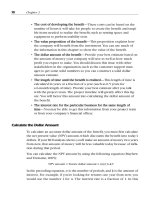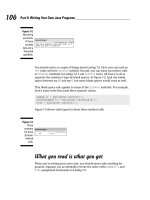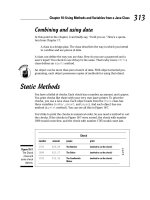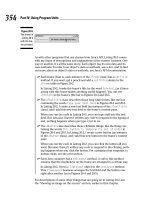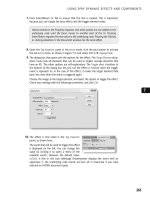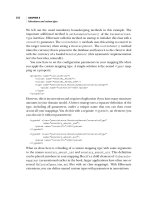Beginning Programming with Java for Dummies 2nd phần 4 potx
Bạn đang xem bản rút gọn của tài liệu. Xem và tải ngay bản đầy đủ của tài liệu tại đây (828.69 KB, 41 trang )
You should notice a couple of things about Listing 7-2. First, you can read an
int value with the nextInt method. Second, you can issue successive calls
to
Scanner methods. In Listing 7-2, I call nextInt twice. All I have to do is
separate the numbers I type by blank spaces. In Figure 7-2, I put one blank
space between my
80 and my 6, but more blank spaces would work as well.
This blank space rule applies to many of the
Scanner methods. For example,
here’s some code that reads three numeric values:
gumballs = myScanner.nextInt();
costOfGumballs = myScanner.nextDouble();
kids = myScanner.nextInt();
Figure 7-3 shows valid input for these three method calls.
What you read is what you get
When you’re writing your own code, you should never take anything for
granted. Suppose you accidentally reverse the order of the
gumballs and
kids assignment statements in Listing 7-2:
Figure 7-3:
Three
numbers
for three
Scanner
method
calls.
Figure 7-2:
Next thing
you know,
I’ll have
seventy
kids and a
thousand
gumballs.
106
Part II: Writing Your Own Java Programs
12_588745 ch07.qxd 3/16/05 9:19 PM Page 106
//This code is misleading:
System.out.print(“How many gumballs? How many kids? “);
kids = myScanner.nextInt();
gumballs = myScanner.nextInt();
Then, the line How many gumballs? How many kids? is very misleading.
Because the
kids assignment statement comes before the gumballs assign-
ment statement, the first number you type becomes the value of
kids, and
the second number you type becomes the value of
gumballs. It doesn’t
matter that your program displays the message
How many gumballs?
How many kids?
. What matters is the order of the assignment statements
in the program.
If the
kids assignment statement accidentally comes first, you can get a
strange answer, like the zero answer in Figure 7-4. That’s how
int division
works. It just cuts off any remainder. Divide a small number (like 6) by a big
number (like 80), and you get 0.
Figure 7-4:
How to
make six
kids very
unhappy.
107
Chapter 7: Numbers and Types
12_588745 ch07.qxd 3/16/05 9:19 PM Page 107
Creating New Values by
Applying Operators
What could be more comforting than your old friend, the plus sign? It was the
first thing you learned about in elementary school math. Almost everybody
knows how to add two and two. In fact, in English usage, adding two and two
is a metaphor for something that’s easy to do. Whenever you see a plus sign,
one of your brain cells says, “Thank goodness, it could be something much
more complicated.”
So Java has a plus sign. You can use the plus sign to add two numbers:
int apples, oranges, fruit;
apples = 5;
oranges = 16;
fruit = apples + oranges;
Of course, the old minus sign is available too:
apples = fruit - oranges;
Use an asterisk for multiplication, and a forward slash for division:
double rate, pay, withholding;
int hours;
rate = 6.25;
hours = 35;
pay = rate * hours;
withholding = pay / 3.0;
When you divide an int value by another int value, you get an int value.
The computer doesn’t round. Instead, the computer chops off any remainder.
If you put
System.out.println(11 / 4) in your program, the computer
prints
2, not 2.75. If you need a decimal answer, make either (or both) of the
numbers you’re dividing
double values. For example, if you put System.out.
println(11.0 / 4)
in your program, the computer divides a double value,
11.0, by an int value, 4. Because at least one of the two values is double,
the computer prints
2.75.
Finding a remainder
There’s a useful arithmetic operator called the remainder operator. The symbol
for the remainder operator is the percent sign (
%). When you put System.
out.println(11 % 4)
in your program, the computer prints 3. It does this
because 4 goes into 11 who-cares-how-many times, with a remainder of 3.
108
Part II: Writing Your Own Java Programs
12_588745 ch07.qxd 3/16/05 9:19 PM Page 108
The remainder operator turns out to be fairly useful. After all, a remainder is
the amount you have left over after you divide two numbers. What if you’re
making change for $1.38? After dividing 138 by 25, you have 13 cents left over,
as shown in Figure 7-5.
The code in Listing 7-3 makes use of this remainder idea.
Listing 7-3: Making Change
import java.util.Scanner;
class MakeChange {
public static void main(String args[]) {
Scanner myScanner = new Scanner(System.in);
int quarters, dimes, nickels, cents;
int whatsLeft, total;
System.out.print(“How many cents do you have? “);
total = myScanner.nextInt();
quarters = total / 25;
whatsLeft = total % 25;
(continued)
138 cents
138/25 is 5
138%25 is 13
Figure 7-5:
Hey, bud!
Got change
for 138
sticks?
109
Chapter 7: Numbers and Types
12_588745 ch07.qxd 3/16/05 9:19 PM Page 109
Listing 7-3
(continued)
dimes = whatsLeft / 10;
whatsLeft = whatsLeft % 10;
nickels = whatsLeft / 5;
whatsLeft = whatsLeft % 5;
cents = whatsLeft;
System.out.println();
System.out.println(“From “ + total + “ cents you get”);
System.out.println(quarters + “ quarters”);
System.out.println(dimes + “ dimes”);
System.out.println(nickels + “ nickels”);
System.out.println(cents + “ cents”);
}
}
A run of the code in Listing 7-3 is shown in Figure 7-6. You start with a total
of 138 cents. The statement
quarters = total / 25;
divides 138 by 25, giving 5. That means you can make 5 quarters from 138
cents. Next, the statement
whatsLeft = total % 25;
divides 138 by 25 again, and puts only the remainder, 13, into whatsLeft.
Now you’re ready for the next step, which is to take as many dimes as you
can out of 13 cents.
You keep going like this until you’ve divided away all the nickels. At that
point, the value of
whatsLeft is just 3 (meaning 3 cents).
When two or more variables have similar types, you can create the variables
with combined declarations. For example, Listing 7-3 has two combined
declarations — one for the variables
quarters, dimes, nickels, and cents
(all of type int); another for the variables whatsLeft and total (both of
Figure 7-6:
Change
for $1.38.
110
Part II: Writing Your Own Java Programs
12_588745 ch07.qxd 3/16/05 9:19 PM Page 110
type int). But to create variables of different types, you need separate decla-
rations. For example, to create an
int variable named total and a double
variable named amount, you need one declaration int total; and another
declaration
double amount;.
Listing 7-3 has a call to
System.out.println() with nothing in the paren-
theses. When the computer executes this statement, the cursor jumps to a
new line on the screen. (I often use this statement to put a blank line in a
program’s output.)
The increment and decrement operators
Java has some neat little operators that make life easier (for the computer’s
processor, for your brain, and for your fingers). Altogether there are four
such operators — two increment operators and two decrement operators.
The increment operators add one, and the decrement operators subtract
one. To see how they work, you need some examples.
Using preincrement
The first example is in Figure 7-7.
Figure 7-7:
Using pre-
increment.
111
Chapter 7: Numbers and Types
12_588745 ch07.qxd 3/16/05 9:19 PM Page 111
A run of the program in Figure 7-7 is shown in Figure 7-8. In this horribly
uneventful run, the count of gumballs gets displayed three times.
112
Part II: Writing Your Own Java Programs
If thine int offends thee, cast it out
The run in Figure 7-6 seems artificial. Why would
you start with 138 cents? Why not use the more
familiar $1.38? The reason is that the number
1.38 isn’t a whole number, and without whole
numbers, the remainder operator isn’t very
useful. For example, the value of
1.38 % 0.25
is 0.1299999999999999. All those nines are
tough to work with.
So if you want to input
1.38, then the program
should take your 1.38 and turn it into 138 cents.
The question is, how can you get your program
do this?
My first idea is to multiply 1.38 by 100:
double amount;
int total;
System.out.print(“How much
money do you have? “);
amount =
myScanner.nextDouble();
total = amount * 100; //This
doesn’t quite work.
In everyday arithmetic, multiplying by 100 does
the trick. But computers are fussy. With a com-
puter, you have to be very careful when you mix
int values and double values. (See the first
figure in this sidebar.)
12_588745 ch07.qxd 3/16/05 9:19 PM Page 112
The double plus sign goes under two different names, depending on where
you put it. When you put the
++ before a variable, the ++ is called the prein-
crement operator. In the word preincrement, the pre stands for before. In this
setting, the word before has two different meanings:
ߜ You’re putting
++ before the variable.
ߜ The computer adds 1 to the variable’s value before the variable gets
used in any other part of the statement.
Figure 7-9 has a slow-motion instant replay of the preincrement operator’s
action. In Figure 7-9, the computer encounters the
System.out.println
(++gumballs)
statement. First, the computer adds 1 to gumballs (raising
the value of
gumballs to 29). Then the computer executes System.out.
println
, using the new value of gumballs (29).
Figure 7-8:
A run of the
preincre-
ment code
(the code in
Figure 7-7).
113
Chapter 7: Numbers and Types
To cram a double value into an int variable,
you need something called casting. When you
cast a value, you essentially say. “I’m aware that
I’m trying to squish a
double value into an int
variable. It’s a tight fit, but I want to do it anyway.”
To do casting, you put the name of a type in
parentheses, as follows:
total = (int) (amount * 100);
//This works!
This casting notation turns the double value
138.00 into the
int value 138, and everybody’s
happy. (See the second figure in this sidebar.)
12_588745 ch07.qxd 3/16/05 9:19 PM Page 113
114
Part II: Writing Your Own Java Programs
With System.out.println(++gumballs), the computer adds 1 to gum-
balls
before printing the new value of gumballs on the screen.
Using postincrement
An alternative to preincrement is postincrement. With postincrement, the post
stands for after. The word after has two different meanings:
ߜ You put
++ after the variable.
ߜ The computer adds 1 to the variable’s value after the variable gets used
in any other part of the statement.
Figure 7-10 has a close-up view of the postincrement operator’s action. In Fig-
ure 7-10, the computer encounters the
System.out.println(gumballs++)
statement. First, the computer executes System.out.println, using the old
value of
gumballs (28). Then the computer adds 1 to gumballs (raising the
value of
gumballs to 29).
Figure 7-10:
The postin-
crement
operator
in action.
Figure 7-9:
The prein-
crement
operator
in action.
12_588745 ch07.qxd 3/16/05 9:19 PM Page 114
Look at the bold line of code in Figure 7-11. The computer prints the old value
of
gumballs (28) on the screen. Only after printing this old value does the
computer add 1 to
gumballs (raising the gumballs value from 28 to 29).
115
Chapter 7: Numbers and Types
Statements and expressions
Any part of a computer program that has a value
is called an expression. If you write
gumballs = 30;
then 30 is an expression (an expression whose
value is the quantity 30). If you write
amount = 5.95 + 25.00;
then 5.95 + 25.00 is an expression (because
5.95 + 25.00 has the value 30.95). If you write
gumballsPerKid = gumballs /
kids;
then gumballs / kids is an expression. (The
value of the expression
gumballs / kids
depends on whatever values the variables
gumballs and kids have when the statement
with the expression in it is executed.)
This brings us to the subject of the pre- and
postincrement and decrement operators. There
are two ways to think about these operators: the
way everyone understands it, and the right way.
The way I explain it in most of this section (in
terms of time, with before and after) is the way
everyone understands the concept. Unfortunately,
the way everyone understands the concept isn’t
really the right way. When you see
++ or ,
you can think in terms of time sequence. But
occasionally some programmer uses
++ or
in a convoluted way, and the notions of before
and after break down. So if you’re ever in a tight
spot, you should think about these operators in
terms of statements and expressions.
First, remember that a statement tells the com-
puter to do something, and an expression has a
value. (Statements are described in Chapter 4, and
expressions are described earlier in this sidebar.)
Which category does
gumballs++ belong to?
The surprising answer is both. The Java code
gumballs++ is both a statement and an
expression.
Suppose that, before executing the code
System.out.println(gumballs++), the
value of
gumballs is 28:
ߜ As a statement,
gumballs++ tells the com-
puter to add 1 to
gumballs.
ߜ As an expression, the value of
gumballs++
is 28, not 29.
So even though
gumballs gets 1 added to it, the
code
System.out.println(gumballs++)
really means System.out.println(28).
(See the figure in this sidebar.)
Now, almost everything you just read about
gumballs++ is true about ++gumballs. The
only difference is, as an expression,
++gum-
balls
behaves in a more intuitive way. Suppose
that, before executing the code
System.out.
println(++gumballs)
, the value of gum-
balls
is 28:
ߜ As a statement,
++gumballs tells the com-
puter to add 1 to
gumballs.
ߜ As an expression, the value of
++gumballs
is 29.
So with
System.out.println(++gum-
balls)
, the variable gumballs gets 1 added
to it, and the code
System.out.println
(++gumballs)
really means System.out.
println(29)
.
12_588745 ch07.qxd 3/16/05 9:19 PM Page 115
With System.out.println(gumballs++), the computer adds 1 to gumballs
after printing the old value that gumballs already had.
A run of the code in Figure 7-11 is shown in Figure 7-12. Compare Figure 7-12
with the run in Figure 7-8.
ߜ With preincrement in Figure 7-8, the second number that gets displayed
is
29.
ߜ With postincrement in Figure 7-12, the second number that gets displayed
is
28.
In Figure 7-12, the number
29 doesn’t show up on the screen until the end
of the run, when the computer executes one last
System.out.println
(gumballs)
.
Figure 7-12:
A run of the
postincre-
ment code
(the code in
Figure 7-11).
Figure 7-11:
Using
postin-
crement.
116
Part II: Writing Your Own Java Programs
12_588745 ch07.qxd 3/16/05 9:19 PM Page 116
Are you trying to decide between using preincrement or postincrement?
Ponder no longer. Most programmers use postincrement. In a typical Java
program, you often see things like
gumballs++. You seldom see things like
++gumballs.
In addition to preincrement and postincrement, Java has two operators that
use
These operators are called predecrement and postdecrement:
ߜ With predecrement (
gumballs), the computer subtracts 1 from the
variable’s value before the variable gets used in the rest of the statement.
ߜ With postdecrement (
gumballs ), the computer subtracts 1 from the
variable’s value after the variable gets used in the rest of the statement.
Assignment operators
If you read the previous section — the section about operators that add 1 —
you may be wondering if you can manipulate these operators to add 2, or add
5, or add 1000000. Can you write
gumballs++++, and still call yourself a Java
programmer? Well, you can’t. If you try it, then the compiler will give you an
error message:
unexpected type
required: variable
found : value
gumballs++++;
^
So how can you add values other than 1? As luck would have it, Java has
plenty of assignment operators you can use. With an assignment operator,
you can add, subtract, multiply, or divide by anything you want. You can do
other cool operations too.
For example, you can add 1 to the kids variable by writing
kids += 1;
Is this better than kids++ or kids = kids + 1? No, it’s not better. It’s just
an alternative. But you can add 5 to the kids variable by writing
kids += 5;
You can’t easily add 5 with pre- or postincrement. And what if the kids get
stuck in an evil scientist’s cloning machine? The statement
kids *= 2;
multiplies the number of kids by 2.
117
Chapter 7: Numbers and Types
12_588745 ch07.qxd 3/16/05 9:19 PM Page 117
With the assignment operators, you can add, subtract, multiply, or divide a
variable by any number. The number doesn’t have to be a literal. You can use
a number-valued expression on the right side of the equal sign:
double amount = 5.95;
double shippingAndHandling = 25.00, discount = 0.15;
amount += shippingAndHandling;
amount -= discount * 2;
The code above adds 25.00 (shippingAndHandling) to the value of amount.
Then, the code subtracts 0.30 (
discount * 2) from the value of amount.
How generous!
Size Matters
Here are today’s new vocabulary words:
foregift (fore-gift) n. A premium that a lessee pays to the lessor upon the
taking of a lease.
hereinbefore (here-in-be-fore) adv. In a previous part of this document.
Now imagine yourself scanning some compressed text. In this text, all blanks
have been removed to conserve storage space. You come upon the following
sequence of letters:
hereinbeforegiftedit
The question is, what do these letters mean? If you knew each word’s length,
you could answer the question.
here in be foregift edit
hereinbefore gifted it
herein before gift Ed it
A computer faces the same kind of problem. When a computer stores several
numbers in memory or on a disk, the computer doesn’t put blank spaces
between the numbers. So imagine that a small chunk of the computer’s
memory looks like the stuff in Figure 7-13. (The computer works exclusively
with zeros and ones, but Figure 7-13 uses ordinary digits. With ordinary digits,
it’s easier to see what’s going on.)
118
Part II: Writing Your Own Java Programs
12_588745 ch07.qxd 3/16/05 9:19 PM Page 118
What number or numbers are stored in Figure 7-13? Is it two numbers, 42 and
21? Or is it one number, 4,221? And what about storing four numbers, 4, 2, 2,
and 1? It all depends on the amount of space each number consumes.
Imagine a variable that stores the number of paydays in a month. This number
never gets bigger than 31. You can represent this small number with just eight
zeros and ones. But what about a variable that counts stars in the universe?
That number could easily be more than a trillion, and to represent one trillion
accurately, you need 64 zeros and ones.
At this point, Java comes to the rescue. Java has four types of whole numbers.
Just as in Listing 7-1, I declare
int gumballsPerKid;
I can also declare
byte paydaysInAMonth;
short sickDaysDuringYourEmployment;
long numberOfStars;
Each of these types (byte, short, int, and long) has its own range of possi-
ble values. (See Table 7-1.)
Java has two types of decimal numbers (numbers with digits to the right of
the decimal point). Just as in Listing 6-1, I declare
double amount;
I can also declare
float monthlySalary;
Given the choice between double and float, I always choose double. A vari-
able of type
double has a greater possible range of values and much greater
accuracy. (See Table 7-1.)
Figure 7-13:
Storing the
digits 4221.
119
Chapter 7: Numbers and Types
12_588745 ch07.qxd 3/16/05 9:19 PM Page 119
Table 7-1 Java’s Primitive Numeric Types
Type Name Range of Values
Whole Number Types
Byte –128 to 127
Short –32768 to 32767
Int –2147483648 to 2147483647
Long –9223372036854775808 to 9223372036854775807
Decimal Number Types
Float –3.4×10
38
to 3.4×10
38
Double –1.8×10
308
to 1.8×10
308
Table 7-1 lists six of Java’s primitive types (also known as simple types). Java
has only eight primitive types, so only two of Java’s primitive types are miss-
ing from Table 7-1.
Chapter 8 describes the two remaining primitive types. Chapter 17 introduces
types that aren’t primitive.
As a beginning programmer, you don’t have to choose among the types in
Table 7-1. Just use
int for whole numbers and double for decimal numbers.
If, in your travels, you see something like
short or float in someone else’s
program, just remember the following:
ߜ The types
byte, short, int, and long represent whole numbers.
ߜ The types
float and double represent decimal numbers.
Most of the time, that’s all you need to know.
120
Part II: Writing Your Own Java Programs
12_588745 ch07.qxd 3/16/05 9:19 PM Page 120
Chapter 8
Numbers? Who Needs Numbers?
In This Chapter
ᮣ Working with characters
ᮣ Dealing with “true” or “false” values
ᮣ Rounding out your knowledge of Java’s primitive types
I
don’t particularly like fax machines. They’re so inefficient. Send a short fax
and what do you have? You have two slices of tree — one at the sending
end, and another at the receiving end. You also have millions of dots — dots
that scan tiny little lines across the printed page. The dots distinguish patches
of light from patches of darkness. What a waste!
Compare a fax with an e-mail message. Using e-mail, I can send a 25-word con-
test entry with just 2500 zeros and ones, and I don’t waste any paper. Best of
all, an e-mail message doesn’t describe light dots and dark dots. An e-mail
message contains codes for each of the letters — a short sequence of zeros
and ones for the letter A, a different sequence of zeros and ones for the letter
B, and so on. What could be simpler?
Now imagine sending a one-word fax. The word is “true,” which is understood
to mean, “true, I accept your offer to write Beginning Programming with Java
For Dummies, 2nd Edition.” A fax with this message sends a picture of the four
letters t-r-u-e, with fuzzy lines where dirt gets on the paper and little white
dots where the cartridge runs short on toner.
But really, what’s the essence of the “true” message? There are just two possi-
bilities, aren’t there? The message could be “true” or “false,” and to represent
those possibilities, I need very little fanfare. How about 0 for “false” and 1 for
“true?”
They ask, “Do you accept our offer to write Beginning Programming with
Java For Dummies, 2nd Edition?”
“1,” I reply.
13_588745 ch08.qxd 3/16/05 9:34 PM Page 121
Too bad I didn’t think of that a few months ago. Anyway, this chapter deals
with letters, truth, falsehood, and other such things.
Characters
In Chapters 6 and 7, you store numbers in all your variables. That’s fine, but
there’s more to life than numbers. For example, I wrote this book with a com-
puter, and this book contains thousands and thousands of non-numeric things
called characters.
The Java type that’s used to store characters is char. Listing 8-1 has a simple
program that uses the
char type, and a run of the Listing 8-1 program is shown
in Figure 8-1.
Listing 8-1: Using the char Type
class LowerToUpper {
public static void main(String args[]) {
char smallLetter, bigLetter;
smallLetter = ‘b’;
bigLetter = Character.toUpperCase(smallLetter);
System.out.println(bigLetter);
}
}
In Listing 8-1, the first assignment statement stores the letter b in the
smallLetter variable. In that statement, notice how b is surrounded by
single quote marks. In a Java program, every
char literal starts and ends
with a single quote mark.
When you surround a letter with quote marks, you tell the computer that
the letter isn’t a variable name. For example, in Listing 8-1, the incorrect
statement
smallLetter = b would tell the computer to look for a variable
named
b. Because there’s no variable named b, you’d get a cannot find
symbol
message.
Figure 8-1:
Converting
lower- to
uppercase.
122
Part II: Writing Your Own Java Programs
13_588745 ch08.qxd 3/16/05 9:34 PM Page 122
In the second assignment statement of Listing 8-1, the program calls an API
method whose name is
Character.toUpperCase. The method Character.
toUpperCase
does what its name suggests — the method produces the
uppercase equivalent of a lowercase letter. In Listing 8-1, this uppercase
equivalent (the letter
B) is assigned to the variable bigLetter, and the B
that’s in bigLetter is printed on the screen, as illustrated in Figure 8-2.
When the computer displays a
char value on the screen, the computer does
not surround the character with single quote marks.
I digress . . .
A while ago, I wondered what would happen if I called the Character.to
UpperCase
method and fed the method a character that isn’t lowercase to
begin with. I yanked out the Java API documentation, but I found no useful
information. The documentation said that
toUpperCase “converts the char-
acter argument to uppercase using case mapping information from the
UnicodeData file.” Thanks, but that’s not useful to me.
Silly as it seems, I asked myself what I’d do if I were the
toUpperCase method.
What would I say if someone handed me a capital
R and told me to capitalize
that letter? I’d say, “Take back your stinking capital
R.” In the lingo of comput-
ing, I’d send that person an error message. So I wondered if I’d get an error
message when I applied
Character.toUpperCase to the letter R.
smallLetter = 'b';
bigLetter = Character.toUpperCase(smallLetter);
System.out.printIn(bigLetter);
b
B
B
Figure 8-2:
The action in
Listing 8-1.
123
Chapter 8: Numbers? Who Needs Numbers?
13_588745 ch08.qxd 3/16/05 9:34 PM Page 123
I tried it. I cooked up the experiment in Listing 8-2.
Listing 8-2: Investigating the Behavior of toUpperCase
class MyExperiment {
public static void main(String args[]) {
char smallLetter, bigLetter;
smallLetter = ‘R’;
bigLetter = Character.toUpperCase(smallLetter);
System.out.println(bigLetter);
smallLetter = ‘3’;
bigLetter = Character.toUpperCase(smallLetter);
System.out.println(bigLetter);
}
}
In my experiment, I didn’t mix chemicals and blow things up. Here’s what I
did instead:
ߜ I assigned
‘R’ to smallLetter.
The
toUpperCase method took the uppercase R and gave me back another
uppercase
R. (See Figure 8-3.) I got no error message. This told me what
the
toUpperCase method does with a letter that’s already uppercase.
The method does nothing.
ߜ I assigned
‘3’ to smallLetter.
The
toUpperCase method took the digit 3 and gave me back the same
digit
3. (See Figure 8-3.) I got no error message. This told me what the
toUpperCase method does with a character that’s not a letter. It does
nothing, zip, zilch, bupkis.
I write about this experiment to make an important point. When you don’t
understand something about computer programming, it often helps to write a
test program. Make up an experiment and see how the computer responds.
Figure 8-3:
Running
the code in
Listing 8-2.
124
Part II: Writing Your Own Java Programs
13_588745 ch08.qxd 3/16/05 9:34 PM Page 124
I guessed that handing a capital R to the toUpperCase method would give me
an error message, but I was wrong. See? The answers to questions aren’t
handed down from heaven. The people who created the Java API made
decisions. They made some obvious choices, and but they also made some
unexpected choices. No one knows everything about Java’s features, so don’t
expect to cram all the answers into your head.
The Java documentation is great, but for every question that the documenta-
tion answers, it ignores three other questions. So be bold. Don’t be afraid to
tinker. Write lots of short, experimental programs. You can’t break the com-
puter, so play tough with it. Your inquisitive spirit will always pay off.
Reading and understanding Java’s API documentation is an art, not a science.
For advice on making the most of these docs, take a look at the Appendix on
this book’s web site.
One character only, please
A char variable stores only one character. So if you’re tempted to write the
following statements
char smallLetters;
smallLetters = ‘barry’; //Don’t do this
please resist the temptation. You can’t store more than one letter at a time in
a
char variable, and you can’t put more than one letter between a pair of single
quotes. If you’re trying to store words or sentences (not just single letters),
then you need to use something called a String. For a look at Java’s
String
type, see Chapter 18.
Variables and recycling
In Listing 8-2, I use smallLetter twice and I use bigLetter twice. That’s
why they call these things variables. First the value of
smallLetter is R.
Later, I vary the value of
smallLetter so that the value of smallLetter
becomes 3.
When I assign a new value to
smallLetter, the old value of smallLetter
gets obliterated. For example, in Figure 8-4, the second smallLetter assign-
ment puts
3 into smallLetter. When the computer executes this second
assignment statement, the old value
R is gone.
125
Chapter 8: Numbers? Who Needs Numbers?
13_588745 ch08.qxd 3/16/05 9:34 PM Page 125
Is that okay? Can you afford to forget the value that smallLetter once had?
Yes, in Listing 8-2, it’s okay. After you’ve assigned a value to
bigLetter with
the statement
bigLetter = Character.toUpperCase(smallLetter);
you can forget all about the existing smallLetter value. You don’t need to
do this:
// This code is cumbersome.
// The extra variables are unnecessary.
char smallLetter1, bigLetter1;
char smallLetter2, bigLetter2;
smallLetter1 = ‘R’;
bigLetter1 = Character.toUpperCase(smallLetter1);
System.out.println(bigLetter1);
smallLetter2 = ‘3’;
bigLetter2 = Character.toUpperCase(smallLetter2);
System.out.println(bigLetter2);
You don’t need to store the old and new values in separate variables. Instead,
you can reuse the variables
smallLetter and bigLetter as in Listing 8-2.
This reuse of variables doesn’t save you from a lot of extra typing. It doesn’t
save much memory space either. But reusing variables keeps the program
uncluttered. When you look at Listing 8-2, you can see at a glance that the
code has two parts, and you see that both parts do roughly the same thing.
Figure 8-4:
Varying the
value of
small
Letter.
126
Part II: Writing Your Own Java Programs
13_588745 ch08.qxd 3/16/05 9:34 PM Page 126
The code in Listing 8-2 is simple and manageable. In such a small program,
simplicity and manageability don’t matter very much. But in a large program,
it helps to think carefully about the use of each variable.
When not to reuse a variable
The previous section discusses the reuse of variables to make a program
slick and easy to read. This section shows you the flip side. In this section,
the problem at hand forces you to create new variables.
Suppose you’re writing code to reverse the letters in a four-letter word. You
store each letter in its own separate variable. Listing 8-3 shows the code, and
Figure 8-5 shows the code in action.
Listing 8-3: Making a Word Go Backwards
import java.util.Scanner;
class ReverseWord {
public static void main(String args[]) {
Scanner myScanner = new Scanner(System.in);
char c1, c2, c3, c4;
c1 = myScanner.findInLine(“.”).charAt(0);
c2 = myScanner.findInLine(“.”).charAt(0);
c3 = myScanner.findInLine(“.”).charAt(0);
c4 = myScanner.findInLine(“.”).charAt(0);
System.out.print(c4);
System.out.print(c3);
System.out.print(c2);
System.out.print(c1);
System.out.println();
}
}
Figure 8-5:
Stop those
pots!
127
Chapter 8: Numbers? Who Needs Numbers?
13_588745 ch08.qxd 3/16/05 9:34 PM Page 127
The trick in Listing 8-3 is as follows:
ߜ Assign values to variables
c1, c2, c3, and c4 in that order.
ߜ Display these variables’ values on the screen in reverse order:
c4, c3,
c2, and then c1, as illustrated in Figure 8-6.
If you don’t use four separate variables, then you don’t get the result that you
want. For example, imagine that you store characters in only one variable.
You run the program and type the word
pots. When it’s time to display the
word in reverse, the computer remembers the final
s in the word pots. But
the computer doesn’t remember the
p, the o, or the t, as shown in Figure 8-7.
c1
pots
s s s s
p o t sKeyboard input:
The computer's memory:
Screen output:
Figure 8-7:
Getting
things
wrong
because
you used
only one
variable.
c1
p
c2
o
c3
s t o p
p o t s
t
c4
s
Keyboard input:
The computer's memory:
Screen output:
Figure 8-6:
Using four
variables.
128
Part II: Writing Your Own Java Programs
13_588745 ch08.qxd 3/16/05 9:34 PM Page 128
I wish I could give you twelve simple rules to help you decide when and when
not to reuse variables. The problem is, I can’t. It all depends on what you’re
trying to accomplish. So how do you figure out on your own when and when
not to reuse variables? Like the guy says to the fellow who asks how to get to
Carnegie Hall, “Practice, practice, practice.”
Reading characters
The people who created Java’s Scanner class didn’t create a next method
for reading a single character. So to input a single character, I paste two Java
API methods together. I use the
findInLine and charAt methods.
129
Chapter 8: Numbers? Who Needs Numbers?
What’s behind all this findInLine(“.”).
charAt(0) nonsense?
Without wallowing in too much detail, here’s how
the
findInLine(“.”).charAt(0) tech-
nique works:
Java’s
findInLine method looks for things in a
line of input. The things the method finds depend
on the stuff you put in parentheses. For example,
a call to
findInLine(“\\d\\d\\d”) looks
for a group consisting of three digits. With the
following line of code
System.out.println(myScanner.fi
ndInLine(“\\d\\d\\d”));
I can type
Testing 123 Testing Testing
and the computer responds by displaying
123
In the call findInLine(“\\d\\d\\d”),
each
\\d stands for a single digit. This \\d
business is one of many abbreviations in spe-
cial code called regular expressions.
Now here’s something strange. In the world of
regular expressions, a dot stands for any charac-
ter at all. (That is, a dot stands for “any character,
not necessarily a dot.”) So
findInLine(“.”)
tells the computer to find the next character of
any kind that the user types on the keyboard.
When you’re trying to input a single character,
findInLine(“.”) is mighty useful.
But wait! To grab a single character from the key-
board, I call
findInLine(“.”).charAt(0).
What’s the role of
charAt(0) in reading a single
character? Unfortunately, any
findInLine
call behaves as if it’s finding a bunch of charac-
ters, not just a single character. Even when you
call
findInLine(“.”), and the computer
fetches just one letter from the keyboard, the
Java program treats that letter as one of possi-
bly many input characters.
The call to
charAt(0) takes care of the multi-
character problem. This
charAt(0) call tells
Java to pick the initial character from any of the
characters that
findInLine fetches.
Yes, it’s complicated. And yes, I don’t like having
to explain it. But no, you don’t have to under-
stand any of the details in this sidebar. Just read
the details if you want to read them, and skip the
details if you don’t care.
13_588745 ch08.qxd 3/16/05 9:34 PM Page 129
Table 5-1 in Chapter 5 introduces this findInLine(“.”).charAt(0) tech-
nique for reading a single input character, and Listing 8-3 uses the technique
to read one character at a time. (In fact, Listing 8-3 uses the technique four
times to read four individual characters.)
Notice the format for the input in Figure 8-5. To enter the characters in the word
pots, I type four letters, one after another, with no blank spaces between the
letters and no quote marks. The
findInLine(“.”).charAt(0) technique
works that way, but don’t blame me or my technique. Other developers’ char-
acter reading methods work the same way. No matter whose methods you
use, reading a character differs from reading a number. Here’s how:
ߜ With methods like
nextDouble and nextInt, you type blank spaces
between numbers.
If I type 80 6, then two calls to
nextInt read the number 80, followed
by the number
6. If I type 806, then a single call to nextInt reads the
number
806 (eight hundred six), as illustrated in Figure 8-8.
ߜ With
findInLine(“.”).charAt(0), you don’t type blank spaces
between characters.
If I type po, then two successive calls to
findInLine(“.”).charAt(0)
read the letter p, followed by the letter o. If I type p o, then two calls to
findInLine(“.”).charAt(0) read the letter p, followed by a blank space
character. (Yes, the blank space is a character!) Again, see Figure 8-8.
Figure 8-8:
Reading
numbers and
characters.
130
Part II: Writing Your Own Java Programs
13_588745 ch08.qxd 3/16/05 9:34 PM Page 130