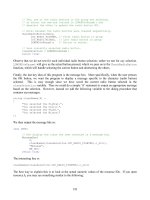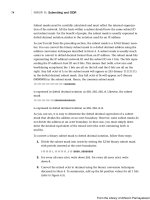Teach Yourself Facebook for Businessin 10 Minutes phần 7 pps
Bạn đang xem bản rút gọn của tài liệu. Xem và tải ngay bản đầy đủ của tài liệu tại đây (10.91 MB, 23 trang )
ptg
127
Understanding How Places Fits In
FIGURE 9.2 Facebook shows people where their friends have checked in
recently.
.
To see wh ere their friends have bee n. When people use
Facebook Places to check in, they see a list of places that their
friends have “checked in” to recently. An example, captured from
an iPad, is shown in Figure 9.2. You want your business to be on
that list, prompting people to come to your business because their
friends have been there.
.
To see wh o’s here now. Facebook shows people who check in
the names of other Facebook users who recently checked in to
the same place. Not only their friends—just other Facebook
users. So if someone comes up to you in the refreshments line at
the movie theatre and says, “Hello—are you on Facebook?” they
haven’t lost their minds; they’ve seen your check-in on Facebook
Places.
.
To get Fac eb oo k Dea ls . When you check in to a Place, you get
to see any Facebook Deals that the business offers customers
who check in. Right now, Facebook Deals isn’t used widely
enough to make it worth checking in just to see Facebook Deals.
ptg
128
LESSON 9: Claiming Your Places Page
At some point, though, Facebook will promote this effectively,
and it may well become common practice. You can jump-start
the process for your own business by creating Facebook Deals
and then advertising them in your business as described in
Lesson 10, “Creating Facebook Deals.”
Facebook promotes the creation of something called the “social graph” for
each of its users—an online representation within Facebook of the people
and, yes, places you interact with in your life. You can see how Facebook
Places plays a crucial role in deepening the social graph by encouraging
you to visit places your friends visit, to make new friends from among
Facebook users who are at the same place you are, and to deepen your in-
person business relationships by encouraging you to check in and get
Facebook-only offers.
This process—of tying in your business to people’s journeys and relation-
ships—is what you seek to become part of by creating a Facebook Page,
by claiming your Places page, and by offering Facebook Deals and adver-
tising on Facebook.
NOTE: What If You Are No Place?
Facebook fan pages make a great deal of sense for small, virtual
businesses that don’t have physical offices or other locations for
people to visit. But how about Facebook Places for this sort of
business? You can just skip the whole thing, or you can take a
tongue-in-cheek approach—creating a Places page, for instance,
that has its physical location in the nearby coffee shop where you
hang out and have casual business meetings. Have fun with it—but
be cautious before putting your home address on Facebook if you
don’t otherwise share it widely.
Understanding How to Claim Your
Place
Anyone can create a Facebook Place. This section gives you an overview
of the process; a section later in the lesson, “Adding Your Place,” tells you
exactly how to do it.
ptg
129
Understanding How to Claim Your Place
Let’s say you go to your local movie theater and want to check in to let
people know you’re there. If a Facebook Place already exists for the the-
ater, you see the Place when you go to check in; if there isn’t a Facebook
Place for the theater, though, you can quickly create one.
The problem is that the details that an ordinary customer enters—the spe-
cific name of the theater, the description, even the exact location that
Facebook gives the theater—might not be correct, or at least might not be
exactly how the owner would like the business’s references to look.
So, as the owner or manager of a business, you need to take control of the
Facebook Place description for your business. You do this by claiming the
place and verifying that you are indeed the owner, as mentioned earlier.
This process can be a hassle for small businesses that aren’t listed in the
phone book—Facebook uses your business phone number as the easiest
way to verify ownership—but it’s worth doing. Facebook marketing is
only going to become more important over time; the sooner you claim
your Facebook Place, the sooner you can start doing a better job with it.
The overall process goes like this:
.
On the Facebook website (not the mobile version or an app), check
to see if your business already exists as a Facebook Place. Use
Facebook’s search functionality to look for your business name.
.
If your business exists as a Facebook Place, claim the Place; if
not, go to your business location, if you’re not there already, and
use a mobile device and an app—or the mobile Facebook site—
to add your business as a Place to Facebook Places.
.
In Facebook (not the mobile version or an app), claim the Place
as your own. Edit it if needed.
The steps to achieve all this are described in the remaining sections in this
lesson.
NOTE: What If You Have Multiple Locations?
If you have multiple locations, create a separate Facebook Place for
each of them. You will not be able to merge all these separate
ptg
130
LESSON 9: Claiming Your Places Page
Facebook Places with your overall Facebook Page for your business,
as businesses with just one location are able to do. In my view,
this is not a bad thing.
Adding Your Place
Before you can claim your Place, you or someone else has to add it to
Facebook.
NOTE: Adding Your Place, Yo ur Wa y
Because anyone can add a Places page, the same real-world place
can be added several times as different Places pages. Each could
have a slightly different version of the name, different descriptions,
and so on. So if your business has already been added as a Place,
I suggest you go ahead and add it yourself anyway. That way, you
can use the exact spelling, capitalization, and so on of the name
that you want, and the specific description that you want. Then
once you have the Places page in, well place get people to Like
it. When “your” Places page is the most-Liked, it will rise to the top
of the list when people search for it on Facebook or through
Facebook Places. And with placement at the top of the list, it will
get more Likes and attention.
Follow these steps to add your Facebook Place (you learn how to claim it
in the next section):
1. Search for your business using the Search bar on Facebook. If
you find your Places page, skip to the next section; otherwise,
create a Places page for your business using these steps.
In my experience, Facebook search is not very good, and when
you search from within the main Facebook site, there’s no geo-
graphical limit on the search. As a result, you might have trouble
finding your business if some or all of the words involved are
common. Also, your business might exist as a Place, but with the
name misspelled, or it could exist several times under the same
name or variations. See Figure 9.3 for an example search with
multiple results.
ptg
131
Adding Your Place
FIGURE 9.3 CineArts has lots of Places pages (with the pushbutton icon)
and other search results as well.
2. Get the necessities together for checking in to a Facebook Place.
That is, get a smartphone with a Facebook app that supports
Places, such as the iPhone Facebook app or the Facebook Places
check-in app for Android phones. If you don’t have an app—or if
you’re using a tablet such as the iPad or Android tablets—load
up the website, touch.facebook.com, into your browser.
3. Go—that is, physically travel to, not “go” on the Web—to the
store, office, taco shop, or other kind of business that you want to
create a Facebook Place for.
Go to the exact location—not, say, a coffee shop nearby—
because you will want the right location to be stored in Facebook
to be used by people trying to visit you.
4. Using your mobile phone, tablet computer, or other device that
supports Facebook check-ins, go to Facebook Places.
ptg
132
LESSON 9: Claiming Your Places Page
An example of using Facebook Places on the iPad, using the
touch.facebook.com site, was shown in Figures 9.1 and 9.2.
NOTE: For More on Using the iPad
For more about the iPad, see my books: Sams Teach Yourself iPad
in 10 Minutes (1st and 2nd editions) and Using the Apple iPad; the
latter has online audio files and video clips.
5. Try to check in to your business. Begin by clicking the Share
where you are with friends link.
An Add button, a search box, and a list of places that you have
previously checked in to appears.
6. Start typing the name of your business.
Facebook will look for matches as you type. It will only look
among places in your immediate vicinity.
If no match appears, add your Place, as described in the next
step. If a match appears, and you’re happy with the details
shown, you’re done with adding your Place (as it’s already there,
and accurate).
7. If no match appears, press Add.
The Add a Place dialog appears, as shown in Figure 9.4. The dia-
log doesn’t show the name you had searched for, but it does show
a map with your current location—the location that the Place will
be assigned to. Check the map for accuracy before proceeding.
8. Fill in the Name field for your business and, optionally, the
Description field.
The name is required—each Place in Facebook is a combination of
a location and a name. Adding a description is optional but highly
recommended. Yo u can enter anything here, but a short, catchy
description of your business, plus a phone number, might do the
trick. Yo u might want to include your business hours as well.
ptg
133
Editing Your Place
FIGURE 9.4 You mi ght get to create yo ur own Place.
9. Tap the Add button.
Your Place appe ars on screen, i nv iting you t o ch eck in .
10. Tap the Like button so you’re subscribed for updates. If you have
Facebook friends with you, get their permission and then tap the
Tag Friends With You link and enter their names. Then enter a
brief comment and tap the Check In button to, well, check in.
Your check -in sh ow s u p i n t he Activity tab.
11. Tap the Info tab to check the information you entered, the direc-
tions link, and so on.
The Info tab was shown previously in Figure 9.1.
Editing Your Place
You can go in and e dit o r de lete a P la ce yo u’ve crea ted. Ju st go to t he
Places page on the Web—not on a mobile device—and look for the Edit
Page link in the upper-right corner. Click the link, and you’ll be able to
change the name and description. You can also delete the Place.
ptg
134
LESSON 9: Claiming Your Places Page
Unfortunately, this ability to edit the Places page only lasts for a limited
time; Facebook doesn’t say exactly how long. I’d guess that you can count
on being able to make a change the next day, but perhaps not the next week.
The fact that your Places page becomes uneditable limits its uses. For
instance, you can’t put in your business hours if there’s any chance they’ll
ever change. (Even if your basic hours stay the same, you’d want to be
able to change them around the holidays.)
In fact, it’s actually unacceptable that you can’t keep editing your Places
page. The purpose of your business or the way in which you want to
describe it can certainly change over time. You need to be able to change
your Places page to match. Unfortunately, though, you can’t.
We can assume that Facebook will change this eventually as the number of
Places with outdated information becomes a problem. But when they
might make such a change, and exactly what form it might take, is impos-
sible to guess.
Claiming Your Place
If your business phone number is in a phone book or otherwise available,
Facebook might call you at that number as its main verification method to
allow you to claim your Places page. So be near that phone for this
process if possible. Alternatively, Facebook may ask for a business email
address (with a recognizable domain name), or a scanned or photographed
copy of a utility bill with the correct information on it. You might want to
be ready with one of these, if you have them.
When you know your Place is on Facebook—either because you found it
already there, or added it yourself—it’s time to claim it as your own.
Follow these steps:
1. Find your business using the Search bar on Facebook. (This has
to be from the full Facebook site, not from a mobile device.)
Your Place s pag e appe ars. (F ac eb ook do esn’t kn ow that i t’s
“yours” yet, but Facebook doesn’t much care who created a
Places page, just who claims it.) Figure 9.5 is an example of a
Places page.
ptg
135
Claiming Your Place
FIGURE 9.5 You r P laces page asks if this is yo ur bu si ness.
FIGURE 9.6 Facebook asks you to verify that you’re an official representa-
tive of the business.
2. Click the Is this your business? link.
A verification window appears, as shown in Figure 9.6.
3. Click the checkbox to certify that you’re an official representative
of the business. Click the Continue button.
ptg
136
LESSON 9: Claiming Your Places Page
FIGURE 9.7 Facebook might be able to verify you with a phone call.
Any of several things might now happen, depending on what
method Facebook chooses to use to verify your business. If
Facebook can find a listed phone number for your business, it
will verify you by phone. You’ll see a dialog box like the one in
Figure 9.7; follow the onscreen instructions to complete the veri-
fication process.
If Facebook can’t find a listed phone number, you get a more
complex verification page like the one shown in Figure 9.8.
4. Fill out all the information carefully. Choose an authentication
method and follow the instructions onscreen.
Note carefully the warning at the bottom of the screen verifying
that you are authorized to act on behalf of the business. Facebook
can suspend users who make false or unfounded claims, and get-
ting such suspensions reversed is difficult. So only follow these
steps if you’re the legitimate representative of the business.
5. Click Submit.
Your reque st wi ll be s ubmi tted. You mi ght ge t a qu ick p hone call
and be approved on the spot, or it could take several days for
Facebook to review your submission and decide whether to
assign the page to you.
ptg
137
Combining Places and Pages
FIGURE 9.8 Facebook has a multiple-choice verification process.
Combining Places and Pages
After you’ve verified ownership of your Place, Facebook offers you the
option of merging your Places page and your fan page for your business.
I suggest you not merge the pages—and there are lots of opinions in vari-
ous blogs and online forums about Facebook to back me up. Here are
seven reasons why you should not merge your Places page and the fan
page for your business:
.
The merged page looks too much like a “normal” Facebook
page. Facebook Places are very “light,” with just a name and
description. They actually should be bulked up a bit to include
business hours and so on—like a Google Place. But the merged
page is too much, not something someone wants to try to navi-
gate around on her iPhone while trying to come visit your loca-
tion. Given the different devices people use and the way they use
them, you’re probably better off with separate pages than a
merged one.
ptg
138
LESSON 9: Claiming Your Places Page
.
Merged pages can’t handle multiple locations. A merged page
only works with one location. If you have multiple locations, you
only get one on the merged page; the rest just disappear from
Facebook. This is confusing for customers and could even cost
you business.
.
The merged page is not like the big guys. The big brands have
multiple locations, so they don’t merge their pages. And it’s the
big brands that Facebook users go to the most. If you have a
merged page, it will be different from what people have gotten
used to, and different from the big brand names that they’re
familiar with.
.
Merging is problematic. Some businesses add customer features
to their Facebook Pages, such as custom coding, coupons, and so
on. This custom code tends to disappear during a merge and has
to be re-created on the merged page.
.
Unmerging is problematic. In response to complaints, Facebook
now offers a way to unmerge pages back into a Places page and a
Facebook Page for your business. However, the unmerged pages
have been reported to have problems, such as loss of data from
the pre-merged Facebook Page, and even bugs that make the
unmerged pages harder to find in Facebook.
.
Support is poor. Facebook has a poor reputation for support.
They’re generally responsive on a lot of big and even medium-
sized issues, steadily improving their offering in response to
comments, questions, and complaints. But actual support—get-
ting a specific answer to your question, getting help recovering
data from a deleted account, and so on—is said to be poor. So it’s
best to avoid potential problems, because you might not get much
help fixing them.
There are a few advantages to having a merged page, however. It’s only
one thing for you to manage and for the user to have to deal with. If you’re
going to keep your Facebook Page for your business very simple anyway,
and if you’re sure you won’t have multiple locations anytime soon, you
might prefer the simplicity of the merged page. For most businesses,
though, I recommend avoiding the merge.
ptg
139
Summary
NOTE: Managing Multiple Locations
If you have multiple locations, create a Facebook Page for the
entire business and separate Places pages for each location. Give
each location a specific and consistent name, such as BigChain
Pizza—Carney St. This allows people to find and check in to the
specific location.
Summary
In this lesson, you learned how Facebook Places fits with your Facebook
Page and how to add (if necessary), edit, and claim your Places page. You
also learned how to combine your Facebook Page and your Places page—
and why that often isn’t a good idea. In the next lesson, you learn how to
create Facebook Deals.
ptg
This page intentionally left blank
ptg
LESSON 10
Creating Facebook Deals
In this lesson, you learn the advantages of Facebook Deals and how to see
whether or not you can offer them. You then learn what the elements of a
Deal are, how to craft them, and how to create a Deal.
Understanding the Advantages of
Facebook Deals
Facebook Deals have a lot of potential to make a difference in your busi-
ness. And for most businesses that get the opportunity, it’s well worth it to
start using Facebook Deals now while it’s still the “early” days.
Facebook Deals are likely to become more and more important in the
years to come. You and other businesspeople you know may very well use
Deals as a regular part of their businesses—especially because, at this
writing, Deals are free.
You see, Fa ce bo ok Dea ls enco urage en gagement wi th Fa ce bo ok when peo-
ple are out and about—something that Facebook is eager to promote. And
they encourage business owners and managers—that’s you—to not only
create Deals, which are free, but to buy Facebook Ads to promote them,
which is not. (Facebook Ads are described in the next lesson.)
So why is it especially important to get started with Deals right away? As
mentioned earlier, the first reason is that they’re free at this writing, so the
only investment is your time and effort. (Which, of course, are likely to be
in short supply.) That might not last forever though, so it’s good to get
through the learning curve now.
Also, the early days of Facebook Deals are a bit like the early days of
radio or TV advertising. People still talk about a Southern California car
ptg
142
LESSON 10: Creating Facebook Deals
FIGURE 10.1 Visit www.mydogspot.com to see Cal Worthington selling
cars.
dealer named Cal Worthington who’s been creating TV ads for years. His
ads would show him strolling across his car sales lot saying, “I’m Cal
Worthington, and this is my dog Spot.” The “dog,” of course, was a tiger,
or a grizzly bear, or an elephant—anything except an actual dog.
You can se e Ca l Wo rt hington’s ad s— and p erhap s get a li ttle in spir ation fo r
your own advertising, including Facebook Deals—at www.mydogspot.
com. See Figure 10.1 for an example of a typical Cal Worthington ad.
With Facebook Deals, as with early TV ads, you have a chance to use new
technology to make a strong, favorable impression with your customers.
The new technologies are smartphones, which are growing very quickly;
Facebook, which is growing very quickly; and Facebook Deals, which is
also likely to grow very quickly.
Out of Facebook’s 500 million-plus users, more than 200 million already
use Facebook on their smartphones. “Checking in” to places is just getting
ptg
143
Understanding the Advantages of Facebook Deals
FIGURE 10.2 An ad agency gives donuts away to visitors for fun.
started, but is likely to become very popular—especially if Deals become
popular. Figure 10.2 shows a Deal on an iPhone, still the most popular sin-
gle type of smartphone today. (Android phones, as a group, are now out-
selling the iPhone.)
Deals don’t just make the Facebook user who claims the Deal feel good;
when a user claims a Deal, an update goes out to every one of that user’s
Facebook friends, as shown in Figure 10.3. That could be hundreds of peo-
ple, most of whom probably live or work near your business. This is very
valuable free advertising for you.
This lesson explains who can and can’t offer Facebook Deals and tells you
how to set them up. Lesson 12, “Pricing and Creating Your Ad
Campaign,” tells you how to promote your whole Facebook presence,
including Deals.
ptg
144
LESSON 10: Creating Facebook Deals
FIGURE 10.3 All Kelli’s Friends know she claimed a Deal.
I’m suggesting here, though, that you start thinking now about putting a
lot of effort behind Facebook Deals (if, that is, you can offer them; see the
next section). Really good advertising gets people talking, and it’s easy to
use Facebook Deals to get people talking.
Just offer creative, interesting, highly rewarding, even—occasionally—out-
rageous Deals. Figure out what your equivalent of “my dog Spot” is, and
use that in your Deals and other ads and publicity. Publicize Deals through
status updates, through signs at your location, and by talking to customers
about them.
You don’t have to sp end a lo t of mone y e it her. Using Fa ce boo k Dea ls to
give out ten free car washes might cost you a hundred dollars. (You can
offer free car washes whether your business is a car wash or not. You can
even wash the cars yourself!) For that hundred dollars, or less if you pro-
vide free labor, you’re likely to get a whole bunch of people talking.
People want to do cool things with their smartphones. They want to do
cool things with Facebook. People use both their smartphones and
ptg
145
Finding Out if You Can Offer Facebook Deals
Facebook to stay in touch with friends and family. So if you create a cool
Deal that shows up via Facebook on someone’s smartphone while she’s in
your shop, she’s very much inclined to share it with the people she cares
about.
And you don’t have to be the first one in the world, or even in your coun-
try, to do something interesting with Deals in order to make a splash.
Facebook Deals are local-focused, so you just have to be the first one on
your block. Yes, Starbucks and others have already beaten you to the
punch by using Deals to make an offer—a weak one, just 10% off. But big
companies tend to be boring and conservative. You have the opportunity to
offer a Deal that really gets people talking.
Finding Out If You Can Offer
Facebook Deals
Not every business can offer Facebook Deals. Facebook reviews your
Facebook Page, and perhaps other sources of information, before allowing
you to offer Facebook Deals.
So how do you know if you can offer Facebook Deals? Simple—just look
on your Places page after you claim it. If there’s a green button that says
Create a Deal, you can offer Facebook Deals. If there’s no button, unfortu-
nately, you can’t.
There are no published criteria, and there’s no appeals process. One would
hope that the ability to offer Facebook Deals will rapidly be rolled out to
anyone who claims a Places page, but there’s no way of knowing if that
will turn out to be the case.
CAUTION: Keeping It Real
Facebook can reject your Deal if it’s seen as frivolous or low quality.
This is to keep quality up, so that Facebook users keep seeing
Facebook Deals as worthwhile. You should have the same concern
where it relates to your own business and its image. Make your
Deals strong enough that people get excited about them, and you
should be fine.
ptg
146
LESSON 10: Creating Facebook Deals
It does make some sense that Facebook would limit this capability ini-
tially. When you create a Facebook Deal, you have to send it in to
Facebook for review. Facebook promises a response within about two
days. At some point, a human has to review the ad and probably offer an
explanation if it’s being turned down. Facebook might even have to engage
in some back and forth with you around what changes it wants to make an
ad acceptable.
When Apple opened the App Store for the iPhone, it went through a lot of
growing pains with getting app reviewers trained, describing its rules to
people, being consistent, and so on. Facebook needs to be sure it can han-
dle the number of Deals coming through for review and try to keep the
number of shady Deals to a minimum. However, those of us who use
Facebook deserve some transparency from the company on the standards
it’s currently using, and where it’s going with the process in the future.
NOTE: Making Your Own Deals
If Facebook isn’t letting you offer Deals—or if you are allowed to
offer Facebook Deals but don’t have time to wait a couple of days
for the reviewing process—you can accomplish the same thing on
your own. Just use the same publicity as you would for a Facebook
Deal and give the offer to anyone who comes to your location(s)
and shows you that they’ve checked in to your Facebook Places
page. You can then make further offers to people who are
Facebook friends of people who’ve checked in previously. This
approach might even be more fun and just as effective as the stan-
dardized Facebook Deals.
Thinking Up Deals
It’s worth giving some thought to Facebook Deals before you create your
first one. Here are some typical types of deals—you can use these as mod-
els or as inspiration for wilder and crazier ideas of your own:
.
Discounts. Giving money off—10% off, 20% off, $5 off—is the
most proven way of getting people in the door. You’re trying to
generate “buzz,” so consider making some crazy offers in the
ptg
147
Thinking Up Deals
mix, or surprise people by giving them something free, along
with more typical discounts.
.
Two-for-one offers, three-for-two offers, and so on. Free items
for multiple-item purchases are very attractive to customers, giv-
ing that “something for nothing” feeling that encourages impulse
buying.
.
Free support, free service. Giving free service or free support is
often a good way to get some “buzz” out of something that
doesn’t cost you that much to offer.
.
Free initial consultation. It’s often in your interest to give a free
initial consultation to jump-start a purchasing process. Making
the initial consultation free can work well for you as well as your
customers.
.
Charitable contributions. Facebook Deals make it easy to give
a donation to charity with a purchase, as described later in this
lesson. This is a great incentive for people. You can also combine
charity with a discount to encourage “doing well while doing
good.”
You can ge t fu rther id eas b y pa ying at tent ion to ads y ou en count er in daily
life. Coupon books and newspapers are good sources for Deals ideas.
Facebook itself is using spectacular offers as it rolls out its own Deals.
During a European launch in January 2011, Facebook offered a 20% dis-
count—not usually a show-stopper. But the 20% discount was on a Mazda
MX sports car! The deal was really popular. The total cost of the promo-
tion was more than half a million dollars, but it got lots of attention for
both Facebook and Mazda.
To help launch their use of Facebook places, Gap clothing stores gave the
first 10,000 people to check in to a Gap store a free pair of jeans. The
University of Kentucky encourages students to check in around campus,
promoting the school to their friends (not a Deal, strictly speaking, but
clever marketing). And the Palms Hotel and Casino offered a free night or
a room upgrade to customers who check in on Facebook. Check-ins
increased by a factor of four.
ptg
148
LESSON 10: Creating Facebook Deals
TIP: Free and New, New and Free
There are two words that are said to get people’s attention most
strongly in marketing: “free” and “new.” So if you can work “free”
(or a discount) and “new” (or updated, improved, and so on) into
your ads, you’re more likely to have a winner.
All these offers are conventional, “one-to-one” deals, meaning your busi-
ness is giving a benefit directly to a customer. The real magic of any kind
of advertising on Facebook comes when you can use your advertising and
Facebook to move along the “social graph,” the web of a person’s real-
world relationships.
An example of a social graph is shown in Figure 10.4. This example is
from TouchGraph, a product that maps people’s social networks. You can
try the TouchGraph app on Facebook to map your own social world.
Think of how to involve people’s Facebook friends in your Deals. Here are
some ideas to get you started:
.
Give discounts to groups. Yo u ca n offer a Fa ce bo ok De al if
three or more people come in together, for instance, or offer an
increased discount for larger groups. This gets bodies into your
FIGURE 10.4 Tou chGraph sh ow s p eople’s conn ec ti ons.
ptg
149
Thinking Up Deals
store and hopefully expands your customer base. It also gets
groups of friends and family members talking about you.
.
Give out paper coupons. When someone comes in to claim a
Facebook Deal, give him a paper coupon or some kind of fun
item, like a toy flashlight. The recipient can keep the item or give
it to a friend. The coupon or item is then worth a discount when
someone brings it in.
.
Give out referral bonuses. Ask people who take advantage of
your Deals who referred them. Give the customer in front of you
a coupon with the referrer’s name on it. When the referrer comes
in, he or she gets a special discount. (This might even be a good
time to give something away for free.)
.
Use time limits and drawings. People respond to urgency, and
they love a chance at a big prize. Use deadlines, offer entries in a
raffle, and give prizes to groups.
Every business is different. Some products and services have niche
appeal—very few people are model railroad hobbyists, for instance, but
the ones in your area may well know each other—so you can target deals
to getting members of this informal network involved. Some products and
services are generic, so much of the competition is on price, ease of buy-
ing, free delivery, and so on.
Figure out whether your customers are tied to each other and use that
information to create Deals—and other offers outside of Facebook—that
get friends to recommend you to their friends.
NOTE: Having a Theme to Your Deals
You r cu stome r s’ h eads ar e fi lled with in for matio n ab out hun dr eds
of businesses they interact with. To stand out in their minds, be
consistent in your Deals and in all you do. For instance, pick a sin-
gle cause or charity and mention it repeatedly on your website, your
Facebook Page, and in Charity Deals. If you do this right, when peo-
ple hear your business mentioned, they’ll think of your cause as
well—and when they hear the cause mentioned, they’ll remember
that you’re a supporter of it.