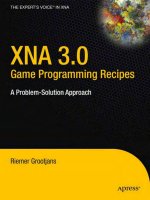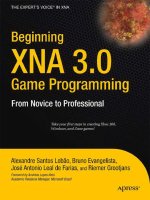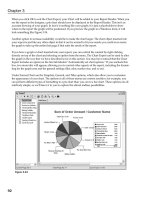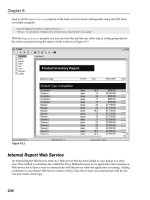ActionScript 3.0 Game Programming University, Second Edition phần 4 ppsx
Bạn đang xem bản rút gọn của tài liệu. Xem và tải ngay bản đầy đủ của tài liệu tại đây (11.34 MB, 59 trang )
ptg
If we made the object move 100 pixels every frame, it would be at 300 pixels out, hav-
ing gotten only three frames to move. This could be different on another computer or
at another time on the same computer, when performance was good enough to deliver
four frames per second.
Coding Time-Based Animation
The trick to coding time-based animation is to keep track of the time. By looking at
the function getTimer, you can get the number of milliseconds since the movie started.
The actual value of getTimer isn’t important. It is the difference in time between frames
that matters.
For instance, it might take 567 milliseconds for your movie to initialize and place items
on the screen. The first frame happens at 567 milliseconds and the second frame at
629. The difference is 62 milliseconds, which is what we need to know to determine
how far an object has moved between the frames.
The movie AnimationTest.fla contains a simple circle movie clip to demonstrate time-
based animation. The movie uses AnimationTest.as as its main script and
AnimatedObject.as as the class for the movie clip.
The AnimatedObject class has a constructor function that accepts parameters. This
means that when you create a new AnimatedObject, you must pass parameters in,
like this:
var myAnimatedObject:AnimatedObject = new AnimatedObject(100,150,5,-8);
The four parameters represent the horizontal and vertical location of the movie clip,
plus the horizontal and vertical speed of the movie clip.
Here is the class declaration, variable declarations, plus the AnimatedObject function.
You can see the four parameters, defined simply as x, y, dx, dy:
package {
import flash.display.*;
import flash.events.*;
import flash.utils.getTimer;
public class AnimatedObject extends MovieClip {
private var speedX, speedY:Number; // current speed, pixels per second
private var lastTime:int; // remember the last frame's time
public function AnimatedObject(x,y,dx,dy) {
// set location and speed
this.x = x;
this.y = y;
speedX = dx;
speedY = dy;
lastTime = getTimer();
Chapter 5: Game Animation: Shooting and Bouncing Games
154
Wow! eBook <WoweBook.Com>
ptg
// move each frame
addEventListener(Event.ENTER_FRAME, moveObject);
}
NOTE
Using dx and dy to store “difference in x” and “difference in y” is a pretty
common practice. In this chapter and the following ones, we use these two variable
names often.
The function takes the four parameters and applies them. The first two are used to set
the location of the movie clip. The other two are stored in speedX and speedY.
Then, the variable lastTime is initialized with the current value of getTimer(). Finally,
addEventListener enables the function moveObject to run every frame.
The moveObject function first calculates the time passed, and then adds that to the
lastTime. The value of timePassed is then used in calculating the change in location.
NOTE
By adding timePassed to lastTime, you ensure that no time is lost in the animation. If
you instead set lastTime to getTimer() with every animation step, you might lose
small slices of time between the calculation of timePassed and the setting of lastTime.
Because timePassed is in thousandths of a second (milliseconds), we divide by 1,000 to
get the correct amount to multiply by speedX and speedY. For instance, if timePassed is
100, that is the same as 100/1000 or .1 seconds. If speedX is 23, the object moves
23*.1 or 2.3 pixels to the right:
// move according to speed
public function moveObject(event:Event) {
// get time passed
var timePassed:int = getTimer() - lastTime;
lastTime += timePassed;
// update position according to speed and time
this.x += speedX*timePassed/1000;
this.y += speedY*timePassed/1000;
}
}
}
Game Animation
155
Wow! eBook <WoweBook.Com>
ptg
A simple way to test this AnimatedObject class is with a main movie class like this:
package {
import flash.display.*;
public class AnimationTest extends MovieClip {
public function AnimationTest() {
var a:AnimatedObject = new AnimatedObject(100,150,5,-8);
addChild(a);
}
}
}
This would create a new movie clip at 100,150 that is moving at a speed of 5 horizon-
tally and -8 vertically. The AnimatedObject class has essentially enabled us to add a mov-
ing object to the stage with only two lines of code.
A better test of the AnimatedObject class is to add multiple objects and have them all
move around in random directions. Here is a version of the main movie class that does
just that:
package {
import flash.display.*;
public class AnimationTest extends MovieClip {
public function AnimationTest() {
// create 50 objects at random locations with random speeds
for(var i:uint=0;i<50;i++) {
var a:AnimatedObject =
new AnimatedObject(Math.random()*550,
Math.random()*400, getRandomSpeed(),
getRandomSpeed());
addChild(a);
}
}
// get a speed from 70-100, positive or negative
public function getRandomSpeed() {
var speed:Number = Math.random()*70+30;
if (Math.random() > .5) speed *= -1;
return speed;
}
}
}
In this version of the class, we create a new AnimatedObject with a random location
and a random speed. The random location is made by the use of Math.random. For a
Chapter 5: Game Animation: Shooting and Bouncing Games
156
Wow! eBook <WoweBook.Com>
ptg
random speed, however, I used a separate function that returns a value between 70 and
100, positive or negative. This is to prevent having objects that are moving close to 0
speed in a direction.
Figure 5.2 shows this movie when it first runs. The objects are scattered on the screen.
Air Raid
157
Figure 5.2
The AnimationTest
movie places 50
random objects on
the stage.
You can play with this class a bit to create some interesting effects. For instance, if you
have all the objects starting at the same location, you get an explosion effect.
You can also adjust both the number of objects created and the frame rate of the movie
to see how well your computer handles a heavy load of animation.
Now, let’s use this technique in a game that has three different types of animated objects.
Air Raid
Source Files
A3GPU205_AirRaid.zip
Air Raid is similar to many early arcade games. Most of these were naval themed,
where you played a sub commander shooting up at ships on the surface. The earliest
was probably Sea Wolf, which featured a fake periscope that you looked through and
used to aim. It was actually a video game version of competing electronic games called
Periscope, Sea Raider, and Sea Devil.
Wow! eBook <WoweBook.Com>
ptg
NOTE
Naval torpedo games were probably easier to make in the early days of computer games
because ships and torpedoes moved slowly compared to planes and anti-aircraft fire.
In our game, the player moves an anti-aircraft gun along the bottom of the screen with
the keyboard arrows. The player fires straight up at passing planes and tries to hit as
many as possible with a limited amount of ammo.
Movie Setup and Approach
This game is a perfect opportunity to create a game that uses multiple classes. We’ve
got essentially three different types of objects: airplanes, the turret, and bullets. By cre-
ating a single class for each, we can build the game step by step, and then specialize
the code for each.
We need three movie clips to go with the three classes. The AAGun and Bullet movie
clips are one frame each. However, the Airplane movie clip is several frames, each with
a different drawing of a plane. Figure 5.3 shows this movie clip. The sixth frame
through the end contains an explosion graphic that we use when a plane is hit.
Chapter 5: Game Animation: Shooting and Bouncing Games
158
Figure 5.3
The Airplane movie
clip has five differ-
ent airplanes, each
in its own frame.
In addition to the three class files AAGun.as, Airplane.as, and Bullet.as, we need a
main class file for the movie, AirRaid.as.
Wow! eBook <WoweBook.Com>
ptg
Flying Airplanes
The ActionScript class for the airplanes aren’t too different in structure from the
AnimatedObject from earlier in this chapter. It accepts some parameters in the
constructor function to determine the starting position and speed of the plane. It uses
the time to track the difference between frames. It uses an ENTER_FRAME event to step
forward the animation.
Class Declaration and Variables
The following code is the class definition and the variables the class use. Because the
plane only flies horizontally, it only needs dx, the horizontal speed:
package {
import flash.display.*;
import flash.events.*;
import flash.utils.getTimer;
public class Airplane extends MovieClip {
private var dx:Number; // speed and direction
private var lastTime:int; // animation time
The Constructor Function
The constructor function take three parameters: side, speed, and altitude. The side
parameter is either "left" or "right," depending on which side of the screen the plane
emerges from.
The speed parameter is used to fill the dx variable. If the plane is coming from the right
side of the screen, we automatically put a negative sign in front of the speed. So, a left-
to-right plane with a speed of 80 has a dx of 80, but a right-to-left plane with a speed
of 80 has a dx of -80.
The altitude is a fancy name for the vertical position of the plane. So, 0 is the top of
the screen, 50 is 50 pixels below the top, and so on.
In addition to setting the location and dx, we also need to flip the plane so it faces the
right direction. We can do this by using the scaleX property of the movie clip. A value
of -1 flips the image.
Remember the movie clip has five frames in it, each representing a different airplane
graphic. We use gotoAndStop to jump to one of those frames based on a random value
from 1 to 5:
public function Airplane(side:String, speed:Number, altitude:Number) {
if (side == "left") {
this.x = -50; // start to the left
dx = speed; // fly left to right
this.scaleX = -1; // reverse
Air Raid
159
Wow! eBook <WoweBook.Com>
ptg
} else if (side == "right") {
this.x = 600; // start to the right
dx = -speed; // fly right to left
this.scaleX = 1; // not reverse
}
this.y = altitude; // vertical position
// choose a random plane
this.gotoAndStop(Math.floor(Math.random()*5+1));
// set up animation
addEventListener(Event.ENTER_FRAME,movePlane);
lastTime = getTimer();
}
The Airplane function ends by setting the event timer and initializing the lastTime
property just like we did in the AnimatedObject class.
Moving the Plane
The movePlane function first calculates the time passed, and then moves the plane
according to the timer passed and the speed of the plane.
Then, it checks to see whether the plane has completed its journey across the screen. If
so, the deletePlane function is called:
public function movePlane(event:Event) {
// get time passed
var timePassed:int = getTimer()-lastTime;
lastTime += timePassed;
// move plane
this.x += dx*timePassed/1000;
// check to see if off screen
if ((dx < 0) && (x < -50)) {
deletePlane();
} else if ((dx > 0) && (x > 600)) {
deletePlane();
}
}
Chapter 5: Game Animation: Shooting and Bouncing Games
160
Wow! eBook <WoweBook.Com>
ptg
Removing Planes
The deletePlane is a somewhat self-cleaning function. You can see this in the next code
block. It removes the plane from the stage with a removeChild command. It then
removes the listener to the movePlane function.
NOTE
It is always a good idea to include a function with a class that deletes the object. This
way, the class can handle the removal of its own listeners and any commands needed
to clean up other references to itself.
For the plane to completely go away, we need to tell the main class that the plane is
done. We start by calling removePlane, a function of the main timeline’s class. The main
timeline is what created the plane in the first place, and in doing so, it stores it in an
array. The removePlane function, which we get to in a minute, removes the plane from
the array:
// delete plane from stage and plane list
public function deletePlane() {
MovieClip(parent).removePlane(this);
parent.removeChild(this);
removeEventListener(Event.ENTER_FRAME,movePlane);
}
NOTE
After all references to an object have been reset or deleted, the Flash player reclaims
the memory used by the object.
There is a second function for removing the airplane. This one looks similar to
deletePlane, but it handles the situation where the plane is hit by the player’s fire. It
also kills the frame event and tells the main class to return the plane from the array.
Instead of removing the child from the stage, however, it tells the movie clip to go to
the frame labeled “explode” and play from there.
The movie clip has an explosion graphic starting at frame 6. This goes on for a few
frames, and then hits a frame with a simple parent.removeChild(this); and a stop();
on it. This completes the deletion of the plane, after a brief glimpse at an explosion for
the player to enjoy:
Air Raid
161
Wow! eBook <WoweBook.Com>
ptg
// plane hit, show explosion
public function planeHit() {
removeEventListener(Event.ENTER_FRAME,movePlane);
MovieClip(parent).removePlane(this);
gotoAndPlay("explode");
}
NOTE
You can m ake the e xplosion longer by length ening the number of frames between t he
“explosion” frame and the last one with the script on it. Similarly, you can place an
animated explosion on those frames with no additional ActionScript needed.
Testing the Airplane Class
The main timeline is what is in charge of creating and removing the planes. We create
that class later. If we want to test the Airplane class, we can do it with a simple main
class like this:
package {
import flash.display.*;
public class AirRaid extends MovieClip {
public function AirRaid() {
var a:Airplane = new Airplane("right",170,30);
addChild(a);
}
}
}
It is a good idea, if you are testing, to try different values for the parameters. For
instance, try a "left" and a speed of 30. Try as many different values as you need to
be sure that Airplane is working before moving on to the next class.
Moving Gun
The class that controls the anti-aircraft gun, seen in Figure 5.4, is a little different in
that the movement is controlled by user actions. We could use the mouse to set the
position of the gun, but that would make the game almost too easy. It only takes one
flick of the wrist to move from one side of the screen to the other.
Chapter 5: Game Animation: Shooting and Bouncing Games
162
Wow! eBook <WoweBook.Com>
ptg
Instead, we use the left and right arrow keys to move the gun. Like the planes, it moves
at a set speed to the left or right, depending on which key is pressed.
The arrow keys are handled by the main movie class, not the AAGun class. This is
because the keyboard, by default, sends events to the stage, not a particular movie clip.
The main movie class has two variables, leftArrow and rightArrow that are set to true
or false. The AAGun class simply looks to those variables to see what direction, if any,
to send the gun.
We have one constant in the class: the speed of the gun. This makes it easy to adjust
later when fine-tuning gameplay. Then, the constructor function sets the initial position
of the gun to the bottom middle of the stage at 275, 340. The constructor function also
starts listening to ENTER_FRAME events:
package {
import flash.display.*;
import flash.events.*;
import flash.utils.getTimer;
public class AAGun extends MovieClip {
static const speed:Number = 150.0;
private var lastTime:int; // animation time
public function AAGun() {
// initial location of gun
Air Raid
163
Figure 5.4
The anti-aircraft
turret is positioned
so its registration
point is at the tips
of the gun barrels.
Wow! eBook <WoweBook.Com>
ptg
this.x = 275;
this.y = 340;
// movement
addEventListener(Event.ENTER_FRAME,moveGun);
}
Now that the location of the gun has been set and the listener added, the moveGun func-
tion runs once every frame to handle the movement, if any:
public function moveGun(event:Event) {
// get time difference
var timePassed:int = getTimer()-lastTime;
lastTime += timePassed;
// current position
var newx = this.x;
// move to the left
if (MovieClip(parent).leftArrow) {
newx -= speed*timePassed/1000;
}
// move to the right
if (MovieClip(parent).rightArrow) {
newx += speed*timePassed/1000;
}
// check boundaries
if (newx < 10) newx = 10;
if (newx > 540) newx = 540;
// reposition
this.x = newx;
}
}
}
Besides moving the gun, under the comment “check boundaries,” you can see two
lines above where the new location of the gun is checked to be sure it did not go
beyond the sides.
It is worth looking at how the main class handles the key presses right now. In the con-
structor function, two addEventListener calls set it up:
stage.addEventListener(KeyboardEvent.KEY_DOWN,keyDownFunction);
stage.addEventListener(KeyboardEvent.KEY_UP,keyUpFunction);
Chapter 5: Game Animation: Shooting and Bouncing Games
164
Wow! eBook <WoweBook.Com>
ptg
The two functions that are called set the Boolean values of leftArrow and rightArrow
accordingly:
// key pressed
public function keyDownFunction(event:KeyboardEvent) {
if (event.keyCode == 37) {
leftArrow = true;
} else if (event.keyCode == 39) {
rightArrow = true;
}
}
NOTE
The event.keyCode value is a number that is matched to a key on the keyboard. Key
37 is the left arrow, and key 39 is the right arrow. Key 38 and 40 are the up and
down arrows, which we use in other chapters.
// key lifted
public function keyUpFunction(event:KeyboardEvent) {
if (event.keyCode == 37) {
leftArrow = false;
} else if (event.keyCode == 39) {
rightArrow = false;
}
}
So, the movement of the gun is really a joint effort by the main class and the AAGun
class. The main class handles the keyboard input, and the AAGun class handles the
movement.
There is one more part to AAGun: the deleteGun function. We only use this when it is
time to remove the gun from the stage to jump to the gameover frame:
// remove from screen and remove events
public function deleteGun() {
parent.removeChild(this);
removeEventListener(Event.ENTER_FRAME,moveGun);
}
NOTE
It is important to always remember to use removeEventListener to get rid of frame
and timer events. Otherwise, those events continue to happen even after you think you
have deleted the parent object.
Air Raid
165
Wow! eBook <WoweBook.Com>
ptg
Skyward Bullets
Bullets are probably the simplest of all the moving objects. In this game, the graphic is
actually a grouping of bullets, as seen in Figure 5.5.
Chapter 5: Game Animation: Shooting and Bouncing Games
166
Figure 5.5
The bullet grouping
has the registration
point at the bot-
tom, so when
they start at the
gun, they are just
above the tops of
the barrels.
They originate at the location of the gun and move upuntil they reach the top of the
screen. All the code in the Bullet class we have seen before were in the Airplane and
AAGun classes.
The constructor function accepts a starting x and y value and a speed. The speed is
applied vertically, rather than horizontally like the airplanes:
package {
import flash.display.*;
import flash.events.*;
import flash.utils.getTimer;
public class Bullet extends MovieClip {
private var dy:Number; // vertical speed
private var lastTime:int;
public function Bullet(x,y:Number, speed: Number) {
// set start position
this.x = x;
this.y = y;
// get speed
dy = speed;
Wow! eBook <WoweBook.Com>
ptg
// set up animation
lastTime = getTimer();
addEventListener(Event.ENTER_FRAME,moveBullet);
}
The moveBullet function is called in each frame; it calculates the time passed and uses
that to determine how much the bullet should move. It also checks to see if the bullet
has passed the top of the screen.
public function moveBullet(event:Event) {
// get time passed
var timePassed:int = getTimer()-lastTime;
lastTime += timePassed;
// move bullet
this.y += dy*timePassed/1000;
// bullet past top of screen
if (this.y < 0) {
deleteBullet();
}
}
The removeBullet function, like the removePlane function, exists in the main class. It is
in charge of removing bullets when they reach the top of the screen:
// delete bullet from stage and plane list
public function deleteBullet() {
MovieClip(parent).removeBullet(this);
parent.removeChild(this);
removeEventListener(Event.ENTER_FRAME,moveBullet);
}
}
}
To start a bullet, the player presses the spacebar. We need to modify the
keyDownFunction in the AirRaid class to accept spaces and pass them along to a func-
tion that handles the creation of a new Bullet:
// key pressed
public function keyDownFunction(event:KeyboardEvent) {
if (event.keyCode == 37) {
leftArrow = true;
} else if (event.keyCode == 39) {
rightArrow = true;
} else if (event.keyCode == 32) {
fireBullet();
}
}
Air Raid
167
Wow! eBook <WoweBook.Com>
ptg
NOTE
The key code 32 is for the spacebar. To find out what other keys correspond to which
codes, look in the Flash help. Search for “Keyboard Keys and Key Code Values.”
The fireBullet function passes the location of the gun and a speed to the new Bullet.
It also adds the new Bullet to the array bullets so it can keep track of it later for colli-
sion detection:
public function fireBullet() {
var b:Bullet = new Bullet(aagun.x,aagun.y,-300);
addChild(b);
bullets.push(b);
}
Now that we have airplanes, an anti-aircraft gun, and Bullet objects, it is time to tie all
these together with the main AirRaid class.
The Game Class
The AirRaid class contains all the game logic. It is here that we create the initial game
objects, check for collisions, and handle scoring. After the game gets going, it looks
something like Figure 5.6.
Chapter 5: Game Animation: Shooting and Bouncing Games
168
Figure 5.6
The Air Raid game
with anti-aircraft
gun, bullet in mid-
movement, and two
airplanes flying
overhead.
Class Declaration
The class needs the standard classes we have been using so far, including access to
getTimer and text fields:
package {
import flash.display.*;
import flash.events.*;
Wow! eBook <WoweBook.Com>
ptg
import flash.utils.Timer;
import flash.text.TextField;
The variables we need for the class include references to the gun and arrays that refer-
ence the airplanes and bullets that we create:
public class AirRaid extends MovieClip {
private var aagun:AAGun;
private var airplanes:Array;
private var bullets:Array;
The next two variables are true or false values that track the player’s use of the left-
and right-arrow keys. These need to be public variables because the aagun object is
accessing them to determine whether to move:
public var leftArrow, rightArrow:Boolean;
NOTE
You can i nclude more than one variab le on a variable definition line. This work s great
when you’ve got small groups of variables that are related and of the same type. The
leftArrow and rightArrow variables are a good example.
The next variable, nextPlane, is going to be a Timer. We use this to determine when
the next plane appears.
private var nextPlane:Timer;
Finally, we’ve got two score-keeping variables. The first keeps track of how many shots
are left, and the second tracks how many hits the player scored:
private var shotsLeft:int;
private var shotsHit:int;
There is no AirRaid constructor function for this game because it is not starting on the
first frame. Instead, we have one called startAirRaid that is called from the main time-
line on the “play” frame.
The function starts off by setting the number of shots left to 20 and the score to 0:
public function startAirRaid() {
// init score
shotsLeft = 20;
shotsHit = 0;
showGameScore();
Next, the anti-aircraft gun is created and added to the stage, as aagun:
// create gun
aagun = new AAGun();
addChild(aagun);
Air Raid
169
Wow! eBook <WoweBook.Com>
ptg
We also need to start off the arrays to hold the bullets and airplanes:
// create object arrays
airplanes = new Array();
bullets = new Array();
To know which arrow keys have been pressed, we need two listeners, one for the key
down events and one for the key up events:
// listen for keyboard
stage.addEventListener(KeyboardEvent.KEY_DOWN,keyDownFunction);
stage.addEventListener(KeyboardEvent.KEY_UP,keyUpFunction);
We need an ENTER_FRAME event listener to trigger the checkForHits function. This is the
all-important collision detection between the bullets and the planes:
// look for collisions
addEventListener(Event.ENTER_FRAME,checkForHits);
Now, we need to kick off the game by getting some planes in the air. The setNextPlane
function does this, and we look at it next:
// start planes flying
setNextPlane();
}
Creating a New Plane
New planes need to be created periodically at somewhat random times. To do this,
we use a Timer and trigger a newPlane function call in the near future. The
setNextPlane function creates the Timer with only one event and sets it for 1 to 2
seconds in the future:
public function setNextPlane() {
nextPlane = new Timer(1000+Math.random()*1000,1);
nextPlane.addEventListener(TimerEvent.TIMER_COMPLETE,newPlane);
nextPlane.start();
}
When the Timer is done, it calls newPlane to create a new airplane and send it on its
way. The three parameters of the Airplane object are randomly decided using several
Math.random() function results. Then, the plane is created and added to the stage. It is
also added to the airplanes array.
public function newPlane(event:TimerEvent) {
// random side, speed and altitude
if (Math.random() > .5) {
var side:String = "left";
} else {
side = "right";
}
Chapter 5: Game Animation: Shooting and Bouncing Games
170
Wow! eBook <WoweBook.Com>
ptg
var altitude:Number = Math.random()*50+20;
var speed:Number = Math.random()*150+150;
// create plane
var p:Airplane = new Airplane(side,speed,altitude);
addChild(p);
airplanes.push(p);
// set time for next plane
setNextPlane();
}
At the end of the function, the setNextPlane function is called again to schedule the
next plane. So, the creation of each plane also sets the timer for the creation of the
next one. It’s an infinite onslaught of airplanes!
Collision Detection
The most interesting function in this entire game is the checkForHits function. It looks
at all the bullets and the airplanes and determines whether any of them are intersecting
at the moment.
NOTE
Notice that we are looping backward through the arrays. This is so that when we
delete an item from an array we don’t trip over ourselves. If we were moving forward
through the array, we could delete item 3 in the array, which would make the old
item 4 the new item 3. Then, moving forward to look at item 4, we would be skipping
an item.
We use the hitTestObject to see whether the bounding boxes of the two movie clips
overlap. If they do, we do several things. First, we call planeHit, which starts the death
of the airplane. Then, we delete the bullet. We up the number of hits and redisplay the
game score. Then, we stop looking at collisions for this airplane and move on to the
next bullet in the list:
// check for collisions
public function checkForHits(event:Event) {
for(var bulletNum:int=bullets.length-1;bulletNum>=0;bulletNum ){
for (var airplaneNum:int=airplanes.length-1;airplaneNum>=0;airplaneNum ) {
if (bullets[bulletNum].hitTestObject(airplanes[airplaneNum])) {
airplanes[airplaneNum].planeHit();
bullets[bulletNum].deleteBullet();
shotsHit++;
showGameScore();
break;
}
Air Raid
171
Wow! eBook <WoweBook.Com>
ptg
}
}
if ((shotsLeft == 0) && (bullets.length == 0)) {
endGame();
}
}
At the end of the function, we check to see whether the game is over. This happens
when there are no shots left, and the last bullet has gone off the top of the screen or it
has hit a plane.
Handling Keyboard Input
The next two functions handle the key presses. We’ve seen both these functions before:
// key pressed
public function keyDownFunction(event:KeyboardEvent) {
if (event.keyCode == 37) {
leftArrow = true;
} else if (event.keyCode == 39) {
rightArrow = true;
} else if (event.keyCode == 32) {
fireBullet();
}
}
// key lifted
public function keyUpFunction(event:KeyboardEvent) {
if (event.keyCode == 37) {
leftArrow = false;
} else if (event.keyCode == 39) {
rightArrow = false;
}
}
To create a new bullet when the player presses the spacebar, create the object and
feed it the location of the gun and the speed of the bullet (in this case, 300 pixels
per second).
We add the bullet to the bullets array and subtract one from shotsLeft. We also
update the game score.
Notice that before any of this happens, we check shotsLeft to make sure the player
can even fire another shot. This prevents the player from getting a few extra bullets in
at the end of the game:
Chapter 5: Game Animation: Shooting and Bouncing Games
172
Wow! eBook <WoweBook.Com>
ptg
// new bullet created
public function fireBullet() {
if (shotsLeft <= 0) return;
var b:Bullet = new Bullet(aagun.x,aagun.y,-300);
addChild(b);
bullets.push(b);
shotsLeft ;
showGameScore();
}
Other Functions
We have now called showGameScore a few times. This little function just places the
shotsHit and shotsLeft into text fields on the stage. These aren’t text fields that we
created in the code, but rather ones that I put on the stage manually in the sample
movie. I didn’t want to clutter this example with TextField and TextFormat code:
public function showGameScore() {
showScore.text = String("Score: "+shotsHit);
showShots.text = String("Shots Left: "+shotsLeft);
}
NOTE
Although I didn’t create the text fields in the code, I still need to put the import
flash.text.TextField; statement at the start of the class. You need this to create and
access text fields.
The next two functions simply remove a single item from an array. The for…in loop is
used to go through the array, and then the splice command is used to remove it when
it is found. The break command is used to quit looping after the match has been found.
We need a function to remove a plane from the airplanes array and another to remove
a bullet from the bullets array:
// take a plane from the array
public function removePlane(plane:Airplane) {
for(var i in airplanes) {
if (airplanes[i] == plane) {
airplanes.splice(i,1);
break;
}
}
}
// take a bullet from the array
public function removeBullet(bullet:Bullet) {
Air Raid
173
Wow! eBook <WoweBook.Com>
ptg
for(var i in bullets) {
if (bullets[i] == bullet) {
bullets.splice(i,1);
break;
}
}
}
We could use a single function to take the place of both the removePlane and
removeBullet function. This single function is passed into both the array and the item to
find. By using separate functions, however, we set up future development of the game
where removing airplanes and bullets might have other effects. For instance, removing
an airplane could be the signal to call setNewPlane instead of after a plane is created.
Cleaning Up After the Game
When a game ends, there are still game elements on the screen. We know all the bullets
are gone because that is a condition that has to be met for the game to be over.
However, planes and the gun are still there.
We didn’t store all the display objects in a single array, as we did for the deduction
game in the preceding chapter. Instead, we’ve got them in the airplanes array, the
aagun variable, and the bullets array, which we know is already empty.
After removing the airplanes and the gun, we also need to remove the keyboard listen-
ers and the checkForHits event listener. The nextPlane Timer needs to be cleaned
up, too. Then, we can go to the gameover frame without any of the game elements
hanging around:
// game is over, clear movie clips
public function endGame() {
// remove planes
for(var i:int=airplanes.length-1;i>=0;i ) {
airplanes[i].deletePlane();
}
airplanes = null;
aagun.deleteGun();
aagun = null;
stage.removeEventListener(KeyboardEvent.KEY_DOWN,keyDownFunction);
stage.removeEventListener(KeyboardEvent.KEY_UP,keyUpFunction);
removeEventListener(Event.ENTER_FRAME,checkForHits);
nextPlane.stop();
nextPlane = null;
gotoAndStop("gameover");
}
Chapter 5: Game Animation: Shooting and Bouncing Games
174
Wow! eBook <WoweBook.Com>
ptg
After this function, you need two more brackets to close out the class and the package.
One good thing about using manually created text fields in the main timeline rather
than ActionScript-created fields is that they stick around for the gameover frame. This
means the player can see their score on that last frame.
Modifying the Game
The AirRaid.fla movie contains the same frame scripts and buttons that Deduction.fla
from the preceding chapter had. The intro frame has a Start button on it, and the
gameover frame has a Play Again button. The middle frame is labeled "play".
In this game, I’ve also added instructions to the intro frame. Figure 5.7 shows the first
frame complete with the instructions, title, Start button, and the text fields at the bottom
that are used in the game.
Air Raid
175
Figure 5.7
The intro frame has
instructions and a
Start button.
Improving this game can be as simple as adding more planes or updating planes to fol-
low a more serious style. The background and turret can also be changed.
In the code, you can vary the speed at which the planes appear and how fast they
move. Perhaps you might even want to have these speeds increase with time.
You can also, of course, change the number of bullets that the player starts with.
More drastic modifications can include changing the theme of the game entirely. You
can revert back to the old submarine games by making the planes into ships and the
gun into a periscope viewer. In that case, I would slow down the speed of the bullets
dramatically and use the background art to create some depth to the scene.
Wow! eBook <WoweBook.Com>
ptg
Paddle Ball
Source Files
A3GPU205_PaddleBall.zip
Air Raid involved simple one-dimensional movement for a variety of objects and colli-
sions resulting in objects being eliminated. This next game, Paddle Ball, includes diago-
nal movement and collisions that result in bounces.
Paddle Ball is a version of Breakout, an early and popular video arcade game.
Versions of this game appear frequently online.
NOTE
The original version of Breakout for Atari in 1976 was developed by Steve Jobs and
Steve Wozniak, before they founded Apple Computer. Wozniak’s chip design for the
game didn’t work with Atari’s manufacturing process, so it was scrapped.
Versions of Breakout have appeared as hidden Easter eggs in many versions of the
Mac OS. Even today, it is included on some iPods.
In this version of Paddle Ball, the player controls a paddle at the bottom of the screen,
which he or she can move left and right with the mouse. The main active element in
the game is a ball, which can bounce off the side, walls, and top, but passes through
the bottom of the screen if the paddle isn’t there.
At the top of the screen are many rectangular bricks that the player must eliminate by
directing the ball to them with the paddle.
Setting Up the Movie
The movie is arranged just like Air Raid and Deduction. The first frame is the intro,
and the third frame is the gameover. They both have buttons to start a new game and
instructions on the first frame.
The middle frame is play. This is where the game play takes place. On it, we’ve got a
drawn border, a text field in the middle for messages such as “Click to Start,” and a text
field to the bottom right to tell players how many balls they have left. Figure 5.8 shows
you these three elements against a dark background.
Chapter 5: Game Animation: Shooting and Bouncing Games
176
Wow! eBook <WoweBook.Com>
ptg
The library in this movie is also a little more crowded than the games we have
attempted so far. Figure 5.9 shows the library, complete with the class name of the
movie clips that our scripts are accessing.
Paddle Ball
177
Figure 5.8
The middle text
field is gameMessage,
and the one in the
lower right is
ballsLeft.
Figure 5.9
There are seven
items in the library,
including the ball,
brick, and paddle.
You notice that there is a "Brick" and a "Brick Graphic" as well as a "Paddle" and
"Paddle Graphic". The second of each pair is contained in the first. So, the "Brick
Graphic" is the one and only element in "Brick".
Wow! eBook <WoweBook.Com>
ptg
The reason for this is that we can easily apply a filter to these elements. A filter, like the
Bevel filter we are using here, can be applied in the Properties panel of a movie clip.
However, because both "Brick" and "Paddle" are created by ActionScript, we can’t
apply filters to them this way. So, we have a "Brick Graphic" that is inside "Brick".
The "Brick Graphic" has the filter applied to it. Then, we can create a copy of "Brick"
in ActionScript without worrying about this.
NOTE
We could apply the filter in ActionScript, too. However, this would take extra code that
doesn’t really have anything to do with the game. Another good reason to leave the fil-
ter settings outside of ActionScript is that these things can be left to an artist who is
working with the programmer. It is easier for artists to create the graphics and apply
the filters than to rely on the programmer to do it for them.
Figure 5.10 shows the Brick movie clip, with the Brick Graphic movie clip inside it.
You can also see the Properties panel with the filter settings.
Chapter 5: Game Animation: Shooting and Bouncing Games
178
Figure 5.10
A Bevel filter is used to make simple rectangles into more interesting graphics.
Wow! eBook <WoweBook.Com>