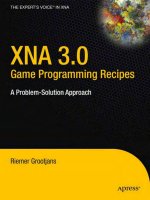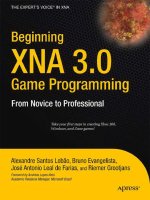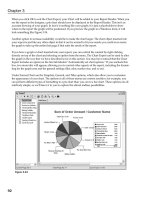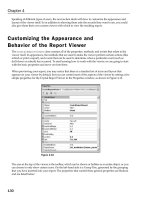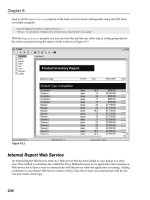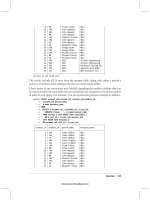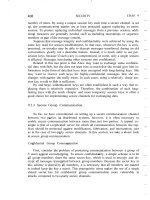ActionScript 3.0 Game Programming University, Second Edition phần 7 pdf
Bạn đang xem bản rút gọn của tài liệu. Xem và tải ngay bản đầy đủ của tài liệu tại đây (11.33 MB, 59 trang )
ptg
package {
import flash.display.*;
import flash.text.*;
import flash.events.*;
public class Hangman extends Sprite {
private var textDisplay:TextField;
private var phrase:String =
"Imagination is more important than knowledge.";
// - Albert Einstein
private var shown:String;
private var numWrong:int;
When the class starts, it creates a copy of the phrase by running it through the replace
function with a regular expression. The expression /[A-Za-z]/g matches any letter char-
acter (A to Z and a to z, globally). It replaces these matches with an underscore:
public function Hangman() {
// create a copy of text with _ for each letter
shown = phrase.replace(/[A-Za-z]/g,"_");
numWrong = 0;
The text field we’ll set up will use a simple text format for Courier font, 30 point. It will
set the width and height so that the text will not interfere with the hangman graphic to
the right.
NOTE
The reason I chose Courier is that it is a monospaced font. This means that each letter
has the same width. Other fonts have different widths for different letters (for example,
l
and
w
). By using a monospaced font, the text characters will not change positions as
we substitute letters for the underscores.
// set up the visible text field
textDisplay = new TextField();
textDisplay.defaultTextFormat = new TextFormat("Courier",30);
textDisplay.width = 400;
textDisplay.height = 200;
textDisplay.wordWrap = true;
textDisplay.selectable = false;
textDisplay.text = shown;
addChild(textDisplay);
The pressKey function will be assigned to the KEY_UP event for the stage:
// listen for key presses
stage.addEventListener(KeyboardEvent.KEY_UP,pressKey);
}
Hangman
331
Wow! eBook <WoweBook.Com>
ptg
When the player presses a key, we’ll use the event.charCode returned to get the
letter pressed:
public function pressKey(event:KeyboardEvent) {
// get letter pressed
var charPressed:String = (String.fromCharCode(event.charCode));
After the letter is known, the phrase is searched for any matches. We’re careful to use
toLowerCase so that the key pressed will match both upper- and lowercase versions in
the phrase.
When a match is found, the shown variable is updated by replacing the underscore in
that position with the actual letter from phrase. This way, the uppercase letter is used if
that is what is in phrase, and the lowercase letter if that is what is in phrase:
// loop through and find matching letters
var foundLetter:Boolean = false;
for(var i:int=0;i<phrase.length;i++) {
if (phrase.charAt(i).toLowerCase() == charPressed) {
// match found, change shown phrase
shown = shown.substr(0,i)+phrase.substr(i,1)+shown.substr(i+1);
foundLetter = true;
}
}
The foundLetter Boolean is set to false when this search starts, and it is reset to true
if any match is found. So, if it remains false, we know the letter wasn’t in the phrase,
and the hangman image will advance.
But first, we’ll update the onscreen text by setting the text field to shown:
// update on-screen text
textDisplay.text = shown;
// update hangman
if (!foundLetter) {
numWrong++;
character.gotoAndStop(numWrong+1);
}
}
NOTE
When testing in Flash, be sure to choose the menu option Control, Disable Keyboard
Shortcuts. Otherwise, your key presses will not go through to the game window.
Chapter 9: Word Games: Hangman and Word Search
332
Wow! eBook <WoweBook.Com>
ptg
This short and simple game can be expanded to include the normal game elements we
are used to: like a start and gameover screen. This quick game shows that you don’t
need to invest more than a few hours to create a fun game experience.
Now let’s look at a more robust word game, the popular word search.
Word Search
Source Files
A3GPU209_WordSearch.zip
You woul d think t hat word searches have been around for a long time. In fact, they
have only been here since the 1960s. They are popular on puzzle pages of newspa-
pers, and sold in book collections.
Computer-based word search games can be generated randomly from a list of words
or dictionaries. This makes them easier to create; you only need to come up with a list
of words.
However, there are many challenging aspects to creating a computer word search
game, such as displaying the letters; allowing for horizontal, vertical, and diagonal high-
lighting; and maintaining a word list.
Development Strategy
Our game will take a list of words and create a 15x15 grid of letters with those words
hidden among other random letters. Figure 9.3 shows a complete grid.
Word Search
333
Figure 9.3
The grid at the
starting point, with
the list of words to
the right.
Wow! eBook <WoweBook.Com>
ptg
So we’ll start with an empty grid and select random words from the list, random posi-
tions, and random directions. Then, we’ll try to insert the word. If it doesn’t fit, or it
overlaps letters already placed into the grid, the placement is rejected and another ran-
dom word, location, and direction are tried.
NOTE
Not all word search puzzles use all eight directions. Some do not have words back-
ward, and others don’t use diagonals. It is a matter of skill level. Simpler puzzles are
good for young children, but are much too easy for adults.
This loop repeats until either all the words are placed or a preset number of attempts
have been performed. This will avoid cases where there is no more space left for a
word. So, there is no guarantee that all the words will make it into the puzzle.
Our example uses only nine words, so it is unlikely to happen; but longer word lists will
have trouble. Huge word lists will only use a sample of the words available each time,
making the game more replayable by the same person.
After the words have been placed, all the unused letter positions are filled with
random letters.
Also, a list of the words included are placed on the right side of the screen. As words
are found, the ones in this list change color.
The player uses the mouse to click and drag on the grid. We’ll be drawing a line under
the letters to indicate which ones are selected. But, we’ll only be doing this for valid
selections. A valid selection would be horizontal, vertical, or at a 45-degree diagonal.
Figure 9.4 demonstrates the different directions in which a word can be placed.
Chapter 9: Word Games: Hangman and Word Search
334
Figure 9.4
Valid selections can
go in eight different
directions.
After all the words have been found, the game ends.
Wow! eBook <WoweBook.Com>
ptg
Defining the Class
The game frame in the movie is completely blank. Everything will be created with
ActionScript. To do this, we need the flash.display, flash.text, flash.geom and
flash.events class libraries:
package {
import flash.display.*;
import flash.text.*;
import flash.geom.Point;
import flash.events.*;
Several constants will make it easy to adjust the puzzle size, spacing between letters,
outline line size, screen offset, and the text format:
public class WordSearch extends MovieClip {
// constants
static const puzzleSize:uint = 15;
static const spacing:Number = 24;
static const outlineSize:Number = 20;
static const offset:Point = new Point(15,15);
static const letterFormat:TextFormat = new
TextFormat("Arial",18,0x000000,true,false,
false,null,null,TextFormatAlign.CENTER);
To keep track of the words and the grid of letters, we’ll be using these three arrays:
// words and grid
private var wordList:Array;
private var usedWords:Array;
private var grid:Array;
The dragMode keeps track of whether the player is currently selecting a sequence of let-
ters. The startPoint and endPoint will define that range of letters. The numFound will
keep track of all the words found:
// game state
private var dragMode:String;
private var startPoint,endPoint:Point;
private var numFound:int;
This game will use several Sprites. The gameSprite holds everything. The others hold a
particular type of element:
// sprites
private var gameSprite:Sprite;
private var outlineSprite:Sprite;
private var oldOutlineSprite:Sprite;
private var letterSprites:Sprite;
private var wordsSprite:Sprite;
Word Search
335
Wow! eBook <WoweBook.Com>
ptg
Creating the Word Search Grid
The startWordSearch function has a lot of work to do in order to create a puzzle grid
for use in the game. It will rely on the placeLetters function to do some of the work.
The startWordSearch Function
To start the game, we’ll create an array with the words used in the puzzle. In this exam-
ple, we’ll use the nine planets, ignoring the International Astronomical Union’s feelings
about Pluto:
public function startWordSearch() {
// word list
wordList = ("Mercury,Venus,Earth,Mars,Jupiter,Saturn,Uranus,
Neptune,Pluto").split(",");
Next, the Sprites are created. They are in the order in which they should be layered
onto the stage. The outlines should be under the letters. Only the gameSprite is added
to the stage; all the others are added to the gameSprite:
// set up the sprites
gameSprite = new Sprite();
addChild(gameSprite);
oldOutlineSprite = new Sprite();
gameSprite.addChild(oldOutlineSprite);
outlineSprite = new Sprite();
gameSprite.addChild(outlineSprite);
letterSprites = new Sprite();
gameSprite.addChild(letterSprites);
wordsSprite = new Sprite();
gameSprite.addChild(wordsSprite);
The letter Sprites will be stored in the array grid. But, we’ll first call placeLetters to
get a nested array with the characters to be placed in these Sprites.
So, we are essentially dividing up the task of creating the game board into two steps.
The first step will create a virtual grid of letters as a nested array. This will take care of
adding the words from the word list and filling in the rest with random letters:
// array of letters
var letters:Array = placeLetters();
Now that we know where the letters will be placed, we need to create the Sprites, one
for each letter. First, each letter gets a TextField. Then, this field is added to a new
Sprite:
Chapter 9: Word Games: Hangman and Word Search
336
Wow! eBook <WoweBook.Com>
ptg
// array of sprites
grid = new Array();
for(var x:int=0;x<puzzleSize;x++) {
grid[x] = new Array();
for(var y:int=0;y<puzzleSize;y++) {
// create new letter field and sprite
var newLetter:TextField = new TextField();
newLetter.defaultTextFormat = letterFormat;
newLetter.x = x*spacing + offset.x;
newLetter.y = y*spacing + offset.y;
newLetter.width = spacing;
newLetter.height = spacing;
newLetter.text = letters[x][y];
newLetter.selectable = false;
var newLetterSprite:Sprite = new Sprite();
newLetterSprite.addChild(newLetter);
letterSprites.addChild(newLetterSprite);
grid[x][y] = newLetterSprite;
In addition to being created and added to letterSprites, each Sprite must get two
events attached to it: MOUSE_DOWN and MOUSE_OVER. The first starts a selection, and the
second allows the selection to be updated as the cursor moves over different letters:
// add event listeners
newLetterSprite.addEventListener(
MouseEvent.MOUSE_DOWN, clickLetter);
newLetterSprite.addEventListener(
MouseEvent.MOUSE_OVER, overLetter);
}
}
When players release the mouse button, we can’t be sure that they are over a letter at
that moment. So, instead of attaching the MOUSE_UP event listener to the letters, we’ll
attach it to the stage:
// stage listener
stage.addEventListener(MouseEvent.MOUSE_UP, mouseRelease);
The last thing that needs to be created is the list of words to the right. This is just a col-
lection of TextField objects placed in the wordsSprite. One is created for each word in
the usedWords array. This array will be created by placeLetters and contain only the
words that could fit into the puzzle:
// create word list fields and sprites
for(var i:int=0;i<usedWords.length;i++) {
var newWord:TextField = new TextField();
newWord.defaultTextFormat = letterFormat;
Word Search
337
Wow! eBook <WoweBook.Com>
ptg
newWord.x = 400;
newWord.y = i*spacing+offset.y;
newWord.width = 140;
newWord.height = spacing;
newWord.text = usedWords[i];
newWord.selectable = false;
wordsSprite.addChild(newWord);
}
The game is ready to play, except for the dragMode and numFound variables that need to
be set:
// set game state
dragMode = "none";
numFound = 0;
}
The placeLetters Function
The placeLetters function performs some challenging tasks. First, it creates an empty
grid of 15x15 characters as a nested array. Each spot on the grid is filled with an *,
which will signify an empty space in the puzzle:
// place the words in a grid of letters
public function placeLetters():Array {
// create empty grid
var letters:Array = new Array();
for(var x:int=0;x<puzzleSize;x++) {
letters[x] = new Array();
for(var y:int=0;y<puzzleSize;y++) {
letters[x][y] = "*";
}
}
The next step is to make a copy of the wordList. We want to use a copy, rather than
the original, because we’ll be removing words as we place them in the grid. We’ll also
be placing the words we use into a new array, usedWords:
// make copy of word list
var wordListCopy:Array = wordList.concat();
usedWords = new Array();
Now it is time to add words into the grid. This is done by choosing a random word,
random location, and a random direction. Then, an attempt will be made to place the
word into the grid, letter by letter. If any conflict arises (for example, the edge of the
grid is reached, or an existing letter in the grid doesn’t match the letter we want to
place there), the attempt is aborted.
Chapter 9: Word Games: Hangman and Word Search
338
Wow! eBook <WoweBook.Com>
ptg
We’ll keep trying, sometimes fitting a word in, and sometimes failing. We’ll do this until
the wordListCopy is empty. However, we’ll also track the number of times we’ve tried in
repeatTimes, which will start at 1,000 and decrease with every attempt. If repeatTimes
reaches zero, we’ll stop adding words. At that point, the chances are that every word
that will fit into the puzzle is already there. We won’t be using the rest of the words in
this random build.
NOTE
We’ll be using the technique of labeling the loops so that we can use the continue
command to force the program to jump to the start of a loop outside of the current
loop. Without these labels, it would be much harder to create the following code.
// make 1,000 attempts to add words
var repeatTimes:int = 1000;
repeatLoop:while (wordListCopy.length > 0) {
if (repeatTimes <= 0) break;
// pick a random word, location, and direction
var wordNum:int = Math.floor(Math.random()*wordListCopy.length);
var word:String = wordListCopy[wordNum].toUpperCase();
x = Math.floor(Math.random()*puzzleSize);
y = Math.floor(Math.random()*puzzleSize);
var dx:int = Math.floor(Math.random()*3)-1;
var dy:int = Math.floor(Math.random()*3)-1;
if ((dx == 0) && (dy == 0)) continue repeatLoop;
// check each spot in grid to see if word fits
letterLoop:for (var j:int=0;j<word.length;j++) {
if ((x+dx*j < 0) || (y+dy*j < 0) ||
(x+dx*j >= puzzleSize) || (y+dy*j >= puzzleSize))
continue repeatLoop;
var thisLetter:String = letters[x+dx*j][y+dy*j];
if ((thisLetter != "*") && (thisLetter != word.charAt(j)))
continue repeatLoop;
}
// insert word into grid
insertLoop:for (j=0;j<word.length;j++) {
letters[x+dx*j][y+dy*j] = word.charAt(j);
}
// remove word from list
wordListCopy.splice(wordNum,1);
usedWords.push(word);
}
Word Search
339
Wow! eBook <WoweBook.Com>
ptg
Now that we’ve got real words in the grid, the grid looks something like Figure 9.5,
which is a game that leaves out this next step.
Chapter 9: Word Games: Hangman and Word Search
340
Figure 9.5
This grid has *
characters where
the random letters
will be placed.
The next loops look at every character in the grid and replaces the * with a random
letter:
// fill rest of grid with random letters
for(x=0;x<puzzleSize;x++) {
for(y=0;y<puzzleSize;y++) {
if (letters[x][y] == "*") {
letters[x][y] = String.fromCharCode(
65+Math.floor(Math.random()*26));
}
}
}
When the placeLetters function is done, it returns its array so that the Sprites can be
built from it:
return letters;
}
User Interaction
We’ll be using listeners to track three different mouse actions: click down, roll over a
new Sprite, and release.
Mouse Click
When the player clicks down on a letter, the position on the grid is determined and
placed into startPoint. Also, dragMode is set to "drag".
Wow! eBook <WoweBook.Com>
ptg
The findGridPoint function returns a Point with the position of the letter in the grid.
We’ll build that function later:
// player clicks down on a letter to start
public function clickLetter(event:MouseEvent) {
var letter:String = event.currentTarget.getChildAt(0).text;
startPoint = findGridPoint(event.currentTarget);
dragMode = "drag";
}
Cursor Drag
Every time the cursor passes over a letter on the screen, the following overLetter func-
tion is called. However, it first checks for dragMode to be equal to "drag". So, the bulk
of the function only happens after the player has clicked down on a letter.
The current point is stored in the endPoint. Now that we have both a startPoint and
an endPoint, we can check the range to see whether it is valid. We’ll assume it isn’t, by
clearing the outlineSprite graphic layer first. If it is a valid range, however,
drawOutline sets the outlineSprite graphic layer with a new line.
So, basically, the outline is removed and redrawn each time the cursor changes letters:
// player dragging over letters
public function overLetter(event:MouseEvent) {
if (dragMode == "drag") {
endPoint = findGridPoint(event.currentTarget);
// if valid range, show outline
outlineSprite.graphics.clear();
if (isValidRange(startPoint,endPoint)) {
drawOutline(outlineSprite,startPoint,endPoint,0xFF0000);
}
}
}
Mouse Release
When the player releases the mouse over a letter, the dragMode is set to "none", and the
outline is cleared. Then, assuming the range is valid, two functions are called to deal
with the selection.
The getSelectedWord function takes the range and returns the letters in it. Then, the
checkWord function will see whether this word is in the list and take action if it is:
// mouse released
public function mouseRelease(event:MouseEvent) {
if (dragMode == "drag") {
dragMode = "none";
Word Search
341
Wow! eBook <WoweBook.Com>
ptg
outlineSprite.graphics.clear();
// get word and check it
if (isValidRange(startPoint,endPoint)) {
var word = getSelectedWord();
checkWord(word);
}
}
}
Utility Functions
The findGridPoint function takes a letter Sprite and figures out which location it is at.
Because the Sprites are created from scratch, they cannot have dynamic variables
attached to them. Therefore, we can’t store each Sprite’s x and y value with it.
Instead, we’ll just look through the grid and find the item in the grid that matches
the Sprite:
// when a letter is clicked, find and return the x and y location
public function findGridPoint(letterSprite:Object):Point {
// loop through all sprites and find this one
for(var x:int=0;x<puzzleSize;x++) {
for(var y:int=0;y<puzzleSize;y++) {
if (grid[x][y] == letterSprite) {
return new Point(x,y);
}
}
}
return null;
}
To determine whether two points in the puzzle make up a valid range, we perform
three tests. If they are both on the same row or column, the range is valid. The third
test looks at the x and y difference. If they are equal, regardless of being positive or
negative, the selection is a 45-degree diagonal:
// determine if range is in the same row, column, or a 45-degree diagonal
public function isValidRange(p1,p2:Point):Boolean {
if (p1.x == p2.x) return true;
if (p1.y == p2.y) return true;
if (Math.abs(p2.x-p1.x) == Math.abs(p2.y-p1.y)) return true;
return false;
}
Drawing an outline behind the letters should be one of the more challenging aspects of
this game. But sometimes you get lucky. Thanks to the rounded ends that are the
Chapter 9: Word Games: Hangman and Word Search
342
Wow! eBook <WoweBook.Com>
ptg
default for lines, we can simply draw a line from one location to the other, make it nice
and thick, and end up with a great-looking outline.
Note that some compensation is needed to place the ends of the line in the center of the
letters. The locations of the letters corresponds to the upper left of the TextField, and
thus the Sprite of the letters. So, half the spacing constant is added to compensate:
// draw a thick line from one location to another
public function drawOutline(s:Sprite,p1,p2:Point,c:Number) {
var off:Point = new Point(offset.x+spacing/2, offset.y+spacing/2);
s.graphics.lineStyle(outlineSize,c);
s.graphics.moveTo(p1.x*spacing+off.x ,p1.y*spacing+off.y);
s.graphics.lineTo(p2.x*spacing+off.x ,p2.y*spacing+off.y);
}
Dealing with Found Words
When players finish a selection, the first thing that happens is a word must be created
from the letters in their selection. To do this, we’ll determine the dx and dy between the
two points, which helps us pick the letters from the grid.
Starting from the startPoint, we’ll move one letter at a time. If the dx value is positive,
each step means moving over one column to the right. If negative, it means a step to
the left. Same for dy and up and down. This will take us in any of the eight possible
directions of a valid selection.
The end result is a string of letters, the same letters seen in the selection on screen:
// find selected letters based on start and end points
public function getSelectedWord():String {
// determine dx and dy of selection, and word length
var dx = endPoint.x-startPoint.x;
var dy = endPoint.y-startPoint.y;
var wordLength:Number = Math.max(Math.abs(dx),Math.abs(dy))+1;
// get each character of selection
var word:String = "";
for(var i:int=0;i<wordLength;i++) {
var x = startPoint.x;
if (dx < 0) x -= i;
if (dx > 0) x += i;
var y = startPoint.y;
if (dy < 0) y -= i;
if (dy > 0) y += i;
word += grid[x][y].getChildAt(0).text;
}
return word;
}
Word Search
343
Wow! eBook <WoweBook.Com>
ptg
After we know the word the user thinks he has found, we can loop through the
usedWords array and compare the found letters to the words. We must compare them
both forward and backward. We don’t want to place the restriction on the players that
they must select the first letter first, especially because we’ll be showing them some
words reverse on the grid.
To reverse a word, a quick way to do it is to use split to convert the string to an array,
then reverse to reverse the array, and then join to turn the array back into a string.
Both split and join take "", a blank string, as the separator, because we want every
character to be its own item in the array:
// check word against word list
public function checkWord(word:String) {
// loop through words
for(var i:int=0;i<usedWords.length;i++) {
// compare word
if (word == usedWords [i].toUpperCase()) {
foundWord(word);
}
// compare word reversed
var reverseWord:String = word.split("").reverse().join("");
if (reverseWord == usedWords [i].toUpperCase()) {
foundWord(reverseWord);
}
}
}
When a word is found, we want to permanently outline it and remove it from the list on
the right.
The drawOutline function can draw the line on any Sprite. So, we’ll have it draw the
line this time to oldOutlineSprite (using a lighter shade of red).
Then, we’ll loop through the TextField objects in wordsSprite and look at the text
property of each. If this matches the word, the TextField’s color is changed to a
light gray.
We’ll also increase numFound and call endGame if all the words have been found:
// word found, remove from list, make outline permanent
public function foundWord(word:String) {
// draw outline in permanent sprite
drawOutline(oldOutlineSprite,startPoint,endPoint,0xFF9999);
Chapter 9: Word Games: Hangman and Word Search
344
Wow! eBook <WoweBook.Com>
ptg
// find text field and set it to gray
for(var i:int=0;i<wordsSprite.numChildren;i++) {
if (TextField(wordsSprite.getChildAt(i)).text.toUpperCase() == word) {
TextField(wordsSprite.getChildAt(i)).textColor = 0xCCCCCC;
}
}
// see if all have been found
numFound++;
if (numFound == usedWords.length) {
endGame();
}
}
The endGame function simply takes the main timeline to "gameover". We don’t want to
erase the game Sprites yet, but rather have them appear under the Game Over mes-
sage and Play Again button.
To make these items stand out better, I’ve placed them on a solid rectangle. Otherwise,
they would just blend in with the grid of letters (see Figure 9.6).
Word Search
345
Figure 9.6
The rectangle helps
the “Game Over”
text and button
stand out.
public function endGame() {
gotoAndStop("gameover");
}
The Play Again button will call cleanUp, as well as go to the play frame to restart the
game. Because we stored all our Sprites in the single gameSprite Sprite, we can just
get rid of that and clear the grid to clean up:
public function cleanUp() {
removeChild(gameSprite);
Wow! eBook <WoweBook.Com>
ptg
gameSprite = null;
grid = null;
}
Modifying the Game
Players’ interest in this game may be strongly related to their interest in the words. You
can create a puzzle for any subject. All it takes is a comma-separated word list.
In fact, you can use the technique from Chapter 2, “ActionScript Game Elements,” on
including variables in the HTML code of a web page to pass in a short word list. Thus,
a single word search game can be used on many pages of your site with a different
word list.
You can also easily adjust the dimensions of the puzzle and the size and spacing of the
letters. Doing so makes easier puzzles for children.
Another way to get word lists is to import them from external files. We’ll look at how to
import external data in the next chapter.
Chapter 9: Word Games: Hangman and Word Search
346
Wow! eBook <WoweBook.Com>
ptg
10
10
Questions and Answers:
Trivia and Quiz Games
Storing and Retrieving Game Data
Trivia Quiz
Deluxe Trivia Quiz
Picture Quiz
Wow! eBook <WoweBook.Com>
ptg
Different games can be used for different purposes. However, few games can be used
for as diverse purposes as quiz games. You can have a quiz about almost any subject
and at any difficulty level. The most difficult part about making quiz games is making
them interesting. After all, a few multiple-choice questions is nothing more than a test.
And few people like taking tests.
Quiz and trivia games are data driven. They rely on the questions and answers as pri-
mary game elements. This text data is best stored in external files and imported into the
game dynamically. We’ll look at strategies for doing this before starting on the games.
After that, we’ll build a quiz game that takes an external text file and uses the questions
and answers within for the game data. Then we’ll go a step further and use external
images in a picture quiz game.
Storing and Retrieving Game Data
Source Files
A3GPU210_XMLExamples.zip
A trivia game needs a list of questions and answers. The best way to bring in this data
at the start of a game is by reading in an XML file.
Understanding XML Data
XML stands for eXtensible Markup Language. Its purpose is to have a simple format to
be used to exchange information between systems.
If you’ve never seen an XML file before, but you have worked with HTML, you’ll notice
a similarity. Less than and greater than symbols are used in XML to enclose key defin-
ing words called tags. Take a look at this example:
<trivia>
<item category="Entertainment">
<question>Who is known as the original drummer of
the Beatles?</question>
<answers>
<answer>Pete Best</answer>
<answer>Ringo Starr</answer>
<answer>Stu Sutcliffe</answer>
<answer>George Harrison</answer>
</answers>
<hint>Was fired before the Beatles hit it big.</hint>
Chapter 10: Questions and Answers: Trivia and Quiz Games
348
Wow! eBook <WoweBook.Com>
ptg
Storing and Retrieving Game Data
349
<fact>Pete stayed until shortly after their first
audition for EMI in 1962, but was fired on
August 16th of that year, to be replaced by
Ringo Starr.</fact>
</item>
</trivia>
This XML file represents a one-item trivia quiz. The data is in a nested format—tags
inside of other tags. For instance, the entire document is one <trivia> object. Inside of
that, is one <item>. In this <item> is one <question>, an <answers> object with four
<answer> objects, and a <hint> and <fact> object.
NOTE
The individual objects in XML documents are also called nodes. A node can simply
hold some data or it can have several child nodes. Some nodes have extra data
associated with them, like the item node in the example has category. These are
called attributes.
You can place an XML document right inside your ActionScript 3.0 code. For instance,
the example movie xmlExample.fla has this in the frame 1 script:
var myXML:XML =
<trivia>
<item category="Entertainment">
<question>Who is known as the original drummer of
the Beatles?</question>
<answers>
<answer>Pete Best</answer>
<answer>Ringo Starr</answer>
<answer>Stu Sutcliffe</answer>
<answer>George Harrison</answer>
</answers>
<hint>Was fired before the Beatles hit it big.</hint>
<fact>Pete stayed until shortly after their first
audition for EMI in 1962, but was fired on
August 16th of that year, to be replaced by
Ringo Starr.</fact>
</item>
</trivia>
Notice how no quotes or parenthesis were needed around the XML data. It can simply
exist within ActionScript 3.0 code (although you can see how this might get unwieldy if
the data were longer).
But now that we have some XML data in an XML object, we can play with how to
extract information from it.
Wow! eBook <WoweBook.Com>
ptg
NOTE
XML data handling was vastly improved with ActionScript 3.0. Previously, you had to
use more complex statements to find a specific node in the data. The new XML object
in ActionScript 3.0 is different from the XML object in ActionScript 2.0, meaning that
you can’t directly convert from one to the other. So, beware of old code examples that
might be in ActionScript 2.0 format.
To get the question node from the data, we would simply do this:
trace(myXML.item.question);
That’s pretty straightforward. To get an attribute, you would use the attribute function:
trace(myXML.item.attribute("category"));
NOTE
A shortcut to getting the attribute is to use the @ symbol. So, instead of
myXML.item.attribute("category"), you can also write myXML.item.@category.
In the case of the <answers> node, we’ve got four answers. These can be treated like an
array and accessed with brackets:
trace(myXML.item.answers.answer[1]);
Getting the number of nodes inside another node, like the <answer> nodes, is a little
more obscure. But, it can be done like this:
trace(myXML.item.answers.child("*").length());
The child function returns a child of a node specified by a string or number. But using
"*" returns all the child nodes. Then, using length() returns the number of child
nodes. If you simply try to get the length() of a node, you’ll only get 1 as a result
because one node is always one node long.
Now that you know how to find your way around XML data, let’s start dealing with
larger XML documents imported from external files.
Importing External XML Files
When XML is saved as a file, it is similar to a plain-text file. In fact, you can open an
XML file with most text editors. The file trivia1.xml is a short file with just 10 trivia
quiz items in it.
To open and read an external file, we’ll use the URLRequest and URLLoader objects.
Then, we’ll set an event to trigger when the file has been loaded.
Chapter 10: Questions and Answers: Trivia and Quiz Games
350
Wow! eBook <WoweBook.Com>
ptg
The following code sample shows XML loading code from xmlimport.as. The con-
structor function will create a URLRequest with the name of the XML file. Then, the
URLLoader will start the download.
NOTE
You can pass any valid URL to URLRequest. Using just a filename, as we are here,
means that the file should be next to the SWF Flash movie, in the same folder.
However, you can specify a subfolder, or even use / and other path functions to give
it a relative URL. You can also use absolute URLs. This works both on the server, and
while testing locally on your machine.
We’ll attach a listener to the URLLoader. This listener will call xmlLoaded when the file
has been completely downloaded:
package {
import flash.display.*;
import flash.events.*;
import flash.net.URLLoader;
import flash.net.URLRequest;
public class xmlimport extends MovieClip {
private var xmldata:XML;
public function xmlimport() {
xmldata = new XML();
var xmlURL:URLRequest = new URLRequest("xmltestdata.xml");
var xmlLoader:URLLoader = new URLLoader(xmlURL);
xmlLoader.addEventListener(Event.COMPLETE,xmlLoaded);
}
The xmlLoaded function takes the data loaded from event.target.data and converts it
to XML for storage in xmldata. As a test, it will put the second answer of the first ques-
tion to the Output window:
function xmlLoaded(event:Event) {
xmldata = XML(event.target.data);
trace(xmldata.item.answers.answer[1]);
trace("Data loaded.");
}
}
}
NOTE
XML objects are like arrays in that they are zero based. So the first answer in the pre-
vious example is at position 0, and the second answer is at position 1.
Storing and Retrieving Game Data
351
Wow! eBook <WoweBook.Com>
ptg
Trapping Load Errors
Errors happen, and it is definitely useful to have some error checking. You can do this
by adding another event to URLLoader:
xmlLoader.addEventListener(IOErrorEvent.IO_ERROR,xmlLoadError);
And then, you can get the error message from the event returned to xmlLoadError:
function xmlLoadError(event:IOErrorEvent) {
trace(event.text);
}
However, I would not tell the end user the error message verbatim. For instance, if
you just remove the file and try to run the movie, you get this error, followed by
the filename:
Error #2032: Stream Error. URL: file:
Not an error message you want to show a player. Probably “Unable to load game file”
is a better option.
Now you know how to retrieve larger XML documents, like the kind you will need to
build trivia games.
Trivia Quiz
Source Files
A3GPU210_TriviaGame.zip
Trivia first became a form of entertainment in the 1950s with the advent of television.
Quiz shows became popular and, if anything, have grown more popular over the years.
In the 1980s, board games like Trivial Pursuit became popular, allowing people to play
trivia games (in addition to watching them). Soon they became available on computers
and the Internet.
Trivia games are a good way to address any subject in game form. Have a website
about pirates? Make a pirate trivia game. Building a CD-ROM for a conference in
Cleveland? Add a trivia game with interesting facts about the city.
Let’s build a simple quiz game first, and then go on to make a game with more bells
and whistles later.
Chapter 10: Questions and Answers: Trivia and Quiz Games
352
Wow! eBook <WoweBook.Com>
ptg
Designing a Simple Quiz Game
A basic trivia game is just a series of questions. The player reads one question, and then
chooses an answer from several selections. Players get a point, or some sort of credit, if
they get it right. Then, the game moves on to the next question.
We’ll build this game like all of the rest: with three frames, the action taking placing in
the middle frame.
The action, in this case, is a series of text and buttons. We’ll start off by asking players
if they are ready to go. They’ll click a button to start (see Figure 10.1).
Trivia Quiz
353
Figure 10.1
At the start of the
game, players are
presented with a
button they must
click before the
first question.
Next, they’ll be presented with a question and four answers. The player must choose
one answer. If the player gets it right, she will be told “You Got It!” If she is wrong, she
will be told “Incorrect.”
Either way, players get another button that they must press to advance to the next
question.
Check out TriviaGame.fla and try playing to get a feel for how it goes. Now, let’s
build the game.
Setting Up the Movie
The movie file uses only two frames rather than the three we’ve been using. We’ll need
one new element in our movie library to make the quiz game. This will be a circle with
a letter in it, which will display next to an answer. Figure 10.2 shows the movie clip.
Wow! eBook <WoweBook.Com>
ptg
The text field in the Circle movie clip is named letter. We’ll be creating four of these,
one for each answer, and placing it next to the answer text. The letter in each will be
different: A, B, C, or D.
NOTE
If you look closely at Figure 10.2, you can see the registration point for the movie clip
off to the upper right. This will match the 0,0 location of the text field that will go next
to it. This way, we can set the Circle and the answer text field to the same location,
and they will appear next to each other rather than on top of one another.
The same technique of a background graphic and a text field will be used in the
GameButton movie clip. This will allow us to use the same button movie clip for various
buttons throughout the game.
The movie also contains some background graphics, notably a title and some horizontal
lines (shown previously in Figure 10.1). Also, remember to embed the font we are
using. In this case, it is Arial Bold. You can see it in the library in Figure 10.2.
Setting Up the Class
Because this game loads the quiz data from an external file, we need some parts of the
flash.net library to use the URLLoader and URLRequest functions:
package {
import flash.display.*;
import flash.text.*;
import flash.events.*;
import flash.net.URLLoader;
import flash.net.URLRequest;
Chapter 10: Questions and Answers: Trivia and Quiz Games
354
Figure 10.2
The Circle movie
clip contains a
dynamic text
field and a back-
ground circle.
Wow! eBook <WoweBook.Com>
ptg
The game will use a variety of variables. We’ll be putting the data loaded from the file
into dataXML. We’ve also got several different text formats and some references to
dynamic text fields that we’ll be creating:
public class TriviaGame extends MovieClip {
// question data
private var dataXML:XML;
// text formats
private var questionFormat:TextFormat;
private var answerFormat:TextFormat;
private var scoreFormat:TextFormat;
// text fields
private var messageField:TextField;
private var questionField:TextField;
private var scoreField:TextField;
The plan for sprites is to have one gameSprite that contains everything. Inside of that,
we’ll have a questionSprite that holds all the elements of a single quiz question: a text
field for the question and other sprites for the answers. The answerSprites will contain
the text fields and Circle movie clips for each answer, which will be stored in their own
sprites. We don’t need a class variable to reference those, however, because they will be
neatly stored in the answerSprites sprite.
There is also a reference for the GameButton, so that when we create a button, we can
use this reference to remove it:
// sprites and objects
private var gameSprite:Sprite;
private var questionSprite:Sprite;
private var answerSprites:Sprite;
private var gameButton:GameButton;
To keep track of game state, we need questionNum, which tracks the question we are
on; numCorrect, which is essentially the player’s score; and numQuestionsAsked, which is
another aspect of the player’s score.
To keep track of the question being asked, we’ll put all four answers in random order
into the answers array. Before we shuffle them, however, we’ll take note of the original
first answer, which should be the correct one, in the correctAnswer variable:
// game state variables
private var questionNum:int;
private var correctAnswer:String;
private var numQuestionsAsked:int;
private var numCorrect:int;
private var answers:Array;
Trivia Quiz
355
Wow! eBook <WoweBook.Com>