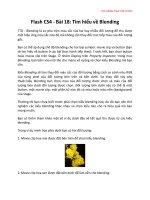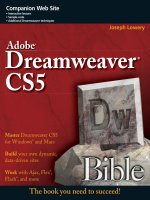Adobe Illustrator CS4 digital classroom phần 1 pdf
Bạn đang xem bản rút gọn của tài liệu. Xem và tải ngay bản đầy đủ của tài liệu tại đây (1.5 MB, 33 trang )
Adobe
®
Illustrator
®
CS4
• Full-color, step-by-step
instructional book
• Video training from Adobe
Certifi ed Experts
A Complete Training Package!
You have a personal tutor
in the Digital Classroom
If you want expert instruction that fi ts into your schedule, Digital Classroom delivers.
Adobe Certified Experts guide you through 12 lessons, helping you learn essential
Illustrator CS4 skills at your own speed. Full-color, step-by-step instructions in the
book are enhanced with video tutorials on the DVD. With Digital Classroom, you
have your own private instructor showing you the easiest way to learn Illustrator CS4.
Aquent Creative Team
Aquent
Creative
Team
Illustrator
®
CS4
Computer Graphics/General
$49.99 US/$54.99 CAN
www.digitalclassroombooks.com
The Aquent Creative Team consists of Adobe Certifi ed Instructors who create and deliver training programs for creative,
marketing, and communications professionals at Aquent Graphics Institute. They have developed many of Adobe’s
offi cial training books and technical training programs for Adobe’s employees.
• Use Illustrator CS4, reset the workspace,
and navigate the program
• Create and save graphic styles and
apply them to elements in your design
• Speed up your work with custom shortcuts
• Work with the Shape tools and the
Transform panel
• Explore color options using global colors,
Live Paint, Live Color, and blending modes
• Draw lines, trace objects, and format text
• Use Eff ects and organize your illustrations
with Layers
Adobe
®
Tutorials and lesson fi les
on companion DVD
Training DVD
Included
Simpo PDF Merge and Split Unregistered Version -
AICS4.indb iiAICS4.indb ii 11/25/2008 3:05:32 PM11/25/2008 3:05:32 PM
Simpo PDF Merge and Split Unregistered Version -
Adobe
Illustrator® CS4
Digital
Classroom
AICS4.indb iAICS4.indb i 11/25/2008 3:05:28 PM11/25/2008 3:05:28 PM
Simpo PDF Merge and Split Unregistered Version -
AICS4.indb iiAICS4.indb ii 11/25/2008 3:05:32 PM11/25/2008 3:05:32 PM
Simpo PDF Merge and Split Unregistered Version -
Adobe
Illustrator® CS4
Digital
Classroom
Aquent Creative Team
AICS4.indb iiiAICS4.indb iii 11/25/2008 3:05:32 PM11/25/2008 3:05:32 PM
Simpo PDF Merge and Split Unregistered Version -
Adobe Illustrator® CS4 Digital Classroom
Published by
Wiley Publishing, Inc.
10475 Crosspoint Boulevard
Indianapolis, IN 46256
Copyright © 2009 by Wiley Publishing, Inc., Indianapolis, Indiana
Published by Wiley Publishing, Inc., Indianapolis, Indiana
Published simultaneously in Canada
ISBN: 978-0-470-43635-6
Manufactured in the United States of America
10987654321
No part of this publication may be reproduced, stored in a retrieval system or transmitted in any form
or by any means, electronic, mechanical, photocopying, recording, scanning or otherwise, except as
permitted under Sections 107 or 108 of the 1976 United States Copyright Act, without either the prior
written permission of the Publisher, or authorization through payment of the appropriate per-copy fee
to the Copyright Clearance Center, 222 Rosewood Drive, Danvers, MA 01923, (978) 750-8400, fax (978)
646-8600. Requests to the Publisher for permission should be addressed to the Legal Department,
Wiley Publishing, Inc., 10475 Crosspoint Blvd., Indianapolis, IN 46256, (317) 572-3447, fax (317)
572-4355, or online at />Limit of Liability/Disclaimer of Warranty: The publisher and the author make no representations or
warranties with respect to the accuracy or completeness of the contents of this work and specifically
disclaim all warranties, including without limitation warranties of fitness for a particular purpose. No
warranty may be created or extended by sales or promotional materials. The advice and strategies
contained herein may not be suitable for every situation. This work is sold with the understanding
that the publisher is not engaged in rendering legal, accounting, or other professional services.
If professional assistance is required, the services of a competent professional person should be
sought. Neither the publisher nor the author shall be liable for damages arising herefrom. The fact
that an organization or Website is referred to in this work as a citation and/or a potential source of
further information does not mean that the author or the publisher endorses the information the
organization or Website may provide or recommendations it may make. Further, readers should be
aware that Internet Websites listed in this work may have changed or disappeared between when this
work was written and when it is read.
For general information on our other products and services or to obtain technical support, please
contact our Customer Care Department within the U.S. at (800) 762-2974, outside the U.S. at (317)
572-3993 or fax (317) 572-4002.
Please report any errors by sending a message to
Library of Congress Control Number: 2008936130
Trademarks: Wiley and related trade dress are registered trademarks of Wiley Publishing, Inc., in the
United States and other countries, and may not be used without written permission. The Aquent and
AGI logos are trademarks of Aquent, LLC in the United States and other countries, and may not be
used without written permission. All other trademarks are the property of their respective owners.
Wiley Publishing, Inc. is not associated with any product or vendor mentioned in this book.
Wiley also publishes its books in a variety of electronic formats. Some content that appears in print
may not be available in electronic books.
A_AI_FM.indd ivA_AI_FM.indd iv 12/8/2008 3:15:02 PM12/8/2008 3:15:02 PM
Simpo PDF Merge and Split Unregistered Version -
About the Authors
Aquent Creative Team is composed of Adobe Certified Experts and Adobe Certified Instructors from
Aquent Graphics Institute (AGI). The Aquent Creative Team has authored many of Adobe’s official
training guides, and works with many of the world’s most prominent companies helping them to use
creative software to communicate more effectively and creatively. They work with marketing, creative,
and communications teams around the world, and teach regularly scheduled classes at AGI’s locations.
More information at agitraining.com.
AICS4.indb vAICS4.indb v 11/25/2008 3:05:33 PM11/25/2008 3:05:33 PM
Simpo PDF Merge and Split Unregistered Version -
Acknowledgments
Thanks to our many friends at Adobe Systems, Inc. who made this book possible and assisted with
questions and feedback during the writing process. Thanks also to the many clients of AGI who have
helped us better understand how they use Photoshop and provided us with many of the tips and
suggestions found in this book. A special thanks to the instructional team at AGI for their input and
assistance in the review process and for making this book such a team effort.
AICS4.indb viAICS4.indb vi 11/25/2008 3:05:33 PM11/25/2008 3:05:33 PM
Simpo PDF Merge and Split Unregistered Version -
Credits
Writing
Sean Mcknight, Jerron Smith,
Caitlin Smith, Robert Underwood
Series Editor
Christopher Smith
Senior Acquisitions Editor
Jody Lefevere
Technical Editors
Chad Chelius, Larry Happy, Cathy Palmer
Editor
Marylouise Wiack
Editorial Manager
Robyn Siesky
Business Manager
Amy Knies
Senior Marketing Manager
Sandy Smith
Vice President and Executive Group
Publisher
Richard Swadley
Vice President and Publisher
Barry Pruett
Project Coordinator
Lynsey Stanford
Graphics and Production Specialist
Lauren Mickol
Media Development Project Supervisor
Jeremy Osborn
Proofreading
Jay Donahue
Indexing
Broccoli Information Management
Stock Photography
iStockPhoto.com
AICS4.indb viiAICS4.indb vii 11/25/2008 3:05:33 PM11/25/2008 3:05:33 PM
Simpo PDF Merge and Split Unregistered Version -
AICS4.indb viiiAICS4.indb viii 11/25/2008 3:05:33 PM11/25/2008 3:05:33 PM
Simpo PDF Merge and Split Unregistered Version -
Starting Up
About Digital Classroom . . . . . . . . . . . . . . . . . . . . . . . . . . . . . . . .1
Prerequisites. . . . . . . . . . . . . . . . . . . . . . . . . . . . . . . . . . . . . . . . . . .1
System requirements. . . . . . . . . . . . . . . . . . . . . . . . . . . . . . . . . . .1
Starting Adobe Illustrator CS4. . . . . . . . . . . . . . . . . . . . . . . . . . .2
Fonts used in this book . . . . . . . . . . . . . . . . . . . . . . . . . . . . . . . . .3
Resetting Adobe Illustrator CS4 preferences. . . . . . . . . . . . . .3
Loading lesson fi les . . . . . . . . . . . . . . . . . . . . . . . . . . . . . . . . . . . .4
Working with the video tutorials . . . . . . . . . . . . . . . . . . . . . . . .5
Setting up for viewing the video tutorials . . . . . . . . . . . . . . . .5
Viewing the video tutorials
with the Adobe Flash Player . . . . . . . . . . . . . . . . . . . . . . . . . . . .6
Additional resources . . . . . . . . . . . . . . . . . . . . . . . . . . . . . . . . . . .7
Lesson 1: Adobe Illustrator CS4 Jumpstart
Starting up . . . . . . . . . . . . . . . . . . . . . . . . . . . . . . . . . . . . . . . . . . . .9
Creating the background . . . . . . . . . . . . . . . . . . . . . . . . . . . . . 11
Taking advantage of graphic styles . . . . . . . . . . . . . . . . . . . 13
One object, multiple fi lls and strokes . . . . . . . . . . . . . . . . . . 14
Saving a graphic style . . . . . . . . . . . . . . . . . . . . . . . . . . . . . . . . 17
Creating a symbol from the circle art . . . . . . . . . . . . . . . . . . 18
Creating the text logo . . . . . . . . . . . . . . . . . . . . . . . . . . . . . . . . 21
Applying the graphic style to the text logo . . . . . . . . . . . . 22
Warping the text logo . . . . . . . . . . . . . . . . . . . . . . . . . . . . . . . . 23
Using the Color Guide . . . . . . . . . . . . . . . . . . . . . . . . . . . . . . . . 24
Incorporating an image into your artwork . . . . . . . . . . . . . 26
Erasing vector paths and shapes . . . . . . . . . . . . . . . . . . . . . . 28
Creating a 3-D object . . . . . . . . . . . . . . . . . . . . . . . . . . . . . . . . 30
Lesson 2: Getting to Know the Workspace
Starting up . . . . . . . . . . . . . . . . . . . . . . . . . . . . . . . . . . . . . . . . . . 33
Opening Illustrator . . . . . . . . . . . . . . . . . . . . . . . . . . . . . . . . . . . 34
Choosing a workspace. . . . . . . . . . . . . . . . . . . . . . . . . . . . . . . . 34
Opening a fi le. . . . . . . . . . . . . . . . . . . . . . . . . . . . . . . . . . . . . . . . 36
The document window . . . . . . . . . . . . . . . . . . . . . . . . . . . . . . . 37
Switching screen modes . . . . . . . . . . . . . . . . . . . . . . . . . . . . . . 38
Contents
Adobe
®
Illustrator
®
CS4
r'VMMDPMPSTUFQCZTUFQ
JOTUSVDUJPOBMCPPL
r7JEFPUSBJOJOHGSPN"EPCF
$FSUJñFE&YQFSUT
A Complete Training Package!
"RVFOU$SFBUJWF5FBN
ng Package!
ing
g Package
e!
5VUPSJBMTBOEMFTTPOñMFT
PODPNQBOJPO%7%
AICS4.indb IXAICS4.indb IX 11/25/2008 3:05:33 PM11/25/2008 3:05:33 PM
Simpo PDF Merge and Split Unregistered Version -
X
Contents
Adobe Illustrator CS4 Digital Classroom
Changing your view . . . . . . . . . . . . . . . . . . . . . . . . . . . . . . . . . . 38
Preview versus Outlines . . . . . . . . . . . . . . . . . . . . . . . . . . . . . . 39
Zooming and scrolling. . . . . . . . . . . . . . . . . . . . . . . . . . . . . . . . 40
Scrolling with the Hand tool . . . . . . . . . . . . . . . . . . . . . . . . . . 44
Changing views with the Navigator panel. . . . . . . . . . . . . . 45
The Tools panel . . . . . . . . . . . . . . . . . . . . . . . . . . . . . . . . . . . . . . 46
Using tools and panels . . . . . . . . . . . . . . . . . . . . . . . . . . . . . . . 47
The Control panel . . . . . . . . . . . . . . . . . . . . . . . . . . . . . . . . . . . . 50
Moving the Control panel. . . . . . . . . . . . . . . . . . . . . . . . . . . . . 51
Panel groups and the dock. . . . . . . . . . . . . . . . . . . . . . . . . . . . 51
Custom workspaces . . . . . . . . . . . . . . . . . . . . . . . . . . . . . . . . . . 54
Saving workspaces . . . . . . . . . . . . . . . . . . . . . . . . . . . . . . . . . . . 54
Using the Manage Workspaces dialog box . . . . . . . . . . . . . 55
Customizing keyboard shortcuts . . . . . . . . . . . . . . . . . . . . . . 56
Custom shortcuts . . . . . . . . . . . . . . . . . . . . . . . . . . . . . . . . . . . . 57
Saving shortcut sets . . . . . . . . . . . . . . . . . . . . . . . . . . . . . . . . . . 59
Deleting shortcut sets . . . . . . . . . . . . . . . . . . . . . . . . . . . . . . . . 59
Self study. . . . . . . . . . . . . . . . . . . . . . . . . . . . . . . . . . . . . . . . . . . . 60
Review . . . . . . . . . . . . . . . . . . . . . . . . . . . . . . . . . . . . . . . . . . . . . . 60
Lesson 3: Illustrator CS4 Essentials
Starting up . . . . . . . . . . . . . . . . . . . . . . . . . . . . . . . . . . . . . . . . . . 63
Using the shape tools . . . . . . . . . . . . . . . . . . . . . . . . . . . . . . . . 64
Repositioning and visually resizing the rectangle. . . . . . . 66
Finding or changing the shape’s dimensions
using the Transform panel . . . . . . . . . . . . . . . . . . . . . . . . . . . . 67
Rotating and shearing using
the Transform panel . . . . . . . . . . . . . . . . . . . . . . . . . . . . . . . . . . 68
Constraining a shape . . . . . . . . . . . . . . . . . . . . . . . . . . . . . . . . . 69
Entering exact dimensions. . . . . . . . . . . . . . . . . . . . . . . . . . . . 70
Selecting artwork . . . . . . . . . . . . . . . . . . . . . . . . . . . . . . . . . . . . 72
Helpful keyboard shortcuts for selections . . . . . . . . . . . . . . 72
The selection tools . . . . . . . . . . . . . . . . . . . . . . . . . . . . . . . . . . . 72
Using shape and transform
tools to create artwork . . . . . . . . . . . . . . . . . . . . . . . . . . . . . . . 76
Using the transform tools . . . . . . . . . . . . . . . . . . . . . . . . . . . . . 77
AICS4.indb XAICS4.indb X 11/25/2008 3:06:05 PM11/25/2008 3:06:05 PM
Simpo PDF Merge and Split Unregistered Version -
Contents
XITable of Contents
Adding a fi ll color . . . . . . . . . . . . . . . . . . . . . . . . . . . . . . . . . . . . 78
Entering a shape size in
the Transform panel . . . . . . . . . . . . . . . . . . . . . . . . . . . . . . . . . . 79
Viewing in Outline view . . . . . . . . . . . . . . . . . . . . . . . . . . . . . . 80
Rotating the shape . . . . . . . . . . . . . . . . . . . . . . . . . . . . . . . . . . . 81
Changing the color of the triangles. . . . . . . . . . . . . . . . . . . . 82
Using layers when building an illustration . . . . . . . . . . . . . 83
Creating a new blank layer. . . . . . . . . . . . . . . . . . . . . . . . . . . . 84
Cutting and pasting objects. . . . . . . . . . . . . . . . . . . . . . . . . . . 85
Creating bubbles. . . . . . . . . . . . . . . . . . . . . . . . . . . . . . . . . . . . . 87
Cloning the bubble group . . . . . . . . . . . . . . . . . . . . . . . . . . . . 88
Repeating a resize transform. . . . . . . . . . . . . . . . . . . . . . . . . . 89
Moving objects from one layer to another . . . . . . . . . . . . . 91
Self study. . . . . . . . . . . . . . . . . . . . . . . . . . . . . . . . . . . . . . . . . . . . 92
Review . . . . . . . . . . . . . . . . . . . . . . . . . . . . . . . . . . . . . . . . . . . . . . 92
Lesson 4: Adding Color
Starting up . . . . . . . . . . . . . . . . . . . . . . . . . . . . . . . . . . . . . . . . . . 93
Basics of the Appearance panel . . . . . . . . . . . . . . . . . . . . . . . 94
Fills and strokes . . . . . . . . . . . . . . . . . . . . . . . . . . . . . . . . . . . . . . 95
Saving swatches . . . . . . . . . . . . . . . . . . . . . . . . . . . . . . . . . . . . . 96
Global colors. . . . . . . . . . . . . . . . . . . . . . . . . . . . . . . . . . . . . . . . . 98
Saving a set of colors as a group. . . . . . . . . . . . . . . . . . . . . . . 99
Using the Color Guide panel . . . . . . . . . . . . . . . . . . . . . . . . . 100
Coloring objects . . . . . . . . . . . . . . . . . . . . . . . . . . . . . . . . . . . . 102
Live Paint . . . . . . . . . . . . . . . . . . . . . . . . . . . . . . . . . . . . . . . . . . . 102
Live Color. . . . . . . . . . . . . . . . . . . . . . . . . . . . . . . . . . . . . . . . . . . 103
Creating a gradient swatch . . . . . . . . . . . . . . . . . . . . . . . . . . 104
Creating a pattern swatch . . . . . . . . . . . . . . . . . . . . . . . . . . . 106
Loading Pantone colors. . . . . . . . . . . . . . . . . . . . . . . . . . . . . . 110
Applying spot colors to the logo . . . . . . . . . . . . . . . . . . . . . 111
Self study. . . . . . . . . . . . . . . . . . . . . . . . . . . . . . . . . . . . . . . . . . . 113
Review . . . . . . . . . . . . . . . . . . . . . . . . . . . . . . . . . . . . . . . . . . . . . 114
AICS4.indb XIAICS4.indb XI 11/25/2008 3:06:30 PM11/25/2008 3:06:30 PM
Simpo PDF Merge and Split Unregistered Version -
XII
Contents
Adobe Illustrator CS4 Digital Classroom
Lesson 5: Working with the Drawing Tools
Starting up . . . . . . . . . . . . . . . . . . . . . . . . . . . . . . . . . . . . . . . . . 115
Working with the Pen tool . . . . . . . . . . . . . . . . . . . . . . . . . . . 116
Drawing straight lines . . . . . . . . . . . . . . . . . . . . . . . . . . . . . . . 117
Drawing curved lines . . . . . . . . . . . . . . . . . . . . . . . . . . . . . . . . 119
Drawing hinged curves . . . . . . . . . . . . . . . . . . . . . . . . . . . . . . 121
Drawing curved lines to straight lines. . . . . . . . . . . . . . . . . 122
Drawing straight lines to curved lines. . . . . . . . . . . . . . . . . 124
Tracing images. . . . . . . . . . . . . . . . . . . . . . . . . . . . . . . . . . . . . . 125
Placing an image as a template . . . . . . . . . . . . . . . . . . . . . . 125
Other drawing tools . . . . . . . . . . . . . . . . . . . . . . . . . . . . . . . . . 128
Using the Line Segment and Arc tools . . . . . . . . . . . . . . . . 128
Using the Pencil, Smooth,
and Path Eraser tools . . . . . . . . . . . . . . . . . . . . . . . . . . . . . . . . 130
Using the Eraser tool . . . . . . . . . . . . . . . . . . . . . . . . . . . . . . . . 132
Editing existing paths . . . . . . . . . . . . . . . . . . . . . . . . . . . . . . . 132
Adding and removing points. . . . . . . . . . . . . . . . . . . . . . . . . 133
Refi ning a curve. . . . . . . . . . . . . . . . . . . . . . . . . . . . . . . . . . . . . 134
Cutting and joining paths. . . . . . . . . . . . . . . . . . . . . . . . . . . . 135
Working with Live Trace . . . . . . . . . . . . . . . . . . . . . . . . . . . . . 137
Using the tracing presets . . . . . . . . . . . . . . . . . . . . . . . . . . . . 137
Understanding tracing options. . . . . . . . . . . . . . . . . . . . . . . 139
Expanding Live Traced artwork. . . . . . . . . . . . . . . . . . . . . . . 141
Working with Live Paint . . . . . . . . . . . . . . . . . . . . . . . . . . . . . 142
Creating a Live Paint group . . . . . . . . . . . . . . . . . . . . . . . . . . 142
Setting Gap Detection options . . . . . . . . . . . . . . . . . . . . . . . 142
Using the Live Paint Bucket tool . . . . . . . . . . . . . . . . . . . . . . 143
Using the Live Paint Selection tool. . . . . . . . . . . . . . . . . . . . 144
Self study. . . . . . . . . . . . . . . . . . . . . . . . . . . . . . . . . . . . . . . . . . . 145
Review . . . . . . . . . . . . . . . . . . . . . . . . . . . . . . . . . . . . . . . . . . . . . 145
AICS4.indb XIIAICS4.indb XII 11/25/2008 3:06:53 PM11/25/2008 3:06:53 PM
Simpo PDF Merge and Split Unregistered Version -
Contents
XIIITable of Contents
Lesson 6: Working with and Formatting Text
Starting up . . . . . . . . . . . . . . . . . . . . . . . . . . . . . . . . . . . . . . . . . 147
Formatting type. . . . . . . . . . . . . . . . . . . . . . . . . . . . . . . . . . . . . 148
Paragraph formatting . . . . . . . . . . . . . . . . . . . . . . . . . . . . . . . 150
Formatting imported type . . . . . . . . . . . . . . . . . . . . . . . . . . . 153
Paragraph and character styles. . . . . . . . . . . . . . . . . . . . . . . 155
Text wrap. . . . . . . . . . . . . . . . . . . . . . . . . . . . . . . . . . . . . . . . . . . 160
Advanced techniques with text . . . . . . . . . . . . . . . . . . . . . . 161
Text on a path. . . . . . . . . . . . . . . . . . . . . . . . . . . . . . . . . . . . . . . 161
Warping text. . . . . . . . . . . . . . . . . . . . . . . . . . . . . . . . . . . . . . . . 162
Text in a shape . . . . . . . . . . . . . . . . . . . . . . . . . . . . . . . . . . . . . . 164
Creating outlines. . . . . . . . . . . . . . . . . . . . . . . . . . . . . . . . . . . . 165
Check spelling . . . . . . . . . . . . . . . . . . . . . . . . . . . . . . . . . . . . . . 167
Find and Replace. . . . . . . . . . . . . . . . . . . . . . . . . . . . . . . . . . . . 169
Self study. . . . . . . . . . . . . . . . . . . . . . . . . . . . . . . . . . . . . . . . . . . 170
Review . . . . . . . . . . . . . . . . . . . . . . . . . . . . . . . . . . . . . . . . . . . . . 170
Lesson 7: Organizing your Illustrations with Layers
Starting up . . . . . . . . . . . . . . . . . . . . . . . . . . . . . . . . . . . . . . . . . 171
Getting to know the Layers panel . . . . . . . . . . . . . . . . . . . . 172
Using layers to organize your illustrations. . . . . . . . . . . . . 174
Using the Layers panel
to make selections . . . . . . . . . . . . . . . . . . . . . . . . . . . . . . . . . . 175
Creating new layers and moving
items between layers. . . . . . . . . . . . . . . . . . . . . . . . . . . . . . . . 176
Paste Remembers Layers . . . . . . . . . . . . . . . . . . . . . . . . . . . . 179
Template Layers. . . . . . . . . . . . . . . . . . . . . . . . . . . . . . . . . . . . . 179
Self study. . . . . . . . . . . . . . . . . . . . . . . . . . . . . . . . . . . . . . . . . . . 180
Review . . . . . . . . . . . . . . . . . . . . . . . . . . . . . . . . . . . . . . . . . . . . . 180
Lesson 8: Working with Symbols
Starting up . . . . . . . . . . . . . . . . . . . . . . . . . . . . . . . . . . . . . . . . . 181
Cleaning out the symbol library . . . . . . . . . . . . . . . . . . . . . . 182
Creating symbols. . . . . . . . . . . . . . . . . . . . . . . . . . . . . . . . . . . . 183
Editing symbols . . . . . . . . . . . . . . . . . . . . . . . . . . . . . . . . . . . . . 184
Importing a symbol library. . . . . . . . . . . . . . . . . . . . . . . . . . . 186
AICS4.indb XIIIAICS4.indb XIII 11/25/2008 3:07:06 PM11/25/2008 3:07:06 PM
Simpo PDF Merge and Split Unregistered Version -
XIV
Contents
Adobe Illustrator CS4 Digital Classroom
Using the symbolism tools. . . . . . . . . . . . . . . . . . . . . . . . . . . 188
Editing nested symbols. . . . . . . . . . . . . . . . . . . . . . . . . . . . . . 194
Replacing symbols . . . . . . . . . . . . . . . . . . . . . . . . . . . . . . . . . . 194
Saving symbol libraries . . . . . . . . . . . . . . . . . . . . . . . . . . . . . . 196
Self study. . . . . . . . . . . . . . . . . . . . . . . . . . . . . . . . . . . . . . . . . . . 196
Review . . . . . . . . . . . . . . . . . . . . . . . . . . . . . . . . . . . . . . . . . . . . . 196
Lesson 9: Using Eff ects and Transparency
Starting up . . . . . . . . . . . . . . . . . . . . . . . . . . . . . . . . . . . . . . . . . 197
Working with the Appearance panel and eff ects . . . . . . 198
Applying eff ects. . . . . . . . . . . . . . . . . . . . . . . . . . . . . . . . . . . . . 199
Editing eff ects . . . . . . . . . . . . . . . . . . . . . . . . . . . . . . . . . . . . . . 201
Using graphic styles . . . . . . . . . . . . . . . . . . . . . . . . . . . . . . . . . 203
Creating and saving graphic styles . . . . . . . . . . . . . . . . . . . 204
Applying and modifying graphic styles . . . . . . . . . . . . . . . 205
Working with object transparency. . . . . . . . . . . . . . . . . . . . 206
Working with multiple opacity . . . . . . . . . . . . . . . . . . . . . . . 207
Working with blending modes . . . . . . . . . . . . . . . . . . . . . . . 208
Saving and importing graphic styles. . . . . . . . . . . . . . . . . . 209
Applying graphic styles to layers and symbols . . . . . . . . 210
Self study. . . . . . . . . . . . . . . . . . . . . . . . . . . . . . . . . . . . . . . . . . . 212
Review . . . . . . . . . . . . . . . . . . . . . . . . . . . . . . . . . . . . . . . . . . . . . 212
Lesson 10: Exporting and Saving Files
Starting up . . . . . . . . . . . . . . . . . . . . . . . . . . . . . . . . . . . . . . . . . 215
Saving using the AI fi le format . . . . . . . . . . . . . . . . . . . . . . . 216
Saving an illustration with layers . . . . . . . . . . . . . . . . . . . . . 217
Make a template layer . . . . . . . . . . . . . . . . . . . . . . . . . . . . . . . 217
Using the Transform Eff ect . . . . . . . . . . . . . . . . . . . . . . . . . . . 219
Duplicating a Stroke. . . . . . . . . . . . . . . . . . . . . . . . . . . . . . . . . 220
Saving diff erent versions of the
logo onto separate layers . . . . . . . . . . . . . . . . . . . . . . . . . . . . 221
Expanding appearance . . . . . . . . . . . . . . . . . . . . . . . . . . . . . . 221
Save the fi rst version . . . . . . . . . . . . . . . . . . . . . . . . . . . . . . . . 222
Using Live Paint . . . . . . . . . . . . . . . . . . . . . . . . . . . . . . . . . . . . . 222
Using the Color Guide panel . . . . . . . . . . . . . . . . . . . . . . . . . 223
AICS4.indb XIVAICS4.indb XIV 11/25/2008 3:07:37 PM11/25/2008 3:07:37 PM
Simpo PDF Merge and Split Unregistered Version -
Contents
XVTable of Contents
Saving the third version . . . . . . . . . . . . . . . . . . . . . . . . . . . . . 223
Using Recolor Artwork. . . . . . . . . . . . . . . . . . . . . . . . . . . . . . . 224
Saving a layered PDF . . . . . . . . . . . . . . . . . . . . . . . . . . . . . . . . 225
Integration with other applications. . . . . . . . . . . . . . . . . . . 227
Exporting for Photoshop. . . . . . . . . . . . . . . . . . . . . . . . . . . . . 227
Integrating with InDesign. . . . . . . . . . . . . . . . . . . . . . . . . . . . 227
Integrating with Flash . . . . . . . . . . . . . . . . . . . . . . . . . . . . . . . 227
Integrating with Premiere and After Eff ects . . . . . . . . . . . 227
Saving as EPS . . . . . . . . . . . . . . . . . . . . . . . . . . . . . . . . . . . . . . . 228
Save for Web & Devices . . . . . . . . . . . . . . . . . . . . . . . . . . . . . . 229
Making a Flash animation. . . . . . . . . . . . . . . . . . . . . . . . . . . . 231
Exporting a Flash animation . . . . . . . . . . . . . . . . . . . . . . . . . 234
Self study. . . . . . . . . . . . . . . . . . . . . . . . . . . . . . . . . . . . . . . . . . . 237
Review . . . . . . . . . . . . . . . . . . . . . . . . . . . . . . . . . . . . . . . . . . . . . 237
Lesson 11: Advanced Blending Techniques
Starting up . . . . . . . . . . . . . . . . . . . . . . . . . . . . . . . . . . . . . . . . . 239
Using the Blend Tool . . . . . . . . . . . . . . . . . . . . . . . . . . . . . . . . 240
Applying a gradient . . . . . . . . . . . . . . . . . . . . . . . . . . . . . . . . . 243
Applying Radial Gradients . . . . . . . . . . . . . . . . . . . . . . . . . . . 246
Applying gradients using Illustrator’s
Gradient Mesh options . . . . . . . . . . . . . . . . . . . . . . . . . . . . . . 247
Adjusting the Mesh . . . . . . . . . . . . . . . . . . . . . . . . . . . . . . . . . 250
Revisiting Blend Options. . . . . . . . . . . . . . . . . . . . . . . . . . . . . 251
More mesh work . . . . . . . . . . . . . . . . . . . . . . . . . . . . . . . . . . . . 254
Overlapping images. . . . . . . . . . . . . . . . . . . . . . . . . . . . . . . . . 256
Applying a gradient mesh
using the Mesh tool . . . . . . . . . . . . . . . . . . . . . . . . . . . . . . . . . 258
Finishing up with the Mesh tool
and automatically adding a Highlight . . . . . . . . . . . . . . . . 262
Using the Symbol tools . . . . . . . . . . . . . . . . . . . . . . . . . . . . . . 264
Creating a symbol. . . . . . . . . . . . . . . . . . . . . . . . . . . . . . . . . . . 266
Modifying a Symbol’s appearance . . . . . . . . . . . . . . . . . . . . 268
Self study . . . . . . . . . . . . . . . . . . . . . . . . . . . . . . . . . . . . . . . . . . 270
Review . . . . . . . . . . . . . . . . . . . . . . . . . . . . . . . . . . . . . . . . . . . . . 270
AICS4.indb XVAICS4.indb XV 11/25/2008 3:08:10 PM11/25/2008 3:08:10 PM
Simpo PDF Merge and Split Unregistered Version -
XVI
Contents
Adobe Illustrator CS4 Digital Classroom
Lesson 12: Illustrator CS4 New Features
Starting up . . . . . . . . . . . . . . . . . . . . . . . . . . . . . . . . . . . . . . . . . 271
The new user interface . . . . . . . . . . . . . . . . . . . . . . . . . . . . . . 272
Application bar . . . . . . . . . . . . . . . . . . . . . . . . . . . . . . . . . . . . . 272
Application Frame . . . . . . . . . . . . . . . . . . . . . . . . . . . . . . . . . . 273
Document tabs . . . . . . . . . . . . . . . . . . . . . . . . . . . . . . . . . . . . . 274
Document groups. . . . . . . . . . . . . . . . . . . . . . . . . . . . . . . . . . . 275
Arranging documents . . . . . . . . . . . . . . . . . . . . . . . . . . . . . . . 276
Screen modes. . . . . . . . . . . . . . . . . . . . . . . . . . . . . . . . . . . . . . . 277
Smart Guides . . . . . . . . . . . . . . . . . . . . . . . . . . . . . . . . . . . . . . . 277
Multiple artboards . . . . . . . . . . . . . . . . . . . . . . . . . . . . . . . . . . 279
New Artboard tool . . . . . . . . . . . . . . . . . . . . . . . . . . . . . . . . . . 280
Printing and PDFs with artboards . . . . . . . . . . . . . . . . . . . . 281
The new Appearance panel . . . . . . . . . . . . . . . . . . . . . . . . . . 282
Enhanced Gradient tool . . . . . . . . . . . . . . . . . . . . . . . . . . . . . 283
AICS4.indb XVIAICS4.indb XVI 11/25/2008 3:08:37 PM11/25/2008 3:08:37 PM
Simpo PDF Merge and Split Unregistered Version -
1Starting Up
About Digital Classroom
Adobe
®
Illustrator
®
CS4 lets you create artwork for a variety of uses. Illustrator’s drawing
tools let you take advantage of many ways to control color, text, and artwork in your designs.
Illustrator provides you with ways to express your creative ideas and experiment with the
presentation. Illustrator CS4 is also tightly integrated with other Adobe products such as
Photoshop
®
CS4 and Flash
®
CS4 Professional.
Adobe Illustrator CS4 Digital Classroom is like having your own personal instructor guiding
you through each lesson while you work at your own speed. This book includes 12
self-paced lessons that let you discover essential skills and explore the new features and
capabilities of Illustrator CS4. Each lesson includes step-by-step instructions, lesson les, and
video tutorials, all of which are available on the included DVD. This book has been developed
by the same team of Adobe Certi ed Instructors and Illustrator experts who have created many
of the o cial training titles for Adobe Systems.
Prerequisites
Before you start the lessons in Illustrator CS4 Digital Classroom, you should have a working
knowledge of your computer and its operating system. You should know how to use the
directory system of your computer so that you can navigate through folders. You need to
understand how to locate, save, and open les. You should also know how to use your mouse to
access menus and commands.
Before starting the lessons les in Illustrator CS4 Digital Classroom, make sure that you have
installed Adobe Illustrator CS4. The software is sold separately, and not included with this book.
You may use the 30-day trial version of Adobe Illustrator CS4 available at the adobe.com web
site, subject to the terms of its license agreement.
System requirements
Before starting the lessons in Illustrator CS4 Digital Classroom, make sure that your computer
is equipped for running Adobe Illustrator CS4, which you must purchase separately. The
minimum system requirements for your computer to e ectively use the software are listed on
the following page.
Starting up
AICS4.indb 1AICS4.indb 1 11/25/2008 3:08:49 PM11/25/2008 3:08:49 PM
Simpo PDF Merge and Split Unregistered Version -
2
Starting Adobe Illustrator CS4
Adobe Illustrator CS4 Digital Classroom
System requirements for Adobe Illustrator CS4:
Windows OS
• 2GHz or faster processor
• Microsoft® Windows® XP with Service Pack 2 (Service Pack 3 recommended) or Windows
Vista® Home Premium, Business, Ultimate, or Enterprise with Service Pack 1 (certi ed for
32-bit Windows XP and Windows Vista)
• 512MB of RAM (1GB recommended)
• 2GB of available hard-disk space for installation; additional free space required
during installation
• 1,024x768 display (1,280x800 recommended) with 16-bit video card
• DVD-ROM drive
• Internet or phone connection required for product activation
Macintosh OS
• PowerPC
®
G4 or G5 or Intel
®
processor
• Mac OS X v10.4.11–10.5.4
• 512MB of RAM (1GB recommended)
• 2GB of available hard-disk space for installation; additional free space required during
installation
• 1,024x768 display (1,280x800 recommended) with 16-bit video card
• DVD-ROM drive
• QuickTime 7 software required for multimedia features
• Internet or phone connection required for product activation
Starting Adobe Illustrator CS4
As with most software, Adobe Illustrator CS4 is launched by locating the application in your
Programs folder (Windows) or Applications folder (Mac OS). If necessary, follow these steps to
start the Adobe Illustrator CS4 application:
Windows
1 Choose Start > All Programs > Adobe Illustrator CS4. If you have the Creative Suite
installed, you may have to select Adobe Illustrator from within the Creative Suite folder.
2 Close the Welcome Screen when it appears. You are now ready to use Adobe
Illustrator CS4.
Mac OS
1 Open the Applications folder, and then open the Adobe Illustrator CS4 folder. If you
have the Creative Suite installed, you may have to select Adobe Illustrator from within
the Creative Suite folder.
2 Double-click on the Adobe Illustrator CS4 application icon.
3 Close the Welcome Screen when it appears. You are now ready to use Adobe
Illustrator CS4.
AICS4.indb 2AICS4.indb 2 11/25/2008 3:08:52 PM11/25/2008 3:08:52 PM
Simpo PDF Merge and Split Unregistered Version -
Fonts used in this book
3Starting up
Menus and commands are identi ed throughout the book by using the greater-than symbol (>).
For example, the command to print a document would be identi ed as File > Print.
Fonts used in this book
Illustrator CS4 Digital Classroom includes lessons that refer to fonts that were installed with your
copy of Adobe Illustrator CS4. If you did not install the fonts, or have removed them from your
computer, you may substitute di erent fonts for the exercises or re-install the software to access
the fonts.
If you receive a Missing Font Warning, press OK and proceed with the lesson.
Resetting Adobe Illustrator CS4 preferences
When you start Adobe Illustrator, it remembers certain settings along with the con guration
of the workspace from the last time you used the application. It is important that you start each
lesson using the default settings so that you do not see unexpected results when working with
the lessons in this book. Use the following steps to reset your Adobe Illustrator CS4 preferences.
Steps to reset Adobe Illustrator CS4 preferences
1 Quit Illustrator.
2 Locate and rename the AIPrefs (Windows) or Adobe Illustrator Preferences (Mac OS), as
follo
ws.
In Windows: Rename the AIPrefs le (for example, to AIPrefs.old) in the Documents •
and Settings/(user)/Application Data/Adobe/Adobe Illustrator CS4 Settings folder.
In Windows Vista: Rename the AIPrefs le (for example, to AIPrefs.old) in the Users/
•
(user)/AppData/Roaming/Adobe/Adobe Illustrator CS3 Settings/(language_location)
folder.
In Mac OS: Rename the Adobe Illustrator Preferences le in the Users/
• (user)/Library/
Preferences/Adobe Illustrator CS4 Settings folder.
3 Start Illustrator. Illustrator creates a new preferences le.
To restore custom settings, delete the new AIPrefs le and restore the original name of the
previous AIPrefs le.
AICS4.indb 3AICS4.indb 3 11/25/2008 3:08:52 PM11/25/2008 3:08:52 PM
Simpo PDF Merge and Split Unregistered Version -
4
Loading lesson files
Adobe Illustrator CS4 Digital Classroom
Loading lesson les
The Illustrator CS4 Digital Classroom DVD includes les that accompany the exercises for each
of the lessons. You may copy the entire lessons folder from the supplied DVD to your hard drive,
or copy only the lesson folders for the individual lessons you wish to complete.
For each lesson in the book, the les are referenced by the le name of each le. The exact
location of each le on your computer is not used, as you may have placed the les in a unique
location on your hard drive. We suggest placing the lesson les in the My Documents folder
(Windows) or at the top level of your hard drive (Mac OS).
Copying the lesson les to your hard drive:
1 Insert the Illustrator CS4 Digital Classroom DVD supplied with this book.
2 On your computer desktop, navigate to the DVD and locate the folder named ailessons.
3 You can install all the les,
or just speci c lesson les. Do one of the following:
Install all lesson les by dragging the ailessons folder to your hard drive.•
Install only some of the les by creating a new folder on your hard drive named •
ailessons. Open the ailessons folder on the supplied DVD, select the lesson you wish to
complete, and drag the folder(s) to the ailessons folder you created on your hard drive.
Macintosh users may need to unlock the les after they are downloaded. This only applies to
MacOS computers. After downloading the les to your computer, select the ailessons folder,
then choose File > Get Info. In the ailessons info window, click the You can drop-down menu
labeled Read Only, which is located in the Ownership section of this window. From the You can
drop-down menu, choose Read & Write. Click the arrow to the left of Details, then click the
Apply to enclosed items button at the bottom of the window. You may need to click the padlock
icon before the Mac OS allows you to change these permissions. After making these changes, close
the window.
AICS4.indb 4AICS4.indb 4 11/25/2008 3:08:56 PM11/25/2008 3:08:56 PM
Simpo PDF Merge and Split Unregistered Version -
Working with the video tutorials
5Starting up
Working with the video tutorials
Your Illustrator CS4 Digital Classroom DVD comes with video tutorials developed by the authors
to help you understand the concepts explored in each lesson. Each tutorial is approximately ve
minutes long and demonstrates and explains the concepts and features covered in the lesson.
The videos are designed to supplement your understanding of the material in the chapter.
We have selected exercises and examples that we feel will be most useful to you. You may
want to view the entire video for each lesson before you begin that lesson. Additionally, at
certain points in a lesson, you will encounter the DVD icon. The icon, with appropriate
lesson number, indicates that an overview of the exercise being described can be found in the
accompanying video.
0
DVD video icon.
Setting up for viewing the video tutorials
The DVD included with this book includes video tutorials for each lesson. Although you can
view the lessons on your computer directly from the DVD, we recommend copying the folder
labeled Videos from the Illustrator CS4 Digital Classroom DVD to your hard drive.
Copying the video tutorials to your hard drive:
1 Insert the Illustrator CS4 Digital Classroom DVD supplied with this book.
2 On your computer desktop, navigate to the DVD and locate the folder named Videos.
3 Drag the Videos folder to a location onto your hard drive.
AICS4.indb 5AICS4.indb 5 11/25/2008 3:08:57 PM11/25/2008 3:08:57 PM
Simpo PDF Merge and Split Unregistered Version -
6
Working with the video tutorials
Adobe Illustrator CS4 Digital Classroom
Viewing the video tutorials with the Adobe Flash Player
The videos on the Illustrator CS4 Digital Classroom DVD are saved in the Flash projector
format. A Flash projector le wraps the Digital Classroom video player and the Adobe Flash
Player in an executable le (.exe for Windows or .app for Mac OS). However, please note that
the extension (on both platforms) may not always be visible. Projector les allow the Flash
content to be deployed on your system without the need for a browser or prior standalone
player installation.
The accompanying video les on the DVD use the Adobe Flash Video format to make universal
viewing possible for users on both Windows and Mac OS computers.
Playing the video tutorials:
1 On your computer, navigate to the Videos folder you copied to your hard drive from the
DVD. Playing the videos directly from the DVD may result in poor quality playback.
2 Open the Videos folder and double-click the AIvideos_PC.exe (Windows) or
AIvideos_Mac
.app (Mac OS) to view the video tutorial.
3 Press the Play button to view the videos.
The Flash Pla
yer has a simple user interface that allows you to control the viewing
experience, including stopping, pausing, playing, and restarting the video. You can also
rewind or fast-forward, and adjust the playback volume.
A B D E FC
A. Go to beginning. B. Play/Pause. C. Fast-forward/rewind. D. S t op. E. Volume O /On. F. Volume control.
Playback volume is also a ected by the settings in your operating system. Be certain to adjust the
sound volume for your computer, in addition to the sound controls in the Player window.
AICS4.indb 6AICS4.indb 6 11/25/2008 3:08:59 PM11/25/2008 3:08:59 PM
Simpo PDF Merge and Split Unregistered Version -
Additional resources
7Starting up
Additional resources
The Digital Classroom series goes beyond the training books. You can continue your learning
online, with training videos, at seminars and conferences, and in-person training events.
Book series
Expand your knowledge of creative software applications with the Digital Classroom series of
books. Additional titles covering topics such as Flash, Dreamweaver, Photoshop, and InDesign
are available. Learn more at digitalclassroombooks.com.
Seminars and conferences
The authors of the Digital Classroom seminar series frequently conduct in-person seminars and
speak at conferences, including the annual CRE8 Conference. Learn more at agitraining.com and
CRE8summit.com.
Resources for educators
Visit digitalclassroombooks.com to access resources for educators, including instructors’ guides for
incorporating Digital Classroom into your curriculum or to contact the authors.
AICS4.indb 7AICS4.indb 7 11/25/2008 3:09:03 PM11/25/2008 3:09:03 PM
Simpo PDF Merge and Split Unregistered Version -