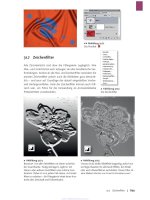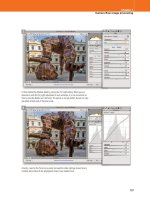Adobe Photoshop CS4 Digital Classroom phần 1 docx
Bạn đang xem bản rút gọn của tài liệu. Xem và tải ngay bản đầy đủ của tài liệu tại đây (1.97 MB, 39 trang )
Adobe
®
Photoshop
®
CS4
• Full-color, step-by-step
instructional book
• Video training from Adobe
Certifi ed Experts
A Complete Training Package!
You have a personal tutor
in the Digital Classroom
If you want expert instruction that fi ts into your schedule, Digital Classroom delivers.
Adobe Certifi ed Experts guide you through 13 lessons, helping you learn essential
Photoshop CS4 skills at your own speed. Full-color, step-by-step instructions in the
book are enhanced with video tutorials on the DVD. With Digital Classroom, you have
your own private instructor showing you the easiest way to learn Photoshop CS4.
Jennifer Smith & the AGI Creative Team
Smith
Photoshop
®
CS4
Computer Graphics and Image Processing
$44.99 US/$48.99 CAN
www.digitalclassroombooks.com
Jennifer Smith is Executive Vice President for Aquent Graphics Institute as well as an Adobe Certifi ed Instructor. She
is a member of the AGI Creative Team, which develops and delivers training programs for creative, marketing, and
communications professionals through the Aquent Graphics Institute.
• Edit images exactly where you want
using selections, layers, and masking
features
• Use Adobe Bridge to work faster and
keep your images organized
• Make an image look great using expert
color correction and retouching tips
• Explore improved nondestructive
editing capabilities
• Learn to prepare images for print,
Web, and video
• Combine images, adjust image sizes,
add text, use layers, and create eff ects
using filters
Adobe
®
Tutorials and lesson fi les
on companion DVD
Training DVD
Included
PSCS4.indb IIPSCS4.indb II 9/18/2008 4:09:04 PM9/18/2008 4:09:04 PM
Adobe
Photoshop® CS4
Digital
Classroom
PSCS4.indb IPSCS4.indb I 9/18/2008 4:09:04 PM9/18/2008 4:09:04 PM
PSCS4.indb IIPSCS4.indb II 9/18/2008 4:09:04 PM9/18/2008 4:09:04 PM
Adobe
Photoshop® CS4
Digital
Classroom
Jennifer Smith and Aquent Creative Team
PSCS4.indb IIIPSCS4.indb III 9/18/2008 4:09:04 PM9/18/2008 4:09:04 PM
Adobe Photoshop® CS4 Digital Classroom
Published by
Wiley Publishing, Inc.
10475 Crosspoint Boulevard
Indianapolis, IN 46256
Copyright © 2009 by Wiley Publishing, Inc., Indianapolis, Indiana
Published by Wiley Publishing, Inc., Indianapolis, Indiana
Published simultaneously in Canada
ISBN: 978-0-470 41090-5
Manufactured in the United States of America
10987654321
No part of this publication may be reproduced, stored in a retrieval system or transmitted in any form
or by any means, electronic, mechanical, photocopying, recording, scanning or otherwise, except as
permitted under Sections 107 or 108 of the 1976 United States Copyright Act, without either the prior
written permission of the Publisher, or authorization through payment of the appropriate per-copy fee
to the Copyright Clearance Center, 222 Rosewood Drive, Danvers, MA 01923, (978) 750-8400, fax (978)
646-8600. Requests to the Publisher for permission should be addressed to the Legal Department,
Wiley Publishing, Inc., 10475 Crosspoint Blvd., Indianapolis, IN 46256, (317) 572-3447, fax (317)
572-4355, or online at />Limit of Liability/Disclaimer of Warranty: The publisher and the author make no representations or
warranties with respect to the accuracy or completeness of the contents of this work and specifically
disclaim all warranties, including without limitation warranties of fitness for a particular purpose. No
warranty may be created or extended by sales or promotional materials. The advice and strategies
contained herein may not be suitable for every situation. This work is sold with the understanding
that the publisher is not engaged in rendering legal, accounting, or other professional services.
If professional assistance is required, the services of a competent professional person should be
sought. Neither the publisher nor the author shall be liable for damages arising herefrom. The fact
that an organization or Website is referred to in this work as a citation and/or a potential source of
further information does not mean that the author or the publisher endorses the information the
organization or Website may provide or recommendations it may make. Further, readers should be
aware that Internet Websites listed in this work may have changed or disappeared between when this
work was written and when it is read.
For general information on our other products and services or to obtain technical support, please
contact our Customer Care Department within the U.S. at (800) 762-2974, outside the U.S. at (317)
572-3993 or fax (317) 572-4002.
Please report any errors by sending a message to
Library of Congress Control Number: 2008936359
Trademarks: Wiley and related trade dress are registered trademarks of Wiley Publishing, Inc., in the
United States and other countries, and may not be used without written permission. The Aquent and
AGI logos are trademarks of Aquent, LLC in the United States and other countries, and may not be
used without written permission. All other trademarks are the property of their respective owners.
Wiley Publishing, Inc. is not associated with any product or vendor mentioned in this book.
Wiley also publishes its books in a variety of electronic formats. Some content that appears in print
may not be available in electronic books.
PSCS4.indb IVPSCS4.indb IV 9/18/2008 4:09:04 PM9/18/2008 4:09:04 PM
-
About the Authors
Jennifer Smith has more than two decades of design and electronic publishing experience. Jennifer
delivers professional development education for companies around the world relating to effective
ways to use creative technology to achieve design and user experience objectives. She is a founding
member of Aquent Graphics Institute (AGI) and serves as Vice President of AGI. Prior to founding AGI
she worked in advertising as an art director and served as a principal in a Pennsylvania-based design
firm. Jennifer is widely regarded as one of the foremost authorities in electronic publishing and design
and is often requested as a speaker at seminars and conferences around the world. Jennifer is the
author of more than ten books on electronic publishing, including Adobe Creative Suite 4 Design
Premium for Dummies and Adobe Creative Suite 4 Web Premium for Dummies, both published by
Wiley. She has also written several of the Classroom in a Book series for Adobe Press. Jennifer bridges
the gap between technical and creative, working easily with both developers and designers. Her
ability to translate technical skills to address business issues allows organizations to reach their
objectives with effective design and creativity. She uses technology to achieve design objectives
for use on-line or in print. A renaissance artist with technology, you’ll find Jennifer integrating her
Photoshop work in interactive projects using Flash or Silverlight, and finessing her creations using
her skills with coding, creating 3-D renderings for product designers, or working with graphics
professionals to achieve the highest quality and most accurate color.
Chad Chelius received his formal education in publishing technology but it is his trial-by-fire
production experience that makes him a valuable contributor to this project. Chad has served as the
lead consultant for major InDesign migrations and Digital Asset Management implementations for
clients such as Rodale Press, publishers of Prevention Magazine, Runner’s World, and multiple other
magazine titles, and the publishing group of the National Geographic Society. He’s skilled in all aspects
of print production and web, working with automation, XML, Flash, and Dreamweaver. Chad holds
professional certifications from both Adobe and Apple, which he uses as a consultant and instructor
for Aquent Graphics Institute.
Aquent Creative Team is composed of Adobe Certified Experts and Adobe Certified Instructors from
Aquent Graphics Institute (AGI). The Aquent Creative Team has authored many of Adobe’s official
training guides, and works with many of the world’s most prominent companies, helping them to use
creative software to communicate more effectively and creatively. They work with marketing, creative,
and communications teams around the world, and teach regularly scheduled classes at AGI’s locations.
More information at agitraining.com.
PSCS4.indb VPSCS4.indb V 9/18/2008 4:09:05 PM9/18/2008 4:09:05 PM
Acknowledgments
Thanks to our many friends at Adobe Systems, Inc. who made this book possible and assisted with
questions and feedback during the writing process. To the many clients of AGI who have helped us
better understand how they use Photoshop and provided us with many of the tips and suggestions
found in this book. A special thanks to the instructional team at AGI for their input and assistance in
the review process and for making this book such a team effort. Thanks also to John, Steve, Mia, Ann,
Mike, Nunzio, Greg, Cheryl, and the hundreds of Aquent employees around the world who support
our efforts to provide professional development training for creative, marketing, and communications
professionals.
Thanks to iStockPhoto and these exclusive iStockPhoto.com photographers: Lesson 1: Boy Riding
His Bike by DIGIcal; Abstract Blue Background by moorsky; Happy mountain biker on mountain by
mbbirdy (Matjaz Boncina). Lesson 3: Music images by Larry Happy, Aquent Graphics Institute. Lesson
5: Kite Photo by Chad Chelius, Aquent Graphics Institute; Red Apple Explosion by gbrundin. Lesson 10:
Butterfly images by Jeremy Osborn, Aquent Graphics Institute. Lesson 10: Butterfly images by Jeremy
Osborn, Aquent Graphics Institute. Lesson 11: Crazy Critters by eb75 (Elise Beaudry). Lesson 12: Kite
Surfing at Bantham by eddyfish; Kiteboard Starting by vvooki (Lukasz Gumowski). Lesson 13: Guitarist
by 1001nights.
PSCS4.indb VIPSCS4.indb VI 9/18/2008 4:09:05 PM9/18/2008 4:09:05 PM
Credits
Additional Writing
Chad Chelius, Christopher Smith,
Robert Underwood
Series Editor
Christopher Smith
Senior Acquisitions Editor
Jody Lefevere
Technical Editors
Cathy Auclair, Larry Happy, Greg Heald,
Sean McKnight, Haziel Olivera, Eric Rowse
Editor
Marylouise Wiack
Editorial Manager
Robyn Siesky
Business Manager
Amy Knies
Senior Marketing Manager
Sandy Smith
Vice President and Executive Group
Publisher
Richard Swadley
Vice President and Publisher
Barry Pruett
Project Coordinator
Lynsey Stanford
Graphics and Production Specialist
Lauren Mickol
Media Development Project Supervisor
Jeremy Osborn
Proofreading
Jay Donahue
Indexing
Broccoli Information Management
Stock Photography
iStockPhoto.com
PSCS4.indb VIIPSCS4.indb VII 9/18/2008 4:09:05 PM9/18/2008 4:09:05 PM
PSCS4.indb VIIIPSCS4.indb VIII 9/18/2008 4:09:05 PM9/18/2008 4:09:05 PM
IXTable of Contents
Starting Up
About Photoshop Digital Classroom . . . . . . . . . . . . . . . . . . . . .1
Prerequisites. . . . . . . . . . . . . . . . . . . . . . . . . . . . . . . . . . . . . . . . . . .1
Adobe Photoshop CS4 versions . . . . . . . . . . . . . . . . . . . . . . . . .1
System requirements. . . . . . . . . . . . . . . . . . . . . . . . . . . . . . . . . . .2
Starting Adobe Photoshop CS4 . . . . . . . . . . . . . . . . . . . . . . . . .2
Resetting Adobe Photoshop CS4 preferences . . . . . . . . . . . .3
A note about color warnings . . . . . . . . . . . . . . . . . . . . . . . . . . . .4
Loading lesson fi les . . . . . . . . . . . . . . . . . . . . . . . . . . . . . . . . . . . .5
Working with the video tutorials . . . . . . . . . . . . . . . . . . . . . . . .6
Setting up for viewing the video tutorials . . . . . . . . . . . . . . . .6
Viewing the video tutorials
with the Adobe Flash Player . . . . . . . . . . . . . . . . . . . . . . . . . . . .7
Additional resources . . . . . . . . . . . . . . . . . . . . . . . . . . . . . . . . . . .8
Lesson 1: Exploring Photoshop
Starting up . . . . . . . . . . . . . . . . . . . . . . . . . . . . . . . . . . . . . . . . . . . .9
Taking a look at the fi nal project . . . . . . . . . . . . . . . . . . . . . . 10
Starting the composition . . . . . . . . . . . . . . . . . . . . . . . . . . . . . 11
Using the new Mask panel . . . . . . . . . . . . . . . . . . . . . . . . . . . . 13
Adding a graphic image with the Clone tool . . . . . . . . . . . 16
Adding an adjustment layer to the composition. . . . . . . . 18
Adding a text layer . . . . . . . . . . . . . . . . . . . . . . . . . . . . . . . . . . . 20
Making a 3D postcard . . . . . . . . . . . . . . . . . . . . . . . . . . . . . . . . 22
Converting multiple layers into }
one smart object layer. . . . . . . . . . . . . . . . . . . . . . . . . . . . . . . . 22
Turning your image into a 3D texture. . . . . . . . . . . . . . . . . . 22
Lesson 2: Getting to Know the Workspace
Starting up . . . . . . . . . . . . . . . . . . . . . . . . . . . . . . . . . . . . . . . . . . 25
Opening an existing document
in Adobe Bridge. . . . . . . . . . . . . . . . . . . . . . . . . . . . . . . . . . . . . . 26
Discovering the Tools panel . . . . . . . . . . . . . . . . . . . . . . . . . . . 27
Hidden tools . . . . . . . . . . . . . . . . . . . . . . . . . . . . . . . . . . . . . . . . . 29
Navigating the image area. . . . . . . . . . . . . . . . . . . . . . . . . . . . 30
Contents
Adobe
®
Photoshop
®
CS4
r'VMMDPMPSTUFQCZTUFQ
JOTUSVDUJPOBMCPPL
r7JEFPUSBJOJOHGSPN"EPCF
$FSUJñFE&YQFSUT
A Complete Training Package!
+FOOJGFS4NJUIUIF"(*$SFBUJWF5FBN
5VUPSJBMTBOEMFTTPOñMFT
PODPNQBOJPO%7%
PSCS4.indb IXPSCS4.indb IX 9/18/2008 4:09:05 PM9/18/2008 4:09:05 PM
X
Contents
Adobe Photoshop CS4 Digital Classroom
Using the Zoom tool. . . . . . . . . . . . . . . . . . . . . . . . . . . . . . . . . . 31
Using the Hand tool . . . . . . . . . . . . . . . . . . . . . . . . . . . . . . . . . . 33
Using the Rotate View tool. . . . . . . . . . . . . . . . . . . . . . . . . . . . 33
Tabbed windows . . . . . . . . . . . . . . . . . . . . . . . . . . . . . . . . . . . . . 35
Using panels. . . . . . . . . . . . . . . . . . . . . . . . . . . . . . . . . . . . . . . . . 40
Putting the new panel system to use . . . . . . . . . . . . . . . . . . 41
Choosing other panels. . . . . . . . . . . . . . . . . . . . . . . . . . . . . . . . 43
Expanding your panels . . . . . . . . . . . . . . . . . . . . . . . . . . . . . . . 43
Customizing your panels . . . . . . . . . . . . . . . . . . . . . . . . . . . . . 44
Self study. . . . . . . . . . . . . . . . . . . . . . . . . . . . . . . . . . . . . . . . . . . . 45
Review . . . . . . . . . . . . . . . . . . . . . . . . . . . . . . . . . . . . . . . . . . . . . . 46
Lesson 3: Using Adobe Bridge
Starting up . . . . . . . . . . . . . . . . . . . . . . . . . . . . . . . . . . . . . . . . . . 47
What is Adobe Bridge? . . . . . . . . . . . . . . . . . . . . . . . . . . . . . . . 48
Navigating through Bridge . . . . . . . . . . . . . . . . . . . . . . . . . . . 48
Using folders in Adobe Bridge. . . . . . . . . . . . . . . . . . . . . . . . . 50
Making a Favorite . . . . . . . . . . . . . . . . . . . . . . . . . . . . . . . . . . . . 52
Creating and locating metadata. . . . . . . . . . . . . . . . . . . . . . . 53
Using keywords . . . . . . . . . . . . . . . . . . . . . . . . . . . . . . . . . . . . . . 55
Opening a fi le from Adobe Bridge . . . . . . . . . . . . . . . . . . . . . 57
Searching for Files Using Adobe Bridge . . . . . . . . . . . . . . . . 57
Searching by name or keyword . . . . . . . . . . . . . . . . . . . . . . . 58
Using the Filter panel. . . . . . . . . . . . . . . . . . . . . . . . . . . . . . . . . 59
Automation tools in Adobe Bridge . . . . . . . . . . . . . . . . . . . . 59
Automated tools for Photoshop:
Web Photo Gallery . . . . . . . . . . . . . . . . . . . . . . . . . . . . . . . . . . . 59
Saving or uploading your Web Gallery . . . . . . . . . . . . . . . . . 62
Automated tools for Photoshop:
PDF contact sheet. . . . . . . . . . . . . . . . . . . . . . . . . . . . . . . . . . . . 63
Changing the view . . . . . . . . . . . . . . . . . . . . . . . . . . . . . . . . . . . 64
Adobe Bridge Home. . . . . . . . . . . . . . . . . . . . . . . . . . . . . . . . . . 66
Self study. . . . . . . . . . . . . . . . . . . . . . . . . . . . . . . . . . . . . . . . . . . . 66
Review . . . . . . . . . . . . . . . . . . . . . . . . . . . . . . . . . . . . . . . . . . . . . . 66
PSCS4.indb XPSCS4.indb X 9/18/2008 4:09:16 PM9/18/2008 4:09:16 PM
Contents
XITable of Contents
Lesson 4: The Basics of Working with Photoshop
Starting up . . . . . . . . . . . . . . . . . . . . . . . . . . . . . . . . . . . . . . . . . . 67
A look at the fi nished project. . . . . . . . . . . . . . . . . . . . . . . . . . 68
Opening an existing document . . . . . . . . . . . . . . . . . . . . . . . 69
Understanding document settings . . . . . . . . . . . . . . . . . . . . 69
Viewing an image’s size and resolution . . . . . . . . . . . . . . . . 69
Combining the images . . . . . . . . . . . . . . . . . . . . . . . . . . . . . . . 71
Using Copy and Paste . . . . . . . . . . . . . . . . . . . . . . . . . . . . . . . . 71
Dragging and dropping to copy an image . . . . . . . . . . . . . 71
Transforming and editing combined images . . . . . . . . . . . 73
Changing the size of a placed image. . . . . . . . . . . . . . . . . . . 74
Removing a background. . . . . . . . . . . . . . . . . . . . . . . . . . . . . . 76
Understanding the stacking order of layers . . . . . . . . . . . . 77
Refi ning the edges of copied images . . . . . . . . . . . . . . . . . . 78
Adding text. . . . . . . . . . . . . . . . . . . . . . . . . . . . . . . . . . . . . . . . . . 79
Saving fi les . . . . . . . . . . . . . . . . . . . . . . . . . . . . . . . . . . . . . . . . . . 80
Understanding fi le formats . . . . . . . . . . . . . . . . . . . . . . . . . . . 80
Choosing a fi le format . . . . . . . . . . . . . . . . . . . . . . . . . . . . . . . . 82
Saving a JPEG fi le . . . . . . . . . . . . . . . . . . . . . . . . . . . . . . . . . . . . 82
Saving for print . . . . . . . . . . . . . . . . . . . . . . . . . . . . . . . . . . . . . . 82
Changing the color settings. . . . . . . . . . . . . . . . . . . . . . . . . . . 83
Adjusting image size . . . . . . . . . . . . . . . . . . . . . . . . . . . . . . . . . 84
Saving a Photoshop PDF fi le . . . . . . . . . . . . . . . . . . . . . . . . . . 85
Self study . . . . . . . . . . . . . . . . . . . . . . . . . . . . . . . . . . . . . . . . . . . 86
Review . . . . . . . . . . . . . . . . . . . . . . . . . . . . . . . . . . . . . . . . . . . . . . 86
Lesson 5: Making the Best Selections
Starting up . . . . . . . . . . . . . . . . . . . . . . . . . . . . . . . . . . . . . . . . . . 87
The importance of a good selection . . . . . . . . . . . . . . . . . . . 88
Using the Marquee tools. . . . . . . . . . . . . . . . . . . . . . . . . . . . . . 88
Creating a square selection . . . . . . . . . . . . . . . . . . . . . . . . . . . 92
Creating a selection from a center point . . . . . . . . . . . . . . . 94
Changing a selection into a layer . . . . . . . . . . . . . . . . . . . . . . 96
Working with the Magic Wand tool . . . . . . . . . . . . . . . . . . . . 97
The Lasso tool . . . . . . . . . . . . . . . . . . . . . . . . . . . . . . . . . . . . . . 100
Adding to and subtracting from selections. . . . . . . . . . . . 100
PSCS4.indb XIPSCS4.indb XI 9/18/2008 4:09:24 PM9/18/2008 4:09:24 PM
XII
Contents
Adobe Photoshop CS4 Digital Classroom
Using the Quick Selection tool . . . . . . . . . . . . . . . . . . . . . . . 102
Understanding the Refi ne
Selection Edge feature. . . . . . . . . . . . . . . . . . . . . . . . . . . . . . . 103
Using Quick Mask . . . . . . . . . . . . . . . . . . . . . . . . . . . . . . . . . . . 105
Saving selections. . . . . . . . . . . . . . . . . . . . . . . . . . . . . . . . . . . . 107
Copying and pasting a selection . . . . . . . . . . . . . . . . . . . . . 108
Using the Pen tool for selections . . . . . . . . . . . . . . . . . . . . . 109
Using the Pen tool to select
an area of an image . . . . . . . . . . . . . . . . . . . . . . . . . . . . . . . . . 112
More Pen tool selection techniques . . . . . . . . . . . . . . . . . . 114
Converting a path to a selection. . . . . . . . . . . . . . . . . . . . . . 118
Self study. . . . . . . . . . . . . . . . . . . . . . . . . . . . . . . . . . . . . . . . . . . 118
Review . . . . . . . . . . . . . . . . . . . . . . . . . . . . . . . . . . . . . . . . . . . . . 119
Lesson 6: Painting and Retouching
Starting up . . . . . . . . . . . . . . . . . . . . . . . . . . . . . . . . . . . . . . . . . 121
Setting up your color settings for this lesson . . . . . . . . . . 122
Color primer . . . . . . . . . . . . . . . . . . . . . . . . . . . . . . . . . . . . . . . . 122
Understanding color gamut. . . . . . . . . . . . . . . . . . . . . . . . . . 122
The RGB color model . . . . . . . . . . . . . . . . . . . . . . . . . . . . . . . . 123
The CMYK color model . . . . . . . . . . . . . . . . . . . . . . . . . . . . . . 123
Why you will work in the RGB mode . . . . . . . . . . . . . . . . . . 124
Editing color settings . . . . . . . . . . . . . . . . . . . . . . . . . . . . . . . . 125
Selecting colors . . . . . . . . . . . . . . . . . . . . . . . . . . . . . . . . . . . . . 128
Starting to paint . . . . . . . . . . . . . . . . . . . . . . . . . . . . . . . . . . . . 130
Using the Color panel . . . . . . . . . . . . . . . . . . . . . . . . . . . . . . . 131
Using the Brush tool. . . . . . . . . . . . . . . . . . . . . . . . . . . . . . . . . 132
Changing opacity . . . . . . . . . . . . . . . . . . . . . . . . . . . . . . . . . . . 134
Save time—learn the shortcuts . . . . . . . . . . . . . . . . . . . . . . 135
Applying color to an image . . . . . . . . . . . . . . . . . . . . . . . . . . 135
Changing blending modes. . . . . . . . . . . . . . . . . . . . . . . . . . . 137
The Eyedropper tool. . . . . . . . . . . . . . . . . . . . . . . . . . . . . . . . . 139
Retouching images. . . . . . . . . . . . . . . . . . . . . . . . . . . . . . . . . . 141
Using the Clone Stamp tool . . . . . . . . . . . . . . . . . . . . . . . . . . 141
Repairing fold lines. . . . . . . . . . . . . . . . . . . . . . . . . . . . . . . . . . 143
The History panel . . . . . . . . . . . . . . . . . . . . . . . . . . . . . . . . . . . 145
PSCS4.indb XIIPSCS4.indb XII 9/18/2008 4:09:28 PM9/18/2008 4:09:28 PM
Contents
XIIITable of Contents
The Spot Healing Brush. . . . . . . . . . . . . . . . . . . . . . . . . . . . . . 146
The Healing Brush. . . . . . . . . . . . . . . . . . . . . . . . . . . . . . . . . . . 146
Using the Patch tool. . . . . . . . . . . . . . . . . . . . . . . . . . . . . . . . . 148
Using the Clone Source panel . . . . . . . . . . . . . . . . . . . . . . . . 149
Cloning from another source. . . . . . . . . . . . . . . . . . . . . . . . . 152
Self study. . . . . . . . . . . . . . . . . . . . . . . . . . . . . . . . . . . . . . . . . . . 154
Review . . . . . . . . . . . . . . . . . . . . . . . . . . . . . . . . . . . . . . . . . . . . . 154
Lesson 7: Creating a Good Image
Starting up . . . . . . . . . . . . . . . . . . . . . . . . . . . . . . . . . . . . . . . . . 155
Choosing your color settings. . . . . . . . . . . . . . . . . . . . . . . . . 156
Opening the fi le. . . . . . . . . . . . . . . . . . . . . . . . . . . . . . . . . . . . . 157
Why you should work in RGB. . . . . . . . . . . . . . . . . . . . . . . . . 158
Reading a histogram . . . . . . . . . . . . . . . . . . . . . . . . . . . . . . . . 158
Taking care of that nasty red eye . . . . . . . . . . . . . . . . . . . . . 160
Making the Curve adjustment. . . . . . . . . . . . . . . . . . . . . . . . 160
Defi ning the highlight and shadow. . . . . . . . . . . . . . . . . . . 162
Inputting the white and black point values . . . . . . . . . . . 163
Adjusting the midtones. . . . . . . . . . . . . . . . . . . . . . . . . . . . . . 167
Setting the neutral . . . . . . . . . . . . . . . . . . . . . . . . . . . . . . . . . . 170
Sharpening your image. . . . . . . . . . . . . . . . . . . . . . . . . . . . . . 172
Comparing your image with the original. . . . . . . . . . . . . . 174
Using the Camera Raw plug-in . . . . . . . . . . . . . . . . . . . . . . . 176
Using Camera Raw controls . . . . . . . . . . . . . . . . . . . . . . . . . . 180
Saving a DNG fi le. . . . . . . . . . . . . . . . . . . . . . . . . . . . . . . . . . . . 182
Reopening a DNG fi le. . . . . . . . . . . . . . . . . . . . . . . . . . . . . . . . 184
Self study. . . . . . . . . . . . . . . . . . . . . . . . . . . . . . . . . . . . . . . . . . . 184
Review . . . . . . . . . . . . . . . . . . . . . . . . . . . . . . . . . . . . . . . . . . . . . 185
Lesson 8: Getting to Know Layers
Starting up . . . . . . . . . . . . . . . . . . . . . . . . . . . . . . . . . . . . . . . . . 187
Discovering layers. . . . . . . . . . . . . . . . . . . . . . . . . . . . . . . . . . . 188
The Layers panel . . . . . . . . . . . . . . . . . . . . . . . . . . . . . . . . . . . . 188
Getting a handle on layers . . . . . . . . . . . . . . . . . . . . . . . . . . . 188
Creating a new blank fi le . . . . . . . . . . . . . . . . . . . . . . . . . . . . 189
Naming your layer. . . . . . . . . . . . . . . . . . . . . . . . . . . . . . . . . . . 190
PSCS4.indb XIIIPSCS4.indb XIII 9/18/2008 4:09:33 PM9/18/2008 4:09:33 PM
XIV
Contents
Adobe Photoshop CS4 Digital Classroom
Selecting layers . . . . . . . . . . . . . . . . . . . . . . . . . . . . . . . . . . . . . 193
Tips for selecting layers . . . . . . . . . . . . . . . . . . . . . . . . . . . . . . 194
Moving layers. . . . . . . . . . . . . . . . . . . . . . . . . . . . . . . . . . . . . . . 195
Changing the visibility of a layer . . . . . . . . . . . . . . . . . . . . . 196
Using masks in a layer . . . . . . . . . . . . . . . . . . . . . . . . . . . . . . . 197
Preserve transparency . . . . . . . . . . . . . . . . . . . . . . . . . . . . . . . 198
Creating a composition . . . . . . . . . . . . . . . . . . . . . . . . . . . . . . 201
Moving images in from other documents . . . . . . . . . . . . 202
Creating a layer mask. . . . . . . . . . . . . . . . . . . . . . . . . . . . . . . . 204
Editing the layer mask . . . . . . . . . . . . . . . . . . . . . . . . . . . . . . . 205
Cloning layers. . . . . . . . . . . . . . . . . . . . . . . . . . . . . . . . . . . . . . . 208
Aligning and distributing layers . . . . . . . . . . . . . . . . . . . . . . 209
Applying fi lters to layers . . . . . . . . . . . . . . . . . . . . . . . . . . . . . 210
Creating a type layer . . . . . . . . . . . . . . . . . . . . . . . . . . . . . . . . 212
Applying a layer style. . . . . . . . . . . . . . . . . . . . . . . . . . . . . . . . 214
Creating a clipping mask . . . . . . . . . . . . . . . . . . . . . . . . . . . . 215
Self study. . . . . . . . . . . . . . . . . . . . . . . . . . . . . . . . . . . . . . . . . . . 218
Review . . . . . . . . . . . . . . . . . . . . . . . . . . . . . . . . . . . . . . . . . . . . . 218
Lesson 9: Taking Layers to the Max
Starting up . . . . . . . . . . . . . . . . . . . . . . . . . . . . . . . . . . . . . . . . . 219
Making color changes using
adjustment layers . . . . . . . . . . . . . . . . . . . . . . . . . . . . . . . . . . . 220
Refi ning the adjustment layer mask . . . . . . . . . . . . . . . . . . 223
Adjusting the Hue/Saturation layer. . . . . . . . . . . . . . . . . . . 226
Adding a pattern fi ll layer . . . . . . . . . . . . . . . . . . . . . . . . . . . . 227
Defi ning the pattern. . . . . . . . . . . . . . . . . . . . . . . . . . . . . . . . . 227
Applying the pattern . . . . . . . . . . . . . . . . . . . . . . . . . . . . . . . . 228
Using the new Black & White
adjustment layer . . . . . . . . . . . . . . . . . . . . . . . . . . . . . . . . . . . . 229
Adding a tint. . . . . . . . . . . . . . . . . . . . . . . . . . . . . . . . . . . . . . . . 232
Applying a gradient to the
adjustment layer . . . . . . . . . . . . . . . . . . . . . . . . . . . . . . . . . . . 233
Layer styles . . . . . . . . . . . . . . . . . . . . . . . . . . . . . . . . . . . . . . . . . 234
Creating the text layer . . . . . . . . . . . . . . . . . . . . . . . . . . . . . . . 234
Applying the Outer Glow layer style . . . . . . . . . . . . . . . . . . 236
PSCS4.indb XIVPSCS4.indb XIV 9/18/2008 4:09:43 PM9/18/2008 4:09:43 PM
Contents
XVTable of Contents
Applying the Bevel and
Emboss layer style. . . . . . . . . . . . . . . . . . . . . . . . . . . . . . . . . . . 239
Changing the shading . . . . . . . . . . . . . . . . . . . . . . . . . . . . . . . 240
Changing the fi ll opacity. . . . . . . . . . . . . . . . . . . . . . . . . . . . . 241
Saving the style . . . . . . . . . . . . . . . . . . . . . . . . . . . . . . . . . . . . . 242
Accessing the style . . . . . . . . . . . . . . . . . . . . . . . . . . . . . . . . . . 242
Self study. . . . . . . . . . . . . . . . . . . . . . . . . . . . . . . . . . . . . . . . . . . 243
Review . . . . . . . . . . . . . . . . . . . . . . . . . . . . . . . . . . . . . . . . . . . . . 244
Lesson 10: Getting Smart in Photoshop
Starting up . . . . . . . . . . . . . . . . . . . . . . . . . . . . . . . . . . . . . . . . . 245
Creating a composition using Smart Objects . . . . . . . . . . 246
Opening an image as a Smart Object . . . . . . . . . . . . . . . . . 246
Converting a layer to a Smart Object . . . . . . . . . . . . . . . . . 249
Placing a Smart Object . . . . . . . . . . . . . . . . . . . . . . . . . . . . . . 251
Editing a Smart Object. . . . . . . . . . . . . . . . . . . . . . . . . . . . . . . 252
Editing the contents of a Smart Object. . . . . . . . . . . . . . . . 254
Modifying multiple Smart Object layers. . . . . . . . . . . . . . . 257
Replacing the contents of a Smart Object layer. . . . . . . . 258
Working with Smart Filters. . . . . . . . . . . . . . . . . . . . . . . . . . . 260
Modifying a Smart Filter . . . . . . . . . . . . . . . . . . . . . . . . . . . . . 264
Self study. . . . . . . . . . . . . . . . . . . . . . . . . . . . . . . . . . . . . . . . . . . 265
Creating multiple Smart Objects . . . . . . . . . . . . . . . . . . . . . 265
Working with Illustrator fi les . . . . . . . . . . . . . . . . . . . . . . . . . 265
Review . . . . . . . . . . . . . . . . . . . . . . . . . . . . . . . . . . . . . . . . . . . . . 266
Lesson 11: Using Adobe Photoshop Filters
Starting up . . . . . . . . . . . . . . . . . . . . . . . . . . . . . . . . . . . . . . . . . 267
Filter basics . . . . . . . . . . . . . . . . . . . . . . . . . . . . . . . . . . . . . . . . . 268
Starting to use fi lters . . . . . . . . . . . . . . . . . . . . . . . . . . . . . . . . 268
Using the Clouds fi lter . . . . . . . . . . . . . . . . . . . . . . . . . . . . . . . 269
Using the Filter Gallery . . . . . . . . . . . . . . . . . . . . . . . . . . . . . . 272
Applying fi lters in the Gallery . . . . . . . . . . . . . . . . . . . . . . . . 273
Taking advantage of Smart Filters . . . . . . . . . . . . . . . . . . . . 276
Applying a Smart Filter . . . . . . . . . . . . . . . . . . . . . . . . . . . . . . 277
Smart Filter options . . . . . . . . . . . . . . . . . . . . . . . . . . . . . . . . . 280
PSCS4.indb XVPSCS4.indb XV 9/18/2008 4:09:50 PM9/18/2008 4:09:50 PM
XVI
Contents
Adobe Photoshop CS4 Digital Classroom
Enabling and disabling eff ects . . . . . . . . . . . . . . . . . . . . . . . 282
Using a fi lter eff ects mask. . . . . . . . . . . . . . . . . . . . . . . . . . . . 282
Using the Vanishing Point fi lter. . . . . . . . . . . . . . . . . . . . . . . 286
Building your own perspective planes. . . . . . . . . . . . . . . . 289
Building an attached plane . . . . . . . . . . . . . . . . . . . . . . . . . . 290
Self study. . . . . . . . . . . . . . . . . . . . . . . . . . . . . . . . . . . . . . . . . . . 292
Review . . . . . . . . . . . . . . . . . . . . . . . . . . . . . . . . . . . . . . . . . . . . . 292
Lesson 12: Creating Images for Web and Video
Starting up . . . . . . . . . . . . . . . . . . . . . . . . . . . . . . . . . . . . . . . . . 293
Viewing the completed fi le . . . . . . . . . . . . . . . . . . . . . . . . . . 294
Changing your units of measurement . . . . . . . . . . . . . . . . 297
Creating the web page . . . . . . . . . . . . . . . . . . . . . . . . . . . . . . 298
Adding the Text . . . . . . . . . . . . . . . . . . . . . . . . . . . . . . . . . . . . . 298
Adding Style to the text . . . . . . . . . . . . . . . . . . . . . . . . . . . . . 300
Creating the text for the links . . . . . . . . . . . . . . . . . . . . . . . . 301
Positioning and distribution of text. . . . . . . . . . . . . . . . . . . 302
Creating slices . . . . . . . . . . . . . . . . . . . . . . . . . . . . . . . . . . . . . . 303
Slicing it up . . . . . . . . . . . . . . . . . . . . . . . . . . . . . . . . . . . . . . . . . 305
Selecting and combining slices. . . . . . . . . . . . . . . . . . . . . . . 305
Applying attributes to your slices. . . . . . . . . . . . . . . . . . . . . 307
Using Save For Web & Devices. . . . . . . . . . . . . . . . . . . . . . . . 308
Optimizing the image slices. . . . . . . . . . . . . . . . . . . . . . . . . . 312
Saving fi les for video . . . . . . . . . . . . . . . . . . . . . . . . . . . . . . . . 313
Creating animation. . . . . . . . . . . . . . . . . . . . . . . . . . . . . . . . . . 316
Working in Frame mode . . . . . . . . . . . . . . . . . . . . . . . . . . . . . 316
Saving an animated GIF . . . . . . . . . . . . . . . . . . . . . . . . . . . . . 319
Creating animation for video. . . . . . . . . . . . . . . . . . . . . . . . . 320
Working in Timeline mode . . . . . . . . . . . . . . . . . . . . . . . . . . . 320
Self study. . . . . . . . . . . . . . . . . . . . . . . . . . . . . . . . . . . . . . . . . . . 325
Review . . . . . . . . . . . . . . . . . . . . . . . . . . . . . . . . . . . . . . . . . . . . . 325
PSCS4.indb XVIPSCS4.indb XVI 9/18/2008 4:10:22 PM9/18/2008 4:10:22 PM
Contents
XVIITable of Contents
Lesson 13: Introducing 3D
Starting up . . . . . . . . . . . . . . . . . . . . . . . . . . . . . . . . . . . . . . . . . 327
Creating a 3D object. . . . . . . . . . . . . . . . . . . . . . . . . . . . . . . . . 328
Getting an image ready for 3D . . . . . . . . . . . . . . . . . . . . . . . 328
Wrapping the image around a soda can . . . . . . . . . . . . . . 329
Adjusting the lighting . . . . . . . . . . . . . . . . . . . . . . . . . . . . . . . 332
Animating the soda can . . . . . . . . . . . . . . . . . . . . . . . . . . . . . 333
Testing your animation . . . . . . . . . . . . . . . . . . . . . . . . . . . . . . 334
Self study. . . . . . . . . . . . . . . . . . . . . . . . . . . . . . . . . . . . . . . . . . . 336
Review . . . . . . . . . . . . . . . . . . . . . . . . . . . . . . . . . . . . . . . . . . . . . 337
Lesson 14: Adobe Photoshop CS4 New Features
64-bit version . . . . . . . . . . . . . . . . . . . . . . . . . . . . . . . . . . . . . . . 339
Workspace improvements . . . . . . . . . . . . . . . . . . . . . . . . . . . 340
New panels . . . . . . . . . . . . . . . . . . . . . . . . . . . . . . . . . . . . . . . . . 341
Adjustments panel . . . . . . . . . . . . . . . . . . . . . . . . . . . . . . . . . . 341
Masks panel . . . . . . . . . . . . . . . . . . . . . . . . . . . . . . . . . . . . . . . . 342
Improved cloning . . . . . . . . . . . . . . . . . . . . . . . . . . . . . . . . . . . 342
Improved Save for Web and Devices . . . . . . . . . . . . . . . . . . 343
New and very much improved 3D features. . . . . . . . . . . . 344
PSCS4.indb XVIIPSCS4.indb XVII 9/18/2008 4:10:50 PM9/18/2008 4:10:50 PM
PSCS4.indb XVIIIPSCS4.indb XVIII 9/18/2008 4:10:55 PM9/18/2008 4:10:55 PM
1Starting Up
About Photoshop Digital Classroom
Adobe
®
Photoshop
®
CS4 is the industry’s leading digital image editing software. It is the
perfect creative tool for designing and manipulating images for print layouts, web publishing,
multimedia, video, photography, and for visually expressing your creative ideas.
The Adobe Photoshop CS4 Digital Classroom helps you to understand the capabilities of
Photoshop and get the most out of your software so you can get up-and-running right away.
You can work through all the lessons in this book, or complete only speci c lessons. Each
lesson includes detailed, step-by-step instructions, along with lesson les, useful background
information, and video tutorials.
Adobe Photoshop CS4 Digital Classroom is like having your own expert instructor guiding you
through each lesson while you work at your own pace. This book includes 14 self-paced lessons
that let you discover essential skills, explore new features, and understand capabilities that will
save you time. You’ll be productive right away with real-world exercises and simple explanations.
Each lesson includes step-by-step instructions, lesson les, and video tutorials, all of which
are available on the included DVD. The Adobe Photoshop CS4 Digital Classroom lessons are
developed by the same team of Adobe Certi ed Instructors and Photoshop experts that have
created many of the o cial training titles for Adobe Systems.
Prerequisites
Before you start the Adobe Photoshop CS4 Digital Classroom lessons, you should have a working
knowledge of your computer and its operating system. You should know how to use the
directory system of your computer so that you can navigate through folders. You also need
to understand how to locate, save, and open les, and you should also know how to use your
mouse to access menus and commands.
Before starting the lessons les in the Adobe Photoshop CS4 Digital Classroom, make sure that
you have installed Adobe Photoshop CS4. The software is sold separately, and not included with
this book. You may use the free 30-day trial version of Adobe Photoshop CS4 available at the
Adobe.com web site, subject to the terms of its license agreement.
Adobe Photoshop CS4 versions
Photoshop CS4 comes in two versions: Adobe Photoshop CS4 and Adobe Photoshop CS4
Extended. The Extended version o ers everything you nd in Photoshop CS4, along with
additional tools for editing video, motion-graphics, 3-D content, and performing image analysis.
This book covers both versions of Photoshop CS4. Where appropriate, we have noted any
features that are available only in the Extended version. Adobe Photoshop CS4 is used to refer
to both versions of the software throughout the book.
Starting up
PSCS4.indb 1PSCS4.indb 1 9/17/2008 2:41:18 PM9/17/2008 2:41:18 PM
2
Starting Adobe Photoshop CS4
Adobe Photoshop CS4 Digital Classroom
System requirements
Before starting the lessons in the Adobe Photoshop CS4 Digital Classroom, make sure that your
computer is equipped for running Adobe Photoshop CS4, which you must purchase separately.
The minimum system requirements for your computer to e ectively use the software are
listed below.
Windows OS
• Processor: Intel Xeon, Xeon Dual, Centrino, or Pentium 4 Processor
• System: Microsoft Windows XP with Service Pack 2 or higher, Longhorn, Vista
• RAM: 320 MB (384 MB recommended)
• Hard-disk: 650 MB
• Monitor: 1024 x 768 monitor resolution, 16-bit video card
• Video RAM: 64 MB
• CD-ROM Drive: CD-ROM Drive required
• Activation / Updater Internet or phone connection required for product activation
• Browser: IE 6.0, Netscape 4.x, 6.1, 6.2 or 7.0, AOL 6.0 or 7.0, Opera 8.0+, Firefox 1.0.5+
• Multimedia: QuickTime 7 required for Multimedia Features
Macintosh OS
• Processor: PowerPC G4, or G5 processor, Intel-based Macs
• System: Mac OS X v. 10.3. latest, 10.4. latest, Leopard (10.5)
• RAM: 320MB (384 MB RAM recommended)
• Hard-disk: Estimated 1.5 GB
• Monitor: 1024 x 768 monitor resolution, 16-bit video card
• Video RAM: 64 MB
• CD-ROM Drive: CD-ROM Drive required
• Activation / Updater: Internet or phone connection required for product activation
• Browser: IE 5.5+, Netscape 8.0+, AOL 5.0+, Safari 1.0+, Opera 8.0+, Firefox 1.0.5+
• Multimedia: QuickTime 7 required for Multimedia Features
Starting Adobe Photoshop CS4
As with most software, Adobe Photoshop CS4 is launched by locating the application in your
Programs folder (Windows) or Applications folder (Mac OS). If you are not familiar with
starting the program, follow these steps to start the Adobe Photoshop CS4 application:
Windows
1 Choose Start > All Programs > Adobe Photoshop CS4. If you have a Creative Suite
installed, you will navigate to that folder to locate the Photoshop CS4 folder.
2 Close the Welcome Screen when it appears.
PSCS4.indb 2PSCS4.indb 2 9/17/2008 2:41:18 PM9/17/2008 2:41:18 PM
Resetting Adobe Photoshop CS4 preferences
3Starting up
Mac OS
1 Open the Applications folder, and then open the Adobe Photoshop CS4 folder. If
you have a Creative Suite installed, you will open that folder to locate the Photoshop
CS4 folder.
2 Double-click on the Adobe Photoshop CS4 application icon.
3 Close the Welcome Screen when it appears.
Menus and commands are identi ed throughout the book by using the greater-than symbol (>).
For example, the command to print a document is identi ed as File > Print.
Resetting Adobe Photoshop CS4 preferences
When you start Adobe Photoshop, it remembers certain settings along with the con guration
of the workspace from the last time you used the application. It is important that you start each
lesson using the default settings so that you do not see unexpected results when working with
the lessons in this book.
As you reset your preferences to the default settings, you may wish to keep your color settings.
This is important if you have created speci c color settings, or work in a color calibrated
environment.
Use the following steps to reset your Adobe Photoshop CS4 preferences and save your color
settings. If you are con dent that you do not need to save your color settings, you can skip to
the section, “Resetting Adobe Photoshop CS4 preferences.”
Saving Adobe Photoshop CS4 color settings
1 Launch Adobe Photoshop.
2 Choose Edit > Color Settings, and then press the Save button. The Save dialog box
opens.
Enter an appropriate name for your color settings, such as the date. Leave the
destination and format unchanged, then press the Save button. The Color Settings
Comment dialog box opens.
3 In the Color Settings Comment dialog box, enter a description for the color settings you
ar
e saving, then press OK. Press OK again in the Color Settings dialog box to close it.
You have saved your color settings so they can be accessed again in the future.
4 Choose File > Quit, to exit Adobe Photoshop CS4.
Steps to reset Adobe Photoshop CS4 preferences
Press and hold the Ctrl+Alt+Shift keys (Windows) or Command+Option+Shift keys (Mac OS)
simultaneously before launching Adobe Photoshop CS4. A dialog box appears verifying that
you want to delete the Adobe Photoshop settings le. Release the keys, then press OK.
PSCS4.indb 3PSCS4.indb 3 9/17/2008 2:41:18 PM9/17/2008 2:41:18 PM
4
A note about color warnings
Adobe Photoshop CS4 Digital Classroom
Restoring previous Adobe Photoshop CS4 color settings
1 Start Adobe Photoshop CS4. Choose Edit > Color Settings. The Color Settings dialog
box appears.
2 From the Settings drop-down menu, choose your saved color settings le
. Press OK. Your
color settings are restored.
A note about color warnings
Depending upon how your Color Settings are con gured, there may be times when you will
receive a Missing Pro le or Embedded Pro le Mismatch warning. Understand that if you reset
your preferences before each lesson (without restoring your color settings) you should not
see these color warnings. This is because the default color setting of North America General
Purpose 2 has all warning check boxes unchecked.
If you do receive Missing Pro le and Embedded Pro le Mismatch warnings, choose the Assign
working option, or Convert document’s colors to the working space. What is determined to be
your working space is what you have assigned in the Color Settings dialog box. Color Settings
are discussed in more detail in Lesson 6, “Painting and Retouching” and in Lesson 7, “Creating
a Good Image.”
Missing color pro le.
Mismatched color pro le.
PSCS4.indb 4PSCS4.indb 4 9/17/2008 2:41:19 PM9/17/2008 2:41:19 PM
Loading lesson files
5Starting up
Loading lesson les
The Photoshop CS4 Digital Classroom DVD includes les that accompany the exercises for each
of the lessons. You may copy the entire lessons folder from the supplied DVD to your hard drive,
or copy only the lesson folders for the individual lessons you wish to complete.
For each lesson in the book, the les are referenced by the le name of each le. The exact
location of each le on your computer is not used, as you may have placed the les in a unique
location on your hard drive. We suggest placing the lesson les in the My Documents folder
(Windows) or at the top level of your hard drive (Mac OS).
Copying the lesson les to your hard drive:
1 Insert the Photoshop CS4 Digital Classroom DVD supplied with this book.
2 On your computer desktop, navigate to the DVD and locate the folder named pslessons.
3 You can install all of the les,
or just speci c lesson les. Do one of the following:
Install all lesson les by dragging the pslessons folder to your hard drive.•
Install only some of the les by creating a new folder on your hard drive named •
pslessons. Open the pslessons folder on the supplied DVD, select the lesson you wish to
complete, and drag the folder(s) to the pslessons folder you created on your hard drive.
Macintosh users may need to unlock the les if they are copied from the accompanying disc. This
only applies to Mac OS computers. After copying the les to your computer, select the pslessons
folder, then choose File > Get Info. In the pslessons info window, click the You can drop-down
menu labeled Read Only, which is located in the Ownership & Permissions section of this
window. From the You can drop-down menu, choose Read & Write. Click the arrow to the left
of Details, then click the Apply to enclosed items button at the bottom of the window. You
may need to click the padlock icon to change these permissions. After making these changes, close
the window.
PSCS4.indb 5PSCS4.indb 5 9/17/2008 2:41:19 PM9/17/2008 2:41:19 PM