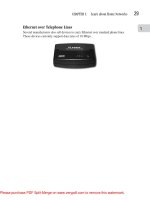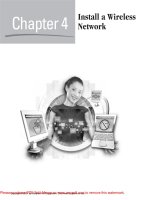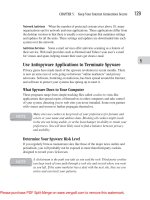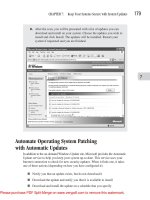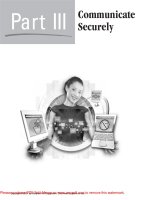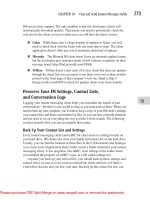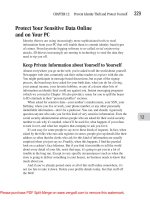How to Do Everything with Web 2.0 Mashups phần 7 potx
Bạn đang xem bản rút gọn của tài liệu. Xem và tải ngay bản đầy đủ của tài liệu tại đây (2.11 MB, 33 trang )
CHAPTER 13: Build Mashups with the Google Maps API 181
FIGURE 13-1
The Census Gazetteer page
FIGURE 13-2
Look at the county data
13
Simpo PDF Merge and Split Unregistered Version -
182 How to Do Everything with Web 2.0 Mashups
Download the county data from the link on the page. As always, it makes sense to look at the
raw data. The first few records are shown in Figure 13-3.
Get Access to the Data
Just as you did in Chapter 11, the next step is to create a table in your database for the Gazetteer
table. Use the same type of syntax you used in Chapter 11 to create the table. The syntax to
create the table is shown here:
create table gazetteer (
State_Code varchar (2),
County_Code varchar (3),
State_USPS varchar (2),
County_Name varchar (63),
Latitude varchar (10),
Longitude varchar (11)
);
You do not need all the data from the downloaded file. All the fields are character fields; you
calculate their lengths from the description of the data file, shown previously in Figure 13-2. The
essential fields are the state and county FIPS codes, the two-character USPS state abbreviation,
the county name, and the latitude and longitude.
In the previous files, the state and county were concatenated into a single field. Because
you will be using the FIPS codes in all cases, this does not matter. In fact, you could
omit the state USPS abbreviation and county name entirely from this table. The reason
for keeping them in is you might want to use this table with data that contain the FIPS
codes, but not the descriptive information.
The completed table is shown in Figure 13-4.
Now you need to load the data. The same principle used in Chapter 7 to split apart the two-digit
FIPS state code from the three-digit FIPS county code is used to split up the whole text record.
The strategy is to load each record—with no field delimiters—into a temporary variable,
@var1. You then use the substring function to split that variable apart into the fields you need.
FIGURE 13-3
Raw county Gazetteer data
Simpo PDF Merge and Split Unregistered Version -
CHAPTER 13: Build Mashups with the Google Maps API 183
The starting positions and lengths of the fields are determined by the file description, shown in
Figure 13-2, which is your bible for converting data in all cases. Here is the load code:
load data infile
'/Users/jfeiler/Documents/Projects/CurrentProjects/
Mashups/Book/Chapter13/county2k.txt'
into table gazetteer
lines terminated by '\n'
(@var1)
set
State_Code=substring(@var1, 3, 2),
County_Code=substring(@var1, 5, 3),
State_USPS=substring(@var1, 1, 2),
County_Name=substring(@var1, 8, 63),
Latitude=substring(@var1, 142, 10),
Longitude=substring(@var1, 152, 12);
Once the table is loaded, you can look at the first ten records, as shown in Figure 13-5. You
should compare them with the text file you downloaded to make certain the field boundaries are
correct and the data match.
Implement the Mashup
This mashup is implemented as a combination of the mashup in Chapter 11 and the Google
mapping code in Chapter 12. Four modifications are to be made in the Chapter 11 code to
incorporate the new code. Also, a little restructuring must be done that will serve you well in the
remaining mashups in this book.
■ You need to add the mapping script code to include both the Google mapping API script
(with your key) and your own script.
■ You need to modify your HTML to create a div that contains the map.
FIGURE 13-4
The Gazetteer table in MySQL
13
Simpo PDF Merge and Split Unregistered Version -
184 How to Do Everything with Web 2.0 Mashups
■ You need to add the SELECT statement to retrieve the latitude and longitude.
■ You need to add the code to draw the map based on the latitude and longitude.
Add the Mapping Scripts
The mashup in Chapter 11 used PHP to perform the database accesses and to generate the
JavaScript code. This mashup needs a lot of JavaScript code (basically the code from the last
chapter) so, for readability, the mashup is slightly restructured. The PageTop include file is split
into two. The first is the beginning of the head element, and the second is the end of the head
element and the beginning of the body. Between the two, you can insert JavaScript code outside
of PHP. Also, the new PageTop include file contains the Google mapping script and the key. Here
is what PageTop.html now looks like:
<?xml version="1.0" encoding="iso-8859-1"?>
<!DOCTYPE html PUBLIC "-//W3C//DTD XHTML 1.0 Transitional//EN"
" /><html xmlns=" /> <head>
<title><?php echo $page_title; ?></title>
<meta http-equiv="Content-Type" content="text/html;
charset=iso-8859-1" />
<script src=" /> key= yourKey"
type="text/javascript">
</script>
FIGURE 13-5
The loaded Gazetteer data
Simpo PDF Merge and Split Unregistered Version -
CHAPTER 13: Build Mashups with the Google Maps API 185
Here is what the new PageTop2.html file looks like:
</head>
<body>
<h1 align="center">Jesse Feiler's Mashups Book</h1>
<h1 align="center"><?php echo $page_title;?></h1>
<br />
The included script is now in PageTop.html. All you need to do is add the script you wrote
in the head element of the page in the previous chapter. Here is the file as it should appear now.
(The bodies of the functions in the script were removed to show the structure.) One other change
was made to MySQLLogin. The $DB_NAME variable was removed, so you can select the
database you want. The user name and password are hard-coded as before.
<?php
$page_title = "Chapter 13";
include ('./Includes/PageTop.html');
?>
<script type="text/javascript">
//<![CDATA[
var map = null;
var geocoder = null;
function createMap () {
// function code body removed
}
function showAddress (address, addressText) {
// function code bode removed
}
//]]>
</script>
<?php
include ('./Includes/PageTop2.html');
$DB_NAME = 'mashups_sql';
include ('./Includes/MySQLLogin.php');
13
Simpo PDF Merge and Split Unregistered Version -
186 How to Do Everything with Web 2.0 Mashups
The file now continues as it did in Chapter 11.
// Query the database.
$state = $_REQUEST['state'];
$county = $_REQUEST['county'];
$query = "SELECT population.County_Name, TotalPopulation, labor_force ";
$query .= " FROM population, labor_force ";
$query .= " WHERE (population.State_FIPS_Code = '".$state."')";
$query .= " AND ";
$query .= " (labor_force.State_FIPS_Code = '".$state."')";
$query .= " AND ";
$query .= " (population.County_FIPS_Code = '".$county."')";
$query .= " AND ";
$query .= " (labor_force.County_FIPS_Code = '".$county."')";
$query .= " LIMIT 10";
$result = mysql_query ($query);
// Get the data.
$row = mysql_fetch_array ($result, MYSQL_NUM);
$CountyName = $row[0];
$Population = $row[1];
$WorkForce = $row[2];
$resultText = $CountyName." population=".$Population.",
work force=".$WorkForce;
echo $resultText;
?>
Modify the HTML to Add the DIV
Now that the scripts are in and the file is restructured, adding the div is simple. It follows
immediately on the preceding code:
<div id="map" style="width: 500px; height: 300px"></div>
At this point, you can test the code using the example from the previous chapter. Instead of
mapping the actual county that was selected, you can use the hard-coded address to create the
map. After the div element, create a script element and, within it, enter the PHP code to create the
JavaScript to call showAddress. Here is that code (it is the same as in the previous chapter):
Simpo PDF Merge and Split Unregistered Version -
CHAPTER 13: Build Mashups with the Google Maps API 187
<script type="text/javascript">
//<![CDATA[
<?php
$jsCode = 'myAddress = ';
$jsCode .= "'32 Macdonough Street, Plattsburgh, NY'" ;
$jsCode .= ";";
echo $jsCode;
echo "showAddress(myAddress, myAddress);"; // this is a comment
echo "\n";
?>
</script>
You can close the file with these lines:
<?php
include ('./Includes/MySQLLogout.php');
include ('./Includes/PageBottom.html');
?>
You now have a file that combines the mapping API with the MySQL data retrieval. Test
to see that it works, remembering the map uses the hard-coded address. If you are using the
downloaded file, remember to insert your own Google key.
Add the SELECT statement
The next step is to add the SELECT statement to retrieve the latitude and longitude from the
Gazetteer table. Like all database syntax, testing it outside the mashup is best. Using MySQL,
enter this statement:
select County_Name, Latitude, Longitude
from gazetteer
where County_Code=5 and State_Code=1;
The results are shown in Figure 13-6. Compare the data with the raw data file shown
previously in Figure 13-3, and you can see the numbers match. Now, it is just a matter of adding
the statement to the mashup.
Just beneath the existing database call, add the new call. This is the end of the existing
database call:
// Get the data.
$row = mysql_fetch_array ($result, MYSQL_NUM);
13
Simpo PDF Merge and Split Unregistered Version -
188 How to Do Everything with Web 2.0 Mashups
$CountyName = $row[0];
$Population = $row[1];
$WorkForce = $row[2];
$resultText = $CountyName." population=".$Population.",
work force=".$WorkForce;
echo $resultText;
The code you add is in exactly the same format as the previous database call. You can even
reuse the variables because the previous call is completed and $resultText was echoed to the
JavaScript code being built. As you can see, this terminates this section of PHP code.
$query = "SELECT Latitude, Longitude ";
$query .= " FROM gazetteer ";
$query .= " WHERE County_Code=5 AND State_Code=1";
$result = mysql_query ($query);
// Get the data.
$row = mysql_fetch_array ($result, MYSQL_NUM);
$latlng = array ($row [0], $row [1]);
echo " latitude=".$latlng[0]." longitude=".$latlng[1];
?>
The last two lines of code are slightly different than in the first database call. Instead of storing
latitude and longitude in two variables, they are stored in an array, $latlng, which is created here.
The indices happen to be the same as the indices in $row, but that is only a coincidence. The
reason for storing the latitude and longitude values in an array is they are intimately related to
one another. In an array, they can move around together. Note, also, a space is at the beginning of
the echo string. This is so the two echo strings do not run into one another. If you run the mashup
now, you should see the result shown in Figure 13-7.
FIGURE 13-6
Test the SQL syntax outside the mashup
Simpo PDF Merge and Split Unregistered Version -
CHAPTER 13: Build Mashups with the Google Maps API 189
Draw the Map
Now that all the data were retrieved successfully, it is simply a matter of passing them into the
Google mapping API. A function, called showAddress, already exists that calls a geocoder to
map an address. Rather than create another function that does similar things with latitude and
longitude, showAddress can be modified to handle both the case of geocoding from an address
and the case of using latitude and longitude.
The strategy is twofold. First, two more parameters are added to the function: latitude and
longitude. The logic is that if the address parameter is given, it is used. Otherwise, latitude and
longitude are used. If you want to make this more robust, you can add tests to make certain that
if the address is not provided, both latitude and longitude must be provided.
Because more logic is in showAddress, the code that creates the marker is pulled out into its
own function. That function, setMarkerAndText, uses the global map to set a marker at a specific
point and to set its text. This is code that was in showAddress. Here is the new function:
function setMarkerAndText (mapPoint, text) {
var marker = new GMarker (mapPoint);
map.addOverlay(marker);
FIGURE 13-7
Run the mashup
13
Simpo PDF Merge and Split Unregistered Version -
190 How to Do Everything with Web 2.0 Mashups
map.setCenter(mapPoint, 7);
GEvent.addListener (marker,
"click",
function () {
marker.openInfoWindowHtml (text);
} //function
); // addListener
}
The new showAddress function calls this as needed. Here is showAddress with its two new
parameters. The body of code that uses the geocoder is now enclosed in an if statement that tests
to see if the address parameter has been passed in. If so, it functions exactly as before, except the
new setMarkerAndText function is called instead of executing that code inline.
If the address parameter is null, setMarkerAndText is called with a new GLatLng point that
is constructed from latitude and longitude.
function showAddress (latitude, longitude, address, addressText) {
if (!map) {
createMap();
}
if (address != undefined) {
if (geocoder) {
geocoder.getLatLng(
address,
function(point) {
if (!point) {
alert (address + " not found");
} else {
setMarkerAndText (point, addressText);
} // point returned
} //function
) //getLatLng
};// if geocoder
} else {
setMarkerAndText (new GLatLng (latitude, longitude), addressText);
};
} //showAddress
All that remains is to call the new function. It handles the case of geocoding an address, as
well as using latitude and longitude. Because the call to Gazetteer has provided the latitude and
longitude, null is passed in as the address. Furthermore, because the marker’s infowindow is
Simpo PDF Merge and Split Unregistered Version -
CHAPTER 13: Build Mashups with the Google Maps API 191
automatically created from text, instead of displaying the retrieved data with an echo statement,
that data can be displayed in the infowindow just by passing it in.
Here is the balance of the mashup code. It begins with the div and continues by creating a
JavaScript variable with the text to be displayed, and then a call to the revised showAddress.
(Note, the latlng array that was so carefully put together is now split up again. If it had been
manipulated more often, the advantages of encapsulating the data would be clearer.)
<div id="map" style="width: 500px; height: 300px"></div>
<script type="text/javascript">
//<![CDATA[
<?php
$jsCode = 'theText = ';
$jsCode .= "'".$resultText."'";
$jsCode .= ";";
echo $jsCode;
echo "\n";
echo "showAddress(".$latlng[0].", ".$latlng[1].", null, theText);";
echo "\n";
?>
//]]>
</script>
<?php
include ('./Includes/MySQLLogout.php');
include ('./Includes/PageBottom.html');
?>
Now, you need to make two little final changes. First, remove the statement that echoes
$resultText to the HTML document after the data are retrieved. Second, split up the text, so it
does not appear all in one line (the infowindow can be stressed by this). Because the parameter to
the openInfoWindowHtml is HTML, you can add some breaks to the text, as shown here:
$resultText = $CountyName."
<br>
Population=".$Population."
<br>
Work Force=".$WorkForce;
Now, if you run the mashup and click on the marker, you can see the result shown in Figure 13-8.
13
Simpo PDF Merge and Split Unregistered Version -
192 How to Do Everything with Web 2.0 Mashups
Create a Campaign Contributions Mashups
The restructuring of the basic mashup provides you with a powerful set of tools to map data.
You can see this in action as the campaign contributions mashup is constructed with little effort
when you build on those tools. What also makes it fairly easy is the data were already discussed
in Chapter 7, so you should be familiar with the structure of the data. This is not uncommon:
mashups can frequently emerge from an individual’s in-depth knowledge of specific data,
combined with the imagination of presenting that information in an understandable manner.
Figure 13-9 shows the completed mashup. For a given ZIP code, markers show where
donations were sent and infowindows display the total amounts sent to a specific ZIP code.
Decide on Your Mashup’s Objective
The freely downloadable data from the FEC provides information about individuals and their
campaign contributions. Both individual donors and the committees that are their recipients are
identified by ZIP code. This means you can not only look at individuals, but also at ZIP codes.
When you look at ZIP codes, you are right in the middle of a data set that lends itself to mapping.
FIGURE 13-8
The completed mashup
Simpo PDF Merge and Split Unregistered Version -
CHAPTER 13: Build Mashups with the Google Maps API 193
This mashup lets you identify the recipients of contributions sent from a specific ZIP code. It
maps the ZIP codes of the recipients, as well as sending the ZIP code.
The data can be used in a variety of other ways. For example, it is trivial to reverse the
process and specify a ZIP code to which contributions are sent, and then map from where those
contributions were sent.
Identify the Data and the Keys
The data consist of the three tables described in Chapter 7: individual contributions, committees,
and candidates. For the purpose of this mashup, you only need data from individual contributions
and committees.
Individual Contributions
These are the fields you need from the file:
■ contributor
■ amount
FIGURE 13-9
The campaign contributions mashup
13
Simpo PDF Merge and Split Unregistered Version -
194 How to Do Everything with Web 2.0 Mashups
■ city
■ state
■ ZIP
■ filer
Committees
These are the fields you need from the file:
■ name
■ city
■ state
■ ZIP
■ committee_ID
Get Access to the Data
Sample data for this book are available through the author’s Web site, http://www
.northcountryconsulting.com. Just follow the link to Mashups Downloads and you can find
compressed archives of data for various chapters. This chapter uses data from the U.S. Federal
Election Commission. These data are particularly useful for experimenting with mashups because
they not only are public and not copyrighted, but also because they are quite voluminous. When
you are testing your mashup and experimenting with the data, being able to look at thousands of
records is important. The mashup maps the locations of campaign contributions both by donor and
by recipient. Without a large body of varied data, you do not have interesting maps to look at.
And that is where a problem arises. The data for the 2005/6 election cycle are now complete
on the Federal Election Commission (FEC) Web site. The basic files take up just under 300 MB
of data. Even with compression, the archive takes up over 50 MB of data. For that reason, the
files available on the book’s Web site are early files from the 2007/8 election cycle. Together,
these files take up 2.6 MB and about 0.5 MB when compressed. They can easily be downloaded
and experimented with, but to get the full flavor of the data, the recommendation is you either
download the whole 2005/6 set of files or you download the 2007/8 files from the FEC when
you are ready to start working. Those files grow rapidly over the course of the election cycle, and
then the next cycle begins with small files.
To download data from the FEC Web site, connect to , as shown in
Figure 13-10.
Remember, Web sites occasionally are rearranged, so you may have to navigate somewhat
differently to get to the data. From the navigation menu at the left, mouse over “Campaign
Finance Reports and Data,” and then choose Download Data Files Using FTP. (Do not worry:
you can download the files with your browser.)
Simpo PDF Merge and Split Unregistered Version -
CHAPTER 13: Build Mashups with the Google Maps API 195
On the download page, shown in Figure 13-11, you want to choose Detailed Files. In this,
and in the previous step, you want to avoid the interactive aspects of the site, which provide
powerful browsing capabilities. They are wonderful, but you want the raw data, so you can add
your own browsing capabilities.
When you click Detailed Files, the next page shows you the available election cycles, as
shown in Figure 13-12. The current cycle’s data is a smaller corpus of data than the previous
cycles’ data. (The later in the cycle, the more voluminous the data.)
For each cycle, there are download links, as shown in Figure 13-13.
The current and two previous cycles of data are updated on a regular basis—usually once
a week on Sunday. For this mashup, you need only the first three files: Committee Master File,
Candidate Master File, and Contributions by Individuals.
If you are following along with the data, you can download the large file (Contributions by
Individuals), and then download the Adds, Changes, and Deletes that should be applied to it. For
the purpose of the mashup, it is easier to simply download Contributions by Individuals over a
broadband connection and ignore Adds, Changes, and Deletes.
FIGURE 13-10
Connect to fec.gov
13
Simpo PDF Merge and Split Unregistered Version -
196 How to Do Everything with Web 2.0 Mashups
Creating tables and loading data should be a familiar process by now. First, look at the data
description downloaded with the data files. Table 13-1 shows the data description for individual
contributions.
Load Individual Contributions Data
Next, create the table in an existing or new database with the following code. The names of
the columns should more or less match the names of the variables in the data description, but
they need not be so lengthy. The description of the data description fields can be used for each
column. The number is the width of the column, and you can use varchar for strings (s) and
mediumint (for values in the range of data provided here) for numbers (n).
create table individuals (
filer varchar (9),
contributor varchar (34),
city varchar (18),
state varchar (2),
zip varchar (5),
amount mediumint (9)
);
FIGURE 13-11
Go to the download page
Simpo PDF Merge and Split Unregistered Version -
CHAPTER 13: Build Mashups with the Google Maps API 197
FIGURE 13-12
Choose the election cycle
FIGURE 13-13
Download the files you need
13
Simpo PDF Merge and Split Unregistered Version -
198 How to Do Everything with Web 2.0 Mashups
Because the data file is not delimited, use the same strategy for splitting apart each record,
as shown previously in this chapter. Here is the load statement. Use the starting column in the
data description for the starting position, and use the width of the field shown in the description
column.
load data infile
'/Users/jfeiler/Documents/Projects/CurrentProjects/
Mashups/Book/Chapter13/itcont-3.dta'
into table individuals
lines terminated by '\n'
(@var1)
set
filer=substring(@var1, 1, 9),
contributor=substring(@var1, 29, 34),
city=substring(@var1, 63, 18),
state=substring(@var1, 81, 2),
zip=substring(@var1, 83, 5),
amount=substring(@var1, 131, 7);
Load Committee Data
In the same way, use the data description shown in Table 13-2 to create a table using this code:
create table committees (
committee_ID varchar (9),
name varchar (9),
city varchar (18),
state varchar (2),
zip varchar (5);
Variable Columns Description
Filer Identification Number 1–9 9s
Contributor/Lender/Transfer Name 29–62 34s
City/Town 63–80 18s
State 81–82 2s
ZIP Code 83–87 5s
Amount 131–137 7n
TABLE 13-1
Individual Contributions Data Description
Simpo PDF Merge and Split Unregistered Version -
CHAPTER 13: Build Mashups with the Google Maps API 199
This statement loads the data from foiacm.dta:
load data infile
'/Users/jfeiler/Documents/Projects/CurrentProjects/
Mashups/Book/Chapter13/foiacm.dta'
into table committees
lines terminated by '\n'
(@var1)
set
committee_ID=substring(@var1, 1, 9),
name=substring(@var1, 10, 9),
city=substring(@var1, 206, 18),
state=substring(@var1, 224, 2),
zip=substring(@var1, 226, 5);
Regroup
You have already seen the types of SELECT statements that can be used to retrieve and join
these data in Chapter 7, so you can continue to design the interface.
Design the User Interface
The interface consists of a map with a marker for each contribution. The infowindow for each
marker shows the recipient and the amount.
Variable Columns Description
Committee Identification 1–9 9s
Committee Name 10–99 9s
City or Town 206–223 18s
State 224–225 2s
ZIP Code 226–230 5s
TABLE 13-2
Committee Data Description
13
Simpo PDF Merge and Split Unregistered Version -
200 How to Do Everything with Web 2.0 Mashups
Implement the Mashup
The basic PHP code for implementing the data retrieval was already shown. Here it is again, so it
can serve as a starting point for the mapping code. This code displays the results of the query in
an HTML table. You can see the $zip variable is hard-coded for now because the start page is not
yet implemented. You may want to run this code to see that it works.
<?php
include ('./Includes/PageTop2.html');
$DB_Name = 'fec';
include ('./Includes/MySQLLogin.php');
// Query the database.
//$zip = $_REQUEST['zip'];
$zip = "12901";
$query = "SELECT
individuals.contributor,
committees.name,
committees.city,
committees.state,
FORMAT(individuals.amount, 0)
FROM individuals, committees
WHERE (individuals.zip = '"
.$zip.
"') AND (committees.committee_ID = individuals.filer)
ORDER BY individuals.contributor
LIMIT 10";
$result = mysql_query ($query);
echo '<table border="0" width="100%" cellspacing="3"
cellpadding="3" align="center">
<tr>
<td>Contributor</td>
<td>Recipient</td>
<td>Recipient City</td>
<td>Recipient State</td>
<td>Amount</td>
</tr>';
// Display all the values.
while ($row = mysql_fetch_array ($result, MYSQL_NUM)) {
Simpo PDF Merge and Split Unregistered Version -
CHAPTER 13: Build Mashups with the Google Maps API 201
// Display each record.
echo " <tr>
<td>-name-</td>
<td>$row[1]</td>
<td>$row[2]</td>
<td>$row[3]</td>
<td align=\"right\">$row[4]</td>
</tr>\n";
} // End of while loop.
echo '</table>'; // End the table.
To do the mapping, you need to add a div element and to replace the HTML table output
with calls to showAddress. Remember, these need to be placed in the body of the document,
which means they must be placed after the include PageTop2.html file. Thus, here is the file,
starting from the end of the JavaScript code in the head element that contains the mapping
functions:
<?php
include ('./Includes/PageTop2.html');
$DB_Name = 'fec';
include ('./Includes/MySQLLogin.php');
?>
<div id="map" style="width: 500px; height: 300px"></div>
<script type="text/javascript">
//<![CDATA[
<?php
// Query the database.
$zip = $_REQUEST['zip'];
The SELECT statement differs from the previous one in two ways. First, the SELECT
statement uses the GROUP function to add up all the contributions for each ZIP code. More
important, the SELECT statement omits the ORDER BY clause. Sorting a database is expensive,
but this makes sense if you are presenting the information as text in a table. When a SELECT
statement is mapped, it does not matter what the sequence of the data is—the markers are where
they are.
$query = "SELECT ";
$query .= " individuals.zip, ";
$query .= " committees.zip, ";
13
Simpo PDF Merge and Split Unregistered Version -
202 How to Do Everything with Web 2.0 Mashups
$query .= " committees.city, ";
$query .= " committees.state, ";
$query .= " SUM(individuals.amount) ";
$query .= " FROM individuals, committees ";
$query .= " WHERE (individuals.zip = '";
$query .= $zip;
$query .= "') AND (committees.committee_ID = individuals.filer) ";
$query .= " GROUP BY committees.zip";
$result = mysql_query ($query);
Here is the while loop. Instead of generating HTML code, it is generating JavaScript code.
The code that is generated looks like this:
myText = "Contributions of $1500<br>were made to ZIP 12065";
showAddress(0, 1, '12065', myText);
Note, the <br> tag is included in the infowindow to split the text into two lines. This is a
sample of the code to be generated. The code you write in your PHP file is here:
while ($row = mysql_fetch_array ($result, MYSQL_NUM)) {
$jsCode = 'myText = "';
$jsCode .= 'Contributions of $'. $row[4] .
'<br>were made to ZIP ' . $row[1];
$jsCode .= '";';
echo $jsCode;
echo "\n";
echo "showAddress(0, 1, '".$row[1]."', myText);";
echo "\n";
}
You complete the script with the usual ending code:
?>
//]]>
</script>
<?php
include ('./Includes/MySQLLogout.php');
include ('./Includes/PageBottom.html');
?>
Simpo PDF Merge and Split Unregistered Version -
CHAPTER 13: Build Mashups with the Google Maps API 203
Implement the Starting Page
All you need on the starting page is a form that submits a ZIP code and calls the PHP script. You
can provide additional information on the starting page, including links to information about the
data, advertisements, or whatever you want.
Here is the form code you need. Note the ZIP code field and the name of the PHP script
to run.
<form name="form1" id="form1" method="post"
action="ContributionsByDonorZIP.php">
Contributor ZIP:
<input name="zip" type="text" id="zip" size="10"/>
<input type="submit" name="Submit" value="Look Up" />
</form>
13
Simpo PDF Merge and Split Unregistered Version -
This page intentionally left blank
Simpo PDF Merge and Split Unregistered Version -
Chapter 14
Use the Amazon Web Services
and Google Search APIs
Simpo PDF Merge and Split Unregistered Version -