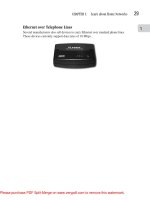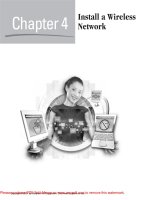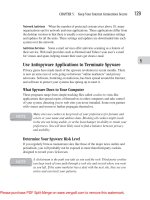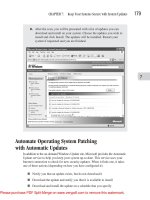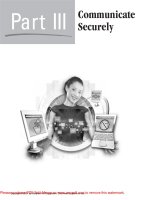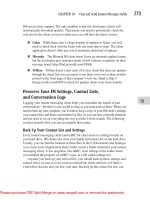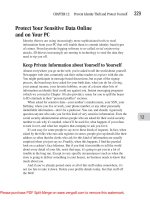How to Do Everything with Web 2.0 Mashups phần 8 docx
Bạn đang xem bản rút gọn của tài liệu. Xem và tải ngay bản đầy đủ của tài liệu tại đây (1.58 MB, 33 trang )
214 How to Do Everything with Web 2.0 Mashups
group provides exactly what its name describes: a limited amount of information on each item
returned. This is a good response group to start with in your experiments.
Specific Parameters for ItemSearch
Each operation has its own parameters that may be required or optional. For ItemSearch, other than
the required Operation parameter, the required parameter is SearchIndex, which specifies what
Amazon store you want to search—books, movies, electronics, and so forth. Other ItemSearch
parameters let you sort results, specify complex queries, and limit a price range. You can also use
parameters such as Author, Title, Keywords, and the like to create the query.
Put It Together: An Amazon Search REST Query
If you put the parameters together for an ItemSearch REST query, here is an example of what
you might have. The REST query is placed in a PHP variable called $theURL, which assumes
a variable or is defined for your access key ID and for your associate tag. You could code them
like this. (By placing them in defines, you can hide them in an include file.)
define ("amazonAccessKeyID", yourKey);
define ("amazonAssociateTag", yourTag);
With those two defines, this is what the query looks like:
$theURL =
" /> Service=AWSECommerceService&
AWSAccessKeyId=amazonAccessKeyID &
AssociateTag=amazonAssociateTag &
Operation=ItemSearch&
Keywords=".$theKeywords."&
SearchIndex=Books&
ResponseGroup=Request,Small&
Version=2007-02-22";
This REST request is used in the following chapter.
Build an Amazon Link
When you get data back from a search or a lookup, you generally want to build a link to the returned
data, so people can click on it and order it. The Amazon Associates page, shown previously in
Figure 14-2, has a Build Links tool that you can use to build various types of links. A good idea
is to use that tool to experiment with the links you will use in your mashup. Select an ASIN,
UPC, or ISBN to use as a test and hard-code the link. Then, copy the code and use the structure
to dynamically create your link for the mashup. (Go to an appropriate product page on Amazon.
You find the ASIN, UPC, or ISBN somewhere on that page, so you can use it for your testing.)
Simpo PDF Merge and Split Unregistered Version -
CHAPTER 14: Use the Amazon Web Services and Google Search APIs 215
When you first click Build Links, you see the page shown in Figure 14-7. At the left, select
the type of link that is approximately what you want—you can customize it later.
On the next page, enter the ISBN, ASIN, or UPC for the test product. You do not want a
search that will return multiple items (such as an author search), so use a specific number, as
shown in Figure 14-8.
You can see the product, but the link is not yet built. You still have a chance to customize it
after you click Get HTML. In Figure 14-9, you can see the ways in which you can customize
FIGURE 14-7
Select a link type
14
Simpo PDF Merge and Split Unregistered Version -
216 How to Do Everything with Web 2.0 Mashups
the link. This page is live, so as you change the options, the sample link at the right changes and
the HTML at the bottom changes. When you are happy, copy the HTML and paste it somewhere
safe, so you can use it in your mashup later. (In the next chapter, what you do is replace the
specific ASIN, ISBN, or UPC in the link with the dynamic value returned in a search or lookup.)
Build an Amazon Shopping Cart
The Amazon API lets you build a shopping cart that you can control. You also can create a perfectly
good and powerful mashup using an Amazon shopping cart. In fact, the differences are subtle for
many people. In Figure 14-10, you can see what a shopping cart looks like that you create. Notice
the text, “We have teamed with Amazon.com….” When you create a shopping cart and add items to
FIGURE 14-8
Enter the link product ID
Simpo PDF Merge and Split Unregistered Version -
CHAPTER 14: Use the Amazon Web Services and Google Search APIs 217
it in your mashup, this is the page people see when they display the shopping cart. This page uses
their Amazon customer information, and it contains the items they have ordered through you.
If you do not create your own shopping cart, users can click on the links you created, and then
add items to their regular Amazon shopping cart. That page is shown in Figure 14-11.
The page looks remarkably similar, but when you use an Amazon shopping cart, the user
controls additions or deletions to it. As long as your Amazon Associate tag is in the link, you are
credited for purchases. The example in the next chapter uses an Amazon shopping cart.
FIGURE 14-9
Finish building the link and the HTML
14
Simpo PDF Merge and Split Unregistered Version -
218 How to Do Everything with Web 2.0 Mashups
Use the Google Search API
Google, Yahoo!, and other companies provide a variety of APIs for searching, mapping, and other
purposes. As the world of mashups and related technologies expands, a core set of such APIs seems
to be evolving with search and mapping at the forefront. Each vendor’s APIs share many common
architectural features, and, in general, all the mashups and related APIs have many similarities.
The Google AJAX Search API lets you put Google search on your own pages and in
mashups. You can find more information at as shown
in Figure 14-12.
FIGURE 14-10
Creating your own shopping cart
Simpo PDF Merge and Split Unregistered Version -
CHAPTER 14: Use the Amazon Web Services and Google Search APIs 219
The process of using this API is similar to the process of using Google Maps. Begin by
clicking Start Using the API (either at the left or at the top of the page). You are prompted to
enter the directory for which you want to use the API and you receive a key to use.
To use the API, you include a script in your mashup code that uses the src attribute to load
the script from Google’s servers. The src attribute includes the URL, as well as the key you
obtain when you register for search (not the same as your Google mapping key). In addition to
including the script in your code, you need to include a style sheet. Thus, your mashup that will
use the Google search API requires these two lines of code:
<link href=" /> type="text/css"
rel="stylesheet"/>
FIGURE 14-11
Using an Amazon shopping cart
14
Simpo PDF Merge and Split Unregistered Version -
220 How to Do Everything with Web 2.0 Mashups
<script
src=" /> file=uds.js&
v=1.0&
key=yourKey"
type="text/javascript">
</script>
The style sheet is used to format the search results. Using the API to retrieve search results
and to format them yourself is possible, but the simplest use requires the style sheet.
FIGURE 14-12
Find out about Google AJAX Search API
Simpo PDF Merge and Split Unregistered Version -
CHAPTER 14: Use the Amazon Web Services and Google Search APIs 221
The script element’s src attribute contains the URL of the script you are including, the
version, and your search key. It also contains a standard type attribute indicating this is
JavaScript.
When you register for a Google search key, you can see the most basic search code with your
key already included in it. As with the mapping API, immediately copy this code into a new file,
save it, place it on your server, and access it with a browser. Make certain it runs before you try
to continue.
This code provides a search page, shown in Figure 14-13.
The entire interface is provided by a powerful object called a GSearchControl, which
includes the data entry field, the Search button, and the graphics. It also manages the search
results. This lets you quickly add search to your pages.
Unfortunately, although this is the simplest way of using search, it is not what you often
want with a mashup. In a mashup, you frequently are searching for something in Google and also
searching for it (or otherwise manipulating it) in another API. In the next chapter, for instance,
you enter a keyword or phrase in a form, and then you submit that form, so the mashup performs
FIGURE 14-13
Run the basic Google search code
14
Simpo PDF Merge and Split Unregistered Version -
222 How to Do Everything with Web 2.0 Mashups
a Google search, as well as an Amazon search for products. As a result, the form and the submit
button belong on your starting page, and you do not want them on your mashup page.
There is another issue to note when you are embedding Google search in your mashup. The
examples—both for mapping and for search—use the onload handler to perform the search or
mapping when the page is loaded. In the architecture of most of the mashups in this book (and in
real life), you want to run the components of the mashup on demand when a form is submitted
that loads the page and performs the search, map, or whatever.
You can put all of this into the onload handler, but it can quickly become bulky. Using a
structure in which the various APIs are run from scripts in the body of the mashup, rather than
the onload handler, is easier. This design also has the advantage that each API is self-contained,
and you can move the mapping API code to another mashup as easily as moving the searching
API code to still another mashup. You do not have to untangle an unload handler.
To create a Google search that works in this way—that is, by searching for a parameter that
is passed in, rather than by a phrase typed on the mashup page—you need to create an object
that pulls together the pieces of the search API you need without the interactive interface with its
Search button. Based on Google sample code, you can create a RawSearchControl. This object,
which you define and create in your code, constructs the relevant search objects and executes
a search. The search phrase is passed into the object as a parameter, and passed through to the
native Google objects.
The constructor for this object has only four lines of code. It takes two parameters: the name
of the div in your HTML code into which the results are to be placed and the search string used
for the query.
function RawSearchControl(divName, searchString) {
this.results = document.getElementById(divName);
var searcher = new GwebSearch();
searcher.setSearchCompleteCallback(
this,
RawSearchControl.prototype.searchComplete,
[searcher]
);
searcher.execute(searchString);
}
First, it finds a div in your HTML code that it uses for the results of the search. (This is the
same architecture as for mapping.) Thus, your HTML code must have something like this in it:
<div id="results"></div>
Next, it creates an instance of a searcher object. Currently, six search objects exist. Each
is a descendant of the abstract class GSearch and each is capable of performing a search in the
indicated area.
■ GwebSearch
■ GlocalSearch
Simpo PDF Merge and Split Unregistered Version -
CHAPTER 14: Use the Amazon Web Services and Google Search APIs 223
■ GvideoSearch
■ GblogSearch
■ GnewsSearch
■ GbookSearch
For the most basic Web search, which is what the sample code developed here performs, you
create a searcher object that is an instantiation of GwebSearch in the second line of code.
In the third line of code, you set the callback routine—the routine to be called when the
search is completed—by calling set Search Complete Callback. This is the routine that processes
the results. You can use this code exactly as it is shown here, and, in fact, you should do so. If
you want, you can change the name of the callback routine you write, but it is simplest just to use
this code without any changes.
The final line of code executes the search based on the parameter passed in for the search string.
You now need to code the completion routine. The code shown here is based on the
Google examples. Directly (by calling clearResults) and indirectly (with clearResults calling
removeChildren), it calls the functions to clear the previous results. Nothing in any of these
routines needs to be changed.
RawSearchControl.prototype.searchComplete = function(searcher) {
this.clearResults();
if (searcher.results && searcher.results.length > 0) {
for (var i=0; i<searcher.results.length; i++) {
var result = searcher.results[i];
if (result.html) {
div = result.html.cloneNode(true);
}
this.results.appendChild (div);
} // for loop
} // if results
}
RawSearchControl.prototype.clearResults = function() {
removeChildren(this.results);
}
function removeChildren(parent) {
while (parent.firstChild) {
parent.removeChild(parent.firstChild);
}
}
14
Simpo PDF Merge and Split Unregistered Version -
224 How to Do Everything with Web 2.0 Mashups
The last step in the process of using your RawSearchControl is to provide a constructor
that creates it. That constructor needs to take two parameters: one is the name of the div in your
HTML and the other is the search string. Here is that function:
function createSearchControl (divName, searchString) {
new RawSearchControl(divName, searchString);
}
To use your object, you simply add code to the body of your HTML page to call
createSearchControl. Assuming the div is named results and the string you want to search for is
“Lake Placid,” here is the function call:
createSearchControl ('results','lake placid');
Of course, in your mashup you will probably hard-code the name of the div and use a variable
to set the search string. In the following chapter, you see how this is all put together.
Simpo PDF Merge and Split Unregistered Version -
Chapter 15
Chapter 15
Build a Mashup to Search Amazon
and Google at the Same Time
Simpo PDF Merge and Split Unregistered Version -
226 How to Do Everything with Web 2.0 Mashups
How to . . .
■ Decide on Your Mashup’s Objective
■ Identify the Data and the Keys
■ Get Access to the Data
■ Design the User Interface
■ Implement the Mashup
■ Implement the Starting Page
■ Add Debugging and Error-Checking Code
I
n the previous chapter, you saw how to use the Amazon and Google Search APIs. This chapter
shows you how to put them together into a mashup that lets you search both Google and
Amazon for references to a word or phrase.
The final section of this chapter shows you how to add debugging and error-checking
code to your mashup. This information is placed last in the chapter so the flow of the
mashup when all goes well can be presented without interruption. In the real world,
however, that convenient flow of processing all too often is interrupted, particularly
during development. For that reason, references to the debugging and error-checking
section are inserted at places in the mashup code where they are most likely to be
useful. Debugging and error-checking may be last in the chapter, but they are not extras
or options: without them, you may never get your mashup to work properly.
Decide on Your Mashup’s Objective
This mashup is designed to search Google and Amazon for a word or phrase. The basic output is
shown in Figure 15-1.
The mashup includes links to the results of the Google search, as well as links to the Amazon
store.
Simpo PDF Merge and Split Unregistered Version -
CHAPTER 15: Build a Mashup to Search Amazon and Google at the Same Time 227
Identify the Data and the Keys
In this case, you let the user type in the search phrase. You could enhance the interface by using
controls to limit searching to videos, news, books, and so, forth both in the Google search and in
the Amazon search.
FIGURE 15-1
Search Google and Amazon
15
Simpo PDF Merge and Split Unregistered Version -
228 How to Do Everything with Web 2.0 Mashups
To modify the Google search, change the RawSearchControl constructor to create a
different type of searcher—perhaps GvideoSearch. Likewise, to modify the Amazon
search, you can set the searchIndex parameter to Video or whatever other option you
choose. The searchIndex and the type of searcher should, obviously, be the same or at
least related.
Get Access to the Data
You need both an Amazon access key and an Associate tag, as well as a Google Search API key.
Design the User Interface
The user interface for the example is shown in Figure 15-1. You can vary it so the Google and
Amazon search results are next to one another using ordinary HTML code.
Implement the Mashup
Implementing the mashup is just a matter of combining the API code described in the previous
chapter. The structure of the mashup (as well as of many mashups) is shown here.
The Basic Mashup Architecture
This is a PHP script, and it uses the conventions described previously in this book. A variable is
set for the page title, and then it is used in the included PageTop.html file. PageTop.html opens
the head element of the HTML document that will be returned. In the mashup file, you may have
scripts placed in the header. The PageTop2.html file then closes the head element and opens the body.
Next, you create any HTML elements (such as div elements) to be referenced by the body scripts.
Add the scripts and any final HTML, and then close the document with the PageBottom.html file.
<?php
$page_title = "Chapter 15";
include ('./Includes/PageTop.html');
?>
<script type="text/javascript">
//<![CDATA[
<! scripts for head element >
//]]>
</script>
<?php
include ('./Includes/PageTop2.html');
?>
Simpo PDF Merge and Split Unregistered Version -
CHAPTER 15: Build a Mashup to Search Amazon and Google at the Same Time 229
<! create div or other elements that will be
referenced in body script >
<script type="text/javascript">
//<![CDATA[
<! scripts for body element >
//]]>
</script>
<! other html code (if needed) >
<?php
include ('./Includes/PageBottom.html');
?>
The include files are the same as those used previously, with the exception of PageTop.html.
It needs your Amazon tag and key, as well as the script element with your Google search key.
The style sheet for Google search is also placed here. This is the code for PageTop.html:
<?xml version="1.0" encoding="iso-8859-1"?>
<!DOCTYPE html PUBLIC "-//W3C//DTD XHTML 1.0 Transitional//EN"
" /><html xmlns=" /> <head>
<title><?php echo $page_title; ?></title>
<meta http-equiv="Content-Type" content="text/html;
charset=iso-8859-1" />
<link href=" /> type="text/css" rel="stylesheet"/>
<script
src=" /> file=uds.js&
v=1.0&
key=yourKey"
type="text/javascript">
</script>
<?php
define ('amazonAccessKeyID', 'yourAmazonKey');
define ('amazonAssociateTag', 'yourAmazonTag');
?>
15
Simpo PDF Merge and Split Unregistered Version -
230 How to Do Everything with Web 2.0 Mashups
Code the Mashup
The code for the mashup uses the same Google search code as in the previous chapter. It also
uses the Amazon API described in that chapter, together with the XML parsing, described
previously in Chapters 8 and 9.
Code the Google Scripts
The Google search functions are placed in the head of the document. Because the code was just
discussed, the bodies of the functions are omitted here.
<?php
$page_title = "Chapter 15";
include ('./Includes/PageTop.html');
?>
<script language="Javascript" type="text/javascript">
function createSearchControl (searchString) {
new RawSearchControl(searchString);
}
function RawSearchControl(searchString) {
// code omitted
}
RawSearchControl.prototype.searchComplete = function(searcher) {
// code omitted
}
RawSearchControl.prototype.clearResults = function() {
// code omitted
}
function removeChildren(parent) {
// code omitted
}
function createDiv(opt_text, opt_className) {
// code omitted
};
</script>
Simpo PDF Merge and Split Unregistered Version -
CHAPTER 15: Build a Mashup to Search Amazon and Google at the Same Time 231
Code the Amazon PHP
You now need to create a function to display the results of the Amazon query. You can place it
here in the head element to create a structured mashup, which can easily be reused. This PHP
code immediately follows the just described script element.
The Amazon search returns an XML document with the results. You parse it using standard
XML parsing routines to display the results. The get_subnodes function does that job. This is
standard boilerplate code based on two sources: the Amazon examples and the link you can build
on the Build Links page, as described in the last chapter. Then, replace the hard-coded asins
parameter with the value of a subnode in the list you retrieve.
When you use the Build Links page, you experiment with a known ASIN, ISBN, or UPC until
you have a link you like. When you have it, copy the HTML into this function. The entire echo
statement is replaced by the HTML you generated. The rest of the function remains the same. You
need to make two adjustments in the HTML. Use the amazonAssociateTag define (from PageTop
.html) and insert it into the echo string, as shown in the underlined part of this code.
The basic code takes a given node which is passed in as the parameter $theNode, and looks for
all subnodes with the name $nodeName (also a parameter). If there are any subnodes, $nodeTitle—
such as “Author: “—is echoed back (notice the colon and space in the $nodeTitle string). Then,
for each subnode, if the parameter $option is not null, a link is created with your Amazon tag and
the asin returned in the subnode. If $option is not present, the value of the text is passed through.
Looking at the output shown previously in Figure 15-1, you can see what the results will be.
<?php
function get_subnodes ($theNode, $nodeName, $nodeTitle, $option) {
$theSubnodes = $theNode->getElementsByTagName ($nodeName);
echo "<br>";
if ($nodeTitle)
echo $nodeTitle;
$counter = 0;
foreach ($theSubnodes as $theSubnode) {
if ($option) {
$theASIN = $theSubnode->nodeValue;
echo '<iframe
src=" /> .amazonAssociateTag.
'&
o=1&
p=8&
l=as1&
asins='
.$theASIN.'
&
IS1=1&
nou=1&
15
Simpo PDF Merge and Split Unregistered Version -
232 How to Do Everything with Web 2.0 Mashups
fc1=000000&
lt1=_blank&
lc1=0000ff&
bc1=ffffff&
bg1=ffffff&f=ifr"
style="width:120px;height:240px;"
scrolling="no"
marginwidth="0"
marginheight="0"
frameborder="0">
</iframe>
';
} else {
if ($counter > 0) {
echo ", ";
}
echo $theSubnode->nodeValue;
}
$counter += 1;
}
} //get_subnodes
That completes the coding for the head element. PageTop2.html closes the head element and
opens the body. The first thing you need to do in the body is to create two div elements to contain
the results of the Amazon search and the Google search:
<?php
include ('./Includes/PageTop2.html');
?>
<div id="searchcontrol"></div>
<div id="results"></div>
Now that the get_subnodes function is declared, you can get to work running the query. The
starting page contains a form with a field called keywords. You need to pick up that value and
store it in a local PHP variable, just as you did before. The one slight difference from previous
code is the spaces are replaced with escaped code. You can do this by replacing the spaces or by
using the more general urlencode function (if you use the latter, make certain escaped characters
that might appear already in the URL are handled properly). Here are your two choices: use one
of them.
$theKeywords = str_replace(" ", "%20", $_REQUEST['keywords']);
$theKeywords = urlencode ($_REQUEST['keywords']);
Simpo PDF Merge and Split Unregistered Version -
CHAPTER 15: Build a Mashup to Search Amazon and Google at the Same Time 233
You can use the curl routines to open a URL and download a file. This, too, is boilerplate
code except for the customization of your own Amazon key, as shown in the underlined text.
Nothing else in this code needs to change. (Refer to the previous chapter for more information
about the structure of the Amazon URL. Chapter 8 describes the use of the curl library.)
$theURL = " /> Service=AWSECommerceService&
AWSAccessKeyId="
.amazonAccessKeyID.
"&
Operation=ItemSearch&
Keywords="
.$theKeywords.
"&
SearchIndex=Books&
Use heredoc Style as an Alternative
As always, the code shown here is formatted with extra lines and indentation to make its
structure clearer. You might want to use the heredoc style, described previously in Chapter 6,
instead of the concatenation of strings shown here. That style means you do not have to
worry about switching from the building of strings of HTML or JavaScript with interspersed
PHP variables and single or double quotation marks. You would, however, need to move
the amazonAssociateTag define value into a variable. For example, in the heredoc style, the
code in the echo statement that follows would begin as
$amazonAssociateTag = amazonAssociateTag;
echo <<<EOT
<iframe
src=" /> o=1&
p=8&
l=as1&
asins=$theASIN&
…more code
EOT;
Use whatever style makes the most sense to you as you type, debug, and finalize it for
maintenance in the future when other people will need to read it.
15
Simpo PDF Merge and Split Unregistered Version -
234 How to Do Everything with Web 2.0 Mashups
ResponseGroup=Request,Small&
Version=2007-02-22";
$theURL .= "&Style=xml";
$c = curl_init($theURL);
curl_setopt ($c, CURLOPT_RETURNTRANSFER, 1);
$xml = curl_exec($c);
curl_close($c);
$doc = new DOMDocument();
$doc->loadXML($xml);
$root = $doc->documentElement;
The curl code is standard, in all cases, whether you’re searching Amazon or accessing
another site, but the next few lines are specific to Amazon. First, you get the Item elements of
the returned document. Then, you loop through them looking for nodes with names Title, Author,
and ASIN. Each of these is then passed into get_subnodes for echoing back for display. If you are
using Amazon search, the following lines of code can be used without customization:
$theNodes = $root->getElementsByTagName('Item');
foreach ($theNodes as $theNode) {
get_subnodes ($theNode, 'Title', 'Title: ');
get_subnodes ($theNode, 'Author', 'Author(s): ');
get_subnodes ($theNode, 'ASIN', '', "useHref");
echo "<br>";
}
?>
This section of code is sufficient to perform the Amazon search and to display the results.
The next script calls createSearchControl with the keywords data from the submitted form.
That performs the Google search. Note, the mashup aspect of this is that the same data are
passed into the Google and Amazon searches from the submitted form. (The reason the spaces
in keywords need to be escaped for Amazon is that the text is embedded in a URL where spaces
are not allowed. Here, the text of keywords is passed into a JavaScript function where spaces are
allowed.)
<script language="Javascript" type="text/javascript">;
<?php
echo ("createSearchControl ('".$_REQUEST['keywords']."');");
?>
</script>
Simpo PDF Merge and Split Unregistered Version -
CHAPTER 15: Build a Mashup to Search Amazon and Google at the Same Time 235
The scripts for the Amazon search and for the Google search are presented in separate
PHP code segments. This is for clarity—not just in the book, but in your own mashups.
The more you can keep the components of a mashup separate from one another, the
easier it will be to reuse them.
Finally, you close the document with the standard include file, and your mashup page is
complete.
<?php
include ('./Includes/PageBottom.html');
?>
Implement the Starting Page
The last step is to implement the start page, as shown in Figure 15-2.
You can place any graphics, instructions, links, or advertisements on the page. The key is the
form that launches the mashup. Here is the HTML for the form:
<form action="chapter15.php"
method="post"
enctype="multipart/form-data"
name="Search Amazon">
<p>Keywords:
<input name="keywords"
type="text"
id="keywords"
FIGURE 15-2
Create a start page
15
Simpo PDF Merge and Split Unregistered Version -
236 How to Do Everything with Web 2.0 Mashups
size="60">
</p>
<p>
<input type="submit" name="Submit" value="Search">
</p>
</form>
The only customization you need is to set the form action to the name of the PHP file, and
to set the input field name and ID to the name you plan to use in the mashup to extract the data
from the request.
Add Debugging and Error-Checking Code
As noted previously, the flow of the example code was not interrupted with debugging and error-
checking code, so you can see how it works. In reality, of course, you need that code. Here are
two general mechanisms for handling debugging and error checking. They are presented in the
context of code used previously in this chapter.
In addition to these techniques, you can also use the approach shown in several
chapters of this book, where you begin with a small part of the code and gradually add
on new features so, at any given point, you have only a small number of new lines of
code. For example, several of the mashups in this book begin by hard-coding items on
which to search or even the data to be returned from a query. Once that works, you can
add in the interface elements and the actual calls to a database or remote data source.
Debugging Code
Debugging code is code you use during the development process. In the normal scheme of
things, you no longer need debugging code once the mashup is ready to use in production. (In
this way, debugging code differs from error-checking code, which may often continue to be used
if necessary in production.)
Debugging code for any application normally consists of two components.
1. A mechanism that lets you easily turn debugging on and off. Frequently, this is a
compiler option or a global variable. Using a control of this nature lets you leave the
debugging code in the application. It is neither compiled nor executed, unless the
appropriate switch is fl ipped.
2. In one or more places in your application, code is placed to let you monitor the
processing of the application.
Setting a Global Debug Variable
In the mashup you can download for this chapter, you can find the global debug variable right at
the top of the PHP file. Here is the beginning of that file:
Simpo PDF Merge and Split Unregistered Version -
CHAPTER 15: Build a Mashup to Search Amazon and Google at the Same Time 237
<?php $page_title = "Chapter 15";
$debugMode = "debug";
include ('./Includes/PageTop.html');
?>
The variable $debugMode can be set to the string debug to turn on debugging. In a more
sophisticated structure, you can use multiple strings for the variable and test for which particular
debugging code you want to execute. If you do not want to use debugging, simply omit the line.
Then, the variable $debugMode is not set, so the test shown in the next section is not true.
Implementing Debugging
The basic test in this scenario is
if ($debugMode == "debug")
If the result is true, then you do something, which, in most cases, displays data or a message
indicating where you are in the program and what is happening. In the code described in this
chapter, a useful place to use this code is right after you retrieve the XML code from Amazon.
Debugging the XML from Amazon
After you set the URL to be used, you use the CURL routines to attempt to retrieve the data.
Here is that section of code with the debugging code added and underlined:
$theURL = " /> Service=AWSECommerceService&AWSAccessKeyId=".amazonAccessKeyID."&
Operation=ItemSearch&Keywords=".$theKeywords."&
SearchIndex=Books&ResponseGroup=Request,Small&
Version=2007-02-22"; $theURL .= "&
Style=xml";
$c = curl_init($theURL);
curl_setopt ($c, CURLOPT_RETURNTRANSFER, 1);
$xml = curl_exec($c);
curl_close($c);
if ($debugMode == "debug")
{ echo $xml; }
$doc = new DOMDocument();
$doc->loadXML($xml);
$root = $doc->documentElement;
15
Simpo PDF Merge and Split Unregistered Version -
238 How to Do Everything with Web 2.0 Mashups
By echoing this code, you can see exactly what is being returned from Amazon. If all goes
well, you should be receiving XML. For that reason, the echo that sends XML to the mashup
page as displayed may be misleading. Look at the page source for the raw XML that contains the
tags. It is not formatted, but you should be able to see what is being returned. You may want to
copy the XML code from the page source and paste it into another application, which either lets
you edit it or is sensitive to XML structure and can format it.
Checking the Result
The debugging code is probably not used after you test your mashup. Some error-checking
may remain, even after you place your mashup into production. It can be used conditionally,
depending on the $debugMode variable, or you can execute it at all times.
One prudent step to take is to examine the result codes returned from many procedure
calls and from your call to Amazon (or to any other API). Considerable effort has gone into
developing this information, so it is amazing how frequently developers ignore it.
In the case of Amazon (and many other APIs), XML elements are used to report on the
results of calls. An appropriate place to do the error-checking is right after you execute the curl
calls (and after you display the XML, if necessary) and before you start to parse the XML. There
is no point parsing the XML if it is not going to have useful data.
Here is how you can add error-checking to that section of the code. The code consists of two
strands of processing. The first takes the XML code that has been downloaded and parsed into a
new DOMDocument with a $root element. Then, it attempts to find an element called IsValid. If
IsValid is found, the value of that node is checked. It should be True.
The second strand sets and resets the variable $validResult at each step of the way. It starts
by being set to no IsValid node. If getElementByTagName cannot find such a node, $validResult
is not updated further in this section of code.
If, on the other hand, the IsValid node is found, then its value is retrieved and placed in
$validResult, overriding no IsValid node. In the last section of code, the value of $validResult
is checked. If it is True, the IsValid node was found, and that is its value. If it is anything else,
$validResult is either left to display its default string (no IsValid node) or it displays whatever
value the IsValid element returned—most likely False.
A further test is in this code: the value of $validResult is only echoed back in the case in
which it is not True and $debugMode is turned on. You might want to change that section as
indicated in the example code, so any unexpected result is displayed.
The underlined lines are the additions.
$doc = new DOMDocument();
$doc->loadXML($xml);
$root = $doc->documentElement;
Simpo PDF Merge and Split Unregistered Version -