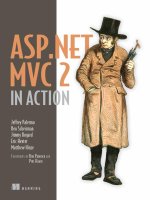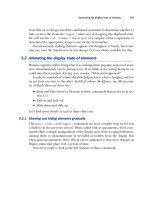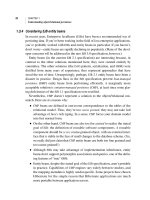Manning ASP.NET AJAX in Action PHẦN 2 potx
Bạn đang xem bản rút gọn của tài liệu. Xem và tải ngay bản đầy đủ của tài liệu tại đây (1.2 MB, 57 trang )
24 CHAPTER 1
Introducing ASP.NET AJAX
For the employee lookup logic, create a simple class called
HumanResources.cs
,
and copy the code in listing 1.7.
using System;
public static class HumanResources
{
public static int GetEmployeeCount(string department)
{
int count = 0;
switch (department)
{
case "Sales":
count = 10;
break;
case "Engineering":
count = 28;
break;
case "Marketing":
Listing 1.7 A simple class that returns the number of employees in a department
Figure 1.10 The ASP.NET AJAX-Enabled Web Site template creates a website that references
the ASP.NET AJAX assembly and configures the web.config file for Ajax integration.
ASP.NET AJAX in action 25
count = 44;
break;
case "HR":
count = 7;
break;
default:
break;
}
return count;
}
}
The
HumanResources
class contains one method,
GetEmployeeCount
, which takes
the department name as a parameter. It uses a simple
switch
statement to retrieve
the number of employees in the department. (To keeps things simple, we hard-
coded the department names and values.)
When you created the new website, a default page named Default.aspx was also
generated. Listing 1.8 shows the initial version of the page.
<%@ Page Language="C#" AutoEventWireup="true"
CodeFile="Default.aspx.cs" Inherits="_Default" %>
<!DOCTYPE html PUBLIC "-//W3C//DTD XHTML 1.1//EN"
" /><html xmlns=" /><head runat="server">
<title>Untitled Page</title>
</head>
<body>
<form id="form1" runat="server">
<asp:ScriptManager ID="ScriptManager1" runat="server" />
<div>
</div>
</form>
</body>
</html>
What’s different in this page from the usual default page created by Visual Studio
is the addition of the ScriptManager control. We briefly defined the ScriptMan-
ager earlier in the chapter as the brains of an Ajax-enabled page. In this example,
all you need to know about the ScriptManager is that it’s required to Ajax-enable a
Listing 1.8 Default page created by the ASP.NET AJAX-Enabled Web Site template
ScriptManager
control
26 CHAPTER 1
Introducing ASP.NET AJAX
page—it’s responsible for delivering the client-side scripts to the browser and
managing the partial updates on the page. If these concepts still sound foreign,
don’t worry; they will make more sense once you start applying them.
As it turns out, creating the application requested by
HR is fairly trivial. List-
ing 1.9 shows the markup portion of the solution.
<div>
<asp:ListBox AutoPostBack="true" runat="server" ID="Departments"
OnSelectedIndexChanged="Departments_SelectedIndexChanged">
<asp:ListItem Text="Engineering" Value="Engineering" />
<asp:ListItem Text="Human Resources" Value="HR" />
<asp:ListItem Text="Sales" Value="Sales" />
<asp:ListItem Text="Marketing" Value="Marketing" />
</asp:ListBox>
</div>
<br />
<div>
<asp:Label ID="EmployeeResults" runat="server" />
</div>
A ListBox is used to display the catalog of departments to choose from. The
Auto-
PostBack
property of the control is initialized to
B
true
so that any selection made
invokes a postback on the form. This action fires the
SelectedIndexChanged
event
and calls the
C
Departments_SelectedIndexChanged
handler in the code. At the
bottom of the page is a Label control where
D
the results are displayed. To com-
plete the application, you implement the
UI logic that looks up the employee count
for the selected department in the code-behind file (see listing 1.10).
protected void Departments_SelectedIndexChanged(object sender,
EventArgs e)
{
EmployeeResults.Text = string.Format("Employee count: {0}",
HumanResources.GetEmployeeCount(Departments.SelectedValue));
}
When the application is launched and one of the departments is selected, it
should look like figure 1.11.
Listing 1.9 Setting AutoPostBack to true causes a postback and invokes the server-
side code.
Listing 1.10 Retrieve the employee count and update the UI when a new department
has been selected.
Invoke postbacks on each update
B
Register
handler
C
Label for
results
D
ASP.NET AJAX in action 27
The program works as expected: Selecting a department retrieves the number of
employees and displays the results at the bottom of the page. The only issue is that
the page refreshes each time a new department is chosen. Handling this is also triv-
ial; you wrap the contents of the form in an UpdatePanel control (see listing 1.11).
<asp:UpdatePanel ID="UpdatePanel1" runat="server">
<ContentTemplate>
<div>
<asp:ListBox AutoPostBack="true" runat="server" ID="Departments"
OnSelectedIndexChanged="Departments_SelectedIndexChanged">
<asp:ListItem Text="Engineering" Value="Engineering" />
<asp:ListItem Text="Human Resources" Value="HR" />
<asp:ListItem Text="Sales" Value="Sales" />
<asp:ListItem Text="Marketing" Value="Marketing" />
</asp:ListBox>
</div>
<br />
<div>
<asp:Label ID="EmployeeResults" runat="server" />
</div>
</ContentTemplate>
</asp:UpdatePanel>
Listing 1.11 UpdatePanel control, designating page regions that can be
updated dynamically
Figure 1.11 The employee-lookup application before adding any Ajax support
Content that
can be updated
dynamically
28 CHAPTER 1
Introducing ASP.NET AJAX
As an alternative, figure 1.12 shows what the solution looks like from the Design
view in Visual Studio.
By default, content placed in the
ContentTemplate
tag of the UpdatePanel
control is updated dynamically when an asynchronous postback occurs. This addi-
tion to the form suppresses the normal postback that most
ASP.NET developers
are accustomed to and sends back to the server an asynchronous request that
delivers to the browser the new
UI for the form to render.
What do we mean when we say asynchronous postback? Most
ASP.NET developers
are familiar with only one kind of postback. With the UpdatePanel, the page still
goes through its normal lifecycle, but the postback is marked as being asynchro-
nous with some creative techniques that we’ll unveil in chapter 7. As a result, the
page is handled differently during the lifecycle so that updates can be made incre-
mentally rather than by refreshing the entire page. For now, you can see that add-
ing this type of functionality is simple and transparent to the logic and
development of the page.
The next time you run the page and select a department, the
UI updates
dynamically without a full page refresh. In summary, by adding a few new server
controls on the page you’ve essentially eliminated the page from reloading itself
and taking away any interaction from the user.
1.3.2 UpdateProgress control
You show the application to the director of human resources, who is impressed.
However, he notices that when he goes home and tries the application again, with
a slow dial-up connection, it takes significantly longer for the page to display the
Figure 1.12
Using the Design view in
Visual Studio provides a
visual alternative to editing
the layout and elements on
the page.
ASP.NET AJAX in action 29
results. The delay in response time confuses the director and initially makes him
wonder if something is wrong with the application.
Before the introduction of Ajax, a page being refreshed was an indication to
most users that something was being processed or that their actions were
accepted. Now, with the suppression of the normal postback, users have no indica-
tion that something is happening in the background until it’s complete. They
need some sort of visual feedback notifying them that work is in progress.
The UpdateProgress control offers a solution to this problem. Its purpose is to
provide a visual cue to the user when an asynchronous postback is occurring. To
please the
HR director, you add the following snippet of code to the end of the page:
<asp:UpdateProgress ID="UpdateProgress1" runat="server">
<ProgressTemplate>
<img src="images/indicator.gif" /> Loading
</ProgressTemplate>
</asp:UpdateProgress>
When you run the application again, the visual cue appears when the user selects
a new department (see figure 1.13).
If you’re running this application on your local machine, chances are that the
page updates fairly quickly and you may not get to see the UpdateProgress control
working. To slow the process and see the loading indicator, add to the code the
Sleep
command shown in listing 1.12.
Figure 1.13 It’s generally a good practice to inform users that
work is in progress during an asynchronous update.
30 CHAPTER 1
Introducing ASP.NET AJAX
protected void Departments_SelectedIndexChanged(object sender,
EventArgs e)
{
EmployeeResults.Text = string.Format("Employee count: {0}",
HumanResources.GetEmployeeCount(Departments.SelectedValue));
System.Threading.Thread.Sleep(2000);
}
WARNING Don’t call the
Sleep
method in production code. You use it here only for
demonstration purposes so you can see that the UpdateProgress control
is working.
When used effectively with the UpdatePanel, the UpdateProgress control is a
handy tool for relaying visual feedback to the user during asynchronous opera-
tions. We discuss best practices throughout the book; in this case, providing visual
feedback to the user is strongly encouraged.
1.3.3 Simple client-centric example
The server-centric approach is appealing because of its simplicity and transparency,
but it has drawbacks as well. Ajax development is more effective and natural when
the majority of the application is running from the browser instead of on the server.
One of the main principles of an Ajax application is that the browser is supposed
to be delivered a smarter application from the server, thus limiting the server’s role
to providing only the data required to update the
UI. This approach greatly reduces
the amount of data sent back and forth between the browser and server.
To get started with the client-centric approach, let’s add a new web service
called
HRService.asmx. For clarity, deselect the Place Code in Separate File option
in the Add New Item dialog, and then add the service.
TIP A common best practice would be to define an interface first (contract first)
and to keep the logic in a separate file from the page. However, this exam-
ple keeps things simple so we can remain focused on the Ajax material.
Next, paste the code from listing 1.13 into the web service implementation to add
support for looking up the employee count.
Listing 1.12 Adding a Sleep command to test the UpdateProgress control.
Testing
only
ASP.NET AJAX in action 31
using System;
using System.Web;
using System.Web.Services;
using System.Web.Services.Protocols;
using System.Web.Script.Services;
[ScriptService]
[WebService(Namespace = " />[WebServiceBinding(ConformsTo = WsiProfiles.BasicProfile1_1)]
public class HRService : System.Web.Services.WebService {
[ScriptMethod]
[WebMethod]
public int GetEmployeeCount(string department)
{
return HumanResources.GetEmployeeCount(department);
}
}
First, note the
B
using
statement for the
System.Web.Script.Services
name-
space. This namespace is part of the core ASP.NET AJAX framework that encapsu-
lates some of the network communication and scripting functionality. It’s not
required, but it’s included to save you a little extra typing. Next are the new
attributes adorned on the
C
class and
D
method declarations of the web service.
These attributes are parsed by the
ASP.NET AJAX framework and used to deter-
mine what portions of the service are exposed in the JavaScript proxies. The
ScriptMethod
attribute isn’t required, but you can use it to manipulate some of a
method’s settings.
If you view the
ASMX file in your browser but append /js to the end of the
URL, you get a glimpse of the JavaScript proxy that is generated for this service.
Figure 1.14 shows the generated JavaScript proxy that is produced by the frame-
work after decorating the class and methods in the web service.
In chapter 5, we’ll spend more time explaining what the proxy generates. In
the meantime, if you glance at the proxy, you’ll notice at the end the matching
call to the service method
GetEmployeeCount
. This gives the client-side script a
mechanism for calling the web methods in the service. The call takes a few extra
parameters that you didn’t define in the service.
With a web service ready to go, you can create a new page for this solution.
Start by adding a new web form to the site, called EmployeeLookupClient.aspx.
The first requirement in adding Ajax support to the page is to include the Script-
Manager control. This time, you’ll also declare a service reference to the local web
Listing 1.13 Adding attributes to the class and methods
Namespace for
script services
B
Declare service for
scripting support
C
Declare method for
scripting support
D
32 CHAPTER 1
Introducing ASP.NET AJAX
service, to generate the JavaScript proxies for the service that you can now call
from in the client-side script (see listing 1.14).
<asp:ScriptManager ID="ScriptManager1" runat="server">
<Services>
<asp:ServiceReference Path="HRService.asmx" />
</Services>
</asp:ScriptManager>
To complete the declarative portion of the solution, copy the code shown in list-
ing 1.15.
Listing 1.14 Adding a service reference, which will generate the JavaScript proxies
Figure 1.14 The framework generates a JavaScript proxy so calls to a web service can be
made from the client-side script.
Reference for
JavaScript proxies
ASP.NET AJAX in action 33
<div>
<select id="Departments" size="5">
<option value="Engineering">Engineering</option>
<option value="HR">Human Resources</option>
<option value="Sales">Sales</option>
<option value="Marketing">Marketing</option>
</select>
</div>
<br />
<div>
<span id="employeeResults"></span>
<span id="loading" style="display:none;">
<img src="images/indicator.gif" alt="" />
Loading
</span>
</div>
Because you aren’t relying on any of the business or UI logic to come from the server,
you can use normal
HTML elements on the page instead of the heavier server con-
trols. This includes a
select
element for the list of
B
departments and a
C
span
element to display visual feedback to the user when retrieving data from the server.
To make this page come to life, add the JavaScript shown in listing 1.16.
<script type="text/javascript">
<!
var departments = null;
Sys.Application.add_load(page_load);
Sys.Application.add_unload(page_unload);
function page_load(sender, e){
departments = $get("Departments");
$addHandler(departments, "change", departments_onchange);
}
function page_unload(sender, e){
$removeHandler(departments, "change", departments_onchange);
}
function departments_onchange(sender, e){
$get("employeeResults").innerHTML = "";
$get("loading").style.display = "block";
Listing 1.15 Markup portion of the client-centric solution
Listing 1.16 The script portion of the employee lookup application
List of
departments
B
Visual feedback
during data
retrieval
C
Register load and
unload events
B
Register
change
event
C
Release change event
D
34 CHAPTER 1
Introducing ASP.NET AJAX
var selectedValue = departments.value;
HRService.GetEmployeeCount(selectedValue, onSuccess);
}
function onSuccess(result){
$get("loading").style.display = "none";
$get("employeeResults").innerHTML = "Employee count: " + result;
}
// >
</script>
Note the functions registered with the application model for the
B
load
and
unload
events in the browser. If you recall from the earlier overview of the core
library, the client framework provides a page lifecycle similar to the
ASP.NET lifecy-
cle. In this case, you use the
load
event as an opportunity to
C
register a handler
for any changes to the list of departments. In addition, you use the
unload
event
to responsibly
D
remove the registered handler.
Here’s something new: commands that begin with
$
. These are shortcuts or
alias commands that are eventually translated to their JavaScript equivalents. For
example,
$get
is the same as
document.getElementById
. This little touch comes
in handy when you’re being mindful of the size of your JavaScript files. It also pro-
vides an abstraction layer between browser differences.
This brings us to the registered handler that’s invoked each time the user selects
a new department from the user interface. When this happens, you make a
E
call
to the web service to retrieve the employee count:
HRService.GetEmployeeCount(selectedValue, onSuccess);
The first parameter in the call is the selected department in the list. The second
parameter is the name of a callback function that is called when the method
returns successfully. When the call
F
returns, the user interface is updated
dynamically. Running the application produces an output similar to the previous
server-centric example.
1.4 Summary
In this chapter, we began with an introduction to Ajax and the XMLHttpRequest
control. We then moved to the
ASP.NET AJAX framework and examined its archi-
tecture and goals. Keeping things at an upbeat pace, we delved into the frame-
work with examples for both client-side and server-side development. As a result,
Call JavaScript proxy
E
Display results
F
Summary 35
you may have felt rushed toward the end of the chapter. Fortunately, the remain-
ing chapters will investigate and clarify each portion of the framework in much
more detail.
This chapter was intended to whet your appetite for what the framework can
accomplish. You should now have a high-level understanding of how
ASP.NET
AJAX
empowers you to quickly and more easily deliver Ajax-enabled applications.
Succeeding chapters will build on this foundation by going deeper into both
the client- and server-side portions of the framework. The next chapter begins our
discussion of the client-side framework by examining the Microsoft Ajax Library
and how it simplifies JavaScript and Ajax development.
36
First steps with the
Microsoft Ajax Library
In this chapter:
■
Overview of the Microsoft Ajax Library
■
The Application model
■
The abstraction API for working with the DOM
■
JavaScript extensions
A quick overview of the library 37
In the age of Ajax programming, web developers need to be more JavaScript pro-
ficient than ever. You must accomplish a long list of tasks in an Ajax-enabled page
and coordinate activities on the client side. For example, you need the ability to
access server resources, process the results quickly, and maintain smooth web-
page interactivity. The need for programming patterns that build robust and
maintainable code is also on the rise. In a nutshell, a consistent client-side pro-
gramming environment that works on all modern browsers is essential.
This chapter is the first one dedicated to the Microsoft Ajax Library, which is
written on top of JavaScript and constitutes the client portion of the
ASP.NET AJAX
framework. In the tour of the basic framework components in chapter 1, you
began to write code using the library’s syntax. This chapter will provide more
examples and give you a comprehensive overview of the library’s features.
2.1 A quick overview of the library
The Microsoft Ajax Library provides a rich set of tools for managing nearly every
aspect of client development. The library isn’t just a simple framework for send-
ing asynchronous requests using the
XMLHttpRequest object. Instead, one of its
main goals is to bring to the client side many coding patterns familiar to .NET
developers. Such .NET flavors include the possibility of exposing multicast events
in JavaScript objects and leveraging a component model on the client side. The
library also enhances the JavaScript language’s type system and lets you write cli-
ent code using object-oriented constructs like classes and interfaces. In addition,
you can easily access local web services using JavaScript and deal with the
ASP.NET
application services, such as membership and profile, from the client side. None-
theless, this is just a taste of the goodies provided by the library.
2.1.1 Library features
The Microsoft Ajax Library is rich in features, which we’ve grouped into logical
categories. Because we can’t explore all of them in a single chapter, the following
list shows how the features are distributed in the book’s various chapters:
■
Application model—When you enable the Microsoft Ajax Library in a web
page, an Application object is created at runtime. In section 2.2, you’ll dis-
cover that this object takes care of managing the client lifecycle of a web
page, in a manner similar to what the Page object does on the server side.
The Application object hosts all the client components instantiated in the
web page and is responsible for disposing them when the page is unloaded
by the browser.
38 CHAPTER 2
First steps with the Microsoft Ajax Library
■
Components—The Microsoft Ajax Library brings to the client side a compo-
nent model similar to that provided by the .
NET framework. You can create
visual or nonvisual components, depending on whether they provide a UI.
In chapter 8, which is entirely dedicated to the client component model,
you’ll see also how visual components can be associated with Document
Object Model (
DOM) elements.
■
JavaScript extensions—As you’ll see in chapter 3, the library leverages the
object model provided by JavaScript by introducing an enhanced type sys-
tem that supports reflection and object-oriented constructs like classes,
interfaces, and enumerations. In addition, the built-in JavaScript objects
have been extended to support methods commonly found in .
NET classes.
■
Compatibility—Section 2.3 covers the abstraction API, which is a set of client
methods for writing code that runs smoothly in all the supported browsers.
This
API abstracts common operations performed on DOM elements, such
as handling events and dealing with
CSS and positioning.
■
Ajax—The library isn’t exempt from providing a communication layer for
sending asynchronous HTTP requests using the XMLHttpRequest object.
Chapter 5 is entirely dedicated to the networking layer.
■
Application services—By using the Microsoft Ajax Library, ASP.NET develop-
ers can deal with the authentication, membership, and profile providers on
the client side. You can interact with the providers through proxy services
by writing JavaScript code in the page.
■
Partial rendering—The UpdatePanel control, introduced in chapter 1, makes
it possible to update portions of the page’s layout without refreshing the
whole
UI. This mechanism, called partial rendering, is leveraged on the client
side by an object called the PageRequestManager. In chapter 7, when we dis-
cuss what happens under the hood of the UpdatePanel, we’ll explain how
the Microsoft Ajax Library participates in the partial-rendering mechanism.
Some of the features in the ASP.NET Futures package are interesting, and we
decided to cover them in this book. Chapter 11 is dedicated to XML Script, a
declarative language—similar to the
ASP.NET markup language—used to create
JavaScript objects without writing a single line of JavaScript code. Chapter 12 talks
about how to perform drag and drop using the Microsoft Ajax Library.
Before proceeding, let’s establish a couple of conventions relative to the termi-
nology we’ll use throughout the book. JavaScript is an object-oriented language;
but, unlike C# or
VB.NET, it doesn’t support constructs like classes and namespaces.
Nonetheless, as you’ll see in chapter 3, you can manipulate JavaScript functions in
A quick overview of the library 39
interesting ways to simulate these and other object-oriented constructs. For this
reason, when talking about client JavaScript code, we often borrow terms such as
class, method, interface, and others from the common terminology used in object-
oriented programming. For example, when we talk about a client class, we’re refer-
ring to a class created in JavaScript with the Microsoft Ajax Library.
We’re ready to start exploring the library. The first step is learning how to load
the library’s script files in a web page.
2.1.2 Ajax-enabling an ASP.NET page
The Microsoft Ajax Library is organized in client classes contained in namespaces.
The root namespace is called
Sys
. The other namespaces are children of the root
namespace. Table 2.1 lists the namespaces defined in the library and the type of
classes that they contain.
The Microsoft Ajax Library consists of multiple JavaScript files loaded by the
browser at runtime. These files are embedded as web resources in the Sys-
tem.Web.Extensions assembly, which is installed in the Global Assembly Cache
(
GAC) by the Microsoft ASP.NET AJAX Extensions installer.
As you already know from chapter 1, the library files are automatically loaded
into an
ASP.NET page as soon as you declare a ScriptManager control. Therefore,
every Ajax-enabled
ASP.NET page must contain a ScriptManager control:
<asp:ScriptManager ID="TheScriptManager" runat="server" />
Table 2.1 Namespaces defined in the Microsoft Ajax Library. The root namespace defined by the
library is called Sys
Namespace Content
Sys
Base runtime classes, Application object
Sys.Net
Classes that belong to the networking layer
Sys.UI
Classes for working with components and the DOM
Sys.Services
Classes for accessing ASP.NET services like profile, membership,
and authentication
Sys.Serialization
Classes for JSON serialization/deserialization
Sys.WebForms
Classes related to partial page rendering
40 CHAPTER 2
First steps with the Microsoft Ajax Library
Table 2.2 lists the script files that make up the Microsoft Ajax Library, along with
the description of the functionality they provide.
The Microsoft Ajax Library is written in pure JavaScript, so it isn’t tied to the
ASP.NET framework. If you want to work with the library without using ASP.NET,
you need to reference the script files with
script
tags in the web page. However,
the script files in the ASP.NET AJAX installation directory don’t include some
resources files needed by the library at runtime. For this reason, you need to
download the Microsoft Ajax Library package, which includes all the library files
and the resource files; it’s available for download at the
ASP.NET AJAX official web-
site ().
All the library files are provided in debug and release versions. The debug ver-
sion facilitates the debugging of the script files. It contains comments and takes
advantage of a number of tricks that make debuggers happy. For example, it
avoids using anonymous JavaScript functions to show more informative stack
traces. In addition, calls to functions are validated to ensure that the number and
types of parameters are those expected. The debug version of a library file is
slower and bigger than the release version; the release version is compressed,
comments are removed, and validation doesn’t take place. This results in faster
and considerably shorter code.
Let’s examine the options you have to load the desired version of a script file.
2.1.3 Script versions
You can load the desired version of a script through the ScriptManager control.
You can also load debug and release versions of custom script files. Debug and
release versions are distinguished by the file extension: The debug version has the
extension .debug.js, and the release version has the normal .js extension.
Table 2.2 The Microsoft Ajax Library features are distributed across multiple JavaScript files.
Filename Features
MicrosoftAjax.js The core library that contains the JavaScript extensions, the type sys-
tem, classes for the object-oriented patterns, the communication layer,
classes for creating components, and classes for dealing with the
browser’s DOM
MicrosoftAjaxTimer.js Contains the client timer component used by the Timer server control
MicrosoftAjaxWebForms.js Contains classes for supporting the partial-update mechanism used by
the UpdatePanel server control
A quick overview of the library 41
To load either the debug or the release version, you have to set the
ScriptMode
property of the ScriptReference control that references the script file in the
ScriptManager. For example, suppose you want to load the release version of a
custom script file called MyScriptFile.js, stored in the ScriptLibrary folder of the
website. Here’s how the ScriptManager control will look:
<asp:ScriptManager ID="TheScriptManager" runat="server">
<Scripts>
<asp:ScriptReference Path=" ~/ScriptLibrary/MyScriptFile.js"
ScriptMode="Release" />
</Scripts>
</asp:ScriptManager>
Because the
ScriptMode
property is set to
Release
, the script file loaded in the
page is MyScriptFile.js. If you set the value of the property to
Debug
, the MyScript-
File.debug.js file is loaded.
NOTE Regardless of whether you’re loading the debug or release version, the
name of the script file in the
Path
attribute must always be that of the
release version.
The
ScriptMode
attribute can take one of the following values:
■
Auto
—The name of the script file to load matches the one specified in the
Path
property. This is the default value.
■
Inherit
—The ScriptManager control infers the name of the script file
from the compilation mode of the website, as configured in the web.config
file. If you’re running in
debug
mode, the ScriptManager loads the file with
the .debug.js extension. Otherwise, it loads the file with the .js extension.
■
Debug
—The ScriptManager loads the debug version of the script file.
■
Release
—The ScriptManager loads the release version of the script file.
In chapter 13, we’ll explain some techniques used to develop a debug version of a
custom script file.
After this quick overview of the Microsoft Ajax Library, let’s examine some of
the features in more detail. In the next sections, we’ll discuss the foundations of
the library: the Application model and the client page lifecycle.
42 CHAPTER 2
First steps with the Microsoft Ajax Library
2.2 The Application model
A web application is made up of pages. Because ASP.NET pages follow an object-
oriented model, each page is modeled with an instance of the
Page
class, which
encapsulates a hierarchy of controls. Controls follow the page lifecycle, which is a set
of processing steps that start when the
Page
instance is created and consists of
multiple, sequential stages. In the initial stages, like Init, controls are instantiated
and their properties are initialized. In the final stages, Render and Dispose, the
HTML for the page is written in the response stream, and all the controls and
resources, as well as the
Page
instance itself, are disposed.
NOTE To learn more about the ASP.NET page lifecycle, check the MSDN docu-
mentation at
/>aspx
.
Imagine that the web page has completed its lifecycle on the server side. The
Page
instance and the controls raised their events, and you handled them to inject the
custom application logic. The
HTML for the page is ready to be sent down to the
browser. If you enabled the Microsoft Ajax Library, a new lifecycle starts on the cli-
ent side. As soon as the browser loads the main script file, MicrosoftAjax.js, the cli-
ent runtime creates a global JavaScript object—the Application object—and
stores it in a global variable called
Sys.Application
.
This new object becomes the brains of a web page in the browser. Despite its
name, it plays a role similar to the
Page
object on the server side. Once the
Page
object is done on the server side, the processing on the client side is delegated to
Sys.Application
, as illustrated in figure 2.1.
The introduction of a global Application object in the browser isn’t meant to
revolutionize the way you write the client code. The goal is to achieve consistency
between the programming models used on both the server and client sides. The
main objectives of
Sys.Application
are as follows:
Web Server
System.Web.UI.Page
Client
Sys.Application
Figure 2.1
On the server side, an ASP.NET page
is represented by an instance of the
Page class. In a similar manner, on
the client side, you have the global
Sys.Application object.
The Application model 43
■
Providing a centralized place to execute the client code—This goal is reached by
defining a custom page lifecycle on the client. As you’ll see in a moment,
the client page lifecycle starts when the browser loads the page and ends
when the user navigates away from the page or the page is reloaded. When
each stage in the lifecycle is entered, the Application object raises a corre-
sponding event.
■
Hosting the client components instantiated in the page—Once instantiated, client
components become children of the Application object and can be easily
accessed through the Application object. Also, they’re automatically disposed
by the Application object when the web page is unloaded by the browser.
Client components and the client-page lifecycle are the key concepts we’ll dissect
in the following sections. Let’s start by illustrating the concept of a client compo-
nent. Then, we’ll focus on the client-page lifecycle and the events raised by the
Application object.
2.2.1 Client components
Let’s say you need a hierarchical menu for navigating the pages of a website.
Whether it’s written in C# or JavaScript—assuming it isn’t poorly designed—you
usually don’t have to know anything about the logic used to render the menu.
Instead, you only have to configure the menu and instantiate it in the page. If you
also need the same menu in a different page, you perform similar steps to include
and initialize it. The point is, the code should be packaged into a single, config-
urable object that can be reused in another application.
The primary tenet behind components is code reusability. Components imple-
ment a well-defined set of interfaces that allows them to interact with other com-
ponents and to be interchanged between applications. Thanks to the base
interfaces, the code encapsulated by components can change at any time without
affecting the other processing logic.
The Microsoft Ajax Library provides specialized client classes that simplify the
authoring of client components. The group of classes related to component
development is called the client component model and closely mirrors the model in
use in the .
NET framework. In this way, you can write component-oriented client
applications using JavaScript code.
We’ll explore the nuts and bolts of client components in chapter 8. For now, it’s
enough to treat a client component as a black box that encapsulates reusable client
logic and exposes it through methods, properties, and events, as shown in figure 2.2.
You’ve already met your first component: the Application object introduced in the
previous section. In the following section, we’ll explain how the Application object
and client components interact during the client-page lifecycle.
44 CHAPTER 2
First steps with the Microsoft Ajax Library
2.2.2 Client-page lifecycle
Previously, we pointed out the Application object acts on the client side like the
counterpart of the Page object. The Page object manages the lifecycle of a web
page on the server side, and the Sys.Application object accomplishes the same
task on the client side. The client lifecycle of a web page is much simpler than the
server lifecycle of an
ASP.NET page. It consists of only three stages: init, load, and
unload. When each stage is entered, the Sys.Application object fires the corre-
sponding event—
init
,
load
, or
unload
.
As shown in the activity diagram in figure 2.3, the client-page lifecycle starts
when the browser loads a page requested by the user and ends when the user nav-
igates away from the page. Let’s examine the sequence of events in more detail.
Component
Logic
Events
Properties
Methods
Figure 2.2
A component encapsulates some logic and exposes
it through properties, methods and events.
Window Sys.Application
Component
1. Open page
5. Close page
2. load
6. unload
3. init
7. unload
4. load
Figure 2.3 The client-page lifecycle starts when the browser loads a web page. The Sys.Application object
is responsible for hooking up the events raised by the window object and, in turn, firing its own events.
Client components are created during the init stage and disposed automatically in the unload stage.
The Application model 45
When the browser starts loading a web page, the DOM’s window object fires the
load
event. This event is intercepted by the Application object, which, in turn,
starts initializing the Microsoft Ajax Library’s runtime. When the runtime has
been initialized, Sys.Application fires the
init
event. During the init stage, all the
client components you want to use should be instantiated and initialized. As you’ll
discover in chapter 8, client components are instantiated using a special function
called
$create
and are automatically hosted by the Application object.
After the creation of components is complete, Sys.Application fires the
load
event. This stage provides you with an opportunity to interact with the compo-
nents created in the init stage. This is also the best place to attach event handlers
to
DOM elements and perform data access—for example, using the techniques
for sending asynchronous requests that we’ll illustrate in chapter 5.
When the user navigates away from the page or reloads it, the
unload
event of
the window object is intercepted by Sys.Application, which in turns fires its own
unload
event. At this point, all the resources used by the page should be freed and
event handlers detached from
DOM elements.
The events raised by the Sys.Application object and, in general, by client com-
ponents are different from the events raised by
DOM elements. In chapter 3, we’ll
explain how to expose events in JavaScript objects. The event model used by the
Microsoft Ajax Library is similar to the model used by the .
NET framework: Events
support multiple handlers and can be subscribed and handled in a manner similar
to the events raised by
ASP.NET server controls.
It’s not difficult to deduce that one of the objectives of the Microsoft Ajax
Library is bringing .
NET flavors to the client side. The Application object, client
components, events, and client-page lifecycle are the foundations of the Microsoft
Ajax Library. They let
ASP.NET developers use familiar development patterns even
when writing JavaScript code. Before we go any further, let’s take a moment to
reinforce what you’ve learned by putting together a simple program.
2.2.3 “Hello Microsoft Ajax!”
This example illustrates how to write a simple program with the Microsoft Ajax
Library. Because we’ve discussed the Application object and the client-page lifecy-
cle, we’ll show them in action in a page. The quickest way to start programming
with the Microsoft Ajax Library is to create a new Ajax-enabled website using the
Visual Studio template shipped with
ASP.NET AJAX. See appendix A for instruc-
tions on how to install the Visual Studio template. The template creates a new
website and adds a reference to the System.Web.Extensions assembly and a prop-
erly configured web.config file. In addition, it creates a Default.aspx page with a
ScriptManager control already in it. To run the following example, open the
Default.aspx page and insert the code from listing 2.1 in the page’s
form
tag.
46 CHAPTER 2
First steps with the Microsoft Ajax Library
<script type="text/javascript">
<!
function pageLoad() {
alert("Page loaded!");
alert("Hello Microsoft Ajax!");
}
function pageUnload() {
alert("Unloading page!");
}
// >
</script>
The code in listing 2.1 is simple enough for a first program. It consists of two Java-
Script functions,
pageLoad
and
pageUnload
, embedded in a
script
tag in the
markup code of the web page. In the functions, you call the JavaScript’s
alert
function to display some text in a message box on screen.
The names of the functions aren’t chosen at random. Provided that you’ve
defined them in the page, the Microsoft Ajax Library automatically calls the
page-
Load
function when the load stage of the client page lifecycle is entered. The
pageUnload
function is automatically called when the unload stage is reached.
When you run the page, the code in
pageLoad
is executed as soon as the load
stage is entered. Figure 2.4 shows the example up and running in Internet
Explorer. To see what happens during the unload stage, you can either press the
F5 key or navigate away from the page.
Listing 2.1 Code for testing the client-page lifecycle
Figure 2.4
The “Hello Microsoft Ajax!” program
running in Internet Explorer
The Application model 47
If you want to detect the init stage, you have to do a little more work. Declaring a
pageInit
function won’t have any effect. Instead, you have to write an additional
statement with a call to the
add_init
method of Sys.Application, as shown in list-
ing 2.2.
Sys.Application.add_init(pageInit);
function pageInit() {
alert("Entered the Init stage!");
}
The
add_init
method adds an event handler for the
init
event of Sys.Applica-
tion. The event handler is the
pageInit
function you passed as an argument to
the method. The Application object also has
add_load
and
add_unload
methods,
which add event handlers to the
load
and
unload
events, respectively. However,
the
pageLoad
and the
pageUnload
functions offer a way to execute code during
the load and unload stages of the client page lifecycle.
The init stage is typically used to create instances of the client components you
use in the page. However, we won’t deal with it until chapter 8, where we’ll
explain the nuts and bolts of client components. The majority of the client code,
including attaching event handlers to
DOM elements and sending Ajax requests,
can be safely executed in the
pageLoad
function.
Now that you’ve written your first program, let’s focus on the client code a lit-
tle more. Web developers use JavaScript primarily to access a web page’s
DOM.
The DOM is an API used to access a tree structure built from a page’s markup
code. The following sections explore how to use the Microsoft Ajax Library to pro-
gram against the browser’s
DOM.
Listing 2.2 Handling the init event of Sys.Application
The pageLoad function
When you’re using the Microsoft Ajax Library, the
pageLoad
function is the best
place to execute the client code. Handling the
window.load
event isn’t safe be-
cause the library handles it to perform the runtime initialization. It's always safe
to run the code during the load stage of the client-page lifecycle, because the
runtime initialization is complete, all the script files referenced through the
ScriptManager control have been loaded, and all the client components have
been created and initialized.
48 CHAPTER 2
First steps with the Microsoft Ajax Library
2.3 Working with the DOM
When a browser renders a page, it builds a hierarchical representation (called the
DOM tree) of all the HTML elements like buttons, text boxes, and images. Every ele-
ment in the page becomes a programmable control in the
DOM tree and exposes
properties, methods, and events. For example, an
input
tag with its
type
attribute
set to
button
is parsed into a button object with a
value
property that lets you set
its text. The button can also raise a
click
event when it’s clicked. The ability to
manipulate
DOM elements makes the difference between static and dynamic
HTML pages. It’s possible to change the behavior of the UI elements at any time,
based on the user’s inputs and interactions with the page.
But this is where life gets tricky. Almost all browsers implement the
DOM pro-
gramming interface differently. In some cases, there are differences between ver-
sions of the same browser. This means a dynamic page that works on one
browser may stop working on another browser and complain about JavaScript
errors. At this point, you’re forced to duplicate the code to work around the
browser incompatibilities.
The Microsoft Ajax Library addresses this serious problem by providing an
abstraction
API whose purpose is to abstract common operations made on DOM
elements, such as handling their events and working with CSS. As we’ll explain,
the API frees you from having to know which functions are supported by the DOM
implementation of a particular browser. It takes care of calling the correct func-
tion based on the browser that is rendering the page.
2.3.1 The abstraction API
The Microsoft Ajax Library lets you access the DOM in a manner independent
from the browser that renders the page. The abstraction
API consists of the meth-
ods exposed by two client classes:
Sys.UI.DomElement
and
Sys.UI.DomEvent
. The
first one abstracts a DOM element, and the second represents the event data
object that
DOM event handlers receive as an argument.
Using this model, you prevent the code from dealing directly with the
browser’s
API. Instead, you call methods defined in the Microsoft Ajax Library,
which takes care of calling the correct function based on the browser that is cur-
rently rendering the page. Figure 2.5 illustrates this concept by showing how the
DOM calls in a script file can be made through the
Sys.UI.DomElement
and
Sys.UI.DomEvent
classes.
For example, suppose you want to hook up an event raised by a DOM element.
Instead of checking whether a browser supports an
attachEvent
rather than an
addEventListener
method, you can call the
addHandler
method of the