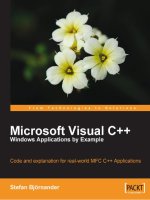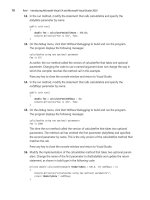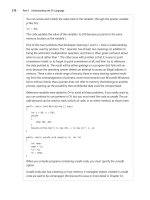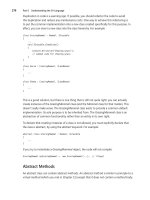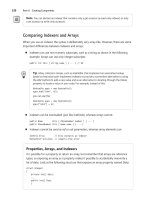Microsoft Visual C++ Windows Applications by Example phần 4 pptx
Bạn đang xem bản rút gọn của tài liệu. Xem và tải ngay bản đầy đủ của tài liệu tại đây (651.51 KB, 43 trang )
Ring: A Demonstration Example
[ 114 ]
RingView.cpp
void CRingView::OnInitialUpdate()
{
CScrollView::OnInitialUpdate();
CSize sizeTotal;
// TODO: calculate the total size of this view
sizeTotal.cx = sizeTotal.cy = 100;
SetScrollSizes(MM_TEXT, sizeTotal);
}
The function SetScrollSizes sets the scroll bars to reect the chosen coordinate
system. Let us chose the metric system with high resolution: MM_HIMETRIC; one
logical unit is a hundredth of a millimeter. We set the page to correspond to a letter
with a width of 216 millimetres and a height of 279 millimetres; we set the height of a
line to 5 millimeters and the height of a page to 50 millimeters.
RingView.cpp
void CRingView::OnInitialUpdate()
{
CScrollView::OnInitialUpdate();
CSize sizeTotal;
CSize sizeLine(500, 500);
CSize sizePage(5000, 5000);
CSize sizeTotal(216000, 27900);
SetScrollSizes(MM_HIMETRIC, sizeTotal, sizePage, sizeLine);
}
We have now two problems: the rst one is that the mouse handler function
OnLButtonDown receives its position in physical coordinates. It must be transformed
into logical coordinates. In order to do so, we rst need to create and prepare our
own device context. That is, an object of the class CClientDC, and call the function
DPtoLP (Device Point at Logical Point).
RingView.cpp
void CRingView::OnLButtonDown(UINT nFlags, CPoint point)
{
CRingDoc* pDoc = GetDocument();
ASSERT_VALID(pDoc);
CClientDC dc(this);
OnPrepareDC(&dc);
dc.DPtoLP(&point);
pDoc->MouseDown(point);
CScrollView::OnLButtonDown(nFlags, point);
}
Chapter 4
[ 115 ]
The second problem is that we have still specied the radius of the circles to 10 units.
Those units are now hundredths of millimeters, which means that the circles are
hardly visible. We need to increase the radius in OnDraw. Let us dene a constant for
that purpose.
RingDoc.h
static const int RADIUS = 500;
class CRingDoc : public CDocument
{
//
};
RingView.cpp
void CRingView::OnDraw(CDC* pDC)
{
CRingDoc* pDoc = GetDocument();
ASSERT_VALID(pDoc);
if (!pDoc)
return;
PointArray& pointArray = pDoc->GetPointArray();
ColorArray& colorArray = pDoc->GetColorArray();
int iSize = (int) pointArray.GetSize();
for (int iIndex = 0; iIndex < iSize; ++iIndex)
{
CPoint point = pointArray[iIndex];
COLORREF color = colorArray[iIndex];
CPen pen(PS_SOLID, 0, BLACK);
CBrush brush(color);
pDC->Ellipse(point.x - RADIUS, point.y - RADIUS,
point.x + RADIUS, point.y + RADIUS);
CPen* pOldPen = pDC->SelectObject(&pen);
CBrush* pOldBrush = pDC->SelectObject(&brush);
}
}
Ring: A Demonstration Example
[ 116 ]
Catching the Keyboard Input
When the user presses a key on the keyboard, a message is sent to the view. We can
catch that message in the same manner as we caught the mouse click.
Let us use the keyboard to simulate scroll movements.
RingView.cpp
void CRingView::OnKeyDown(UINT nChar, UINT nRepCnt,
UINT nFlags)
{
switch (nChar)
{
case VK_UP:
OnVScroll(SB_LINEUP, 0, NULL);
break;
case VK_DOWN:
OnVScroll(SB_LINEDOWN, 0, NULL);
break;
case VK_PRIOR:
OnVScroll(SB_PAGEUP, 0, NULL);
break;
Chapter 4
[ 117 ]
case VK_NEXT:
OnVScroll(SB_PAGEDOWN, 0, NULL);
break;
case VK_LEFT:
OnHScroll(SB_LINELEFT, 0, NULL);
break;
case VK_RIGHT:
OnHScroll(SB_LINERIGHT, 0, NULL);
break;
case VK_HOME:
OnHScroll(SB_LEFT, 0, NULL);
break;
case VK_END:
OnHScroll(SB_RIGHT, 0, NULL);
break;
}
CScrollView::OnKeyDown(nChar, nRepCnt, nFlags);
}
Menus, Accelerators, and Toolbars
So far, we could only paint rings in one color, now it is time to change that. Let us
add a eld m_nextColor to the document class and initialize it with the white color.
We also modify the function MouseDown and OnDraw.
RingDoc.h
class CRingDoc : public CDocument
{
//
private:
COLORREF m_nextColor;
};
Ring: A Demonstration Example
[ 118 ]
RingDoc.cpp
CRingDoc::CRingDoc()
: m_nextColor(WHITE)
{
// Empty.
}
void CRingDoc::MouseDown(CPoint point)
{
m_pointArray.Add(point);
m_colorArray.Add(m_nextColor);
UpdateAllViews(NULL);
}
When we created the application with theApplication Wizard, we got a standard
menu bar. We can modify it by editing the resource le resource.rc manually, or
we can use the tool Resource View.
Chapter 4
[ 119 ]
We can add mnemonic markers for the menus and items by preceding the character
with an ampersand (&), and we can set a tabulator between words with \t. Then we
pick a name for the menu items, lets us choose ID_COLOR_WHITE, ID_COLOR_
GREY, and ID_COLOR_BLACK.
We can also set a corresponding accelerator for each of the items. However, we have
to reuse the menu identities.
Ring: A Demonstration Example
[ 120 ]
Finally, we can add buttons to the toolbar. Again, we have to reuse the
menu identities.
Chapter 4
[ 121 ]
When we execute the program, we will notice that our new menu items and toolbar
buttons are disabled and greyed. In order to make it work, we have to catch the
messages in a manner similar to the way we caught mouse clicks and keyboard
inputs. We can do that rather easily by using the Properties window, this time we
choose the Events option. We choose to attach a new method OnColorWhite to
ID_COLOR_WHITE. Then we do the same with ID_COLOR_BLACK and
ID_COLOR_GREY.
When this is done, three functions are added to the document class. We simply let
them update the eld m_nextColor.
RingDoc.cpp
void CRingDoc::OnColorWhite()
{
m_nextColor = WHITE;
}
void CRingDoc::OnColorGray()
{
m_nextColor = GREY;
}
Ring: A Demonstration Example
[ 122 ]
void CRingDoc::OnColorBlack()
{
m_nextColor = BLACK;
}
There is one more thing we can do. Suppose we want to see the color currently
chosen. We can do that by attaching the method OnUpdateColorWhite to
UPDATE_COMMAND_UI. The same goes with the grey and black colors.
Then we have three more functions which we can modify. The function SetRadio
takes a logical value and sets a radio marker (a small lled circle) at the chosen menu
item; it also makes the toolbar button look pushed. A similar function is SetCheck, it
sets a tick at the menu item instead of a radio button. SetRadio and SetCheck mark
a toolbar button the same way. Finally, the function Enable sets the menu item or
toolbar button to be enabled or disabled (greyed).
RingDoc.cpp
void CRingDoc::OnUpdateColorWhite(CCmdUI *pCmdUI)
{
pCmdUI->SetRadio(m_nextColor == WHITE);
}
void CRingDoc::OnUpdateColorGray(CCmdUI *pCmdUI)
Chapter 4
[ 123 ]
{
pCmdUI->SetRadio(m_nextColor == GREY);
}
void CRingDoc::OnUpdateColorBlack(CCmdUI *pCmdUI)
{
pCmdUI->SetRadio(m_nextColor == BLACK);
}
The Color Dialog
Suppose we would like to increase the color palette from three colors to every color
available in the RGB standard (more than 16 millions). We can do so by adding
another menu item and letting it launch the MFC color dialog.
RingDoc.cpp
void CRingDoc::OnColorDialog()
{
CColorDialog colorDialog(m_nextColor);
if (colorDialog.DoModal() == IDOK)
{
m_nextColor = colorDialog.GetColor();
}
}
When the user chooses the color dialog menu item, the color dialog will launch.
The Registry
Suppose that we would like the current color to be saved between executions of our
application. We can make that happen by calling the registry in the constructor and
destructor of the document class.
RingDoc.cpp
CRingDoc::CRingDoc()
{
m_nextColor = (COLORREF) AfxGetApp()->GetProfileInt
(TEXT(“Ring”), TEXT(“Color”), WHITE);
}
CRingDoc::~CRingDoc()
{
AfxGetApp()->WriteProfileInt(TEXT(“Ring”), TEXT(“Color”),
m_nextColor);
}
Ring: A Demonstration Example
[ 124 ]
Serialization
When the users choose the File | Open item, a le should be opened and read, when
they choose the File | Save item, it should be written. Let us implement functions
for loading and storing the rings. It is actually quite easy because the framework
has already made most of the work. There is a function Serialize in the document
class, the framework will call it for reading or writing data. We just have to add a
few lines of code to Serialize in the document class. The MFC class CArray has
built-in functionality to load and save the points and colors.
RingDoc.cpp
void CRingDoc::Serialize(CArchive& ar)
{
m_pointArray.Serialize(ar);
m_colorArray.Serialize(ar);
if (ar.IsStoring())
{
ar << m_nextColor;
}
else
{
ar >> m_nextColor;
}
}
Finally, we also ought to call the MFC method SetModifiedFlag in MouseDown
in order to make sure the user cannot end the program without a warning about
unsaved data.
RingDoc.cpp
void CRingDoc::MouseDown(CPoint point)
{
m_pointArray.Add(point);
m_colorArray.Add(m_nextColor);
SetModifiedFlag(TRUE);
UpdateAllViews(NULL);
}
Chapter 4
[ 125 ]
Summary
In this chapter, we have gradually built a complete Windows application.
We caught the mouse clicks and the keyboard inputs.
We painted the rings.
We added scroll bars and dened the size of the underlying canvas.
We can add menus, accelerators, toolbars, and the color dialog.
The state of the application was stored in the registry.
Finally, we saved and loaded the rings by using Serialization.
•
•
•
•
•
•
Utility Classes
In the application of the following chapters, we will need some general container
classes. MFC has many classes for developing graphical interfaces. It also has
some general container classes for list and arrays. However, in some cases, a better
solution is to build our own classes.
It shall also be mentioned that the Standard Template Library (STL) is a part of
standard C++. It holds several generic container classes such as pairs, lists, and
vectors. However, I found many of those classes to be rather clumsy to use, I have
also found that it is not a good idea to mix MFC and STL container classes. Therefore,
in this chapter we use the MFC classes useful to us, and write our own ones
when necessary.
We look at the MFC classes CPoint, CSize, and CRect. They hold a point,
size, and rectangle, respectively, and they will come in handy in the
following chapters.
There is a structure LOGFONT, representing a font. However, we build the
class Font to encapsulate it. In the same way, COLORREF holds a color, and we
build the class Color to encapsulate it.
When displaying text, we need to display a caret (the vertical blinking bar
guiding the user when entering the next character). There is a set of functions
for that purpose, which we combine into the class Caret.
We inherit the MFC class CList to create lists and sets. The set class supports
the mathematical operations union, intersection, and difference.
Finally, we handle errors with the check and check_memory macros.
•
•
•
•
•
Utility Classes
[ 128 ]
The Point, Size, and Rectangle Classes
MFC has three classes—point, size, and rectangle. The rst one is the CPoint class.
It holds x- and y-position. There are two constructors taking a position or another
point. The x- and y-position can be extracted by accessing the public elds x and y.
CPoint ptMouse1(1, 2);
CPoint ptMouse2(ptMouse1);
int xMouse = ptMouse1.x, yMouse = ptMouse2.y;
The second class is CSize, it holds width and height. Similar toar to CPoint, it has twoo
constructors and the width and height can be extracted by accessing the public elds
cx and cy.
CSize szText1(1, 2);
CSize szText2(szText1);
int iTextWidth = szText1.cx, iTextHeight = szText2.cy;
The third class is CRect, it holds the dimensions of a rectangle. Its rst constructor
takes the positions of the four corners, the second one takes another rectangle, the
third one takes two points (the top left and bottom right positions), and the fourth
one takes a point (the top left position) and a size (the width and height). The
width and height of the rectangle are given by the methods Width and Height.
The four corners of the rectangle can be accessed by the public elds left, top,
right, and bottom.
int xLeft = 100, xRight = 300, yTop = 200, yBottom = 500;
CRect rcArea1(xLeft, yTop, xRight, yBottom);
CRect rcArea2(rcArea1);
CPoint ptTopLeft(xLeft, yTop), ptBottomRight(xRight, yBottom);
CRect rcArea3(ptTopLeft, ptBottomRight);
CSize szArea(xRight - xLeft, yBottom - yTop);
CRect rcArea4(ptTopLeft, szArea);
int iWidth = rcArea1.Width();
int iHeight = rcArea2.Height();
xLeft = rcArea1.left;
yTop = rcArea2.top;
xRight = rcArea3.right;
yBottom = rcArea4.bottom;
Chapter 5
[ 129 ]
Sometimes when we use CRect objects as parameters it is understood that the
rectangle is normalized for the fourth-quadrant. That is, the left side is less than or
equal to the right side and the top side is less than or equal to the bottom side. The
CRect method NormalizeRect takes care of that.
CRect rcInverted(200, 500, 100, 300);
rcInverted.NormalizeRect();
The Color Class
In the Ring and Tetris applications, we used the type COLORREF, which manages
a color according to the RGB standard. However, it would be nice to have a class
encapsulating it, so let us write the Color class. COLORREF is a 32 bit value, even
thought it only uses the lower 24 bits. A color consists of the three basic colors red
(bits 0 – 7), green (bits 8 – 15), and blue (bits 16 – 23). The macro RGB puts together
a COLORREF value given its red, green, and blue portions. There are also macros
GetRValue, GetGValue, and GetBValue that extract the red, green, and blue parts of
the color, respectively.
In the Ring and Tetris applications of this book, the type COLORREF is used. In the
Draw, Calc, and Word applications, the class Color is used.
As object of this class will be serialized. The class must include a default constructor.
The constructor sets the color to zero, which represents black. Moreover, there is
a copy constructor, a constructor taking a COLORREF value, and the overloaded
assignment operator. They all initialize the eld m_crRedGreenBlue that holds the
actual color.
Color.h
class Color
{
public:
Color();
Color(const COLORREF crRedGreenBlue);
Color(const Color& color);
operator COLORREF() const;
Color& operator=(const Color& color);
void Serialize(CArchive& archive);
Color Inverse() const;
private:
COLORREF m_crRedGreenBlue;
};
Utility Classes
[ 130 ]
There is one rule in MFC we have to follow. When we add our own les to the
project, the implementation les must begin with the inclusions of the header le
StdAfx.h; otherwise, it will not work.
The Inverse method inverts the color by extracting the red, green, and blue values
of the color. Then it subtracts the values from 255, and merges the modied values
into the resulting color.
Color.cpp
#include "StdAfx.h"
#include "Color.h"
//
Color Color::Inverse() const
{
int iRed = GetRValue(m_crRedGreenBlue);
int iGreen = GetGValue(m_crRedGreenBlue);
int iBlue = GetBValue(m_crRedGreenBlue);
return Color(RGB(255 - iRed, 255 - iGreen, 255 - iBlue));
}
The Font Class
The Win32 structure LOGFONT below represents a logical font in Windows.
typedef struct tagLOGFONT
{
LONG lfHeight;
LONG lfWidth;
LONG lfEscapement;
LONG lfOrientation;
LONG lfWeight;
BYTE lfItalic;
BYTE lfUnderline;
BYTE lfStrikeOut;
BYTE lfCharSet;
BYTE lfOutPrecision;
BYTE lfClipPrecision;
BYTE lfQuality;
BYTE lfPitchAndFamily;
TCHAR lfFaceName[LF_FACESIZE];
}
LOGFONT, *PLOGFONT;
Chapter 5
[ 131 ]
It might seem like a complicated task to set all the elds to their correct values.
However, one benet with the structure is that we really just have to set the
lfFaceName and the lfHeight elds. If we set the rest of the elds to zero, they will
be adjusted automatically. One convenient way to do is that to call the C standard
function memset. In a similar manner, we can use memcmp to compare whether two
fonts are equal. There is also a function memcpy to copy a memory block between
two locations.
void *memset(void* pDestination, int iValue, size_t iSize);
void *memcpy(void* pDestination, const void* pSource,
size_t iSize);
int memcmp(const void *pBlock1, const void *pBlock2,
size_t iSize);
Let us write our own class Font, its main purpose is to wrap the functionality of
the structure LOGFONT. The default constructor is necessary because the font object
is loaded and stored on a CArchive stream. It is quite easy to load or save a font in
Serialize, we call the CArchive methods Read and Write, respectively.
A point is dened as 1/72 inch. However, the logical coordinate system of choice
in the applications of this book is MM_HIMETRIC, hundredths of millimetres. That
is, when we draw text or calculate its size, the size of a font must be recalculated
from points to hundredths of millimeters. PointsToMeters takes care of that task, it
creates and returns a new CSize object with the dimensions recalculated.
The constructors of the MFC classes CFont and CFontDialog want pointers to
LOGFONT structures. For convenience, we have the LOGFONT operator (which returns a
LOGFONT structure) and the PLOGFONT operator (which returns a pointer to a LOGFONT
structure). Technically, we would manage with one of them but the code will be
clearer with both of them.
Font.h
class Font
{
public:
Font();
Font(CString stName, int iSize);
Font(const LOGFONT& logFont);
Font(const Font& font);
operator LOGFONT() {return m_logFont;}
operator PLOGFONT() {return &m_logFont;}
Font PointsToMeters() const;
Font& operator=(const Font& font);
BOOL operator==(const Font& font) const;
Utility Classes
[ 132 ]
BOOL operator!=(const Font& font) const;
void Serialize(CArchive& archive);
BOOL IsItalic() const {return m_logFont.lfItalic;}
private:
LOGFONT m_logFont;
};
In order to reset the LOGFONT structure we use the C standard memset function. With
the parameter zero, it sets all bytes in the structure to zero. Then we just copy the
name and set the size.
There are two C standard functions for copying string. The function strcpy takes
pointers to char and wcscpy takes pointers to wchar_t. However, wcscpy_s is the
type safe version. It is a macro that choose the correct type.
Font.cpp
Font::Font(CString stName, int iSize)
{
::memset(&m_logFont, 0, sizeof m_logFont);
wcscpy_s(m_logFont.lfFaceName, stName);
m_logFont.lfHeight = iSize;
}
The size of a font is normally given in typographical points. However, in order to
calculate the screen size of text written in a certain font, we need to calculate its size
in hundredths of millimeters. As an inch is dened to be 25.4 millimeters, to translate
a point into hundredths of millimeters we multiply it with 2540 and divide by 72.
Font Font::PointsToMeters() const
{
LOGFONT logFont = m_logFont;
logFont.lfWidth = (int) ((double) 2540*logFont.lfWidth/72);
logFont.lfHeight = (int)((double) 2540*logFont.lfHeight/72);
return Font(logFont);
}
The C standard function memcmp works in a way similar to memset. It takes memory
blocks of equal sizes and compares them byte by byte.
BOOL Font::operator==(const Font& font) const
{
return (::memcmp(&m_logFont, &font.m_logFont,
sizeof m_logFont) == 0);
}
Chapter 5
[ 133 ]
When it comes to serializing, the CArchive class has two methods: Write and Read.
They take the address and size of a memory block, in this case the LOGFONT structure
m_logfont.
void Font::Serialize(CArchive& archive)
{
if (archive.IsStoring())
{
archive.Write(&m_logFont, sizeof m_logFont);
}
if (archive.IsLoading())
{
archive.Read(&m_logFont, sizeof m_logFont);
}
}
The Caret Class
In Windows, we have two small markers that tell us the location of the mouse
pointer and where the next character is going to be inserted. They are called the
cursor and the caret, respectively.
The keyboard input has to be directed to one specic application, that application
has input focusfocus. Only one application may have focus at a time. The application
receives the message WM_SETFOCUS when it gain focus and WM_KILLFOCUS when it
is lost.
Caret is a class (written by us) that manages the caret. It has to address two issues.
First, it has to keep track of whether the application has focus. It also has to keep
track of whether the caret is visible. It has three elds: m_bVisible that decides
whether the caret is visible, m_pFocusView that is a pointer to the view having the
focus, and m_rcCaret that holds the dimensions of the caret (in logical units).
The functions OnSetFocus and OnKillFocus are called when the view having the
focus receives the corresponding messages. Even though an application has input
focus, it might not want to show the caret. For instance, in the case when text is
marked in a word processor or when several cells are marked in a spreadsheet
program. SetAndShowCaret shows the caret only when the eld m_bVisible is
true.HideCaret hides the care; however, when m_bVisible is false, it does in effect
nothing. The methods of the class are calling MFC CWnd functions to create, locate,
and show the caret. However, there is no MFC function to destroy the Caret.
instead, we call the Win32 API function DestroyCaret. Moreover, there is not a
function for hiding the caret. Therefore, we have to create a new caret and destroy
the caret every time we want to show or hide it.
Utility Classes
[ 134 ]
One nal detail is that the applications using the Caret give the coordinates in
logical units, units that have to be translated into device units before the actual Caret
is created.
Caret.h
class Caret
{
public:
Caret();
void SetAndShowCaret(const CRect rcCaret);
void HideCaret();
void OnSetFocus(CView* pView);
void OnKillFocus();
CView* GetView() const {return m_pFocusView;}
private:
BOOL m_bVisible;
CView* m_pFocusView;
CRect m_rcCaret;
};
When the Caret needs to be updated due to the user’s action, SetAndShowCaret
is called. It receives the new position and size of the Caret, translates the values
into device coordinates, and shows the Caret by calling CreateSolidCaret,
SetCaretPos, ShowCaret.
When the Caret is to be hidden, HideFocus is called, which in turn calls the Win32
API function DestroyCaret.
Caret.cpp
void Caret::SetAndShowCaret(const CRect rcCaret)
{
m_rcCaret = rcCaret;
CClientDC dc(m_pFocusView);
m_pFocusView->OnPrepareDC(&dc);
dc.LPtoDP(m_rcCaret);
m_rcCaret.left = min(m_rcCaret.left, m_rcCaret.right - 1);
if (m_rcCaret.left < 0)
{
m_rcCaret.right += abs(m_rcCaret.left);
m_rcCaret.left = 0;
}
Chapter 5
[ 135 ]
m_pFocusView->CreateSolidCaret(m_rcCaret.Width(),
m_rcCaret.Height());
m_pFocusView->SetCaretPos(m_rcCaret.TopLeft());
m_bVisible = TRUE;
m_pFocusView->ShowCaret();
}
void Caret::HideCaret()
{
if (m_pFocusView != NULL)
{
m_bVisible = FALSE;
::DestroyCaret();
}
}
Each application holds one Caret object, and when the application receives or loses
the input focus the Caret is notied.
void Caret::OnSetFocus(CView* pView)
{
m_pFocusView = pView;
if (m_bVisible)
{
m_pFocusView->CreateSolidCaret(m_rcCaret.Width(),
m_rcCaret.Height());
m_pFocusView->SetCaretPos(m_rcCaret.TopLeft());
m_pFocusView->ShowCaret();
}
}
Note that we cannot make the Caret invisible when we lose focus. As there is only
one caret to be shared by several applications, we must destroy it. When we gain
focus, we have to create a new caret.
void Caret::OnKillFocus()
{
m_pFocusView = NULL;
::DestroyCaret();
}
Utility Classes
[ 136 ]
The List Class
List is a sub class of the MFC class CList. It uses the functionality of CList with
some improvements. The default constructor does nothing but call the matching
constructor of the base class. CList has no copy constructor, so the copy constructor
of List adds the given list to its own. Nor does CList have a method Remove which
takes a value and removes it from the list if it nds it.
List.h
template<typename T>
class List : public CList<T>
{
public:
List();
List(const List<T>& list);
void Remove(T value);
List<T> FilterIf(BOOL Predicate(T value)) const;
int CountIf(BOOL Predicate(T value)) const;
};
FilterIf takes a function Predicate that returns a logical value as parameter,
applies it to every element in the list, and returns a list containing every element that
satises Predicate (every element in the list for which Predicate returns true).
CountIf does the same thing, but returns just the number of satised elements.
template<typename T>
List<T> List<T>::FilterIf(BOOL Predicate(T value)) const
{
List<T> result;
for (POSITION position = GetHeadPosition();
position != NULL; GetNext(position))
{
T value = GetAt(position);
if (Predicate(value))
{
result.AddTail(value);
}
}
return result;
}
Chapter 5
[ 137 ]
The Set Class
There is no MFC class CSet, so we have to write our own. Similar to List, Set is a
sub class to CList. It has a default constructor and a copy constructor, two methods
Add and AddAll which add a value or another set, methods Remove and Exists
which remove a given element from the set and decide whether a given value is a
member of the set.
Set.h
template<typename T>
class Set : public CList<T>
{
public:
Set();
Set(const Set<T>& set);
Set<T>& operator=(const Set<T>& set);
void Add(T value);
void AddAll(Set<T>& set);
void Remove(T value);
BOOL Exists(T value) const;
static Set<T> Merge(Set<T> leftSet, Set<T> rightSet,
BOOL bAddEQ, BOOL bAddLT,BOOL bAddGT,
BOOL bAddLeft, BOOL bAddRight);
static Set<T> Union(Set<T> leftSet, Set<T> rightSet);
static Set<T> Intersection(Set<T> leftSet,
Set<T> rightSet);
static Set<T> Difference(Set<T> leftSet, Set<T> rightSet);
static Set<T> SymmetricDifference(Set<T> leftSet,
Set<T> rightSet);
};
Merge merges two sets in different manners depending on its given parameters; it is
called Union, Intersection, Difference, and SymmetricDifference. In order for
it to work properly, the sets have to be ordered. Therefore, to work properly, the sets have to be ordered. Therefore, Add takes care to add the
new values in their correct positions. AddAll simply calls Add for each value in the
new set. Note that Add does nothing if the values already exist in the set.
Utility Classes
[ 138 ]
Set.cpp
template<typename T>
void Set<T>::Add(T newValue)
{
for (POSITION position = GetHeadPosition();
position != NULL; GetNext(position))
{
T value = GetAt(position);
if (value == newValue)
{
return;
}
else if (newValue < value)
{
InsertBefore(position, newValue);
return;
}
}
AddTail(newValue);
}
The methods Union, Intersection, Difference, and SymmetricDifference work
the same as their mathematical counterparts. They all take two sets and return a new
one. Union returns a set containing elements occurring in at least one of the sets,
without duplicates. Intersection returns the set containing elements occurring
in both sets. Difference returns the set containing elements occurring in the rst
set but not in the second set. Finally, SymmetricDifference returns the elements
occurring in one of the two sets, but not in both of them.
The methods above all call Merge, whose task is to merge two given sets into one.
Merge traverses the two sets and takes action according to the parameters bAddEQ,
bAddLT, and bAddGT. If bAddEQ is true and the left element is equal to the right
one, the left element is added to the result (we could have added the right element
instead, it does not matter since they are the same). If bAddLT is true and the left
element is less that the right one, the left element is added to the result. If bAddGT is
true and the left element is greater than the right one, the right element is added to
the result. The traverse continues until the end of (at least) one of the sets. Thereafter,
the remaining part of the left set (if it is not empty) is added if to the result if
bAddLeft is true and the remaining part of the right set (if it is not empty) is added if
bAddRight is true.