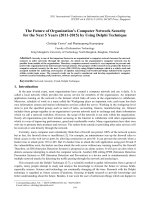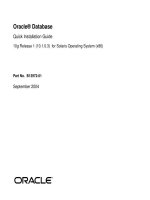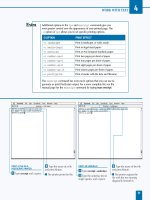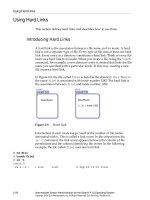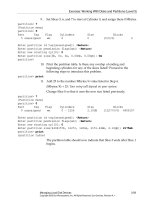Network Administration for the Solaris 9 Operating Environment SA-399 Student Guide phần 3 docx
Bạn đang xem bản rút gọn của tài liệu. Xem và tải ngay bản đầy đủ của tài liệu tại đây (387.39 KB, 60 trang )
Introducing Subnetting and VLSM
Configuring IP 5-11
Copyright 2002 Sun Microsystems, Inc. All Rights Reserved. Enterprise Services, Revision A
The /etc/inet/netmasks File
A network mask (netmask) is defined for each of the three classes of IPv4
addresses so that the system can compute the network number from any
given IPv4 address.
The /etc/inet/netmasks file is linked to the /etc/netmasks file. The
file enables the permanent assignment of a netmask. When the system
reboots, this file is consulted before the configuration of the network
interfaces. The /etc/rcSd/S30network.sh script consults the
/etc/inet/netmasks file at run level S. At run level 2, the
/etc/rc2.d/S72inetsvc script can recalculate the netmask using the
Network Information Service (NIS) maps or Network Information Service
Plus (NIS+) databases. For every network that is subnetted, an individual
line is entered into this file. The fields in the /etc/inet/netmasks file list
the network number and the netmask definition.
An example of an entry for a subnetted Class B network is:
172.16.0.0 255.255.255.0
An example of an entry for a subnetted Class C network is:
192.168.43.0 255.255.255.240
If a netmask is not specified in the /etc/inet/netmasks file for the
system to use during system startup, a default Class A, B, or C netmask is
assumed. You can also configure an interface’s netmask from the
command line by using the ifconfig utility.
sys11# ifconfig qfe0 192.168.1.1 netmask 0xffffff00 up
or
sys11# ifconfig qfe0 192.168.1.1 netmask 255.255.255.0 up
Contiguous Netmasks
RFC 950 recommends the use of contiguous subnet masks. A contiguous
subnet mask is one that only uses contiguous high-order bits. For
example:
11111111 11111111 11111111 11110000
Introducing Subnetting and VLSM
5-12 Network Administration for the Solaris™ 9 Operating Environment
Copyright 2002 Sun Microsystems, Inc. All Rights Reserved. Enterprise Services, Revision A
Noncontiguous Netmasks
Although RFC 950 recommends only the use of contiguous subnet masks,
nothing prevents the use of noncontiguous subnet masks. For example:
11111111 11111111 11111111 01001010
However, using noncontiguous subnet masks makes administration more
difficult. Avoid the use of noncontiguous subnet masks if at all possible.
VLSM
In 1985, RFC 950 specified how an IP network could use subnet masks.
When an IP network is assigned more than one subnet mask, it is
considered a network with VLSMs because the extended-network
numbers have different lengths at each subnet level.
Two of the main advantages to assign more than one subnet mask to a
given IP network number are:
● Multiple subnet masks permit more efficient use of an organization’s
assigned IP address space.
● Multiple subnet masks permit route aggregation, which can
significantly reduce the amount of routing information at the
backbone level within an organization’s routing domain.
An example of a VLSM entry is:
12.0.0.0255.255.0.0
12.3.0.0255.255.255.0
12.3.254.0255.255.255.224
Note – VLSM subnet masks’ syntax has been recognized since the
Solaris 2.6 OE.
Introducing Subnetting and VLSM
Configuring IP 5-13
Copyright 2002 Sun Microsystems, Inc. All Rights Reserved. Enterprise Services, Revision A
Figure 5-11 shows these additional subnet and host addresses.
Figure 5-11 Subnet Mask Addresses
One of the major problems with supporting only a single subnet mask
across a given network number is that once the mask is selected, it locks
the organization into a fixed number of fixed-sized subnets. For example,
a Class B subnet that is masked with 255.255.252.0 yields additional
subnet and host addresses.
Figure 5-12 shows the breakdown of the number of networks and the
number of hosts as a result of a fixed subnet mask being applied to the
address.
Figure 5-12 Breakdown of Hosts and Subnets
Introducing the Interface Configuration Files
5-14 Network Administration for the Solaris™ 9 Operating Environment
Copyright 2002 Sun Microsystems, Inc. All Rights Reserved. Enterprise Services, Revision A
Introducing the Interface Configuration Files
System administrators often configure system interfaces from the
command line so that the changes are made immediately without having
to reboot the system. This configuration must be performed manually
each time the system is restarted for any reason because changes made at
the command line are not stored in configuration files.
Configuration files enable systems to automatically configure interfaces
during the boot process.
The /etc/hostname.
interface
File
The S30network.sh startup script at run level S reads the
/etc/hostname.
interface
file. The ifconfig utility used within the
script assigns an IPv4 address on the local system for each IPv4 interface.
At least one /etc/hostname.
interface
file must exist on the local
system for each interface to be configured. The Solaris 9 OE installation
program creates this file only for the primary interface. Additional
interfaces are configured by manually creating additional
hostname.
interface
files. These files must contain at least one entry: the
host name or the IPv4 address that is associated with the network
interface. For example, if the hme0 interface is the primary network
interface for a system called sys11, the file is called /etc/hostname. hme0
and contains at least one line, which is the name of the system, sys11.
The /etc/inet/hosts File
The hosts file contains the IPv4 addresses and the host names of the
interfaces on your system. The /etc/hosts file is linked to the
/etc/inet/hosts file. This file is referenced when the
/etc/nsswitch.conf file has the files keyword for host resolution.
This file is also referenced at system startup when the interfaces are being
configured.
Introducing the Interface Configuration Files
Configuring IP 5-15
Copyright 2002 Sun Microsystems, Inc. All Rights Reserved. Enterprise Services, Revision A
An example of an /etc/inet/hosts file entry is:
sys11# more /etc/inet/hosts
#
# Internet host table
#
127.0.0.1 localhost
192.168.30.31 sys11ext loghost
192.168.1.1 sys11
In this example, the IPv4 address 127.0.0.1 is the loopback address, the
reserved network address that supports interprocess communication by
allowing the local system to send packets to itself. Every system on a
TCP/IP network must use the IP address 127.0.0.1 for the local host.
The /etc/nodename File
The /etc/nodename file contains one entry: the host name of the local
system. For example, on system sys11, the /etc/nodename file contains
the entry sys11. This file establishes the canonical name for the system for
applications.
If a system requires a host name change, the following files must be
edited to reflect the new host name:
● The /etc/inet/hosts file
● The /etc/nodename file
● The /etc/hostname.
interface
file
● The /etc/net/ticlts/hosts file
● The /etc/net/ticots/hosts file
● The /etc/net/ticotsord/hosts file
Note – The /etc/net/
*
/hosts files are referenced by the Transport layer
interface (TLI).
Administering Logical Interfaces
5-16 Network Administration for the Solaris™ 9 Operating Environment
Copyright 2002 Sun Microsystems, Inc. All Rights Reserved. Enterprise Services, Revision A
Administering Logical Interfaces
Logical interfaces are also referred to as virtual interfaces. You can
configure an interface to have many different IP addresses, even IP
addresses that are in different IP classes. This is one way that a single
system can appear to be multiple systems.
Introducing Logical Interfaces
Logical interfaces do not have to exist on the same subnet as the primary
interface.
Each logical interface is assigned a unique IP address and a unique host
name in cases in which:
● Systems use high-availability failover
● Web servers require multiple web site Universal Resource Locators
(URLs)
● Servers run several applications that must appear as separate
systems
Some advantages of logical interfaces are:
● Lower cost. You do not need to purchase additional Ethernet cards.
● Easier to back up and administer. Backup and maintenance can be
done on one host instead of on several hosts.
Some disadvantages of logical interfaces are:
● Heavy network load. Having many logical addresses tied to a
specific Ethernet interface can cause a network performance
bottleneck.
● Slower system start. Each logical interface must be configured on
system boot, which can be a lengthy process when a large number of
interfaces are configured.
Physical network interfaces have names of the form:
driver-name physical-unit-number
Administering Logical Interfaces
Configuring IP 5-17
Copyright 2002 Sun Microsystems, Inc. All Rights Reserved. Enterprise Services, Revision A
For example:
hme0
qfe3
Logical interfaces have names of the form:
driver-name physical-unit-number:logical-unit-number
for example:
hme0:1
qfe3:1.
Figure 5-13 shows how a system with one interface can appear as two
different systems.
Figure 5-13 System Interfaces
Configuring Logical Interfaces
After a physical interface is plumbed (has streams set up for IP and is
open), and configured as up by the ifconfig utility, you can configure
logical interfaces that are associated with the physical interface by
separate plumb or addif options to the ifconfig utility.
Administering Logical Interfaces
5-18 Network Administration for the Solaris™ 9 Operating Environment
Copyright 2002 Sun Microsystems, Inc. All Rights Reserved. Enterprise Services, Revision A
To view the current configuration of the interfaces on the system before
adding a logical interface, use the ifconfig utility:
sys11# ifconfig -a
lo0: flags=1000849<UP,LOOPBACK,RUNNING,MULTICAST,IPv4> mtu 8232 index 1
inet 127.0.0.1 netmask ff000000
hme0: flags=1000843<UP,BROADCAST,RUNNING,MULTICAST,IPv4> mtu 1500 index 2
inet 192.168.30.31 netmask ffffff00 broadcast 192.168.30.255
ether 8:0:20:b9:72:23
qfe0: flags=1000843<UP,BROADCAST,RUNNING,MULTICAST,IPv4> mtu 1500 index 3
inet 192.168.1.1 netmask ffffff00 broadcast 192.168.1.255
ether 8:0:20:b9:72:23
sys11#
To configure logical network interface 1 on the hme0 physical interface,
use the ifconfig utility. In this example, the logical interface is assigned
an IP address of 192.169.1.1:
sys11# ifconfig hme0:1 plumb 192.169.1.1 up
sys11#
To view the changes made to the interface, use the ifconfig utility:
sys11# ifconfig -a
lo0: flags=1000849<UP,LOOPBACK,RUNNING,MULTICAST,IPv4> mtu 8232 index 1
inet 127.0.0.1 netmask ff000000
hme0: flags=1000843<UP,BROADCAST,RUNNING,MULTICAST,IPv4> mtu 1500 index 2
inet 192.168.30.31 netmask ffffff00 broadcast 192.168.30.255
ether 8:0:20:b9:72:23
hme0:1: flags=1000843<UP,BROADCAST,RUNNING,MULTICAST,IPv4> mtu 1500 index 2
inet 192.169.1.1 netmask ffffff00 broadcast 192.169.1.255
qfe0: flags=1000843<UP,BROADCAST,RUNNING,MULTICAST,IPv4> mtu 1500 index 3
inet 192.168.1.1 netmask ffffff00 broadcast 192.168.1.255
ether 8:0:20:b9:72:23
sys11#
The hme0:1 interface is now configured, it has a default netmask of
ffffff00 (255.255.255.0), and it has a broadcast address of
192.169.1.255. You could have assigned different values if you wanted
to. Notice that the index number is unique for each physical interface,
while logical interfaces use the physical interface’s index number.
Administering Logical Interfaces
Configuring IP 5-19
Copyright 2002 Sun Microsystems, Inc. All Rights Reserved. Enterprise Services, Revision A
The addif Option
It can be tedious to increment the logical interface number each time you
add logical interfaces. The ifconfig utility includes the addif option,
which causes the utility to add the next available logical interface.
For example, to add the next logical interface with an IP address of
192.168.55.1, use a command similar to the following:
sys11# ifconfig hme0 addif 192.168.55.1 up
Created new logical interface hme0:2
sys11#
The same results can be achieved by editing the /etc/hostname.hme0 file
so that its contents are similar to the following:
sys11# cat /etc/hostname.hme0
sys11 up
addif 192.168.55.1 up
Then reboot the system to configure the logical interface.
sys11# init 6
sys11#
To view the changes made to the interface, use the ifconfig utility:
sys11# ifconfig -a
lo0: flags=1000849<UP,LOOPBACK,RUNNING,MULTICAST,IPv4> mtu 8232 index 1
inet 127.0.0.1 netmask ff000000
hme0: flags=1000843<UP,BROADCAST,RUNNING,MULTICAST,IPv4> mtu 1500 index 2
inet 192.168.30.31 netmask ffffff00 broadcast 192.168.30.255
ether 8:0:20:b9:72:23
hme0:1: flags=1000843<UP,BROADCAST,RUNNING,MULTICAST,IPv4> mtu 1500 index 2
inet 192.168.55.1 netmask ffffff00 broadcast 192.168.55.255
qfe0: flags=1000843<UP,BROADCAST,RUNNING,MULTICAST,IPv4> mtu 1500 index 3
inet 192.168.1.1 netmask ffffff00 broadcast 192.168.1.255
ether 8:0:20:b9:72:23
sys11#
The hme0:2 interface is added and is functional.
Administering Logical Interfaces
5-20 Network Administration for the Solaris™ 9 Operating Environment
Copyright 2002 Sun Microsystems, Inc. All Rights Reserved. Enterprise Services, Revision A
Unconfiguring Logical Interfaces
To unconfigure a logical interface, use the ifconfig utility with the down
and unplumb options. Use the down option before the unplumb option to
make sure that the interface is shut down in the proper order and that no
data is lost. For example, to unconfigure the hme0:1 interface, enter the
following:
sys11# ifconfig hme0:1 down unplumb
sys11#
To verify that the interface is removed, use the ifconfig utility:
sys11# ifconfig -a
lo0: flags=1000849<UP,LOOPBACK,RUNNING,MULTICAST,IPv4> mtu 8232 index 1
inet 127.0.0.1 netmask ff000000
hme0: flags=1000843<UP,BROADCAST,RUNNING,MULTICAST,IPv4> mtu 1500 index 2
inet 192.168.30.31 netmask ffffff00 broadcast 192.168.30.255
ether 8:0:20:b9:72:23
hme0:2: flags=1000843<UP,BROADCAST,RUNNING,MULTICAST,IPv4> mtu 1500 index 2
inet 192.168.55.1 netmask ffffff00 broadcast 192.168.55.255
qfe0: flags=1000843<UP,BROADCAST,RUNNING,MULTICAST,IPv4> mtu 1500 index 3
inet 192.168.1.1 netmask ffffff00 broadcast 192.168.1.255
ether 8:0:20:b9:72:23
sys11#
The hme0:1 interface is no longer available.
When you know the logical interface’s IP address, but you do not know to
which logical interface the address is assigned, use the ifconfig with the
removeif option. For example;
sys11# ifconfig hme0 removeif 192.168.55.1
sys11#
Caution – If you are logged in remotely and are using this interface for
your connection, you will lose your connectivity to the system.
Exercise: Reviewing IP
Configuring IP 5-21
Copyright 2002 Sun Microsystems, Inc. All Rights Reserved. Enterprise Services, Revision A
Exercise: Reviewing IP
In this exercise, you define logical interfaces in two ways: by explicitly
naming the logical interface and by using a utility to automatically add
the next available logical interface.
Preparation
Refer to the lecture notes as necessary to perform the tasks listed.
Task Summary
In this exercise, you accomplish the following:
● Use the ifconfig utility to define and configure an hme0:1 interface
on a different network to the hme0 interface.
● Define the RFC 1918-compliant address by replacing the 192.168
part of your system’s address with 172.18/24. The /24 means that
the first 24 bits of the address represent the network address, and the
remaining 8 bits represent the host portion of the address.
● Configure the interface to use a Class C broadcast address. For
example, if your hme0 interface has an address of 192.168.1.2,
configure the hme0:1 interface to have an IP address of 172.18.1.2,
a netmask of 255.255.255.0, and a broadcast address of
172.18.1.255.
Exercise: Reviewing IP
5-22 Network Administration for the Solaris™ 9 Operating Environment
Copyright 2002 Sun Microsystems, Inc. All Rights Reserved. Enterprise Services, Revision A
Tasks
Complete the following steps:
1. Use the ifconfig utility to view the system’s interface configuration
before making any changes, so that you can easily restore your
system to its original state if needed.
Write the command that you use:
_____________________________________________________________
2. Use the ifconfig utility to configure the hme0:1 interface with the
appropriate IP address and a netmask of 255.255.255.0. For
example, if your IP address begins with 192.168, then change it so
that it begins with 172.18. Use the appropriate command to cause
the interface to function properly.
Write the command that you use:
_____________________________________________________________
3. View the configuration of the interfaces on the system. Notice that
the index for the new logical interface is the same as the physical
interface and that no Ethernet address is listed under the new logical
interface.
Write the command that you use:
_____________________________________________________________
4. Use the ifconfig utility with the appropriate option to configure
the next available logical interface with an IP address that is
incremented by 1 in the second octet. For example if you used
172.18.1.2 in the previous step, use 172.19.1.2 for this interface.
Configure a netmask of 255.255.255.0 and a broadcast address of
172.19.1.255. Be sure to use the appropriate command to cause the
interface to function properly.
Write the command that you use:
_____________________________________________________________
5. View the configuration of the interfaces on the system. Notice that
the next sequential logical interface was defined, hme0:2 in this
example. Also notice that the index for the new logical interface is
the same as the physical interface and that no Ethernet address is
listed under the new logical interface.
Write the command that you use:
_____________________________________________________________
Exercise: Reviewing IP
Configuring IP 5-23
Copyright 2002 Sun Microsystems, Inc. All Rights Reserved. Enterprise Services, Revision A
6. Use the removeif option of the ifconfig utility to remove the first
logical interface that you defined.
Write the command that you use:
_____________________________________________________________
7. View the configuration of the interfaces on the system. Notice that
the first logical interface is removed.
Write the command that you use:
_____________________________________________________________
8. Use the appropriate command to specifically remove the second
logical interface that you defined.
Write the command that you use:
_____________________________________________________________
9. View the configuration of the interfaces on the system.
Write the command that you use:
_____________________________________________________________
Exercise Summary
5-24 Network Administration for the Solaris™ 9 Operating Environment
Copyright 2002 Sun Microsystems, Inc. All Rights Reserved. Enterprise Services, Revision A
Exercise Summary
?
!
Discussion – Take a few minutes to discuss what experiences, issues, or
discoveries you had during the lab exercise.
● Experiences
● Interpretations
● Conclusions
● Applications
Exercise Solutions
Configuring IP 5-25
Copyright 2002 Sun Microsystems, Inc. All Rights Reserved. Enterprise Services, Revision A
Exercise Solutions
1. Use the ifconfig utility to view the system’s interface configuration
before making any changes, so that you can easily restore your
system to its original state if needed.
sys12# ifconfig -a
lo0: flags=1000849<UP,LOOPBACK,RUNNING,MULTICAST,IPv4> mtu 8232 index 1
inet 127.0.0.1 netmask ff000000
hme0: flags=1000843<UP,BROADCAST,RUNNING,MULTICAST,IPv4> mtu 1500 index 2
inet 192.168.1.2 netmask ffffff00 broadcast 192.168.1.255
ether 8:0:20:90:b5:c7
sys12#
2. Use the ifconfig utility to configure the hme0:1 interface with the
appropriate IP address and a netmask of 255.255.255.0. For
example, if your IP address begins with 192.168, then change it so
that it begins with 172.18. Use the appropriate command to cause
the interface to function properly.
sys12# ifconfig hme0:1 plumb 172.18.1.2 netmask 255.255.255.0 broadcast \
172.18.1.255 up
sys12#
3. View the configuration of the interfaces on the system. Notice that
the index for the new logical interface is the same as the physical
interface and that no Ethernet address is listed under the new logical
interface.
sys12# ifconfig -a
lo0: flags=1000849<UP,LOOPBACK,RUNNING,MULTICAST,IPv4> mtu 8232 index 1
inet 127.0.0.1 netmask ff000000
hme0: flags=1000843<UP,BROADCAST,RUNNING,MULTICAST,IPv4> mtu 1500 index 2
inet 192.168.1.2 netmask ffffff00 broadcast 192.168.1.255
ether 8:0:20:90:b5:c7
hme0:1: flags=1000843<UP,BROADCAST,RUNNING,MULTICAST,IPv4> mtu 1500 index 2
inet 172.18.1.2 netmask ffffff00 broadcast 172.18.1.255
sys12#
Exercise Solutions
5-26 Network Administration for the Solaris™ 9 Operating Environment
Copyright 2002 Sun Microsystems, Inc. All Rights Reserved. Enterprise Services, Revision A
4. Use the ifconfig utility with the appropriate option to configure
the next available logical interface with an IP address that is
incremented by 1 in the second octet. For example if you used
172.18.1.2 in the previous step, use 172.19.1.2 for this interface.
Configure a netmask of 255.255.255.0 and a broadcast address of
172.19.1.255. Be sure to use the appropriate command to cause the
interface to function properly.
sys12# ifconfig hme0 addif 172.19.1.2 netmask 255.255.255.0 broadcast \
172.19.1.255 up
Created new logical interface hme0:2
sys12#
5. View the configuration of the interfaces on the system. Notice that
the next sequential logical interface was defined, hme0:2 in this
example. Also notice that the index for the new logical interface is
the same as the physical interface and that no Ethernet address is
listed under the new logical interface.
sys12# ifconfig -a
lo0: flags=1000849<UP,LOOPBACK,RUNNING,MULTICAST,IPv4> mtu 8232 index 1
inet 127.0.0.1 netmask ff000000
hme0: flags=1000843<UP,BROADCAST,RUNNING,MULTICAST,IPv4> mtu 1500 index 2
inet 192.168.1.2 netmask ffffff00 broadcast 192.168.1.255
ether 8:0:20:90:b5:c7
hme0:1: flags=1000843<UP,BROADCAST,RUNNING,MULTICAST,IPv4> mtu 1500 index 2
inet 172.18.1.2 netmask ffffff00 broadcast 172.18.1.255
hme0:2: flags=1000843<UP,BROADCAST,RUNNING,MULTICAST,IPv4> mtu 1500 index 2
inet 172.19.1.2 netmask ffffff00 broadcast 172.19.1.255
sys12#
6. Use the removeif option of the ifconfig utility to remove the first
logical interface that you defined.
sys12# ifconfig hme0 removeif 172.18.1.2
sys12#
7. View the configuration of the interfaces on the system. Notice that
the first logical interface is removed.
sys12# ifconfig -a
lo0: flags=1000849<UP,LOOPBACK,RUNNING,MULTICAST,IPv4> mtu 8232 index 1
inet 127.0.0.1 netmask ff000000
hme0: flags=1000843<UP,BROADCAST,RUNNING,MULTICAST,IPv4> mtu 1500 index 2
inet 192.168.1.2 netmask ffffff00 broadcast 192.168.1.255
ether 8:0:20:90:b5:c7
hme0:2: flags=1000843<UP,BROADCAST,RUNNING,MULTICAST,IPv4> mtu 1500 index 2
inet 172.19.1.2 netmask ffffff00 broadcast 172.19.1.255
sys12#
Exercise Solutions
Configuring IP 5-27
Copyright 2002 Sun Microsystems, Inc. All Rights Reserved. Enterprise Services, Revision A
8. Use the appropriate command to specifically remove the second
logical interface that you defined.
sys12# ifconfig hme0:2 down unplumb
sys12#
9. View the configuration of the interfaces on the system.
sys12# ifconfig -a
lo0: flags=1000849<UP,LOOPBACK,RUNNING,MULTICAST,IPv4> mtu 8232 index 1
inet 127.0.0.1 netmask ff000000
hme0: flags=1000843<UP,BROADCAST,RUNNING,MULTICAST,IPv4> mtu 1500 index 2
inet 192.168.1.2 netmask ffffff00 broadcast 192.168.1.255
ether 8:0:20:90:b5:c7
sys12#
Copyright 2002 Sun Microsystems, Inc. All Rights Reserved. Enterprise Services, Revision A
Module 6
ConfiguringMultipathing
Objectives
This module describes how to configure multipathing. This module also
describes the limitations of network interfaces, IP Multipathing (IPMP)
requirements, configuration of multipathing with reboot and without
reboot, and troubleshooting.
Upon completion of this module, you should be able to:
● Increase network throughput and availability
● Implement multipathing
● Implement trunking
The following course map shows how this module fits into the current
instructional goal.
Figure 6-1 Course Map
Increasing Network Throughput and Availability
6-2 Network Administration for the Solaris™ 9 Operating Environment
Copyright 2002 Sun Microsystems, Inc. All Rights Reserved. Enterprise Services, Revision A
Increasing Network Throughput and Availability
In today’s computing environment, network bandwidth is in high
demand. Sun™ Microsystems offers two features that address customer
network bandwidth demands: IPMP and Sun Trunking™ software. IPMP
is bundled with the Solaris OE. The Sun Trunking software is not bundled
with the Solaris OE.
Limitations of Network Interfaces
Network interfaces are exposed to failure because they connect to
network cables and hardware components in the form of switches or
hubs. Failure of any of these interfaces results in network failure, even if
the network interface card (NIC) that is in place does not fail.
IPMP enables multiple interfaces with different IP addresses on the same
subnet to be connected to the same network segment. If any one of these
interfaces fail, current network connections through that interface will be
migrated to another interface automatically.
Figure 6-2 shows how a system can have multiple interfaces on the same
LAN. Large outbound loads can be distributed across all active interfaces.
Figure 6-2 Multipath Configuration
Increasing Network Throughput and Availability
Configuring Multipathing 6-3
Copyright 2002 Sun Microsystems, Inc. All Rights Reserved. Enterprise Services, Revision A
Sun Trunking software is not part of the Solaris OE and must be
purchased separately. Sun Trunking software is an aggregation technology
that:
● Up to eight full-duplex ports on two Sun Quad FastEthernet™ (qfe)
adapters to obtain 800-Mbps full-duplex performance
● Links up to two full-duplex ports on a Sun™ Gigabit Ethernet
Adapter (ge) to obtain 2-Gbps full-duplex performance between a
Sun server and a Sun Trunking compatible switch.
Figure 6-3 shows how a system can have multiple interfaces aggregated to
form a “fat network pipe.”
Figure 6-3 Trunking Configuration
Implementing Multipathing
6-4 Network Administration for the Solaris™ 9 Operating Environment
Copyright 2002 Sun Microsystems, Inc. All Rights Reserved. Enterprise Services, Revision A
Implementing Multipathing
IPMP is a product that is included with the Solaris 9 OE. IPMP provides
enhanced network availability.
Introducing Multipathing
IPMP enables the Solaris 9 OE to recover from network path failures.
IPMP also provides increased throughput by spreading the outbound
load across interfaces when multiple network adapters are connected to
the same IP link; for example, to the same Ethernet switch.
If a failure occurs in the network link and an alternate adapter is
configured, the IP address fails over. The network access changes
automatically from the failed adapter to the alternate adapter, allowing
uninterrupted access to the network. When there are multiple network
adapters that are connected to the same IP link, increased throughput can
be achieved by spreading the outbound load across multiple network
interfaces.
IPMP has the following features; it:
● Eliminates a single network adapter as a single point-of-failure in
these cases:
● Network adapter failure detection (failover)
● Network adapter repair detection (failback)
● Provides outbound load spreading when traffic is flowing to
multiple destinations.
● Enables interfaces to failover within approximately 10 seconds when
using the default configuration.
● Can be configured by adjusting the parameters in the
/etc/default/mpathd file.
● Can be configured for both IPv4 and IPv6.
● Allows interfaces to be configured as Standby Interfaces. These types
of interfaces are only used for failover and are not used for outbound
load spreading, unless they are explicitly chosen by an application.
Implementing Multipathing
Configuring Multipathing 6-5
Copyright 2002 Sun Microsystems, Inc. All Rights Reserved. Enterprise Services, Revision A
IPMP Requirements
The following items are required to configure IPMP on a system:
● The Solaris 8 10/00 OE, as a minimum.
● Unique media access control (MAC) addresses must be configured
on each network interface.
The default configuration for most Sun network adapters has all
network interfaces on a specific server using the same MAC address.
IPMP requires that all interfaces exist on the same network. Switched
configurations use MAC addresses when making network decisions.
Therefore, you must change the system’s default configuration for
MAC addresses to avoid a MAC address conflict.
● Multiple network adapter interfaces must be connected on each
subnet.
You can configure IPMP with a single network interface to take
advantage of network failure detection. To use the full benefit of
IPMP, make sure that two or more network interfaces are connected
to the same subnet.
● A network adapter group name must be assigned to IPMP interfaces.
Interfaces that are to be deployed as multipath interfaces must
belong to a multipath group. The in.mpathd multipath process uses
the multipath group. Use a meaningful name that does not include
spaces when you choose a group name. The multipath name is local
to the system and is not used across the network.
● A test address is assigned to an interface.
The multipath process uses test addresses, which must be routable
addresses, to monitor the status of each individual interface. Use the
test addresses to detect failure and recovery of an interface. These
addresses are deprecated at configuration time to make sure that
they cannot be used to pass network traffic from other applications.
● Additional hosts must exist on the same subnet.
The test interfaces use ICMP echo request, reply, or both to hosts that
they reach by addressing the 224.0.0.1 multicast group or the
default router, as listed in the /etc/defaultrouter file.
Implementing Multipathing
6-6 Network Administration for the Solaris™ 9 Operating Environment
Copyright 2002 Sun Microsystems, Inc. All Rights Reserved. Enterprise Services, Revision A
Interface Failure Detection and Repair
The in.mpathd process can detect both the failure and the repair of an
interface by:
● Sending and receiving ICMP echo requests and responses through
the interface
● Monitoring the internal IFF_RUNNING flag on the interface
An interface has failed if either of these two detection methods indicates a
failure. An interface is considered repaired only if both methods report
that the interface is operational and can send and receive packets through
the interface.
To detect the failure or repair of interfaces that belong to the multipath
group, the in.mpathd process sends ICMP echo requests from the logical
IPMP interfaces to targets connected to the local network. The in.mpathd
process determines which targets to probe dynamically. If five consecutive
probes do not receive replies, the interface is considered failed. Adjust the
failure detection time by editing the FAILURE_DETECTION_TIME variable
from the default value of 10,000 milliseconds (10 seconds) in the
/etc/default/mpathd file.
When responses to the ICMP echo requests are not received and a specific
time period has elapsed, the physical interface is considered failed. The IP
address that is associated with the failed address is moved to a new
logical interface associated with another physical interface in the same
IPMP group. Communications that were taking place continue to function
as though the original interface is still working properly.
ICMP echo requests are still attempted through the failed NIC to detect if
a physical interface is repaired.
If all the NICs or targets appear to fail at the same time, this is a group
failure, and no failover is performed. The in.mpathd process flushes all of
the current targets and attempts to discover new targets. Because
in.mpathd process dynamically determines what targets to probe, you
cannot configure the targets. Routers connected to the link are chosen as
targets for probing. If no routers exist on the link, arbitrary hosts on the
link are chosen by sending a multicast packet to the “all hosts” multicast
address. When you configure IPMP, be sure to have at least one additional
system on the network.
Implementing Multipathing
Configuring Multipathing 6-7
Copyright 2002 Sun Microsystems, Inc. All Rights Reserved. Enterprise Services, Revision A
You can configure multipathing by changing configuration files and
rebooting, or you can work at the command line to avoid rebooting the
system.
Configuring Multipathing Using Configuration Files
This example shows IPMP configuration on an existing configured qfe0
interface and on an existing but unconfigured qfe1 interface on the sys11
(192.168.1.1) system. The multipath group is called mpgrp-one.
The test address is:
● 192.168.1.50 for the qfe0 interface
● 192.168.1.51 for the qfe1 interface
The data address for the qfe0 interface remains 192.168.1.1, and the
data address for the qfe1 interface is 192.168.1.45.
To configure IPMP, complete the following steps, which are described in
greater detail in the next sections.
1. Verify the Solaris OE release.
2. Configure unique MAC addresses.
3. Define IP addresses.
4. Configure the interfaces.
5. Reboot the system.
6. View the interface configuration.
You must know the state of the system if you need to restore it. Before
making any changes to the system, view the system’s interface
configuration by performing the command:
sys11# ifconfig -a
lo0: flags=1000849<UP,LOOPBACK,RUNNING,MULTICAST,IPv4> mtu 8232 index 1
inet 127.0.0.1 netmask ff000000
hme0: flags=1000843<UP,BROADCAST,RUNNING,MULTICAST,IPv4> mtu 1500 index 2
inet 192.168.30.31 netmask ffffff00 broadcast 192.168.30.255
ether 8:0:20:b9:72:23
qfe0: flags=1000843<UP,BROADCAST,RUNNING,MULTICAST,IPv4> mtu 1500 index 3
inet 192.168.1.1 netmask ffffff00 broadcast 192.168.1.255
ether 8:0:20:ac:9b:20
sys11#