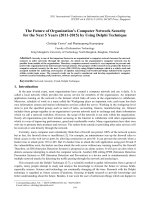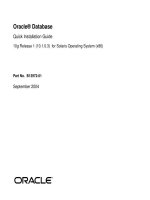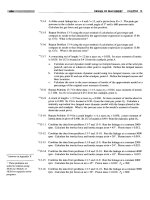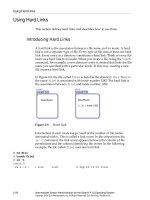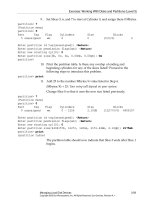Network Administration for the Solaris 9 Operating Environment SA-399 Student Guide phần 8 ppsx
Bạn đang xem bản rút gọn của tài liệu. Xem và tải ngay bản đầy đủ của tài liệu tại đây (547.75 KB, 60 trang )
Configuring a DHCP Server
Configuring DHCP 11-19
Copyright 2002 Sun Microsystems, Inc. All Rights Reserved. Enterprise Services, Revision A
The DHCP Configuration Wizard – Step 2 window appears.
Figure 11-8 shows you where to enter a path for the data store. This
example uses the default directory.
Figure 11-8 DHCP Configuration Wizard – Step 2 Window
4. Accept the default path name, and click >.
Configuring a DHCP Server
11-20 Network Administration for the Solaris™ 9 Operating Environment
Copyright 2002 Sun Microsystems, Inc. All Rights Reserved. Enterprise Services, Revision A
The DHCP Configuration Wizard – Step 3 window appears.
Figure 11-9 allows you to specify the name service in which to store
host records.
Figure 11-9 DHCP Configuration Wizard – Step 3 Window
5. Select /etc/hosts, and click >.
Configuring a DHCP Server
Configuring DHCP 11-21
Copyright 2002 Sun Microsystems, Inc. All Rights Reserved. Enterprise Services, Revision A
The DHCP Configuration Wizard – Step 4 window appears.
Figure 11-10 shows you where to specify the length of the lease. This
example uses the defaults 1 and days.
Figure 11-10 DHCP Configuration Wizard – Step 4 Window
6. Accept the defaults of 1 and days, and click >.
Configuring a DHCP Server
11-22 Network Administration for the Solaris™ 9 Operating Environment
Copyright 2002 Sun Microsystems, Inc. All Rights Reserved. Enterprise Services, Revision A
The DHCP Configuration Wizard – Step 5 window appears.
Figure 11-11 shows you where to specify the DNS domain and DNS
servers. This example uses the default of no DNS.
Figure 11-11 DHCP Configuration Wizard – Step 5 Window
7. Do not accept a DNS domain or DNS server, and click >.
Configuring a DHCP Server
Configuring DHCP 11-23
Copyright 2002 Sun Microsystems, Inc. All Rights Reserved. Enterprise Services, Revision A
The DHCP Configuration Wizard – Step 6 window appears.
Figure 11-12 shows you where to specify the network address and a
subnet mask. This example uses the 192.168.1.0 network.
Figure 11-12 DHCP Configuration Wizard – Step 6 Window
8. Specify a network address by either selecting one or typing one, type
a subnet mask, and click >.
Configuring a DHCP Server
11-24 Network Administration for the Solaris™ 9 Operating Environment
Copyright 2002 Sun Microsystems, Inc. All Rights Reserved. Enterprise Services, Revision A
The DHCP Configuration Wizard – Step 7 window appears.
Figure 11-13 shows you where to specify information about the
network. This example uses the defaults Local-Area (LAN) and Use
router discovery protocol.
Figure 11-13 DHCP Configuration Wizard – Step 7 Window
9. Select either Local-Area (LAN) or Point-to-Point.
10. Select either Use router discovery protocol or type the router
information in the Use router field.
11. Click >.
Configuring a DHCP Server
Configuring DHCP 11-25
Copyright 2002 Sun Microsystems, Inc. All Rights Reserved. Enterprise Services, Revision A
The DHCP Configuration Wizard – Step 8 window appears.
Figure 11-14 shows you where to specify the NIS domain and
servers. This example uses the defaults of no NIS domain and no
NIS server.
Figure 11-14 DHCP Configuration Wizard – Step 8 Window
12. If appropriate, type the NIS domain configuration in the NIS Domain
field.
13. If appropriate, type the NIS server IP address in the NIS Servers
field, and click Add for each NIS server that you are specifying.
14. Click >.
Configuring a DHCP Server
11-26 Network Administration for the Solaris™ 9 Operating Environment
Copyright 2002 Sun Microsystems, Inc. All Rights Reserved. Enterprise Services, Revision A
The DHCP Configuration Wizard – Step 9 window appears.
Figure 11-15 shows you where to specify the NIS+ domain and
servers. This example uses the defaults of no NIS+ domain and no
NIS+ server.
Figure 11-15 DHCP Configuration Wizard – Step 9 Window
15. If appropriate, type the NIS+ domain configuration in the NIS+
Domain field.
16. If appropriate, type the NIS+ server IP address in the NIS+ Servers
field, and click Add for each NIS+ server that you are specifying.
17. Click >.
Configuring a DHCP Server
Configuring DHCP 11-27
Copyright 2002 Sun Microsystems, Inc. All Rights Reserved. Enterprise Services, Revision A
The DHCP Configuration Wizard – Step 10 window appears.
Figure 11-16 shows you a summary of the information you entered
previously. This example uses the sample information indicated
previously.
Figure 11-16 DHCP Configuration Wizard – Step 10 Window
18. Review the information and, if the information is correct, click
Finish.
Configuring a DHCP Server
11-28 Network Administration for the Solaris™ 9 Operating Environment
Copyright 2002 Sun Microsystems, Inc. All Rights Reserved. Enterprise Services, Revision A
The DHCP Configuration Manager Window closes, the main DHCP
Manager Window appears, and the window in Figure 11-17 appears.
Figure 11-17 shows you where to indicate that you want to configure
addresses for the server.
Figure 11-17 Start Address Wizard Window
19. Click Yes to proceed with address configuration.
The dhcp_network file is now populated.
Configuring a DHCP Server
Configuring DHCP 11-29
Copyright 2002 Sun Microsystems, Inc. All Rights Reserved. Enterprise Services, Revision A
Adding Addresses by Using the dhcpmgr Utility
Note – The following steps are a continuation of initial server
configuration.
The DHCP Address Configuration Wizard – Step 1 window appears.
Figure 11-18 shows you where to specify the number of IP addresses to
configure. This example uses five addresses and a comment of net1.
Figure 11-18 DHCP Address Configuration Wizard – Step 1
Window
1. Modify the number of IP addresses to use.
2. Add a comment if necessary.
3. Click >.
Configuring a DHCP Server
11-30 Network Administration for the Solaris™ 9 Operating Environment
Copyright 2002 Sun Microsystems, Inc. All Rights Reserved. Enterprise Services, Revision A
The DHCP Address Configuration Wizard – Step 2 window appears.
Figure 11-19 shows you where to specify the DHCP server and
starting IP address. In this example, the Managed by Server field is
set at the default, and the starting IP address changes to
192.168.1.10. This example uses sys11-dhcp for the root name.
Figure 11-19 DHCP Address Configuration Wizard – Step 2
Window
4. Verify that Managed by Server and Starting IP Address display the
correct information.
5. If appropriate, select Generate Client Names.
6. Click >.
Configuring a DHCP Server
Configuring DHCP 11-31
Copyright 2002 Sun Microsystems, Inc. All Rights Reserved. Enterprise Services, Revision A
The DHCP Address Configuration Wizard – Step 3 window appears.
Figure 11-20 shows you the IP addresses that you specified in the
previous step.
Figure 11-20 DHCP Address Configuration Wizard – Step 3
Window
7. Verify that the address information is correct, and click >.
Configuring a DHCP Server
11-32 Network Administration for the Solaris™ 9 Operating Environment
Copyright 2002 Sun Microsystems, Inc. All Rights Reserved. Enterprise Services, Revision A
The DHCP Address Configuration Wizard – Step 4 window appears.
Figure 11-21 shows you the name of the macro to be associated with
the DHCP interface.
Figure 11-21 DHCP Address Configuration Wizard – Step 4
Window
8. Select Configuration Macro from the drop-down list box.
If you want to view the contents of the selected macro, click View. To
exit the contents window, click OK.
9. Click >.
Configuring a DHCP Server
Configuring DHCP 11-33
Copyright 2002 Sun Microsystems, Inc. All Rights Reserved. Enterprise Services, Revision A
The DHCP Address Configuration Wizard – Step 5 window appears.
Figure 11-22 shows you where to specify the type of lease. This
example uses the default of Dynamic.
Figure 11-22 DHCP Address Configuration Wizard – Step 5
Window
Note – Routers, mail servers, and systems that provide services normally
use permanent lease types.
10. Select either Dynamic or Permanent, and click >.
Configuring a DHCP Server
11-34 Network Administration for the Solaris™ 9 Operating Environment
Copyright 2002 Sun Microsystems, Inc. All Rights Reserved. Enterprise Services, Revision A
The DHCP Address Configuration Wizard – Step 6 window appears.
Figure 11-23 shows the information that you entered in previous
steps.
Figure 11-23 DHCP Address Configuration Wizard – Step 6
Window
11. Review the information, and click Finish.
Configuring a DHCP Server
Configuring DHCP 11-35
Copyright 2002 Sun Microsystems, Inc. All Rights Reserved. Enterprise Services, Revision A
The DHCP Manager Window appears. Figure 11-24 shows the
information that you have provided.
Figure 11-24 DHCP Manager Window
12. Choose Exit from the File menu to close the DHCP Manager
window.
13. To view the information that dhcpmgr added to the
/etc/inet/hosts file, use the grep command:
sys11# grep dhcp /etc/inet/hosts
192.168.1.10 sys11-dhcp-10 #net1 example
192.168.1.11 sys11-dhcp-11 #net1 example
192.168.1.12 sys11-dhcp-12 #net1 example
192.168.1.13 sys11-dhcp-13 #net1 example
192.168.1.14 sys11-dhcp-14 #net1 example
sys11#
Table 11-1 shows the items that are created during DHCP configuration.
Table 11-1 Items Created During DHCP Server Configuration
Item Description Contents
The service configuration
file,
/etc/inet/dhcpsvc.conf
Records keywords and
values for server
configuration options.
Data store type and
location. Options used with
the in.dhcpd process to
start the DHCP daemon
when the system boots.
The dhcptab table Creates a dhcptab table if it
does not already exist.
Macros and options with
assigned values.
The Locale macro
(optional)
Contains the local time
zone’s offset in seconds
from Universal Time
Coordinated (UTC).
The UTCoffst option.
Configuring a DHCP Server
11-36 Network Administration for the Solaris™ 9 Operating Environment
Copyright 2002 Sun Microsystems, Inc. All Rights Reserved. Enterprise Services, Revision A
The server macro, named to
match the server’s node
name
Contains options with
values determined by input
from the administrator who
configured the DHCP
server. The options apply to
all clients that use addresses
owned by the server.
The Locale macro. The
options: Timeserv, which is
set to point to the server’s
primary IP address;
LeaseTim and LeaseNeg, if
you select negotiable leases;
and DNSdmain and DNSserv,
if DNS is configured.
The network address macro,
whose name is the same as
the network address of the
client’s network
Contains options with
values determined by input
from the administrator who
configured the DHCP
server. The options apply to
all clients that are located on
the network specified by the
macro name.
The options: Subnet
Router or RDiscvyF
Broadcst, if the network is
a LAN, maximum transfer
unit (MTU); NISdmain and
NISservs, if NIS is
configured; and
NIS+dom and NIS+serv, if
NIS+ is configured.
The network table for the
network
Creates an empty table until
you create the IP addresses
for the network.
None, until you add the IP
addresses.
Table 11-1 Items Created During DHCP Server Configuration (Continued)
Item Description Contents
Configuring and Managing DHCP Clients
Configuring DHCP 11-37
Copyright 2002 Sun Microsystems, Inc. All Rights Reserved. Enterprise Services, Revision A
Configuring and Managing DHCP Clients
Configuring DHCP clients is an easy process. Most management is
performed on the DHCP server side.
Configuring the DHCP Client
When you install the Solaris 9 OE from the installation CD-ROM, you are
prompted to use DHCP to configure network interfaces. If you select yes
in the installation script, the DHCP client software is enabled on your
system during Solaris 9 OE installation. You do not need to do anything
else on the Solaris 9 OE client to use DHCP.
If your client is not a Solaris 9 OE client, consult the client’s
documentation for configuration instructions.
Configuring the DHCP Client to Request Dynamic Host Names
If a client system is already running the Solaris 9 OE and is not using
DHCP, complete the following steps to configure the DHCP client to
request dynamic host names:
1. Log in as root on the DHCP client system.
2. Enable DHCP on the client by creating the appropriate file for the
external interface, which is hme0 in this example.
# touch /etc/dhcp.hme0
Note – You do not need to remove the/etc/hostname.
interface
file.
3. Configure the /etc/default/dhcpagent file on the DHCP client so
that it releases its IP address if it is rebooted or shut down.
4. Edit the /etc/default/dhcpagent file, and remove the # in front of
the RELEASE_ON_SIGTERM=yes parameter. This causes the DHCP
client to relinquish its address when it reboots or is shut down
properly.
5. Reboot the client, and watch the system console for DHCP messages
as the system boots.
Configuring and Managing DHCP Clients
11-38 Network Administration for the Solaris™ 9 Operating Environment
Copyright 2002 Sun Microsystems, Inc. All Rights Reserved. Enterprise Services, Revision A
6. Observe DHCP messages when the Ethernet interface is being
configured, for example:
configuring IPv4 interfaces: hme0.
starting DHCP on primary interface hme0
Hostname: sys11-dhcp-14
Exercise: Configuring a DHCP Server and Client
Configuring DHCP 11-39
Copyright 2002 Sun Microsystems, Inc. All Rights Reserved. Enterprise Services, Revision A
Exercise: Configuring a DHCP Server and Client
In this exercise, you configure a basic DHCP server and client
configuration.
Preparation
Before performing this exercise, you should:
● Refer to your network diagram to determine the function of each
system on your subnet
● Refer to the lecture notes as necessary to perform the tasks listed
Note – Use the default configuration parameters in these exercises unless
otherwise specified.
Task Summary
In this exercise, you accomplish the following tasks:
● Configure the DHCP server
● Configure the DHCP client
● Use the snoop utility to view DHCP client server interaction
Tasks
Perform the following tasks.
Task 1 – Configuring the DHCP Server
In this part of the exercise, use the DHCP Manager graphical user
interface (GUI) utility (dhcpmgr utility) to configure a DHCP server on
your subnet. Allow the network wizard to start and configure at least five
hosts with the address range starting at 192.168.
xxx.xxx
, where
xxx.xxx
is provided by the instructor depending on the classroom setup.
Exercise: Configuring a DHCP Server and Client
11-40 Network Administration for the Solaris™ 9 Operating Environment
Copyright 2002 Sun Microsystems, Inc. All Rights Reserved. Enterprise Services, Revision A
Note – Use the default configuration parameters in this task unless
otherwise specified.
This example uses the sys11 system to demonstrate configuring a basic
DHCP server with the dhcpmgr GUI utility.
To configure the DHCP server, complete the following steps:
1. Start the dhcpmgr utility.
2. Initially configure the DHCP server.
3. Add at least five addresses.
4. To view the information that the dhcpmgr utility added to the
/etc/inet/hosts file, use the grep command.
Task 2 – Configuring the DHCP Client
To configure the DHCP client, complete the following steps:
1. Log in as root on the DHCP client.
2. Enable DHCP on the client.
3. Configure the /etc/default/dhcpagent file on the DHCP client so
that it releases its IP address if it is rebooted or is shut down.
4. Reboot the client, and watch the system console for DHCP messages
as the system boots.
5. Observe the DHCP messages when the Ethernet interface is being
configured.
Task 3 – Using the snoop Utility to View DHCP Client-Server
Interaction
An important part of troubleshooting DHCP issues is using the snoop
utility to observe the network interaction between the server and the
client.
To view DHCP client-server interaction, complete the following steps:
1. Start the snoop utility on any system on the subnet other than the
DHCP client. Be sure to use the snoop utility on an interface that is
on the same subnet as the DHCP client, which is hme0 in this
example. Have the snoop utility write to the /tmp/dhcp-snoop.snp
file.
Exercise: Configuring a DHCP Server and Client
Configuring DHCP 11-41
Copyright 2002 Sun Microsystems, Inc. All Rights Reserved. Enterprise Services, Revision A
2. Reboot the DHCP client system.
3. After the DHCP client is booted, stop the snoop utility by pressing
Control-C.
4. View the summary of the captured information.
5. Use the snoop utility to convert the trace data to ASCII text, and
output that text to the /tmp/dhcp-snoop1.txt file for viewing with
any text editor that allows for easy navigation and searching of the
data.
6. Use the view utility to view the trace data in the
/tmp/dhcp-snoop.txt file. Look out for messages, such as
DHCPDISCOVER, DHCPOFFER, DHCPREQUEST, and DHCPACK, in the trace.
Observe the ETHER destination addresses, the source and
destination IP addresses, and the DHCP messages.
Exercise Summary
11-42 Network Administration for the Solaris™ 9 Operating Environment
Copyright 2002 Sun Microsystems, Inc. All Rights Reserved. Enterprise Services, Revision A
Exercise Summary
?
!
Discussion – Take a few minutes to discuss what experiences, issues, or
discoveries you had during the lab exercise.
● Experiences
● Interpretations
● Conclusions
● Applications
Exercise Solutions
Configuring DHCP 11-43
Copyright 2002 Sun Microsystems, Inc. All Rights Reserved. Enterprise Services, Revision A
Exercise Solutions
Perform the following tasks.
Task 1 – Configuring the DHCP Server
1. Start the dhcpmgr utility.
sys11# /usr/sadm/admin/bin/dhcpmgr &
2. Initially configure the DHCP server.
If the system is not configured as a DHCP server or BOOTP relay,
Figure 11-25 appears.
Figure 11-25 Choose Server Configuration Window
a. Click OK.