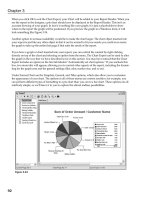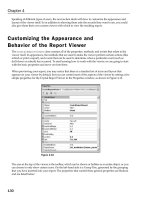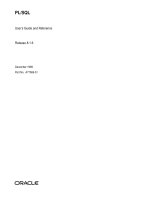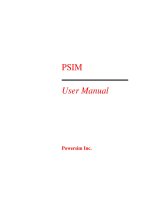Phoenix R/C Professional Model Flight Simulation User Manual Version 3.0 phần 1 pdf
Bạn đang xem bản rút gọn của tài liệu. Xem và tải ngay bản đầy đủ của tài liệu tại đây (114.6 KB, 11 trang )
PhoenixR/C
ProfessionalModelFlightSimulation
UserManual
Version3.0
Contents
• Introduction
• Gettingstarted
• UsingPhoenix
• System
o Setupnewtransmitter
o Yourtransmitter
o Yourcontrols
o Yourkeys
o ProgramSetup
o CheckforUpdates
o Quit
• Models
o Changingmodels
o Editingmodels
o Setupfailures
o Reset
o Launchsettings
o Positionsettings
o Recentlyusedmodels
• Flyingsites
o Changingflyingsites
o Weather
o Layouts
o Buddies
o Recentlyusedflyingsites
• Camerasandviews
o Thecameramenu
o ViewsandHeadsUpDisplays
o Toolbars
• FlightRecorder
• Training
• Competition
• Multiplayer
• Help
Introduction
ThankyouforchoosingPhoenixR/C–theprofessionalmodelflightsimulatorforalllevelsof R/Cpilots,beginnerto
competition standard,andfor alltypesofR/C aircraft,whetheryoufly electric indoorshock‐fliers,.90‐sizedIC3‐D
capablehelicoptersorscalewarbirds.
Phoenixhasbeendeveloped,testedandapprovedbyahugeselectionofcompetitionpilots,industryveteransand
ex‐champions to provide an accurate and realistic simulation of R/C flight combine d with state of the art graphics
andahugerangeofinnovativefeatures.
Includedinthesoftwareisawiderangeoftrainingandtuitionaidswhichwillhelpyouimproveyourskillsasapilot,
nomatteryourcurrentlevelofproficiency,andtheabilitytofly(andcrash)yourmodelina safevirtualenvironment
willsaveyouagreatdealoftimeandmoney.
Phoenixcomeswithaverylargeselectionofmodelsout‐of‐the‐box,andmorearemadeavailableonaregularbasis,
whichyoucandownloadfree‐of‐chargeandaddtoyouraircraftlist.AlmostalltypesofR/Cmodelarerepresente d,
andeachonehas beensetupbyestablishedexpertstoflyaccuratelyout‐of‐the‐boxwithnotweakingorfine‐tuning
required.
If you do wish to delve into the more advanced aspects of Phoenix, every model is fully customisable with a huge
rangeofattributesandparametersthatcanbealteredtorepresentalmostanymodelsetuppossible.
Phoenix also includes a fully‐featured online service which lets you connect and fly with pilots from all over the
World.Fullvoice‐chatcapabilityisbuiltintothesystemtomakel earningfromotherpilotsaseasyaspossible.
This manual will guide you through all of the features included in Phoenix, and we wish you many happy and
productivehoursofvirtualR/Cflight.
‐ ThePhoenixR/CTeam
GettingStarted
TousePhoenixsuccessfully,youwillrequire:
• Acompatibletransmitter(seebelow)
• AgenuinePhoenixUSBinterface(suppliedwithyourPhoenixsimulator)
• AgenuinePhoenixinstallationDVD(suppliedwithyourPhoenixsimulator)
• Anyadditionaladaptorsthatmayberequiredtoconnectyourradio(seebelo w)
• Acomputerofatleasttheminimumspecificationorabove(seebelow)
Minimumrequirements
Phoenixrequiresthatyouhaveacomputerofatleastthefollowingspecificatio norabovetorunsuccessfully:
•IBM‐compatiblePCcomputerwith1.0GhzPentium3/4orAMDAthlon/64compatibleprocessor
• MicrosoftWindowsXP,WindowsVistaorWindows7operatingsystem
• 256MBsystemmemory(RAM)
• 1.5GBfree,uncompressedhard‐diskspace*
• ATIRadeon9800/NVidiaGeforceTi4200withatleast128MBmemory
• MicrosoftDirectX9.0corhigher
• DVD‐ROMDriveforinstallation
• 1freeUSB1.1/2.0port
• 100%DirectX9compatiblesoundcard(optional)
Oralternatively:
• An Intel‐based Apple Macintosh computer running Microsoft Windows XP, Vista or 7 under one of the
followingsystems:
• Bootcamp(recommended)
• VMWareFusion(latestversion)
• Parallels(latestversion)
Supportedtransmitters
ThefollowinglistofradiosandtransmittermakesandmodelshavebeentestedandaresupportedbyPhoenix.Some
radios may require an extra adaptor to connect the Phoenix USB interface to the training port – these are listed
whenapplicable.
• AllJRMC/MX(noadaptorrequired)‐**MC‐seriesrequires"DSCInterface"Accessory**
• SpektrumDX6/DX6i/DX7/DSX9(noadaptor required)‐**NOTnewDX7SpecialEdition"SE"version
**
• SpektrumDX5eolder‐stylewithSIDEtraining port("DX5eadaptor"required)
• SpektrumDX5enew‐stylewithREARtrainingport(noadaptorrequired)
• AllFutaba("Futaba/Hitecround"or"Futabasquare"adaptorrequir ed)
• FutabaFX‐18with2.5mmstereotrainingport("FutabaFX‐18" adaptorrequired)
• HitecAurora(noadaptorrequired)
• AllHitecexcept"Aurora"("Futaba/Hitecadaptor"required‐"Aurora"requiresnoadaptor)
• AllMultiplex("Multiplex"adaptorrequired)
• AllSanwaRDandRDSseries("Sanwaadaptor"required)
• E‐skyETB412.4ghz(noadaptorrequired)
• OtherE‐sky("Mini‐DINadaptor"required)
• Co‐Pilot("Mini‐DINadaptor"required)
• BladeCX,CX‐2,CX‐3,CP,CP+,CPPro,CPPro2andBladeSR(noadaptorrequired)
• ParkzoneTransmitterswithtrainingjack("DX5eadaptor"required)
• Art‐tech100B(noadaptorrequired)
• Art‐tech100C("Art‐tech100Cadaptor"required)
• Walkera2401,2601(Using"MINI‐DINadaptor"suppliedwithtransmitter)
• Walkera2402,2602("Walkera2801adaptor"required)
• Walkera2801("Walkera2801adaptor"required)
Pleasenotethatthefollowingtransmittersarenotsupported:
• USBcontrollerdevicesandjoysticks
• SpektrumDX7"SE"version(ThisradiohasnotrainingoutputforR/Csimulators)
• HobbyzonetransmittersandanytransmitterincludedwithParkZoneorE‐FliteUltraMicroproducts
• AllWalkeraexcept2401,2601,2402,2602and2801(seeabove)
• Anyothertransmitterwithoutacompatibletrainingport
InstallingPhoenix
InstallingPhoenixontoyourcomputerisverysimple.
• InserttheDVDintoyourcomputer’sDVD‐ROMdrive,andwaitforthe“Autoplay”menutoappear.
• Oncethismenuappears,selectthatyouwishto“RunSetup.exe”(theexactwordingmayvarybyoperating
systemversion).
Ifthe“Autoplay”menudoesnotappear,oryouhavethisfeaturedisabled,ple asedothefollowing:
• OpenaWindowsExplorerwindow.
• LocateyourDVD‐ROMdrivewiththePhoenixDVDloaded(Itwillhavethetitle“PhoenixRC v ”).
• Openthe“SetupFiles” folder.
• Locatethe“Setup.exe”application anddouble‐clickthistostarttheinstallation process.
Theinstallationwizardwillstart,andyouwill beable tofollowthe onscreeninstructionsto installPhoenixtoyour
computer.
Pleasenote:Duringinstallationyouwillbeaskedwhetheryouwishto“InstallMicrosoftDirectX”. Evenifyouthink
thatyouhavethemostrecentversionofthisalreadyinstalled,westronglyrecommendinstallingthever s iononthe
installationDVDregardless.
StartingPhoenix
Oncetheprogramhasbeensuccessfullyinstalled,a“PhoenixRC”iconwillbecreatedonyourWindowsDesktop.You
canstarttheprogrambydouble‐clicking onthisicon.ThePhoenix window will then appear and the simulator will
load.
Thesimulatoronfirstloadwillstartwiththe“InitialSetupWizard”which willguideyou throughsomebasicsetup
options,calibratingyourradioandselectingacontrolprofile.YoucannowconnectyourradioandUSBinterfacefor
thefirsttimetoyourcomputer.
ConnectingyourradioandUSBinterface
BeforeyoucanbegintoenjoyPhoenix,youwillneedtoconnectyourradioandUSBinterfacetoyourcomputer.You
will then be prompted to calibrate the radio so that Phoenix knows the full motion of every stick and switch, and
selectacontrolprofilesothatPhoenixknowswhichsticks/switchescontrolwhichfunctionsonthevirtualmodel.
Tobegin,connectyourgenuinePhoenix USBinterfacetoaspareUSBportonyourcomputer.
Once youhavedoneso,youshould connect any additional adaptors (if required) to the 3.5mm“jackplug” end of
theUSBinterface.
Atthis stage, please make sure that your radio’s batteries havebeeninstalled correctly, and that the radiois fully
charged.PleasemakesurethatthechargerisnotstillconnectedtoyourradiobeforeconnectingthePhoenixUSB
interface.
Now you should connect the USB interface/adaptor firmly into the training port of your radio, with the radio
switchedoff.
Many modern radios have a special “Simulator/Tr ainer Mode” which is triggered by connecting the Phoenix USB
interface to theradio’strainingportwith the radio switched off. This allows the radio to function withoutwasting
batterylifetransmitting anyR/C signals, and vastlyincreasesthe timerequiredbetweencharges.Ifyour radio has
thisfeature,itwill“poweron”automaticallywhenyouconnecttheUSBinterface.
Ifyour radiodoesnotautomaticallyswitchitselfonwhenyouconnecttheUSBinterface,youshouldnowswitchthe
radio’spowerswitchon.
RadioSetup
BeforeusingyourradiowithPhoenix,pleasemakesurethat:
• Iftheradioisnota2.4ghztypethatitissettoPPMmodulationmode, andnotPCMmodulationmode
• IftheradioissettoHELImode,thattheSwashplate/CCPMmixingsettingissetto90‐degrees/single‐servo.
Calibratingyourradio
DuringtheInitialSetupWizard,youwillbepromptedtocalibrateyourradio.Thislets Phoenixknowthefullrangeof
travelofallofthesticksonyourradio,aswellasanyswitchesorslidersthatmaybepresent.
Whencalibrating,pleasemakesurethat:
• Whenpromptedto centreallsticks thatyou haveyourthrottlestickinthecentreof itstravel–notin the
idleposition
• Thatyoudonothaveanybuilt‐infunctionssuchasrates,throttle‐holdoridle‐upswitchesactivatedatany
time
Oncethecalibrationphaseiscomplete, each stickshouldmovea bar onthe display (your throttlestickmaymove
twobarsifyourradioissetupforHELImode),smoothlyandfromoneextenttotheother.
Youcangetbacktothiswizardatanytimeusingthesystem>yourtransmitter>calibratemenu.
ControlProfileSetup
Aftercalibrationyouwillbepromptedtoselectacontrolprofileforyourradio.AcontrolprofiletellsPhoenixwhich
controlsonyourradio(i.e.sticksandswitches)willaffectwhichfunctionsonthemodel(i.e.elevator,gear,etc).
Phoenix comes with a range of preset profiles, and you should choose the one which is most similar to the radio
makeandmodelyouareusing.Thecontrolprofilesaresortedintocategories–double‐clickacategorytoexpandit
andseetheprofilesinside.
Ifyourradiois not featured in thelistofpreset profiles then select the “My transmitter is not listedhere” option.
Youwillthenbetakentoanewwizardwhereyoucanveryeasilycreateanew,customcontrolprofileforyourradio
makeandmodel.
Youcangetbacktothiswizardatanytimeusingthesystem>yourcontrolsmenu.
Setupcomplete
Once youhavecompleted the Initial SetupWizard,youwill be taken to the main Phoenix screen, with the default
modelonthefieldreadyfortake‐off.
From here, you can choose a different model using the model > change menu, or change to a different flying site
usingtheflyingsite>changemenu.
Tochangesettings,openthesystem>programsetupmenu,andtoexittheprogram,usethesystem>quitmenu.
Manymenus,dialogsandtoolbarshaveagreen“help”buttonwithamagnifyingglassicon.Clickingthiswillopen
thisusermanualattheappropriatepageformoredetailedinformationandhelp.
PleasecontinuereadingforamuchmoredetailedlookatPhoenix,includinganexplanationofallmenus,functions
andsettings,orstartenjoyingtheprogram.
UsingPhoenix
Themainwindow
ThisisyourviewformostofthetimewhenusingPhoenix.Thisviewshowsyourcurrentlyselectedflyingsite,with
allpresentmodelseitheronthefieldorflyingaboveit.
When you move your mouse, the main menu bar will appear, as well as anytoolbars that are enabled and visible
alongthesidesandbottomofthewindowarea.Whenyouleaveyourmousestationaryforafewseconds,themain
menubarandanyvisibleretractedtoolbarswillfadeanddisappear toleavethewindowuncluttered.
Themainmenu
Themainmenuappearsifyoumoveyourmouse,anddisappearswhenthemouseisstationaryforafewseconds.
Thiscontainsallofthemenusrequiredtosetupandchangethesimulation,accessmodesandfeatures,ortoexitthe
program.Abriefoutlineofthemenusisasfollows:
System–containsallprogramrelatedsetupmenus,andallowsyoutoquittheprogram
Model–containsallmenusandoptionsrelatedtotheselectedmodel
Flyingsite–containsallmenusandoptionsrelatedtotheenvironmentand weather
View–alldisplayandcamera‐relatedoptionsandmenusarecontainedhere
Flightrecorder–accessesandcontrolstheflightrecorder
Training–contains alltrainingmodesandfeatures
Competition–containsallcompetitionmodesandfeatures
Multiplayer–allmultiplayer‐relatedoptionsandmenusarecontainedinthismenu
Help–accessesthismanualandprogramversioninformation
Allofthesemenus,featuresandoptionsaredescribedingreaterdetailedla ter inthemanual.
Toopenasub‐menu,clicktheleft‐buttononyourmousewhenpointingattherequiredoptioninthemenubar.To
closeanopensub‐menu,eitherclickonanothersub‐menu,orleft‐button‐clickonthemainwindowspace.
Controllingyourmodel
Phoenix lets you take control of the simulated model using your transmitter connected via your genuine Phoenix
USBinterfacetoyourcomputer(SeeGettingStartedaboveformoredetailsonthis).Thetwomainpartsofthisare
your transmitter calibration, which tells Phoenix the extents of your radio’s sticks, switches and sliders, and the
control profile which tells Phoenix which controls (sticks, switches, etc) on your radio affect which function s
(elevator,aileron,etc)onthesimulatedmodel.
For more info rmation on calibrating your radio or setting a control profile, please see the Getting Started section
above,orthemoredetailedexplanationslateroninthemanualunderthesystem>yourtransmitterandsystem>
yourcontrolsmenutopics.
Toolbars
Toolbars allow quick access to often‐used features, and can be hidden conveniently when not being used. If you
closeatoolbar,youcanopenitagainusingtheview>toolbarsmenu.
Any visible toolbars are located along the sides and bottom of the main view. All toolbars are either retracted or
expanded,andonlyonetoolbarcanbeexpandedatatimeontheleft,bottomorrightofthemainwindow.
When a toolbar is retracted, it will disappear when the mouse has been left for a few seconds. If the toolbar is
expanded it will stay visible even when the mouse and main menu have disappeared. Toolbars have both a
retract/expandbuttonandaclosebuttonlocatedbesidethetoolbarname/icon.Clickingtheexpand/retractbutton
willtoggletheexpandedstateofthattoolbar.Clickingtheclosebuttonwillclosethetoolbarcompletely.
System
The System menu contains all system and program‐related menus and options, access to the automatic update
system,andletsyouquittheprogram.
ThefirstfourentriesletyousetupandconfigureyourradioandkeyboardtocontrolPhoenix:
Setupnewtransmitter
Selecting this option opens the Setup new transmitter Wizard, which guides you through the calibration and
control‐profilesetupofyourradio/controllerreadytobeusedwithPhoenix.
Ifyouhavechangedyourradio,choosethisoptiontobeguidedthroughthecompleteradiosetupprocess inastep‐
by‐stepmanner.
Yourtransmitter
This menu opens the Your transmitter menu, which contains all functions and options for calibrating your
radio/controllerreadyforusewithPhoenix.
BeforeyourradiocanbeusedwithPhoenix,itmustbecalibrated.ThisletsPhoenixknowtherangesofmotionfor
everystick,switchandslideronyourradio.Everytimethatyouchangetoadifferentradio,youmustgothroughthe
calibrationprocessusingthismenu.
To begin the calibration process, connect your radio to your computer (see the Getting Started section for more
informationonthis),andclicktheCalibratebuttonatthetopofthemenu.
TheCalibratetransmitter wizard willappear.Followthestep‐by‐step instructions to calibrateyourradioready for
usewithPhoenix.
Whencalibrating,pleasemakesurethat:
• Whenpromptedto centreallsticks thatyou haveyourthrottlestickinthecentreof itstravel–notin the
idleposition
• Thatyoudonothaveanybuilt‐infunctionssuchasrates,throttle‐holdoridle‐upswitchesactivatedatany
time
Oncethecalibrationphaseiscomplete, each stickshouldmovea bar onthedisplay (your throttlestickmaymove
twobarsif yourradioissetupforHELImode),smoothlyandfromoneextenttotheother.Ifthecalibrationhasbeen
successful,clicktheFinishedbuttontoreturntothemainview.
Yourcontrols
ThismenuopenstheYourcontrolsmenu,whichcontainsallfunctionsandoptionsforsetting,creatingandediting
controlprofiles.
A “control profile” lets Phoenix know which controls on your radio (sticks, switches and sliders) control which
functionsonthesimulatedmodel(i.e.“elevator”or“retractgear”).
Phoenix comes with a large selection of preset control profiles for a range of different transmitter makes and
models.Theseareshowninthemain“Savedcontrolprofiles”listtotheleftsideofthemenu.Allcontrolprofilesare
organisedbyradiomanufacturer–double‐clickacategorytoexpanditandseetheprofilescontainedwithin.
Youshouldselectthecontrolprofilewhichis mostsimilartotheoneyouareusingwithPhoenixfromthelist.Ifyour
radiomakeandmodelisnotfeaturedinthelist,youcancreateanewonebyusingtheNewProfilebuttononthe
rightoftheSavedProfileslist.
When you create a new control profile, or edit a system profile, your new profiles are stored in the “Custom”
categoryatthetopofthelist.
Creatinganewcontrolprofile
Clickingthe NewProfile buttonon therightoftheSavedProfileslistopenstheNewcontrolprofileWizard, which
guidesyouthroughcreatinganewcontrolprofilefortheradioyouareusing.
Thefirstscreen ofthiswizard lets you typeanameforyour control profile, whichshouldmatchtheradioyouare
using–forinstance,“MyFutaba10C”or“MySpektrumDX7”.
Belowthis,youcanchoosebetweenQuicksetuporAdvancedsetup:
Quick Setup takes you through creating a new control profile in a step‐by‐step manner with full onscreen
instructions.Thisistherecommendedmethodformostusers.
Advanced Setup gives you more control over how the control profile is created, and also gives access to more
advancedcontrolsandfeatures.FormoreinformationonAdvancedSetup,seetheEditProfilesectionbelow.
Editingacontrolprofile
ClickingtheEditProfilebuttonon therightoftheSavedProfilesli stopenstheEditcontrolprofilemenu,whichlets
you edit a previously created (or preset) control profile, changing the controls on your radio (or keyboard) that
controlthesimulatedmodel’sfunctions.
Whenyoueditapresetsystemcon trolprofile,acopyisautomaticallymadeforyou,and“Copy”isappendedtothe
controlprofilename.Thealteredprofilewilla ppearinsidethe“Custom”category.
Nameofprofile
Thisedit‐boxletsyousetanameforyournewcontrolprofile.Youshouldtypicallysetthistothesameasthemake
andmodelofradioyouareusing–forinstance,“MyFutaba10C”or“MySpektrumDX7”.
Simple/Detailedcontrols
Tothetop‐rightofthemenuistheSimple/Detailedcontrolsselector.Thisletsyouchoosebetweenasmallerlistof
controlswhichletyouchangethemostcommonfunctionseasily,oramoreadvancedfulllistofcontrols.
Controlslist
Thecontrolslisttakes upmostoftheEditControlProfilewindow,andcontainsalloftheavailablemodelfunctions
andwhichradioorkeyboardcontrol(s)theyareassignedto.
Thislistisdividedintosevencategories: