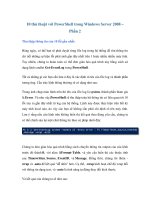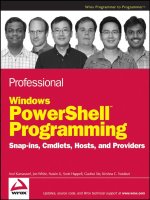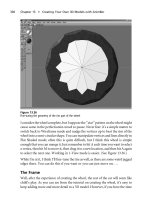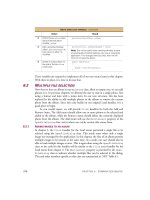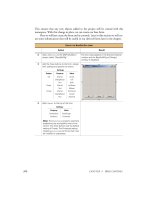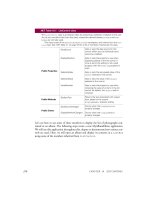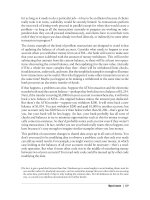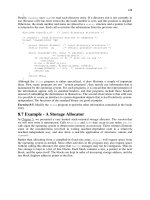Professional Windows PowerShell Programming phần 8 doc
Bạn đang xem bản rút gọn của tài liệu. Xem và tải ngay bản đầy đủ của tài liệu tại đây (666.16 KB, 34 trang )
Kumaravel c07.tex V2 - 01/07/2008 11:32am Page 216
Chapter 7: Hosts
(string)LanguagePrimitives.ConvertTo(result, typeof(string));
output.Append(resultString);
}
}
else if ((e.PipelineStateInfo.State == PipelineState.Stopped) ||
(e.PipelineStateInfo.State == PipelineState.Failed))
{
updateGUI = true;
string message = string.Format("Command did not complete
successfully. Reason: {0}",
e.PipelineStateInfo.Reason.Message);
MessageBox.Show(message);
}
if (updateGUI)
{
PSGUIForm.SetOutputTextBoxContentDelegate optDelegate =
new
PSGUIForm.SetOutputTextBoxContentDelegate(gui.SetOutputTextBoxContent);
gui.OutputTextBox.Invoke(optDelegate, new object[] {
output.ToString()} );
PSGUIForm.SetInvokeButtonStateDelegate invkBtnDelegate =
new
PSGUIForm.SetInvokeButtonStateDelegate(gui.SetInvokeButtonState);
gui.InvokeButton.Invoke(invkBtnDelegate, new object[] { true} );
}
}
public override Guid InstanceId
{
get { return instanceId; }
}
public override string Name
{
get { return "PSBook.Chapter7.Host"; }
}
public override Version Version
{
get { return version; }
}
public override CultureInfo CurrentCulture
{
get { return Thread.CurrentThread.CurrentCulture; }
}
public override CultureInfo CurrentUICulture
{
get { return Thread.CurrentThread.CurrentUICulture; }
}
public override PSObject PrivateData
{
get
216
Kumaravel c07.tex V2 - 01/07/2008 11:32am Page 217
Chapter 7: Hosts
{
return PSObject.AsPSObject(privateData);
}
}
public override void EnterNestedPrompt()
{
throw new Exception("The method or operation is not implemented.");
}
public override void ExitNestedPrompt()
{
throw new Exception("The method or operation is not implemented.");
}
public override void NotifyBeginApplication()
{
throw new Exception("The method or operation is not implemented.");
}
public override void NotifyEndApplication()
{
throw new Exception("The method or operation is not implemented.");
}
public override void SetShouldExit(int exitCode)
{
string message = string.Format("Exiting with exit code: {0}",
exitCode);
MessageBox.Show(message);
runspace.CloseAsync();
Application.Exit();
}
public override PSHostUserInterface UI
{
get { return null; }
}
[STAThread]
public static void Main()
{
Application.EnableVisualStyles();
Application.SetCompatibleTextRenderingDefault(false);
// attach form to the host and start message loop
// of the form
PSGUIForm form = new PSGUIForm();
GUIPSHost host = new GUIPSHost(form);
host.Initialize();
Application.Run(form);
}
}
}
217
Kumaravel c07.tex V2 - 01/07/2008 11:32am Page 218
Chapter 7: Hosts
// Save this to a file using filename: PSBook-7-GUIForm.cs
using System;
using System.Windows.Forms;
namespace PSBook.Chapter7
{
public sealed class PSGUIForm : Form
{
public PSGUIForm()
{
InitializeComponent();
}
#region Public interfaces
public TextBox OutputTextBox
{
get { return outputTextBox; }
}
public TextBox InputTextBox
{
get { return inputTextBox; }
}
public Button InvokeButton
{
get { return invokeBtn; }
}
public void SetInvokeButtonState(bool isEnabled)
{
invokeBtn.Enabled = isEnabled;
inputTextBox.Focus();
}
public void SetOutputTextBoxContent(string text)
{
outputTextBox.Clear();
outputTextBox.AppendText(text);
}
public delegate void SetInvokeButtonStateDelegate(bool isEnabled);
public delegate void SetOutputTextBoxContentDelegate(string text);
#endregion
protected override void Dispose(bool disposing)
{
if (disposing && (components != null))
{
components.Dispose();
}
base.Dispose(disposing);
218
Kumaravel c07.tex V2 - 01/07/2008 11:32am Page 219
Chapter 7: Hosts
}
private void InitializeComponent()
{
this.outputTextBox = new System.Windows.Forms.TextBox();
this.invokeBtn = new System.Windows.Forms.Button();
this.inputTextBox = new System.Windows.Forms.TextBox();
this.SuspendLayout();
//
// outputTextBox
// this.outputTextBox.BackColor = System.Drawing.Color.White;
this.outputTextBox.Font = new System.Drawing.Font("Courier New", 8.25F,
System.Drawing.FontStyle.Regular, System.Drawing.GraphicsUnit.Point, ((byte)(0)));
this.outputTextBox.Location = new System.Drawing.Point(8, 41);
this.outputTextBox.Multiline = true;
this.outputTextBox.Name = "outputTextBox";
this.outputTextBox.ReadOnly = true;
this.outputTextBox.ScrollBars = System.Windows.Forms.ScrollBars.Both;
this.outputTextBox.Size = new System.Drawing.Size(365, 272);
this.outputTextBox.TabIndex = 2;
this.outputTextBox.WordWrap = false;
//
// invokeBtn
//
this.invokeBtn.Location = new System.Drawing.Point(298, 12);
this.invokeBtn.Name = "invokeBtn";
this.invokeBtn.Size = new System.Drawing.Size(75, 23);
this.invokeBtn.TabIndex = 1;
this.invokeBtn.Text = "Invoke";
this.invokeBtn.UseCompatibleTextRendering = true;
this.invokeBtn.UseVisualStyleBackColor = true;
//
// inputTextBox
//
this.inputTextBox.Font = new System.Drawing.Font("Arial", 9F,
System.Drawing.FontStyle.Regular, System.Drawing.GraphicsUnit.Point, ((byte)(0)));
this.inputTextBox.Location = new System.Drawing.Point(8, 12);
this.inputTextBox.Name = "inputTextBox";
this.inputTextBox.Size = new System.Drawing.Size(284, 21);
this.inputTextBox.TabIndex = 0;
//
// PSGUIForm
//
this.AutoScaleDimensions = new System.Drawing.SizeF(6F, 13F);
this.AutoScaleMode = System.Windows.Forms.AutoScaleMode.Font;
this.ClientSize = new System.Drawing.Size(394, 325);
this.Controls.Add(this.inputTextBox);
this.Controls.Add(this.invokeBtn);
this.Controls.Add(this.outputTextBox);
this.Name = "PSGUIForm";
this.Text = "PSBook Chapter 7";
this.ResumeLayout(false);
this.PerformLayout();
}
219
Kumaravel c07.tex V2 - 01/07/2008 11:32am Page 220
Chapter 7: Hosts
private System.Windows.Forms.TextBox outputTextBox;
private System.Windows.Forms.Button invokeBtn;
private System.Windows.Forms.TextBox inputTextBox;
private System.ComponentModel.IContainer components = null;
}
}
The preceding example creates an instance of a
GUIPSHost
and attaches a .NET form to the host.
GUIP-
SHost
creates a runspace and attaches a
click
event handler to monitor click events of the Invoke button
in the form. When the Invoke button is clicked, this handler creates a pipeline, taking the text from the
form’s input textbox as the command and then invoking the pipeline asynchronously. A pipeline
Stat-
eChanged()
handler listens to the pipeline state change events and notifies the form when the output is
ready. If the command execution fails, then a message box displays the reason for the failure. When the
exit
command is invoked, the host exits gracefully, displaying the exit code, closing the runspace, and
exiting the application.
Figure 7-4: Notice the
Name
,
Version
,and
PrivateData
property values of
the $
host
variable. These are the properties defined by our
GUIPSHost
.
The Windows PowerShell pipeline actually performs the
InvokeAsync
asynchronous operation in a dif-
ferent thread called a Pipeline Execution Thread. This keeps the UI thread of the form unblocked while
Windows PowerShell executes the command. However, when the command completes, the pipeline
state change notifications arrive in the pipeline execution thread. Hence, the pipeline
StateChanged()
handler cannot directly modify the UI controls such as output textbox, input textbox, and so on.
220
Kumaravel c07.tex V2 - 01/07/2008 11:32am Page 221
Chapter 7: Hosts
Controls created by the UI thread can only be modified from the UI thread. Therefore, the changes are
sent to the GUI form by posting a message to the UI thread’s message loop, using the
Invoke()
method
ofthe control.
Compile and run the executable generated:
PS D:
\
psbook
>
& $env:windir
\
Microsoft.NET
\
Framework
\
v2.0.50727
\
csc.exe
/target:exe /r:system.drawing.dll /r:system.windo
ws.forms.dll /r:System.Management.Automation.dll
D:
\
psbook
\
Chapter7_GUIHost_Sample1
\
GuiForm.cs D:
\
psbook
\
Chapter7_GUIHos
t_Sample1
\
psbook-7-GUIHost.cs
Microsoft (R) Visual C# 2005 Compiler version 8.00.50727.42
for Microsoft (R) Windows (R) 2005 Framework version 2.0.50727
Copyright (C) Microsoft Corporation 2001-2005. All rights reserved.
PS D:
\
psbook
>
.
\
psbook-7-GUIHost.exe
The application will look like what is shown in Figure 7-4.
This application gets only the output and error messages from the pipeline. It’s not yet capable of dis-
playing messages such as verbose, debug, warning, progress, and so on. In the following section, you’ll
learn how to get this data into your application.
PSHostUserInterface Class
The
PSHostUserInterface
class is designed to enable hosting applications to register for user-interface-
related notifications that the Windows PowerShell engine raises. The Windows PowerShell engine
supports cmdlets and scripts that generate different kinds of data that should be made available to the
user immediately. Some cmdlets and scripts require user input, such as passwords, which may not be
passed directly as a parameter. The Windows PowerShell engine routes these notifications on behalf of
the cmdlets and scripts to the host using an instance of the
PSHostUserInterface
class.
The hosting application must register an instance of this class through the
PSHost.UI
property at the time
the runspace is created. If the value of the
PSHost.UI
property is
null
, then the Windows PowerShell
engine will not route the UI-related notifications to the host. The
PSHostUserInterface
abstract class
is defined in
System.Management.Automation.dll
under the
System.Management.Automation.Host
namespace. The abstract
PSHostUserInteface
base class looks like the following:
namespace System.Management.Automation.Host
{
public abstract class PSHostUserInterface
{
protected PSHostUserInterface();
public abstract void WriteDebugLine(string message);
public abstract void WriteVerboseLine(string message);
public abstract void WriteWarningLine(string message);
public abstract void WriteProgress(long sourceId, ProgressRecord record);
public abstract void WriteErrorLine(string value);
public abstract void Write(string value);
public abstract void Write(ConsoleColor foregroundColor, ConsoleColor
221
Kumaravel c07.tex V2 - 01/07/2008 11:32am Page 222
Chapter 7: Hosts
backgroundColor, string value);
public virtual void WriteLine();
public abstract void WriteLine(string value);
public virtual void WriteLine(ConsoleColor foregroundColor, ConsoleColor
backgroundColor, string value);
public abstract PSHostRawUserInterface RawUI { get; }
public abstract Dictionary
<
string, PSObject
>
Prompt(string caption, string
message, Collection
<
FieldDescription
>
descriptions);
public abstract int PromptForChoice(string caption, string message,
Collection
<
ChoiceDescription
>
choices, int defaultChoice);
public abstract PSCredential PromptForCredential(string caption, string
message, string userName, string targetName);
public abstract PSCredential PromptForCredential(string caption, string
message, string userName, string targetName, PSCredentialTypes
allowedCredentialTypes, PSCredentialUIOptions options);
public abstract string ReadLine();
public abstract SecureString ReadLineAsSecureString();
}
}
There are some write methods and some read/prompt methods, all of which are intended to interact with
the user. Write methods are used to provide users with informational messages, whereas read/prompt
methods are used to take input from the user. Write methods are divided into different categories such as
debug, verbose, warning, progress, and so on. This offers more flexibility to the cmdlet/script developer
and hosting application developer. For example, cmdlet/script developers may choose to provide verbose
messages when the cmdlet/script completes an action, and debug messages to display the state of a
variable. In addition, a hosting application developer can choose to display verbose messages and debug
messages differently, thereby giving the end user more control over what is displayed and how.
Scripts access the host instance through
$Host
built-in variable. Cmdlets access the host through the
Host
property of the
PSCmdlet
base class.
The following sections describe each member in the
PSHostUserInterface
class, including how the
Windows PowerShell engine interacts with these members, and offers guidelines for developers imple-
menting these members.
WriteDebugLine
The
WriteDebugLine()
method is called by the Windows PowerShell engine (on behalf of the cmdlet) to
send a debug message to the host. This method is defined as follows:
public abstract void WriteDebugLine(string message)
It is up to the host to handle the message in the manner it wants. The Windows PowerShell console
host writes the message immediately to the console window. Displaying debug messages by default
may annoy users, especially when the cmdlet generates huge amounts of debug data. In the Windows
PowerShell console window, debug and output messages are shown in the same window as they arrive.
If the cmdlet generates huge amounts of debug data and less output data, then the user may have to dig
through the console window to find the actual output.
222
Kumaravel c07.tex V2 - 01/07/2008 11:32am Page 223
Chapter 7: Hosts
To improve the experience, Windows PowerShell enables users to decide what to do with the debug
messages through the
$DebugPreference
variable. Every cmdlet in Windows PowerShell has access to
abasecmdletmethod
WriteDebug()
.The
$DebugPreference
variable can control debug messages only
if the cmdlet calls the
WriteDebug()
method of the base cmdlet. If the cmdlet chooses to call the host
directly, then
$DebugPreference
has no effect on such a message. Hence, it is recommended that you
use the
WriteDebug()
method of the base
Cmdlet
class instead of calling the
WriteDebugLine()
method
of the host. Scripts should use the
Write-Debug
cmdlet as described earlier in the chapter.
WriteVerboseLine
The
WriteVerboseLine
method is called by the Windows PowerShell engine (on behalf of the cmdlet) to
notify a verbose message to the host. This method is defined as follows:
public abstract void WriteVerboseLine(string message)
Again, it is up to the host to handle the message in the manner it wants. The Windows PowerShell console
host writes the message immediately to the console window. Windows PowerShell enables the user to
decide what to do with the verbose messages through the
$VerbosePreference
variable. Every cmdlet
in Windows PowerShell has access to a base cmdlet method
WriteVerbose()
.The
$VerbosePreference
variable can control verbose messages only if the cmdlet calls the
WriteVerbose()
method of the base
cmdlet. If the cmdlet chooses to call host directly, then
$VerbosePreference
has no effect on such a
message. Hence, it is recommended that you use the
WriteVerbose()
method of the base
Cmdlet
class
instead of calling the
WriteVerboseLine()
method of the host. Scripts should use the
Write-Verbose
cmdlet as described earlier in the chapter.
WriteWarningLine
The
WriteWarningLine()
method is called by the Windows PowerShell engine (on behalf of the cmdlet)
to send a warning message to the host. This method is defined as follows:
public abstract void WriteWarningLine(string message)
Windows PowerShell enables the user to decide what to do with the warning messages through
the
$WarningPreference
variable. Like the
WriteDebugLine()
and
WriteVerboseLine()
methods,
this method should not be called directly. Instead, the cmdlet developer should call the
WriteWarning()
method of the base
Cmdlet
class, and script developers should use the
Write-Warning
cmdlet.
WriteProgress
The
WriteProgress()
method is called by the Windows PowerShell engine (on behalf of the cmdlet) to
notify a progress message to the host. This method is defined as follows:
public abstract void WriteProgress(long sourceId, ProgressRecord record)
Debug, verbose, and warning messages typically do not include additional information other than the
message. Progress usually includes information such as percent completed, time remaining, and so on.
A hosting application can choose this more granular information to display a sophisticated UI to the
user. This granular information comes through a
ProgressRecord
object. It is up to the cmdlet or script
developer to generate the
ProgressRecord
object. Cmdlet/script developers should not call this host
method directly. Instead, developers should call the
WriteProgress()
method of the base
Cmdlet
class or
223
Kumaravel c07.tex V2 - 01/07/2008 11:32am Page 224
Chapter 7: Hosts
use the
Write-Progress
cmdlet from a script. This way, the variable
$ProgressPreference
controls
whether the host receives the progress message or not.
ProgressRecord
has members such as
Per-
centComplete
,
SecondsRemaining
,
StatusDescription
, and so on, which enable the host to display a
sophisticated UI, such as a progress bar.
WriteErrorLine
The
WriteErrorLine()
method is a special method that Windows PowerShell engine calls to notify an
error message. This method is defined as follows:
public abstract void WriteErrorLine(string value);
You might wonder why this is needed when a pipeline already has an error stream. When a pipeline is
running, all errors are routed through the error stream. However, when the Windows PowerShell engine
is starting up (
Runspace.Open()
) there is no pipeline associated with it and hence no error stream. All the
nonfatal errors that occur during engine startup are sent through this host method. These nonfatal errors
include errors generated from parsing types files, parsing format files, loading assemblies, providers,
cmdlets specified in
RunspaceConfiguration
,andsoon.
Write Methods
The following write methods are designed to notify a host to display a message immediately:
public abstract void Write(string value)
public abstract void Write(ConsoleColor foregroundColor, ConsoleColor
backgroundColor, string value)
public virtual void WriteLine();
public abstract void WriteLine(string value)
public virtual void WriteLine(ConsoleColor foregroundColor, ConsoleColor
backgroundColor, string value)
All these methods are called by the Windows PowerShell engine’s Format and Output (F&O) subsystem.
The methods were designed with the assumption that Windows PowerShell is hosted in a console-based
application. The F&O subsystem needs more control over what the output looks like in a console window.
For example, F&O needs to display a table with the
Format-Table
cmdlet, a list with the
Format-List
cmdlet, and so on. These
Write()
and
WriteLine()
methods assist the F&O subsystem in achieving this
task. Instead of directly using the
Console.Write
and
Console.WriteLine()
methods, these methods are
designed to make Windows PowerShell hostable in any application, not just console-based applications.
A
WriteLine()
method variant is called to notify the host to display a message in the current line and
display future messages in a new line, following the current line. A
Write()
method variant is called
to notify the host to just display the message in the current line. The
foregroundColor
and
back-
groundColor
parameters specify what colors to use as the foreground and background of a message,
respectively. However, the F&O subsystem does not take advantage of these
foregroundColor
and
backgroundColor
parameters. See Figure 7-5 for an example.
Prompt Method
The
Prompt()
method is called by the Windows PowerShell engine whenever missing data is needed
from the user. This method is defined as follows:
224
Kumaravel c07.tex V2 - 01/07/2008 11:32am Page 225
Chapter 7: Hosts
public abstract Dictionary
<
string, PSObject
>
Prompt(string caption, string message,
Collection
<
FieldDescription
>
descriptions);
Figure 7-5: The F&O subsystem does not support message coloring in
version 1 of Windows PowerShell. The write-host cmdlet addresses this by
providing two parameters: ForegroundColor and BackgroundColor.
This method is called in situations where the user forgets to supply a value for a mandatory parameter,
as shown in the following example:
PS D:
\
psbook
>
stop-process
cmdlet stop-process at command pipeline position 1
Supply values for the following parameters:
Id[0]:
Here, the cmdlet parameter binder calls the
Prompt()
method. The hosting application is expected to take
input from the user based on the supplied descriptions and return the results. A caption and a message are
provided as hints to be displayed to the user. The results must be of type
System.Collections.Generic.
Dictionary
with the key being the name supplied with the descriptions parameter. For example, if descrip-
tions contain three entries with the names
FirstParameter
,
SecondParameter
,and
ThirdParameter
,
then the results should also contain three entries, with the key names being
FirstParameter
,
SecondPa-
rameter
,and
ThirdParameter
, respectively. This ensures that the Windows PowerShell engine’s cmdlet
parameter binder correctly binds a parameter to its value.
FieldDescription
has the following members:
namespace System.Management.Automation.Host
{
public class FieldDescription
{
public FieldDescription(string name);
public Collection
<
Attribute
>
Attributes { get; }
public PSObject DefaultValue { get; set; }
public string HelpMessage { get; set; }
public bool IsMandatory { get; set; }
public string Label { get; set; }
public string Name { get; }
public string ParameterAssemblyFullName { get; }
public string ParameterTypeFullName { get; }
public string ParameterTypeName { get; }
public void SetParameterType(Type parameterType);
}
}
Name
is used to uniquely identify the parameter field.
HelpMessage
is a message specific to the field,
used as a tip to the user to supply an appropriate value for the field.
DefaultValue
is the default value
for this parameter field. This can be used to populate the UI with a default value. This is an instance
225
Kumaravel c07.tex V2 - 01/07/2008 11:32am Page 226
Chapter 7: Hosts
of type
PSObject
, so that it can be serialized and manipulated just like any pipeline object.
IsManda-
tory
indicates whether or not a value should be supplied for this field.
Attributes
will contain a set
of attributes that are attached to a cmdlet parameter declaration. The
ParameterAssemblyFullName
,
ParameterTypeFullName
,and
ParameterTypeName
identify the parameter type and its assembly.
A cmdlet developer can take advantage of this method and call it directly without depending on the
Windows PowerShell engine’s cmdlet parameter binder in some cases where a parameter may not be
mandatory. This may be necessary in situations where user input is needed in the middle of processing
a command.
PromptForCredential
The
PromptForCredential()
methods are used to get credentials, i.e., username and password, from the
user.Thesemethodsaredefinedasfollows:
public abstract PSCredential PromptForCredential(string caption, string message,
string userName, string targetName)
public abstract PSCredential PromptForCredential(string caption, string message,
string userName, string targetName, PSCredentialTypes allowedCredentialTypes,
PSCredentialUIOptions options)
These methods must return a
PSCredential
object holding username and password credentials. The
caption
parameter provides a header to be displayed to the user. The
message
parameter provides a
short message describing what is expected. The
username
parameter provides the username for which
the credential is required. This may be null or empty, in which case the hosting application may need to
get the username along with the password from the user. The
target
parameter describes a target for
which the credential is needed. The
options
parameter provides additional context regarding whether
the
username
parameter is read-only, whether username syntax must be validated, and whether to
prompt for username and password even if the password is cached. Depending on the cmdlet’s needs, a
cmdlet developer may call this method differently.
Figure 7-6: Windows PowerShell’s console host displays a UI like this to
collect credentials in a secure manner.
Because this is sensitive information, the hosting application must do everything necessary to pro-
tect the data. While taking password input from the user, make sure the display is secured (i.e., not
showing user-typed characters on the screen). Figure 7-6 shows a typical dialog for entering creden-
tials. The
PromptForCredential()
method is called by the Windows PowerShell engine to populate a
226
Kumaravel c07.tex V2 - 01/07/2008 11:32am Page 227
Chapter 7: Hosts
cmdlet parameter declared with the
Credential
attribute. For example, the
Get-Credential
cmdlet has
a parameter declared with the
Credential
attribute.
A hosting application is encouraged to deploy similar methods to collect credentials in a secure manner
from the user.
Read Methods
These methods are used to take user input other than parameter values, choice selections, and credentials:
public abstract string ReadLine()
public abstract SecureString ReadLineAsSecureString()
ReadLine
is used to get regular input from the user.
ReadLineAsSecureString()
, as the name suggests,
is used to get user input in a secure fashion. The host developer is expected to protect such data just like
the
PromptForCredential()
method. The
Read-Host
cmdlet calls these methods:
PS D:
\
psbook
>
$unsecureString = read-host
This is unsecured data
PS D:
\
psbook
>
$unsecureString
This is unsecured data
PS D:
\
psbook
>
$secureString = read-host -assecurestring
********************
PS D:
\
psbook
>
$securestring
System.Security.SecureString
PS D:
\
psbook
>
$bstr =
[System.Runtime.InteropServices.marshal]::SecureStringToBSTR($securestring)
PS D:
\
psbook
>
$convertedString =
[System.Runtime.InteropServices.marshal]::PtrToStringAuto($bstr)
PS D:
\
psbook
>
[System.Runtime.InteropServices.marshal]::ZeroFreeBSTR($bstr)
PS D:
\
psbook
>
$convertedString
This is secured data
PS D:
\
psbook
>
Notice how Windows PowerShell’s
ConsoleHost
protects the user input with
read-host –assecure-
string
. The preceding example also shows how to decrypt data from an instance of type
System.
Security.SecureString
.
The
PSHostUserInterface
class is designed to notify the host about certain messages, such as debug,
warning, prompt, and so on. The internal host’s display layout is not exposed to the Windows PowerShell
engine using this interface. As shown in the next section, in some circumstances the Windows Power-
Shell engine needs to access the host’s display. The following section discusses the
PSHostRawUserIn-
terface
class, which exposes the host’s display layout.
PSHostRawUserInterface Class
The Windows PowerShell engine needs minute details about how the UI is structured. This is to support
paging for the
Out-Host
cmdlet, to effectively compute the width of the UI window for the
Out-String
cmdlet, and so on. This way, every hosting application may not need to implement similar functionality
227
Kumaravel c07.tex V2 - 01/07/2008 11:32am Page 228
Chapter 7: Hosts
to support various behaviors. The Windows PowerShell engine assumes that the UI is represented as a
two-dimensional array of cells, with each cell holding a single character.
The
PSHostRawUserInterface
class is designed to represent the raw user interface of the UI as viewed
by the Windows PowerShell engine. This interface was designed with the assumption that Windows
PowerShell is hosted only in console-based applications. Hence, some of the members may not make
sense for GUI-based applications, such as .NET forms-based applications. The hosting application must
register an instance of this class through the
PSHost.UI.RawUI
property when the runspace is created.
If the value of the
PSHost.UI.RawUI
property is
null
, then the Windows PowerShell’s F&O subsystem
may not be able to format certain data effectively.
For example, paging with the
Out-Host
cmdlet may not work properly. The
PSHostUserInterface
abstract class is defined in
System.Management. Automation.dll
under the
System.Management.Auto-
mation.Host
namespace. The abstract
PSHostRawUserInteface
base class looks like the following:
namespace System.Management.Automation.Host
{
public abstract class PSHostRawUserInterface
{
protected PSHostRawUserInterface();
public abstract ConsoleColor BackgroundColor { get; set; }
public abstract Size BufferSize { get; set; }
public abstract Coordinates CursorPosition { get; set; }
public abstract int CursorSize { get; set; }
public abstract ConsoleColor ForegroundColor { get; set; }
public abstract bool KeyAvailable { get; }
public abstract Size MaxPhysicalWindowSize { get; }
public abstract Size MaxWindowSize { get; }
public abstract Coordinates WindowPosition { get; set; }
public abstract Size WindowSize { get; set; }
public abstract string WindowTitle { get; set; }
public abstract void FlushInputBuffer();
public abstract BufferCell[,] GetBufferContents(Rectangle rectangle);
public virtual int LengthInBufferCells(char source);
public virtual int LengthInBufferCells(string source);
public BufferCell[,] NewBufferCellArray(Size size, BufferCell contents);
public BufferCell[,] NewBufferCellArray(int width, int height, BufferCell
contents);
public BufferCell[,] NewBufferCellArray(string[] contents, ConsoleColor
foregroundColor, ConsoleColor backgroundColor);
public KeyInfo ReadKey();
public abstract KeyInfo ReadKey(ReadKeyOptions options);
public abstract void ScrollBufferContents(Rectangle source, Coordinates
destination, Rectangle clip, BufferCell fill);
public abstract void SetBufferContents(Coordinates origin, BufferCell[,]
contents);
public abstract void SetBufferContents(Rectangle region, BufferCell fill);
}
}
As shown in the preceding definition, the interface represents different metadata of the UI, such as
CursorSize
,
CursorPosition
,
WindowSize
,
MaxWindowSize
,
BufferSize
, and so on. Using this meta-
228
Kumaravel c07.tex V2 - 01/07/2008 11:32am Page 229
Chapter 7: Hosts
data, the Windows PowerShell
Out-Host
cmdlet effectively pages data. The following table describes the
purpose of each of the properties in the
PSHostRawUserInterface
class:
Property Purpose
BackgroundColor Gets or sets the background color that is used to render
each character
ForegroundColor Gets or sets the foreground color that is used to render each
character
BufferSize Gets or sets the current size of the screen buffer, measured
in buffer cells
CursorSize Gets or sets the cursor size. The value must be in the range
0–100.
CursorPosition Gets or set the cursor position
WindowSize Gets or sets the current window size. The window size
must not be greater than
MaxWindowSize
.
MaxWindowSize Gets the size of the largest window possible for the current
buffer, current font, and current display hardware
WindowPosition Gets or sets the position of the view relative to the screen
buffer, in characters. (0,0) is the upper-left corner of the
screen buffer.
WindowTitle Gets or sets the title bar text of the current UI window
KeyAvailable A non-blocking call to examine whether a keystroke is
waiting
The Windows PowerShell engine depends on the
BackgroundColor
,
ForegroundColor
,
BufferSize
,and
WindowSize
properties directly to format output. The rest of the members are not directly called by the
Windows PowerShell engine. A host developer should keep in mind that scripts may also depend on
some or all of these properties, so in order to provide script compatibility, it is recommended that you
properly support these interfaces as described above.
The
ReadKey()
method is intended to read keystrokes from the keyboard device. This method should
block until a keystroke is pressed. Scripts may use this to handle actual keypad keystrokes other than
traditional characters and to get granular details, such as whether the key is pressed down or up. For
example, to identify a Ctrl + A message, a scripter will call the
ReadKey()
method,asshowninthe
following example:
PS D:
\
psbook
>
$option =
[System.Management.Automation.Host.ReadKeyOptions]"IncludeKeyUp"
PS D:
\
psbook
>
$keyInfo = $host.UI.RawUI.ReadKey($option)
PS D:
\
psbook
>
$keyInfo | fl VirtualKeyCode,ControlKeyState
VirtualKeyCode : 65
ControlKeyState : LeftCtrlPressed, NumLockOn
229
Kumaravel c07.tex V2 - 01/07/2008 11:32am Page 230
Chapter 7: Hosts
VirtualKeyCode 65
indicates that key ‘‘A’’ is pressed on the keypad.
ControlKeyState
indicates that the
left Ctrl key is pressed and Num Lock is on.
The rest of the methods support cell manipulation. For example, a
BufferCell
looks like the following:
namespace System.Management.Automation.Host
{
public struct BufferCell
{
public BufferCell(char character, ConsoleColor foreground, ConsoleColor
background, BufferCellType bufferCellType);
public static bool operator !=(BufferCell first, BufferCell second);
public static bool operator ==(BufferCell first, BufferCell second);
public ConsoleColor BackgroundColor { get; set; }
public BufferCellType BufferCellType { get; set; }
public char Character { get; set; }
public ConsoleColor ForegroundColor { get; set; }
public override bool Equals(object obj);
public override int GetHashCode();
public override string ToString();
}
}
Effectively, a
BufferCell
represents a single character and its associated background color, foreground
color, and cell type. A cell type can be either complete, leading,ortrailing.Aleading cell type represents
the leading cell of a character that occupies two cells, such as an East Asian character. A trailing cell
type represents the trailing cell of a character that occupies two cells. The conditional operators handle
BufferCell
comparisons. Two
BufferCells
are considered equal when the values of the individual
properties in each of the
BufferCells
are equal.
The
GetBufferContents()
method extracts the
BufferCells
for the identified screen coordinates:
public abstract BufferCell[,] GetBufferContents(Rectangle rectangle);
If the screen coordinates are completely outside of the screen buffer, a
BufferCell
array of zero rows
and columns should be returned. The resulting array should be organized in row-major order.
The
SetBufferContents()
method copies the contents of the
BufferCell
array into the screen buffer
at the given origin, clipping it such that cells in the contents of the
BufferCell
array that would fall
outside the screen buffer are ignored:
public abstract void SetBufferContents(Coordinates origin, BufferCell[,] contents)
The following method copies the given character (identified by the
fill
parameter) to all of the character
cells identified by the
region
rectangle parameter:
public abstract void SetBufferContents(Rectangle region, BufferCell fill);
230
Kumaravel c07.tex V2 - 01/07/2008 11:32am Page 231
Chapter 7: Hosts
If all four elements of the
region
parameter are set to ‘all’, then the entire screen buffer should be filled
with the given character.
All of the following methods are supposed to create a two-dimensional array of
BufferCells
:
public BufferCell[,] NewBufferCellArray(Size size, BufferCell contents);
public BufferCell[,] NewBufferCellArray(int width, int height, BufferCell
contents);
public BufferCell[,] NewBufferCellArray(string[] contents, ConsoleColor
foregroundColor, ConsoleColor backgroundColor);
The first two variants create a two-dimensional
BufferCells
array and fill the array with the supplied
contents
character. size represents the width and height of the resulting array. The third variant con-
structs the result array using the supplied
contents
string array. In this case, each string in the array is
observed and broken into multiple characters if needed.
The next two methods should return the number of
BufferCells
needed to fit the character or string
specified through the
source
parameter:
public virtual int LengthInBufferCells(char source)
public virtual int LengthInBufferCells(string source)
Remember that each
BufferCell
can hold at most one character. An East-Asian character might occupy
more than one
BufferCell
.
Summary
In this chapter you saw how a hosting application can take advantage of the
PSHost
,
PSHostUserInter-
face
,and
PSHostRawUserInterface
classes to get different forms of data from the Windows PowerShell
engine. The Windows PowerShell’s pipeline supports only input, error, and output data. Other forms
of data such as debug, verbose, warning, and so on, are notified through the host. A hosting application
must register an instance of
PSHost
to the runspace at runspace creation time to access these different
forms of data.
Cmdlet developers should take advantage of the
WriteDebug()
,
WriteWarning()
,
WriteVerbose()
,and
WriteProgress()
methods defined in the base
cmdlet
class instead of calling host methods directly.
Script developers should take advantage of the
Write-Debug
,
Write-Warning
,
Write-Verbose
,and
Write-Progress
cmdlets. The hosting application must ensure thread safety of the
PSHost
,
PSHostUser-
Interface
,and
PSHostRawUserInterface
members. It is a good practice to maintain a 1:1 mapping
between a host and a runspace.
231
Kumaravel c07.tex V2 - 01/07/2008 11:32am Page 232
Kumaravel c08.tex V2 - 01/07/2008 11:33am Page 233
Formatting & Output
Formatting & Output is a single component of PowerShell that determines how objects are
displayed to the console. PowerShell enables users to provide custom formatting for types they
create or types that already exist in .NET or PowerShell. This custom formatting is controlled
via several configuration files, with the file naming convention of
*.format.ps1xml
. These con-
figuration files are used by the format cmdlets (
format-table
,
format-list
,
format-custom
,
format-wide
) to display text to the screen for the default console host (
powershell.exe
). The
best way to ensure that objects are displayed in a consistent manner is to add your own ‘‘views’’
by creating your own format configuration file and adding them to the current session. Adding
your configuration file to the current session is done by using the
update
-
formatdata
cmdlet or by
including your file(s) with a snap-in.
This chapter provides an introduction to creating your own views for the different view types.
Included are several examples of format configuration, which can be used as a baseline for your
own custom formatting.
The Four View Types
Four view types are available when displaying objects to the console:
❑ Table
❑ List
❑ Wide
❑ Custom
The table view displays the properties of each object in a single row using tabbed columns to sep-
arate the text for each. Each column has a column header that is the property name or something
similar. The list view displays properties for an object on a separate line using a name-value syntax.
Each object is thus one or more lines depending on how many properties are to be displayed for
each object. Blank lines are used to separate objects on the console for the list view. The wide view
Kumaravel c08.tex V2 - 01/07/2008 11:33am Page 234
Chapter 8: Formatting & Output
displays a single value for each object and formats them in columns. The wide view is the same as using
the dir /w command in
cmd.exe
. Unlike using dir in
cmd.exe
, however, the wide view can be used for
any object, not just files and directories. The custom view enables developers and users to create more
complex formatting for their objects than what is provided by the list, table, or wide views.
Each object type can have multiple views defined but only one view can be the ‘‘default’’ view. The
default view is the view that is used when no
format-*
cmdlet is explicitly specified. The default view
for each object is the first view encountered when reading the formatting configuration files. See the
section ‘‘Loading Your Formatting File(s)’’ for more details on how to order your views to control the
default for your object types.
Table: format-table
The most popular view type for
powershell.exe
is the table view. If the default view for the object being
displayed is not the table view, it can be explicitly selected with the
format-table
cmdlet. See the section
‘‘Formatting without *.format.ps1xml’’ for more information about how to use
format-table
to override
the default view settings.
The following example console output shows the default table view for all file or directory objects:
PS C:
\
Documents and Settings
\
Owner
>
dir
Directory: Microsoft.PowerShell.Core
\
FileSystem::C:
\
Documents and Settings
\
Owner
Mode LastWriteTime Length Name
d 7/10/2007 4:12 AM Desktop
d-r 6/17/2007 10:03 PM Favorites
d-r 7/10/2007 3:39 AM My Documents
d-r 2/19/2007 11:39 PM Start Menu
d 8/20/2003 5:04 AM VSWebCache
d 6/9/2003 6:54 AM WINDOWS
-a 7/16/2007 11:28 AM 6291456 ntuser.dat
-a 8/28/2003 6:52 AM 921 reglog.txt
List: format-list
The list view displays properties in a sequential list format. The list view can be explicitly selected by
using the
format-list
cmdlet. It supports many of the same parameters as
format-table
to enable
users to specify what properties to display. The properties displayed in the following example console
output are different from the table view because a separate list view is defined for files and directory
objects:
PS C:
\
Documents and Settings
\
Owner
>
dir
|
format-list
Directory: Microsoft.PowerShell.Core
\
FileSystem::C:
\
Documents and Settings
\
Owner
Name : Desktop
CreationTime : 1/9/2003 6:58:58 AM
LastWriteTime : 7/10/2007 4:12:22 AM
LastAccessTime : 7/16/2007 3:06:42 PM
234
Kumaravel c08.tex V2 - 01/07/2008 11:33am Page 235
Chapter 8: Formatting & Output
Name : My Documents
CreationTime : 1/9/2003 6:58:58 AM
LastWriteTime : 7/10/2007 3:39:44 AM
LastAccessTime : 7/16/2007 3:07:54 PM
Name : Start Menu
CreationTime : 1/9/2003 6:58:57 AM
LastWriteTime : 2/19/2007 11:39:49 PM
LastAccessTime : 7/16/2007 1:20:54 PM
Name : ntuser.dat
Length : 6291456
CreationTime : 5/1/2005 4:16:41 PM
LastWriteTime : 7/16/2007 11:28:04 AM
LastAccessTime : 7/16/2007 11:44:53 AM
VersionInfo :
Name : reglog.txt
Length : 921
CreationTime : 8/28/2003 6:52:35 AM
LastWriteTime : 8/28/2003 6:52:35 AM
LastAccessTime : 11/5/2006 1:04:04 AM
VersionInfo :
Custom: format-custom
Users can specify a custom view that is defined in the
*.format.ps1xml
config file. For process objects
(
System.Diagnostics.Process
), the custom view creates a class declaration syntax-like view. The cus-
tom view should be used when you want to display information for an object in a way other than the
rigid table, list, or wide view structures. A good example of the custom view is the help information for
a cmdlet. The help objects have a custom view defined that enables them to be displayed in an easy to
read format with a lot of text.
PS C:
\
Documents and Settings
\
Owner
>
get-process powershell
|
format-custom
class Process
{
Id = 3916
Handles = 500
CPU = 30.734375
Name = powershell
}
Wide: format-wide
The wide view picks one property from the object to display and formats it in two tabular columns by
default. If no wide view is defined for the object type, the first property of the object to be found via
reflection is used (the first property alphabetically). The –
autosize
parameter creates as many columns
as the width of the output will allow without clipping text.
PS C:
\
Documents and Settings
\
Owner
>
dir
|
format-wide
Directory: Microsoft.PowerShell.Core
\
FileSystem::C:
\
Documents and Settings
\
Owner
235
Kumaravel c08.tex V2 - 01/07/2008 11:33am Page 236
Chapter 8: Formatting & Output
[Desktop] [Favorites]
[My Documents] [Start Menu]
[VSWebCache] [WINDOWS]
ntuser.dat reglog.txt
PS C:
\
Documents and Settings
\
Owner
>
dir
|
format-wide -autosize
Directory: Microsoft.PowerShell.Core
\
FileSystem::C:
\
Documents and Settings
\
Owner
[Desktop] [Favorites] [My Documents] [Start Menu] [VSWebCache]
[WINDOWS] ntuser.dat reglog.txt
Due to formatting in the book, the actual number of columns in the preceding output example might not
match what you see on your screen.
Formatting without *.format.ps1xml
Before we create an XML format file for displaying objects, let’s take a quick walk through some
examples of what you can accomplish by simply using the
format-*
cmdlets. This is important because
you will occasionally want to create a custom look and feel without the overhead of creating an XML
config file and adding it to the session. In these examples,
format-list
can be used interchangeably
with
format
-
table
to display the properties in list view format. The only difference is that
format-
list
doesn’t accept an
–autosize
parameter because it only displays one item per line.
Example 1: Display specific properties for
format-table
or
format-list
.‘‘
ft
’’ is the alias for
format-
table
.
PS C:
\
Documents and Settings
\
Owner
>
dir
|
ft name,length
Name length
Desktop
Favorites
My Documents
Start Menu
VSWebCache
WINDOWS
ntuser.dat 6291456
reglog.txt 921
Example 2: Use wildcard matching to select which properties to display. This example displays the name
and any properties that end in
time
(e.g.,
CreationTime
,
LastAccessTime
,
LastWriteTime
).
PS C:
\
Documents and Settings
\
Owner
>
dir
|
ft name,*time
Name CreationTime LastAccessTime LastWriteTime
Desktop 1/9/2003 6:58:58 AM 7/18/2007 8:48:06 PM 7/18/2007
8:47:50 PM
Favorites 1/9/2003 6:58:58 AM 7/18/2007 8:45:07 PM 6/17/2007
10:03:57 PM
My Documents 1/9/2003 6:58:58 AM 7/18/2007 8:48:59 PM 7/10/2007
236
Kumaravel c08.tex V2 - 01/07/2008 11:33am Page 237
Chapter 8: Formatting & Output
3:39:44 AM
Start Menu 1/9/2003 6:58:57 AM 7/18/2007 1:51:28 PM 2/19/2007
11:39:49 PM
VSWebCache 8/20/2003 5:04:09 AM 7/14/2007 1:26:19 AM 8/20/2003
5:04:09 AM
WINDOWS 6/9/2003 6:54:05 AM 7/14/2007 1:26:20 AM 6/9/2003
6:54:05 AM
ntuser.dat 5/1/2005 4:16:41 PM 7/18/2007 9:49:14 AM 7/18/2007
9:34:46 AM
reglog.txt 8/28/2003 6:52:35 AM 11/5/2006 1:04:04 AM 8/28/2003
6:52:35 AM
Example 3:Usea
ScriptBlock
token to display a column with an expression, rather than a property,
for every object. Here, I want to display the day on which each file or directory was last written to. The
–
autosize
parameter is used to display results as compactly as possible, rather than splitting the screen
in half.
PS C:
\
Documents and Settings
\
Owner
>
dir
|
ft -auto name,{$_.LastWriteTime.DayOfWeek}
Name $_.LastWriteTime.DayOfWeek
Desktop Wednesday
Favorites Sunday
My Documents Tuesday
Start Menu Monday
VSWebCache Wednesday
WINDOWS Monday
ntuser.dat Wednesday
reglog.txt Thursday
The preceding examples show how you can explicitly control the properties to be displayed for the table
and list views using the
format-table
and
format-list
cmdlets. Similar control can be achieved with
format-wide
but only a single property can be specified per object.
Format Configuration File Example
Now let’s create a simple format configuration file to display
Process
objects. The following listing con-
tains all the text necessary for a simple configuration file that adds another table view for
Process
objects.
This sample file is also on the
www.wrox.com
website for this book as file
figure8_1.format.ps1xml
.You
can download the file from the website or type the following text and save it:
<
?xml version="1.0" encoding="utf-8" ?
>
<
Configuration
>
<
ViewDefinitions
>
<
View
>
<
Name
>
MyProcessView
<
/Name
>
<
ViewSelectedBy
>
<
TypeName
>
System.Diagnostics.Process
<
/TypeName
>
<
/ViewSelectedBy
>
<
TableControl
>
<
TableHeaders
>
<
TableColumnHeader
>
<
Label
>
Name:ID
<
/Label
>
237
Kumaravel c08.tex V2 - 01/07/2008 11:33am Page 238
Chapter 8: Formatting & Output
<
/TableColumnHeader
>
<
TableColumnHeader
>
<
Label
>
Threads
<
/Label
>
<
/TableColumnHeader
>
<
/TableHeaders
>
<
TableRowEntries
>
<
TableRowEntry
>
<
TableColumnItems
>
<
TableColumnItem
>
<
ScriptBlock
>
$_.ProcessName + ":" + $_.Id
<
/ScriptBlock
>
<
/TableColumnItem
>
<
TableColumnItem
>
<
PropertyName
>
Threads
<
/PropertyName
>
<
/TableColumnItem
>
<
/TableColumnItems
>
<
/TableRowEntry
>
<
/TableRowEntries
>
<
/TableControl
>
<
/View
>
<
/ViewDefinitions
>
<
/Configuration
>
After we add our format file to the session, we can use it by explicitly specifying the table view defined in
the XML. Note the column headers and how they match the values in the
<
TableColumnHeader
> nodes
in the XML configuration file. In addition, note the output that results from the
ScriptBlock
command
for the
<
TableColumnItem
> nodes.
PS C:
\
Documents and Settings
\
Owner
>
update-formatdata figure8_1.format.ps1xml
PS C:
\
Documents and Settings
\
Owner
>
gps
|
ft -view myprocessview
Name:ID Threads
alg:544 {584, 720, 3748, 3752 }
CCEVTMGR:628 {812, 904, 1036, 1040 }
cmd:1940 {504}
cmd:3040 {1164}
csrss:500 {508, 512, 516, 520 }
ctfmon:2084 {2028}
Loading Your Format File(s)
Before we dissect the file and examine its individual elements, let’s look at the different mechanisms for
adding your format configuration file to the existing format configuration. There are three ways to make
your format files available for use:
❑ Use the
update-formatdata
cmdlet.
❑ Add a snap-in that has the format files included.
❑ Use the public API of the
RunspaceConfiguration
class.
238
Kumaravel c08.tex V2 - 01/07/2008 11:33am Page 239
Chapter 8: Formatting & Output
The first two are the easiest and most common ways to add your files. The last one should only be used
when you are implementing your own custom host. This section provides details about these three
mechanisms.
Technically, there is a fourth method, editing the built-in format configuration files included with the
PowerShell installation, but it is not recommended. It’s easy enough to add your own views and ensure
that they are used by default or by specifying them using the –
view
parameter without editing the built-in
files directly.
Update-formatdata
The
update-formatdata
cmdlet loads the files specified by its
–prependPath
and
–appendPath
param-
eters. The
prependPath
parameter loads the configuration files and places them before the currently
loaded configuration. The
appendPath
parameter loads them after. The reason this distinction must be
made is because the default view for an object is the first view encountered for a given type name. Using
–
prependPath
places the views in your format file(s) before the built-in format files. This enables you to
override the default views for objects such as
Process
or
FileSystem
because regardless of the view’s
name, the first view found in the format configuration files is the one used for the output of that type.
This applies to all view types.
If the first view for an object happens to be a list view, then that will be the default output if no
format-*
cmdlet is explicitly specified. If you use
–appendPath
to add your configuration file to the current session,
the existing default process view remains the default and you will have to explicitly specify your view
with the –
view
parameter. Because you can include multiple views in a single format configuration file,
be sure to place your default views for list, wide, and table near the top of the file.
When searching views by type name, PowerShell also takes into account object inheritance. If a view
is defined for a base class that has children classes derived from it, objects of the children’s type will
use the view defined for the parent class. The
ViewSelectedBy
lookup will match the view as closely to
the child class’s actual type as possible. Thus, an exact type name match would override the base class
type match. The following example changes the default process view by prepending the sample format
configuration file:
PS C:
\
Dev
\
games
\
SampleContentPipeline
\
SampleContentPipeline
>
gps powershell
Handles NPM(K) PM(K) WS(K) VM(M) CPU(s) Id ProcessName
240 5 27284 23412 135 0.61 3084 powershell
PS C:
\
Dev
\
games
\
SampleContentPipeline
\
SampleContentPipeline
>
update-formatdata
-prependPath figure8-1_table.format.ps1xml
PS C:
\
Dev
\
games
\
SampleContentPipeline
\
SampleContentPipeline
>
gps powershell
Name:ID Threads
powershell:3084 {1780, 1052, 356, 2004}. . .
For more information on
update-formatdata
type PSH > help update-formatdata -full.
239
Kumaravel c08.tex V2 - 01/07/2008 11:33am Page 240
Chapter 8: Formatting & Output
Snap-ins
As discussed in Chapter 2, snap-ins are ways of packaging cmdlets, providers, and configuration files for
distribution and installation with PowerShell. Snap-ins usually add their own object types via the cmdlets
or providers included. If this is the case, it makes sense to include your format configuration files in the
same manner. This way, when you add a snap-in to the PowerShell session, those new types are added,
including information about how to display them; and no extra step using
update-formatdata
is needed.
RunspaceConfiguration API
Because the
RunspaceConfiguration
object is where the information from the format files is stored, you
can add your format files directly via the public
RunspaceConfiguration
API. Add your files to the
existing list of format configuration files and call the
Update()
method. The same logic applied for the
use of
update-formatdata
applies here for view ordering.
Using the public
RunspaceConfiguration
APIs should be reserved for cases where you want to avoid
using
update-formatdata
. One example that comes to mind is a graphical shell that limits the cmdlets
to be used such that
update-formatdata
isn’t available. Though this is possible, it is recommended that
you use
update-formatdata
. Or, if your format file is included with other cmdlets/providers, package
your format files as part of a snap-in.
Anatomy of a Format Configuration File
Each format configuration file must start with the <
Configuration
> and <
ViewDefinitions
> XML
nodes. One or more views are defined in a single format file and they are each enclosed within the
<
View
> node. Remember that the ordering of the views determines which views are used by default,
so plan which views should be placed earlier in the file.
Each view declaration consists of two areas. The first area has metadata about the view, such as the view’s
name, the type(s) it applies to, and optional group by information. The second area has the formatting
information, which indicates the type of view and what text is to be displayed to the console for each
object. This second area contains the entries that define exactly what is displayed for each object.
The following sections cover different aspects of the format configuration file in further detail. For the
table view discussion, refer to the format file in
figure8_1.format.ps1xml
. Each view type has a com-
plete, valid configuration file that we will use for analysis purposes. These sample format files can be
found on the website as well. They could just as easily be combined into a single format file, but for
discussion purposes it is easier to look at them separately.
In addition to looking at the following examples, the reader is encouraged to examine the format con-
figuration files included with the installation of PowerShell. They are located in
\
%windir
\
%
\
system32
\
windowspowershell
\
v1.0
. The following is a command to list the format files included with PowerShell:
PS C:
\
Documents and Settings
\
Owner
>
dir $env:windir
\
system32
\
windowspowershell
\
v
1.0
\
*.format.ps1xml
Directory: Microsoft.PowerShell.Core
\
FileSystem::C:
\
WINNT
\
system32
\
windowsp
owershell
\
v1.0
240