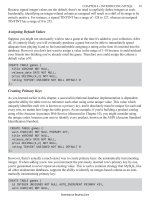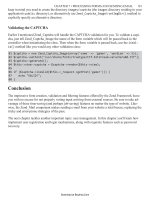Pro PHP Application Performance Tuning PHP Web Projects for Maximum Performance phần 3 doc
Bạn đang xem bản rút gọn của tài liệu. Xem và tải ngay bản đầy đủ của tài liệu tại đây (1.39 MB, 26 trang )
CHAPTER 2 ■ IMPROVING CLIENT DOWNLOAD AND RENDERING PERFORMANCE
37
The Grade Tab
We’re going to continue using the Google home page. Load the home page,
www.google.com. Once the Google home page loads, click “Run Test” within the YSlow
tool, and if the Grade tab is not already selected, click it. You will see a screen similar to
that shown in Figure 2–8.
Figure 2–8. Google.com YSlow results
Based on the YSlow tool, Google’s home page has an overall grade of “A” and a
performance score of 94/100.
YSlow contains six result filters, Content, Cookie, CSS, Images, JavaScript, and Server.
The filter tabs are shown right below the page grade, and when clicked, each of these
filters contains rules that describe the type of optimization to be done, why it’s beneficial,
and the overall grade given to the page for the specific filter.
Referring back to the results shown in Figure 2–8, Google received a “D” in
implementing a Content Delivery Network and a “C” in including the “Expires” header
setting, which allows a web page to cache images and content in the browser’s cache for
later use.
CHAPTER 2 ■ IMPROVING CLIENT DOWNLOAD AND RENDERING PERFORMANCE
38
Statistics Tab
The Statistics tab, like the Grade tab, provides a bit more insight into how we can improve
the rendering performance. The Statistics tab contains information regarding cache
usage and provides a very easy way to understand how caching can play an important
role in optimizing rendering. Figure 2–9 contains the statistics results for Google.com.
Figure 2–9. Google statistics results graphs
Note the pair of graphs. One graph describes the total number of resources requested
as well as the total size requested when the cache is empty (the user initially visits the web
page). The second graph on the right displays the same information when the cache is full
(primed cache).
The results are two resource requests fewer, and a 65.4KB reduction in size. With a
primed cache, the browser will download less of the web page from the web server and
fetch the cached content stored locally, thereby increasing the speed at which the web
page loads. We will further look into caching in Chapters 4 and 5, later in the book.
Tools Tab
The next tab is the Tools tab. This tab contains a list of tools that help us optimize the
JavaScript, CSS, and images we use on our web page. We will refer back to this tab later in
the chapter—for now, let’s hold off on it.
While YSlow provides a grade and insight on how well we apply optimization
techniques within a web page, I primarily use it to grade and read information about a
particular performance tweak and how the tweak works. What YSlow lacks is additional
information on where I can save on size and what files can be updated. It is not as
CHAPTER 2 ■ IMPROVING CLIENT DOWNLOAD AND RENDERING PERFORMANCE
39
transparent as one would like it to be, and it acts as a black box of sorts. Let’s take a look
at a similar tool that acts as a white-box tool—Google’s Page Speed.
Page Speed
Google’s Page Speed is also a plug-in for Firefox/Firebug, and like YSlow, Page Speed
provides a score on how well a web page has implemented optimization techniques.
Unlike YSlow, Page Speed provides information on what files it analyzed, how to optimize
the files, where to optimize within your web page, and metrics on how much you can
improve by optimizing.
Installing Page Speed
To install Page Speed, load the URL />speed/download.html, click “Install Page Speed 1.X”, follow the instructions on the install
window, and once the add-on is installed, restart Firefox.
Page Speed at Work
Start up Page Speed by clicking the Firebug icon in the lower right corner of the browser.
Once the console is open, you will notice two tabs, “Page Speed” and “Page Speed
Activity,” as shown in Figure 2–10.
CHAPTER 2 ■ IMPROVING CLIENT DOWNLOAD AND RENDERING PERFORMANCE
40
Figure 2–10. Page Speed tabs in Firebug
Click “Page Speed”, load the Google.com home page, and then click the “Analyze
Performance” button. You should see results similar to Figure 2–11.
CHAPTER 2 ■ IMPROVING CLIENT DOWNLOAD AND RENDERING PERFORMANCE
41
Figure 2–11. Page Speed results for Google.com
Page Speed scores Google’s home page with an 89/100, and displays a list of rules
used to test the single page. Here is why we use Page Speed as a tool for performance
optimization on the front end. Click “Remove unused CSS”, for example. Page Speed
identifies which CSS elements are not in use and estimates that 3.3KB of the file can be
removed, reducing the file size by 46.5 percent. Again, reducing the size of the response
as well as reducing the number of resources fetched increases the rendering performance
for your user.
k
CHAPTER 2 ■ IMPROVING CLIENT DOWNLOAD AND RENDERING PERFORMANCE
42
Optimization Tools
With the exception of the Tools tab within YSlow, the tools covered did not provide a
means to implement optimization on JS, CSS, or images on a page. The tools were simply
a means to measure our resources and, in what we’re about to learn, measure how well
we have optimized these resources.
JavaScript Optimization
The first thing every developer needs to understand is that your end user is not bound to
a single browser. A user can use and will use any of the myriad of browsers in the market
today: Internet Explorer (IE) 6/7/8, Firefox, Chrome, Opera, and Safari, just to name a
few.
When it comes to JavaScript, each of the available browsers handles JavaScript using
its own proprietary JavaScript engine. To date, the Chrome 6 browser has implemented
V8, a C++ engine installed directly on Chrome using ECMAScript as outlined in ECMA-
262, third edition, with additional information available on the V8 web site,
Safari 4 uses SquirrelFish, a bytecode engine
( Firefox 3.5+ uses
TraceMonkey ( and Opera uses
Carakan.
By having each browser use its own JavaScript engine, you are guaranteed that your
application’s JavaScript performance will perform differently. A user using one browser
might experience a faster load time compared to someone using an alternative browser.
Thankfully for us, there are benchmarks we can run to test which browser has a faster
JavaScript engine.
Using the SunSpider JavaScript benchmark tests,
we can compare each of
the major browsers running a set of JavaScript functions. The test does not run any
special APIs or interaction with the DOM. It tests only core JavaScript functionality such
as cryptography, date, math, string, and regular expression functionality, to name a few.
The results of running the test on five types of browsers—IE 8, Firefox, 3.6, Chrome 7,
Safari 5, and Opera 10—are shown in Figure 2–12.
44
for(i; i<items.length; i++)
{
li = document.createElement('li');
li.innerHTML = items[i];
node.appendChild(li);
}
}
</script>
</head>
<body>
<div id="main">
<h3>Technology List</h3>
<ul id="techlist">
<li>Javascript</li>
<li>CSS</li>
<li>Images</li>
<li>PHP</li>
</ul>
<ul id="webservers"></ul>
</div>
<script type=”text/javascript”>
addItems();
</script>
</body>
</html>
Listing 2–2. Optimized JavaScript Placement
<html>
<head>
<title>JavaScript Example</title>
</head>
<body>
<div id="main">
<h3>Technology List</h3>
<ul id="techlist">
<li>Javascript</li>
<li>CSS</li>
<li>Images</li>
<li>PHP</li>
</ul>
<ul id="webservers"></ul>
CHAPTER 2 ■ IMPROVING CLIENT DOWNLOAD AND RENDERING PERFORMANCE
45
</div>
<script type="text/javascript">
function addItems()
{
var items = ['Apache', 'Nginx', 'Lighty'],
localDoc = document; //local document object
var node = '',
i = 0,
li = '';
node = localDoc.getElementById('webservers');
for(i; i<items.length; i++)
{
li = document.createElement('li');
li.innerHTML = items[i];
node.appendChild(li);
}
}
addItems();
</script>
</body>
</html>
The HTML and JavaScript code shown in Listings 2–1 and 2–2 contains a list of web
technologies using the ul and li HTML tags. The HTML also contains an empty div tag,
which is updated by the JavaScript. The JavaScript contains a single function that creates
a DOM element, places each of the web servers inside a li tag, and appends the li to the
empty web server’s ul tag.
Using Firebug, Listings 2–1 and 2–2 were tested, and the results are shown in Figures
2–13 and 2–14.
Figure 2–13. Firebug net results for Listing 2–1
CHAPTER 2 ■ IMPROVING CLIENT DOWNLOAD AND RENDERING PERFORMANCE
46
Figure 2–14. Firebug net results for Listing 2–2
Both Figure 2–13 and Figure 2–14 use no cache and simulate a user’s initial page
request. While Figure 2–13 renders the page in 269ms, the code shown in Listing 2–1
renders the page in 267ms. Also the amount of time the browser blocks rendering is
reduced from 101ms to 86ms using Listing 2–2. The JavaScript presented, as well as the
HTML, is minimal and represents a simplified web page. The improvement will have
better effect in heavier HTML/JavaScript pages you create.
Minification of JavaScript
Reducing the response size increases the performance simply by reducing the length of
time the browser needs to wait for the content payload to arrive. The content payload
contains every resource required by the browser for the web page. The smaller payload,
the faster the download. Minifying reduces the size of a JavaScript file by removing white
spaces from the JavaScript file, removing unused code, removing comments, shrinking
the size of variables, and in some minification tools, removing unnecessary code.
Using the JavaScript shown in Listing 2–3, we can demonstrate the process of
minification. The JavaScript code shown extends the code shown in Listing 2–2 by adding
comments and moving the functionality of the for loop into an additional function. The
JavaScript code is also removed from the HTML and placed into a separate file, listing
2_8.js.
Listing 2–3. Add Additional Items to an Unordered List Using JavaScript
/**
* Add Items within the items array to a ul
* html tag
*/
function addItems()
{
var items = ['Apache', 'Nginx', 'Lighty'],
node = '',
i = 0,
li = '';
node = document.getElementById('webservers');
appendList(items, node);
CHAPTER 2 ■ IMPROVING CLIENT DOWNLOAD AND RENDERING PERFORMANCE
47
}
/**
* Foreach item within the array, create a li node
* and append to the node provided.
*/
function appendList(items, node)
{
for(i; i<items.length; i++)
{
li = document.createElement('li');
li.innerHTML = items[i];
node.appendChild(li);
}
}
Using one of the available minification tools such as YUI Compressor, we can reduce
the file size from 525bytes to 278bytes. The final minified file can be seen in Listing 2–4.
Listing 2–4. Output File from YUI Compressor
function addItems(){var items=["Apache","Nginx","Lighty"],node="",i=0,li="";
node=document.getElementById("webservers");appendList(items,node);}function
appendList(items,node){for(i;i<items.length;i++){li=document.createElement("li");
li.innerHTML=items[i];node.appendChild(li);}}
Of course, the resulting minified file size isn’t that great. Going from 573bytes to
255bytes wouldn’t be considered the origins of the bottleneck, but let’s take a real-world
JavaScript file, such as the JavaScript framework JQuery. The JQuery home page offers
two versions of its framework, an unminified version of JQuery with a file size of 155KB
and a minified version with a size of only 24KB, which is 131KB less and an 84.51 percent
reduction in size.
Minification Tools
We will cover two JavaScript minification tools, YUI Compressor by Yahoo! and Closure
Compiler by Google. Using both tools, we will compress the JQuery JavaScript framework.
YUI Compressor
Yahoo’s YUI Compressor can be used from the YSlow add-on for Firebug or can be
downloaded and operated using its Java (.jar) version of the tool. As of this writing, the
latest stable release of the tool, 2.4.2, is available for both Linux and Windows systems,
and can be downloaded from the official YUI Compressor web site,
If you do not wish to download the tool,
you can open Firebug, click YSlow, click Tools, and then click “All JS Minified”. The only
CHAPTER 2 ■ IMPROVING CLIENT DOWNLOAD AND RENDERING PERFORMANCE
48
drawback to this approach is the need to copy and paste the results into a file of your
own.
Once the tool has downloaded, unzip its contents. The jar file will be located within
the build directory, build/yuicompressor-2.4.2.jar. To minify a JavaScript file, you can
use the command shown in Listing 2–5.
Listing 2–5. Minifying Using YUI Compressor
java –jar yuicompressor-2.4.2.jar –o js-mini.js js-to-minify.js
The command shown in Listing 2–6 executes the YUI Compressor jar file and utilizes
the output flag –o. The output flag specifies the location of the desired minified file. The
second file presented in Listing 2–6 is the location of the file to minify. In this example,
the file to minify is within the current working directory containing the name js-to-
minify.js. To see a complete list of available options, run the command java –jar
yuicompressor-2.4.2.jar –h.
Using the tool, let’s compress the uncompressed JQuery file from the JQuery web site.
Unminified, the development file is 155KB, running this command:
Listing 2–6. Minifying JQuery Using YUI Compressor
java -jar yuicompressor-2.4.2.jar -o jquery-min.js jquery.js
This produces a new file—jquery-mini.js—with the file size of 78KB.
Closure Compiler
An alternative tool to use is the Google Closure Compiler tool. The tool takes a JavaScript
file as an input and “compiles from JavaScript to better JavaScript,” as the official web
site, points out. The Closure Compiler can be
used in three ways:
• Using a Java jar file that can be downloaded to your local hard drive
• Via the online tool on the official web site
• Using its RESTful APIs
For additional information, you can visit the official web site.
For the following example, you should download the zip file that includes the tool. To
do so, visit the official site, click the “Download the application” link under the “How do I
start?” box on the right, and unpackage the content of the download. Once the content
has been unpacked, make sure you have the .jar file present; we will use it to compress
the JQuery file.
Using the unaltered JQuery file, let’s use Closure Compiler on the file. Running the
command shown in Listing 2–7 yields the file jquery-min-cc.js with a file size of 71KB.
CHAPTER 2 ■ IMPROVING CLIENT DOWNLOAD AND RENDERING PERFORMANCE
49
Listing 2–7. Compressing JQuery with Closure Compiler
java -jar compiler.jar js jquery.js js_output_file jquery-min-cc.js
Reduce Resource Requests
Reducing the number of requests to a web server reduces the number of times the
browser must fetch a resource across the Internet. When dealing with JavaScript, this can
be easily achieved by combining JavaScript files that are required by your web page into a
single file. The caveat here is to make sure the files being merged together are merged in
the correct order, where the functionality required by one file is present before the file
that uses the functionality.
Use Server-Side Compression
File compression is another method of reducing the size of JavaScript as well as CSS files.
Using compression on an already minified JavaScript or CSS file can reduce the size even
further. The most widely used compression to date is GZip. Using a 368.6KB file, we
compare the uncompressed, minified, and minified+gzip files and present the results in
Table 2–4.
Table 2–4. Comparative Results of Using Compression
Compression Size
None 368.6KB
Minified 88.2KB
Minified+gzip 30.05KB
The results show the minified+gzip version of the file is much smaller than the other
two files. This topic will be covered in greater length in Chapter 8.
Image Compression
Not all image compressions are alike and should be used to meet specific needs of your
web page. When using images, the type of compression used is important in affecting the
amount of information the browser is required to download before it begins loading the
page. Using the right compression can decrease the size of the response.
We briefly covered this in Chapter 1 by comparing the response size and time using
an ab benchmarking test on a small image and a large image, with the results showing
that a larger image increased the response time due to its size. The general rule when
using the different file types, JPEG, GIF, and PNG, is to use GIF for logos and small icons
CHAPTER 2 ■ IMPROVING CLIENT DOWNLOAD AND RENDERING PERFORMANCE
50
within a page, JPEGs for photographs or high-quality images, and finally PNGs for
everything else. If you’re already using this rule, you can take it one step further by
compressing the images using a web compression tool such as Yahoo’s Smush.it.
Smush.it
Smush.it is a lossless compression tool created by Yahoo! to reduce the file size of your
images even further. The tool is available at www.smushit.com and allows you to either
upload your files or reference them using a list of URLs (Figure 2–15). There is a file size
restriction of 1MB.
Figure 2–15. Smush.it home page
As an introduction to Smush.it, we will use the small 300300 image shown in Figure
2–16.
Figure 2–16. Original 300
300 image used on a web page
CHAPTER 2 ■ IMPROVING CLIENT DOWNLOAD AND RENDERING PERFORMANCE
51
The original file is a 100KB JPEG. After using Smush.it on the image, the resulting
JPEG was reduced to 98.46KB, a reduction of 1.96 percent, as shown in Figure 2–17.
Figure 2–17. Using Smush.it to compress the original image
The difference is minimal, using a single image in this case. But what if you had a web
site with 15 images? How much could you save by making a small reduction to each
image like this? Using Firebug and YSlow, we can test such a case. Using the CNN home
page, I ran the Smush.it tool from YSlow by opening Firebug, clicking YSlow, clicking the
Tools tab, and finally the “All Smush.it” link. The results are shown in Figure 2–18.
CHAPTER 2 ■ IMPROVING CLIENT DOWNLOAD AND RENDERING PERFORMANCE
52
Figure 2–18. Results of running Smush.it on the CNN home page
The results demonstrate the total reduction in KB, and in this case, the CNN home
page benefits from using Smush.it. There is a 26.4 percent reduction in size for the
complete set of images on the home page, which equals 91.59KB removed from the
response.
With both guidelines and tools to measure how well we are optimizing our web page
on the front end, and tools to implement optimization, we can now move one layer down
and look at the PHP code that powers the web page user’s view by using profiling tools for
PHP and applying the latest best practices in the next chapter.
Summary
This chapter introduced three additional performance-measuring tools: Firebug, YSlow,
and Page Speed. Using the three tools, you learned how to open each of the tools using
the quick-open icons on Firefox and within Firebug. You learned how to begin and read
the results of the profiling tools while using a small JavaScript example as well as the
JavaScript code used within the Google home page. Using Firebug’s Net tab, you also
learned how to read its output while understanding the behavior of a browser when
CHAPTER 2 ■ IMPROVING CLIENT DOWNLOAD AND RENDERING PERFORMANCE
53
encountering a <script> tag. You also learned how to grade your web page’s performance
using the YSlow 22–rule grading criteria, and Page Speed’s criteria.
With the tools for measuring how well your web page is performing under your belt,
you also learned how to implement performance tweaks on JavaScript and images. The
performance tweaks covered were minification of JavaScript using the tools YUI
Compressor and Google’s Closure Compiler. You learned about the benefits of
combining JavaScript files into a single file to reduce resource requests, compared server-
side compressions using Gzip, and used the image compression tool Smush.it to
compress both an example image as well as the images from CNN’s home page to
understand how much we reduce the response size using such a tool.
56
■ Tip For a list of PHP related performance notes, please see
We’re going to cover the following best optimization practices using PHP 5.3.2. Since
PHP has gone through many performance-tuning enhancements, older versions of PHP
will benefit from these coding practices.
• Using require vs. require_once
• Calculating the length of a for loop in advance
• Comparing looping for vs. foreach vs. while to access array elements
• Accessing files using file_get_contents
There are other optimization techniques, such as using a comma instead of a period
to concatenate strings, as shown in Listing 3–1, or using double quotes instead of a single
quote when the string contains a variable, as shown in Listing 3–2. But the performance
gains to these are extremely minimal, so we will cover them briefly here only as an
example.
Listing 3–1. Using a Comma to Concatenate a String
<?php
echo "Hi "."there. "."how are "."you?"; //Slow
echo "Hi ","there. ","how are ","you?"; //Faster…slightly
Listing 3–2. Using Double Quotes When a String Contains a Variable
<?php
$name = "Snoopy Padilla";
echo 'Hi there, '.$name; //Slower
echo "Hi there, $name"; //Faster slightly
Once again, these options should not be the primary focus when optimizing your PHP
code.
Focusing on our PHP performance roadmap, PHP best practices are the initial
module within our PHP layer, as shown in Figure 3–1.
58
The higher the cost incurred (many function calls), the higher your response time will
be. In a nutshell, the more function calls you make, the slower your application will be.
require vs. require_once
The age-old question, to use require or require_once? After this section, you’ll know
which one to use based on its performance.
require and require_once are both PHP functions that allow developers to import
external PHP files for use within a specific script. Depending on the complexity of the
application, you could make a single or several require_once/require calls. By using
require instead of require_once, you can increase the performance of your application.
require is faster than require_once due to the high number of operational stat calls
made when importing the PHP script. If the file you requested is located within the
directory /var/shared/htdocs/myapp/models/MyModels/ClassA.php, the operating system
will make a stat call within each of the directories before it reaches ClassA.php. In this
example, that is a total of six stat calls. While require also issues stat calls, they are fewer
in number. So, the fewer function calls there are, the faster your code becomes.
We’re going to use the code shown in Listing 3–3 to compare both approaches. Listing
3–3 uses four files that are required and imported using the require_once PHP function.
Listing 3–3. Base that Loads Four External Class Files
<?php
require_once("ClassA.php");
require_once("ClassB.php");
require_once("ClassC.php");
require_once("ClassD.php");
echo "Only testing require_once.";
The required classes are shown in Listing 3–4 and contain no additional functionality
other than declaring themselves.
Listing 3–4. Classes A–D
<?php
class A
{
}
class B
{
}
class C
{
}
class D
CHAPTER 3 ■ PHP CODE OPTIMIZATION
59
{
}
Each of the empty classes helps us simulate a PHP script that requires additional
external PHP files to use within the main script. By excluding any additional function
calls, we focus on the loading of the files using require_once().
Place each of the classes into separate files, ClassA.php, ClassB.php, ClassC.php,
ClassD.php, and save the files next to the code shown in Listing 3–3. Restart your web
server, and using the ab tool covered in Chapter 1, run the ab command shown in Listing
3–5.
Listing 3–5. ab Command to Test require_once and require Functions
ab –c 10 –n 100000 localhost/index.php
The ab command shown in Listing 3–5 simulates 100,000 requests with five
concurrent requests at a single time. Once the command terminates, you should see
results similar to those shown in Figure 3–2.
Figure 3–2. ab –n 100000 localhost/index.php results
Using require_once() along with the ab command, we see the resulting data indicates
a response time of 99ms. Our results also indicate that the script can support 100.63
requests/second.
CHAPTER 3 ■ PHP CODE OPTIMIZATION
60
Let’s now change the require_once() function calls to require(), as shown in Listing
3–6. Restart the web server, and re-run the ab command shown in Listing 3–5. Your
results should look similar to Listing 3–6.
Listing 3–6. Optimized Code Using require
<?php
require("ClassA.php");
require("ClassB.php");
require("ClassC.php");
require("ClassD.php");
echo "Only testing require_once.";
Referring to the new results shown in Figure 3–3, we have an increase in the number
of requests per second, from 100.63 to 105.44. The results also indicate that our code
decreased the response time, from the initial 99.37ms to 94.84ms, a decrease of 5ms.
Figure 3–3. ab results using require function
Calculating Loop Length in Advance
Calculating the length of the loop before we arrive at the loop is another optimization
technique we can use.
CHAPTER 3 ■ PHP CODE OPTIMIZATION
61
The code shown in Listing 3–7 is a simple for loop that will loop through the array,
$items, and calculate a numerical value ten times. To identify where we can optimize,
and in this case make fewer function calls, you need to analyze what the code is doing
step-by-step.
Listing 3–7. Un-optimized for Loop
<?php
$items = array(1,2,3,4,5,6,7,8,9,10);
for($i=0; $i<count($items); $i++)
{
$x = 10031981 * $i;
}
Using the code shown in Listing 3–7 and focusing on the for loop logic, PHP executes
the for loop in the following way:
1. Initialize $i to 0, start our loop at index 0, check the length of the array
using count(), increment $i by 1.
2. Once iteration 0 is complete, start at index 1, check the length of the
array using count(), increment $i by 1.
3. Once iteration 1 is complete, start at index 2, check the length of the
array using count(), increment $i by 1.
The code continues until we reach the end of the elements within the array. The
problem lies when the iteration begins anew. The function call, count(), must be called to
determine the length of the array each time the iteration begins on a new index. In the
code shown in Listing 3–7, count() is called ten times, nine times too many. These are
unnecessary calls that can be replaced with a single call to count() before we reach the
for loop. The updated, optimized code is shown in Listing 3–8.
Listing 3–8. Optimized for Loop
<?php
$items = array(1,2,3,4,5,6,7,8,9,10);
$count = count($items);
for($i=0; $i<$count; $i++)
{
$x = 10031981 * $i;
}
In Listing 3–8, the code produces the same outcome as Listing 3–7, yet the number of
function calls made is reduced from ten to one. The fewer calls made, the faster your PHP
script becomes.
Using the PHP function microtime(), we can determine exactly how much faster
using nine fewer count() function calls is. Using the code shown in Listing 3–7, we add an
additional for loop to execute the code 100,000 times, which represents 100,000 users
CHAPTER 3 ■ PHP CODE OPTIMIZATION
62
requesting the PHP script. The changes introduced to the code shown in Listing 3–7 are
shown in bold in Listing 3–9.
Listing 3–9. Un-optimized for Loop Benchmarking–Ready Code
<?php
$items = array(1,2,3,4,5,6,7,8,9,10);
$start = microtime();
for($x=0; $x<100000; $x++){
for($i=0; $i<count($items); $i++)
{
$j = 100381*$i;
}
}
echo microtime()-$start;
After executing the code ten times and taking the average of the results, the total time
to execute the for loop 100,000 times was 0.046ms.
Restart your web server and now test the code shown in Listing 3–10, which contains
the optimized for loop.
Listing 3–10. Optimized for Loop Benchmarking–Ready Code
<?php
$items = array(1,2,3,4,5,6,7,8,9,10);
$count = count($items);
$start = microtime();
for($x=0; $x<100000; $x++){
for($i=0; $i<$count; $i++)
{
$j = 100381*$items[$i];
}
}
echo microtime()-$start;
Again we’re going to run the code ten times to fetch the average. Using this code, we
see our average execution time of the for loop is .0095ms, a change of .036ms. The
optimized code is faster by .036ms.