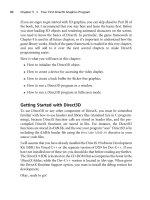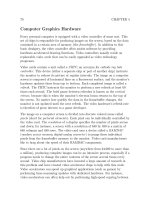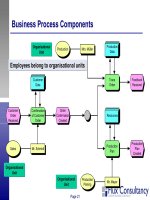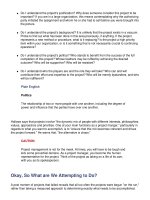Intro to Java Programming phần 3 pps
Bạn đang xem bản rút gọn của tài liệu. Xem và tải ngay bản đầy đủ của tài liệu tại đây (1.68 MB, 15 trang )
import java.awt.*;
Import java.awt.event.*;
Import java.util.Hashtable;
public abstract class ImageButton extends Component
{
//Declare data members
//Insert "ImageButton data members"
Locate the ImageButton data members clipping in the ImageButton folder and drag it directly below
the last line of code shown above. Your code should now look like this:
import java.awt.*;
Import java.awt.event.*;
Import java.util.Hashtable;
public abstract class ImageButton extends Component
{
//Declare data members
//Insert "ImageButton data members"
protected Hashtable imageHash;
protected Image image;
protected String imageName;
protected Boolean isMouseDown = false;
protected Boolean isMouseInside = false;
protected String actionCommand;
protected ActionListener actionListener = null;
We declare all of the data members as protected. This is because we do not want them to be accessible
except by derived classes. The first data member is imageHash. We will use the hashtable to keep track
of the button images. We chose to use a hashtable because we wanted to be able to store an arbitrary
number of images and retrieve them by name. It is the responsibility of the derived class to swap images
based on state or user interaction.
The second member, image, referrers to the currently displayed image. The variable imageName is a
String representing the name of this image.
Next, we have some state information about the mouse. The members isMouseDown and
isMouseInside allow us to keep track of where the mouse is located so that we can perform rollover
actions correctly. These variables will primarily be used by the derived classes.
The final two members, actionCommand and actionListener, are used for responding to user
interaction. We will examine this in more detail in Step 3 and Step 10.
Back to top
Step 2 - Handling Mouse Events
Building the Image Button
(3 of 6) [1/28/2000 1:26:15 PM]
The main function of a button is to respond to user interaction such as a mouse press. In order to respond
correctly to the mouse, we need to write an inner class for handling mouse events.
Scroll down to the very bottom of the source file where it reads:
public void paint(Graphics g)
{
//Let the super class draw, then handle drawing the current image.
//Insert "ImageButton paint"
}
//Inner class for handing mouse events.
//Insert "ImageButton Mouse Handling"
Locate the ImageButton Mouse Handling clipping in the ImageButton folder and drag it directly
below the last line of code shown above. Your code should now look like this:
public void paint(Graphics g)
{
//Let the super class draw, then handle drawing the current image.
//Insert "ImageButton paint"
}
//Inner class for handing mouse events.
//Insert "ImageButton Mouse Handling"
class Mouse extends MouseAdapter
{
public void mouseExited(MouseEvent event)
{
ImageButton_MouseExited(event);
}
public void mouseEntered(MouseEvent event)
{
ImageButton_MouseEntered(event);
}
public void mouseReleased(MouseEvent event)
{
ImageButton_MouseReleased(event);
}
public void mousePressed(MouseEvent event)
{
ImageButton_MousePressed(event);
}
}
protected void ImageButton_MousePressed(MouseEvent event)
Building the Image Button
(4 of 6) [1/28/2000 1:26:15 PM]
{
isMouseDown = true;
handleMousePressed( );
}
protected void ImageButton_MouseReleased(MouseEvent event)
{
isMouseDown = false;
handleMouseRelease(isMouseInside);
}
protected void ImageButton_MouseEntered(MouseEvent event)
{
isMouseInside = true;
handleRollover(isMouseInside, isMouseDown);
}
protected void ImageButton_MouseExited(MouseEvent event)
{
isMouseInside = false;
handleRollover(isMouseInside, isMouseDown);
}
Wow! That’s a lot of code. Don’t worry. It is pretty straightforward. Let’s look at it in more manageable
sections.
First we declare a subclass of MouseAdapter called Mouse.
class Mouse extends MouseAdapter {
MouseAdapter, in the java.awt.event package, is an abstract class that is provided as a convenience
for easily creating listeners. Here, we override the class and implement the methods we are interested in:
mouseEntered, mouseExited, mousePressed, and mouseReleased. These methods will be
called when a certain type of MouseEvent occurs. When the user moves the mouse over the
ImageButton, the mouseEntered( ) routine will be called. When the user moves the mouse
outside of the ImageButton, the mouseExited( ) routine will be called. Similarly,
mousePressed( ) and mouseReleased( ) are called when the mouse button is pressed and
when the mouse button is released, respectively.
public void mouseExited(MouseEvent event)
{
ImageButton_MouseExited(event);
}
Each of these methods is defined in a similar fashion. The event that is received is passed off to a
subordinate function. This is done for convenience. It makes the secondary method easier to override
since it is not located inside the inner class.
The ImageButton_MousePressed( ) method is very simple:
Building the Image Button
(5 of 6) [1/28/2000 1:26:15 PM]
protected void ImageButton_MousePressed(MouseEvent event)
{
isMouseDown = true;
handleMousePressed( );
}
It sets the isMouseDown data member to true and calls handleMousePressed( ). Remember that
handleMousePressed( ) is defined in this class as an abstract method and is overridden in
RolloverButton. Thus, when the mouse button is pressed, it calls the method in the RolloverButton
that provides the implementation. As a result, we handle the event in our low-level class, but respond to
the user in our derived class.
ImageButton_MouseReleased( ), ImageButton_MouseEntered( ), and
ImageButton_MouseExited( ) are very similar. They pass state information to the derived class
via the abstract methods that are defined in the derived class. ImageButton_MouseReleased( )
is an exception in that it calls handleMouseRelease( ), which is the only non-abstract mouse
handling routine. We will look at this method in more detail in Step 4.
Now it is time to go back up to the top of the file and look at the constructor where we register our
listener we just created.
Next page
Building the Image Button
(6 of 6) [1/28/2000 1:26:15 PM]
Technical: Java
Previous document
Step 3 - Registering the Action Listener
Now that we have methods that can respond to mouse events, we need to register our
listener with the ImageButton class. This is done in the constructor.
public ImageButton( )
{
//REGISTER_LISTENERS
//Insert "ImageButton register listener
Locate the ImageButton register listener clipping in the ImageButton folder and drag
it directly below the last line of code shown above. Your code should now look like this:
public ImageButton( )
{
//REGISTER_LISTENERS
//Insert "ImageButton register listener
Mouse aMouse = new Mouse( );
this.addMouseListener(aMouse);
First, we create a new instance of our Mouse inner class we defined in Step 2. Secondly,
we register the Mouse class as a listener for the ImageButton. Now, when the user
performs any mouse movement relating to the ImageButton, the Mouse class will be
called to respond to the generated event.
To complete our constructor, we have some additional initialization to perform:
Mouse aMouse = new Mouse( );
this.addMouseListener(aMouse);
//Initialize state information
//Insert "ImageButton init state"
Locate the ImageButton init state clipping in the ImageButton folder and drag it
directly below the last line of code shown above. Your code should now look like this:
Building the Image Button Part 2
(1 of 15) [1/28/2000 1:32:07 PM]
Mouse aMouse = new Mouse( );
this.addMouseListener(aMouse);
//Initialize state information
//Insert "ImageButton init state"
imageHash = new Hashtable( );
actionCommand = "ImageButton Action";
We allocate a new hashtable to contain the button images, and then we initialize our
action command string. The action command string will allow objects which receive the
action event from our button to determine the source of the message.
Back to top
Step 4 - Handling MouseReleased Messages
We have defined our inner class that handles mouse events and registers that class as a
mouseListener for the button. Now it is time to start implementing the methods.
/**
* Gets called when the mouse button is pressed on this button.
* @param isMouseInside, if true, the mouse is located inside
* the button area, if false the mouse is outside the button
* area.
*/
protected void handleMouseRelease(Boolean isMouseInside)
{
//Handle firing an ActionEvent to our listeners if the
//mouse was released inside the button.
//Insert "ImageButton handleMouseReleased"
As you can see from the JavaDoc, the handleMouseRelease( ) method gets called
when the user presses the mouse button on this button and then releases it. We explored
the mechanism for propagating this message in Step 2. We take a Boolean parameter that
lets us know if the mouse was inside the button when it was released.
Locate the ImageButton handleMouseReleased clipping in the ImageButton folder
and drag it directly below the last line of code shown above. Your code should now look
like this:
Building the Image Button Part 2
(2 of 15) [1/28/2000 1:32:07 PM]
/**
* Gets called when the mouse button is pressed on this button.
* @param isMouseInside, if true, the mouse is located inside
* the button area, if false the mouse is outside the button
* area.
*/
protected void handleMouseRelease(Boolean isMouseInside)
{
//Handle firing an ActionEvent to our listeners if the
//mouse was released inside the button.
//Insert "ImageButton handleMouseReleased"
if (isMouseInside)
fireActionEvent( );
}
We check to see if the mouse was still inside the button when it was released. The
Boolean isMouseInside is passed to us by ImageButton_MouseReleased( )
from Step 2. If the mouse is not inside, we don’t do anything. Otherwise, we call
fireActionEvent( ), which creates a new action event and notifies any registered
listeners of the event. We will talk about this function in more detail in Step 10. For
now, it is only important to know that this function will notify other slideshow
components that the button has been pressed so that they have a chance to respond to
this action.
Back to top
Step 5 - Implementing addImage( )
Skipping down past the abstract declarations of handleRollover( ) and
handleMousePressed( ), which are implemented in RolloverButton, we
come to the declaration of addImage:
/**
* Adds an image to the button.
* @param imagePath, the location of the image resource to use.
* This path is relative to the location of this class file.
* @param imageName, the name used to identify the image for
* later use in this button.
* @see #removeImage
*/
public void addImage(String imagePath, String imageName)
{
//Handle storing the information in our internal data
//structure.
//Insert "ImageButton addImage"
Building the Image Button Part 2
(3 of 15) [1/28/2000 1:32:08 PM]
Addimage is used to add an image to the button’s list of usable images. It takes an
imagePath as a string which is a location and name of the image file to use relative to
the application resources, and a string that specifies the name of the image. This is not
the filename. It is used to internally refer to that particular image.
Locate the ImageButton addImage clipping in the ImageButton folder and drag it
directly below the last line of code shown above. Your code should now look like this:
/**
* Adds an image to the button.
* @param imagePath, the location of the image resource to use.
* This path is relative to the location of this class file.
* @param imageName, the name used to identify the image for
* later use in this button.
* @see #removeImage
*/
public void addImage(String imagePath, String imageName)
{
//Handle storing the information in our internal data
//structure.
//Insert "ImageButton addImage"
if (imageName != null && !imageName.equals(""))
{
Image newImage = Misc.loadImage(imagePath, this, true);
if (newImage != null)
{
imageHash.put(imageName, newImage);
}
}
}
This method checks the imageName to make sure that it is neither null, nor empty.
Since we are going to store the image in a hashtable and use the name as a key, the name
must not be null and it must be non-empty. If the imageName does not meet these
criteria, we exit the function (drop out of the if statement). Otherwise, we load the
image using a supplementary routine from the Misc class and store it in a temporary
variable. The Misc class has a single routine that loads images and does error handling.
Its function is outside the scope of this tutorial, but we felt it was important to include a
reasonably robust mechanism for loading resources that you may use in your own
projects.
If the image was loaded successfully (i.e., the image loaded is not null), we add the item
to our hashtable, using the image name as the key and the image as the data. What is a
hashtable? A hashtable is a data structure that allows you to store data in several storage
slots retrievable by a key. The key is used to determine which slot the item is stored in. It
is a very fast and efficient storage mechanism which is built-in to java.
Building the Image Button Part 2
(4 of 15) [1/28/2000 1:32:08 PM]
Now that we have a mechanism for adding images to our pool of button images, we need
to be able to remove them.
Back to top
Step 6 - Implementing removeImage( )
The removeImage function can be used to remove unwanted images from the button
image pool, or for cleanup purposes.
/**
* Removes an image from the button
* @param imageName, the identifying name of the image to remove.
* @see #addImage
*/
public void removeImage(String imageName)
{
//Handle removing the image from our internal data
//structure.
//Insert "ImageButton removeImage"
This method only takes a string as a parameter. It takes the imageName, looks it up in
the hashtable, and deletes the item if it is found.
Locate the ImageButton removeImage clipping in the ImageButton folder and drag it
directly below the last line of code shown above. Your code should now look like this:
/**
* Removes an image from the button
* @param imageName, the identifying name of the image to remove.
* @see #addImage
*/
public void removeImage(String imageName)
{
//Handle removing the image from our internal data
//structure.
//Insert "ImageButton removeImage"
if (imageName != null && !imageName.equals(""))
{
imageHash.remove(imageName);
}
}
Building the Image Button Part 2
(5 of 15) [1/28/2000 1:32:08 PM]
The body of this method is fairly simple. We check to see if the name passed to the
function is non-empty and non-null, and then call remove from the hashtable with the
image name as the parameter. Now it’s time to look at setImage( ).
Back to top
Step 7 - Implementing setImage( )
The routine setImage( ) is used to change the image displayed in the button to a
specific image that has been added to the collection of button images.
/**
* Sets the image for the button to use as its current image.
* @param imageName, the identifying name of the image to use.
*/
public void setImage(String imageName)
{
//Handle locating the image in our internal data structure,
//setting it as the current image, and repainting the
//button.
//Insert "ImageButton setImage"
Locate the ImageButton setImage clipping in the ImageButton folder and drag it
directly below the last line of code shown above. Your code should now look like this:
//**
* Sets the image for the button to use as its current image.
* @param imageName, the identifying name of the image to use.
*/
public void setImage(String imageName)
{
//Handle locating the image in our internal data structure,
//setting it as the current image, and repainting the
//button.
//Insert "ImageButton setImage"
if (imageName != null && !imageName.equals(""))
{
Image temp = (Image)imageHash.get(imageName);
if (temp != null)
{
image = temp;
this.imageName = imageName;
repaint( );
}
}
}
Building the Image Button Part 2
(6 of 15) [1/28/2000 1:32:08 PM]
SetImage( ) seems a little more difficult on the surface than removeImage( ),
but it is really not. We check to make sure that the image name is neither null nor empty,
and then retrieve the current image from the hashtable, storing it in the temporary
variable temp. After checking to make sure that the retrieved image is not null, we set
our image data member to the retrieved image. At first glance, this may seem strange.
Why are we using a temporary variable in the first place? Why couldn’t we write:
image = (Image)imageHash.get(imageName);
and then check to see if image is null? Well then if the image we were loading did not
exist, we would have no idea what the image variable previously contained, and our
current image would be null. This would be a bad idea. So we retrieve the image into a
temporary variable, and then if it is valid, set the current image variable to the
temporary. Then we store the image name:
this.imageName = imageName;
What’s up with the this.imageName? Well, you may note that the parameter of this
routine is called imageName. Since we want to set the value of the ImageButton
data member imageName to the local routine parameter imageName, we use
this.imageName to specify class scope for the variable instead of local scope.
Last but not least, we call repaint( ), a java.awt.Component method that redraws
the image button and displays our new image. Whew! Now it’s time for the trivial
getImage( ) method.
Back to top
Step 8 - Implementing getImage( )
This method quite simply returns the name of the current image.
/**
* Gets the name of the image currently in use.
* @return The identifying name of the image being used.
*/
public String getImage( )
{
//Return the current image name.
//Insert "ImageButton getImage"
Locate the ImageButton getImage clipping in the ImageButton folder and drag it
directly below the last line of code shown above. Your code should now look like this:
Building the Image Button Part 2
(7 of 15) [1/28/2000 1:32:08 PM]
/**
* Gets the name of the image currently in use.
* @return The identifying name of the image being used.
*/
public String getImage( )
{
//Return the current image name.
//Insert "ImageButton getImage"
return imageName;
}
It really doesn’t get much easier than this. We simply return our current image name
stored in the image button data member imageName. Next is the very similar function
getImageObject( ).
Back to top
Step 9 - Implementing getImageObject( )
This method returns the actual image object associated with the current button image,
not just the name.
/**
* Gets the actual Image Object which is currently being used.
* @return The java.awt.Image currently in use.
*/
public Image getImageObject( )
{
//Return the current image object.
//Insert "ImageButton getImageObject"
Locate the ImageButton getImageObject clipping in the ImageButton folder and drag
it directly below the last line of code shown above. Your code should now look like this:
/**
* Gets the actual Image Object which is currently being used.
* @return The java.awt.Image currently in use.
*/
public Image getImageObject( )
{
//Return the current image object.
//Insert "ImageButton getImageObject"
return image;
Building the Image Button Part 2
(8 of 15) [1/28/2000 1:32:08 PM]
}
This should come as no surprise. We simply return our current image stored in our
image data member of ImageButton. Now that we can add, remove, set and get
button images, it is time to implement some routines for responding to button actions.
Back to top
Step 10 - Handling Action Events
As we recall from Step 2 and Step 3, there is a very specific chain of events that occur
when the user clicks on the button. The first thing that happens is our MouseHandler
inner class gets called along with the appropriate MouseEvent. In the case of a mouse
click, our mousePressed( ) routine gets called followed by mouseReleased(
). If the mouse is still inside of the button when it is released, we call
fireActionEvent( ). This sends messages to other components (that are
registered as listeners for the button) to notify them that the button was activated.
public Image getImageObject( )
{
//Return the current image object.
//Insert "ImageButton getImageObject"
return image;
}
//Routines for handling ActionListener management.
//Insert "ImageButton Action Management"
Let’s look at the mechanism for action management. Locate the ImageButton Action
Management clipping in the ImageButton folder and drag it directly below the last line
of code shown above. Your code should now look like this:
//Routines for handling ActionListener management.
//Insert "ImageButton Action Management"
Building the Image Button Part 2
(9 of 15) [1/28/2000 1:32:08 PM]
/**
* Sets the command name of the action event fired by this
* button.
* @param command The name of the action event command fired
* by this button
*/
public void setActionCommand(String command)
{
actionCommand = command;
}
/**
* Returns the command name of the action event fired by this
* button.
* @return the action command name
*/
public String getActionCommand( )
{
return actionCommand;
}
/**
* Adds the specified action listener to receive action events
* from this button.
* @param l the action listener
*/
public void addActionListener(ActionListener l)
{
actionListener = AWTEventMulticaster.add(actionListener, l);
}
/**
* Removes the specified action listener so it no longer receives
* action events from this button.
* @param l the action listener
*/
public void removeActionListener(ActionListener l)
{
actionListener = AWTEventMulticaster.remove(
actionListener, l);
}
/**
* Fire an action event to the listeners.
*/
protected void fireActionEvent( )
{
Building the Image Button Part 2
(10 of 15) [1/28/2000 1:32:08 PM]
if (actionListener != null)
actionListener.actionPerformed(new ActionEvent(this,
ActionEvent.ACTION_PERFORMED, actionCommand));
}
These methods encapsulate a mechanism for broadcasting notification that our button
was pressed. This notification takes place in the form of an action event. Let’s look at
these functions one at a time.
public void setActionCommand(String command)
{
actionCommand = command;
}
When an ActionEvent is sent, it contains a string called an action command. This
command gives the receiver additional information about what the command is. This
routine is used to define the current action command to be sent out by the button. The
code simply caches the action command to our data member.
public String getActionCommand( )
{
return actionCommand;
}
This routine retrieves the current action command by returning the contents of our
actionCommand data member.
public void addActionListener(ActionListener l)
{
actionListener = AWTEventMulticaster.add(actionListener, l);
}
This routine allows Listener objects interested in receiving ActionEvents from
this button to register themselves with the button.
public void removeActionListener(ActionListener l)
{
actionListener = AWTEventMulticaster.remove( actionListener, l);
}
This allows previously interested Listeners to tell the button they no longer need to be
notified when an ActionEvent is generated by this button.
Building the Image Button Part 2
(11 of 15) [1/28/2000 1:32:09 PM]