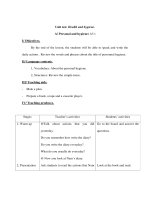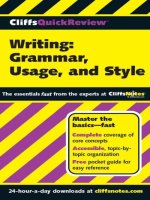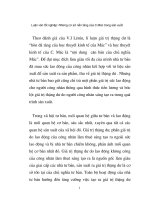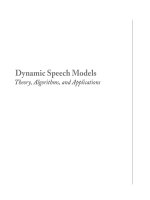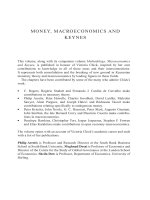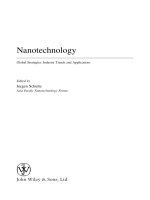Real World Mac Maintenance and Backups phần 1 pot
Bạn đang xem bản rút gọn của tài liệu. Xem và tải ngay bản đầy đủ của tài liệu tại đây (4.32 MB, 24 trang )
Prepared for Apple Consultants Network Partners. Real World Mac Maintenance and Backups by Joe Kissell. Copyright © 2007. Used with permission of Pearson Education, Inc. and Peachpit Press.
Real World
Mac Maintenance
and Backups
Joe Kissell
Peachpit Press Take Control Books
Prepared for Apple Consultants Network Partners. Real World Mac Maintenance and Backups by Joe Kissell. Copyright © 2007. Used with permission of Pearson Education, Inc. and Peachpit Press.
Real World Mac Maintenance and Backups
Joe Kissell
Peachpit Press
1249 Eighth Street
Berkeley, CA 94710
510/524-2178, 800/283-9444, 510/524-2221 (fax)
Find us on the Web at: www.peachpit.com
To report errors, please send a note to
Peachpit Press is a division of Pearson Education
Real World Mac Maintenance and Backups is published in association with Take Control Books and was origi-
nally published by Take Control Books as Take Control of Maintaining Your Mac (ISBN 1-933671-10-6) and Take
Control of Mac OS X Backups (ISBN 0-9759503-0-4), both by Joe Kissell and copyright © 2006 by Joe Kissell.
Learn more about Take Control at www.takecontrolbooks.com.
Copyright © 2007 by TidBITS Electronic Publishing and Joe Kissell
Editors: Jeff Carlson and Caroline Rose
Project Managers: Tonya Engst and Adam Engst
Production Editor: Susan Rimerman
Tech Editor: Take Control authors and the TidBITS Irregulars
Proofreader: Clark Humphrey
Compositor: Jeff Tolbert
Indexer: Rebecca Plunkett
Cover design: Aren Howell
Cover illustration: Alicia Buelow
Notice of Rights
All rights reserved. No part of this book may be reproduced or transmitted in any form by any means, electronic,
mechanical, photocopying, recording, or otherwise, without the prior written permission of the publisher. For
information on getting permission for reprints and excerpts, contact
Notice of Liability
The information in this book is distributed on an “As Is” basis without warranty. While every precaution has
been taken in the preparation of the book, neither the author nor Peachpit shall have any liability to any per-
son or entity with respect to any loss or damage caused or alleged to be caused directly or indirectly by the
instructions contained in this book or by the computer software and hardware products described in it.
Trademarks
Apple, FileVault, Finder, FireWire, iBook, iTunes, iTunes Music Store, Macintosh, .Mac, Mac, Mac OS, Panther,
PowerBook, SuperDrive, and Tiger are trademarks or registered trademarks of Apple Computer, Inc.
Many of the designations used by manufacturers and sellers to distinguish their products are claimed as
trademarks. Where those designations appear in this book, and Peachpit was aware of a trademark claim, the
designations appear as requested by the owner of the trademark. All other product names and services iden-
tified throughout this book are used in editorial fashion only and for the benefit of such companies with no
intention of infringement of the trademark. No such use, or the use of any trade name, is intended to convey
endorsement or other affiliation with this book.
ISBN 0-321-49218-8
9 8 7 6 5 4 3 2 1
Printed and bound in the United States of America
Prepared for Apple Consultants Network Partners. Real World Mac Maintenance and Backups by Joe Kissell. Copyright © 2007. Used with permission of Pearson Education, Inc. and Peachpit Press.
Overview
Introduction 1
Quick Start 7
Chapter 1 Start on the Right Foot 11
Chapter 2 Perform Daily Tasks 33
Chapter 3 Perform Weekly Tasks 37
Chapter 4 Perform Monthly Tasks 47
Chapter 5 Perform Yearly Tasks 55
Chapter 6 Things You Might Never Need to Do 65
Chapter 7 When Apple Releases a New Version of Mac OS X 71
Chapter 8 Monitor Your Mac’s Health 75
Chapter 9 Decide on a Backup Strategy 85
Chapter 10 Choose Your Backup Hardware 115
Chapter 11 Choose Your Backup Software 139
Chapter 12 Set Up Your Backup System 159
Appendix A Troubleshooting Resources 181
Appendix B Backup Software 183
Appendix C A Retrospect Primer 191
Glossary 217
Index 221
Prepared for Apple Consultants Network Partners. Real World Mac Maintenance and Backups by Joe Kissell. Copyright © 2007. Used with permission of Pearson Education, Inc. and Peachpit Press.
This page intentionally left blank
Prepared for Apple Consultants Network Partners. Real World Mac Maintenance and Backups by Joe Kissell. Copyright © 2007. Used with permission of Pearson Education, Inc. and Peachpit Press.
Contents
Introduction 1
Basics 4
Acknowledgments 5
Colophon 5
Quick Start 7
Chapter 1 Start on the Right Foot 11
Install the Latest Version of Mac OS X 11
Turn On Software Update 12
Update Third-Party Software 15
Clean Out Accumulated Cruft 16
Turn Off Unneeded Login Items 20
Create a Backup System 22
Run Apple Hardware Test 22
Be Sure You Have Enough RAM 24
Run Disk Utility 25
Make Sure Scheduled Maintenance Tasks Run 26
Prepared for Apple Consultants Network Partners. Real World Mac Maintenance and Backups by Joe Kissell. Copyright © 2007. Used with permission of Pearson Education, Inc. and Peachpit Press.
Install Antivirus Software 29
Use a Surge Protector 30
Chapter 2 Perform Daily Tasks 33
Back Up Changed Files 33
Download Software Updates 34
Chapter 3 Perform Weekly Tasks 37
Clean Up Your Desktop 37
Back Up Everything 41
Rotate Backups Offsite 41
Use Software Update to Install Apple Software Updates 42
Check for Third-Party Software Updates 43
Reboot If Performance Seems Slow 44
Consider Clearing Certain Caches 44
Chapter 4 Perform Monthly Tasks 47
Empty Your Trash 47
Use Disk Utility’s Repair Disk Feature 50
Clean Your Screen 51
Clean Your Mouse or Trackball 51
Exercise Your Notebook’s Battery 53
Chapter 5 Perform Yearly Tasks 55
De-Dust Your Mac 55
Clean Your Keyboard 58
Clean Your iSight 58
Make Archival Backups to DVD 59
Remove Unneeded Files 61
Change Your Passwords 61
vi
Real World Mac Maintenance and Backups
Prepared for Apple Consultants Network Partners. Real World Mac Maintenance and Backups by Joe Kissell. Copyright © 2007. Used with permission of Pearson Education, Inc. and Peachpit Press.
Chapter 6 Things You Might Never Need to Do 65
Repair Permissions 65
Defragment Your Hard Disk 68
Chapter 7 When Apple Releases a New Version of Mac OS X 71
Buy It!. . . . . . . . . . . . . . . . . . . . . . . . . . . . . . . . . . . . . . . . . . . . . . . . . . . . . . . . . . . . . 72
Buy Take Control of Upgrading to _____ 72
Make a Fresh Bootable Backup 73
Upgrade 73
Chapter 8 Monitor Your Mac’s Health 75
Use Monitoring Utilities 75
Check Your Drives’ S.M.A.R.T. Status 82
Chapter 9 Decide on a Backup Strategy 85
Do You Need Duplicates? 88
Do You Need Archives? 89
Do You Have Special Backup Needs? 90
The Duplicate 92
The Archive 94
Scheduling Backups 96
Keeping Multiple Backups 98
Backing Up a Small Network 99
Joe’s Recommended Strategy 104
Chapter 10 Choose Your Backup Hardware 115
Hard Drives 116
Optical Media 125
Magneto-Optical Disks 129
Other Removable Media 130
Tape Drives 131
Contents
vii
Prepared for Apple Consultants Network Partners. Real World Mac Maintenance and Backups by Joe Kissell. Copyright © 2007. Used with permission of Pearson Education, Inc. and Peachpit Press.
Flash Drives 132
SAN and NAS 132
Local Network Servers 133
iDisk 134
Internet Backup Services 134
Camcorders 136
Joe’s Hardware Recommendations 138
Chapter 11 Choose Your Backup Software 139
Duplication Features 140
Archiving Features 141
Ease of Use 149
Support and Reputation 150
Price 151
Joe’s Software Recommendations 151
Chapter 12 Set Up Your Backup System 159
Test Hardware First 159
Partition Hard Disks 160
Install and Test Software 161
Label Media and Files 162
Set Up Duplicates 163
Test Your Duplicate 165
Set Up Archives 167
Test Your Archive 169
Automate Your Backups 170
Mind Your Media 172
Restore Data from a Backup 177
viii
Real World Mac Maintenance and Backups
Prepared for Apple Consultants Network Partners. Real World Mac Maintenance and Backups by Joe Kissell. Copyright © 2007. Used with permission of Pearson Education, Inc. and Peachpit Press.
Appendix A Troubleshooting Resources 181
Appendix B Backup Software 183
Duplication+Archiving Software 183
Duplication Software 186
Archiving Software 187
Synchronization Software 189
Photo-Cataloging Software 189
Photo-Sharing Services 189
Internet Backup Services 190
Version Control Software 190
Other Software 190
Appendix C A Retrospect Primer 191
Retrospect Terminology 192
The Directory 195
Set Up a Duplicate Script 196
Set Up a Backup Server Script 200
Set Up a Backup Script 203
Back Up Network Clients 207
Recycle a Backup Set 209
Restore a Backup 210
Glossary 217
Index 221
Contents
ix
Prepared for Apple Consultants Network Partners. Real World Mac Maintenance and Backups by Joe Kissell. Copyright © 2007. Used with permission of Pearson Education, Inc. and Peachpit Press.
This page intentionally left blank
Prepared for Apple Consultants Network Partners. Real World Mac Maintenance and Backups by Joe Kissell. Copyright © 2007. Used with permission of Pearson Education, Inc. and Peachpit Press.
1
A couple of years ago, I went to the dentist for the first time since the late
1990s. The main reason I’d failed to make dental appointments was em-
barrassment at having waited so long. I could just hear the dentist chiding
me, “Ah, I can see you haven’t had your teeth cleaned properly in 5 years.
For shame!” The more time passed, the worse the embarrassment grew,
and finally it took actual pain and a visible hole in a tooth to overcome it.
So I was disappointed, but not surprised, to learn that I had several cavi-
ties and needed a root canal. The dentist was kind and understanding,
but nevertheless pointed out several times that this visit might have been
much less painful (and less expensive) had I flossed every day and gone
for my semiannual checkups as I knew I should have.
I tell you this story not merely to urge proper dental hygiene, but because
maintaining your Mac—like maintaining your teeth, your car, your health,
or your home—is a good habit whose rewards are having fewer problems
later on and being able to recover more easily from problems that do
arise. You can sometimes get away without doing any maintenance for
a few months or perhaps much longer, but you risk losing data, wasting
time, and having to spend a great deal of money repairing or replacing
your computer.
Introduction
Prepared for Apple Consultants Network Partners. Real World Mac Maintenance and Backups by Joe Kissell. Copyright © 2007. Used with permission of Pearson Education, Inc. and Peachpit Press.
2
Real World Mac Maintenance and Backups
This book teaches you the most important and useful maintenance tasks
you should perform to increase your chances of keeping your Mac in tip-
top operating condition throughout its lifetime. I’ve organized the tasks
according to their frequency: what you should do daily, weekly, monthly,
and yearly, as well as some important initial steps, some things you should
do when a Mac OS X upgrade appears, and some tasks you might want to
avoid, contrary to conventional wisdom. Although no amount of main-
tenance can guarantee that nothing will go wrong with your computer,
proper maintenance should minimize both the number and the severity
of problems you experience.
Of course, disasters do sometimes occur: hard drives fail, computers are
stolen or damaged, and files are accidentally deleted. Good backups are
the best insurance against all these problems and more. If you’ve ever lost
data—and I certainly have, on more than one occasion—then you know
what I’m talking about. (And if you haven’t lost data, you’re computing
on borrowed time.)
But when it comes to how to back up a computer, the options are so nu-
merous that even the geekiest of us can find it difficult to wade through
them and make intelligent choices. Which files should you back up? How
often? Onto what media? Do you need to make bootable backups? How
many sets of backup media do you need? Which backup software should
you use? And what exactly do you do in case of a disaster, when you need
to restore files from those backups? In the pages that follow, I offer some
straightforward steps you can follow to come up with your own answers
to these questions.
Regardless of the details of which hardware or software you use, your big-
gest concern should be whether your data is safe. What some people call
a “backup” is simply copying files from your hard disk onto another vol-
ume—either manually or using a utility of some kind. I’m a firm believer
in the principle that “something is better than nothing,” so I don’t want to
make it sound as though this type of backup is useless. However, let me be
candid: it’s not enough. Too many different kinds of things can still imperil
your data under such a scheme. A well-thought-out backup strategy will
ensure the safety of your data—and helping you to develop such a strategy
is one aim of this book.
Prepared for Apple Consultants Network Partners. Real World Mac Maintenance and Backups by Joe Kissell. Copyright © 2007. Used with permission of Pearson Education, Inc. and Peachpit Press.
Introduction
3
Before we get started, I need to mention a few important disclaimers:
There’s no such thing as the One True Way to maintain or back up your
Mac. Everyone’s situation is unique, so you may need to adapt these
instructions to suit your needs—perform certain tasks more often or
less often, skip tasks that don’t apply to you, and so on. Take these
instructions as guidelines, as a starting point to determine your own
maintenance regimen.
I don’t cover in any detail command-line software such as `eogqpeh,
_l, or nouj_, except for a sidebar (see Rolling Your Own with Unix
Utilities, page 150). Although such tools can certainly be used to per-
form maintenance and backups, my goal is to make the process as
simple as possible—ideally without requiring you to open Terminal
or know anything about Unix. So this book concerns itself strictly with
software that uses a graphical user interface (GUI).
I’ve written the backup chapters of this book primarily for people who
need to back up either a single computer or a small network—not for
system administrators who need to back up dozens or hundreds of
machines. As a result, I say little about the expensive, high-end equip-
ment typically used for backing up large networks, focusing instead
on simpler devices you can purchase at your local computer store and
plug directly into a stock Mac.
Finally, this book does not cover troubleshooting or repair; the focus is
on preventing problems, not fixing them. If your Mac crashes, fails to
start up, or otherwise behaves improperly, you’ll need to look elsewhere
for solutions. (I recommend some places to look in Appendix A.)
Note: To reflect the diversity of opinion about certain maintenance tasks,
I’ve included several sidebars containing brief conversations among Mac
experts, most of whom are authors or editors. These discussions are based
on comments made on a preliminary draft of this book.
Although I wrote this book based on Mac OS X 10.4 Tiger, most of the infor-
mation should apply equally well to earlier and later versions of Mac OS X.
(One of the first suggestions I make is to upgrade your Mac, if possible, to
g
g
g
g
Prepared for Apple Consultants Network Partners. Real World Mac Maintenance and Backups by Joe Kissell. Copyright © 2007. Used with permission of Pearson Education, Inc. and Peachpit Press.
4
Real World Mac Maintenance and Backups
run the latest version of Mac OS X, which is likely to contain fewer bugs
than earlier versions.) Likewise, most of this material applies in a general
way to machines running Mac OS 9 and Windows. I don’t cover these other
operating systems in any detail, but do see Windows Files Backup Strategy
(page 114), which discusses backing up Windows when it’s running on
your Intel-based Mac.
The tasks in this book are easy, and they get easier the more you do them.
So start developing those good maintenance and backup habits right now.
And don’t forget to floss every day!
Basics
In reading this book, you may get stuck if you don’t know certain basic
facts about Mac OS X, or if you don’t understand my syntax for things
like working with menus or finding items in the Finder. Please note the
following:
Path syntax: This book occasionally uses a path to show the location of
a file or folder in your file system. For example, Mac OS X stores most
utilities, such as Terminal, in the Utilities folder. The path to Terminal
is: +=llhe_]pekjo+Qpehepeao+Paniej]h.
The slash at the start of the path tells you to start from the root level of
the disk. You will also encounter paths that begin with z (tilde), which is
a shortcut for any user’s home directory. For example, if a person with
the user name fka wants to install fonts that only he can access, he
would install them in his z+He^n]nu+Bkjpo folder, which is just another
way of writing +Qoano+fka+He^n]nu+Bkjpo.
Menus: When I describe choosing a command from a menu in the
menu bar, I use an abbreviated description. For example, the abbrevi-
ated description for the menu command that creates a new folder in
the Finder is “File > New Folder.”
Finding preference panes: I sometimes refer to systemwide Mac OS X
preferences that you may want to adjust. To change these settings,
open System Preferences by clicking its icon in the Dock or choosing
System Preferences from the Apple menu. Settings are categorized into
g
g
g
Prepared for Apple Consultants Network Partners. Real World Mac Maintenance and Backups by Joe Kissell. Copyright © 2007. Used with permission of Pearson Education, Inc. and Peachpit Press.
Introduction
5
topic-specific preference panes. You access a particular preference pane
by way of its icon or the View menu. For example, to see “the .Mac
preference pane,” you would launch System Preferences and then click
the .Mac icon or choose View > .Mac.
Acknowledgments
I’d like to thank my editors, Caroline Rose and Jeff Carlson, for their out-
standing and speedy work in preparing the text of this book for publi-
cation. I appreciate the tremendous effort Adam Engst and Tonya Engst
put into making this book a reality, as well as Jeff Tolbert’s superb layout
work, Clark Humphrey’s proofreading, and Rebecca Plunkett’s indexing.
Special thanks to all the Control Freaks and TidBITS Irregulars who re-
viewed this book and provided numerous (sometimes very passionate)
suggestions. In particular, I want to acknowledge those who graciously
agreed to include reasonable facsimiles of their comments here: Andy
Affleck, Sharon Zardetto Aker, Geoff Duncan, Adam Engst, Tonya Engst,
Glenn Fleishman, Dan Frakes, Peter N Lewis, Kirk McElhearn, and Chris
Pepper. Finally, thanks to Nancy Davis and Susan Rimerman at Peachpit
Press for making this book possible.
Colophon
Software: This book was written and edited in Microsoft Word,
versions X and 2004 (depending on who was writing or editing), and laid out
in Adobe InDesign from Creative Suite 2. Screenshots were captured with
Ambrosia Software’s Snapz Pro X. Backups of the work in progress were
made by Retrospect Desktop.
Fonts: The body text is Utopia (from Adobe); titles and subheads are in
Optima (also from Adobe); pda ikjkol]_a`bkjpbknl]pdj]iao]j`QNHo
d]opdaopn]jcaj]iaPdaO]joIkjk?kj`ajoa`$bnkipda]hokopn]jcahu
j]ia`Hq_$]o%@aCnkkp%*
Prepared for Apple Consultants Network Partners. Real World Mac Maintenance and Backups by Joe Kissell. Copyright © 2007. Used with permission of Pearson Education, Inc. and Peachpit Press.
This page intentionally left blank
Prepared for Apple Consultants Network Partners. Real World Mac Maintenance and Backups by Joe Kissell. Copyright © 2007. Used with permission of Pearson Education, Inc. and Peachpit Press.
7
This book describes a step-by-step process for maintaining and backing
up your Mac. The maintenance intervals (daily, weekly, monthly, yearly)
reflect the relative urgency of the tasks in each section; you may choose
to do the tasks within a section in any order, but I strongly suggest first
following the steps in Chapter 1.
Get ready:
Get your Mac into the best possible shape by updating your software,
getting rid of old files, and performing other preliminary tasks. Read
Chapter 1.
Perform periodic maintenance tasks:
Every day, update your backup archive and download (but don’t neces-
sarily install) software updates. See Chapter 2.
Once each week, perform maintenance such as cleaning up your
Desktop, backing up your hard drive, installing software updates, and
g
g
g
Quick Start
Prepared for Apple Consultants Network Partners. Real World Mac Maintenance and Backups by Joe Kissell. Copyright © 2007. Used with permission of Pearson Education, Inc. and Peachpit Press.
8
Real World Mac Maintenance and Backups
rebooting or clearing certain caches if you notice performance prob-
lems. See Chapter 3.
Once a month, empty your Trash, check your disk for errors, do some
light cleaning, and exercise your notebook’s battery. See Chapter 4.
Once a year, give your Mac a good spring cleaning inside and out;
make extra backups for long-term storage, get rid of extraneous files,
and change your passwords. See Chapter 5.
Save time by skipping unnecessary work:
Learn why you can probably avoid two common maintenance tasks.
Read Chapter 6.
Handle Mac OS X upgrades with ease:
Before you know it, Apple will ship the next major upgrade to Mac OS X.
Learn what you need to know to be ready for it in Chapter 7.
Avoid or fix problems:
Catch hardware and software problems before they become serious, or
troubleshoot them if they do happen. See Chapter 8 and Appendix A.
Decide on a backup strategy:
Read Chapter 9 to understand the rationale behind the hardware, soft-
ware, and setup advice I give later.
Understand the crucial differences between a duplicate and an ar-
chive, and why a good backup strategy includes both. See The Dupli-
cate (page 92) and The Archive (page 94).
Learn the most effective and the least difficult ways to back up your
photos and videos. First read Do You Have Special Backup Needs?
(page 90), and then see Digital Photos (page 90) and Video and Audio
(page 91).
g
g
g
g
g
g
g
Prepared for Apple Consultants Network Partners. Real World Mac Maintenance and Backups by Joe Kissell. Copyright © 2007. Used with permission of Pearson Education, Inc. and Peachpit Press.
Quick Start
9
Learn the value of using a single system to back up all the Macs in your
home or office. See Backing Up a Small Network (page 99).
Choose your backup hardware:
Learn the pros and cons of each media type (from CD-R to camcord-
ers) and how to estimate the amount of storage space you’ll need. See
Chapter 10.
Choose your backup software:
Find out what to look for when comparing backup applications. See
Chapter 11 for a feature overview, and then consult Appendix B for
details and sources.
Set up your backup system:
In Chapter 12 we put all the pieces together and get your backup system
running smoothly.
Make a bootable copy of your hard disk and test it to make sure it works.
See Set Up Duplicates (page 163) and Test Your Duplicate (page 165).
Configure an archive for your most frequently used data files, and verify
that you can retrieve stored files. See Set Up Archives (page 167) and
Test Your Archive (page 169).
Put your backups on autopilot so that your files are protected even when
you aren’t paying attention. See Automate Your Backups (page 170).
Learn how and where to store backup media, and what to do with the
media when it gets full. See Mind Your Media (page 172).
If disaster strikes and you need to recover files, be sure you’re familiar
with the steps in Restore Data from a Backup (page 177).
Do you use Retrospect as your backup software? If so, read the detailed
instructions for major Retrospect tasks in Appendix C.
g
g
g
g
g
g
g
g
g
Prepared for Apple Consultants Network Partners. Real World Mac Maintenance and Backups by Joe Kissell. Copyright © 2007. Used with permission of Pearson Education, Inc. and Peachpit Press.
10
Real World Mac Maintenance and Backups
Tip: If you want to see a very funny video about the importance of
backups, featuring none other than John Cleese (The Minister of Silly
Walks, Q, Nearly Headless Nick, and so on), visit LiveVault’s Web site at
sss*^]_gqlpn]qi]*_ki+re`ak+`ab]qhp.*]olt* (LiveVault sells Internet-
based backup systems to businesses—but unfortunately, their products
don’t run on Macs.)
Prepared for Apple Consultants Network Partners. Real World Mac Maintenance and Backups by Joe Kissell. Copyright © 2007. Used with permission of Pearson Education, Inc. and Peachpit Press.
1
11
Start on the
Right Foot
Whether you’ve just unpacked a shiny new Mac or you’re hoping to get an
older machine into shape, your first step should be to perform some initial
cleanup and preparation tasks. These steps will help your Mac run better
right now, and will make ongoing maintenance tasks easier.
Install the Latest Version of Mac OS X
If your Mac is already running the latest and greatest version of Mac OS X,
good for you! Skip to the next section. If not, your first step should be to
upgrade.
Every release of Mac OS X includes dozens if not hundreds of bug fixes
that prevent crashes or other errors and that patch holes that ne’er-do-
wells might use to damage or gain access to your system. That fact alone
is reason enough to keep up to date. In addition, Apple constantly intro-
duces useful new features, and some newer software runs only on recent
versions of the operating system. Often, doing nothing more than updat-
ing your system software can eliminate a wide range of problems—and
prevent others.
11
Prepared for Apple Consultants Network Partners. Real World Mac Maintenance and Backups by Joe Kissell. Copyright © 2007. Used with permission of Pearson Education, Inc. and Peachpit Press.
12
Real World Mac Maintenance and Backups
Mac OS X updates fall into two categories: major and minor. Major up-
dates (more properly known as upgrades) increment the digit after the
first decimal point in the version number: 10.2, 10.3, and 10.4 were all
major updates. With rare exceptions, Apple charges money (typically $129)
for major updates. Minor updates increment the digit after the second
decimal point: 10.4.2, 10.4.3, and 10.4.4 were all minor updates. Minor
updates are always free.
Without exception, you should download and install every minor update.
(I do, however, suggest waiting a few days after an update appears to make
sure it doesn’t contain any serious errors.) The easiest way to do so is to use
Software Update (see the next section). Major upgrades are less urgent,
because they focus primarily on new features. But because they also fix
numerous bugs, you should consider buying and installing them.
Some Mac users, having heard horror stories of half-baked releases that
cause as many problems as they fix, feel anxious every time a software
update appears. I won’t lie to you: major errors occasionally sneak into
system updates. But this happens rarely, and in most cases Apple resolves
such problems promptly. In addition, a fair number of errors that appear
to be update-related are in fact the result of existing problems on the user’s
machine, minor issues such as incorrect permissions, or even (gasp!) user
errors. I can’t guarantee that a software update will never break anything,
but in my experience the benefits of incremental updates overwhelmingly
outweigh the risks—especially if you maintain good backups.
Turn On Software Update
Mac OS X includes a feature called Software Update, which checks Apple’s
servers periodically to see if free updates exist for any Apple software on
your computer, and, if so, offers to download and install them for you. Soft-
ware Update is the easiest way to keep your Mac up to date with bug fixes
and minor enhancements, and I strongly recommend that you use it.
Prepared for Apple Consultants Network Partners. Real World Mac Maintenance and Backups by Joe Kissell. Copyright © 2007. Used with permission of Pearson Education, Inc. and Peachpit Press.
Chapter 1: Start on the Right Foot
13
Note: I want to reiterate that Software Update handles only Apple software
(including Mac OS X as well as applications such as iLife, iWork, Logic,
and Aperture). To learn how to update third-party software, see Update
Third-Party Software (page 15).
Software Update is enabled by default, but you should check to see that
it’s still on and that its options are confi gured optimally. To set up Software
Update, follow these steps:
1. Go to the Software Update pane of System Preferences (Figure 1).
Figure 1
Confi gure Software
Update settings in this
preference pane.
2. Make sure the Check for Updates checkbox is checked. Then, from the
pop-up menu, choose how often Software Update should run: Daily,
Weekly, or Monthly. (If you have an always-on, high-speed Internet
connection, choose Daily; even if you choose not to install an update
immediately, you’ll know about it as soon as possible.)
3. If you have a fast Internet connection and plenty of disk space, check
Download Important Updates in the Background. This causes Soft-
ware Update to download things like Mac OS X updates and security
updates as soon as it sees them. You still get to choose whether or not
Prepared for Apple Consultants Network Partners. Real World Mac Maintenance and Backups by Joe Kissell. Copyright © 2007. Used with permission of Pearson Education, Inc. and Peachpit Press.