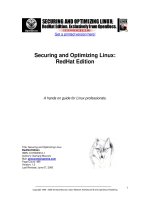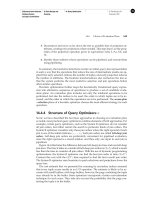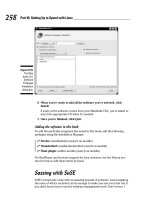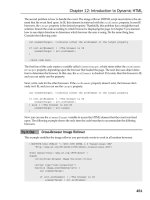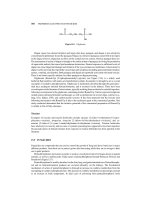Securing and Optimizing Linux RedHat Edition phần 7 ppt
Bạn đang xem bản rút gọn của tài liệu. Xem và tải ngay bản đầy đủ của tài liệu tại đây (385.87 KB, 48 trang )
Server Software (Encrypting Network Services) 1
CHAPTER 6
Copyright 1999 - 2000 Gerhard Mourani, Open Network Architecture ® and OpenDocs Publishing
290
Authentication
Personal identification is another use of cryptography, where the user/sender knows a secret,
which can serve to authenticate his/her identity.
Electronic Signature
A digital signature assures the sender and receiver that the message is authentic and that only
the owner of the key could have generated the digital signature.
Patents
Several legal issues exist for SSL technology. If you intend to use OpenSSL for commercial
purpose, you may need to obtain a license from RSA regarding use of RSA libraries.
Here’s an excerpt from the README file of OpenSSL:
Various companies hold various patents for various algorithms in various locations around the
world. _YOU_ are responsible for ensuring that your use of any algorithms is legal by checking if
there are any patents in your country. This file contains some of the patents that we know about
or are rumored to exist. This is not a definitive list.
RSA Data Security holds software patents on the RSA and RC5 algorithms. If their ciphers are
used inside the USA (and Japan?), you must contact RSA Data Security for licensing conditions.
Their web page is
RC4 is a trademark of RSA Data Security, so use of this label should perhaps only be used with
RSA Data Security's permission.
The IDEA algorithm is patented by Ascom in Austria, France, Germany, Italy, Japan,
Netherlands, Spain, Sweden, Switzerland, UK and the USA. They should be contacted if that
algorithm is to be used; their web page is
These installation instructions assume
Commands are Unix-compatible.
The source path is “/var/tmp”
(other paths are possible).
Installations were tested on Red Hat Linux 6.1 and 6.2.
All steps in the installation will happen in super-user account “root”.
OpenSSL version number is 0.9.5a
Tarballs
It is a good idea to make a list of files on the system before you install Openssl, and one
afterwards, and then compare them using ‘diff’ to find out what file it placed where. Simply run
‘find /* > OpenSSL1’ before and ‘find /* > OpenSSL2’ after you install the software, and use ‘diff
OpenSSL1 OpenSSL2 > OpenSSL-Installed’ to get a list of what changed.
Packages
OpenSSL Homepage:
You must be sure to download: openssl-0.9.5a.tar.gz
Compilation
Decompress the tarball (tar.gz).
[root@deep /]# cp openssl-version.tar.gz /var/tmp
[root@deep /]# cd /var/tmp
Server Software (Encrypting Network Services) 1
CHAPTER 6
Copyright 1999 - 2000 Gerhard Mourani, Open Network Architecture ® and OpenDocs Publishing
291
[root@deep tmp]# tar xzpf openssl-version.tar.gz
Compile and Optimize
Move into the new Openssl directory and type the following commands on your terminal:
Step 1
Edit the c_rehash file (vi +11 tools/c_rehash) and change the line:
DIR=/usr/local/ssl
To read:
DIR=/usr
The changed line above will build and install OpenSSL in the default location “/usr”.
Step 2
By default, OpenSSL source files suppose that your Perl program directory is located under the
“/usr/local/bin/perl” directory. We must modify the “#!/usr/local/bin/perl” line in all scripts that rely
on perl to reflect our Perl directory under Red Hat Linux to be “/usr/bin”.
[root@deep openssl-0.9.5a]# perl util/perlpath.pl /usr/bin (where your perl program reside).
Step 3
OpenSSL must know where to find the necessary OpenSSL source libraries to compile
successfully its required files. With the command below, we set the PATH environment variable to
the default directory where we have uncompressed the OpenSSL source files.
[root@deep openssl-0.9.5a]# export LD_LIBRARY_PATH=`pwd`
Step 4
Now, we must configure OpenSSL for our system:
CC="egcs" \
./Configure linux-elf -DSSL_FORBID_ENULL \
prefix=/usr \
openssldir=/etc/ssl
NOTE: The “-DSSL_FORBID_ENULL” option is required for not allowing null encryption for
security reasons.
Step 5
Edit the Makefile.ssl file (vi +50 Makefile.ssl) and change the following line:
CC= gcc
To read:
CC= egcs
Edit the Makefile.ssl file (vi +52 Makefile.ssl) and add/change the following line:
CFLAG= -DTHREADS -D_REENTRANT -DSSL_FORBID_ENULL -DL_ENDIAN -DTERMIO -O9 -funroll-
loops -ffast-math -malign-double -mcpu=pentiumpro -march=pentiumpro -fomit-frame-pointer -fno-
exceptions -Wall -DSHA1_ASM -DMD5_ASM -DRMD160_ASM
Server Software (Encrypting Network Services) 1
CHAPTER 6
Copyright 1999 - 2000 Gerhard Mourani, Open Network Architecture ® and OpenDocs Publishing
292
Edit the Makefile.ssl file (vi +79 Makefile.ssl) and add the following value for a Pentium Pro
processor:
PROCESSOR= 686
NOTE: The three modifications we made above will set the optimization flag for compilation of
OpenSSL software on the server. For the last modification (PROCESSOR=) above, if you have a
Pentium, put: 586, a Pentium Pro/II/III, put: 686, a 486, put: 486.
Step 6
Edit the Makefile.ssl file (vi +161 Makefile.ssl) and change the following line:
MANDIR=$(OPENSSLDIR)/man
To read:
MANDIR=/usr/man
This step is necessary to set the directory for where the man pages of OpenSSL will be installed.
With this modification, we install them under “/usr/man” directory.
Step 7
Now we must compile and install OpenSSL on the server:
[root@deep openssl-0.9.5a]# make -f Makefile
[root@deep openssl-0.9.5a]# make test
[root@deep openssl-0.9.5a]# make install
[root@deep openssl-0.9.5a]# mv /etc/ssl/misc/* /usr/bin/
[root@deep openssl-0.9.5a]# rm -rf /etc/ssl/misc/
[root@deep openssl-0.9.5a]# rm -rf /etc/ssl/lib/
[root@deep openssl-0.9.5a]# rm -f /usr/bin/CA.pl
[root@deep openssl-0.9.5a]# rm -f /usr/bin/CA.sh
[root@deep openssl-0.9.5a]# install -m 644 libRSAglue.a /usr/lib/
[root@deep openssl-0.9.5a]# install -m 644 rsaref/rsaref.h /usr/include/openssl/
[root@deep openssl-0.9.5a]# strip /usr/bin/openssl
[root@deep openssl-0.9.5a]# mkdir -p /etc/ssl/crl
The "make -f" command will build the OpenSSL libraries (libcrypto.a and libssl.a) and the
OpenSSL binary "openssl". The libraries will be built in the top-level directory, and the binary will
be in the "apps" directory.
After a successful build, the "make test" will test the libraries and finally the "make install" will
create the installation directory and install OpenSSL.
The “mv” command will move all files under the “/etc/ssl/misc/” directory to the “/usr/bin/”
directory. These files are binary and must be located under “/usr/bin/” since in our system, all
binary files are keep in this directory. Also putting these files in the “/usr/bin/” directory will keep
them in our PATH environment variable.
The “rm” command will remove the “/etc/ssl/misc/” and “/etc/ssl/lib/” directories from our system,
since files that were in these directories are now located in other places. Also, it will remove the
“CA.pl” and “CA.sh” files, that are small scripts used to create your own CA certificates. Those
scripts related to “openssl ca” commands has some strange requirements, and the default
OpenSSL config doesn't allow one easily to use “openssl ca” directly. So we’ll create the “sign.sh”
script program later to replace them.
Server Software (Encrypting Network Services) 1
CHAPTER 6
Copyright 1999 - 2000 Gerhard Mourani, Open Network Architecture ® and OpenDocs Publishing
293
NOTE: The bc-1.05a-4.i386.rpm package or higher must be already installed on your Linux server
or you’ll receive an error message during the library test of OpenSSL.
Cleanup after work
[root@deep /]# cd /var/tmp
[root@deep tmp]# rm -rf openssl-version/ openssl-version.tar.gz
The “rm” command will remove all the source files we have used to compile and install OpenSSL.
It will also remove the OpenSSL compressed archive from the “/var/tmp” directory.
Configurations
All software we describe in this book has a specific directory and subdirectory in a tar
compressed archive named “floppy.tgz” containing file configurations for specific programs. If you
get this archive file, you won’t be obliged to reproduce the different configuration files below,
manually, or cut and paste them to create your configuration files. Whether you decide to
manually copy them, or get the files made for your convenience from the archive, it will be your
responsibility to modify, adjust for your needs and place the files related to the OpenSSL software
to the appropriate places on your server, as shown below. The server configuration files archive
to download is located at the following Internet address: />
• To run OpenSSL Server, the following files are required and must be created or copied to
the appropriate directories on your server.
Copy the openssl.cnf file to the “/etc/ssl/” directory.
Copy the sign.sh script file to the “/usr/bin/” directory.
You can obtain the configuration files listed below on our floppy.tgz archive. Copy the following
files from the decompressed floppy.tgz archive to the appropriate places or copy and paste them
directly from this book to the concerned file.
Configuration of the “/etc/ssl/openssl.cnf” file
This is the general configuration file for OpenSSL program where you can configure expiration
date of your keys, the name of your organization, the address etc. The parameters you may
change will be in the [ CA_default ] and especially the [ req_distinguished_name ] sections.
Edit the openssl.cnf file (vi /etc/ssl/openssl.cnf) and add or modify:
# OpenSSL example configuration file.
# This is mostly being used for generation of certificate requests.
#
RANDFILE = $ENV::HOME/.rnd
oid_file = $ENV::HOME/.oid
oid_section = new_oids
# To use this configuration file with the "-extfile" option of the
# "openssl x509" utility, name here the section containing the
# X.509v3 extensions to use:
# extensions =
# (Alternatively, use a configuration file that has only
# X.509v3 extensions in its main [= default] section.)
[ new_oids ]
# We can add new OIDs in here for use by 'ca' and 'req'.
# Add a simple OID like this:
Server Software (Encrypting Network Services) 1
CHAPTER 6
Copyright 1999 - 2000 Gerhard Mourani, Open Network Architecture ® and OpenDocs Publishing
294
# testoid1=1.2.3.4
# Or use config file substitution like this:
# testoid2=${testoid1}.5.6
####################################################################
[ ca ]
default_ca = CA_default # The default ca section
####################################################################
[ CA_default ]
dir = /etc/ssl # Where everything is kept
certs = $dir/certs # Where the issued certs are kept
crl_dir = $dir/crl # Where the issued crl are kept
database = $dir/ca.db.index # database index file.
new_certs_dir = $dir/ca.db.certs # default place for new certs.
certificate = $dir/certs/ca.crt # The CA certificate
serial = $dir/ca.db.serial # The current serial number
crl = $dir/crl.pem # The current CRL
private_key = $dir/private/ca.key # The private key
RANDFILE = $dir/ca.db.rand # private random number file
x509_extensions = usr_cert # The extentions to add to the cert
# Extensions to add to a CRL. Note: Netscape communicator chokes on V2 CRLs
# so this is commented out by default to leave a V1 CRL.
# crl_extensions = crl_ext
default_days = 365 # how long to certify for
default_crl_days = 30 # how long before next CRL
default_md = md5 # which md to use.
Preserve = no # keep passed DN ordering
# A few difference way of specifying how similar the request should look
# For type CA, the listed attributes must be the same, and the optional
# and supplied fields are just that :-)
policy = policy_match
# For the CA policy
[ policy_match ]
countryName = match
stateOrProvinceName = match
organizationName = match
organizationalUnitName = optional
commonName = supplied
emailAddress = optional
# For the 'anything' policy
# At this point in time, you must list all acceptable 'object'
# types.
[ policy_anything ]
countryName = optional
stateOrProvinceName = optional
localityName = optional
organizationName = optional
organizationalUnitName = optional
commonName = supplied
emailAddress = optional
####################################################################
[ req ]
Server Software (Encrypting Network Services) 1
CHAPTER 6
Copyright 1999 - 2000 Gerhard Mourani, Open Network Architecture ® and OpenDocs Publishing
295
default_bits = 1024
default_keyfile = privkey.pem
distinguished_name = req_distinguished_name
attributes = req_attributes
x509_extensions = v3_ca # The extentions to add to the self signed cert
[ req_distinguished_name ]
countryName = Country Name (2 letter code)
countryName_default = CA
countryName_min = 2
countryName_max = 2
stateOrProvinceName = State or Province Name (full name)
stateOrProvinceName_default = Quebec
localityName = Locality Name (eg, city)
localityName_default = Montreal
0.organizationName = Organization Name (eg, company)
0.organizationName_default = Open Network Architecture
# we can do this but it is not needed normally :-)
#1.organizationName = Second Organization Name (eg, company)
#1.organizationName_default = World Wide Web Pty Ltd
organizationalUnitName = Organizational Unit Name (eg, section)
organizationalUnitName_default = Internet Department
commonName = Common Name (eg, YOUR name)
commonName_default = www.openna.com
commonName_max = 64
emailAddress = Email Address
emailAddress_default =
emailAddress_max = 40
# SET-ex3 = SET extension number 3
[ req_attributes ]
challengePassword = A challenge password
challengePassword_min = 4
challengePassword_max = 20
unstructuredName = An optional company name
[ usr_cert ]
# These extensions are added when 'ca' signs a request.
# This goes against PKIX guidelines but some CAs do it and some software
# requires this to avoid interpreting an end user certificate as a CA.
basicConstraints=CA:FALSE
# Here are some examples of the usage of nsCertType. If it is omitted
# the certificate can be used for anything *except* object signing.
# This is OK for an SSL server.
# nsCertType = server
# For an object signing certificate this would be used.
# nsCertType = objsign
Server Software (Encrypting Network Services) 1
CHAPTER 6
Copyright 1999 - 2000 Gerhard Mourani, Open Network Architecture ® and OpenDocs Publishing
296
# For normal client use this is typical
# nsCertType = client, email
# and for everything including object signing:
# nsCertType = client, email, objsign
# This is typical in keyUsage for a client certificate.
# keyUsage = nonRepudiation, digitalSignature, keyEncipherment
# This will be displayed in Netscape's comment listbox.
nsComment = "OpenSSL Generated Certificate"
# PKIX recommendations harmless if included in all certificates.
subjectKeyIdentifier=hash
authorityKeyIdentifier=keyid,issuer:always
# This stuff is for subjectAltName and issuerAltname.
# Import the email address.
# subjectAltName=email:copy
# Copy subject details
# issuerAltName=issuer:copy
#nsCaRevocationUrl =
#nsBaseUrl
#nsRevocationUrl
#nsRenewalUrl
#nsCaPolicyUrl
#nsSslServerName
[ v3_ca]
# Extensions for a typical CA
# PKIX recommendation.
subjectKeyIdentifier=hash
authorityKeyIdentifier=keyid:always,issuer:always
# This is what PKIX recommends but some broken software chokes on critical
# extensions.
#basicConstraints = critical,CA:true
# So we do this instead.
basicConstraints = CA:true
# Key usage: this is typical for a CA certificate. However since it will
# prevent it being used as an test self-signed certificate it is best
# left out by default.
# keyUsage = cRLSign, keyCertSign
# Some might want this also
# nsCertType = sslCA, emailCA
# Include email address in subject alt name: another PKIX recommendation
# subjectAltName=email:copy
# Copy issuer details
# issuerAltName=issuer:copy
# RAW DER hex encoding of an extension: beware experts only!
Server Software (Encrypting Network Services) 1
CHAPTER 6
Copyright 1999 - 2000 Gerhard Mourani, Open Network Architecture ® and OpenDocs Publishing
297
# 1.2.3.5=RAW:02:03
# You can even override a supported extension:
# basicConstraints= critical, RAW:30:03:01:01:FF
[ crl_ext ]
# CRL extensions.
# Only issuerAltName and authorityKeyIdentifier make any sense in a CRL.
# issuerAltName=issuer:copy
authorityKeyIdentifier=keyid:always,issuer:always
NOTE: The file “openssl.cnf” already exists on your server when you compile and install the
OpenSSL program, and can be found under the “/etc/ssl/” directory. You don’t need to change all
the default options set in this file; The configurations you may usually change will be in the [
CA_default ] and [ req_distinguished_name ] sections only.
Create the “/usr/bin/sign.sh” program file
The “openssl ca” commands has some strange requirements and the default OpenSSL config
doesn't allow one easily to use “openssl ca'' directly. Therefore, we’ll create this “sign.sh” program
to replace it.
Create the sign.sh program file (touch /usr/bin/sign.sh) and add to this file:
#!/bin/sh
##
## sign.sh Sign a SSL Certificate Request (CSR)
## Copyright (c) 1998-1999 Ralf S. Engelschall, All Rights Reserved.
##
# argument line handling
CSR=$1
if [ $# -ne 1 ]; then
echo "Usage: sign.sign <whatever>.csr"; exit 1
fi
if [ ! -f $CSR ]; then
echo "CSR not found: $CSR"; exit 1
fi
case $CSR in
*.csr ) CERT="`echo $CSR | sed -e 's/\.csr/.crt/'`" ;;
* ) CERT="$CSR.crt" ;;
esac
# make sure environment exists
if [ ! -d ca.db.certs ]; then
mkdir ca.db.certs
fi
if [ ! -f ca.db.serial ]; then
echo '01' >ca.db.serial
fi
if [ ! -f ca.db.index ]; then
cp /dev/null ca.db.index
fi
# create an own SSLeay config
cat >ca.config <<EOT
[ ca ]
default_ca = CA_own
[ CA_own ]
Server Software (Encrypting Network Services) 1
CHAPTER 6
Copyright 1999 - 2000 Gerhard Mourani, Open Network Architecture ® and OpenDocs Publishing
298
dir = /etc/ssl
certs = /etc/ssl/certs
new_certs_dir = /etc/ssl/ca.db.certs
database = /etc/ssl/ca.db.index
serial = /etc/ssl/ca.db.serial
RANDFILE = /etc/ssl/ca.db.rand
certificate = /etc/ssl/certs/ca.crt
private_key = /etc/ssl/private/ca.key
default_days = 365
default_crl_days = 30
default_md = md5
preserve = no
policy = policy_anything
[ policy_anything ]
countryName = optional
stateOrProvinceName = optional
localityName = optional
organizationName = optional
organizationalUnitName = optional
commonName = supplied
emailAddress = optional
EOT
# sign the certificate
echo "CA signing: $CSR -> $CERT:"
openssl ca -config ca.config -out $CERT -infiles $CSR
echo "CA verifying: $CERT <-> CA cert"
openssl verify -CAfile /etc/ssl/certs/ca.crt $CERT
# cleanup after SSLeay
rm -f ca.config
rm -f ca.db.serial.old
rm -f ca.db.index.old
# die gracefully
exit 0
Now, make this program executable, and change its default permissions:
[root@deep /]# chmod 755 /usr/bin/sign.sh
NOTE: You can also find this program “sign.sh” in the mod_ssl distribution under the “mod_ssl-
version/pkg.contrib/” subdirectory, or on our floppy.tgz archive file. Also note that the section [
CA_own ] must be changed to refect your own environment and don’t forget to change the ”
openssl verify -CAfile /etc/ssl/certs/ca.crt $CERT” line too.
Commands
The commands listed below are some that we use often, but many more exist. Check the man
pages and documentation for more details and information.
As an example, we’ll show you how to create certificates for your Apache Web Server and/or your
own CA (Certifying Authority) to sign your “Certificate Signing Request” yourself.
NOTE: All commands listed below are assumed to be made in the “/etc/ssl/” directory.
1.1 Create a RSA private key protected with a passphrase for your Apache Server.
[root@deep ssl]# openssl genrsa -des3 -out server.key 1024
Generating RSA private key, 1024 bit long modulus
+++++
Server Software (Encrypting Network Services) 1
CHAPTER 6
Copyright 1999 - 2000 Gerhard Mourani, Open Network Architecture ® and OpenDocs Publishing
299
+++++
e is 65537 (0x10001)
Enter PEM pass phrase:
Verifying password - Enter PEM pass phrase:
Please backup this server.key file and remember the pass-phrase you had to enter at a secure
location.
1.2 Generate a Certificate Signing Request (CSR) with the server RSA private key.
[root@deep ssl]# openssl req -new -key server.key -out server.csr
Using configuration from /etc/ssl/openssl.cnf
Enter PEM pass phrase:
You are about to be asked to enter information that will be incorporated
into your certificate request.
What you are about to enter is what is called a Distinguished Name or a DN.
There are quite a few fields but you can leave some blank
For some fields there will be a default value,
If you enter '.', the field will be left blank.
Country Name (2 letter code) [CA]:
State or Province Name (full name) [Quebec]:
Locality Name (eg, city) [Montreal]:
Organization Name (eg, company) [Open Network Architecture]:
Organizational Unit Name (eg, section) [Internet Department]:
Common Name (eg, YOUR name) [www.openna.com]:
Email Address []:
Please enter the following 'extra' attributes
to be sent with your certificate request
A challenge password []:.
An optional company name []:.
NOTE: Make sure you enter the FQDN (“Fully Qualified Domain Name”) of the server when
OpenSSL prompts you for the “CommonName” (i.e. when you generate a CSR for a website
which will be later accessed via enter www.mydomain.com here).
After generation of your Certificate Signing Request (CSR), you have two choices: the first is to
send this certificate to a commercial Certifying Authority (CA) like Verisign or Thawte for signing.
You usually have to post the CSR into a web form, pay for the signing, await the signed
Certificate and store it into a “server.crt” file. The result is then a real Certificate, which can be
used for Apache.
Second, you can use your own CA and now have to sign the CSR yourself by this CA. This
solution is economical, and allows an organization to host their own CA server and generate as
many certificates as they need for internal use without paying any cent to a commercial CA.
Unfortunately. using your own CA to generate certificates cause problems in electronic
commerce, because customers need to have some trust in your organization by the use of
recognized commercial CA. See below on how to sign a CSR with your CA yourself.
1.3 Create a RSA private key for your (CA).
[root@deep ssl]# openssl genrsa -des3 -out ca.key 1024
Generating RSA private key, 1024 bit long modulus
+++++
+++++
e is 65537 (0x10001)
Server Software (Encrypting Network Services) 1
CHAPTER 6
Copyright 1999 - 2000 Gerhard Mourani, Open Network Architecture ® and OpenDocs Publishing
300
Enter PEM pass phrase:
Verifying password - Enter PEM pass phrase:
Please backup this ca.key file and remember the pass-phrase you had to enter at a secure
location.
1.4 Create a self-signed (CA) certificate (x509 structure) with the RSA key of the CA.
[root@deep ssl]# openssl req -new -x509 -days 365 -key ca.key -out ca.crt
Using configuration from /etc/ssl/openssl.cnf
Enter PEM pass phrase:
You are about to be asked to enter information that will be incorporated
into your certificate request.
What you are about to enter is what is called a Distinguished Name or a DN.
There are quite a few fields but you can leave some blank
For some fields there will be a default value,
If you enter '.', the field will be left blank.
Country Name (2 letter code) [CA]:
State or Province Name (full name) [Quebec]:
Locality Name (eg, city) [Montreal]:
Organization Name (eg, company) [Open Network Architecture]:
Organizational Unit Name (eg, section) [Internet Department]:CA Marketing
Common Name (eg, YOUR name) [www.openna.com]:
Email Address []:
[root@deep ssl]# mv server.key private/
[root@deep ssl]# mv ca.key private/
[root@deep ssl]# mv ca.crt certs/
NOTE: The “req” command creates a self-signed certificate when the -x509 switch is used.
1.5 Signing a certificate request.
(We create and use our own Certificate Authority (CA))
Prepare the script for signing (which is needed because the “openssl ca'' command has some
strange requirements, and the default OpenSSL config doesn't allow one easily to use “openssl
ca'' directly). The script named sign.sh is distributed with the floppy disk under the openssl
directory. Use this script for signing.
Now you can use this CA to sign server CSR's in order to create real SSL Certificates for use
inside an Apache Webserver
(assuming you already have a server.csr at hand):
[root@deep ssl]# /usr/bin/sign.sh server.csr
CA signing: server.csr -> server.crt:
Using configuration from ca.config
Enter PEM pass phrase:
Check that the request matches the signature
Signature ok
The Subjects Distinguished Name is as follows
countryName :PRINTABLE:'CA'
stateOrProvinceName :PRINTABLE:'Quebec'
localityName :PRINTABLE:'Montreal'
organizationName :PRINTABLE:'Open Network Architecture'
organizationalUnitName :PRINTABLE:'Internet Department'
commonName :PRINTABLE:'www.openna.com'
emailAddress :IA5STRING:''
Certificate is to be certified until Dec 1 14:59:29 2000 GMT (365 days)
Sign the certificate? [y/n]:y
Server Software (Encrypting Network Services) 1
CHAPTER 6
Copyright 1999 - 2000 Gerhard Mourani, Open Network Architecture ® and OpenDocs Publishing
301
1 out of 1 certificate requests certified, commit? [y/n]y
Write out database with 1 new entries
Data Base Updated
CA verifying: server.crt <-> CA cert
server.crt: OK
This signs the CSR and results in a server.crt file.
[root@deep ssl]# mv server.crt certs/
Now you have two files: server.key and server.crt. These can now, for example, be used as
follows, inside your Apache server's httpd.conf file:
SSLCertificateFile /etc/ssl/certs/server.crt
Our web server public key
SSLCertificateKeyFile /etc/ssl/private/server.key
Our web server private key
The server.csr file is no longer needed.
[root@deep ssl]# rm -f server.csr
NOTE: If you receive error message during signature of the certificate, it’s probably because
you’ve entered the wrong FQDN (“Fully Qualified Domain Name”) for the server when OpenSSL
prompted you for the “CommonName”; the “CommonName” must be something like
“my.domain.com” and not “domain.com”. Also, since you generate both the certificate and the CA
certificate, it’s important that at least one piece of information differs between both files, or you
may encounter problems during the signature of the certificate request.
Securing OpenSSL
Make your keys “Read and Write” only by the super-user “root”. This is important because no one
needs to touch these files.
• To make your keys “read and Write” only by “root”, use the following commands:
[root@deep /]# chmod 600 /etc/ssl/certs/ca.crt
[root@deep /]# chmod 600 /etc/ssl/certs/server.crt
[root@deep /]# chmod 600 /etc/ssl/private/ca.key
[root@deep /]# chmod 600 /etc/ssl/private/server.key
Some possible uses of OpenSSL software
OpenSSL can be used to:
1. Create your own Certificate Server.
2. Provide data confidentiality, integrity, authentication, and electronic signature in
transmission for the users.
3. Secure electronic commerce transactions.
Installed files
> /etc/ssl
> /etc/ssl/crl
> /etc/ssl/certs
> /etc/ssl/private
> /etc/ssl/openssl.cnf
> /usr/bin/openssl
> /usr/bin/c_rehash
> /usr/bin/sign.sh
> /usr/man/man1/verify.1
> /usr/man/man1/version.1
> /usr/man/man1/x509.1
> /usr/man/man3/BN_CTX_new.3
> /usr/man/man3/BN_CTX_start.3
> /usr/man/man3/BN_add.3
> /usr/man/man3/BN_add_word.3
> /usr/man/man3/BN_bn2bin.3
Server Software (Encrypting Network Services) 1
CHAPTER 6
Copyright 1999 - 2000 Gerhard Mourani, Open Network Architecture ® and OpenDocs Publishing
302
> /usr/bin/c_hash
> /usr/bin/c_info
> /usr/bin/c_issuer
> /usr/bin/c_name
> /usr/bin/der_chop
> /usr/include/openssl
> /usr/include/openssl/e_os.h
> /usr/include/openssl/e_os2.h
> /usr/include/openssl/crypto.h
> /usr/include/openssl/tmdiff.h
> /usr/include/openssl/opensslv.h
> /usr/include/openssl/opensslconf.h
> /usr/include/openssl/ebcdic.h
> /usr/include/openssl/md2.h
> /usr/include/openssl/md5.h
> /usr/include/openssl/sha.h
> /usr/include/openssl/mdc2.h
> /usr/include/openssl/hmac.h
> /usr/include/openssl/ripemd.h
> /usr/include/openssl/des.h
> /usr/include/openssl/rc2.h
> /usr/include/openssl/rc4.h
> /usr/include/openssl/rc5.h
> /usr/include/openssl/idea.h
> /usr/include/openssl/blowfish.h
> /usr/include/openssl/cast.h
> /usr/include/openssl/bn.h
> /usr/include/openssl/rsa.h
> /usr/include/openssl/dsa.h
> /usr/include/openssl/dh.h
> /usr/include/openssl/buffer.h
> /usr/include/openssl/bio.h
> /usr/include/openssl/stack.h
> /usr/include/openssl/safestack.h
> /usr/include/openssl/lhash.h
> /usr/include/openssl/rand.h
> /usr/include/openssl/err.h
> /usr/include/openssl/objects.h
> /usr/include/openssl/evp.h
> /usr/include/openssl/asn1.h
> /usr/include/openssl/asn1_mac.h
> /usr/include/openssl/pem.h
> /usr/include/openssl/pem2.h
> /usr/include/openssl/x509.h
> /usr/include/openssl/x509_vfy.h
> /usr/include/openssl/x509v3.h
> /usr/include/openssl/conf.h
> /usr/include/openssl/txt_db.h
> /usr/include/openssl/pkcs7.h
> /usr/include/openssl/pkcs12.h
> /usr/include/openssl/comp.h
> /usr/include/openssl/ssl.h
> /usr/include/openssl/ssl2.h
> /usr/include/openssl/ssl3.h
> /usr/include/openssl/ssl23.h
> /usr/include/openssl/tls1.h
> /usr/include/openssl/rsaref.h
> /usr/lib/libcrypto.a
> /usr/lib/libssl.a
> /usr/lib/libRSAglue.a
> /usr/man/man1/CA.pl.1
> /usr/man/man1/asn1parse.1
> /usr/man/man3/BN_cmp.3
> /usr/man/man3/BN_copy.3
> /usr/man/man3/BN_generate_prime.3
> /usr/man/man3/BN_mod_inverse.3
> /usr/man/man3/BN_mod_mul_montgomery.3
> /usr/man/man3/BN_mod_mul_reciprocal.3
> /usr/man/man3/BN_new.3
> /usr/man/man3/BN_num_bytes.3
> /usr/man/man3/BN_rand.3
> /usr/man/man3/BN_set_bit.3
> /usr/man/man3/BN_zero.3
> /usr/man/man3/CRYPTO_set_ex_data.3
> /usr/man/man3/DH_generate_key.3
> /usr/man/man3/DH_generate_parameters.3
> /usr/man/man3/DH_get_ex_new_index.3
> /usr/man/man3/DH_new.3
> /usr/man/man3/DH_set_method.3
> /usr/man/man3/DH_size.3
> /usr/man/man3/DSA_SIG_new.3
> /usr/man/man3/DSA_do_sign.3
> /usr/man/man3/DSA_dup_DH.3
> /usr/man/man3/DSA_generate_key.3
> /usr/man/man3/DSA_generate_parameters.3
> /usr/man/man3/DSA_get_ex_new_index.3
> /usr/man/man3/DSA_new.3
> /usr/man/man3/DSA_set_method.3
> /usr/man/man3/DSA_sign.3
> /usr/man/man3/DSA_size.3
> /usr/man/man3/ERR_GET_LIB.3
> /usr/man/man3/ERR_clear_error.3
> /usr/man/man3/ERR_error_string.3
> /usr/man/man3/ERR_get_error.3
> /usr/man/man3/ERR_load_crypto_strings.3
> /usr/man/man3/ERR_load_strings.3
> /usr/man/man3/ERR_print_errors.3
> /usr/man/man3/ERR_put_error.3
> /usr/man/man3/ERR_remove_state.3
> /usr/man/man3/EVP_DigestInit.3
> /usr/man/man3/EVP_EncryptInit.3
> /usr/man/man3/OPENSSL_VERSION_NUMBER.3
> /usr/man/man3/OpenSSL_add_all_algorithms.3
> /usr/man/man3/RAND_add.3
> /usr/man/man3/RAND_bytes.3
> /usr/man/man3/RAND_cleanup.3
> /usr/man/man3/RAND_egd.3
> /usr/man/man3/RAND_load_file.3
> /usr/man/man3/RAND_set_rand_method.3
> /usr/man/man3/RSA_blinding_on.3
> /usr/man/man3/RSA_check_key.3
> /usr/man/man3/RSA_generate_key.3
> /usr/man/man3/RSA_get_ex_new_index.3
> /usr/man/man3/RSA_new.3
> /usr/man/man3/RSA_padding_add_PKCS1_type_1.3
> /usr/man/man3/RSA_print.3
> /usr/man/man3/RSA_private_encrypt.3
> /usr/man/man3/RSA_public_encrypt.3
> /usr/man/man3/RSA_set_method.3
> /usr/man/man3/RSA_sign.3
> /usr/man/man3/RSA_sign_ASN1_OCTET_STRING.3
> /usr/man/man3/RSA_size.3
> /usr/man/man3/blowfish.3
> /usr/man/man3/bn.3
Server Software (Encrypting Network Services) 1
CHAPTER 6
Copyright 1999 - 2000 Gerhard Mourani, Open Network Architecture ® and OpenDocs Publishing
303
> /usr/man/man1/ca.1
> /usr/man/man1/ciphers.1
> /usr/man/man1/crl.1
> /usr/man/man1/crl2pkcs7.1
> /usr/man/man1/dgst.1
> /usr/man/man1/dhparam.1
> /usr/man/man1/dsa.1
> /usr/man/man1/dsaparam.1
> /usr/man/man1/enc.1
> /usr/man/man1/gendsa.1
> /usr/man/man1/genrsa.1
> /usr/man/man1/nseq.1
> /usr/man/man1/openssl.1
> /usr/man/man1/pkcs12.1
> /usr/man/man1/pkcs7.1
> /usr/man/man1/pkcs8.1
> /usr/man/man1/req.1
> /usr/man/man1/rsa.1
> /usr/man/man1/s_client.1
> /usr/man/man1/s_server.1
> /usr/man/man1/sess_id.1
> /usr/man/man1/smime.1
> /usr/man/man1/speed.1
> /usr/man/man1/spkac.1
> /usr/man/man3/bn_internal.3
> /usr/man/man3/buffer.3
> /usr/man/man3/crypto.3
> /usr/man/man3/d2i_DHparams.3
> /usr/man/man3/d2i_RSAPublicKey.3
> /usr/man/man3/dh.3
> /usr/man/man3/dsa.3
> /usr/man/man3/err.3
> /usr/man/man3/hmac.3
> /usr/man/man3/lh_stats.3
> /usr/man/man3/lhash.3
> /usr/man/man3/md5.3
> /usr/man/man3/mdc2.3
> /usr/man/man3/rand.3
> /usr/man/man3/rc4.3
> /usr/man/man3/ripemd.3
> /usr/man/man3/rsa.3
> /usr/man/man3/sha.3
> /usr/man/man3/threads.3
> /usr/man/man3/SSL_get_error.3
> /usr/man/man3/ssl.3
> /usr/man/man5/config.5
> /usr/man/man7/des_modes.7
Server Software (Encrypting Network Services) 1
CHAPTER 6
Copyright 1999 - 2000 Gerhard Mourani, Open Network Architecture ® and OpenDocs Publishing
304
Linux FreeS/WAN VPN
Overview
Protection of client-to-server with SSL solutions is an excellent choice but sometime for enterprise
environments establishing secure communication channels, assuring full privacy, authenticity and
data integrity in between two firewalls over the Internet are vital. For this, IPSEC has been
created.
IPSEC is Internet Protocol SECurity. It uses strong cryptography to provide both authentication
and encryption services. Authentication ensures that packets are from the right sender and have
not been altered in transit. Encryption prevents unauthorized reading of packet contents. IPSEC
can protect any protocol running above IP and any medium used below IP. IPSEC can also
provide some security services "in the background", with no visible impact on users. More to the
point, it can protect a mixture of protocols running over a complex combination of media (i.e.
IMAP/POP etc.) without having to change them in any ways, since the encryption occurs at the IP
level.
IPSEC services allow you to build secure tunnels through untrusted networks. Everything passing
through the untrusted net is encrypted by the IPSEC gateway machine and decrypted by the
gateway at the other end. The result is Virtual Private Network or VPN. This is a network, which is
effectively private even though it includes machines at several different sites connected by the
insecure Internet.
These installation instructions assume
Commands are Unix-compatible.
The source path is “/usr/src”
Installations were tested on Red Hat Linux 6.1 and 6.2.
All steps in the installation will happen in super-user account “root”.
Kernel version number is 2.2.14
Server Software (Encrypting Network Services) 1
CHAPTER 6
Copyright 1999 - 2000 Gerhard Mourani, Open Network Architecture ® and OpenDocs Publishing
305
FreeS/WAN VPN version number is 1.3
Packages
Kernel Homepage:
You must be sure to download: linux-2_2_14_tar.gz
FreeS/WAN VPN Homepage Site: />
FreeS/WAN VPN FTP Site: 194.109.6.26
You must be sure to download: freeswan-1.3.tar.gz
Tarballs
It is a good idea to make a list of files on the system before you install FreeS/WAN, and one
afterwards, and then compare them using ‘diff’ to find out what file it placed where. Simply run
‘find /* > Freeswan1’ before and ‘find /* > Freeswan2’ after you install the software, and use
‘diff Freeswan1 Freeswan2 > Freeswan-Installed’ to get a list of what changed.
Prerequisites
The installation of IPSEC FreeS/WAN Virtual Private Network software requires some
modification of your original kernel since FreeS/WAN must be included and incorporated in your
kernel before you can use it. For this reason the first step in installing FreeS/WAN software is to
go to the Linux Kernel section in this book and follow the instructions on how to install the Linux
Kernel on your system (even if you have already done this before) and come back to “Linux
FreeS/WAN VPN” (this section) after you have executed the “make dep; make clean” commands,
but before the “make bzImage” command in the Linux Kernel section.
CAUTION: It is highly recommended that you not compile anything in the kernel with optimization
flags if you intend to install the FreeSWAN software on your system. Any optimization flags added
to the Linux kernel will produce errors messages in the FreeSWAN IPSEC software when it tries
to run; this is an important warning you must note, or else nothing will work with FreeSWAN. The
optimization flags documented in Chapter 5, “Configuring and Building a Secure, Optimized
kernel” apply without any problems to all sections and chapters of this book with the single
exception of the FreeSWAN IPSEC software. Once again, I repeat, don’t use or add any
optimization options or flags into your Linux kernel when compiling and patching it to support
FreeSWAN.
Compilation of FreeS/WAN
Decompress the tarball (tar.gz).
[root@deep /]# cp freeswan-version.tar.gz /usr/src/
[root@deep /]# cd /usr/src
[root@deep src]# tar xzpf freeswan-version.tar.gz
[root@deep src]# chown -R 0.0 /usr/src/freeswan-version
Compile and insert FreeS/WAN to the kernel
You must modify the “Makefile” under the FreeS/WAN source directory and subdirectories named
“utils”, “klips/utils”, “Pluto”, and “lib” to specify installation paths. We must modify these files to be
compliant with Red Hat’s file system structure and install FreeS/WAN files under our PATH
environment variable.
Step 1
Move to the top-level directory of the new FreeS/WAN distribution and type the following
commands on your terminal:
Server Software (Encrypting Network Services) 1
CHAPTER 6
Copyright 1999 - 2000 Gerhard Mourani, Open Network Architecture ® and OpenDocs Publishing
306
Edit the Makefile file (vi Makefile) and change the following lines:
PUBDIR=/usr/local/sbin
To read:
PUBDIR=/usr/sbin
PRIVDIR=/usr/local/lib/ipsec
To read:
PRIVDIR=/usr/lib/ipsec
FINALPRIVDIR=/usr/local/lib/ipsec
To read:
FINALPRIVDIR=/usr/lib/ipsec
MANTREE=/usr/local/man
To read:
MANTREE=/usr/man
Step 2
Edit the Makefile file of the subdirectory “utils” (vi utils/Makefile) and change the following lines:
PUBDIR=/usr/local/sbin
To read:
PUBDIR=/usr/sbin
PRIVDIR=/usr/local/lib/ipsec
To read:
PRIVDIR=/usr/lib/ipsec
FINALPRIVDIR=/usr/local/lib/ipsec
To read:
FINALPRIVDIR=/usr/lib/ipsec
MANTREE=/usr/local/man
To read:
MANTREE=/usr/man
Step 3
Edit the Makefile file of the subdirectory “klips/utils” (vi klips/utils/Makefile) and change the
following lines:
BINDIR=/usr/local/lib/ipsec
To read:
BINDIR=/usr/lib/ipsec
MANTREE=/usr/local/man
To read:
MANTREE=/usr/man
Step 4
Edit the Makefile file of the subdirectory “pluto” (vi pluto/Makefile) and change the following lines:
BINDIR=/usr/local/lib/ipsec
To read:
BINDIR=/usr/lib/ipsec
Server Software (Encrypting Network Services) 1
CHAPTER 6
Copyright 1999 - 2000 Gerhard Mourani, Open Network Architecture ® and OpenDocs Publishing
307
MANTREE=/usr/local/man
To read:
MANTREE=/usr/man
Step 5
Edit the Makefile file of the subdirectory “lib” (vi lib/Makefile) and change the following lines:
MANTREE=/usr/local/man
To read:
MANTREE=/usr/man
Step 6
Edit the Makefile file of the subdirectory “libdes” (vi libdes/Makefile) and change the following
lines:
LIBDIR=/usr/local/lib
To read:
LIBDIR=/usr/lib
BINDIR=/usr/local/bin
To read:
BINDIR=/usr/bin
INCDIR=/usr/local/include
To read:
INCDIR=/usr/include
MANDIR=/usr/local/man
To read:
MANDIR=/usr/man
The above changes, from step1 to step 6, will locate all files related to the FreeS/WAN software
to the destination target directories we have chosen in order to be compliant with the Red Hat file
system structure.
Step 7
Now, we must compile and install FreeSWAN on the server:
[root@deep freeswan-1.3]# make insert
[root@deep freeswan-1.3]# make programs
[root@deep freeswan-1.3]# make install
The “make insert” command creates a symbolic link “/usr/src/linux/net/ipsec”, pointing to the
KLIPS source directory. It patches some kernel files, where necessary, to know about KLIPS
and/or to fix bugs. It also adds its default configuration to the kernel configuration file, and finally,
it makes the KLIPS communication file, “/dev/ipsec”, if it's not already there.
The “make programs” command builds the libraries, Pluto, and various user-level utilities. The
“make install” will install the Pluto daemon and user-level utilities, and set things up for boot-time
startup.
Reconfigure and install the kernel with FreeS/WAN VPN support
Now, we must return to the “/usr/src/linux” directory and execute the following commands to
reconfigure the kernel with FreeS/WAN support enable:
Server Software (Encrypting Network Services) 1
CHAPTER 6
Copyright 1999 - 2000 Gerhard Mourani, Open Network Architecture ® and OpenDocs Publishing
308
[root@deep freeswan-1.3]# cd /usr/src/linux
[root@deep linux]# make config
NOTE: The difference with the “make config” command we used before is that now a new section
related to FreeS/WAN has been included in our kernel configuration, and for this reason we must
reconfigure the kernel to customize the IPSec options to be part of your kernel.
The first thing you need to do is ensure that your kernel has been built with FreeS/WAN support
enabled. In the 2.2.14 kernel version, a new section related to frees/WAN VPN support named
“IPSec options (FreeS/WAN)” should appear in your kernel configuration after you have patched
the kernel with the FreeS/WAN program as descibed above. You need ensure that you have
answered Y to the following questions under the new section: IPSec options (FreeS/WAN).
IPSec options (FreeS/WAN)
IP Security Protocol (FreeS/WAN IPSEC) (CONFIG_IPSEC) [Y/n/?]
IPSEC: IP-in-IP encapsulation (CONFIG_IPSEC_IPIP) [Y/n/?]
IPSEC: PF_KEYv2 kernel/user interface (CONFIG_IPSEC_PFKEYv2) [Y/n/?]
IPSEC: Enable ICMP PMTU messages (CONFIG_IPSEC_ICMP) [Y/n/?]
IPSEC: Authentication Header (CONFIG_IPSEC_AH) [Y/n/?]
HMAC-MD5 authentication algorithm (CONFIG_IPSEC_AUTH_HMAC_MD5) [Y/n/?]
HMAC-SHA1 authentication algorithm (CONFIG_IPSEC_AUTH_HMAC_SHA1) [Y/n/?]
IPSEC: Encapsulating Security Payload (CONFIG_IPSEC_ESP) [Y/n/?]
3DES encryption algorithm (CONFIG_IPSEC_ENC_3DES) [Y/n/?]
IPSEC Debugging Option (DEBUG_IPSEC) [Y/n/?]
NOTE: All the customizations you made to your kernel the first time you ran the “make config”,
“make dep”, and “make clean” commands will be preserved, so you don’t need to reconfigure
every part of your kernel; Just the new section added by FreeS/WAN named “IPSec options
(FreeS/WAN)” is required, as shown above.
Some networking options will get turned on automatically, even if you previously turned them off;
This is because IPSEC needs them. Whichever configuration program you are using, you should
pay careful attention to a few issues: in particular, do NOT disable any of the following under the
“Networking Options” of your kernel configuration:
Kernel/User netlink socket (CONFIG_NETLINK) [Y/n/?]
Netlink device emulation (CONFIG_NETLINK_DEV) [Y/n/?]
Compile and install the new kernel with FreeS/WAN
Now that we have included in the kernel the support for FreeS/WAN VPN, we can compile and
install the new kernel.
• Return to the “/usr/src/linux” directory and run the following commands again:
[root@deep linux]# make dep; make clean; make bzImage
After execution of the commands above, follow the rest of the instructions in the Linux Kernel
section of this book (Chapter 5 Configuring and Building a secure, optimized Kernel) as normal to
install the kernel. At this point, after you have copied and installed your new kernel image,
system.map, or modules (if necessary), and set the lilo.conf file to load the new kernel, you must
edit and customize the configuration files related to FreeS/WAN “ipsec.conf” and “ipsec.secrets”
before rebooting your system.
Cleanup after work
[root@deep /]# cd /usr/src
[root@deep src]# rm -rf freeswan-version/ freeswan-version.tar.gz
Server Software (Encrypting Network Services) 1
CHAPTER 6
Copyright 1999 - 2000 Gerhard Mourani, Open Network Architecture ® and OpenDocs Publishing
309
The “rm” command will remove all the source files we have used to compile and install
FreeS/WAN. It will also remove the FreeS/WAN compressed archive from the “/usr/src” directory.
Configurations
All software we describe in this book has a specific directory and subdirectory in a tar
compressed archive named “floppy.tgz” containing file configurations for specific programs. If you
get this archive file, you won’t be obliged to reproduce the different configuration files below,
manually, or cut and paste them to create your configuration files. Whether you decide to
manually copy them, or get the files made for your convenience from the archive, it will be your
responsibility to modify, adjust for your needs, and place the files related to the FreeSWAN
software in the appropriate places on your server, as shown below. The server configuration files
archive to download is located at the following Internet address:
/>
• To run FreeSWAN, the following files are required and must be created or copied to the
appropriate directories on your server.
Copy the ipsec.conf file to the “/etc/” directory.
Copy the ipsec.secrets file to the “/etc/” directory.
You can obtain the configuration files listed below on our floppy.tgz archive. Copy the following
files from the decompressed floppy.tgz archive to the appropriate places or copy and paste them
directly from this book to the concerned file.
Configure the “/etc/ipsec.conf” file
The configuration file for FreeS/WAN “/etc/ipsec.conf” allows you to configure your IPSEC
configurations, control information and connections types. IPSEC currently supports two types of
connections: Manually keyed and Automatically keyed. The difference is strictly in how they are
keyed. Manually keyed connections use keys stored in the “/etc/ipsec.conf” file. This type of
connection is less secure then automatically keyed. Automatically keyed connections use keys
automatically generated by the Pluto key negotiation daemon. The key negotiation protocol, used
by default and named IKE, authenticates the other system using shared secrets stored in
“/etc/ipsec.secrets” file. For these reasons, we will use and show you the automatically keyed
connection that is more secure then the manually keyed connection (once again, it is highly
recommended that you use the automatically keyed connection).
In our example configuration below, we configure a sample tunnel with a firewall-penetrating
tunnel, and we assume that firewalling is being done on the left and right side. We choose to
show you this configuration since we assume it is what most users and companies will use. Also,
it allows us to play with more options in the configuration file “ipsec.conf” for automatically keyed
connections. Different configurations exist and you may consult the “doc/examples” file under the
subdirectory “doc” of the frees/WAN source directory for more information and other possible
configurations.
SubnetDeep======Deep Deepgate ………… ….…… Mailgate Mail======SubnetMail
Untrusted net
leftsubnet = SubnetDeep (192.168.1.0/24)
left = Deep (deep.openna.com)
leftnexthop = Deepgate (the first router in the direction or ISP router for deep.openna.com)
Internet = Untrusted net
Server Software (Encrypting Network Services) 1
CHAPTER 6
Copyright 1999 - 2000 Gerhard Mourani, Open Network Architecture ® and OpenDocs Publishing
310
rightnexthop = Mailgate (the first router in the direction or ISP router for mail.openna.com)
right = Mail (mail.openna.com)
rightsubnet = SubnetMail (192.168.1.0/24)
SubnetDeep
\ 192.168.1.0/24 /
+ +
|
Deep
\ 208.164.186.1 /
+ +
|
Deepgate
\ 205.151.222.250 /
+ +
|
I N T E R N E T
|
Mailgate
/ 205.151.222.251 \
+ +
|
/ 208.164.186.2 \
+ +
|
SubnetMail
/ 192.168.1.0/24 \
+ +
SubnetDeep is the IP network address of your private internal network on the first
gateway. eth1 is attached to the internal network.
Deep is the IP address of your first Gateway. eth0 is attached to the Internet.
Deepgate is the IP address of the first router in the direction of your second
gateway (mail.openna.com) or your ISP router.
INTERNET is the untrusted network.
Mailgate is the IP address of the first router in the direction of your first gateway
(deep.openna.com) or your ISP router.
Mail is the IP address of your second Gateway. eth0 is attached to the Internet.
SubnetMail is the IP network address of your private internal network on the
second gateway. eth1 is attached to the internal network.
We must edit the ipsec.conf file (vi /etc/ipsec.conf) and change the default values to fit our
specifications for IPSEC configuration and communication. Currently there are two types of
section in this file (/etc/ipsec.conf): a “config” section which specifies general configuration
information for IPSEC, and a “conn” section which specifies an IPSEC connection. Its contents
are not security-sensitive unless manual keying is being done (recall, manual keying is not
recommended for security reasons).
The first section type, named config setup, is the only config section known to the IPSEC
software containing overall setup parameters for IPSEC that apply to all connections, and
information used when the software is being started.
The second type, named conn, contains a connection specification defining a network connection
to be made using IPSEC. The name it is given is arbitrary, and is simply used to identify the
connection to ipsec_auto(8) and ipsec_manual(8).
# /etc/ipsec.conf - FreeS/WAN IPSEC configuration file
# More elaborate and more varied sample configurations can be found
# in doc/examples.
# basic configuration
config setup
interfaces="ipsec0=eth0"
klipsdebug=none
plutodebug=none
plutoload=%search
plutostart=%search
Server Software (Encrypting Network Services) 1
CHAPTER 6
Copyright 1999 - 2000 Gerhard Mourani, Open Network Architecture ® and OpenDocs Publishing
311
# sample connection
conn deep-mail
left=208.164.186.1
leftsubnet=192.168.1.0/24
leftnexthop=205.151.222.250
right=208.164.186.2
rightsubnet=192.168.1.0/24
rightnexthop=205.151.222.251
keyingtries=0
auth=ah
auto=start
This tells ipsec.conf file to set itself up for this particular configuration setup with:
interfaces="ipsec0=eth0"
This option specifies which appropriate virtual and physical interfaces for IPSEC to use. The
default setting, “interfaces=%defaultroute”, will look for your default connection to the Internet, or
your corporate network. Also, you can name one or more specific interfaces to be used by
FreeS/WAN. For example:
interfaces="ipsec0=eth0"
interfaces="ipsec0=eth0 ipsec1=ppp0"
Both set the eth0 interface as ipsec0. The second one, however, also supports IPSEC over a
PPP interface. If the default setting “interfaces=%defaultroute” is not used, then the specified
interfaces will be the only ones this gateway machine can use to communicate with other IPSEC
gateways.
klipsdebug=none
This option specifies the debugging output for KLIPS (the kernel IPSEC code). The default value
none, means no debugging output and the value all means full output.
plutodebug=none
This option specifies the debugging output for the Pluto key. The default value, none, means no
debugging output, and the value all means full output.
plutoload=%search
This option specifies which connections (by name) to load automatically into memory when Pluto
starts. The default is none and the value %search loads all connections with auto=add or
auto=start.
plutostart=%search
This option specifies which connections (by name) to automatically negotiate when Pluto starts.
The default is none and the value %search starts all connections with auto=start.
conn deep-mail
This option specifies the name given to identify the connection specification to be made using
IPSEC. It’s a good convention to name connections by their ends to avoid mistakes. For example,
the link between deep.openna.com and mail.openna.com gateways server can be named "deep-
mail", or the link between your Montreal and Paris offices, "montreal-paris".
Note that the names “deep-mail” or whatever you have chosen should be the same in the
“ipsec.conf” file on both gateways. In other words, the only change you should make in the
“/etc/ipsec.conf” file on the second gateway is changing the “interfaces=” line to match the
interface the second gateway uses for IPSEC connection, if, of course, it’s different from the first
gateway. For example, if the interface eth0 is used on the both gateways for IPSEC
Server Software (Encrypting Network Services) 1
CHAPTER 6
Copyright 1999 - 2000 Gerhard Mourani, Open Network Architecture ® and OpenDocs Publishing
312
communication, you don’t need to change the line “interfaces=” on the second gateway. On the
other hand, if the first gateway use eth0 and the second use eth1, you must change the line
“interfaces=” on the second gateway to match the interface eth1.
left=208.164.186.1
This option specifies the IP address of the gateway's external interface used to talk to the other
gateway.
leftsubnet=192.168.1.0/24
This option specifies the IP network or address of the private subnet behind the gateway.
leftnexthop=205.151.222.250
This option specifies the IP address of the first router in the appropriate direction or ISP router.
right=208.164.186.2
This is the same explanation as “left=” but for the right destination.
rightsubnet=192.168.1.0/24
This is the same explanation as “leftsubnet=” but for the right destination.
rightnexthop=205.151.222.251
This is the same explanation as “leftnexthop=” but for the right destination.
keyingtries=0
This option specifies how many attempts (an integer) should be made in (re)keying negotiations.
The default value 0 (retry forever) is recommended.
auth=ah
This option specifies whether authentication should be done separately using AH (Authentication
Header), or be included as part of the ESP (Encapsulated Security Payload) service. This is
preferable when the IP headers are exposed to prevent man-in-the-middle attacks.
auto=start
This option specifies whether automatic startup operations should be done at IPSEC startup.
NOTE: A data mismatch anywhere in this configuration “ipsec.conf” will cause FreeS/WAN to fail
and to log various error messages.
Configure the “/etc/ipsec.secrets” file
The file “ipsec.secrets” stores the secrets used by the pluto daemon to authenticate
communication between both gateways. Two different kinds of secrets can be configured in this
file, which are preshared secrets and RSA private keys. You must check the modes and
permissions of this file to be sure that the super-user “root” owns the file, and its permissions are
set to block all access by others.
Step 1
An example secret is supplied in the “ipsec.secrets” file by default. You should change it by
creating your own. With automatic keying you may have a shared secret up to 256 bits, which is
then used during the key exchanges to make sure a man in the middle attack does not occur.
• To create a new shared secret, use the following commands:
[root@deep /]# ipsec ranbits 256 > temp
New, random keys are created with the ranbits(8) utility in the file named “temp”. The ranbits
utility may pause for a few seconds if not enough entropy is available immediately.
Server Software (Encrypting Network Services) 1
CHAPTER 6
Copyright 1999 - 2000 Gerhard Mourani, Open Network Architecture ® and OpenDocs Publishing
313
NOTE: Don’t forget to delete the temporary file as soon as you are done with it.
Step 2
Now that our new shared secret key has been created in the “temp” file, we must put it in the
“/etc/ipsec.secrets” file. When editing the “ipsec.secrets” file, you should see something like the
following appearing in your text editor. Each line has the IP addresses of the two gateways plus
the secret. It should look something like this:
# This file holds shared secrets which are currently the only inter-Pluto
# authentication mechanism. See ipsec_pluto(8) manpage. Each secret is
# (oversimplifying slightly) for one pair of negotiating hosts.
# The shared secrets are arbitrary character strings and should be both
# long and hard to guess.
# Note that all secrets must now be enclosed in quotes, even if they have
# no white space inside them.
10.0.0.1 11.0.0.1 "jxVS1kVUTTulkVRRTnTujSm444jRuU1mlkklku2nkW3nnVu
V2WjjRRnulmlkmU1Run5VSnnRT"
Edit the ipsec.secrets file (vi /etc/ipsec.secrets) and change the default secrets keys:
10.0.0.1 11.0.0.1 " jxVS1kVUTTulkVRRTnTujSm444jRuU1mlkklku2nkW3nnVu
V2WjjRRnulmlkmU1Run5VSnnRT "
To read:
208.164.186.1 208.164.186.2
"0x9748cc31_2e99194f_d230589b_cd846b57_dc070b01_74b66f34_19c40a1a_804906ed"
Where “208.164.186.1" and “208.164.186.2" are the IP addresses of the two gateways and
"0x9748cc31_2e99194f_d230589b_cd846b57_dc070b01_74b66f34_19c40a1a_804906ed" (note
that the quotes are required) is the shared secret we have generated above with the command
“ipsec ranbits 256 > temp” in the “temp” file.
Step 3
The files “ipsec.conf”, and “ipsec.secrets” must be copied to the second gateway machine so as
to be identical on both ends. The only exception to this is the “ipsec.conf” file, which must have in
it a section labeled by the line config setup with the correct interface settings for the second
gateway, if they differ from the first. The “ipsec.secrets” file, contrary to the RSA private key,
should absolutely have the same-shared secrets on the two gateways.
NOTE: The file “/etc/ipsec.secrets” should have permissions rw (600) and be owned by the
super-user “root”. The file “/etc/ipsec.conf” is installed with permissions rw-r r— (644) and must
be owned also by “root”.
Configure RSA private keys secrets
Recall that currently with FreeSWAN software there are two kinds of secrets: preshared secrets
and RSA private keys. The preshared secrets are what we have configured in our “ipsec.conf”
and “ipsec.secrets” example, above. Some people may prefer to use RSA private keys for
authentication by the Pluto daemon of the other hosts. If you are in this situation, you will have to
make some minor modifications to your “ipsec.conf” and “ipsec.secrets” files as described in the
following steps:
Server Software (Encrypting Network Services) 1
CHAPTER 6
Copyright 1999 - 2000 Gerhard Mourani, Open Network Architecture ® and OpenDocs Publishing
314
You need to create a separate RSA key for *each* gateway. Each one gets its private key in its
own “ipsec.secrets” file, and the public keys go in “leftrsasigkey” and “rightrsasigkey” parameters
in the conn description of “ipsec.conf” file, which goes to both.
Step 1
Create a separate RSA key for *each* gateway:
• On the first gateway (e.i. deep), use the following commands:
[root@deep /]# cd /
[root@deep /]# ipsec rsasigkey verbose 1024 > deep-keys
computing primes and modulus
getting 64 random bytes from /dev/random
looking for a prime starting there
found it after 30 tries
getting 64 random bytes from /dev/random
looking for a prime starting there
found it after 230 tries
swapping primes so p is the larger
computing (p-1)*(q-1)
computing d
computing exp1, exp1, coeff
output
• On the second gateway (e.i. mail), use the following commands:
[root@mail /]# cd /
[root@mail /]# ipsec rsasigkey verbose 1024 > mail-keys
computing primes and modulus
getting 64 random bytes from /dev/random
looking for a prime starting there
found it after 30 tries
getting 64 random bytes from /dev/random
looking for a prime starting there
found it after 230 tries
swapping primes so p is the larger
computing (p-1)*(q-1)
computing d
computing exp1, exp1, coeff
output
The rsasigkey utility generates an RSA public and private key pair of a 1024-bit signature, and
puts it in the file deep-keys (mail-keys for the second command on the second gateway). The
private key can be inserted verbatim into the “ipsec.secrets” file, and the public key into the
“ipsec.conf” file.
NOTE: The rsasigkey utility may pause for a few seconds if not enough entropy is available
immediately. You may want to give it some bogus activity such as random mouse movements.
The temporary RSA “deep-keys” and “mail-keys” files should be deleted as soon as you are done
with it. Don’t forget to delete the deep-keys and mail-keys RSA files.
Step 2
Modify your “/etc/ipsec.conf” files to use RSA public keys in *each* gateway:
Edit you original ipsec.conf file (vi /etc/ipsec.conf) and add the following parameters related to
RSA in the conn desciption of your “ipsec.conf” file on both gateway:
# sample connection
conn deep-mail