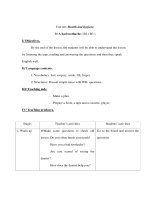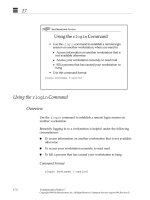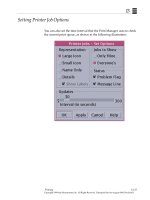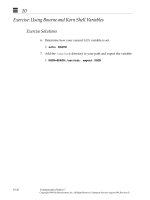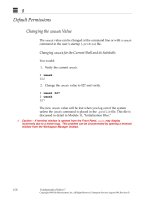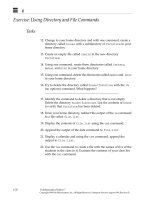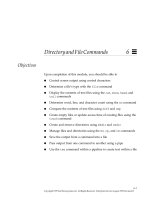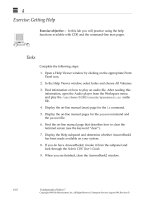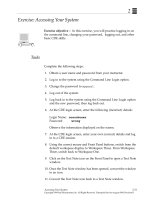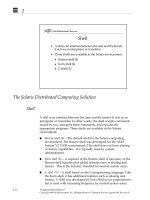Sun Fundamentals of Solaris 7 Student Guide With Instructor Notes phần 3 pps
Bạn đang xem bản rút gọn của tài liệu. Xem và tải ngay bản đầy đủ của tài liệu tại đây (423.44 KB, 68 trang )
3
3-34 Fundamentals of Solaris 7
Copyright 1999 Sun Microsystems, Inc. All Rights Reserved. Enterprise Services August 1999, Revision D
Application Manager
3
Features of the Common Desktop Environment 3-35
Copyright 1999 Sun Microsystems, Inc. All Rights Reserved. Enterprise Services August 1999, Revision D
Application Manager
The Application Manager window contains six folders.
Open the Desktop folders to see icons which can be added to a
subpanel. This is achieved by dragging and dropping the desired icon
on the Install Icon area of the subpanel. Once the icon has been added
to the subpanel, that application can be invoked from the subpanel
itself.
Icons can also be added to the Front Panel by right clicking in a blank
area of the Front Panel and then clicking Add Icon.
Note – An application icon can be placed on the workspace display in
the same way. The application is then available directly from the
workspace.
The System_Admin folder contains icons which are useful for system
administrators. The OpenWindows folder contains icons which can be
used to open OpenWindows programs while working in a CDE
environment.
3
3-36 Fundamentals of Solaris 7
Copyright 1999 Sun Microsystems, Inc. All Rights Reserved. Enterprise Services August 1999, Revision D
Exercise: Using the Front Panel
Exercise objective – In this lab you will customize the Front Panel
using the skills you have learned in this module.
Tasks
Complete these steps:
1. Switch between each workspace by clicking on the appropriate
workspace button.
2. Lock your display so that only you can return to your CDE
session.
3. Invoke the Style Manager and undertake each of the following
tasks:
▼ Increase the size of your font display
▼ Change the backdrop of your current workspace
▼ Change the backdrop of workspace Three
▼ Turn on the keyboard click capability
▼ Change your Startup controls so that you are not requested to
confirm when you log out
▼ Set your Home Session to the current active windows
▼ Set CDE to return to your Home Session
4. Log out from your CDE session, then log back in to see what has
changed.
3
Features of the Common Desktop Environment 3-37
Copyright 1999 Sun Microsystems, Inc. All Rights Reserved. Enterprise Services August 1999, Revision D
Exercise: Using the Front Panel
Tasks
5. Open the Application Manager from the Applications subpanel
and add the following two objects to the Applications subpanel.
(You will have to find the appropriate icons in the Application
Manager’s folders.)
Workshop Labs
Use what you have learned so far in this course to work through the
following:
1. Your desktops can be used to display different projects or
programs you work with every day.
a. Customize your desktops so that their names reflect projects
or programs you work with.
b. Make each backdrop different and make any other
customizations that you prefer (for instance, whether a
window is active when clicked in or when the pointer is in the
window, font size, screen locking characteristics).
c. Have all minimized icons be displayed in an icon box on the
desktop.
d. Once you have made your changes, log out in such a way that
you will return to your home session and log back in.
2. Add icons for the calculator and a terminal window to a subpanel.
Place the icon you would use the most in this subpanel on the
Front Panel for easier access.
3. Add the calculator icon to the Front Panel.
3
3-38 Fundamentals of Solaris 7
Copyright 1999 Sun Microsystems, Inc. All Rights Reserved. Enterprise Services August 1999, Revision D
Exercise: Using the Front Panel
Exercise Summary
Discussion – Take a few minutes to discuss what experiences, issues,
or discoveries you had during the lab exercises.
✓
Manage the discussion here based on the time allowed for this module, which was given
in the “About This Course” module. If you find you do not have time to spend on
discussion, then just highlight the key concepts students should have learned from the
lab exercise.
● Experiences
✓
Ask students what their overall experiences with this exercise have been. You might want
to go over any trouble spots or especially confusing areas at this time.
● Interpretations
✓
Ask students to interpret what they observed during any aspects of this exercise.
● Conclusions
✓
Have students articulate any conclusions they reached as a result of this exercise
experience.
● Applications
✓
Explore with students how they might apply what they learned in this exercise to
situations at their workplace.
3
Features of the Common Desktop Environment 3-39
Copyright 1999 Sun Microsystems, Inc. All Rights Reserved. Enterprise Services August 1999, Revision D
Check Your Progress
Before continuing on to the next module, check that you are able to
accomplish or answer the following:
❑ Describe the arrangement of the Front Panel
❑ Add workspaces to the Front Panel
❑ Remove workspaces from the Front Panel
❑ Rename workspaces
❑ Minimize the Front Panel
❑ Open the Front Panel window from the icon
❑ Lock your workstation
❑ Add an application to a Front Panel subpanel
❑ Customize your workspace
3
3-40 Fundamentals of Solaris 7
Copyright 1999 Sun Microsystems, Inc. All Rights Reserved. Enterprise Services August 1999, Revision D
Think Beyond
What application would you put on your Front Panel? How would
you customize the different workspaces? What are some of the ways
you might customize the Front Panel for your work environment?
4-1
Copyright 1999 Sun Microsystems, Inc. All Rights Reserved. Enterprise Services August 1999, Revision D
GettingHelp
4
Objectives
Upon completion of this module, you should be able to:
● Describe how to obtain help from the Front Panel
● Describe how to obtain application-specific help
● Invoke the Help Viewer from the Front Panel
● Invoke help from an application window
● Display on-line manual pages, including different sections of the
manual
● Search the on-line manual pages by keyword
✓
In order for the
man -k
command to work, the MANPATH variable must be set to:
/usr/local/man:/usr/share/man:/usr/openwin/share/man:/usr/dt/man
and the
catman
utility must be run by root. Depending on the processor, running this utility may take up
to one hour and should be done before teaching this section.
4
4-2 Fundamentals of Solaris 7
Copyright 1999 Sun Microsystems, Inc. All Rights Reserved. Enterprise Services August 1999, Revision D
Relevance
✓
Present the following question to stimulate the students and get them thinking about the
issues and topics presented in this module. While they are not expected to know the
answer to the question, the answer should be of interest to them and inspire them to learn
the content presented in this module.
Discussion – How do you typically get information about how to
complete computer tasks?
What types of information do you usually need?
4
Getting Help 4-3
Copyright 1999 Sun Microsystems, Inc. All Rights Reserved. Enterprise Services August 1999, Revision D
Front Panel Help
The Help Manager icon is situated at the right side of the Front Panel.
Clicking on the icon with the left mouse button will open up a Help
Viewer window.
4
4-4 Fundamentals of Solaris 7
Copyright 1999 Sun Microsystems, Inc. All Rights Reserved. Enterprise Services August 1999, Revision D
Front Panel Help
Help Manager
subpanel
4
Getting Help 4-5
Copyright 1999 Sun Microsystems, Inc. All Rights Reserved. Enterprise Services August 1999, Revision D
Help Viewer
The hypertext links, shown as underlined text or boxed graphics, can
be used to quickly move to a related help page by clicking on the
appropriate area of text in the Help window.
The Backtrack option allows you to retrace the path you followed
through the help screens.
4
4-6 Fundamentals of Solaris 7
Copyright 1999 Sun Microsystems, Inc. All Rights Reserved. Enterprise Services August 1999, Revision D
Searching the Help Index
The Index Search enables you to see all volumes of help. These
volumes are displayed as hyperlinks, which can be used to reference
any help page. You can also search for specific help items based on a
keyword search.
4
Getting Help 4-7
Copyright 1999 Sun Microsystems, Inc. All Rights Reserved. Enterprise Services August 1999, Revision D
AnswerBook2
If installed, an icon on the Help subpanel will enable you to access the
AnswerBook2™ system.
The AnswerBook2 system enables you to view an on-line
representation of the printed manuals. As with the Help Viewer, there
are hyperlinks that can be used to skip to the relevant pages of the on-
line manual.
By default AnswerBook2 uses the HotJava™ browser to display
information. You can perform searches of parts of the AnswerBook or
of the entire collection installed on your system.
Due to the amount of disk space which is taken up by the
AnswerBook2 pages, your system administrator may not have
installed AnswerBook2 on the computer’s hard disk. However, it is
possible to access AnswerBook2 files from a compact disc-read only
memory (CD-ROM) or hard disk device connected to a remote host on
your computer network.
4
4-8 Fundamentals of Solaris 7
Copyright 1999 Sun Microsystems, Inc. All Rights Reserved. Enterprise Services August 1999, Revision D
AnswerBook2
If AnswerBook2 is accessible through your network, be aware that
there will be a delay between requesting and displaying AnswerBook2
pages. The speed with which the pages are collected from the remote
hard drive or CD-ROM device is dependent on network configuration
and activity.
4
Getting Help 4-9
Copyright 1999 Sun Microsystems, Inc. All Rights Reserved. Enterprise Services August 1999, Revision D
On Item Help
The On Item Help icon is situated in the subpanel. When this function
is selected, the mouse pointer will change from an arrow pointer to a
question mark with an arrowhead at its base. The pointer can then be
positioned over a Front Panel icon to access the appropriate help page
for that item, which will be displayed in a Help Viewer window. The
mouse pointer will revert back to an arrow pointer at this time.
4
4-10 Fundamentals of Solaris 7
Copyright 1999 Sun Microsystems, Inc. All Rights Reserved. Enterprise Services August 1999, Revision D
On Item Help
The On-Item Help function will only work on icons or within the
Application Manager windows.
Note – The Information menu item accesses the Application Manager
Information README files.
The On Item
Help icon
4
Getting Help 4-11
Copyright 1999 Sun Microsystems, Inc. All Rights Reserved. Enterprise Services August 1999, Revision D
Other Ways to Access Help
Right clicking in any free space on the desktop will display the
Workspace menu. From the Workspace menu, you can select the Help
option from the Programs submenu.
This is another method for invoking the Help Viewer displayed by
clicking on the Front Panel Help icon. Once the Help Viewer has been
invoked, you can use it as described previously.
4
4-12 Fundamentals of Solaris 7
Copyright 1999 Sun Microsystems, Inc. All Rights Reserved. Enterprise Services August 1999, Revision D
Other Ways to Access Help
Most windows also have a Help menu option specific to the current
application.
Help menu
4
Getting Help 4-13
Copyright 1999 Sun Microsystems, Inc. All Rights Reserved. Enterprise Services August 1999, Revision D
Displaying Man Pages
The UNIX Programmer’s Manual (also called man pages) describes
what you need to know about the system’s on-line commands, system
calls, file formats, and system maintenance. The on-line man pages are
part of the Solaris computing environment.
Using the man Command
Use the man command to display on-line man pages for commands.
Command Format
man
name
man -k
keyword
man -s
section name
4
4-14 Fundamentals of Solaris 7
Copyright 1999 Sun Microsystems, Inc. All Rights Reserved. Enterprise Services August 1999, Revision D
Displaying Man Pages
Using the man Command Without Options
$ man cd
Reformatting page. Wait done
CD(1) User Commands CD(1)
NAME
cd, chdir, pushd, popd, dirs - change working directory
SYNOPSIS
/usr/bin/cd [ directory ]
sh
cd [ argument ]
chdir [ argument ]
DESCRIPTION
/usr/bin/cd
The cd utility will change the working directory of the
current shell execution environment. When invoked with no
operands, and the HOME environment variable is set to a
non-empty value, the directory named in the HOME environment
variable will become the new working directory.
<Output Omitted>
OPERANDS
The following operands are supported:
directory An absolute or relative pathname of the directory
that becomes the new working directory. The
interpretation of a relative pathname by cd
depends on the CDPATH environment variable.
SEE ALSO
csh(1), ksh(1), pwd(1), sh(1), chdir(2), attributes(5),
environ(5)
SunOS 5.7 Last change: 28 Mar 1995 4
4
Getting Help 4-15
Copyright 1999 Sun Microsystems, Inc. All Rights Reserved. Enterprise Services August 1999, Revision D
Displaying Man Pages
Scrolling in Man Pages
Use the following keys to control the scrolling capabilities while using
the man command:
Spacebar Scroll through a manual page one screen at a
time
Return Scroll through a manual page one line at a time
b Move back one screen
f Move forward one screen
q Quit the man command
/
string
Search forward for information
n Find the next occurrence of
string
h Give a description of all scrolling capabilities
4
4-16 Fundamentals of Solaris 7
Copyright 1999 Sun Microsystems, Inc. All Rights Reserved. Enterprise Services August 1999, Revision D
Displaying Man Pages
Searching Man Pages by Section
There are multiple sections in the man pages. The SEE ALSO part at
the bottom of a man page lists alternate references that pertain to the
topic addressed. When these references are followed by a number
other than 1 in parentheses, it indicates a section of the man pages
which can be accessed using the -s option with the man command.
For example, executing $ man passwd will display information on the
passwd command and give instructions on how to change a password.
The SEE ALSO section of this man page reads in part as follows:
SEE ALSO
finger(1), login(1), nispasswd(1), crypt(3C),
passwd(4)
Executing $ man -s 4 passwd will display information on the
/etc/passwd file and $ man -s 3C crypt will display information
on password encryption.
4
Getting Help 4-17
Copyright 1999 Sun Microsystems, Inc. All Rights Reserved. Enterprise Services August 1999, Revision D
Displaying Man Pages
Searching Man Pages by Keyword
If you are not sure of the command name, use the -k option to specify
a keyword as a subject.
Note – Using $ whatis
command
will display the header line from
the manual section. The man page itself can then be displayed with by
using the man command.
a
n -k calendar
cm (1) - calendar manager, appointment and
resource scheduling tool
d
elete cm_delete (1) - delete appointments from Calendar
Manager database
i
nsert cm_insert (1) - insert appointments into Calendar
Manager database
l
ookup cm_lookup (1) - look up appointments from Calendar
Manager database
.
cmsd rpc.cmsd (1) - calendar manager service daemon
r
ade_cm upgrade_cm (1) - script for upgrading Calendar Manage
r
from SVOL to Openwindows
cal (1) - display a calendar
e
ndar calendar (1) - reminder service
f
time difftime (3c) - computes the difference between two
calendar times
i
me mktime (3c) - converts a tm structure to a calenda
r
time
4
4-18 Fundamentals of Solaris 7
Copyright 1999 Sun Microsystems, Inc. All Rights Reserved. Enterprise Services August 1999, Revision D
Exercise: Getting Help
Exercise objective – In this lab you will practice using the help
functions available with CDE and the command-line man pages.
Tasks
Complete the following steps:
1. Open a Help Viewer window by clicking on the appropriate Front
Panel icon.
2. In the Help Viewer window, select Index and choose All Volumes.
3. Find information on how to play an audio file. After reading this
information, open the Audio player from the Workspace menu
and play the /usr/demo/SOUND/sounds/spacemusic.au audio
file.
4. Display the on-line manual (man) page for the ls command.
5. Display the on-line manual pages for the passwd command and
the passwd file.
6. Find the on-line manual page that describes how to clear the
terminal screen (use the keyword “clear”).
7. Display the Help subpanel and determine whether AnswerBook2
has been made available on your system.
8. If you do have AnswerBook2, invoke it from the subpanel and
look through the Solaris CDE User’s Guide.
9. When you are finished, close the AnswerBook2 window.