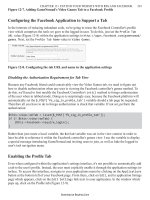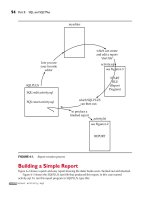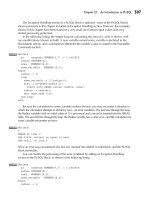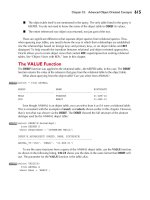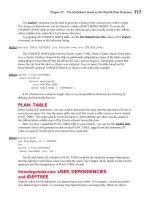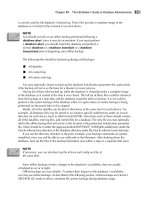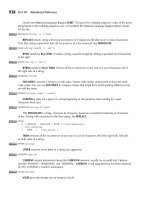Ubuntu The Complete Reference phần 7 pdf
Bạn đang xem bản rút gọn của tài liệu. Xem và tải ngay bản đầy đủ của tài liệu tại đây (13.12 MB, 75 trang )
PART VI
Chapter 19: Secure Shell and Kerberos
421
A variety of options is available to enable you to configure your connection. Most
options have corresponding configuration options that can be set in the configuration file.
For example, with the -c option, you can designate which encryption method you want to
use, for instance, idea, des, blowfish, or arcfour. With the -i option, you can select a
particular private key to use. The -C option enables you to have transmissions compressed
at specified levels. (See the ssh man page for a complete list of options.)
scp
You use scp to copy files from one host to another on a network. Designed to replace rcp,
scp uses ssh to transfer data and employs the same authentication and encryption methods.
If authentication requires it, scp requests a password or passphrase. The scp program
operates much like rcp. Directories and files on remote hosts are specified using the username
and the host address before the filename or directory. The username specifies the remote user
account that scp is accessing, and the host is the remote system where that account is located.
You separate the user from the host address with an @, and you separate the host address from
the file or directory name with a colon. The following example copies the file party from a user’s
current directory to the user aleina’s birthday directory, located on the rabbit.mytrek.com host:
scp party :/birthday/party
Of particular interest is the -r (recursive) option, which enables you to copy whole
directories. (See the scp man page for a complete list of options.)
In the next example, the user copies the entire reports directory to the user justin’s
projects directory:
scp -r reports :/projects
In the next example, the user george copies the mydoc1 file from the user cecelia’s
home directory:
[george@turtle george]$ scp :mydoc1 .
's password:
mydoc1 0% | | 0 :
ETA
mydoc1 100% |*****************************| 17 00:00
[george@turtle george]$
From a Windows system, you can also use scp clients such as winscp, which will interact
with Linux scp-enabled systems.
sftp and sftp-server
With sftp, you can transfer FTP files secured by encryption. The sftp program uses the same
commands as ftp. This client, which works only with SSH2, operates much like ftp, with
many of the same commands. Use sftp instead of ftp to invoke the sftp client:
sftp releases.ubuntu.com
To use the sftp client to connect to an FTP server, that server needs to be operating the
sftp-server application. The SSH server invokes sftp-server to provide encrypted FTP
transmissions to those using the sftp client. The sftp-server and client use the SSH File
Transfer Protocol (SFTP) to perform FTP operations securely.
422
Part VI: Security
Port Forwarding (Tunneling)
If, for some reason, you can connect to a secure host only by going through an insecure host,
ssh provides a feature called port forwarding, which lets you secure the insecure segment of
your connection. This involves simply specifying the port at which the insecure host is to
connect to the secure one. This sets up a direct connection between the local host and the
remote host, through the intermediary insecure host. Encrypted data is passed through
directly. This process is referred to as tunneling, creating a secure tunnel of encrypted data
through connected servers.
You can set up port forwarding to a port on the remote system or to one on your local
system. To forward a port on the remote system to a port on your local system, use ssh
with the -R option, followed by an argument holding the local port, the remote host
address, and the remote port to be forwarded, each separated from the next by a colon. This
works by allocating a socket to listen to the port on the remote side. Whenever a connection
is made to this port, the connection is forwarded over the secure channel and a connection
is made to a remote port from the local machine. In the following example, port 22 on the
local system is connected to port 23 on the rabbit.mytrek.com remote system:
ssh -R 22:rabbit.mytrek.com:23
To forward a port on your local system to a port on a remote system, use the ssh -L
command, followed by an argument holding the local port, the remote host address, and
the remote port to be forwarded, each two arguments separated by a colon. A socket is
allocated to listen to the port on the local side. Whenever a connection is made to this port,
the connection is forwarded over the secure channel and a connection is made to the remote
port on the remote machine. In the following example, port 22 on the local system is
connected to port 23 on the rabbit.mytrek.com remote system:
ssh -L 22:rabbit.mytrek.com:23
You can use the LocalForward and RemoteForward options in your .ssh/config file
to set up port forwarding for particular hosts or to specify a default for all hosts to which
you connect.
SSH Configuration
The SSH configuration file for each user is in the user’s .ssh/config file. The /etc/ssh/ssh_config
file is used to set sitewide defaults. In the configuration file, you can set various options, as
listed in the ssh_config man document. The configuration file is designed to specify options
for different remote hosts to which you might connect. It is organized into segments, where
each segment begins with the keyword HOST, followed by the IP address of the host. The
following lines hold the options you have set for that host. A segment ends at the next HOST
entry. Of particular interest are the User and Cipher options. Use the User option to specify
the names of users on the remote system who are allowed access. With the Cipher option,
you can select which encryption method to use for a particular host. Encryption methods
include IDEA, DES (standard), triple-DES (3DES), Blowfish (128 bit), Arcfour (RSA’s RC4),
PART VI
Chapter 19: Secure Shell and Kerberos
423
and Twofish. The following example allows access from larisa at turtle.mytrek.com and uses
Blowfish encryption for transmissions:
Host turtle.mytrek.com
User larisa
Compression no
Cipher blowfish
To specify global options that apply to any host to which you connect, create a HOST
entry with the asterisk as its host: HOST *. This entry must be placed at the end of the
configuration file because an option is changed only the first time it is set. Any subsequent
entries for an option are ignored. Because a host matches on both its own entry and the
global one, its specific entry should come before the global entry. The asterisk (*) and the
question mark (?) are both wildcard matching operators that enable you to specify a group
of hosts with the same suffix or prefix. Here’s an example:
Host *
FallBackToRsh yes
KeepAlive no
Cipher idea
Kerberos
User authentication can further be controlled for certain services by Kerberos servers.
Kerberos authentication provides another level of security whereby individual services can
be protected, allowing use of a service only to users who are cleared for access.
The name Kerberos comes from Greek mythology and is the name of the three-headed
watchdog for Hades. Kerberos is a network authentication protocol that provides encrypted
authentication to connections between a client and a server. As an authentication protocol,
Kerberos requires a client to prove its identity using encryption methods before it can access
a server. Once authenticated, the client and server can conduct all communications using
encryption.
While firewalls protect only from outside attacks, Kerberos is designed to protect from
attacks inside the network as well. Users already within a network could try to break into
local servers. To prevent this, Kerberos places protection around the servers themselves,
rather than around an entire network or a computer. A free version is available from the
Massachusetts Institute of Technology at under the MIT Public
License, which is similar to the GNU Public License. Be sure to check the MIT site for recent
upgrades and detailed documentation, including FAQs, manuals, and tutorials.
Ubuntu installs the Kerberos support libraries by default. You can install the Kerberos
server and several Kerberos clients using the krb5 packages. The server is krb5-server, which
will also select the kdc server. The krb5-clients package includes the Kerberos secured
replacements for RSH, RCP, telnet, and the FTP client. Selecting krb5-server or krb5-clients
will install needed support packages including krb5-config, configuration files for Kerberos
on Ubuntu. Tools you need to communicate with the server, such as kadmin, are included in
the krb5-user package. Detailed configuration is available on the krb5-doc package. Kerberos
secured servers are also available for FTP, telnet, and RSH. All the Kerberos packages, except
for the configuration and documentation packages, are on the universe repository.
424
Part VI: Security
TIP
TIP The Kerberos V5 package includes its own versions of network tools such as telnet, RCP, FTP,
and RSH. These provide secure authenticated access by remote users. The tools operate in the
same way as their original counterparts. The package also contains a Kerberos version of the su
administrative login command, ksu.
Kerberos Servers
The key to Kerberos is a Kerberos server through which all requests for any server services
are channeled. The Kerberos server then authenticates a client, identifying the client and
validating the client’s right to use a particular server. The server maintains a database of
authorized users. Kerberos then issues the client an encrypted ticket that the client can use
to gain access to the server. For example, if a user needs to check her e-mail, a request for
use of the mail server is sent to the Kerberos server, which then authenticates the user and
issues a ticket that is used to access the mail server. Without a Kerberos-issued ticket, no one
can access any of the servers. Originally, this process required that users undergo a separate
authentication procedure for each server to which they wanted access. However, users now
need to perform only an initial authentication that is valid for all servers.
This process involves the use of two servers: an authentication server (AS) and a ticket-
granting server (TGS). Together they make up what is known as the key distribution center
(KDC). In effect, they distribute keys used to unlock access to services. The authentication
server first validates a user’s identity. The AS issues a ticket called the ticket-granting ticket
(TGT) that allows the user to access the TGS. The TGS then issues the user another ticket to
access a service. This way, the user never has any direct access of any kind to a server
during the authentication process. The process is somewhat more complex than described.
An authenticator using information such as the current time, a checksum, and an optional
encryption key is sent along with the ticket and is decrypted with the session key. This
authenticator is used by a service to verify a user’s identity.
NOTE
NOTE You can view your list of current tickets with the klist command.
Authentication Process
The AS validates a user with information in its user database. Each user needs to be
registered in the AS database. The database will include a user password and other user
information. To access the AS, the user provides a username and password. The password is
used to generate a user key with which communication between the AS and the user is
encrypted. The user will have his own copy of the user key with which to decrypt
communications. The authentication process is illustrated in Figure 19-2.
Accessing a service with Kerberos involves the following steps:
1. The user must be validated by the AS and granted access to the TGS with a ticket
access key. You do this by issuing the kinit command, which will ask you enter
your Kerberos username and then send it on to the AS (the Kerberos username is
usually the same as your username):
kinit
2. The AS generates a TGT with which to access the TGS. This ticket will include a
session key that will be used to let you access the TGS. The TGT is sent back to you
encrypted with your user key (password).
PART VI
Chapter 19: Secure Shell and Kerberos
425
3. The kinit program then prompts you to enter your Kerberos password, which it
uses to decrypt the TGT. You can manage your Kerberos password with the
kpasswd command.
4. Now you can use a client program such as a mail client program to access the mail
server, for instance. When you do so, the TGT accesses the TGS, which then
generates a ticket for accessing the mail server. The TGS generates a new session
key for use with just the mail server. This is provided in the ticket sent to you for
accessing the mail server. In effect, a TGT session key is used for accessing the TGS,
and a mail session key is used for accessing the mail server. The ticket for the mail
server is sent to you encrypted with the TGS session key.
5. The client then uses the mail ticket received from the TGS to access the mail server.
6. If you want to use another service such as FTP, when your FTP client sends a
request to the TGS for a ticket, the TGS will automatically obtain authorization from
the AS and issue an FTP ticket with an FTP session key. This kind of support
remains in effect for a limited period of time, usually several hours, after which you
again have to use kinit to undergo the authentication process and access the TGS.
You can manually destroy any tickets you have with the kdestroy command.
NOTE
NOTE With Kerberos V5, a Kerberos login utility is provided whereby users are automatically
granted TGTs when they log in normally. This avoids the need to use kinit to obtain a TGT
manually.
FIGURE 19-2 Kerberos authentication
426
Part VI: Security
Kerberized Services
Setting up a particular service to use Kerberos (known as Kerberizing) can be a complicated
process. A Kerberized service needs to check the user’s identity and credentials, check for
a ticket for the service, and if one is not present, obtain one. Once Kerberized services are
set up, their use is nearly transparent to the user. Tickets are automatically issued and
authentication carried out without any extra effort by the user. The /etc/services file should
contain a listing of specific Kerberized services. These are services such as kpasswd, kshell,
and klogin that provide Kerberos password, superuser access, and login services.
Kerberos also provides its own Kerberized network tools for ftp, rsh, rcp, and rlogin.
These are located at /usr/bin and use the same names as the original network tools with the
prefix krb5-, as in krb5-ftp for the command line FTP client. The /usr/bin/ftp entry become
a link to the /etc/alternatives/ftp item, which in turn is a link to /usr/bin/krb5-ftp. The rsh,
rcp, and rlogin commands have the same kind of links. The telnet command will link
to /usr/bin/telnet.krb5.
Kerberos Servers and Clients
Installing and configuring a Kerberos server is a complex process. Carefully check the
documentation for installing the current versions. Some of the key areas are listed here. In the
Kerberos configuration file, krb5.conf, you can set such features as the encryption method
used and the database name. When installing Kerberos, be sure to follow the instructions
carefully for providing administrative access. You can start, stop, and restart the Kerberos
server with the krb5-admin-server and the krb5-kdc scripts in the /etc/init.d directory.
You will need to configure the server for your network, along with clients for each host
(the krb5-server package for servers and krb5-clients for clients). To configure your server,
you first specify your Kerberos realm and domain. You then create a database with the
kdb5_util command and the create option:
kdb5_util create -s
You will be prompted to enter a master key. You then need to add a local principal, a
local user with full administrative access from the host on which the server runs. Start the
kadmin.local tool and use the addprincipal command to add the local principal. You can
then start the krb5-admin-server and krb5-kdc scripts.
On each client host, use the kadmin tool with the addprincipal command to add a
principal for the host. Also add a host principal for each host on your network with a host/
qualifier, as in host/rabbit.mytrek.com. You can use the -randkey option to specify a
random key. Then save local copies of the host keys, using the ktadd command to save
them in the /etc/krb5.keytab file. Each host needs to also have the same /etc/krb5.conf
configuration file on its system, specifying the Kerberos server and the kdc host.
NOTE
NOTE When you configure Kerberos with the authentication tool, you will be able to enter the
realm, KDC server, and Kerberos server. Default entries will be displayed using the domain
example.com. Be sure to specify the realm in uppercase letters. A new entry for your realm will
be made in the realms segment of /etc/krb5.conf, listing the kdc and server entries you made.
20
Firewalls
M
ost systems currently connected to the Internet are open to attempts by outside
users to gain unauthorized access. Outside users can try to gain access directly by
setting up an illegal connection, by intercepting valid communications from users
remotely connected to the system, or by pretending to be valid users. Firewalls, encryption,
and authentication procedures can be used to protect against such attacks. A firewall prevents
any direct unauthorized attempts at access, encryption protects transmissions from authorized
remote users, and authentication verifies that a user requesting access has the right to do so.
The current Linux kernel incorporates support for firewalls using the netfilter (iptables)
packet filtering package. To implement a firewall, you simply provide a series of rules to
govern what kind of access you want to allow on your system. If that system is also a gateway
for a private network, the system’s firewall capability can effectively help protect the network
from outside attacks.
Like all Linux systems, Ubuntu implements its firewall using iptables. However, you
can choose from several different popular firewall management tools. Ubuntu now provides
its own firewall management tool called the Uncomplicated Firewall (ufw). iptables and
ufw are on the Ubuntu main repository, and all other firewall tools are in the universe
repository. You can also choose to use other popular management tools such as Firestarter
or Firewall Builder (fwbuilder). Firestarter provides a desktop interface whereas ufw is
command line only. Both ufw and Firestarter are covered in this chapter, along with the
underlying iptables firewall application. Search Synaptic for firewall to see a more complete
listing. Firewall tools are listed in Table 20-1.
Uncomplicated Firewall
The Uncomplicated Firewall, ufw, is now the official firewall application for Ubuntu. It
provides a simple firewall that can be managed with a few command line operations. Like all
firewall applications, ufw uses iptables to define rules and run the firewall. The ufw
application is a management interface for iptables. Default iptables rules are kept in before
and after files, with added rules in user files. The iptables rule files are held in the /etc/ufw
directory. Firewall configuration for certain packages will be placed in the /usr/share/ufw.d
directory. The ufw firewall is started up at boot using the /etc/init.d/ufw script.
427
CHAPTER
Copyright © 2009 by The McGraw-Hill Companies. Click here for terms of use.
428
Part VI: Security
iptables firewall rules are set up using ufw commands entered on a command line in a
terminal window. Most users may only need to use ufw commands to allow or deny access
by services like the Web server or Samba server. To check the current firewall status, listing
those services allowed or blocked, use the status command:
sudo ufw status
If the firewall is not enabled, you will first have to enable it with the enable command:
sudo ufw enable
You can restart the firewall, reloading your rules, using the /etc/init.d/ufw restart
command:
sudo /etc/init.d/ufw restart
You can then add rules using the allow and deny commands and their options, as listed
in Table 20-2. To allow a service, use the allow command and the service name—the name
for the service listed in the /etc/services file. The following command allows the ftp service:
sudo ufw allow ftp
If the service you want is not listed in /etc/services, and you know the port and protocol
it uses, can specify the port and protocol directly. For example, the Samba service uses port
137 and protocol TCP:
sudo ufw allow 137/tcp
The status operation will then show what services are allowed:
sudo ufw status
To Action From
21:tcp ALLOW Anywhere
21:udp ALLOW Anywhere
137:tcp ALLOW Anywhere
Firewall Description
iptables netfilter, NAT, and mangle: netfilter.org (main repository)
ufw Uncomplicated Firewall: (Ubuntu
Main repository); also see Ubuntu Server Guide at
Firestarter Firestarter firewall configuration tool, www.fs-security.com (universe repository)
Firewall
Builder
Firewall configuration tool: allow for more complex configuration,
www.fwbuilder.org (universe repository)
gnome-lokkit Basic firewall configuration (universe repository)
Shorewall Shoreline firewall: www.shorewall.net (universe repository)
Guarddog KDE firewall configuration tool: www.simonzone.com/software/guarddog
(universe repository)
T
ABLE 20-1 Ubuntu Firewall Configuration Tools
PART VI
Chapter 20: Firewall
429
To remove a rule, prefix it with the delete command:
sudo ufw delete allow 137/tcp
More detailed rules can be specified using address, port, and protocol commands.
These are similar to the actual iptables commands. Packets to and from particular networks,
hosts, and ports can be controlled. The following denies SSH access (port 22) from host
192.168.03:
sudo ufw deny proto tcp from 192.168.03 to any port 22
The rules you add are placed in the /var/lib/ufw/user.rules file as iptables rules. Ufw is
just a front end for iptables-restore, which will read this file and set up the firewall using
iptables commands. ufw will also have iptables-restore read the before.rules and after.rules
files in the /etc/ufw directory. These files are considered administrative files that include
required supporting rules for your iptables firewall. Administrators can add their own
iptables rules to these files for system specific features such as IP masquerading.
NOTE
NOTE The Ubuntu Server Guide () shows information on how to
implement IP masquerading on ufw.
Commands Description
enable, disable
Turn the firewall on or off
status
Display status along with services allowed or denied
logging on, logging off
Turn logging on or off
default allow, default deny
Set the default policy, allow is open, deny is
restrictive
allow service Allow access by a service; services are defined in
/etc/services which specifies the ports for that
service
allow port-number/protocol Allow access on a particular port using specified
protocol; the protocol is optional
deny service Deny access by a service
delete rule Delete an installed rule; use allow or deny and
include rule specifics
proto protocol Specify protocol in allow or deny rule
from address Specify source address in allow or deny rule
to address Specify destination address in allow or deny rule
port port Specify port in allow or deny rule for from and to
address operations
T
ABLE 20-2 ufw Firewall Operations
430
Part VI: Security
The before.rules file will specify a table with the * symbol, as in *filter for the netfilter
table. For the NAT table, you would use *nat. At the end of each table segment, a COMMIT
command is needed to instruct ufw to apply the rules. Rules use -A for allow and -D for
deny, assuming the iptables command. The following would implement IP forwarding
when placed at the end of the before.rules file (see Ubuntu firewall server documentation).
This particular rule works on the first Ethernet device (eth0) for a local network
(192.168.0.0/24):
# nat Table rules
*nat
:POSTROUTING ACCEPT [0:0]
# Forward traffic from eth1 through eth0.
-A POSTROUTING -s 192.168.0.0/24 -o eth0 -j MASQUERADE
# don't delete the 'COMMIT' line or these NAT table rules won't be processed
COMMIT
Default settings for ufw are placed in /etc/defaults/ufw. Here you will find the default
INPUT, OUTPUT, and FORWARD policies. A default deny command will set the default
INPUT to DROP and OUTPUT to ACCEPT, whereas default allow will set both INPUT
and OUTPUT defaults to ACCEPT. FORWARD will be set to DROP. To allow IP masquerading,
FORWARD would have to be set to ACCEPT. Any user rules you have set up would not be
affected. You would have to change these manually.
Firestarter
Like all Linux systems, firewalls are implemented using iptables. Setting up the iptables
rules can become very complicated, and firewall configuration tools can be used to set up
your firewall, with most rules being automatically generated for you. Ubuntu provides the
Firestarter firewall configuration tool for this purpose. To access Firestarter, choose System |
Administration | Firewall. Much of the configuration is automatic. If you are using a local
home or work network, you may have to add rules for services such as Samba Windows
network access or the network address of your local network.
The first time you start up Firestarter, the Firewall Wizard will prompt you for your
network device and Internet connection sharing information. After the Welcome screen, the
Network Device Setup window lets you select your network device, such as an Ethernet
device or a modem, as well as whether to use DHCP (Dynamic Host Control Protocol) to
detect your address information (Figure 20-1).
The Internet Connection Sharing Setup window is rarely used. You can probably skip it. It
is used only for local networks on which your computer is used as a gateway through which
other computers can access the Internet. A second Ethernet device is usually connected to the
local network as well as a local DHCP server controlling local network addressing. Most
Internet gateways are now handled by dedicated routers, rather than computers.
Firestarter starts with a window titled with your computer name, with three tabs: Status,
Events, and Policy (Figure 20-2). The toolbar entries will change with each tab you select. The
Status tab lets you start and stop your firewall using the Stop/Start Firewall button in the
toolbar. Its status is shown as a play or stop icon in the Status area of the Status tab. The
Events area of this tab shows inbound and outbound traffic, and the Network area lists your
PART VI
Chapter 20: Firewall
431
network devices along with device information such as the number of packets received, sent,
and average activity. Usually only one device is listed (a computer functioning as a gateway
will have several). An expansion list will show Active Connections, revealing what kind of
connection is active, such as Samba or Internet connections.
The Events tab lists any rejected connections as blocked connections. The Save, Clear,
and Reload buttons on the toolbar let you save the event log, clear it, or reload to see the
latest events.
FIGURE 20-1 Firestarter Firewall Wizard, Network Device Setup window
F
IGURE 20-2 Firestarter fi rewall
432
Part VI: Security
The Policy tab shows rules for allowing host and service connections. A pop-up menu
lets you see inbound traffic or outbound traffic policies. On this tab, you can add your own
simplified rules for inbound or outbound hosts. The toolbar shows Add Rule, Remove Rule,
Edit Rule, and Apply Rule buttons.
For inbound traffic, you can set up rules for connections, services, or forwarding. Click
the segment, and then click the Add Rule button. The dialog that appears depends on the
type of rule you are setting up. For a connection, the Add Rule dialog lets you enter the
host, IP address, or network from which you can receive connections. For a service, you can
select the service to allow from a pop-up menu, along with the port, as well as whether to
allow access by anyone or only to connections from a specific host or network. By default,
all inbound traffic is denied, unless explicitly allowed by a rule. If you are setting up a
firewall for only your personal computer connected to a network, you would enter a rule
for the local network address. You could also set up rules to allow access by services such as
Samba or BitTorrent.
Setting up outbound traffic is more complex. You can set either a permissive or restrictive
policy. The Permissive policy is selected by default. The Permissive entry will reject blacklisted
hosts and services, and the Restrictive entry will allow whitelisted hosts and services. Each
has both a connection and service segment, just like the inbound connections, with the
same options.
If Permissive is selected, you will allow all outbound traffic, except traffic you specifically
deny. For this configuration, you can create Deny rules for certain hosts and services. When
setting up a Deny rule for a service, you can choose a service from a pop-up menu and
specify its port. You can then reject either anyone using this service, or specify a particular
host or network. For a connection, you specify the host, IP address, or network that can
connect. The connection rules act like your own blacklist, listing hosts or networks to which
you or others on your network cannot connect.
If Restrictive is selected, you deny all outbound traffic, except traffic you specifically
allow. In this case, you can set up Allow rules to allow connections by certain hosts and
services, rejecting everything else. The Restrictive option is not normally used, as it would
cut off any connections from your computer to the Internet, unless you added a rule to
permit the connection.
To configure your Firestarter firewall, click the Preferences button. This opens a Preference
window, where you can set either Interface or Firewall settings. For the Interface settings,
you can set either the Events logged or the Policy. The Events tab lets you eliminate logging
of unwanted events, such as redundant events or events from specific hosts or ports. The
Policy tab has an option to let you apply changes immediately.
For Firewall Settings, tabs offer options for Network Settings, ICMP Filtering, ToS Filtering,
and Advanced Options. Network Settings lets you select your network device. Here you could
change your network device to Ethernet, wireless, or modem. The ICMP Filtering tab blocks
Internet Control Message Protocol (ICMP) packet attacks (see “ICMP Packets” later in the
chapter). Options allow certain ICMP packets through, such as Unreachable to notify you of an
unknown site. The ToS Filtering tab lets you prioritize your packets by both the kind of service
and maximized efficiency. For the kind of service, you can choose either Workstations, Servers,
or the X Window System. For maximized efficiency, you can choose Reliability, Throughput, or
Interactivity. Workstations and Throughput are selected by default.
The Advanced Options tab lets you select the drop method (Silent or Error Reported),
the Broadcast traffic rejection policy for internal and external connections (External
broadcasts are blocked by default), and traffic validation block reserved addresses.
PART VI
Chapter 20: Firewall
433
iptables, NAT, Mangle, and ip6tables
Firewalls are implemented on Linux systems, including Ubuntu, with the Netfilter software
package. Netfilter implements packet filtering, network address translations (NAT), and
packet mangling for the Linux 2.4 kernel and above. Packet filtering, NAT, and packet
mangling are implemented using tables of rules. The Netfilter software is developed by the
Netfilter Project, at , which offers detailed documentation and tutorials.
Packet filtering is the process of deciding whether a packet received by the firewall host
should be passed on to the local network. The packet filtering software checks the source and
destination addresses of the packet and sends the packet on, if it’s allowed. Even if your system
is not part of a network but connects directly to the Internet, you can still use the firewall
feature to control access to your system. Of course, this also provides much more security.
An additional task performed by firewalls is network address translation (NAT), which
performs tasks such as redirecting packets to certain hosts, forwarding packets to other
networks, and changing the host source of packets to implement IP masquerading. The packet
mangling table is used to modify packet information. Rules applied specifically to this table are
often designed to control the mundane behavior of packets, such as routing, connection size,
and priority.
iptables
The command used to execute packet filtering, NAT tasks, and packet mangling is iptables,
and the software is commonly referred to as simply iptables. However, netfilter implements
packet filtering, NAT tasks, and packet mangling separately using different tables and
commands. A table will hold the set of commands for its application. This approach
streamlines the packet-filtering task, letting iptables perform packet-filtering checks without
the overhead of also having to do address translations or mangling. NAT operations are also
freed from being mixed in with packet-filtering checks. You use the iptables command for
packet filtering, NAT tasks, and packet mangling. Each operation has its own table of rules:
filter for packet filtering, nat for NAT tasks, and mangle for packet mangling. For NAT you
specify the NAT table with the -t nat option. For the mangle table you use the -t mangle
option. The packet filtering is the default. It can be specified with the -t filter option, but
it’s usually left out, assuming that if a table is not specified it is a filter operation. In addition,
netfilter also handles certain exemptions to connection tracking operations in a raw table.
On Ubuntu, firewall applications such as fvw and Firestarter will set up their own
iptables files containing iptables commands. When these are run, they will set up the
tables and rules used to filter, translate, and mangle packets. The Firestarter iptables files are
located at /etc/firestarter, whereas in ufw they are located at /etc/ufw.
ip6tables
The ip6tables package provides support for IPv6 addressing. It is identical to iptables except
that it allows the use of IPv6 addresses instead of IPv4 addresses. Both filter and mangle tables
are supported in ip6tables, but not NAT tables. The filter tables support the same options
and commands supported in iptables. The mangle tables will allow specialized packet changes
such as those for iptables, using PREROUTING, INPUT, OUTPUT, FORWARD, and
POSTROUTING rules. Some extensions have ipv6 labels for their names, such as ipv6-icmp,
which corresponds to the iptables icmp extension. The ipv6headers extension is used to select
IPv6 headers.
434
Part VI: Security
Modules
Unlike its predecessor ipchains, netfilter is designed to be modularized and extensible.
Capabilities can be added in the form of modules such as the state module, which adds
connection tracking. Most modules are loaded as part of the iptables service. Others are
optional; you can elect to load them before installing rules. The iptables modules are
located at /usr/lib/kernel-version/kernel/net/ipv4/netfilter, where kernel-version is your
kernel number. For IPv6 modules, check the ipv6/netfilter directory. Modules that load
automatically will have an ipt_ prefix, and optional modules have just an ip_ prefix. If you
are writing you own iptables script, you would have to add modprobe commands to load
optional modules directly.
Packet Filtering
Netfilter is essentially a framework for packet management that can check packets for
particular network protocols and notify parts of the kernel listening for them. Built on the
netfilter framework is the packet selection system implemented by iptables. With iptables,
different tables of rules can be set up to select packets according to differing criteria. Netfilter
currently supports three tables: filter, NAT, and mangle. Packet filtering is implemented
using a filter table that holds rules for dropping or accepting packets. Network address
translation operations such as IP masquerading are implemented using the NAT table that
holds IP masquerading rules. The mangle table is used for specialized packet changes.
Changes can be made to packets before they are sent out, when they are received, or as they
are being forwarded. This structure is extensible in that new modules can define their own
tables with their own rules. This also greatly improves efficiency: Instead of all packets
checking one large table, they access only the table of rules they need.
IP table rules are managed using the iptables command. For this command, you will
need to specify the table you want to manage. The default is the filter table, which doesn’t
need to be specified. You can list the rules you have added at any time with the -L and -n
options, as shown next. The -n option says to use only numeric output for both IP addresses
and ports, avoiding a DNS lookup for hostnames. You could, however, just use the -L option
to see the port labels and hostnames:
iptables -L -n
NOTE
NOTE In iptables commands, chain names must be entered in uppercase, as with the chain names
INPUT, OUTPUT, and FORWARD.
Chains
Rules are combined into different chains. The kernel uses chains to manage packets it
receives and sends out. A chain is simply a checklist of rules that specify what action to take
for packets containing certain headers. The rules operate with an if-then-else structure. If a
packet does not match the first rule, the next rule is then checked, and so on. If the packet
does not match any rules, the kernel consults chain policy. Usually, at this point the packet
is rejected. If the packet does match a rule, it is passed to its target, which determines what
to do with the packet. If a packet does not match any of the rules, it is passed to the chain’s
default target. The standard targets are listed in Table 20-3.
PART VI
Chapter 20: Firewall
435
Targets
A target can, in turn, be another chain of rules, even a chain of user-defined rules. A packet
could be passed through several chains before it finally reaches a target. In the case of user-
defined chains, the default target is always the next rule in the chains from which it was
called. This sets up a procedure- or function call–like flow of control found in programming
languages. When a rule has a user-defined chain as its target, when activated, that user-
defined chain is executed. If no rules are matched, execution returns to the next rule in the
originating chain.
TIP
TIP Specialized targets and options can be added by means of kernel patches provided by the
netfilter site. For example, the SAME patch returns the same address for all connections. A
patch-o-matic option for the netfilter make file will patch your kernel source code, adding support
for the new target and options. You can then rebuild and install your kernel.
Firewall and NAT Chains
The kernel uses three firewall chains: INPUT, OUTPUT, and FORWARD. When a packet is
received through an interface, the INPUT chain is used to determine what to do with it. The
kernel then uses its routing information to decide where to send it. If the kernel sends the
packet to another host, the FORWARD chain is checked. Before the packet is actually sent,
the OUTPUT chain is also checked. In addition, two NAT table chains, POSTROUTING and
PREROUTING, are implemented to handle masquerading and packet address modifications.
The mangle table has its own versions of POSTROUTING, PREROUTING, INPUT, and
FORWARD that can modify packets. The built-in netfilter chains are listed in Table 20-4.
Target Function
ACCEPT Allow packet to pass through the firewall
DROP Deny access by the packet
REJECT Deny access and notify the sender
QUEUE Send packet to user space
RETURN Jump to the end of the chain and let the default target process it
T
ABLE 20-3 iptables Targets
Chain Description
INPUT Rules for incoming packets
OUTPUT Rules for outgoing packets
FORWARD Rules for forwarded packets
PREROUTING Rules for redirecting or modifying incoming packets, NAT and mangle
tables only
POSTROUTING Rules for redirecting or modifying outgoing packets, NAT and mangle
tables only
T
ABLE 20-4 Netfilter Built-in Chains
436
Part VI: Security
Adding and Changing Rules
You add and modify chain rules using an iptables command, which consists of the
command iptables, followed by an argument denoting the command to execute. For
example, iptables -A adds a new rule, whereas iptables -D deletes a rule. The
iptables commands are listed in Table 20-5. The following command lists the chains
along with their rules currently defined for your system. The output shows the default
values created by iptables commands.
iptables -L -n
Chain input (policy ACCEPT):
Chain forward (policy ACCEPT):
Chain output (policy ACCEPT):
To add a new rule to a chain, you use -A. Use -D to remove it, and -R to replace it.
Following the command, list the chain to which the rule applies, such as the INPUT,
OUTPUT, or FORWARD chain, or a user-defined chain. Next, you list different options that
specify the actions you want taken (most are the same as those used for iptables, with a few
exceptions). The -s option specifies the source address attached to the packet, -d specifies
the destination address, and the -j option specifies the target of the rule. The ACCEPT target
will allow a packet to pass. The -i option now indicates the input device and can be used
only with the INPUT and FORWARD chains. The -o option indicates the output device and
can be used only for OUTPUT and FORWARD chains. Table 20-6 lists several basic options.
Option Function
-A chain
Appends a rule to a chain
-D chain [rulenum]
Deletes matching rules from a chain; deletes rule rulenum (1 = first)
from chain
-I chain [rulenum]
Inserts in chain as rulenum (default 1 = first)
-R chain rulenum
Replaces rule rulenum (1 = first) in chain
-L [chain]
Lists the rules in chain or all chains
-E [chain]
Renames a chain
-F [chain]
Deletes (flushes) all rules in chain or all chains
-R chain
Replaces a rule; rules are numbered from 1
-Z [chain]
Zero counters in chain or all chains
-N chain
Creates a new user-defined chain
-X chain Deletes a user-defined chain
-P chain target
Changes policy on chain to target
-t
table
Specify the table in which to add the chain; the filter table is the
default, nat for NAT rules, mangle for packet mangling, raw for
connection tracking exceptions
T
ABLE 20-5 iptables Commands
PART VI
Chapter 20: Firewall
437
Option Function
-p [!]
proto
Specifies a protocol, such as TCP, UDP, ICMP, or ALL.
-s [!]
address[/mask] [!]
[port[:port]]
Specifies source address to match. With the port argument, you
can specify the port.
sport [!] [port[:port]]
Specifies source port. You can specify a range of ports using the
colon, port:port.
-d [!] address[/mask] [!]
[
port[:port]]
Specifies destination address to match. With the port argument,
you can specify the port.
dport [!][port[:port]]
Specifies destination port.
icmp-type [!] typename
Specifies ICMP type.
-i [!] name[+]
Specifies an input network interface using its name (for example,
eth0). The + symbol functions as a wildcard. The + attached
to the end of the name matches all interfaces with that prefix
(eth+ matches all Ethernet interfaces). Can be used only with
the INPUT chain.
-j target [port]
Specifies the target for a rule (specify [port] for REDIRECT
target).
to-source < ipaddr>
[-< ipaddr>][: port
- port]
Used with the SNAT target, rewrites packets with new source IP
address.
to-destination
< ipaddr>[-< ipaddr>]
[: port
- port]
Used with the DNAT target, rewrites packets with new destination
IP address.
-n
Specifies numeric output of addresses and ports, used with -L.
-o [!] name[+]
Specifies an output network interface using its name (for example,
eth0). Can be used only with FORWARD and OUTPUT chains.
-t table
Specifies a table to use, as in -t
nat for the NAT table.
-v
Verbose mode, shows rule details, used with -L.
-x
Expands numbers (displays exact values), used with -L.
[!] -f
Matches second through last fragments of a fragmented packet.
[!] -V
Prints package version.
!
Negates an option or address.
-m
Specifies a module to use, such as state.
state
Specifies options for the state module such as NEW, INVALID,
RELATED, and ESTABLISHED. Used to detect packet’s state. NEW
references SYN packets (new connections).
syn
SYN packets, new connections.
tcp-flags
TCP flags: SYN, ACK, FIN, RST, URG, PS, and ALL for all flags.
limit
Option for the limit module (-m limit). Used to control the rate
of matches, matching a given number of times per second.
limit-burst
Option for the limit module (-m limit). Specifies maximum
burst before the limit kicks in. Used to control denial-of-service
attacks.
T
ABLE 20-6 iptables Options
438
Part VI: Security
iptables Options
The iptables package is designed to be extensible, and a number of options with selection
criteria can be included with iptables. For example, the TCP extension includes the syn
option that checks for SYN packets. The ICMP extension provides the icmp-type option
for specifying ICMP packets as those used in ping operations. The limit extension includes
the limit option, with which you can limit the maximum number of matching packets
in a specified time period, such as a second.
In the following example, the user adds a rule to the INPUT chain to accept all packets
originating from the address 192.168.0.55. Any packets that are received (INPUT) whose
source address (-s) matches 192.168.0.55 are accepted and passed through (-j ACCEPT):
iptables -A INPUT -s 192.168.0.55 -j ACCEPT
Accepting and Denying Packets: DROP and ACCEPT
Two built-in targets can be used: DROP and ACCEPT. Other targets can be either user-
defined chains or extensions added on, such as REJECT. Two special targets are used to
manage chains: RETURN and QUEUE. RETURN indicates the end of a chain and returns to
the chain from which it started. QUEUE is used to send packets to user space.
iptables -A INPUT -s www.myjunk.com -j DROP
You can turn a rule into its inverse with an ! symbol. For example, to accept all incoming
packets except those from a specific address, place an ! symbol before the -s option and that
address. The following example will accept all packets except those from the IP address
192.168.0.45:
iptables -A INPUT -j ACCEPT ! -s 192.168.0.45
You can specify an individual address using its domain name or its IP number. For a
range of addresses, you can use the IP number of their network and the network IP mask.
The IP mask can be an IP number or simply the number of bits making up the mask. For
example, all of the addresses in network 192.168.0 can be represented by 192.168.0.0/
225.255.255.0 or by 192.168.0.0/24. To specify any address, you can use 0.0.0.0/0.0.0.0 or
simply 0/0. By default, rules reference any address if no -s or -d specification exists. The
following example accepts messages coming in that are from (source) any host in the
192.168.0.0 network and that are going (destination) anywhere at all (the -d option is left
out or could be written as -d 0/0):
iptables -A INPUT -s 192.168.0.0/24 -j ACCEPT
The iptables rules are usually applied to a specific network interface such as the
Ethernet interface used to connect to the Internet. For a single system connected to the
Internet, you will have two interfaces, one that is your Internet connection and a loopback
interface (lo) for internal connections between users on your system. The network interface
for the Internet is referenced using the device name for the interface. For example, an
Ethernet card with the device name /dev/eth0 would be referenced by the name eth0. A
modem using PPP protocols with the device name /dev/ppp0 would have the name ppp0.
In iptables rules, you use the -i option to indicate the input device; it can be used only with
PART VI
Chapter 20: Firewall
439
the INPUT and FORWARD chains. The -o option indicates the output device and can be
used only for OUTPUT and FORWARD chains. Rules can then be applied to packets
arriving and leaving on particular network devices. In the following examples, the first rule
references the Ethernet device eth0, and the second references the localhost:
iptables -A INPUT -j DROP -i eth0 -s 192.168.0.45
iptables -A INPUT -j ACCEPT -i lo
User-Defined Chains
With iptables, the FORWARD and INPUT chains are evaluated separately; one does not
feed into the other. This means that if you want to completely block certain addresses from
passing through your system, you will need to add both a FORWARD rule and an INPUT
rule for them:
iptables -A INPUT -j DROP -i eth0 -s 192.168.0.45
iptables -A FORWARD -j DROP -i eth0 -s 192.168.0.45
A common method for reducing repeated INPUT and FORWARD rules is to create a
user chain into which both the INPUT and FORWARD chains feed. You define a user chain
with the -N option. The next example shows the basic format for this arrangement. A new
chain is created called incoming (it can be any name you choose). The rules you define for
your FORWARD and INPUT chains are now defined for the incoming chain. The INPUT
and FORWARD chains then use the incoming chain as a target, jumping directly to it and
using its rules to process any packets they receive.
iptables -N incoming
iptables -A incoming -j DROP -i eth0 -s 192.168.0.45
iptables -A incoming -j ACCEPT -i lo
iptables -A FORWARD -j incoming
iptables -A INPUT -j incoming
ICMP Packets
Firewalls often block certain Internet Control Message Protocol (ICMP) messages. ICMP
redirect messages, in particular, can take control of your routing tasks. You need to enable
some ICMP messages, however, such as those needed for ping, traceroute, and particularly
destination-unreachable operations. In most cases, you always need to make sure
destination-unreachable packets are allowed; otherwise, domain name queries could hang.
Some of the more common ICMP packet types are listed in Table 20-7. You can enable an
ICMP type of packet with the icmp-type option, which takes as its argument a number
or a name representing the message. The following examples enable the use of echo-reply,
echo-request, and destination-unreachable messages, which have the numbers 0, 8, and 3:
iptables -A INPUT -j ACCEPT -p icmp -i eth0 icmp -type echo-reply -d 10.0.0.1
iptables -A INPUT -j ACCEPT -p icmp -i eth0 icmp-type echo-request -d 10.0.0.1
iptables -A INPUT -j ACCEPT -p icmp -i eth0 icmp-type destination-unreachable -d
10.0.0.1
440
Part VI: Security
Their rule listing will look like this:
ACCEPT icmp 0.0.0.0/0 10.0.0.1 icmp type 0
ACCEPT icmp 0.0.0.0/0 10.0.0.1 icmp type 8
ACCEPT icmp 0.0.0.0/0 10.0.0.1 icmp type 3
Ping operations need to be further controlled to avoid the ping-of-death security threat.
You can do this in several ways. One way is to deny any ping fragments. Ping packets are
normally very small. You can block ping-of-death attacks by denying any ICMP packet that
is a fragment. Use the -f option to indicate fragments:
iptables -A INPUT -p icmp -j DROP -f
Another way is to limit the number of matches received for ping packets. You use the
limit module to control the number of matches on the ICMP ping operation. Use -m limit
to use the limit module and limit to specify the number of allowed matches. 1/s will
allow one match per second.
iptables -A FORWARD -p icmp icmp-type echo-request -m limit limit 1/s -j ACCEPT
Controlling Port Access
If your system is hosting an Internet service, such as a web or FTP server, you can use
iptables to control access to it. You can specify a particular service by using the source port
( sport) or destination port ( dport) options with the port that the service uses.
iptables lets you use names for ports such as www for the web server port. The names of
services and the ports they use are listed in the /etc/services file, which maps ports to
particular services. For a domain name server, the port would be domain. You can also use
the port number if you want, preceding the number with a colon. The following example
accepts all messages to the web server located at 192.168.0.43:
iptables -A INPUT -d 192.168.0.43 dport www -j ACCEPT
You can also use port references to protect certain services and deny others. This approach
is often used if you are designing a firewall that is much more open to the Internet, letting
Number Name Required By
0 echo-reply ping
3 destination-unreachable Any TCP/UDP traffic
5 redirect Routing if not running routing daemon
8 echo-request ping
11 time-exceeded traceroute
T
ABLE 20-7 Common ICMP Packets
PART VI
Chapter 20: Firewall
441
users make freer use of Internet connections. Certain services that you know can be harmful,
such as telnet and NTP, can be denied selectively. For example, to deny any kind of telnet
operation on your firewall, you can drop all packets coming in on the telnet port, 23. To
protect NFS operations, you can deny access to the port used for the portmapper, 111. You can
use either the port number or the port name. Here’s an example:
# deny outside access to portmapper port on firewall.
iptables -A arriving -j DROP -p tcp -i eth0 dport 111
# deny outside access to telnet port on firewall.
iptables -A arriving -j DROP -p tcp -i eth0 dport telnet
The rule listing will look like this:
DROP tcp 0.0.0.0/0 0.0.0.0/0 tcp dpt:111
DROP tcp 0.0.0.0/0 0.0.0.0/0 tcp dpt:23
One port-related security problem is access to your X server on the XFree86 ports that
range from 6000 to 6009. On a relatively open firewall, these ports could be used illegally to
access your system through your X server. A range of ports can be specified with a colon, as
in 6000:6009. You can also use x11 for the first port, x11:6009. Sessions on the X server can be
secured by using SSH, which normally accesses the X server on port 6010.
iptables -A arriving -j DROP -p tcp -i eth0 dport 6000:6009
Common ports checked and their labels are shown here:
Service Port Number Port Label
Auth 113 auth
Finger 79 finger
FTP 21 ftp
NTP 123 ntp
Portmapper 111 sunrpc
Telnet 23 telnet
Web server 80 www
XFree86 6000:6009 x11:6009
Packet States: Connection Tracking
One of the more useful extensions is the state extension, which can easily detect tracking
information for a packet. Connection tracking maintains information about a connection
such as its source, destination, and port. It provides an effective means for determining
which packets belong to an established or related connection. To use connection tracking,
442
Part VI: Security
you specify the state module first with -m state. Then you can use the state option.
Here you can specify any of the following states:
State Description
NEW A packet that creates a new connection
ESTABLISHED A packet that belongs to an existing connection
RELATED A packet that is related to, but not part of, an existing connection,
such as an ICMP error or a packet establishing an FTP data
connection
INVALID A packet that could not be identified for some reason
RELATED+REPLY A packet that is related to an established connection but is not part of
one directly
If you are designing a firewall that is meant to protect your local network from any
attempts to penetrate it from an outside network, you may want to restrict packets coming
in. Simply denying access by all packets is unfeasible, because users connected to outside
servers—say, on the Internet—must receive information from them. You can, instead, deny
access by a particular kind of packet used to initiate a connection. The idea is that an
attacker must initiate a connection from the outside. The headers of these kinds of packets
have their SYN bit set on and their FIN and ACK bits empty. The state module’s NEW state
matches on any such SYN packet. By specifying a DROP target for such packets, you deny
access by any packet that is part of an attempt to make a connection with your system.
Anyone trying to connect to your system from the outside is unable to do so. Users on your
local system who have initiated connections with outside hosts can still communicate with
them. The following example will drop any packets trying to create a new connection on the
eth0 interface, though they will be accepted on any other interface:
iptables -A INPUT -m state state NEW -i eth0 -j DROP
NOTE
NOTE The raw table can be used to disable connection tracking for packets using the NOTRACK
target. It supports a PREROUTING and OUTPUT chains.
You can use the ! operator on the eth0 device combined with an ACCEPT target to
compose a rule that will accept any new packets except those on the eth0 device. If the eth0
device is the only one that connects to the Internet, this still effectively blocks outside access.
At the same time, input operation for other devices such as your localhost are free to make
new connections. This kind of conditional INPUT rule is used to allow access overall with
exceptions. It usually assumes that a later rule such as a chain policy will drop remaining
packets. Here’s an example:
iptables -A INPUT -m state state NEW ! -i eth0 -j ACCEPT
The next example will accept any packets that are part of an established connection or
related to such a connection on the eth0 interface:
iptables -A INPUT -m state state ESTABLISHED,RELATED -j ACCEPT
PART VI
Chapter 20: Firewall
443
TIP
TIP You can use the iptstate tool to display the current state table.
Specialized Connection Tracking: ftp, irc, Amanda, tftp
To track certain kinds of packets, iptables uses specialized connection tracking modules.
These are optional modules that you have to load manually. To track passive
FTP connections, you would have to load the ip_conntrack_ftp module. To add NAT table
support, you would also load the ip_nat_ftp module. For IRC connections, you use
ip_conntrack_irc and ip_nat_irc. Corresponding modules exist for Amanda (the backup
server) and TFTP (Trivial FTP).
If you are writing your own iptables script, you would have to add modprobe commands
to load the modules:
modprobe ip_conntrack ip_conntrack_ftp ip_nat_ftp
modprobe ip_conntrack_amanda ip_nat_amanda
Network Address Translation
Network address translation (NAT) is the process whereby a system will change the destination
or source of packets as they pass through the system. A packet will traverse several linked
systems on a network before it reaches its final destination. Normally, they will simply pass
the packet on. However, if one of these systems performs a NAT on a packet, it can change
the source or destination. A packet sent to a particular destination can have its destination
address changed. To make this work, the system also needs to remember such changes so
that the source and destination for any reply packets are altered back to the original
addresses of the packet being replied to.
NAT is often used to provide access to systems that may be connected to the Internet
through only one IP address. Such is the case with networking features such as IP
masquerading, support for multiple servers, and transparent proxying. With IP masquerading,
NAT operations will change the destination and source of a packet moving through a firewall/
gateway linking the Internet to computers on a local network. The gateway has a single IP
address that the other local computers can use through NAT operations. If you have multiple
servers but only one IP address, you can use NAT operations to send packets to the
alternate servers. You can also use NAT operations to have your IP address reference a
particular server application such as a web server (transparent proxy). NAT tables are not
implemented for ip6tables.
NOTE
NOTE Using proxies, you can control access to specific services, such as web or FTP servers. You
need a proxy for each service you want to control. The web server has its own web proxy, while
an FTP server has an FTP proxy. Proxies can also be used to cache commonly used data, such as
web pages, so that users needn’t constantly access the originating site. The proxy software
commonly used on Linux systems is Squid.
Adding NAT Rules
Packet selection rules for NAT operations are added to the NAT table managed by the
iptables command. To add rules to the NAT table, you have to specify the NAT table
444
Part VI: Security
with the -t option. Thus, to add a rule to the NAT table, you would have to specify the
NAT table with the -t nat option, as shown here:
iptables -t nat
With the -L option, you can list the rules you have added to the NAT table:
iptables -t nat -L -n
Adding the -n option will list IP addresses and ports in numeric form. This will speed
up the listing, as iptables will not attempt to do a DNS lookup to determine the hostname
for the IP address.
NAT Targets and Chains
Two types of NAT operations can be used: source NAT, specified as SNAT target, and
destination NAT, specified as DNAT target. SNAT target is used for rules that alter source
addresses, and DNAT target is used for those that alter destination addresses.
Three chains in the NAT table are used by the kernel for NAT operations:
PREROUTING, POSTROUTING, and OUTPUT. PREROUTING is used for destination NAT
(DNAT) rules, which are packets that are arriving. POSTROUTING is used for source NAT
(SNAT) rules, which are for packets leaving. OUTPUT is used for DNAT rules for locally
generated packets.
As with packet filtering, you can specify source (-s) and destination (-d) addresses, as
well as the input (-i) and output (-o) devices. The -j option will specify a target such as
MASQUERADE. You implement IP masquerading by adding a MASQUERADE rule to the
POSTROUTING chain:
# iptables -t nat -A POSTROUTING -o eth0 -j MASQUERADE
To change the source address of a packet leaving your system, you use the
POSTROUTING rule with the SNAT target. For the SNAT target, you use the to-source
option to specify the source address:
# iptables -t nat -A POSTROUTING -o eth0 -j SNAT to-source 192.168.0.4
To change the destination address of packets arriving on your system, you use the
PREROUTING rule with the DNAT target and the to-destination option:
# iptables -t nat -A PRETROUTING -i eth0 \
-j DNAT to-destination 192.168.0.3
Specifying a port lets you change destinations for packets arriving on a particular port.
In effect, this lets you implement port forwarding. In the next example, every packet
arriving on port 80 (the web service port) is redirected to 10.0.0.3, which in this case would
be a system running a web server:
# iptables -t nat -A PRETROUTING -i eth0 -dport 80 \
-j DNAT to-destination 10.0.0.3
PART VI
Chapter 20: Firewall
445
With the TOS and MARK targets, you can mangle the packet to control its routing or
priority. A TOS target sets the type of service for a packet, which can set the priority using
criteria such as normal-service, minimize-cost, or maximize-throughput, among others.
The targets valid only for the NAT table are shown here:
SNAT Modify source address, use to-source option to specify new
source address
DNAT Modify destination address, use to-destination option to specify
new destination address
REDIRECT Redirect a packet
MASQUERADE IP masquerading
MIRROR Reverse source and destination and send back to sender
MARK Modify the Mark field to control message routing
NAT Redirection: Transparent Proxies
NAT tables can be used to implement any kind of packet redirection, a process transparent to
the user. Redirection is commonly used to implement a transparent proxy. Redirection of
packets is carried out with the REDIRECT target. With transparent proxies, packets received
can be automatically redirected to a proxy server. For example, packets arriving on the web
service port, 80, can be redirected to the Squid proxy service port, usually 3128. This involves
a command to redirect a packet, using the REDIRECT target on the PREROUTING chain:
# iptables -t nat -A PREROUTING -i eth1 dport 80 -j REDIRECT to-port 3128
Packet Mangling: The Mangle Table
The packet mangling table is used to modify packet information. Rules applied specifically to
this table are often designed to control the mundane behavior of packets, such as routing,
connection size, and priority. Rules that modify a packet, rather than simply redirecting or
stopping it, can be used only in the mangle table. For example, the TOS target can be used
directly in the mangle table to change the Type of Service field to modifying a packet’s
priority. A TCPMSS target can be set to control the size of a connection. The ECN target lets
you work around ECN black holes, and the DSCP target will let you change DSCP bits.
Several extensions such as the ROUTE extension will change a packet, in this case, rewriting
its destination rather than just redirecting it. The mangle table has its own versions of
POSTROUTING, PREROUTING, INPUT, and FORWARD commands that are capable of
changing packets.
The mangle table is indicated with the -t mangle option. Use the following command
to see what chains are listed in your mangle table:
iptables -t mangle -L