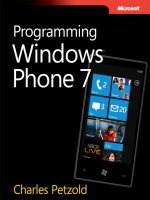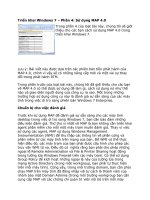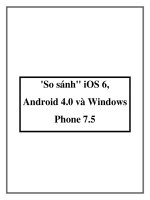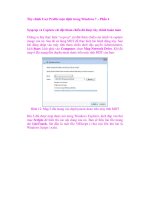programming windows phone 7 phần 4 ppsx
Bạn đang xem bản rút gọn của tài liệu. Xem và tải ngay bản đầy đủ của tài liệu tại đây (864.68 KB, 102 trang )
The last sample program in this chapter is called QuickNotes. It is intended to provide a quick
way to type some notes and be assured that they’ll be retained without any explicit saving or
loading. It’s basically a Windows Phone 7 version of Notepad but only capable of working
with a single file.
The program also allows changing the font size, so the QuickNotesSettings class for the
program’s application settings has two public properties named Text and FontSize, plus
methods to save and load those properties in isolated storage:
Silverlight Project: QuickNotes File: QuickNotesSettings.cs
public class QuickNotesSettings
{
public QuickNotesSettings()
{
this.Text = "";
this.FontSize =
(double)Application.Current.Resources["PhoneFontSizeMediumLarge"];
}
public string Text { set; get; }
public double FontSize { set; get; }
public static QuickNotesSettings Load()
{
IsolatedStorageSettings isoSettings =
IsolatedStorageSettings.ApplicationSettings;
QuickNotesSettings settings;
if (!isoSettings.TryGetValue<QuickNotesSettings>("settings", out settings))
settings = new QuickNotesSettings();
return settings;
}
public void Save()
{
IsolatedStorageSettings isoSettings =
IsolatedStorageSettings.ApplicationSettings;
isoSettings["settings"] = this;
}
}
As with the Jot program, these setting are saved, loaded, and exposed in the App class:
Silverlight Project: QuickNotes File: App.xaml.cs
public partial class App : Application
{
// Application settings
291
public QuickNotesSettings AppSettings { set; get; }
…
private void Application_Launching(object sender, LaunchingEventArgs e)
{
AppSettings = QuickNotesSettings.Load();
}
private void Application_Activated(object sender, ActivatedEventArgs e)
{
AppSettings = QuickNotesSettings.Load();
}
private void Application_Deactivated(object sender, DeactivatedEventArgs e)
{
AppSettings.Save();
}
private void Application_Closing(object sender, ClosingEventArgs e)
{
AppSettings.Save();
}
…
}
The XAML file creates a multiline TextBox the size of the content area. Besides setting
TextWrapping for multiline editing, the markup also sets AcceptsReturn to true so that the
Enter key will go to a new line, which I thought was appropriate for this program. (In the
context of a dialog box, you usually want the Enter key to instead invoke the OK button, even
if a TextBox is currently getting input from the user.)
Silverlight Project: QuickNotes File: MainPage.xaml
<Grid x:Name="ContentPanel" Grid.Row="1" Margin="12,0,12,0">
<TextBox Name="txtbox"
TextWrapping="Wrap"
AcceptsReturn="True"
VerticalScrollBarVisibility="Auto"
TextChanged="OnTextBoxTextChanged" />
</Grid>
The XAML file also contains an ApplicationBar with two buttons I designed myself for
increasing and decreasing the size of the font:
Silverlight Project: QuickNotes File: MainPage.xaml
<phone:PhoneApplicationPage.ApplicationBar>
<shell:ApplicationBar>
292
<shell:ApplicationBarIconButton IconUri="/Images/littleletter.icon.png"
Text="smaller font"
Click="OnAppBarSmallerFontClick" />
<shell:ApplicationBarIconButton IconUri="/Images/bigletter.icon.png"
Text="larger font"
Click="OnAppBarLargerFontClick" />
</shell:ApplicationBar>
</phone:PhoneApplicationPage.ApplicationBar>
With all this preparation, the actual code file for MainPage is rather short and straightforward:
Silverlight Project: QuickNotes File: MainPage.xaml.cs
public partial class MainPage : PhoneApplicationPage
{
QuickNotesSettings appSettings = (Application.Current as App).AppSettings;
public MainPage()
{
InitializeComponent();
txtbox.Text = appSettings.Text;
txtbox.FontSize = appSettings.FontSize;
}
void OnTextBoxTextChanged(object sender, TextChangedEventArgs args)
{
appSettings.Text = txtbox.Text;
}
void OnAppBarSmallerFontClick(object sender, EventArgs args)
{
txtbox.FontSize = Math.Max(12, txtbox.FontSize - 1);
appSettings.FontSize = txtbox.FontSize;
}
void OnAppBarLargerFontClick(object sender, EventArgs args)
{
txtbox.FontSize = Math.Min(48, txtbox.FontSize + 2);
appSettings.FontSize = txtbox.FontSize;
}
}
Whenever the text in the TextBox changes, the OnTextBoxChanged method saves the new
version in application settings. The two methods to increase and decrease the font size
similarly save the new setting but also use it to set the FontSize property of the TextBox. Here’s
the program in action:
293
What the program does not do is save the text insertion point (visually indicated by the
TextBox caret), so whenever the program starts up, you need to tap on the screen to indicate
where you want to continue typing. It’s possible that you left off at the end of the file, but
QuickNotes will always bring you back to the top.
I toyed around with fixing this problem. The insertion point is available as the SelectionStart,
property, and as the name suggests, it’s used in conjunction with text selection. There’s also a
SelectionLength property, which has a value of 0 if no text is selected. (You can also access or
set the selected text using the SelectedText property.)
TextBox also has a SelectionChanged event, so it’s certainly possible for QuickNotes to save the
new value of SelectionStart in application settings every time it changes. Then it would be a
simple matter to set the SelectionStart property along with Text and FontSize in the
constructor of MainPage.
But that doesn’t quite work. When you launch QuickNotes or return to it after navigating
away, the TextBox doesn’t have input focus. You need to tap on the screen to give the TextBox
focus and start typing something in. But by tapping on the screen, you’re also setting a new
insertion point!
The solution to that little problem is to give input focus to the TextBox programmatically. It
doesn’t work in the constructor to MainPage, but if you install a handler for the Loaded event,
you can do it there:
txtbox.Focus();
294
But doing that creates quite a dramatic entrance to the program! As soon as the program
starts up, the virtual keyboard pops up! I struggled with the propriety of doing that, and at
last I decided it was just too intrusive.
But who knows? Maybe I’ll put that feature back in at a later time. That’s why they call it
software.
295
Chapter 11
Dependency Properties
This chapter is about creating custom control classes in Silverlight, optionally making them
available in dynamic link libraries, and referencing them in code and markup.
Deriving one class from another is such a basic aspect of object-oriented programming that
devoting a whole chapter to the topic hardly seems necessary. And in one sense, you don’t
need to do anything special to derive a custom class from an existing Silverlight class. You can
reference that class in XAML just by providing an XML namespace declaration to associate an
XML prefix with your .NET namespace. I demonstrated as much in Chapter 9 in the two
projects that showed how to create custom panels.
On the other hand, if you’re creating a custom control class, and that class defines new
properties, and if you want those properties to be set through styles, or you want those
properties to be set through data bindings, or you want those properties to be the target of
animations, then you need to do something very special with those properties.
You need to make them dependency properties,
The Problem Illustrated
To illustrate the difference that dependency properties make, let’s first look at a custom
control class perhaps coded by a naïve programmer
Suppose you want to use a bunch of buttons whose foregrounds are colored with various
linear gradient brushes, and you figure it would be convenient for you to specify the two
colors as properties of the buttons, perhaps properties named Color1 and Color2. So you
open a project named NaiveGradientButtonDemo and add a new class named
NaiveGradientButton. Here’s that class:
Silverlight Project: NaiveGradientButtonDemo File: NaiveGradientButton.cs (excerpt)
public class NaiveGradientButton : Button
{
GradientStop gradientStop1, gradientStop2;
public NaiveGradientButton()
{
LinearGradientBrush brush = new LinearGradientBrush();
brush.StartPoint = new Point(0, 0);
brush.EndPoint = new Point(1, 0);
296
gradientStop1 = new GradientStop();
gradientStop1.Offset = 0;
brush.GradientStops.Add(gradientStop1);
gradientStop2 = new GradientStop();
gradientStop2.Offset = 1;
brush.GradientStops.Add(gradientStop2);
Foreground = brush;
}
public Color Color1
{
set { gradientStop1.Color = value; }
get { return (Color)gradientStop1.Color; }
}
public Color Color2
{
set { gradientStop2.Color = value; }
get { return (Color)gradientStop2.Color; }
}
}
As expected, NaiveGradientButton derives from Button and has two new properties of type
Color named Color1 and Color2. The constructor creates a LinearGradientBrush, sets the
StartPoint and EndPoint properties, creates two GradientStop objects that are stored as fields,
adds those to the LinearGradientBrush, and then sets the brush to the button’s Foreground
property.
This class will not prevent the Foreground property of the GradientBrush from being re-set in
code or XAML after the object has been created, but because the code that sets the
Foreground here is considered to be a local setting, it will prevent inheritance of the
Foreground property, and won’t be affected by a Style that targets the Foreground property.
As you can see, the set and get accessors of the Color1 and Color2 properties are
implemented simply to access the Color property in the corresponding GradientStop.
The MainPage.xaml file in the NaiveGradientButtonDemo project references this class. The
root element includes an XML namespace declaration that associates the namespace prefix
“local” with the CLR namespace of NaiveGradientButton:
xmlns:local="clr-namespace:NaiveGradientButtonDemo"
The Resources collection in MainPage.xaml defines a Style for NaiveGradientButton:
297
Silverlight Project: NaiveGradientButtonDemo File: MainPage.xaml (excerpt)
<phone:PhoneApplicationPage.Resources>
<Style x:Key="gradientButtonStyle"
TargetType="local:NaiveGradientButton">
<Setter Property="HorizontalAlignment" Value="Center" />
<!
<Setter Property="Color1" Value="Cyan" />
<Setter Property="Color2" Value="Pink" />
>
</Style>
</phone:PhoneApplicationPage.Resources>
Notice the style TargetType referencing the custom class by prefacing the class name with the
XML namespace.
You’ll also notice that I’ve commented out Setter tags that target the Color1 and Color2
properties. (Perhaps I’m not as naïve as I sometimes pretend to be.)
The content area of the XAML file has four instances of NaiveGradientButton with their Color1
and Color2 properties set in a variety of different ways:
Silverlight Project: NaiveGradientButtonDemo File: MainPage.xaml (excerpt)
<Grid x:Name="ContentPanel" Grid.Row="1" Margin="12,0,12,0">
<StackPanel>
<local:NaiveGradientButton Content="Naive Gradient Button #1"
HorizontalAlignment="Center" />
<local:NaiveGradientButton Content="Naive Gradient Button #2"
Color1="Blue" Color2="Red"
HorizontalAlignment="Center" />
<local:NaiveGradientButton Content="Naive Gradient Button #3"
Color1="{StaticResource PhoneForegroundColor}"
Color2="{StaticResource PhoneBackgroundColor}"
HorizontalAlignment="Center" />
<local:NaiveGradientButton Content="Naive Gradient Button #4"
Style="{StaticResource gradientButtonStyle}" />
</StackPanel>
</Grid>
298
The first button uses the default values of Color1 and Color2; the second uses explicit colors;
the third references theme colors, and the fourth references the Style defined in the Resources
collection.
When you run the program, you’ll discover that the second and third buttons are fine, but the
first and fourth seem to have no content:
There are no default values for Color1 and Color2. If they’re not explicitly set, the colors in the
gradient will have all the A, R, G, and B properties set to 0, a color known as transparent black.
Try uncommenting the two Setter tags in the Style. The Visual Studio error window will tell
you “Object reference not set to an instance of an object” (certainly one of my favorite error
messages) and if you try to run the program under the debugger, a XamlParseException will
be raised with the message “Invalid attribute value Color1 for property Property.” That’s a
little better: It’s telling you that in the Setter tag, you can’t set Property to Color1.
What the error message should really say is: “Don’t be so naïve. Use dependency properties.”
The Dependency Property Difference
In Silverlight, properties can be set in several ways. We have empirically discovered that a
strict precedence is established when the same property is set from property inheritance, or
from a theme, or a style, or a local setting. A little chart created in Chapter 7 reads:
299
Local Settings have precedence over
Style Settings, which have precedence over the
Theme Style, which has precedence over
Property Inheritance, which has precedence over
Default Values
In chapters ahead you’ll see that properties can be set from animations and templates, and
these also fit into the precedence chart.
This strict precedence is required to avoid a lot of fighting and squabbles among styles and
animations and everything else. It would be chaos otherwise, and that violates our
fundamental desire that code be completely deterministic.
What Silverlight providesis an infrastructure to manage all the different ways properties can
be set and to impose some kind of order. Dependency properties are a major part of this
infrastructure. They’re called dependency properties because the properties depend on a
bunch of different external forces, which are then mediated.
Dependency properties are built on top of existing .NET properties, and there’s some grunt
work involved, and some extra typing, but you’ll be coding dependency properties
automatically before you know it.
Among other things, dependency properties provide the property-setting precedence. It
occurs way under the covers and it’s not something you can mess with. Dependency
properties also provide a very structured way to give properties a default value, and to
provide callback methods that are invoked when the value of the property changes.
Almost all the properties of the Silverlight classes encountered so far have actually been
dependency properties. It’s easier listing the exceptions to this rule! Two that come to mind
are the Children property of Panel and the Text property of Run.
Any class that implements dependency properties must derive from DependencyObject, which
is a very basic class in the Silverlight class hierarchy. Many classes in Silverlight derive from
DependencyObject, including the big one: UIElement. That means Button derives from
DependencyObject, which of course means that any class that derives from Button can
implement dependency properties.
A BetterGradientButton class with dependency properties starts off normally:
public class BetterGradientButton : Button
{
}
300
As with NaiveGradientButton, BetterGradientButton defines two properties named Color1 and
Color2. A dependency property begins with a public field of type DependencyProperty that
has the same name as the property but with the word Property appended. So in the
BetterGradientButton class, the first step to defining a Color1 property is to define a public
field of type DependencyProperty named Color1Property.
public class BetterGradientButton : Button
{
public static readonly DependencyProperty Color1Property =
DependencyProperty.Register("Color1",
typeof(Color),
typeof(BetterGradientButton),
new PropertyMetadata(Colors.Black, OnColorChanged));
}
Not only is it a field, but it’s a public static field, and it’s customarily defined as readonly as
well, which means it can’t be changed after it’s defined. Once a DependencyProperty is
created for a particular class, it doesn’t change, and it’s shared among all instances of that
class.
Generally you create an object of type DependencyProperty by calling the static
DependencyProperty.Register method. (The only exception is for attached properties.) The first
argument is a text string of the property name; the second argument is the type of the
property, in this case Color; the third argument is the class defining the property, in this case
BetterGradientButton.
The final argument is an object of type PropertyMetadata, and there are only two possible
pieces of information you supply in the PropertyMetadata constructor. One is the default
value of the property—the value of the property if it’s not otherwise assigned. If you don’t
supply this default value for a reference type, it will be assumed to be null. For a value type,
it’s the type’s default.
I’ve decided that the Color1 property should have a default value of Colors.Black.
The second part of the PropertyMetadata constructor is the name of a handler that is called
when the property changes. This handler is only called if the property really changes. For
example, if the property has a default value of Colors.Black, and the property is then set to a
value of Colors.Black, the property changed handler will not be called.
I know it seems weird for something called a dependency property with a type of
DependencyProperty and a name of Color1Property to be defined as a field, but there it is.
It’s easy to confuse the two classes DependencyObject and DependencyProperty. Any class that
has dependency properties must descend from DependencyObject, just as normal classes
descend from Object. The class then creates objects of type DependencyProperty just as a
normal class might define regular properties.
301
It’s not necessary to define the entire DependencyProperty in the static field. Some
programmers prefer instead to initialize the DependencyProperty field in the static
constructor:
public class BetterGradientButton : Button
{
public static readonly DependencyProperty Color1Property;
static BetterGradientButton()
{
Color1Property = DependencyProperty.Register("Color1",
typeof(Color),
typeof(BetterGradientButton),
new PropertyMetadata(Colors.Black, OnColorChanged));
}
}
There’s really no difference between these two techniques.
Besides the static field of type DependencyProperty you need a regular .NET property
definition for the Color1 property:
public class BetterGradientButton : Button
{
public static readonly DependencyProperty Color1Property =
DependencyProperty.Register("Color1",
typeof(Color),
typeof(BetterGradientButton),
new PropertyMetadata(Colors.Black, OnColorChanged));
public Color Color1
{
set { SetValue(Color1Property, value); }
get { return (Color)GetValue(Color1Property); }
}
}
This definition of the Color1 property is standard. The set accessor calls SetValue referencing
the Color1Property dependency property, and the get accessor calls GetValue also referencing
Color1Property.
Where did these two methods SetValue and GetValue come from? SetValue and GetValue are
two public methods defined by DependencyObject and inherited by all derived classes. Notice
that the second argument to SetValue is the value to which the property is being set. The
return value of GetValue is of type object so it must be explicitly cast to a Color.
In connection with dependency properties, the Color1 property definition is said to be the
definition of the CLR property—the .NET Common Language Runtime property—to
distinguish it from the DependencyProperty object defined as a public static field. It is
sometimes said that the CLR property named Color1 is “backed by” the dependency property
named Color1Property. That terminology is convenient when you want to distinguish the
302
property definition from the definition of the public static field. But just as often, both
pieces—the public static field and the property definition—are collectively referred to as “the
dependency property” or (if you’re really cool) “the DP.”
It is very important that your CLR property does nothing more than call SetValue and
GetValue. This is not the place for any kind of validity checking or property-changed
processing. The reason is that you never really know how a dependency property is being set.
You might think the property is always set like this:
btn.Color1 = Colors.Red;
However, the SetValue and GetValue methods defined by DependencyObject are public, so
some code could just as easily set the property like this:
btn.SetValue(GradientButton2.Color1Property, Colors.Red);
Or, the property could be set in a way that is known only to the Silverlight internals.
On the other hand, don’t mistakenly omit the CLR property. Sometimes if you just define the
DependencyProperty field and forget the CLR property, some things will work but others will
not.
Here’s the class with a DependencyProperty and CLR property for Color2 as well:
public class BetterGradientButton : Button
{
public static readonly DependencyProperty Color1Property =
DependencyProperty.Register("Color1",
typeof(Color),
typeof(BetterGradientButton),
new PropertyMetadata(Colors.Black, OnColorChanged));
public static readonly DependencyProperty Color2Property =
DependencyProperty.Register("Color2",
typeof(Color),
typeof(BetterGradientButton),
new PropertyMetadata(Colors.White, OnColorChanged));
public Color Color1
{
set { SetValue(Color1Property, value); }
get { return (Color)GetValue(Color1Property); }
}
public Color Color2
{
set { SetValue(Color2Property, value); }
get { return (Color)GetValue(Color2Property); }
}
}
In the DependencyProperty definition for Color2, I set the default value to Colors.White.
303
Both DependencyProperty fields refer to a property-changed handler named
OnColorChanged. Because this method is referred to in the definition of a static field, the
method itself must be static and here’s what it look like:
static void OnColorChanged(DependencyObject obj,
DependencyPropertyChangedEventArgs args)
{
…
}
This is a static method so it’s the same method for all instances of BetterGradientButton, and
that’s a little problem. Normally in a static method you can’t access any non-static properties
or methods, so at first you might assume that this method can’t refer to anything involving a
particular instance of BetterGradientButton.
But notice that the first argument to this property-changed handler is of type
DependencyObject. This argument is actually the particular instance of BetterGradientButton
whose property is being changed. This means that you can safely cast this first argument to an
object of type BetterGradientButton:
static void OnColorChanged(DependencyObject obj,
DependencyPropertyChangedEventArgs args)
{
BetterGradientButton btn = obj as BetterGradientButton;
…
}
You can then use that btn variable to access all the instance properties and instance methods
in the class.
The second argument to the handler gives you specific information on the particular property
that’s being changed, and the old and new values of that property.
Here’s the complete BetterGradientButton class:
SilverlightProject: BetterGradientButtonDemo File: BetterGradientButton.cs (excerpt)
public class BetterGradientButton : Button
{
GradientStop gradientStop1, gradientStop2;
public static readonly DependencyProperty Color1Property =
DependencyProperty.Register("Color1",
typeof(Color),
typeof(BetterGradientButton),
new PropertyMetadata(Colors.Black, OnColorChanged));
public static readonly DependencyProperty Color2Property =
DependencyProperty.Register("Color2",
typeof(Color),
304
typeof(BetterGradientButton),
new PropertyMetadata(Colors.White, OnColorChanged));
public BetterGradientButton()
{
LinearGradientBrush brush = new LinearGradientBrush();
brush.StartPoint = new Point(0, 0);
brush.EndPoint = new Point(1, 0);
gradientStop1 = new GradientStop();
gradientStop1.Offset = 0;
gradientStop1.Color = Color1;
brush.GradientStops.Add(gradientStop1);
gradientStop2 = new GradientStop();
gradientStop2.Offset = 1;
gradientStop2.Color = Color2;
brush.GradientStops.Add(gradientStop2);
Foreground = brush;
}
public Color Color1
{
set { SetValue(Color1Property, value); }
get { return (Color)GetValue(Color1Property); }
}
public Color Color2
{
set { SetValue(Color2Property, value); }
get { return (Color)GetValue(Color2Property); }
}
static void OnColorChanged(DependencyObject obj,
DependencyPropertyChangedEventArgs args)
{
BetterGradientButton btn = obj as BetterGradientButton;
if (args.Property == Color1Property)
btn.gradientStop1.Color = (Color)args.NewValue;
if (args.Property == Color2Property)
btn.gradientStop2.Color = (Color)args.NewValue;
}
}
Like the earlier NaiveGradientButton class, the class has two private instance fields of type
gradientStop1 and gradientStop2. The constructor is also quite similar to the earlier version,
but this one has a significant difference: The Color property of each GradientStop object is
initialized from the Color1 and Color2 properties:
305
gradientStop1.Color = Color1;
gradientStop2.Color = Color2;
Accessing those Color1 and Color2 properties causes calls to GetValue with the Color1Property
and Color2Property arguments. GetValue returns the default values defined in the
DependencyProperty field: Colors.Black and Colors.White. That’s how the LinearGradientBrush
is created with the default colors.
There are numerous ways to code the property-changed handler down at the bottom of the
class. In the BetterGradientButton class, I’ve made use of two properties in
DependencyPropertyChangedEventArgs: The property named Property of type
DependencyProperty indicates the particular dependency property being changed. This is very
handy if you’re sharing a property-changed handler among multiple properties as I am here.
DependencyPropertyChangedEventArgs also defines OldValue and NewValue properties. These
two values will always be different. The property-changed handler isn’t called unless the
property is actually changing.
By the time the property-changed handler has been called, the property has already been
changed, so the handler can be implemented by accessing those properties directly. Here’s a
simple alternative:
static void OnColorChanged(DependencyObject obj,
DependencyPropertyChangedEventArgs args)
{
BetterGradientButton btn = obj as BetterGradientButton;
btn.gradientStop1.Color = btn.Color1;
btn.gradientStop2.Color = btn.Color2;
}
This version doesn’t check which property is changing, so for any particular call to
OnColorChanged, one of those two statements is superfluous. You’ll be comforted to know
that GradientStop derives from DependencyObject, and the Color property is a dependency
property, so the property-changed handler in GradientStop doesn’t get called if one of the
properties is not actually changing.
Here’s something I do quite often, and I’m a much happier programmer as a result:
Rather than warp my brain by using a reference to a particular instance of a class within a
static method, I use the static method for the sole purpose of calling an instance method with
the same name. Here’s how my technique would look in BetterGradientBrush:
static void OnColorChanged(DependencyObject obj,
DependencyPropertyChangedEventArgs args)
{
(obj as BetterGradientButton).OnColorChanged(args);
}
306
void OnColorChanged(DependencyPropertyChangedEventArgs args)
{
if (args.Property == Color1Property)
gradientStop1.Color = (Color)args.NewValue;
if (args.Property == Color2Property)
gradientStop2.Color = (Color)args.NewValue;
}
This instance method can do everything the static method can do but without the hassle of
carrying around a reference to a particular instance of the class.
Let’s see this new class in action. It would be a shame if all this hard work didn’t improve
things. As in the earlier program, the Resources collection in MainPage.xaml has a Style
element targeting the custom button. But now the Setter tags for Color1 and Color2 have
been optimistically uncommented:
SilverlightProject: BetterGradientButtonDemo File: MainPage.xaml (excerpt)
<phone:PhoneApplicationPage.Resources>
<Style x:Key="gradientButtonStyle"
TargetType="local:BetterGradientButton">
<Setter Property="HorizontalAlignment" Value="Center" />
<Setter Property="Color1" Value="Cyan" />
<Setter Property="Color2" Value="Pink" />
</Style>
</phone:PhoneApplicationPage.Resources>
The content area is basically the same:
SilverlightProject: BetterGradientButtonDemo File: MainPage.xaml (excerpt)
<Grid x:Name="ContentPanel" Grid.Row="1" Margin="12,0,12,0">
<StackPanel>
<local:BetterGradientButton Content="Better Gradient Button #1"
HorizontalAlignment="Center" />
<local:BetterGradientButton Content="Better Gradient Button #2"
Color1="Blue" Color2="Red"
HorizontalAlignment="Center" />
<local:BetterGradientButton Content="Better Gradient Button #3"
Color1="{StaticResource PhoneForegroundColor}"
Color2="{StaticResource PhoneBackgroundColor}"
HorizontalAlignment="Center" />
<local:BetterGradientButton Content="Better Gradient Button #4"
Style="{StaticResource gradientButtonStyle}" />
307
</StackPanel>
</Grid>
The really great news is in the screen shot:
The first button shows the effect of the defaults, a concept built into dependency properties,
and the last button shows that the Style works.
A few miscellaneous notes:
Notice that you don’t have direct access to the actual values of the dependency properties.
They are obviously stored somewhere private that is accessible only through SetValue and
GetValue. Presumably DependencyObject maintains a dictionary to store a collection of
dependency properties and their values. It must be a dictionary because it’s possible to use
SetValue to store certain types of dependency properties—specifically, attached properties—
in any DependencyObject.
Watch out for the first argument to the PropertyMetadata constructor. It is defined as type
object. Suppose you’re creating a DependencyProperty for a property of type double and you
want to set a default value of 10:
public static readonly DependencyProperty MyDoubleProperty =
DependencyProperty.Register("MyDouble",
typeof(double),
typeof(SomeClass),
new PropertyMetadata(10, OnMyDoubleChanged));
308
The C# compiler will interpret that value of 10 as an int, and generate code to pass an integer
value of 10 to the PropertyMetadata constructor, which will try to store an integer value for a
dependency property of type double. That’s a runtime error. Make the data type explicit:
public static readonly DependencyProperty MyDoubleProperty =
DependencyProperty.Register("MyDouble",
typeof(double),
typeof(SomeClass),
new PropertyMetadata(10.0, OnMyDoubleChanged));
You might have cause to create a read-only dependency property. (For example, the
ActualWidth and ActualHeight properties defined by FrameworkElement have get accessors
only.) At first, it seems easy:
public double MyDouble
{
private set { SetValue(MyDoubleProperty, value); }
get { return (double)GetValue(MyDoubleProperty); }
}
Now only the class itself can set the property.
But wait! As I mentioned earlier, the SetValue method is public, so any class can call SetValue
to set the value of this property. To protect a read-only dependency property from
unauthorized access you’ll need to raise an exception if the property is being set from code
external to the class. The easiest logic probably entails setting a private flag when you set the
property from within the class and then checking for that private flag in the property-
changed handler.
You can easily tell from the documentation if a particular property of an existing class is
backed by a dependency property. Just look in the Fields section for a static field of type
DependencyProperty with the same name as the property but with the word Property
attached.
The existence of the static DependencyProperty field allows code or markup to refer to a
particular property defined by a class independent of any instance of that class, even if an
instance of that class has not yet been created. Some methods—for example, the SetBinding
method defined by FrameworkElement—have arguments that allow you to refer to a
particular property, and the dependency property is ideal for this.
Finally, don’t feel obligated to make every property in your classes a dependency property. If
a particular property will never be the target of a style, or a data binding, or an animation,
there’s no problem if you just make it a regular property.
For example, if you plan to use multiple RadioButton controls to let the user select an object
of type Color, you could derive from RadioButton and define a property for associating a
Color object with each RadioButton:
309
public class ColorRadioButton : RadioButton
{
public Color ColorTag { set; get; }
}
You could then set that property in XAML and reference it later in code for easily determining
what Color each RadioButton represents. You don’t need a dependency property for a simple
application like this.
Deriving from UserControl
As you’ve seen, it’s possible to derive from a class that derives from Control to add some
additional properties. It’s also possible to derive directly from Control to create entirely new
controls (or to derive from ContentControl if the control needs to have a Content property).
However, deriving from Control or ContentControl in a proper and cordial manner involves
creating a default template in XAML that describes the control’s visual appearance, and
allowing that template to be replaced to redefine the visuals of the control.
This is not inherently difficult, but often requires giving deep thought to how the control will
be customized. You’ll see some of the issues involved in Chapter 16.
If you’re in the control-writing business, the custom controls that you develop and market
should derive from Control or ContentControl or ItemsControl (Chapter 17). A replaceable
template is an essential feature for commercial-grade controls.
But some custom controls don’t require additional visual customization: For controls specific
to a particular project, or used only by one programmer or a programming team within a
company, or controls that have an inherent visual appearance, it’s usually not necessary to
allow the control’s template to be replaced.
For such controls, deriving from UserControl is often an ideal solution. (The User in
UserControl is you—the programmer.) Moreover, you already have experience deriving from
UserControl! The PhoneApplicationPage class derives from Page, which derives from
UserControl.
UserControl has a property named Content of type UIElement. When deriving from
UserControl you generally define new properties in code (and often methods and events as
well), but you define your visuals in XAML by assigning a visual tree to that Content property.
This makes the Content property unusable for other purposes. If your UserControl derivative
requires a Content property, you should define a new property named Child or something
similar to serve the same purpose.
Making liberal use of UserControl is an ideal way to modularize the visuals of your program.
310
For example, the ColorScroll program in the previous chapter had a lot of repetition in the
XAML file. The three rows contained a Slider and two TextBlock elements each. If you wanted
to adapt the concept of ColorScroll to a reusable control, you might begin by deriving a class
named ColorColumn from UserControl, and then putting three ColorColumn controls together
in a UserControl derivative named RgbColorScroller.
ColorColumn and RgbColorScroller can both be found in a dynamic link library (DLL) project
called Petzold.Phone.Silverlight. Creating a DLL in Visual Studio for your Windows Phone
programs is easy: In the New Project dialog, select Silverlight for Windows Phone at the left
and Windows Phone Class Library in the middle area. (To facilitate testing, you’ll probably
want a second application project in the same solution as the library; or you might want to
develop custom classes in an application project and then move them to the library when you
know they’re working right.)
Within the Petzold.Phone.Silverlight project (or any other library project), you can add a new
item by right-clicking the project name in the Solution Explorer and selecting Add and New
Item.
To make a new UserControl in either an application project or a library project. From the Add
New Item dialog box, select Windows Phone User Control and give it a name.You’ll get two
files: a XAML file and a code-behind file.
The XAML file is rather simpler than the one created for a PhoneApplicationPage class. The
root element is UserControl. It contains an x:Class attribute indicating the derived class, and
the only nested element is a Grid named LayoutRoot. You don’t need to retain that Grid but
it’s usually convenient.
The root element contains attributes to set these properties:
FontFamily="{StaticResource PhoneFontFamilyNormal}"
FontSize="{StaticResource PhoneFontSizeNormal}"
Foreground="{StaticResource PhoneForegroundBrush}"
You’ll almost certainly want to delete those attributes. These three properties are inherited
through the visual tree, so the UserControl will normally get the settings of these properties
from MainPage. By setting these properties here, you’re disabling any markup (or code) that
sets these properties on the control that you’re creating. Keep these properties in the
UserControl only if your control relies on them.
I also deleted the designer-related attributes, so here’s the complete ColorColumn.xaml file.
Notice I’ve also changed the Background property on the Grid from a StaticResource
referencing PhoneChromeBrush to Transparent:
311
Silverlight Project: Petzold.Phone.Silverlight File: ColorColumn.xaml
<UserControl
x:Class="Petzold.Phone.Silverlight.ColorColumn"
xmlns="
xmlns:x="
<Grid x:Name="LayoutRoot" Background="Transparent">
<Grid.RowDefinitions>
<RowDefinition Height="Auto" />
<RowDefinition Height="*" />
<RowDefinition Height="Auto" />
</Grid.RowDefinitions>
<TextBlock Name="colorLabel"
Grid.Row="0"
TextAlignment="Center" />
<Slider Name="slider"
Grid.Row="1"
Orientation="Vertical"
Minimum="0"
Maximum="255"
ValueChanged="OnSliderValueChanged" />
<TextBlock Name="colorValue"
Grid.Row="2"
Text="00"
TextAlignment="Center" />
</Grid>
</UserControl>
The Grid has three rows with a TextBlock at the top with a name of colorLabel, a Slider with a
range of 0 to 255, and another TextBlock with a name of colorValue. The Slider has an event
handler set on its OnSliderValueChanged event.
In the ColorScroll program from the previous chapter, the Slider controls and TextBlock
elements were all colored red, green, and blue through the Foreground property. Because the
Foreground property is inherited through the visual tree, it should be sufficient to set it once
on any instance of ColumnColumn and let it trickle down through the tree.
The text displayed by the TextBlock named colorLabel will indicate that color, but I decided I
wanted to handle that text a little differently, with a property specifically for that purpose.
This means the ColorColumn class defines two properties—a Label property for the text above
the Slider as well as the more expected Value property corresponding to the Slider position.
312
Like the Slider itself, the ColorColumn class also defines an event named ValueChanged to
indicate when the Slider value has changed.
Generally a UserControl derivative will define its own properties and events, and very often
these properties and events will parallel properties and events of elements in its visual tree. It’s
typical for a class like ColorColumn to have a Label property corresponding to the Text
property of a TextBlock, and a Value property corresponding to the Value property of the
Slider, and a ValueChanged event corresponding to the ValueChanged event of the Slider.
Here’s the portion of the ColorColumn code-behind file devoted to the Label property for the
text above the Slider:
Silverlight Project: Petzold.Phone.Silverlight File: ColorColumn.xaml.cs (excerpt)
public partial class ColorColumn : UserControl
{
…
public static readonly DependencyProperty LabelProperty =
DependencyProperty.Register("Label",
typeof(string),
typeof(ColorColumn),
new PropertyMetadata(OnLabelChanged));
…
public string Label
{
set { SetValue(LabelProperty, value); }
get { return (string)GetValue(LabelProperty); }
}
…
static void OnLabelChanged(DependencyObject obj,
DependencyPropertyChangedEventArgs args)
{
(obj as ColorColumn).colorLabel.Text = args.NewValue as string;
}
}
The property-changed handler for Label simply sets the value to the Text property of the
TextBlock in the visual tree named colorLabel. This is one way that a property defined on the
custom control is transferred to a property on an element in the visual tree. I’ll demonstrate a
simpler approach using data bindings in the next chapter.
The Value property in ColorColumn is a little more complex because it needs to fire a
ValueChanged event. This Value property is eventually used in the calculation of a Color, so I
thought it should be of type byte rather than double. Here’s the code in the class pertaining to
the Value property and ValueChanged event:
313
Silverlight Project: Petzold.Phone.Silverlight File: ColorColumn.xaml.cs (excerpt)
public partial class ColorColumn : UserControl
{
public static readonly DependencyProperty ValueProperty =
DependencyProperty.Register("Value",
typeof(byte),
typeof(ColorColumn),
new PropertyMetadata((byte)0, OnValueChanged));
…
public event RoutedPropertyChangedEventHandler<byte> ValueChanged;
…
public byte Value
{
set { SetValue(ValueProperty, value); }
get { return (byte)GetValue(ValueProperty); }
}
…
static void OnValueChanged(DependencyObject obj,
DependencyPropertyChangedEventArgs args)
{
(obj as ColorColumn).OnValueChanged((byte)args.OldValue,
(byte)args.NewValue);
}
protected virtual void OnValueChanged(byte oldValue, byte newValue)
{
slider.Value = newValue;
colorValue.Text = newValue.ToString("X2");
if (ValueChanged != null)
ValueChanged(this,
new RoutedPropertyChangedEventArgs<byte>(oldValue, newValue));
}
…
}
To define the ValueChanged event I chose to use the generic
RoutedPropertyChangedEventHandler and the corresponding
RoutedPropertyChangedEventArgs.) This is a good choice for signaling when dependency
properties change because it accommodates old and new values.
The static OnValueChanged method calls a protected virtual instance method also named
OnValueChanged but with arguments indicating the old and new property values. (My design
was inspired by the OnValueChanged method in RangeBase.) This instance method sets the
Slider and the TextBlock indicating the current value and fires the ValueChanged event.
314
The only code of ColorColumn not yet discussed encompass the constructor and the handler
for the ValueChanged event of the Slider. This event handler simply casts the Value property
of the Slider to a byte and sets it to the Value property of the ColorColumn class.
Silverlight Project: Petzold.Phone.Silverlight File: ColorColumn.xaml.cs (excerpt)
public partial class ColorColumn : UserControl
{
…
public ColorColumn()
{
InitializeComponent();
}
…
void OnSliderValueChanged(object sender,
RoutedPropertyChangedEventArgs<double> args)
{
Value = (byte)args.NewValue;
}
}
And now you may detect an infinite loop: The user manipulates the Slider. The Slider fires a
ValueChanged event. The OnSliderValueChanged method sets the Value property of
ColorColumn. The static property-changed handler OnValueChanged is called. The static
method calls the instance OnValueChanged method, which sets the Value property of the
Slider, which fires another ValueChanged event, and so forth.
In reality, this doesn’t happen because at some point one of these Value properties—either
the Value property of the Slider or the Value property of ColorColumn—will be set to its
existing value, and no property-changed event will be fired. The infinite loop grinds to a halt.
The RgbColorScoller class also derives from UserControl and consists of three ColorColumn
controls. Here’s the complete XAML file:
Silverlight Project: Petzold.Phone.Silverlight File: RgbColorScroller.xaml
<UserControl
x:Class="Petzold.Phone.Silverlight.RgbColorScroller"
xmlns="
xmlns:x="
xmlns:petzold="clr-namespace:Petzold.Phone.Silverlight">
<Grid x:Name="LayoutRoot" Background="Transparent">
<Grid.ColumnDefinitions>
<ColumnDefinition Width="*" />
<ColumnDefinition Width="*" />
<ColumnDefinition Width="*" />
</Grid.ColumnDefinitions>
315