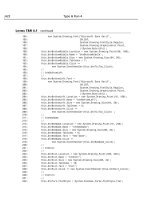Teach Yourself the C# Language in 21 Days phần 2 pdf
Bạn đang xem bản rút gọn của tài liệu. Xem và tải ngay bản đầy đủ của tài liệu tại đây (931.86 KB, 81 trang )
Assigning Values to Your Variables
Now that you know how to declare a variable, it is important to learn how to store val-
ues. After all, the purpose of a variable is to store information.
The format for storing information in a variable is as follows:
varname = value;
You have already seen that varname is the name of the variable. value is the value that
will be stored in the variable. For example, to store the number 5 in the variable,
my_variable, you enter the following:
my_variable = 5;
You can assign a value to a variable any time after it has been declared. You can even do
this at the same time you declare a variable:
int my_variable = 5;
A variable’s value can also be changed. To change the value, you simply reassign a new
value:
my_variable = 1010;
Listing 2.3 illustrates assigning values to a couple of variables. It also shows that you can
overwrite a value.
LISTING 2.3 var_values.cs—Assigning Values to a Variable
01: // var_values.cs - A listing to assign and print the value
02: // of variables
03: //
04:
05: using System;
06:
07: class var_values
08: {
09: public static void Main()
10: {
11: // declare first_var
12: int first_var;
13:
14: // declare and assign a value to second_var
15: int second_var = 200;
16:
17: // assign an initial value to first_var
18: first_var = 5;
19:
56 Day 2
Understanding C# Programs 57
2
20: // print values of variables
21: Console.WriteLine(“\nfirst_var contains the value {0}”, first_var);
22: Console.WriteLine(“second_var contains the value {0}”, second_var);
23:
24: // assign a new value to the variables
25: first_var = 1010;
26: second_var = 2020;
27:
28: // print new values
29: Console.WriteLine(“\nfirst_var contains the value {0}”, first_var);
30: Console.WriteLine(“second_var contains the value {0}”, second_var);
31: }
32: }
first_var contains the value 5
second_var contains the value 200
first_var contains the value 1010
second_var contains the value 2020
Enter this listing into your editor, compile it, and execute it. If you need a
refresher on how to do this, refer to Day 1. The first three lines of this listing are
comments. Lines 11, 14, 17, 20, 24, and 28 also contain comments. Remember that com-
ments provide information; the compiler ignores them. Line 5 includes the System
namespace that you need to do things such as write information. Line 7 declares the class
that will be your program (var_values). Line 9 declares the entry point for your program,
the Main() function. Remember, Main() must be capitalized or you’ll get an error.
Line 12 declares the variable
first_var of type integer (int). After this line has executed,
the computer knows that a variable called first_var exists and enables you to use it.
Note, however, that this variable does not yet contain a value. In Line 15, a second vari-
able called second_var is declared and also assigned the value of 200. In Line 18, the
value of 5 is assigned to first_var. Because first_var was declared earlier, you don’t
need to include the int keyword again.
Lines 21–22 print the values of
first_var and second_var. In Lines 25–26, new values are
assigned to the two variables. Lines 29–30 then reprint the values stored in the variables.
You can see when the new values print that the old values of 5 and 200 are gone.
LISTING 2.3 continued
OUTPUT
ANALYSIS
You must declare a variable before you can use it.
Caution
Issues with Uninitialized Variables
You will get an error if you don’t assign a value to a variable before it is used. You can
see this by modifying Listing 2.3. Add the following line of code after Line 12:
Console.WriteLine(“\nfirst_var contains the value {0}”, first_var);
You can see that in Line 12, first_var is declared; however, it is not assigned any value.
What value would you expect first_var to have when the preceding line tries to print it
to the console? Because first_var hasn’t been assigned a value, you have no way of
knowing what the value will be. In fact, when you try to recompile the listing, you get an
error:
var_values2.cs(13,63): error CS0165: Use of unassigned local variable
‘first_var’
It is best to always assign a value to a variable when you declare it. You should do this
even if the value is temporary.
58 Day 2
In other languages, such as C and C++, this listing would compile. The value
printed for the uninitialized first_var in these other languages would be
garbage. C# prevents this type of error from occurring.
Note
Understanding Your Computer’s Memory
Variables are stored in your computer’s memory. If you already know how a computer’s
memory operates, you can skip this section. If you’re not sure, read on. This information
is helpful to understanding how programs store information.
What is your computer’s memory (RAM) used for? It has several uses, but only data
storage need concern you as a programmer. Data is the information with which your C#
program works. Whether your program is maintaining a contact list, monitoring the stock
market, keeping a budget, or tracking the price of snickerdoodles, the information
(names, stock prices, expense amounts, or prices) is kept within variables in your com-
puter’s memory when it is being used by your running program.
A computer uses random access memory (RAM) to store information while it is operat-
ing. RAM is located in integrated circuits, or chips, inside your computer. RAM is
volatile, which means that it is erased and replaced with new information as often as
needed. Being volatile also means that RAM “remembers” only while the computer is
turned on and loses its information when you turn the computer off.
Understanding C# Programs 59
2
A byte is the fundamental unit of computer data storage. Each computer has a certain
amount of RAM installed. The amount of RAM in a system is usually specified in
megabytes (MB), such as 64MB, 128MB, 256MB, or more. 1MB of memory is 1,024
kilobytes (KB). 1KB of memory consists of 1,024 bytes. Thus, a system with 8MB of
memory actually has 8 × 1,024KB, or 8,192KB of RAM. This is 8,192KB × 1,024 bytes,
for a total of 8,388,608 bytes of RAM. Table 2.2 provides you with an idea of how many
bytes it takes to store certain kinds of data.
TABLE 2.2 Minimum Memory Space Generally Required to Store Data
Data Bytes Required
The letter x 2
The number 500 2
The number 241.105 4
The phrase “Teach Yourself C#” 34
One typewritten page Approximately 4,000
The RAM in your computer is organized sequentially, with one byte following another.
Each byte of memory has a unique address by which it is identified—an address that also
distinguishes it from all other bytes in memory. Addresses are assigned to memory loca-
tions in order, starting at 0 and increasing to the system limit. For now, you don’t need to
worry about addresses; it’s all handled automatically.
Now that you understand a little about the nuts and bolts of memory storage, you can get
back to C# programming and how C# uses memory to store information efficiently.
Introducing the C# Data Types
You know how to declare, initialize, and change the values of variables; it is important
that you know the data types that you can use. You learned earlier that you have to
declare the data type when you declare a variable. You’ve seen that the int keyword
declares variables that can hold integers. An integer is simply a whole number that does-
n’t contain a fractional or decimal portion. The variables that you’ve declared to this
point hold only integers. What if you want to store other types of data, such as decimals
or characters?
Numeric Variable Types
C# provides several different types of numeric variables. You need different types of vari-
ables because different numeric values have varying memory storage requirements and
differ in the ease with which certain mathematical operations can be performed on them.
Small integers (for example, 1, 199, and -8) require less memory to store, and your com-
puter can perform mathematical operations (addition, multiplication, and so on) with
such numbers very quickly. In contrast, large integers and values with decimal points
require more storage space and more time for mathematical operations. By using the
appropriate variable types, you ensure that your program runs as efficiently as possible.
The following sections break the different numeric data types into four categories:
• Integral
• Floating point
• Decimal
• Boolean
The amount of memory used to store a variable is based on its data type. Listing 2.4 is a
program that contains code beyond what you know right now; however, it provides you
with the amount of information needed to store some of the different C# data types.
You must include extra information for the compiler when you compile this listing. This
extra information is referred to as a ”flag” to the compiler and can be included on the
command line. Specifically, you need to add the
/unsafe flag, as shown:
csc /unsafe sizes.cs
If you are using an Integrated Development Environment, you need to set the unsafe
option as instructed by its documentation.
60 Day 2
If you are using Microsoft Visual Studio .NET, you can set the unsafe flag in
the same dialog box where you set the XML documentation filename.
Note
LISTING 2.4 Sizes.cs—Memory Requirements for Data Types
1: // Sizes.cs Program to tell the size of the C# variable types
2: //
3:
4: using System;
5:
6: class Sizes
Understanding C# Programs 61
2
7: {
8: unsafe public static void Main()
9: {
10: Console.WriteLine( “\nA byte is {0} byte(s)”, sizeof( byte ));
11: Console.WriteLine( “A sbyte is {0} byte(s)”, sizeof( sbyte ));
12: Console.WriteLine( “A char is {0} byte(s)”, sizeof( char ));
13: Console.WriteLine( “\nA short is {0} byte(s)”, sizeof( short ));
14: Console.WriteLine( “An ushort is {0} byte(s)”, sizeof( ushort ));
15: Console.WriteLine( “\nAn int is {0} byte(s)”, sizeof( int ));
16: Console.WriteLine( “An uint is {0} byte(s)”, sizeof( uint ));
17: Console.WriteLine( “\nA long is {0} byte(s)”, sizeof( long ));
18: Console.WriteLine( “An ulong is {0} byte(s)”, sizeof( ulong ));
19: Console.WriteLine( “\nA float is {0} byte(s)”, sizeof( float ));
20: Console.WriteLine( “A double is {0} byte(s)”, sizeof( double ));
21: Console.WriteLine( “\nA decimal is {0} byte(s)”, sizeof( decimal
➥));
22: Console.WriteLine( “\nA boolean is {0} byte(s)”, sizeof( bool ));
23: }
24: }
LISTING 2.4 continued
The C# keyword sizeof can be used, but you should generally avoid it. The
sizeof keyword sometimes accesses memory directly to find out the size.
Accessing memory directly should be avoided in pure C# programs.
You might get an error when compiling this program, saying that unsafe
code can appear only if you compile with /unsafe. If you get this error, you
need to add the /unsafe flag to the command-line compile:
csc /unsafe sizes.cs
If you are using an IDE, you need to set the /unsafe flag in the IDE settings.
Caution
A byte is 1 byte(s)
A sbyte is 1 byte(s)
A char is 2 byte(s)
A short is 2 byte(s)
An ushort is 2 byte(s)
An int is 4 byte(s)
An uint is 4 byte(s)
A long is 8 byte(s)
An ulong is 8 byte(s)
A float is 4 byte(s)
A double is 8 byte(s)
OUTPUT
A decimal is 16 byte(s)
A boolean is 1 byte (s)
Although you haven’t learned all the data types yet, it is valuable to present this
listing here. As you go through the following sections, refer to this listing and its
output.
This listing uses a C# keyword called
sizeof. The sizeof keyword tells you the size of a
variable. In this listing, sizeof is used to show the size of the different data types. For
example, to determine the size of an int, you can use this:
sizeof(int)
If you had declared a variable called x, you could determine its size—which would actu-
ally be the size of its data type—by using the following code:
sizeof(x)
Looking at the output of Listing 2.4, you see that you have been given the number of
bytes that are required to store each of the C# data types. For an int, you need 4 bytes of
storage. For a short, you need 2. The amount of memory used determines how big or
small a number that is stored can be. You’ll learn more about this in the following sec-
tions.
The
sizeof keyword is not one that you will use very often; however, it is useful for illus-
trating the points in today’s lesson. The sizeof keyword taps into memory to determine
the size of the variable or data type. With C#, you avoid tapping directly into memory. In
Line 8, the extra keyword unsafe is added. If you don’t include the unsafe keyword, you
get an error when you compile this program. For now, understand that unsafe is added
because the sizeof keyword has the potential to work directly with memory.
The Integral Data Types
Until this point, you have been using one of the integral data types, int. Integral data
types store integers. Recall that an integer is basically any numeric value that does not
include a decimal or a fractional value. The numbers 1, 1,000, 56,000,000,000,000,
and -534 are integral values.
C# provides nine integral data types, including the following:
• Integers (
int and uint)
• Shorts (
short and ushort)
• Longs (
long and ulong)
62 Day 2
ANALYSIS
Understanding C# Programs 63
2
• Bytes (byte and sbyte)
• Characters (
char)
Integers
As you saw in Listing 2.4, an integer is stored in 4 bytes of memory. This includes both
the int and uint data types. This data type cannot store just any number; it can store any
signed whole number that can be represented in 4 bytes or 32 bits—any number between
-2,147,483,648 and 2,147,483,647.
A variable of type
int is signed, which means that it can be positive or negative.
Technically, 4 bytes can hold a number as big as 4,294,967,295; however, when you take
away one of the 32 bits to keep track of positive or negative, you can go only to
2,147,483,647. You can, however, also go to -2,147,483,648.
As you learned earlier, information is stored in units called bytes. A byte is
actually composed of 8 bits. A bit is the most basic unit of storage in a com-
puter. A bit can have one of two values—0 or 1. Using bits and the binary
math system, you can store numbers in multiple bits. In Appendix C,
“Understanding Number Systems,” you can learn the details of binary math.
Note
If you want to use a type int to go higher, you can make it unsigned. An unsigned num-
ber can be only positive. The benefit should be obvious. The uint data type declares an
unsigned integer. The result is that a uint can store a value from 0 to 4,294,967,295.
What happens if you try to store a number that is too big? What about storing a number
with a decimal point into an
int or a uint? What happens if you try to store a negative
number into a uint? Listing 2.5 answers all three questions.
LISTING 2.5 int_conv.cs—Doing Bad Things
1: // int_conv.cs
2: // storing bad values. Program generates errors and won’t compile.
3: //
4:
5: using System;
6:
7: class int_conv
8: {
9: public static void Main()
10: {
11: int val1, val2; // declare two integers
12: uint pos_val; // declare an unsigned int
13:
14: val1 = 1.5;
15: val2 = 9876543210;
16: pos_val = -123;
17:
18: Console.WriteLine( “val1 is {0}”, val1);
19: Console.WriteLine( “val2 is {0}”, val2);
20: Console.WriteLine( “pos_val is {0}”, pos_val);
21: }
22: }
int_conv.cs(14,15): error CS0029: Cannot implicitly convert type
➥‘double’ to ‘int’
int_conv.cs(15,15): error CS0029: Cannot implicitly convert type
➥‘long’ to ‘int’
int_conv.cs(16,18): error CS0031: Constant value ‘-123’ cannot be
➥converted to a ‘uint’
64 Day 2
LISTING 2.5 continued
OUTPUT
This program gives compiler errors.
Caution
This program will not compile. As you can see, the compiler catches all three
problems that were questioned. Line 14 tries to put a number with a decimal
point into an integer. Line 15 tries to put a number that is too big into an integer.
Remember, the highest number that can go into an int is 2,147,483,647. Finally, Line 16
tries to put a negative number into an unsigned integer (uint). As the output shows, the
compiler catches each of these errors and prevents the program from being created.
Shorts
The int and uint data types used 4 bytes of memory for each variable declared.
Sometimes you don’t need to store numbers that are that big. For example, you don’t
need big numbers to keep track of the day of the week (numbers 1–7), to store a person’s
age, or to track the temperature to bake a cake.
When you want to store a whole number and you want to save some memory, you can
use
short and ushort. A short, like an int, stores a whole number. Unlike an int, it is
only 2 bytes instead of 4. In the output from Listing 2.4, you see that sizeof returned 2
bytes for both short and ushort. If you are storing both positive and negative numbers,
you’ll want to use short. If you are storing only positive numbers and you want to use
ANALYSIS
Understanding C# Programs 65
2
the extra room, you’ll want to use ushort. The values that can be stored in a short are
from -32,768 to 32,767. If you use a ushort, you can store whole numbers from 0 to
65,535.
Longs
If int and uint are not big enough for what you want to store, you can use the long data
type. As with short and int, there is also an unsigned version of the long data type called
ulong. In the output from Listing 2.4, you can see that long and ulong each use 8 bytes of
memory. This gives them the capability of storing very large numbers. A long can store
numbers from -9,223,372,036,854,775,808 to 9,223,372,036,854,775,807. A ulong can
store a number from 0 to 18,446,744,073,709,551,615.
Bytes
As you have seen, you can store whole numbers in data types that take 2, 4, or 8 bytes of
memory. When your needs are very small, you can also store a whole number in a single
byte. To keep things simple, the data type that uses a single byte of memory for storage
is called a byte. As with the previous integers, there is both a signed version, sbyte, and
an unsigned version, byte. An sbyte can store a number from -128 to 127. An unsigned
byte can store a number from 0 to 255.
Unlike the other data types, it is byte and sbyte instead of byte and ubyte;
there is no such thing as a ubyte.
Caution
Characters
In addition to numbers, you will often want to store characters. Characters are letters,
such as A, B,orC, or even extended characters such as the smiley face. Additional charac-
ters that you might want to store are $, %,or*. You might even want to store foreign char-
acters.
A computer does not recognize characters; it can recognize only numbers. To get around
this, all characters are stored as numbers. To make sure that everyone uses the same val-
ues, a standard was created called Unicode. Within Unicode, each character and symbol
is represented by a single whole number. This is why the character data type is consid-
ered an integral type.
To know that numbers should be used as characters, you use the data type
char. A char is
a number stored in 2 bytes of memory that is interpreted as a character. Listing 2.6 pre-
sents a program that uses char values.
LISTING 2.6 Chars.cs—Working with Characters
1: // Chars.cs
2: // A listing to print out a number of characters and their numbers
3: //
4:
5: using System;
6:
7: class Chars
8: {
9: public static void Main()
10: {
11: int ctr;
12: char ch;
13:
14: Console.WriteLine(“\nNumber Value\n”);
15:
16: for( ctr = 63; ctr <= 94; ctr = ctr + 1)
17: {
18: ch = (char) ctr;
19: Console.WriteLine( “{0} is {1}”, ctr, ch);
20: }
21: }
22: }
Number Value
63 is ?
64 is @
65 is A
66 is B
67 is C
68 is D
69 is E
70 is F
71 is G
72 is H
73 is I
74 is J
75 is K
76 is L
77 is M
78 is N
79 is O
80 is P
81 is Q
82 is R
83 is S
84 is T
66 Day 2
OUTPUT
Understanding C# Programs 67
2
85 is U
86 is V
87 is W
88 is X
89 is Y
90 is Z
91 is [
92 is \
93 is ]
94 is ^
This listing displays a range of numeric values and their character equivalents.
Line 11 declares an integer called ctr. This variable is used to cycle through a
number of integers. Line 12 declares a character variable called ch. Line 14 prints head-
ings for the information that will be displayed.
Line 16 contains something new. For now, don’t worry about fully understanding this
line of code. On Day 4, you will learn all the glorious details. For now, know that this
line sets the value of
ctr to 63. It then runs Lines 18–19 before adding 1 to the value of
ctr. It keeps doing this until ctr is no longer less than or equal to 94. The end result is
that Lines 18–19 are run using the ctr with the value of 63,then64, then 65, and on and
on until ctr is 94.
Line 18 sets the value of
ctr (first 63) and places it into the character variable ch.
Because ctr is an integer, you have to tell the computer to convert the integer to a char-
acter, which the (char) statement does. You’ll learn more about this later.
Line 19 prints the values stored in
ctr and ch. As you can see, the integer ctr prints as a
number. The value of ch, however, does not print as a number; it prints as a character. As
you can see from the output of this listing, the character A is represented by the value 65.
The value of 66 is the same as the character B.
Character Literals
How can you assign a character to a
char variable? You place the character between
single quotes. For example, to assign the letter a to the variable my_char, you use the fol-
lowing:
my_char = ‘a’;
In addition to assigning regular characters, you will most likely want to use several
extended characters. You have actually been using one extended character in a number of
your listings. The \n that you’ve been using in your listings is an extended character that
prints a newline character. Table 2.3 contains some of the most common characters you
might want to use. Listing 2.7 shows some of these special characters in action.
ANALYSIS
TABLE 2.3 Extended Characters
Characters Meaning
\b Backspace
\n Newline
\t Horizontal tab
\\ Backslash
\’ Single quote
\” Double quote
68 Day 2
The extended characters in Table 2.3 are often called escape characters
because the slash “escapes” from the regular text and indicates that the fol-
lowing character is special (or extended).
Note
LISTING 2.7 chars_table.cs—The Special Characters
1: // chars_table.cs
2: //
3:
4: using System;
5:
6: class chars_table
7: {
8: public static void Main()
9: {
10: char ch1 = ‘Z’;
11: char ch2 = ‘x’;
12:
13: Console.WriteLine(“This is the first line of text”);
14: Console.WriteLine(“\n\n\nSkipped three lines”);
15: Console.WriteLine(“one\ttwo\tthree <-tabbed”);
16: Console.WriteLine(“ A quote: \’ \ndouble quote: \””);
17: Console.WriteLine(“\n ch1 = {0} ch2 = {1}”, ch1, ch2);
18: }
19: }
This is the first line of text
Skipped three lines
one two three <-tabbed
A quote: ‘
OUTPUT
Understanding C# Programs 69
2
double quote: “
ch1 = Z ch2 = x
This listing illustrates two concepts. First, in Lines 10–11, you see how a charac-
ter can be assigned to a variable of type char. It is as simple as including the
character in single quotes. In Lines 13–17, you see how to use the extended characters.
There is nothing special about Line 13. Line 14 prints three newlines followed by some
text. Line 15 prints one, two, and three, separated by tabs. Line 16 displays a single quote
and a double quote. Notice that there are two double quotes in a row at the end of this
line. Finally, line 17 prints the values of ch1 and ch2.
Working with Floating-Point Values
Not all numbers are whole numbers. When you need to use numbers that have decimals,
you must use different data types. As with storing whole numbers, you can use different
data types, depending on the size of the numbers you are using and the amount of mem-
ory you want to use. The two primary types are float and double.
float
A
float is a data type for storing numbers with decimal places. For example, in calculat-
ing the circumference or area of a circle, you often end up with a result that is not a
whole number. Any time you need to store a number such as 1.23 or 3.1459, you need a
nonintegral data type.
The
float data type stores numbers in 4 bytes of memory. As such, it can store a number
from approximately 1.5 × 10
-45
to 3.4 × 10
38
.
ANALYSIS
10
38
is equivalent to 10 × 10, 37 times. The result is 1 followed by 38 zeros, or
100,000,000,000,000,000,000,000,000,000,000,000,000. 10
-45
is 10÷10, 44
times. The result is 44 zeros between a decimal point and a 1, or
.000000000000000000000000000000000000000000001.
Note
A float can retain only about seven digits of precision, which means that it
is not uncommon for a float to be off by a fraction. For example, subtract-
ing 9.90 from 10.00 might result in a number different from .10; it might
result in a number closer to .099999999. Generally, such rounding errors are
not noticeable.
Caution
double
Variables of type
double are stored in 8 bytes of memory. This means that they can be
much bigger than a float. A double can generally be from 5.0 × 10
–324
to 1.7×10
308
. The
precision of a double is generally from 15 to 16 digits.
70 Day 2
C# supports the 4-byte precision (32 bits) and 8-byte precision (64 bits) of
the IEEE 754 format, so certain mathematical functions return specific val-
ues. If you divide a number by 0, the result is infinity (either positive or neg-
ative). If you divide 0 by 0, you get a Not-a-Number value. Finally, 0 can be
both positive and negative. For more on this, check your C# documentation.
Note
Gaining Precision with Decimal
C# provides another data type that can be used to store special decimal numbers: the
decimal data type. This data type was created for storing numbers with greater precision.
When you store numbers in a float or a double, you can get rounding errors. For exam-
ple, storing the result of subtracting 9.90 from 10.00 in a double could result in the string
0.099999999999999645 instead of .10. If this math is done with decimal values, the .10 is
stored.
If you are calculating monetary values or doing financial calculations in
which precision is important, you should use a decimal instead of a float or
a double.
Tip
A decimal number uses 16 bytes to store numbers. Unlike the other data types, there is no
unsigned version of decimal. A decimal variable can store a number from 1.0 × 10
-28
to
approximately 7.9 × 10
28
. It can do this while maintaining precision to 28 places.
Storing Boolean Values
The last of the simple data types is the Boolean. Sometimes you need to know whether
something is on or off, true or false, or yes or no. Boolean numbers are generally set to
one of two values: 0 or 1.
C# has a Boolean data type called a
bool. As you can see in Listing 2.4, a bool is stored
in 1 byte of memory. The value of a bool is either true or false, which are C# keywords.
This means that you can actually store true and false in a data type of bool.
Understanding C# Programs 71
2
Working Checked Versus Unchecked Code
Earlier in today’s lesson, you learned that if you put a number that is too big into a vari-
able, an error is produced. Sometimes you do not want an error produced. In those cases,
you can have the compiler avoid checking the code. This is done with the
unchecked key-
word, as illustrated in Listing 2.8.
LISTING 2.8 Unchecked.cs—Marking Code as Unchecked
1: // Unchecked.cs
2: //
3:
4: using System;
5:
6: class Unchecked
7: {
8: public static void Main()
9: {
10: int val1 = 2147483647;
11: int val2;
12:
13: unchecked
14: {
15: val2 = val1 + 1;
16: }
17:
18: Console.WriteLine( “val1 is {0}”, val1);
19: Console.WriteLine( “val2 is {0}”, val2);
20: }
21: }
val1 is 2147483647
val2 is -2147483648
This listing uses unchecked in Line 13. The brackets in Line 14 and 16 enclose
the area to be unchecked. When you compile this listing, you do not get any
errors. When you run the listing, you get what might seem like a weird result. The num-
ber 2,147,483,647 is the largest number that a signed int variable can hold. As you see in
Line 10, this maximum value has been assigned to var1. In Line 15, the unchecked line, 1
is added to what is already the largest value var1 can hold. Because this line is
Yes, no, on, and off are not keywords in C#. This means that you cannot set
a Boolean variable to these values. Instead, you must use
true or false.
Caution
OUTPUT
ANALYSIS
unchecked, the program continues to operate. The result is that the value stored in var1
rolls to the most negative number.
This operation is similar to the way an odometer works in a car. When the mileage gets
to the maximum, such as 999,999, adding 1 more mile (or kilometer) sets the odometer
to 000,000. It isn’t a new car with no miles; it is simply a car that no longer has a valid
value on its odometer. Rather than rolling to 0, a variable rolls to the lowest value it can
store. In this listing, that value is
–2,147,483,648.
Change Line 13 to the following, and recompile and run the listing:
13: checked
The program compiled, but will it run? Executing the program causes an error. If you are
asked to run your debugger, you’ll want to say no. The error that you get will be similar
to the following:
Exception occurred: System.OverflowException: An exception of type
System.OverflowException was thrown.
at Unchecked.Main()
On later days, you’ll see how to deal with this error in your program. For now, you
should keep in mind that if you believe there is a chance of putting an invalid value into
a variable, you should force checking to occur. You should not use the unchecked keyword
as a means of simply avoiding an error.
Data Types Simpler Than .NET
The C# data types covered so far are considered simple data types. The simple data types
are sbyte, byte, short, ushort, int, uint, long, ulong, char, float, double, bool, and decimal.
In yesterday’s lesson, you learned that C# programs execute on the Common Language
Runtime (CLR). Each of these data types corresponds directly to a data type that the
CLR uses. Each of these types is considered simple because there is a direct relationship
with the types available in the CLR and, thus, in the .NET Framework. Table 2.4 presents
the .NET equivalent of the C# data types.
TABLE 2.4 C# and .NET Data Types
C# Data Type .NET Data Type
sbyte System.SByte
byte System.Byte
short System.Int16
ushort System.UInt16
int System.Int32
72 Day 2
Understanding C# Programs 73
2
uint System.UInt32
long System.Int64
ulong System.UInt64
char System.Char
float System.Single
double System.Double
bool System.Boolean
decimal System.Decimal
If you want to declare an integer using the .NET equivalent declaration—even though
there is no good reason to do so—you use the following:
System.Int32 my_variable = 5;
As you can see, System.Int32 is much more complicated than simply using int. Listing
2.9 shows the use of the .NET data types.
LISTING 2.9 net_vars.cs—Using the .NET Data Types
1: // net_vars
2: // Using a .NET data declaration
3: //
4:
5: using System;
6:
7: class net_vars
8: {
9: public static void Main()
10: {
11: System.Int32 my_variable = 4;
12: System.Double PI = 3.1459;
13:
14: Console.WriteLine(“\nmy_variable is {0}”, my_variable );
15: Console.WriteLine(“\nPI is {0}”, PI );
16: }
17: }
my_variable is 4
PI is 3. 1459
TABLE 2.4 continued
C# Data Type .NET Data Type
OUTPUT
Lines 11–12 declare an int and a double. Lines 14–15 print these values. This
listing operates like those you’ve seen earlier, except that it uses the .NET data
types.
In your C# programs, you should use the simple data types rather than the .NET types.
All the functionality of the .NET types is available to you in the simpler commands that
C# provides. However, you should understand that the simple C# data types translate to
.NET equivalents. You’ll find that all other programming languages that work with the
Microsoft .NET types also have data types that translate to these .NET types.
74 Day 2
ANALYSIS
The Common Type System (CTS) is a set of rules that data types within the
CLR must adhere to. The simple data types within C# adhere to these rules,
as do the .NET data types. If a language follows the CTS in creating its data
types, the data created and stored should be compatible with other pro-
gramming languages that also follow the CTS.
Note
Literals Versus Variables
Often you will want to type a number or value into your source code. A literal value
stands on its own within the source code. For example, in the following lines of code, the
number 10 and the value “Bob is a fish” are literal values.
int x = 10;
myStringValue = “Bob is a fish”;
Working with Numeric Literals
In many of the examples, you have used numeric literals. By default, a numeric literal is
either an integer or a double. It is an int if it is a whole number, and it is a double if it is a
floating-point number. For example, consider the following:
nbr = 100;
By default, the numeric literal 100 is considered to be of type int, regardless of what data
type the nbr variable is. Now consider the following:
nbr = 99.9;
In this example, 99.9 is also a numeric literal; however, it is of type double by default.
Again, this is regardless of the data type that nbr is. This is true even though 99.9 could
be stored in a type float. In the following line of code, is 100. an int or a double?
x = 100.;
Understanding C# Programs 75
2
This is a tough one. If you guessed int, you are wrong. Because there is a decimal
included with the 100, it is a double.
Understanding the Integer Literal Defaults
When you use an integer value, it is actually put into an int, uint, long,orulong, depend-
ing on its size. If it will fit in an int or a uint, it will be. If not, it will be put into a long
or a ulong. If you want to specify the data type of the literal, you can use a suffix on the
literal. For example, to use the number 10 as a literal long value (signed or unsigned),
you write it like the following:
10L;
You can make an unsigned value by using a u or a U. If you want an unsigned literal long
value, you can combine the two suffixes: ul.
The Microsoft C# compiler gives you a warning if you use a lowercase l to
declare a long value literal. The compiler provides this warning to make you
aware that it is easy to mistake a lowercase l with the number 1.
Note
Understanding Floating-Point Literal Defaults
As stated earlier, by default, a decimal value literal is a double. To declare a literal that is
of type float, you include f or F after the number. For example, to assign the number 4.4
to a float variable, my_float, you use the following:
my_float = 4.4f;
To declare a literal of type decimal, you use a suffix of m or M. For example, the following
line declares my_decimal to be equal to the decimal number 1.32.
my_decimal = 1.32m;
Working with Boolean Literals (true and false)
We have already covered Boolean literals. The values true and false are literal. They
also happen to be keywords.
Understanding String Literals
When you put characters together, they make words, phrases, and sentences. In program-
ming parlance, a group of characters is called a string. A string can be identified because
it is contained within a set of double quotes. For example, the Console.WriteLine routine
uses a string. A string literal is any set of characters between double quotes. The follow-
ing are examples of strings:
“Hello, World!”
“1234567890”
Because the numbers are between quotation marks, the last example is treated as a string
literal rather than as a numeric literal.
76 Day 2
You can use any of the special characters from Table 2.3 inside a string.
Note
Creating Constants
In addition to using literals, sometimes you want to put a value in a variable and freeze
it. For example, if you declare a variable called PI and you set it to 3.14159, you want it
to stay 3.14159. There is no reason to ever change it. Additionally, you want to prevent
people from changing it.
To declare a variable to hold a constant value, you use the
const keyword. For example,
to declare PI as stated, you use the following:
const float PI = 3.1459;
You can use PI in a program; however, you will never be able to change its value. The
const keyword freezes its contents. You can use the const keyword on any variable of any
data type.
To help make it easy to identify constants, you can enter their names in all
capital letters.
Tip
A Peek at Reference Types
To this point, you have seen a number of different data types. C# offers two primary
ways of storing information: by value (byval) and by reference (byref). The basic data
types that you have learned about store information by value.
When a variable stores information by value, the variable contains the actual information.
For example, when you store
123 in an integer variable called x, the value of x is 123. The
variable x actually contains the value 123.
Understanding C# Programs 77
2
Storing information by reference is a little more complicated. If a variable stores by ref-
erence rather than storing the information in itself, it stores the location of the informa-
tion. In other words, it stores a reference to the information. For example, if x is a “by
reference” variable, it contains information on where the value 123 is located; it does not
store the value 123. Figure 2.2 illustrates the difference.
X_byref X_byval
1 2 3
Memory
FIGURE 2.2
By reference versus by
value.
The data types used by C# that store by reference are listed here:
• Classes
• Strings
• Interfaces
• Arrays
• Delegates
Each of these data types is covered in detail throughout the rest of this book.
Summary
Today’s lesson was the longest in the book. It builds some of the foundation that will be
used to teach you C#. Today you started by learning about some of the basic parts of a
C# application. You learned that comments help make your programs easier to under-
stand.
In addition, you learned about the basic parts of a C# application, including whitespace,
C# keywords, literals, and identifiers. Looking at an application, you saw how these parts
are combined to create a complete listing. This included seeing a special identifier used
as a starting point in an application:
Main().
After you examined a listing, you dug into storing basic information in a C# application
using variables. You learned how the computer stores information. You focused on the
data types that store data by value, including
int, uint, long, ulong, bool, char, short,
ushort, float, double, decimal, byte, and ubyte. In addition to learning about the data
types, you learned how to name and create variables. You also learned the basics of
setting values in these variables, including the use of literals. Table 2.5 lists the data
types and information about them.
TABLE 2.5 C# Data Types
C# Data NET Data Size Low High
Type Type in Bytes Value Value
sbyte System.Sbyte 1 -128 127
byte System.Byte
1 0 255
short System.Int16
2-32,768 32,767
ushort System.UInt16
2 0 65,535
int System.Int32
4 -2,147,483,648 2,147,483,647
uint System.UInt32
4 0 4,294,967,295
long System.Int64
8 -9,223,372,036, 9,223,372,036,854,775,807
854,775,808
ulong System.UInt64
8 0 18,446,744,073,709,551,615
char System.Char
2 0 65,535
float System.Single
4 1.5×10
-45
3.4×10
38
double System.Double 8 5.0×10
-324
1.7×1010
308
bool System.Boolean 1 false (0) true (1)
decimal System.Decimal 16 1.0×10
-28
approx. 7.9×10
28
Q&A
Q Why shouldn’t all numbers be declared as the larger data types instead of the
smaller data types?
A Although it might seem logical to use the larger data types, this would not be effi-
cient. You should not use any more system resources (memory) than you need.
Q What happens if you assign a negative number to an unsigned variable?
A The compiler returns an error saying that you can’t assign a negative number to an
unsigned variable if you do this with a literal. If you do a calculation that causes an
unsigned variable to go below
0, you get erroneous data. On later days, you will
learn how to check for these erroneous values.
QA
decimal value is more precise than a float or a double value. What happens
with rounding when you convert from these different data types?
78 Day 2
Understanding C# Programs 79
2
A When converting from a float, double,ordecimal to one of the whole-number vari-
able types, the value is rounded. If a number is too big to fit into the variable, an
error occurs.
When a
double is converted to a float that is too big or too small, the value is rep-
resented as infinity or 0, respectively.
When a value is converted from a
float or a double to a decimal, the value is
rounded. This rounding occurs after 28 decimal places and occurs only if neces-
sary. If the value being converted is too small to be represented as a decimal,the
new value is set to 0. If the value is too large to store in the decimal, an error
occurs.
For conversions from
decimal to float or double, the value is rounded to the nearest
value that the float or double can hold. Remember, a decimal has better precision
than a float or a double. This precision is lost in the conversion.
Q What other languages adhere to the Common Type System (CTS) in the
Common Language Runtime (CLR)?
A Microsoft Visual Basic .NET (Version 7) and Microsoft Visual C++ .NET (Version
7) both support the CTS. Additionally, versions of a number of other languages are
ported to the CTS. These include Python, COBOL, Perl, Java, and more. Check out
the Microsoft Web site for additional languages.
Workshop
The Workshop provides quiz questions to help you solidify your understanding of the
material covered and exercises to provide you with experience in using what you’ve
learned. Try to understand the quiz and exercise answers before continuing to the next
day’s lesson. Answers are provided on the CD.
Quiz
1. What three types of comments can you use in a C# program and how is each of the
three types of comments entered into a C# program?
2. What impact does whitespace have on a C# program?
3. Which of the following are C# keywords?
field, cast, as, object, throw, baseball, catch, football, fumble, basketball
4. What is a literal?
5. What by value data types are available in C#?
6. What is the difference between a signed variable and an unsigned variable?