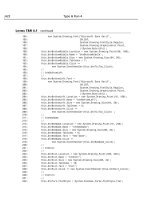Teach Yourself E-Commerce Programming with ASP in 21 Days phần 8 ppsx
Bạn đang xem bản rút gọn của tài liệu. Xem và tải ngay bản đầy đủ của tài liệu tại đây (569.97 KB, 62 trang )
LISTING 18.3 Constants for CDONTS to Be Placed in cdonts.inc
1 <%
2 ‘ CDONTS Constants
3
4 ‘ CDONTS Attachment.Type values
5 Const CdoFileData = 1
6 Const CdoEmbeddedMessage = 4
7
8 ‘ CDONTS Message.Importance Values. Also used in NewMail.Importance
9 Const CdoLow = 0
10 Const CdoNormal = 1
11 Const CdoHigh = 2
12
13 ‘ CDONTS Message.MessageFormat and Session.MessageFormat Values
14 Const CdoMime = 0
15 Const CdoText = 1
16
17 ‘ CDONTS NewMail.AttachFile and NewMail.AttachURL EncodingMethod Values
18 Const CdoEncodingUUencode = 0
19 Const CdoEncodingBase64 = 1
20
21 ‘ CDONTS NewMail.BodyFormat Values
22 Const CdoBodyFormatHTML = 0
23 Const CdoBodyFormatText = 1
24
25 ‘ CDONTS NewMail.MailFormat Values
26 Const CdoMailFormatMime = 0
27 Const CdoMailFormatText = 1
28
29 ‘ CDONTS Recipient.Type Values
30 Const CdoTo = 1
31 Const CdoCc = 2
32 Const CdoBcc = 3
33
34 ‘ CDONTS Session.GetDefaultFolder Values
35 Const CdoDefaultFolderInbox = 1
36 Const CdoDefaultFolderOutbox = 2
37
38 %>
The constants here are used to pass various numeric flags to CDONTS objects.
The constants in lines 5–6 specify whether a particular attachment is a file or
another message. Those constants in lines 9–11 specify whether a message has low, nor-
mal, or high priority. The constants in lines 14–15 and 26–27 signal whether a message
is to be transferred as plain text or as MIME. In lines 18–19, the constants specify
whether attachments should be transferred as UUEncoded (the standard format for text
418 Day 18
INPUT
A
NALYSIS
24 0672318989 ch18 3/30/00 8:16 AM Page 418
Using Email from Active Server Pages 419
18
attachments) or Base64 (the standard format for MIME attachments). Lines 22–23 con-
tain constants that specify whether the body of a message includes HTML or is exclu-
sively text. The constants in lines 30–32 are used when examining the kinds of recipients
of a message (for example, whether they are direct recipients or have received a CC or
BCC copy of the message). Finally, the constants in lines 35–36 are used to specify
which folder to open when using the Session object to open a folder.
You will find it useful to specify <% Option Explicit %> in ASP files where
you use CDONTS.
Because the default value of an unspecified VBScript variable is 0, it is easy
to create bugs that are extremely difficult to find. The most common exam-
ple of this is misspelling a constant. With Option Explicit, the VBScript
interpreter will flag an error when you reference an unspecified variable.
Caution
Send Yourself Email on Errors
In Day 16, you learned how to write errors into a log file when your users encounter a
problem with your Web site. This is very helpful to isolate hard-to-reproduce bugs, but it
requires that you periodically check the error logs on your Web server. Finding these
errors is even easier when you use CDONTS to automatically email you when your users
encounter an error.
Listing 16.6 shows how to write a
CheckError function that writes errors into log files.
Listing 18.4 adds a SendErrorLog function to debug.asp, which attaches that log file to
an email message. By calling SendErrorLog from CheckError whenever an error occurs,
the Web server sends the error and error log to the Webmaster whenever a problem
occurs. You can then delete the file from the server.
LISTING 18.4 Changes to debug.asp to Send Error Logs in Email
1 <! #include file=”cdonts.inc” >
2
3 Sub SendErrorLog(sLogFileName)
4 Dim NewMailObj
5 Set NewMailObj = CreateObject(“CDONTS.Newmail”)
6 NewMailObj.From = “”
7 NewMailObj.To = “”
8 NewMailObj.Subject = “Web Server Error Log”
9 NewMailObj.Body = “An error occurred on the webserver. The error log
➥
is attached.”
10 NewMailObj.AttachFile sLogFileName, “Error Log”
11 NewMailObj.Importance = CdoHigh
INPUT
continues
24 0672318989 ch18 3/30/00 8:17 AM Page 419
12 NewMailObj.Send
13 Set NewMailObj = Nothing
14 End Sub
First, the CDONTS constants are included in line 1. Then, lines 4–13 create and
send a message as in previous listings in this lesson. The differences are that a
filename is passed into the subroutine in line 3, and then that file is attached to the email
message in line 10. Finally, the importance of the message is set to high in line 11.
The results are displayed in Figures 18.8 and 18.9. In Figure 18.8, you might
notice that the attachment is called
Error Log. You can specify this name in the
NewMailObj.AttachFile method (refer to Listing 18.4, line 10). The value of the file-
name is arbitrary; that is, you may specify any text for it that you like.
420 Day 18
LISTING 18.4 continued
ANALYSIS
The appearance of the attachments will vary from mail reader to mail read-
er. The relatively Spartan appearance of Figure 18.8 is due to use of the
Yahoo! mail reader. Note that the Yahoo! mail reader does not display
the high importance (line 11) of the message. Whether and how the
NewMail.Importance property is displayed is up to the particular mail reader.
(The Importance property is displayed in Microsoft Outlook and Microsoft
Outlook Express.)
Note
FIGURE 18.8
The text of the error
email.
24 0672318989 ch18 3/30/00 8:17 AM Page 420
Using Email from Active Server Pages 421
18
Sending New Users Email
Many E-Commerce sites send their users email after registration. This allows the site to
reconnect with its customers, and provides an opportunity to encourage the customers to
revisit the Web site—perhaps by sending them a coupon or other special offer. Using the
techniques we have learned so far today, this feature is simple to add to the Candy Store
Web site.
First, we will add the
sendNewUserMail function in Listing 18.5 to the storeFuncs.asp
file. Then, as the last line of the addUser function, call the sendNewUserMail function
with the user’s name and email address. When a user successfully completes the registra-
tion form, the sendNewUserMail function will automatically send that user an email (as
shown in Figure 18.10).
F
IGURE 18.9
The error log
attachment.
This function requires adding <! #include file=”cdonts.inc” > to the
top of
storeFuncs.asp in order to give the function access to the CDONTS
constants.
Note
24 0672318989 ch18 3/30/00 8:17 AM Page 421
LISTING 18.5 The sendNewUserMail Function
1 SUB sendNewUserMail(sUserName, sUserMail)
2 Dim NewMailObj
3 Dim sMailBody
4
5 Set NewMailObj = CreateObject(“CDONTS.Newmail”)
6 NewMailObj.From = “”
7 NewMailObj.To = sUserMail
8 NewMailObj.Subject = “Welcome to Johnson Candy and Gifts”
9 NewMailObj.MailFormat = CdoMailFormatMime
10 NewMailObj.BodyFormat = CdoBodyFormatText
11 sMailBody = “Dear “ & sUserName & “,” & vbNewLine & vbNewLine
12 sMailBody = sMailBody & “ Thank you for registering at our site!” &
➥
vbNewLine & vbNewLine
13 sMailBody = sMailBody & “ We look forward to serving you in the
➥
future. “
14 sMailBody = sMailBody & “Visit us again soon at
➥
” & vbNewLine & vbNewLine
15 sMailBody = sMailBody & “Sincerely yours,” & vbNewLine & vbNewLine
16 sMailBody = sMailBody & “David Johnson,” & vbNewLine
17 sMailBody = sMailBody & “CEO, Johnson Candy and Gifts.”
18 NewMailObj.Body = sMailBody
19
20 NewMailObj.Send
21 Set NewMailObj = Nothing
22 END SUB
The sendNewUserMail function (line 1) takes two strings: the new user’s name
and his email address. Lines 5–20 create and send a message as we have in previ-
ous listings in this lesson. The passed-in mail address is used to set the destination
address of the email in line 7, and the passed-in name is used to personalize the email in
line 11. Finally, line 14 sends a URL back to the store Web site so that the user can easi-
ly return to the store after reading the message.
422 Day 18
INPUT
ANALYSIS
Lines 9 and 10 work around a known issue with CDONTS. Unless the
MailFormat property of the NewMail object is set to CdoMailFormatMime, the
line length of messages is limited to 74 characters or fewer. If the
MailFormat property is set to CdoMailFormatMime, however, the default body
format will be HTML; therefore, you must also set the BodyFormat property
to CdoBodyFormatText.
Note
24 0672318989 ch18 3/30/00 8:17 AM Page 422
Using Email from Active Server Pages 423
18
Sending HTML Mail
So far, we have used only CDONTS to send text email. Most of your customers, howev-
er, are probably using email viewers that enable them to read HTML email. If you are
not familiar with it, HTML email is exactly what its name implies: email messages for-
matted with HTML tags. This presents you with the opportunity to send your customers
eye-catching promotional material through email.
When read with an HTML-enabled mail reader such as Outlook, Outlook Express, or
Hotmail, HTML messages are more attractive and easier to read than their text equiva-
lents. When read with an old-fashioned mail reader such as Pine or elm, these messages
look like… well… like HTML tags. Therefore, it’s important to make sure that any cus-
tomer to whom you send HTML mail can actually read it.
Most sites that send HTML mail ask customers during user registration whether they can
read HTML mail. We can easily add this question to the Candy Store site. First, add a
Boolean field called user_HTML to the Users table in the database. Then, add the lines
in bold in Listing 18.6 to
register.asp and to the addUser function in storeFuncs.asp.
When a new customer registers, he will now be asked whether he can read HTML-
formatted email and the response will be stored in the Users table of the database.
F
IGURE 18.10
The automatic email
sent to a new user.
The user_HTML field is already part of the storeDB.mdb file on the CD-ROM
that accompanies this book.
Note
24 0672318989 ch18 3/30/00 8:17 AM Page 423
LISTING 18.6 Changes to register.asp and to storeFuncs.asp
register.asp
1 <%
2 newusername = TRIM( Request( “newusername” ) )
3 newpassword = TRIM( Request( “newpassword” ) )
4 email = TRIM( Request( “email” ) )
5 street = TRIM( Request( “street” ) )
6 city = TRIM( Request( “city” ) )
7 state = TRIM( Request( “state” ) )
8 zip = TRIM( Request( “zip” ) )
9 cctype = Request( “cctype” )
10 ccnumber = TRIM( Request( “ccnumber” ) )
11 ccexpires = TRIM( Request( “ccexpires” ) )
12 ccname = TRIM( Request( “ccname” ) )
12.1 html = TRIM( Request ( “html” ) )
13
14 submitpage = Request.ServerVariables( “SCRIPT_NAME” )
15 %>
…
70 <font face=”Courier” size=”2”>
71 <br><b>username:</b>
72 <input name=”newusername” size=20 maxlength=20
73 value=”<%=Server.HTMLEncode( newusername )%>”>
74 <br><b>password:</b>
75 <input name=”newpassword” size=20 maxlength=20
76 value=”<%=server.HTMLEncode( newpassword )%>”>
77 <br><b>email address:</b>
78 <input name=”email” size=30 maxlength=75
79 value=”<%=Server.HTMLEncode( email )%>”>
79.1 <br><input name=”html” type=”checkbox” value=”Yes” <% if
➥
Server.HTMLEncode( html ) = “Yes” then %>CHECKED<% end if %>>
79.2 <b>I can read E-Mail formatted in HTML.</b>
80 </font>
storeFuncs.asp
115 SUB addUser
116 ‘ Get Registration Fields
117 newusername = TRIM( Request( “newusername” ) )
118 newpassword = TRIM( Request( “newpassword” ) )
119 email = TRIM( Request( “email” ) )
120 street = TRIM( Request( “street” ) )
121 city = TRIM( Request( “city” ) )
122 state = TRIM( Request( “state” ) )
123 zip = TRIM( Request( “zip” ) )
124 cctype = Request( “cctype” )
125 ccnumber = TRIM( Request( “ccnumber” ) )
126 ccexpires = TRIM( Request( “ccexpires” ) )
424 Day 18
INPUT
24 0672318989 ch18 3/30/00 8:17 AM Page 424
Using Email from Active Server Pages 425
18
127 ccname = TRIM( Request( “ccname” ) )
127.1 if html <> “Yes” then
127.2 html = “1”
127.3 else
127.4 html = “0”
127.5 end if
…
179 sqlString = “INSERT INTO users ( “ &_
180 “user_username, “ &_
181 “user_password, “ &_
182 “user_email,” &_
183 “user_street, “ &_
184 “user_city,” &_
185 “user_state,” &_
186 “user_zip,” &_
187 “user_ccnumber, “ &_
188 “user_cctype, “ &_
189 “user_ccexpires,” &_
190 “user_ccname,” &_
190.1 “user_HTML” &_
191 “) VALUES ( “ &_
192 “ ‘“ & fixQuotes( newusername ) & “‘, “ &_
193 “ ‘“ & fixQuotes( newpassword ) & “‘, “ &_
194 “ ‘“ & fixQuotes( email ) & “‘, “ &_
195 “ ‘“ & fixQuotes( street ) & “‘, “ &_
196 “ ‘“ & fixQuotes( city ) & “‘, “ &_
197 “ ‘“ & fixQuotes( state ) & “‘, “ &_
198 “ ‘“ & fixQuotes( zip ) & “‘, “ &_
199 “ ‘“ & fixQuotes( ccnumber ) & “‘, “ &_
200 “ ‘“ & cctype & “‘, “ &_
201 “ ‘“ & ccexpires & “‘, “ &_
202 “ ‘“ & fixQuotes( ccname ) & “‘, “ &_
202.1 “ “ & html & “ “ &_
203 “)”
Lines 79.1 and 79.2 of register.asp add a check box to the registration form
asking the new customer whether he can read HTML mail. When the customer
clicks submit, and if his entries pass the validation in the addUser function, lines
127.1–127.5 of storeFuncs.asp set the value of the variable html to something that can
be inserted into an SQL database. Lines 190.1 and 202.1 of storeFuncs.asp insert that
value into the database along with other information about the new user.
If the customer’s entries do not pass the validation in the
addUser function, addUser dis-
plays an error page that allows the customer to return to the registration form. If this
occurs, lines 12.1 and 79.1 of register.asp make sure that the value of the new check
box is reset to the value originally set by the user.
ANALYSIS
24 0672318989 ch18 3/30/00 8:17 AM Page 425
Now that we know whether each user can receive HTML-formatted email, we can
change the code that sends welcoming email to send formatted email to appropriate
users. Listing 18.7 demonstrates a new sendNewUserMail function that sends messages
in HTML format to new users who check the I Can Read HTML box on the registration
form. A sample HTML-formatted message is illustrated in Figure 18.11.
LISTING 18.7 A sendNewUserMail Function That Sends HTML
1 SUB sendNewUserMail(sUserName, sUserMail, fHtml)
2 Dim NewMailObj
3 Dim sMailBody
4
5 Set NewMailObj = CreateObject(“CDONTS.Newmail”)
6 NewMailObj.From = “”
7 NewMailObj.To = sUserMail
8 NewMailObj.Subject = “Welcome to Johnson Candy and Gifts”
9
10 if fHtml = “0” then
11 NewMailObj.BodyFormat = CdoBodyFormatText
12 NewMailObj.MailFormat = CdoMailFormatMime
13 sMailBody = “Dear “ & sUserName & “,” & vbNewLine & vbNewLine
14 sMailBody = sMailBody & “ Thank you for registering at our site!” &
➥
vbNewLine & vbNewLine
15 sMailBody = sMailBody & “ We look forward to serving you in the
➥
future. “
16 sMailBody = sMailBody & “Visit us again soon at
➥
.” & vbNewLine & vbNewLine
17 sMailBody = sMailBody & “Sincerely yours,” & vbNewLine & vbNewLine
18 sMailBody = sMailBody & “David Johnson,” & vbNewLine
19 sMailBody = sMailBody & “CEO, Johnson Candy and Gifts.”
20 NewMailObj.Body = sMailBody
21 else
22 NewMailObj.BodyFormat = CdoBodyFormatHTML
23 NewMailObj.MailFormat = CdoMailFormatMime
24 NewMailObj.ContentBase = “ />25 NewMailObj.ContentLocation = “candystore/”
26 sMailBody = “<HTML><HEAD><TITLE>Thanks from Johnson’s Candy and
➥
Gifts</TITLE></HEAD>”
27 sMailBody = sMailBody & “<BODY><table width=””640”” border=””0””
➥
bgcolor=””#ffffff”” cellspacing=””0”” cellpadding=””0””>”
28 sMailBody = sMailBody & “<tr><td><img src=”” />➥
candystore/logo.gif”” WIDTH=””300”” HEIGHT=””30””></td></tr>”
29 sMailBody = sMailBody & “<tr><td colspan=””2””><hr width=””640””></td>
➥
</tr></table>”
30 sMailBody = sMailBody & “<font face=””Arial”” size=””2””><p>Dear “
➥
& sUserName & “, “
31 sMailBody = sMailBody & “<p>Thank you for registering at our site!
➥
<p>We look forward to serving you in the future. “
426 Day 18
INPUT
24 0672318989 ch18 3/30/00 8:17 AM Page 426
Using Email from Active Server Pages 427
18
32 sMailBody = sMailBody & “Visit us again soon at
➥
<a href=”” />33 sMailBody = sMailBody & “</a>.<br>
➥
<br>Sincerely yours,<br><br>David Johnson”
34 sMailBody = sMailBody & “<br>CEO, Johnson Candy and Gifts</font>
➥
</BODY></HTML>”
35 NewMailObj.Body = sMailBody
36 end if
37 NewMailObj.Send
38 Set NewMailObj = Nothing
39 END SUB
Line 22 sets the format of the message body to HTML. Lines 24 and 25 set the
ContentBase and ContentLocation properties, which provide a default root
URL and directory for images and other embedded objects. Lines 26–34 actually set the
contents of the body to essentially the same contents as the text version of the message,
but with HTML formatting that includes tables (lines 27–29), embedded images (line
28), and links (line 33). The mail is personalized for the recipient in line 30.
ANALYSIS
Not all mail readers support the ContentBase and ContentLocation proper-
ties. To be safe, fully qualify all the references to images and other embed-
ded objects in your HTML-formatted email by using an absolute address
rather than a relative address.
Note
FIGURE 18.11
A new user email in
HTML format.
24 0672318989 ch18 3/30/00 8:17 AM Page 427
Sending email in HTML enables you to give your sent messages the graphical punch of
Web pages. In fact, you can use an HTML editor such as FrontPage or HomeSite to com-
pose very sophisticated, formatted email and save the format to a file. VBScript can then
read the file by using the FileSystemObject you learned about in Day 16 or by using the
<INPUT type=file> tag discussed later in this lesson. The results can be extremely pow-
erful, indeed.
Sending Batches of Email
Automatically sending a single email message is certainly useful, but even more useful is
sending batches of email. With CDONTS, it is possible to write ASP scripts that send
large volumes of personalized email. With your database of email addresses and names,
you can use these scripts to quickly and easily send newsletters, promotions, or other
messages to some of or all your customers.
In order to demonstrate this, we will add three scripts to the admin directory we created
in Day 16. The first script enables the sender to select which customers will receive the
email message, the second to compose a message, and the third to send the message.
These scripts enable a hypothetical marketing director to send messages to his company’s
customer base.
428 Day 18
If you haven’t already protected your admin directory (as described in Day
17, “Administering Your Store Remotely with ASPs”) by requiring a user-
name and password for access, you should do so now. The ASP pages that
follow allow anyone with access to the admin directory to send email to all
your customers!
Caution
Increasing the Granularity of Security on ASP Scripts
You might want to restrict access to ASP scripts on a user-by-user basis. For example, you
might want only the marketing director to be able to send mail to your customers, but
anyone in the marketing department to be able to add or change product information.
Windows NT and Windows 2000 provide a sophisticated set of access controls through
the security features of the NTFS file system. By assigning each of your employees his
own Windows NT username and password and setting file access permissions on specific
ASP scripts for specific users, IIS can limit access to those scripts to users who enter one of
a specific set of usernames.
24 0672318989 ch18 3/30/00 8:17 AM Page 428
Using Email from Active Server Pages 429
18
Selecting Customers
First, to enable the marketing director to select the customers who will receive this mes-
sage, the selectCust.asp page lists the registered customers next to check boxes that
allow their selection (see Listing 18.8). A simple server-side script generates a table of
each registered customer and his email address along with a selection check box in a sin-
gle page. A client-side script provides a quick shortcut for the marketing director to
select and deselect all the customers at one time (see Figure 18.13). All the check boxes
in the table have the same name: sendEMail; each check box’s value is the email address
of the corresponding customer. As you will see in the next page, this technique makes it
easier for the script writer to find the email addresses and usernames of each customer
once the form is submitted.
LISTING 18.8 The selectCust.asp Page That Allows Selection of Customers
1 <%@ Language=VBScript %>
2 <! #include file=” /adovbs.inc” >
3 <%
4
5 Dim Con
6 Dim rs
7
8 Set Con = Server.CreateObject( “ADODB.Connection” )
9 Con.Open “accessDSN”
A detailed description of Windows NT and Windows 2000 security features is beyond the
scope of this book, but you can begin your exploration of the NTFS file system security
features by going to Windows NT Explorer, right-clicking one of your ASP scripts, and
selecting Properties. Go to the Security tab of the Properties dialog and click the Permis-
sions button. The File Permissions dialog enables you to control access to ASP scripts on a
file-by-file and basis (see Figure 18.12).
FIGURE 18.12
The File Permissions
dialog.
INPUT
continues
24 0672318989 ch18 3/30/00 8:17 AM Page 429
10 Set rs = Server.CreateObject( “ADODB.Recordset” )
11 rs.Open “users”, Con, adOpenForwardOnly, adLockReadOnly
12
13 %>
14 <HTML>
15 <HEAD>
16 <META NAME=”GENERATOR” Content=”Microsoft Visual Studio 6.0”>
17 <title>Johnson’s Candies and Gifts - Send Mail To Customers Pages
➥
(Step 1)</title>
18 </head>
19 <body link=”#ff4040” vtext=”lightred” bgcolor=”#ffffff”>
20 <center>
21
22 <table width=”640” border=”0” bgcolor=”#ffffff” cellspacing=”0”
➥
cellpadding=”0”>
23 <tr>
24 <td>
25 <img src=” /logo.gif” WIDTH=”300” HEIGHT=”30”>
26 </td>
27 </tr>
28 <tr>
29 <td colspan=”2”>
30 <hr width=”640”>
31 </td>
32 </tr>
33 </table>
34
35 <H2>Send Mail to Customers<H2>
36 </center>
37
38 <SCRIPT Language=”VBScript”>
39 <!
40 SUB CheckAll
41
42 For Each cb in document.custlist.elements
43 If cb.name <> “allbox” Then
44 cb.checked = document.custlist.allbox.checked
45 End If
46 Next
47 END SUB
48 >
49 </SCRIPT>
50 <H3> Step 1: </H3>
51 <H4> Check the boxes next to the customers to whom you wish to send E-Mail
➥
and press the Next button. </H4>
52
53 <FORM name=”custlist” method=”POST” action=”composeMsg.asp”>
430 Day 18
LISTING 18.8 continued
24 0672318989 ch18 3/30/00 8:17 AM Page 430
Using Email from Active Server Pages 431
18
54
55 <TABLE cellpadding=”2” cellspacing=”0” bordercolor=”#cccccc” bgcolor=”Gray”
➥
border=”1” cols=”3” rules=”ALL”>
56 <TR bgcolor=”#003468” align=”Left”>
57 <TH></TH>
58 <TH WIDTH=”136”><Font face=”Arial” size=”4” color=”White”>
➥
<b>Customer</TH>
59 <TH WIDTH=”136”><Font face=”Arial” size=”4” color=”White”>
➥
<b>E-Mail Address</TH>
60 </TR>
61
62 <%
63
64 rs.MoveFirst()
65 WHILE rs.EOF <> true
66 %>
67 <TR bgcolor = “White” align=”Left” bordercolor=”#cccccc”>
68 <TD><Font Size=”2” Face=”Arial” Color=”Black”><input type=”checkbox”
➥
name=”sendEMail” value=”<%=rs(“user_email”)%>”> </TD>
69 <TD WIDTH=”136”><Font Size=”2” Face=”Arial” Color=”Black”>
➥
<% =rs(“user_username”) %></TD>
70 <TD WIDTH=”136”><Font Size=”2” Face=”Arial” Color=”Black”>
➥
<% =rs(“user_email”) %></TD>
71 </TR>
72 <% rs.MoveNext()
73 WEND
74 %>
75 </TABLE>
76 <TABLE>
77 <TR bgcolor = “White” bordercolor = “White”>
78 <td valign=”top”><input name=”allbox” type=”checkbox”
➥
value=”Check All” onClick=”CheckAll”></td>
79 <td colspan=”2”>Select all customers</td>
80 </tr>
81
82 </TABLE>
83 <BR><BR>
84 <INPUT type=”submit” value=”Next >” id=”submit1” name=”submit1”>
85 </FORM>
86 </BODY>
87 <%
88 rs.Close()
89 Con.Close()
90 Set rs = Nothing
91 Set Con = Nothing
92 %>
93 </HTML>
24 0672318989 ch18 3/30/00 8:17 AM Page 431
Lines 8–11 open a Recordset for a database table that contains each customer’s
name and email address.
Lines 53–85 define a form named
custlist that is used to select the customers to whom
the message will be sent. Within that form, lines 55–76 define a table that is used to view
each user. Lines 56–60 define the header of that table. Lines 64–74 loop through the cus-
tomers in the database table and create a row in the table for each. Line 68 defines a
table cell that contains a check box with the name sendEMail and the value of the partic-
ular customer’s email address, line 69 defines a cell that includes the customer’s name,
and line 70 defines a cell that includes the email address.
Lines 76–82 define an additional check box named
allbox that enables the user to select
or deselect all users at the same time. The onClick attribute of the check box defined in
line 78 causes a call to the client-side script subroutine named CheckAll when the addi-
tional check box is clicked.
432 Day 18
ANALYSIS
The selectCust.asp page uses client-side VBScript. This means that it will
work with Microsoft Internet Explorer but not Netscape Navigator. This limi-
tation should not present a problem since the page is intended to be
accessed only by authorized administrators and not the general public.
Note
Lines 38–49 define the client-side script subroutine named CheckAll. Lines 38 and 49
are the SCRIPT tags that define a client-side script. Lines 42–46 iterate through each
named item in the custlist form and set the state of each item that is not allbox to
match allbox’s state.
The technique of listing all customers on the same page is adequate for a site that has up
to a thousand or so registrants. When the number of customers is too large, you will find
that the
selectCust.asp page takes a long time to generate, even longer to transfer, and
makes navigation difficult for users. Handling large numbers of customers requires limit-
ing the number of customers displayed on a single page. The “Webbiest” way to solve
this problem is to split the generation of the table over multiple pages, similar to the way
that products are displayed over multiple pages in Day 6, “Displaying Your Products.”
Composing the Message
After customers are selected, the marketing director presses the Next button. Control
passes to the
composeMsg.asp page, which provides a simple interface for writing an
email (see Figure 18.14). The user enters a subject and the text of a message and presses
Send. The source code for composeMsg.asp is shown in Listing 18.9.
24 0672318989 ch18 3/30/00 8:17 AM Page 432
Using Email from Active Server Pages 433
18
FIGURE 18.13
The list of customers
with selection check
boxes.
FIGURE 18.14
The composeMsg.asp
interface to enter a
message for customers.
24 0672318989 ch18 3/30/00 8:17 AM Page 433
LISTING 18.9 The composeMsg.asp Page That Allows Entering the Message
1 <%@ Language=VBScript %>
2 <HTML>
3 <HEAD>
4 <META NAME=”GENERATOR” Content=”Microsoft Visual Studio 6.0”>
5
6 <title>Johnson’s Candies and Gifts - Send Mail To Customers Pages
➥
(Step 2)</title>
7 </head>
8 <body link=”#ff4040” vtext=”lightred” bgcolor=”#ffffff”>
9 <center>
10
11 <table width=”640” border=”0” bgcolor=”#ffffff” cellspacing=”0”
➥
cellpadding=”0”>
12<tr>
13 <td>
14 <img src=” /logo.gif” WIDTH=”300” HEIGHT=”30”>
15 </td>
16 </tr>
17 <tr>
18 <td colspan=”2”>
19 <hr width=”640”>
20 </td>
21 </tr>
22 </table>
23
24 <H2>Send Mail to Customers</H2>
25 </center>
26 <H3>Step 2:</H3>
27 <H4>Each message will be personalized with a “Dear Customer:” line.<br>
28 Compose the body of the message you wish to send and press ‘Send’</H4>
29
30 <FORM name=”composemsg” method=”POST” action=”sendMsg.asp”>
31 Subject: <INPUT type=”text” name=”subject” size=”70”>
32 <textarea name=”messageText” rows=15 cols=70 wrap=”soft”>
33 </textarea>
34 <br>
35 <INPUT type=”submit” value=”Send” id=”submit1” name=”submit1”>
36 <%
37 For i = 1 to Request.Form(“sendEmail”).Count %>
38 <INPUT type=”hidden” value=”<%=Request.Form(“sendEmail”)(i)%>”
➥
name=”sendEmail”> <%
39 Next %>
40 </FORM>
41 </BODY>
42 </HTML>
434 Day 18
INPUT
24 0672318989 ch18 3/30/00 8:17 AM Page 434
Using Email from Active Server Pages 435
18
Lines 30–40 define the form used to compose the customer message. Line 31
accepts the subject of the message. The <TEXTAREA> tag in lines 32 and 33 allows
the user to enter multiple lines of text. Finally, lines 37–39 create a hidden input field
named sendEmail for each box in the selectCust.asp page.
When ASP scripts execute as the result of a form
POST, the value of each <INPUT> or
<TEXTAREA> tag appears in the Request.Form collection, and is referenced by using the
name attribute of the tag. For example, Request.Form(“messageText”) refers to the
message the user enters in the TEXTAREA named messageText. When multiple <INPUT>
tags share the same name, such as the customer selection check boxes in
selectCust.asp, their contents appear as a subcollection referred to by their shared
name, whereas their individual values are referred to within the subcollection by num-
bers. For example, the second customer selected from the table in selectCust.asp is
referred to as Request.Form(“sendEmail”)(2). This makes it easy to iterate through
each value. Because we will need individual email addresses when sending the personal-
ized email messages in the sendMsg.asp page, a separate hidden <INPUT> tag with the
same name is inserted for each selected customer address.
Sending the Messages
After the message is entered and the Send button is pressed, control passes to the
sendMsg.asp script (see Listing 18.10). Just as composeMsg.asp iterates through the list
of customer email addresses, sendMsg.asp enumerates each address, this time creating a
message for each address. Because the customer names are not directly available, in
order to personalize the message, we must go back into the database and recover each
customer’s name given his email address. An example of the results of the personaliza-
tions is shown in Figure 18.15.
LISTING 18.10 The sendMsg.asp Page That Sends the Composed Message
1 <%@ Language=VBScript %>
2 <! #include file=” /adovbs.inc” >
3 <%
4
5 Dim Con
6 Dim rs
7
8 Set Con = Server.CreateObject( “ADODB.Connection” )
9 Con.Open “accessDSN”
10 Set rs = Server.CreateObject( “ADODB.Recordset” )
11
12 Dim NewMailObj
13 Dim sMailBody
ANALYSIS
INPUT
continues
24 0672318989 ch18 3/30/00 8:17 AM Page 435
14 Dim sSql
15
16 For i = 1 to Request.Form(“sendEMail”).Count
17 sSql = “select user_username from users where user_email=’”&
➥
Request.Form(“sendEMail”)(i) &”’”
18 rs.Open sSql, Con, adOpenForwardOnly, adLockReadOnly
19
20 Set NewMailObj = CreateObject(“CDONTS.Newmail”)
21 NewMailObj.From = “”
22 NewMailObj.To = Request.Form(“sendEMail”)(i)
23 NewMailObj.Subject = Request.Form(“subject”)
24
25 NewMailObj.BodyFormat = CdoBodyFormatText
26 sMailBody = “Dear “ & rs.Fields(“user_username”) & “,” & vbNewLine
➥
& vbNewLine
27 sMailBody = sMailBody & Request.Form(“messageText”)
28 NewMailObj.Body = sMailBody
29 NewMailObj.Send
30 Set NewMailObj = Nothing
31 rs.Close()
32 next
33
34 Con.Close()
35 Set rs = Nothing
36 Set Con = Nothing
37
38 %>
39
40 <HTML>
41 <HEAD>
42 <META NAME=”GENERATOR” Content=”Microsoft Visual Studio 6.0”>
43 <title>Johnson’s Candies and Gifts - Send Mail To Customers Pages
➥
(Step 3)</title>
44 </head>
45 <body link=”#ff4040” vtext=”lightred” bgcolor=”#ffffff”>
46 <center>
47
48 <table width=”640” border=”0” bgcolor=”#ffffff” cellspacing=”0”
➥
cellpadding=”0”>
49 <tr>
50 <td>
51 <img src=” /logo.gif” WIDTH=”300” HEIGHT=”30”>
52 </td>
53 </tr>
54 <tr>
55 <td colspan=”2”>
56 <hr width=”640”>
57 </td>
436 Day 18
LISTING 18.10 continued
24 0672318989 ch18 3/30/00 8:17 AM Page 436
Using Email from Active Server Pages 437
18
58 </tr>
59 </table>
60
61 <H2>Send Mail to Customers</H2>
62 </center>
63 <H3>Step 3:</H3>
64 <H4>Your message has been sent!</H4>
65 </BODY>
66 </HTML>
Lines 8–14 create objects that are used in the loop in lines 16–32. That loop actu-
ally does the work of selecting the customer’s name into a Recordset given his
email address (lines 17–18), creating a message for the user (line 20), addressing (line
22) and personalizing (line 26) the message, and then sending it (line 29). Line 34–36
closes the ADO connection. Closing ADO connections when they are not being used
helps increase database scalability.
ANALYSIS
The Recordset is closed at the end of each loop because reopening a
Recordset before closing it generates an ADO exception.
Caution
FIGURE 18.15
A personalized mes-
sage for Jane.
24 0672318989 ch18 3/30/00 8:17 AM Page 437
Doing Email Marketing
Your historical orders database is one of the most valuable assets you have, and just like
the big boys in the e-tailing businesses, you can easily mine it for sales. With a few
SELECT statements, you can extend the techniques discussed in this lesson for sending
bulk email to promote repeat orders. With a little more effort, you can cross-promote
slower-selling items based on customers’ buying patterns. The techniques for doing this
are beyond the scope of this book, but it certainly behooves the serious, aspiring e-com-
merce site owner to learn more about databases!
Summary
In today’s lesson, you learned the basics of Internet mail and how to configure the IIS
SMTP service. You then learned the basics of sending email from an ASP page, first
sending an error log to yourself when the CheckError function detects a problem, and
then sending mail to new customers as they register. Finally, you modified user registra-
tion to capture whether a user can receive HTML email and learned to send formatted
HTML mail and bulk email to groups of your users.
Q&A
Q When I configure my SMTP service, how many times should I have it try to
deliver a message before giving up? How much time should I wait between
delivery attempts?
A The default settings for the SMTP service are adequate for nearly all servers. If
many of your customers have ISPs with unreliable Internet connections, you might
want to increase the length of time between delivery attempts.
Q The interfaces of
composeMsg.asp and sendMsg.asp are pretty inconvenient
and don’t seem to provide much flexibility in the way of formatting. How can
I change these pages to have a better interface?
A You can use the techniques described in Day 17 for uploading pictures with the
Posting Acceptor to upload HTML files created in FrontPage, HomeSite, or Word.
Start by changing the
<TEXTAREA> tag in composeMsg.asp to the <INPUT
TYPE=”file”> tag we used in Day 17, having the <FORM> in composeMsg.asp sub-
mit to the Posting Acceptor and from there to sendMsg.asp, and then changing the
loop in the sendMsg.asp script to send MIME HTML messages.
438 Day 18
24 0672318989 ch18 3/30/00 8:17 AM Page 438
Using Email from Active Server Pages 439
18
Workshop
The following Quiz and Exercise questions are designed to test your knowledge of the
material covered in this lesson. The answers are provided in Appendix A, “Quiz
Answers.”
Quiz
1. What is an SMTP server?
2. Why is it important to restrict relaying on your SMTP server?
3. What is the difference between text and MIME mail messages? How do you send
one or the other?
4. What happens if more than one
<INPUT> tag in a form has the same name attribute?
24 0672318989 ch18 3/30/00 8:17 AM Page 439
24 0672318989 ch18 3/30/00 8:17 AM Page 440
DAY
19
WEEK 3
Generating Store Reports
Now that you’ve gotten your store up and working, you will want to manage it.
Bill Hewlett, co-founder of Hewlett-Packard, was reputed to say, “You can’t
manage what you can’t measure.” If you haven’t already, you will soon find
yourself wanting to measure your store’s effectiveness: how many people are
accessing it, and what pages are they looking at. As with reports on other
aspects of your business, these measurements will help you evaluate your past
investments and plan for future ones.
Today, you will learn the following:
• How IIS logs usage
• What you can learn about your customers by analyzing these usage logs
Reporting on Site Usage
One of the first things the operator of a new E-Commerce site wants to know is
how many people are visiting his site. This impulse might originate from an
emotional source—wanting to know for certain that all the hard work that has
gone into developing the store hasn’t been wasted—but learning about site
25 0672318989 ch19 3/30/00 8:14 AM Page 441
traffic has a business utility that goes far beyond feeling better. It helps an E-Commerce
company in at least three areas: technical development, marketing, and business strategy.
On the technical front, the more detailed knowledge you can gather about your site’s
usage, the better you can plan your future capital and operating expenditures. More usage
certainly means that you will need to buy more Internet bandwidth, and it might also
mean that you will need to upgrade your Web site hardware, your database software, or
maybe even hire a professional operations staff. In addition to raw information about
Web site “hits” (see the sidebar, “The Vocabulary of Web Usage”), knowing the time it
takes to answer a request, the number of requests that are answered with errors, and the
geographic and ISP distribution of your users can help you make better decisions about
where to invest technical resources. For example, if the customers connecting via a spe-
cific ISP are experiencing longer download times than your other customers, you might
want to buy bandwidth directly from that ISP.
As the prime directive of marketing professionals is to “know your customer,” you will
also find usage information critical to your marketing effort. Raw information is more
useful than no information when you evaluate the success of your marketing campaigns,
but the more specific information you can gather about your users and their interests, the
more targeted and efficient your marketing can be. Taking the Candy Store example, if
you find that most of your customers are children, you might want to advertise on Web
sites children frequent. If you find that many of your customers come from a specific
geographic location, you might choose to advertise on radio stations in that area.
Specific user and usage information is even more critical when you evaluate your Web-
specific business strategy. To extend the Candy Store example, suppose that you operate
a physical Candy Store in which chocolate candies are very popular. When you open an
Internet store, your initial impulse might be to focus on chocolates; however, customers
might come to your Internet store for entirely different products. Your Internet customers
might visit your store to buy specialty regional candies they cannot easily purchase in
their home area. Just as you would do for your physical store, examining your Internet
store’s purchase data separately will help you know how much of what products to stock,
and with what other sites to partner.
442 Day 19
25 0672318989 ch19 3/30/00 8:14 AM Page 442