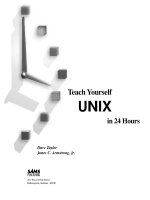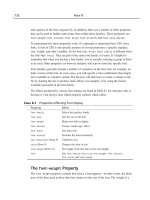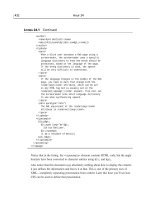Teach Yourself UML in 24 Hours 3rd phần 4 potx
Bạn đang xem bản rút gọn của tài liệu. Xem và tải ngay bản đầy đủ của tài liệu tại đây (372.29 KB, 51 trang )
130
Hour 8
In the state diagram, I haven’t dealt with windows that are opened by other windows—
in other words, with substates nested within other substates. When a history state
remembers substates at all levels of nesting (as the Windows Working state does),
the history state is said to be deep. If it remembers only the highest nested substate, the
history state is shallow. You represent a deep history by putting H* in the circle.
New in UML 2.0
UML 2.0 has added some new state-relevant symbols called connection points.
They represent points of entry into a state or exits out of a state.
Here’s an example: Imagine a couple of the states of a book in a library. At first,
it’s residing on a shelf. If a borrower has called in to reserve the book, a librarian
retrieves the book and brings it into the state of “Being checked out.” If a borrower
comes to the library, browses through the shelves, selects the book, and then
decides to borrow it, it enters the Being-checked-out state, but in a different way.
You can think of each way of getting to the Being-checked-out state as going
through a separate entry point.
One more thing to be aware of: Suppose the borrower has borrowed more than
some allotted limit or has a number of unpaid fines. If that’s the case, the book
abruptly exits—via an exit point—from the Being-checked-out state.
Figure 8.9 shows how to model all this in UML. Each entry point is modeled as an
empty circle. The exit point is an encircled X. The circles are on the border of the state
icon.
Input
Registering
User Input
[Interval Over]
[TimeOut]
Watching
System
Clock
Updating
Display
Working
Visualizing
User Input
H
Keystroke
or
mouse
movement
Awaiting
User Input
FIGURE 8.8
The history state,
symbolized by the
H in the small
circle, shows that a
composite state
remembers its
active substate
when the object
transitions out of
that composite
state.
11.067232640X.chap08.qxd 2/20/04 10:31 AM Page 130
Working with State Diagrams
131
Why Are State Diagrams Important?
The UML state diagram provides a variety of symbols and encompasses a number
of ideas, all to model the changes that just one object goes through. This type of
diagram has the potential to get very complex very quickly. Is it really necessary?
In fact, it is. It’s important to have state diagrams because they help analysts,
designers, and developers understand the behavior of the objects in a system. A
class diagram and the corresponding object diagram show only the static aspects
of a system. They show hierarchies and associations, and they tell you what the
behaviors are. They don’t show you the dynamic details of the behaviors.
Developers, in particular, have to know how objects are supposed to behave
because they have to implement these behaviors in software. It’s not enough to
implement an object: Developers have to make that object do something. State
diagrams ensure that they won’t have to guess about what the object is supposed
to do. With a clear picture of object behavior, the likelihood increases that the
development team will produce a system that meets requirements.
Building the Big Picture
Now you can add behavioral elements to your big picture of the UML. Figure 8.10
presents the picture with the state diagram included.
Summary
Objects in a system change their states in response to events and totime. The UML
state diagram captures these state changes. A state diagram focuses on the state
changes in just one object. A rounded rectangle represents a state, and a line with
an arrowhead represents a transition from one state to another.
The state icon shows the name of the state and can hold activities as well. A tran-
sition can occur in response to a trigger event and can entail an action. A transi-
tion can also occur because of an activity in a state: A transition that takes place
Residing
on Shelf
ended
[reserved]
Being
Checked
Out
x
FIGURE 8.9
Entry points and an
exit point in a UML
state diagram.
11.067232640X.chap08.qxd 2/20/04 10:31 AM Page 131
132
Hour 8
in this fashion is termed a triggerless transition. Finally, a transition can occur
because a particular condition—a guard condition—holds true.
Sometimes, a state consists of substates. Substates may either be sequential
(occurring one after the other) or concurrent (occurring at the same time). A state
that consists of substates is called a composite state. A history state indicates that
a composite state remembers its substate when the object transitions out of that
composite state. A history state may be either shallow or deep. These terms per-
tain to nested substates. A shallow history remembers only the top-level substate.
A deep history remembers all levels of substates.
UML 2.0 provides symbols for modeling connection points—entry points into a
state and exit points out of a state.
State diagrams help analysts, designers, and developers understand the behavior of
the objects in a system. Developers, in particular, have to know how objects are sup-
posed to behave because they have to implement these behaviors in software. It’s not
enough to implement an object: Developers have to make that object do something.
Relationships
Grouping Extension
«Stereotype»
{Constraint}
Annotation
Association
Generalization
Dependency
Realization
Package
Note
Behavioral Element
State
Use case
Class
Structural Elements
Interface
Actor
FIGURE 8.10
The big picture of
the UML now
includes a
behavioral element,
the state diagram.
11.067232640X.chap08.qxd 2/20/04 10:31 AM Page 132
Working with State Diagrams
133
Q&A
Q. What’s the best way to start creating a state diagram?
A. It’s much like creating a class diagram or a use case model. In the class dia-
gram, you list all the classes and then wrestle with the interclass associa-
tions. In the state diagram, you first list the states of the object and then
focus on the transitions. As you work through each transition, figure out
whether a trigger event sets it off and whether any action takes place.
Q.
Must every state diagram have a final state (the one represented by the
bull’s-eye)?
A. No. An object that never turns off won’t have this state.
Q. Any hints on laying out a state diagram?
A. Try to arrange the states and transitions so that you minimize crossing
lines. One objective of this diagram (and any other) is clarity. If people can’t
understand the models you build, no one will use them, and your efforts—
no matter how thorough and insightful—will be wasted.
Workshop
The quiz and exercises will transition you into the Learned State Diagrams state.
As always, you’ll find the quiz answers in Appendix A, “Quiz Answers.”
Quiz
1. In what important way does a state diagram differ from a class diagram, an
object diagram, or a use case diagram?
2. Define these terms: transition, event, and action.
3. What is a triggerless transition?
4. What is the difference between sequential substates and concurrent sub-
states?
11.067232640X.chap08.qxd 2/20/04 10:31 AM Page 133
134
Hour 8
Exercises
1. Suppose you’re designing a toaster. Create a state diagram that tracks the
states of bread in the toaster. Include necessary triggering events, actions,
and guard conditions.
2. Figure 8.7 shows the concurrent substates within the GUI’s Working state.
Draw a diagram of the Screensaving state that includes concurrent sub-
states.
3. Figure 8.9 shows two of the states of a library book. Using your general
knowledge of libraries, expand the diagram to include the remaining states.
Add appropriate substates and guard conditions.
11.067232640X.chap08.qxd 2/20/04 10:31 AM Page 134
HOUR 9
Working with Sequence
Diagrams
What You’ll Learn in This Hour:
.
What a sequence diagram is
.
How to apply a sequence diagram
.
How to model the creation of an object
.
How to work with some UML 2.0 additions to sequence diagrams
.
Where sequence diagrams fit in the big picture of the UML
The state diagrams you learned about in the last hour zoom in on a single object.
They show the changes an object goes through.
The UML enables you to expand your field of view and show how an object interacts
with other objects. In this expanded field of view, you’ll include an important
dimension—time. The key idea here is that interactions among objects take place in
a specified sequence, and the sequence takes time to go from beginning to end.
When you create a system, you specify the sequence, and you use the UML sequence
diagram to do it.
What Is a Sequence Diagram?
The sequence diagram consists of objects represented in the usual way (as named
rectangles with the name underlined), messages represented as solid-line arrows,
and time represented as a vertical progression.
12.067232640X.chap09.qxd 2/20/04 10:15 AM Page 135
136
Hour 9
Objects
The objects are laid out near the top of the diagram from left to right. They’re
arranged in any order that simplifies the diagram.
Extending downward from each object is a dashed line called the object’s lifeline.
Along the lifeline is a narrow rectangle called an activation. The activation
represents an execution of an operation the object carries out. The length of the
rectangle signifies the activation’s duration. Duration, and time in general, are
represented in a rough, ordinal way. This means that each dash in a lifeline usu-
ally doesn’t stand for a specific unit of time but is intended to give a general sense
of duration. Figure 9.1 shows an object, lifeline, and activation.
:Name
FIGURE 9.1
Representing an
object in a
sequence diagram.
Messages
A message that goes from one object to another goes from one object’s lifeline to
the other object’s lifeline. An object can also send a message to itself—that is,
from its lifeline back to its own lifeline.
UML represents a message as an arrow that starts at one lifeline and ends at
another. The shape of the arrowhead shows what type of message it is. In
UML 1.x, three arrowhead shapes were available. UML 2.0 has eliminated one
of those shapes and, to my way of thinking, cut down on confusion. I’ll
explain the messages, and then show you what UML 2.0 has eliminated.
One type of message is a call. This is a request from the object sending the mes-
sage to the object receiving the message. The request is for the receiver to carry
out one of its (the receiver’s) operations. Usually, this entails the sender waiting
for the receiver to carry out that operation. Because the sender waits for the
receiver (that is, “synchs up” with the receiver), this message is also referred to as
synchronous.
UML signifies this message type with a filled arrowhead at the end of a solid line.
It’s typically the case that a call involves a return message from the receiver,
although modelers often omit the symbol for the return message. The symbol for
the return message is an open-stick arrowhead with a dashed line. Figure 9.2
shows these symbols.
12.067232640X.chap09.qxd 2/20/04 10:15 AM Page 136
Working with Sequence Diagrams
137
Many Happy Returns
A few words about that return message symbol. First, it might be a little confusing
because it closely resembles a dependency arrow. Second, as you read more about
UML, you might find differing representations for a return message. Documentation
from the UML 1.x era sometimes shows this symbol with the open-stick arrowhead
and sometimes with the same arrowhead as the call. UML 2.0 specifies the symbol
shown in Figure 9.2, and that’s the one I’ll use.
Another kind of message is asynchronous. With this one, the sender transfers
control to the receiver and doesn’t wait for the operation to complete. The symbol
for this message is an open-stick arrowhead, as Figure 9.3 shows.
FIGURE 9.2
The UML symbol
for a call and for a
return.
By the
Way
FIGURE 9.3
The UML symbol
for an
asynchronous
message.
The Missing Arrowhead
What about that extra UML 1.x arrowhead? That was an open-stick half-arrowhead.
(Imagine the arrowhead in Figure 9.3 with half the arrowhead missing.) UML 1.x
used it to stand for asynchronous messages. The idea was to have one kind of sym-
bol for an asynchronous message and another for a transfer-of-control message, but
the boundaries among message categories sometimes became fuzzy. I’ll adopt the
UML 2.0 categories and work only with the symbols in Figures 9.2 and 9.3.
Time
The diagram represents time in the vertical direction: Time starts at the top and
progresses toward the bottom. A message that’s closer to the top occurs earlier in
time than a message that’s closer to the bottom.
By the
Way
12.067232640X.chap09.qxd 2/20/04 10:15 AM Page 137
138
Hour 9
Thus, the sequence diagram is two-dimensional. The left-to-right dimension is the
layout of the objects, and the top-to-bottom dimension shows the passage of time.
Figure 9.4 shows the essential symbol set of the sequence diagram, with the sym-
bols working together. The objects are laid out across the top. Each object’s lifeline
is a dashed line extending downward from the object. A solid line with an arrow-
head connects one lifeline to another and represents a message from one object to
another.
:Name1 :Name2
FIGURE 9.4
The symbols in a
sequence diagram.
In order to bring this important UML tool to life, we’ll apply it to some examples.
As we do so, you’ll have the opportunity to work with some object-oriented con-
cepts that form the basis for sequence diagrams. I’ll also be going back into classes,
so it might seem that I’m digressing. I’m not. Trust me.
Cars and Car Keys
You might be familiar with the kind of car key that allows you to remotely lock
and unlock a car. It also lets you open the car’s trunk. If you have one of these
keys, you know what happens when you push the “lock” button. The car locks
itself, and then it blinks its lights and beeps to let you know it’s finished locking
its doors.
A Class Diagram
Let’s capture all this in a class diagram. Figure 9.5 shows the relationships among
the
CarOwner, Car, and CarKey classes, as well as some other concepts.
The
Car processes a message from the key and causes the appropriate behavior to
take place.
12.067232640X.chap09.qxd 2/20/04 10:15 AM Page 138
140
Hour 9
:CarOwner :CarKey :Car
Anonymous Objects
As you can see, none of these objects has a specific name (myCar:Car, for exam-
ple). You might remember that I mentioned this possibility in a note in Hour 3,
“Working with Object Orientation.” These three are anonymous objects.
Next, add the arrows to model messages that go from lifeline to lifeline, as in
Figure 9.7. The first message (the one highest in the vertical dimension) is a
request from
CarOwner to CarKey. The request is for CarKey to implement its
getKeyPress() operation, registering the button the CarOwner has pressed (generi-
cally referred to as b). The stick arrowhead indicates that
CarOwner is transferring
control to
CarKey.
By the
Way
FIGURE 9.6
The beginning of a
sequence diagram.
:CarOwner :CarKey :Car
getButtonPress(b)
processKeyMessage(b)
[b = “lock”] BlinkLights
[b = “lock”] Beep
[b = “lock”]
lock()
FIGURE 9.7
Messages
complete the
sequence diagram.
12.067232640X.chap09.qxd 2/20/04 10:15 AM Page 140
Working with Sequence Diagrams
141
CarKey then sends a message to Car, calling on Car to implement its
processKeyMessage() operation, depending on the specified button. After it
processes the message from
CarKey, Car sends itself a message to implement the
operation that corresponds to the pressed button. Note the expression in brackets.
That’s a guard condition, which you just saw in Hour 8, “Working with State
Diagrams.” It’s the UML’s way of saying “if.” So if the pressed button was “lock,”
the Car sends itself a request to carry out the
lock() operation. Then Car sends its
two signals to
CarOwner. The first message and the signals are examples of the
two usages of the stick arrowhead.
This example shows one use of a sequence diagram—modeling the interactions in
a domain defined by a class diagram. The next example shows another context
for applying sequence diagrams.
The Soda Machine
Let’s move on to an example with a little more complexity. You’ll recall that in
Hour 6, “Introducing Use Cases” and Hour 7, “Working with Use Case Diagrams,”
you read about the use cases of a soda machine. Remember also that a use case
is a name for a collection of scenarios.
The sequence diagram is useful for modeling the scenarios of a use case. In this
example, you’ll model scenarios of the “Buy soda” use case.
You’ll begin with a class diagram, as you did in the preceding example. The class
diagram will model the entities that make up a soda machine. To keep it simple,
assume three components—a front, a register, and a dispenser. Engineers who
make a living designing and building soda machines, of course, have a different
idea of the number of components, but these components will do for this example.
In your model of the soda machine, the front
.
Accepts selections and cash
.
Displays prompts like “Out of selection” and “Use correct change”
.
Receives change from the register and makes it available to the customer
.
Returns cash
.
Receives a can of soda from the dispenser and makes it available to the cus-
tomer
12.067232640X.chap09.qxd 2/20/04 10:15 AM Page 141
142
Hour 9
The register
.
Gets the customer’s input (that is, the selection and the cash) from the front
.
Updates its cash reserve
.
Checks for change
The dispenser
.
Checks the availability of a selection
.
Releases a can of soda
Assume the soda machine is an aggregation of these three components. Figure 9.8
shows the class diagram.
SodaMachine
Front
accept()
receiveSoda()
receiveChange()
returnCash()
displayPrompt()
Register
getCustomerInput()
updateReserve()
checkForChange()
Dispenser
checkAvailability()
releaseSoda()
FIGURE 9.8
Your model of a
soda machine.
Let’s model the best-case scenario of the “Buy soda” use case: The customer inserts
the correct change, and the customer’s selection is available. The sequence goes
like this:
1. The customer inserts the money into the money slot in the front of the
machine and makes a selection.
2. The money travels to the register, which updates itself.
3. Because this is the best-case scenario, an availability check reveals the soda
is in stock, and the register has the dispenser release the soda to the front of
the machine.
Figure 9.9 shows the sequence diagram that models these steps.
12.067232640X.chap09.qxd 2/20/04 10:15 AM Page 142
Working with Sequence Diagrams
143
This is just one scenario in this use case. In another scenario, the customer’s selec-
tion might be sold out. Figure 9.10 shows a sequence diagram that models the
sold-out scenario.
:Register:Customer :Front :Dispenser
accept(cash, selection)
updateReserve(cash,price)
getCustomerInput(cash, selection)
checkAvailability(selection)
Available
receiveSoda(selection)
FIGURE 9.9
A sequence dia-
gram that models
the best-case sce-
nario of the “Buy
soda” use case.
:Register:Customer :Front :Dispenser
accept(cash, selection)
checkAvailability(selection)
Sold Out
getCustomerInput(cash, selection)
returnCash(cash)
displayPrompt(“Sold Out”)
FIGURE 9.10
A sequence
diagram that
models the sold-
out scenario of the
“Buy soda” use
case.
Here’s another scenario. Suppose the customer does not insert the correct amount
of change? Figure 9.11 shows the sequence diagram for that one.
Finally, suppose the customer does not insert the correct change, and the soda
machine is out of change? The sequence diagram for that scenario is in Figure 9.12.
12.067232640X.chap09.qxd 2/20/04 10:15 AM Page 143
144
Hour 9
Sequence Diagrams: The Generic
Sequence Diagram
So far, you’ve put just one scenario into a sequence diagram. When you do this,
you create an instance sequence diagram.
If you include all of a use case’s scenarios when you draw a sequence diagram, you
create a generic sequence diagram. Let’s put all our scenarios into one diagram.
:Register:Customer :Front :Dispenser
accept(cash, selection)
checkForChange(cash, price)
updateReserve(cash,price)
getCustomerInput(cash, selection)
receive(change)
checkAvailability(selection)
releaseSoda(selection)
Available
receiveSoda(selection)
:Register:Customer :Front :Dispenser
accept(cash, selection)
checkForChange(cash,price)
getCustomerInput(cash, selection)
returnCash(cash)
displayPrompt(“Use Correct Change”)
FIGURE 9.12
A sequence
diagram for the
incorrect-change-
and-machine-is-out-
of-change scenario.
FIGURE 9.11
A sequence
diagram for the
incorrect-change
scenario.
12.067232640X.chap09.qxd 2/20/04 10:15 AM Page 144
Working with Sequence Diagrams
145
We need some way of indicating conditions; one condition necessitates the mes-
sages in one scenario, another condition necessitates others. Recall from the
example with cars and car keys that UML provides the guard condition to indi-
cate if. This is just a bracketed statement for a condition that has to be in place to
follow one path rather than another. For example, to show that an object sends a
message only if the selected soda is sold out, preface that message with
[sold
out].
The guard conditions provide essentially the same information as the return mes-
sages. For example,
[sold out] lets you know that a selection is unavailable, just
as the “Sold Out” return message does. For this reason, you can remove the
return messages. Keeping them around would make the diagram cumbersome.
One more idea and you’ll be ready to take the plunge into a generic sequence
diagram. You want to be able to show that if you fully follow one scenario’s
sequence of messages to its conclusion, the transaction is over, and that the
remaining messages are related to other scenarios. To do this, you preface the
final message in each scenario with
«transaction over».
Figure 9.13 incorporates these ideas.
:Register:Customer :Front :Dispenser
accept(cash, selection)
getCustomerInput(cash, selection)
[no change] returnCash(cash)
[sold out] displayPrompt(“Sold Out”)
«transaction over» [sold out]
returnCash(cash)
«transaction over»
[selection avaliable] receiveSoda (selection)
[cash > price]
receiveChange(cash, price)
«transaction over» [no change]
displayPrompt(“Use Correct Change”)
update(cash,price)
checkAvailability(selection)
[cash > price]
checkForChange(cash,price)
releaseSoda(selection)
FIGURE 9.13
A generic sequence
diagram for the
soda machine.
Follow the diagram from top to bottom. It starts with the customer requesting the
Front to accept his or her cash and selection. Next, the Front asks the Register
to get the customer’s input. If the cash is greater than the price of the soda, the
12.067232640X.chap09.qxd 2/20/04 10:15 AM Page 145
146
Hour 9
Register checks its cash reserve for change. If no change is available, the
Register has the Front return the customer’s cash and then has the Front dis-
play a prompt that says “Use Correct Change.” The transaction is over.
Next on the
Register’s lifeline, you’re in effect looking at a different scenario. The
Register has the Dispenser check for the availability of the customer’s selection.
If it’s sold out, the
Register asks the Front to display a prompt that says “Sold
Out” and then has the
Front return the customer’s cash. Once again, the transac-
tion is over.
Moving down the
Register’s lifeline, you see that if the transaction continues,
the
Register updates its cash reserve according to the cash and the price. If
the cash is greater than the price, the
Register has the Front receive the
change. Then the
Register asks the Dispenser to release the selected soda, the
Dispenser requests the Front to receive the soda, and the transaction (happily)
is over.
Are you getting the idea that behind every use case lurks one or more sequence
diagrams? If so, you probably understand why a sequence diagram is a valuable
thing.
As you’ll see in Hour 11, “Working with Activity Diagrams,” UML 2.0 offers an
alternative way to combine sequence diagrams. It’s called an Interaction
Overview Diagram. Stay tuned.
Creating an Object in the Sequence
A few years ago, telecommunications giant Ericsson demonstrated a technology
that enables customers to use their cell phones to buy from soda machines. A
commercial during a recent Super Bowl telecast portrayed this technology in
action. How would you model this interaction in a sequence diagram? What
would you have to add?
Let’s begin once again with a class diagram. Figure 9.14 is an expansion of Figure
9.8. Through a wireless connection, the
CellPhone interfaces to the Front. The
Front is smarter than before and now has the ability to process information from
the
Customer. In this version it acquires an additional capability—the real focus
here: It creates a transaction record of the interaction between the customer and
the soda machine. The machine uses this record to charge the customer’s credit
card for the soda. Your sequence diagram has to visualize the creation of the
transaction record.
12.067232640X.chap09.qxd 2/20/04 10:15 AM Page 146
Working with Sequence Diagrams
147
On to the sequence diagram. We’ll work with the best-case scenario: The customer
keys his or her credit card information into the cell phone and sends it to the
Front. The Front processes the information and displays an “Approved” prompt
to the
Customer. The Customer keys a selection into the cell phone, which sends it
to the
Front. In this version of the soda machine, the Front processes the infor-
mation and communicates directly with the
Dispenser to check availability and
to instruct the
Dispenser to release the soda. The rest of the scenario is just like
the original best-case scenario in the twentieth-century soda machine, except for
the creation of the
TransactionRecord.
Figure 9.15 presents the sequence diagram. All the objects are across the top,
except the
TransactionRecord object. Why? Because it’s not one of the objects
that exists at the beginning of the sequence. You show its creation by positioning
it in the vertical dimension according to when it’s created. Another aspect of mod-
eling object–creation is the
«create» keyword you put on the message sent from
the creator object to the created object. (Because the Register isn’t involved in this
sequence, it doesn’t appear in the diagram.)
SodaMachine
Front
accept()
processCustomerInfo()
receiveSoda()
receiveChange()
returnCash()
displayPrompt()
TransactionRecord
creditCardNumber
date
selection
price
CellPhone
getButtonPress()
phoneNumber
Register
getCustomerInput()
updateReserve()
checkForChange()
Dispenser
checkAvailability()
releaseSoda()
creates
WirelessConnection
FIGURE 9.14
Expanding the
class diagram from
Figure 9.8 to show
a cell phone as an
interface to a soda
machine.
12.067232640X.chap09.qxd 2/20/04 10:15 AM Page 147
148
Hour 9
The Cell Phone: A Universal Communicator?
Several organizations around the world are working on ways to turn that little phone
you’re holding into a true Renaissance device. In Estonia, some people already use
cell phones to interact with parking meters. Ericsson employees can use their cell
phones to advance slides in PowerPoint presentations. A British company called
Shazam Entertainment has developed technology that enables you to use your cell
phone to automatically retrieve information about a song you’re listening to. How?
Just hold up your phone to the radio or stereo speaker! To read more about these
projects and others, see “If Walls Could Talk, Streets Might Join In” in the
September 18, 2003 New York Times.
While we’re on the subject of object creation, we should also talk about object
destruction. To show an object being destroyed, you place a large, bold X at the
bottom of its lifeline, as in Figure 9.16. The left-hand part of the figure shows an
object destroying itself (perhaps because a certain amount of time has passed).
The right-hand part of the figure shows that an object can instruct another object
to destroy itself. It does this by sending a message whose label is a
«destroy» key-
word.
:Customer :CellPhone :Front
:TransactionRecord
:Dispenser
getButtonPress(creditCardNumber)
getButtonPress(selection)
processCustomerInfo(selection)
checkAvailability(selection)
displayPrompt(“Approved”)
processCustomerInfo(creditCardNumber)
Available
releaseSoda(selection)
receiveSoda(selection)
«create»
FIGURE 9.15
A sequence
diagram that mod-
els the best-case
scenario of using a
cell phone as an
interface to a soda
machine.
By the
Way
12.067232640X.chap09.qxd 2/20/04 10:15 AM Page 148
Working with Sequence Diagrams
149
Framing a Sequence: Sequence
Diagramming in UML 2.0
UML 2.0 adds a useful touch to sequence diagrams. You can now frame a
sequence diagram by surrounding it with a border and adding a compartment in
the upper left corner. The compartment contains information that identifies the
diagram.
One of the pieces of information is an operator, an expression that describes the
type of diagram inside the frame. For a sequence diagram, the operator is
sd.
Figure 9.17 shows our generic sequence diagram framed in the UML 2.0 style.
Along with the operator, the compartment contains the name of the interaction
(
BuySoda) the diagram depicts.
Interaction Occurrences
The framing concept is helpful because you can apply it in a number of ways.
Here’s an example:
If you’re creating instance sequence diagrams for the scenarios in a use case,
you’ll notice a fair amount of duplication from diagram to diagram. Framing
gives you a quick and easy way to reuse part of one sequence diagram in
another. You draw a frame around part of the diagram, label the frame’s com-
partment, and just insert the frame with a label (but without the messages and
lifelines) into the new diagram. This particular framed part is called an interac-
tion occurrence. Its operator is
ref.
Figure 9.18 shows the frame around part of the best-case scenario. The framed part
is the interaction occurrence that handles the delivery of the soda. Figure 9.19
shows how to reuse that interaction occurrence in the incorrect change scenario.
FIGURE 9.16
An object can
destroy itself (left),
or it can receive an
instruction to be
destroyed (right).
:TransactionRecord
X
:TransactionRecord
X
:Front
«destroy»
12.067232640X.chap09.qxd 2/20/04 10:15 AM Page 149
150
Hour 9
:Register:Customer :Front :Dispenser
accept(cash, selection)
getCustomerInput(cash, selection)
[no change] returnCash(cash)
[sold out] displayPrompt(“Sold Out”)
«transaction over» [sold out]
returnCash(cash)
«transaction over»
[selection avaliable] receiveSoda (selection)
[cash > price]
receiveChange(cash, price)
«transaction over» [no change]
displayPrompt(“Use Correct Change”)
update(cash,price)
checkAvailability(selection)
[cash > price]
checkForChange(cash,price)
releaseSoda(selection)
sd BuySoda
FIGURE 9.17
Framing a
sequence diagram
in UML 2.0.
:Register:Customer :Front :Dispenser
accept(cash, selection)
updateReserve(cash,price)
getCustomerInput(cash, selection)
checkAvailability(selection)
releaseSoda(selection)
Available
receiveSoda(selection)
sd BuySoda Best Case
ref
FIGURE 9.18
Framing an
interaction
occurrence in a
sequence diagram.
12.067232640X.chap09.qxd 2/20/04 10:15 AM Page 150
Working with Sequence Diagrams
151
Combined Interaction Fragments
An interaction occurrence is a special case of an interaction fragment—
UML 2.0’s generic name for a piece of a sequence diagram. You can combine
these interaction fragments in various ways. The operator indicates the type of
combination. To show a combination, frame the entire set of fragments, and use
a dotted line as a border between adjoining interaction fragments.
The two types of combinations I think will be the most widely used are denoted
by the
alt operator and by the par operator.
In the
alt combination, each fragment is an alternative and can proceed only
under certain conditions. Guard conditions indicate which fragment can take place.
Figure 9.20 shows this type of combination in the generic sequence diagram.
In contrast with the
ref operator, the idea here is clarity rather than reuse. If you
compare Figure 9.20 with Figure 9.17, you’ll see that the guard conditions in the
fragments eliminate the need for some of the guard conditions on the messages.
In my view, this clarifies the generic diagram and makes it easier to follow.
In the
par combination, the combined fragments work in parallel and don’t interfere
with one another. For example, suppose your soda machine works extremely effi-
ciently: It returns the customer’s change and delivers the selection at the same time.
This necessitates that several events happen together. Figure 9.21 shows what I mean.
:Register:Customer :Front :Dispenser
accept(cash, selection)
checkForChange(cash,price)
getCustomerInput(cash, selection)
receive(change)
checkAvailability(selection)
Available
updateReserve(cash,price)
sd BuySoda Incorrect Change
ref
DeliverSoda(selection)
FIGURE 9.19
Reusing an
interaction
occurrence.
12.067232640X.chap09.qxd 2/20/04 10:15 AM Page 151
152
Hour 9
:Register:Customer :Front :Dispenser
accept(cash, selection)
getCustomerInput(cash, selection)
[no change] returnCash(cash)
displayPrompt(“Sold Out”)
«transaction over»
returnCash(cash)
«transaction over»
[selection avaliable] receiveSoda (selection)
[cash > price]
receiveChange(cash, price)
[sold out]
[else]
«transaction over» [no change]
displayPrompt(“Use Correct Change”)
update(cash,price)
checkAvailability(selection)
[cash > price]
checkForChange(cash,price)
releaseSoda(selection)
sd BuySoda
alt
FIGURE 9.20
In the alt type of
combined
interaction
fragments, each
fragment is an
alternative and
proceeds only
under certain
conditions.
:Register:Customer :Front :Dispenser
accept(cash, selection)
getCustomerInput(cash, selection)
[no change] returnCash(cash)
[sold out] displayPrompt(“Sold Out”)
«transaction over» [sold out]
returnCash(cash)
«transaction over»
[selection avaliable] receiveSoda (selection)
[cash > price]
receiveChange(cash, price)
«transaction over» [no change]
displayPrompt(“Use Correct Change”)
update(cash,price)
checkAvailability(selection)
[cash > price]
checkForChange(cash,price)
releaseSoda(selection)
sd BuySoda
par
FIGURE 9.21
In the par type of
interaction
fragment
combination, the
fragments work in
parallel and don’t
interfere with one
another.
12.067232640X.chap09.qxd 2/20/04 10:15 AM Page 152
Working with Sequence Diagrams
153
Before UML 2.0 introduced the
par operator, it was difficult to show parallel
events on a sequence diagram.
Building the Big Picture
You can now add one more diagram to your big picture of the UML. Because it
deals with the behaviors of objects, the sequence diagram goes under the
Behavioral Elements category. Figure 9.22 updates your growing picture.
Relationships
Grouping Extension
«Stereotype»
{Constraint}
Annotation
Association
Generalization
Dependency
Realization
Package
Note
Behavioral Elements
State
:Name1 :Name2
Sequence
Use case
Class
Structural Elements
Interface
Actor
FIGURE 9.22
The big picture of
the UML with the
addition of the
sequence diagram.
Summary
The UML sequence diagram adds the dimension of time to object interactions. In
the diagram, objects are laid out across the top, and time proceeds from top to
bottom. An object lifeline descends from each object.
An arrow that connects one lifeline to another represents a message that one
object sends another. A message’s location in the vertical dimension represents
12.067232640X.chap09.qxd 2/20/04 10:15 AM Page 153
154
Hour 9
the time of its occurrence within the sequence. Messages that occur early are close
to the top of the diagram, and messages that occur late are close to the bottom. A
narrow rectangle on an object’s lifeline represents an activation——an execution
of one of that object’s operations. An object executes an operation in response to
a message it receives.
A use case diagram can show either an instance (one scenario) of a use case, or it
can be generic and incorporate all of a use case’s scenarios. Generic sequence dia-
grams often provide opportunities to represent if statements. Enclose each condi-
tion for an if statement in square brackets.
When a sequence includes the creation of an object, you represent the newly cre-
ated object in the usual way. Its position in the vertical dimension represents the
time it’s created.
UML 2.0 adds some useful techniques for sequence diagrams. They involve fram-
ing the entire diagram and framing fragments of the diagram. Framing the frag-
ments is helpful for reuse and for clarifying certain aspects of the diagram.
12.067232640X.chap09.qxd 2/20/04 10:15 AM Page 154