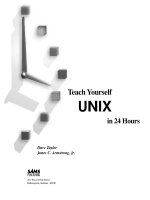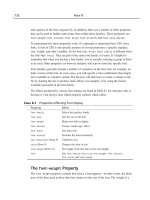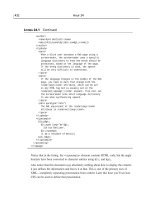Teach Yourself UML in 24 Hours 3rd phần 8 ppsx
Bạn đang xem bản rút gọn của tài liệu. Xem và tải ngay bản đầy đủ của tài liệu tại đây (362.14 KB, 51 trang )
334
Hour 19
Preconditions
.
A totaled check
Postconditions
.
A printed check
Steps
1. The server clicks a button on the handheld to print the check.
2. The networked printer in the serving area prints the check.
3. The server clicks a button on the handheld to remove this order from the list
of active orders.
Benefiting Actor
.
Customer
Summon an Assistant
This one is important because assistants help keep everything flowing smoothly.
Description
Request an assistant to clean the table for the next customer.
Assumptions
.
The system allows wireless communication between two mobile employees.
.
The system has a user interface screen for sending a message to an
assistant.
Preconditions
.
An empty table that must be cleaned and reset
Postconditions
.
The assistant has come to the table to clean and reset it.
23.067232640X.chap19.qxd 2/20/04 10:44 AM Page 334
Developing the Use Cases
335
Steps
1. The server activates the interface for sending a message to an assistant.
2. The server receives an acknowledgment from the assistant.
As in the “Notify chef about party status” use case, the last step uses the “Receive
acknowledgment” use case.
Benefiting Actor
.
Assistant
Analyzing this use case as well as the use cases in the Assistant package, might
lead you to believe that splitting the
Assistant class into two classes,
AssistantServer and AssistantChef, is a good idea. (It just makes things cleaner.)
Could they be children of an abstract
Assistant class? They could, but you prob-
ably wouldn’t gain much from setting up this abstract class.
Creating these two new classes necessitates revisiting the domain analysis. You
have to rework the class diagrams, particularly the diagram for
Employee, as
Figure 19.3 shows.
Employee
name
address
socialSecurityNumber
yearsExperience
hireDate
salary
AssistantServer
serveBread()
serveWater()
AssistantChef
prepare()
cook()
Server
carry()
pour()
collect()
call()
checkOrderStatus()
Chef
prepare()
cook()
prioritize()
createRecipe()
Bartender
takeDrinkOrder()
prepareDrink()
printBarTab()
CoatCheckClerk
checkCoat()
checkHat()
printTicket()
Manager
monitor()
operateRestaurant()
assign()
rotate()
Notifies
Receives request from
1 *
1 *
1
1
FIGURE 19.3
The updated class
diagram for
Employee.
You would also have to update your package diagrams to include an Assistant
Server package and an Assistant Chef package.
This is an example of how the segments of GRAPPLE feed each other. The knowl-
edge gained during use case analysis has helped you evolve the domain analysis.
23.067232640X.chap19.qxd 2/20/04 10:44 AM Page 335
336
Hour 19
Remaining Use Cases
The remaining use cases in the Server package are roughly analogous to the ones
you just analyzed. I leave it to you as an exercise to finish the analyses for this
package. (See Exercise 2 in the “Workshop.”)
Components of the System
One important aspect of the use case analysis is that you begin to reveal the com-
ponents of the system. Before you leave this hour, take note of the components
that have emerged through your analysis of the use cases in the Server package.
You’ll find them in the “Assumptions” section of each use case analysis.
(Additional components will become apparent when you do the exercises.)
On the software side, it’s obvious that a number of user interface screens are nec-
essary. WIN will need handheld-based user interfaces for order entry, order
change, order status tracking, customer status, and sending messages to an assis-
tant. For good measure, something like an interface “home page” will be neces-
sary to keep all these other interface screens organized. WIN will also need a user
interface on the kitchen PC to enable the chef to see and track each order. In gen-
eral, any of these user interfaces should display that home page, accept user
input, and display messages. If the restaurant wants to really delight its cus-
tomers, all the user interfaces should be capable of tracking an order and track-
ing a customer’s status. That way, anyone who has access to WIN will be able to
answer a customer’s questions and be sensitive to that customer’s status.
It also seems that you’ll need a database to contain all the orders. Each record
will contain the table number, the order, the time the order went in, the server,
whether the order is active, and more.
Of course, you’ll also need an order processor that works behind the interfaces to
create orders, send them where they’re supposed to go, and register them in the
database.
Figure 19.4 shows a class diagram that models the interfaces, the database,
and the order processor. It also shows some of their operations. This will come
in handy in the next hour when you examine the interactions among these
components.
23.067232640X.chap19.qxd 2/20/04 10:44 AM Page 336
Developing the Use Cases
337
On the hardware side, you’ll need a wireless network, handheld computers for
the mobile employees (servers, assistant servers, and bussers), and a desktop PC
in the kitchen and another in the lounge. You’ll need a networked printer in
each serving area. You’ll probably need a palmtop and a printer for the coat-
check clerk, too.
The order processor and the database of orders have to reside on a computer. One
possibility is to have a central machine that holds the order processor and the
database and makes them accessible to all other machines on the network. The
wireless network, then, would allow wireless communication among the hand-
held computers and desktop PCs and this central computer.
A rather involved design document is starting to take shape. In the next hour,
you’ll delve even further into the use cases.
Summary
It’s not enough to list all the use cases. A development team has to understand
each one in great detail in order to begin to understand the system. In this hour,
accordingly, you went through the intricacies of use case analysis.
A use case analysis involves specifying a description of the use case, deriving the
preconditions and postconditions, and specifying the steps. One important aspect
of the use case analysis is that the components of the system begin to emerge.
WIN
UserInterface
acceptUserInput()
displayMessage()
displayInterfaceHomePage()
displayOrderTrackingScreen()
displayCustomerStatusScreen()
OrderProcessor
createOrder()
getOrders()
processServerInput()
processChefInput()
OrderDB
register()
retrieve()
update()
SeverUI
displayOrderEntryScreen()
displayOrderChangeScreen
ChefUI
displayOrder()
trackOrder()
FIGURE 19.4
Modeling the
components of
WIN.
23.067232640X.chap19.qxd 2/20/04 10:44 AM Page 337
338
Hour 19
Q&A
Q. In the initial segment of GRAPPLE, I notice you skipped over the action
“Identify cooperating systems.” Why is that?
A. As you’ll remember, this development team started with a blank piece of
paper. No cooperating systems existed. The next system that someone devis-
es for LNG Restaurants, however, might have to access WIN in some way.
Q.
In this hour, you modified the use case diagrams and the class diagram.
Does this usually happen?
A. Yes. You can never be hesitant about making changes as your knowledge
evolves. The original list of use cases captured all the knowledge at one
point in the effort, and it represents a snapshot at that point. The modified
diagrams represent the development team’s latest thinking.
Workshop
The workshop for this hour tests your knowledge on fleshing out use cases. To see
the fleshed-out answers, turn to Appendix A, “Quiz Answers.”
Quiz
1. What are the parts of a typical use case diagram?
2. What does it mean for a use case to include (or use) another use case?
Exercises
1. Draw the use case diagram for “Summon an assistant.”
2. Analyze the remaining use cases in the Server package, and draw use case
diagrams.
3. Analyze the use cases in the Chef package, and draw use case diagrams.
4. Do the same for the Bartender, Assistant, and Busser packages.
5. Examine Figure 19.4. What additional interface classes should the model
include? What would their operations be?
23.067232640X.chap19.qxd 2/20/04 10:44 AM Page 338
HOUR 20
Getting into Interactions
What You’ll Learn in This Hour:
.
Listing the working parts of the system
.
Analyzing interactions among the working parts
.
Modifying use cases
The use-case analysis in the last hour goes a long way toward making the WIN sys-
tem a reality. The analysis still isn’t far enough along to begin coding the system,
however.
Analyzing the use cases has helped conceptualize the working parts of the system.
Although you now know a lot about the use cases, you still have to model how those
working parts will interact with one another and how (and when) they change state.
Passing this information to the programmers will make their jobs a lot easier. They
will have a clearer vision of how to code classes and make them work together.
The Working Parts of the System
One way to start is to enumerate the system components suggested in each package
of use cases. Although you didn’t explicitly analyze all the use cases in all the pack-
ages in the last hour, you can still extract the system components those use cases
assume. In a real development effort, of course, a development team would have
analyzed all the use cases before moving on.
The Server Package
At the end of the last hour, you enumerated the software parts of the system based
on your analysis of the first nine use cases in the Server package: On the handheld
24.067232640X.chap20.qxd 2/20/04 10:42 AM Page 339
340
Hour 20
PCs, WIN will need user interface screens for order entry, order change, order-status
tracking, customer status, and message sending. A user interface main screen will
also be necessary. Your analysis revealed the need for an order-tracking user inter-
face screen on the kitchen PC. WIN will require a database to hold all the orders.
In addition, the use cases you didn’t analyze might suggest other system compo-
nents. To refresh your memory, those use cases were
.
Summon a busser
.
Take a drink order
.
Transmit drink order to lounge
.
Receive acknowledgment
.
Receive notification from lounge
.
Receive notification from kitchen
The use cases suggest some straightforward components. The first one tells you some-
thing in the
Server’s user interface (like a dedicated screen) has to enable the server
to summon a busser. The second tells you that a screen is necessary for taking a drink
order (analogous to the screen for taking a meal order). The user interface has to be
able to receive an acknowledgment (to show, for example, that a busser has received
a request) and to receive a message from the lounge that a drink is ready.
Given the job of a server, it’s not surprising that the main components in this
package are user interface screens concerned with order taking and with message
sending and receiving.
The Chef Package
The use cases in the Chef package are
.
Store a recipe
.
Retrieve a recipe
.
Notify the server
.
Receive a request from the server
.
Acknowledge server request
.
Enter the preparation time
.
Assign an order
24.067232640X.chap20.qxd 2/20/04 10:42 AM Page 340
Getting into Interactions
341
What components do these use cases suggest? Again, they follow in a straightfor-
ward manner.
The Busser Package
The use cases for the Busser are
.
Receive a request from the server
.
Acknowledge a request
.
Signal table serviced
The Assistant Server Package
As you’ll recall, in the last hour you split the Assistant package into Assistant
Server and Assistant Chef. The use cases for the Assistant Server would be
.
Receive a request from the server
.
Acknowledge a request
.
Notify request completed
The Assistant Chef Package
The use cases for the Assistant Chef would be
.
Receive a request from the chef
.
Acknowledge a request
.
Notify request completed
One might argue that a separate computer for an assistant chef isn’t necessary
because he or she works in close proximity with a chef in the kitchen. If the
kitchen is very large, however, electronic communication might be a good idea.
The Bartender Package
The use cases for the Bartender are
.
Enter a drink recipe
.
Retrieve a drink recipe
.
Receive notification from the server
24.067232640X.chap20.qxd 2/20/04 10:42 AM Page 341
342
Hour 20
.
Receive a request from the server
.
Acknowledge a request
.
Notify request completed
These use cases are analogous to the Chef package’s use cases, and the software
components they suggest are analogous to the Chef’s components. The hardware
is analogous, too: Behind a bar, a desktop would make more sense than a hand-
held would.
You’ll need a database of drink recipes and user interface screens that allow easy
access to this database for entering and retrieving a recipe. The bartender’s user
interface has to show a notification from a server (that a customer’s table is
ready) and a request from a server for a drink. The bartender has to be able to
send an acknowledgment that a request was received and also to notify the server
that a drink is ready.
The Coat-Check Clerk Package
The Coat-Check Clerk’s use cases are
.
Print a coat check
.
Print a hat check
The software components in the coat-check clerk’s handheld should include a user
interface screen that enables him or her to print the appropriate check. The check
should include the time and a description of the article. You will probably also
want the system to have a database of checked items.
Interactions in the System
At this point in the project, the task is to show how the system components inter-
act in order to complete each use case. (Remember what I said earlier: Behind
every use case lurks a sequence diagram.) You’ll model the interactions for a
couple of the use cases in the Server package. The set of use cases is too big for
you to look at all of them. In a real-world project, however, a development team
does just that.
24.067232640X.chap20.qxd 2/20/04 10:42 AM Page 342
Getting into Interactions
343
Take an Order
Start with the “Take an order” use case. From Hour 19, “Developing the Use
Cases,” the steps are
1. On the handheld computer, the server activates the user interface for order
entry.
2. The order entry user interface appears.
3. The server enters the customer’s menu selection into WIN.
4. The system transmits the order to the kitchen PC.
In the model you developed in the last hour, this use case includes the “Transmit
the order to the kitchen” use case, whose steps are
1. A button-click in the order user interface indicates “Send to kitchen.”
2. WIN transmits the order over the wireless LAN.
3. The order arrives in the kitchen.
4. The order-entry user interface on the handheld indicates that the order
arrived in the kitchen.
A sequence diagram will show this interaction nicely. (So will a collaboration dia-
gram, which I ask you to create in Exercise 1.) Preparing the diagram forces you
to focus your thinking in several ways.
First, when the server takes the customer’s order, the server, in effect, creates some-
thing—an order! That order is an object in the WIN system. (It’s also an instance
of a class,
Order, from your domain analysis in Hour 17, “Performing a Domain
Analysis.”) The chef will use it as a guideline for initiating and carrying out a set
of actions. The server will total up a check that corresponds to it. The customer
will pay the check. This created order, then, is an important item.
Also, if you examine the use cases “Change an order” and “Track order status”
(as you will in a moment), you’ll see references to a list of orders. This list has to
come out of a database of orders—a database I alluded to at the end of Hour 19.
It has to get into that database in the course of this use case. Remember also that
the order processor operates behind the scenes.
You can focus your thinking in still another way. In the included use case, the
term “kitchen” is a little vague. Because you’re modeling software components,
you have to refine what you mean here. Envisioning how this all might work
24.067232640X.chap20.qxd 2/20/04 10:42 AM Page 343
344
Hour 20
leads one in a common-sense way to conclude that the order must somehow
show up in the chef’s user interface in the kitchen PC. How it does that is not your
concern at this point, of course.
After you think these ideas through, the “Take an order” use case looks something
like this:
1. On the handheld computer, the server activates the user interface for order
entry.
2. The order entry screen appears.
3. The server enters the customer’s menu selection into the order entry screen.
4. The order processor creates an order.
5. The order processor transmits the order to the chef’s interface.
6. The order processor enters the order into the database of orders.
7. The order processor lets the server know that the order has been sent to the
kitchen and that it’s registered in the database of orders.
To create the sequence diagram that captures your thinking for this use case,
you’ll build on the class model at the end of Hour 19. The operations of the
classes in that model are the set of messages you can include in your sequence
diagram.
Figure 20.1 shows the sequence diagram. Just to recap what you learned earlier
about sequence diagrams, the objects laid across the top of the diagram represent
the components in this use case. The dashed line descending from each object is
that object’s lifeline, and time proceeds vertically downward. The little rectangles
on the lifelines are called activations. Each activation represents the period of time
during which an object is performing an action. An arrow from one lifeline to
another represents a message that goes from one object to another. The type of
arrowhead denotes the type of message. The
Order object is created during this
use case. For that reason, it’s lower than the other objects, and the message point-
ing to it has a
«create» stereotype.
Change an Order
Here’s another one. From the last hour, the steps in the “Change an order” use
case are
1. On the handheld computer, the server activates the user interface screen for
changing an order.
24.067232640X.chap20.qxd 2/20/04 10:42 AM Page 344
Getting into Interactions
345
2. The user interface brings up a list of existing orders in the kitchen placed by
this server.
3. The server selects the order to be changed.
4. The server enters the modification to the order.
5. The order processor transmits the updated order to the kitchen PC.
Again, preparing the diagram helps you refine your thinking and modify the use
case slightly. After step 5, the system should enter the modified order into the
database of orders.
The new use case should thus be
1. On the handheld computer, the server activates the user interface screen for
changing an order.
2. The user interface brings up a list of existing orders in the kitchen placed by
this server.
3. The server selects the order to be changed.
4. The server enters the modification to the order.
5. The order processor transmits the updated order to the kitchen PC.
6. The order processor enters the new order into the database of orders.
Figure 20.2 shows the sequence diagram that corresponds to this use case.
:Server :ServerUI :OrderProcessor :ChefUI
:Order
:OrderDB
displayOrderEntryScreen()
acceptUserInput(Selection)
«wireless»
«wireless»
processServerInput(Selection)
displayMessage(“OrderAccepted”)
«create»
displayOrder(Order)
register(Order)
Registered
FIGURE 20.1
The sequence
diagram for “Take
an order.”
24.067232640X.chap20.qxd 2/20/04 10:43 AM Page 345
346
Hour 20
Track Order Status
Try one more case before you finish. As you read in Hour 19, the “Track order sta-
tus” use case consists of these steps:
1. On the handheld computer, the server activates the user interface screen for
tracking an order entry.
2. The user interface brings up a list of existing orders in the kitchen placed by
this server.
3. The server selects the order to be tracked.
4. The system transmits a tracking message to the kitchen PC.
5. The kitchen PC receives the message.
6. The chef brings up the tracking order interface on the kitchen PC.
7. The chef enters a time estimate for the order’s completion.
8. The system transmits the time estimate back to the server’s handheld.
As you work through this, you might decide that the tracking message to the kitchen
PC (that is, to the chef’s user interface) could be to display the order-tracking screen
with the desired order highlighted. That would eliminate the need for step 6. Also, you
would replace “system” (the term in your original use case) with “order processor.”
Finally, you might want to interview a few chefs and ask how they come up with the
time estimate in step 7. Perhaps you can develop a software package that would help.
Figure 20.3 does the honors for this use case.
acceptUserInput(ChangeOrder)
:Server :ServerUI :OrderProcessor :ChefUI :OrderDB
displayOrderChangeScreen
«wireless»
«wireless»
«wireless»
«wireless»
getOrder(MyOrders)
retrieve(MyOrders)
Retrieved
update(Order)
Updated
displayMessage(MyOrders)
processServerInput(ChangeOrder)
displayOrder(ChangeOrder)
displayMessage(“Order Updated”)
FIGURE 20.2
The sequence dia-
gram for “Change
an order.”
24.067232640X.chap20.qxd 2/20/04 10:43 AM Page 346
Getting into Interactions
347
Implications
Seeing all the results so far, Messrs. LaHudra, Nar, and Goniff are ecstatic.
“This is going to change the entire nature of the restaurant business,” said Nar.
“I agree we’re onto something,” said LaHudra, “but what do you mean ‘change
the entire nature of the restaurant business’?”
“Yes, what do you mean?” asked Goniff.
“Well, if you think about it,” Nar continued, “the whole job of the server is going
to change, and so is the job of the chef. The servers won’t be running around as
much as they do now. They’ll be information resources for the customers because
they’ll always be in their designated serving areas. They’ll go to the kitchen and
the bar only when they have to. Through their handheld computers, they’ll
become monitors of the order-preparation process and managers of their areas.
They’ll be more like lifeguards than traditional waiters. In fact, they’ll be able to
actually sit down while they work in their areas because work won’t involve run-
ning around so much anymore.”
“And the chefs?”
“They’ll become more managerial, too. They’ll use their computers to assign
orders to assistant chefs and coordinate what goes on in a kitchen. This will be
great for large kitchens and large restaurants, now that we’re moving informa-
tion around instead of people.”
acceptUserInput(TrackOrder)
:Server :ServerUI :OrderProcessor :ChefUI :Chef
displayOrderTrackingScreen()
getOrders(MyOrders)
retrieve(MyOrders)
Retrieved
displayOrderTrackingScreen(TrackOrder)
processChefInput(TrackOrder,TimeEstimate)
displayMessage(MyOrders)
processServerInput(TrackOrder0)
displayMessage(TrackOrder, TimeEstimate)
acceptUserInput(TrackOrder,TimeEstimate)
:OrderDB
«wireless»
«wireless»
«wireless»
«wireless»
FIGURE 20.3
The sequence dia-
gram for “Track an
order.”
24.067232640X.chap20.qxd 2/20/04 10:43 AM Page 347
348
Hour 20
“Hmmm . . . That has a nice ring to it,” said LaHudra. “Apparently, when you
move information more, you can get away with moving people less. Not bad.”
“Not bad at all,” said Goniff, already plotting the next expansion of the business.
Summary
After the use case analysis, a development team turns its attention to the system
components the use cases suggest. What are they? How do they interact? This
hour showed how to answer these questions in the context of developing the WIN
system.
The objective of this effort is to provide information to the programmers—
information that facilitates their efforts. The results of this analysis should make
it easy for programmers to code the system objects and the ways those objects
communicate with one another.
After you model interaction among components, the system is much closer to
becoming a reality. As you model the interactions, you may find that it’s appro-
priate to modify the use cases at the base of these interactions.
24.067232640X.chap20.qxd 2/20/04 10:43 AM Page 348
Getting into Interactions
349
Q&A
Q. You’ve shown modification of use cases in several places here.
Realistically, does that ever happen in a project?
A. It absolutely does. Granted, the examples here may seem a bit contrived:
For instance, you probably would have known about the database in the
first use case before you ever got this far. The point is to show you that as
your knowledge evolves, the model evolves along with it.
Q.
Why would the original use cases fail to capture all the nuances in the
first place?
A. Because they’re the results of JAD sessions with system users, not system
developers. You’ll notice all the additions and changes were system-related,
not business-related. After you finish the sessions with the potential users
and have a chance to analyze the use cases, it’s not uncommon for modifi-
cations like these to emerge.
Q.
As I look at the sequence diagrams, I see that the arrowheads for the
messages aren’t alike. Why is that?
A. The filled arrowhead represents a call from one object to another, where the
sender is waiting for the receiver to do something. The open-stick arrowhead
represents a message where the sender has transferred control to the receiver
and isn’t waiting for anything.
Q.
Also in the sequence diagrams, sometimes those activation rectangles are
long and sometimes they aren’t. Can you explain?
A. Those rectangles represent an object performing one of its operations—
typically as a response to a message from another object. The height of the
rectangle corresponds roughly to the length of time the operation takes. The
longest rectangles in these figures are for the
Server UI. The Server has
sent a message to the
Server UI to display a particular screen. The long rec-
tangle shows that the screen remains visible.
Q.
One more question about the sequence diagrams. I see that in the first
two, the OrderDB is at the extreme right. In the third one it’s in a different
place. Is that OK?
A. Yes. Bear in mind that the left-right position of an object in the top row
doesn’t mean anything. In fact, all the diagrams start with a message from
the leftmost object—the
Server. But, the Server doesn’t have to be in that
24.067232640X.chap20.qxd 2/20/04 10:43 AM Page 349
350
Hour 20
position to kick off the sequence of messages. It’s good form to do it that
way, but it’s not absolutely necessary.
Workshop
Here’s where you get your chance to spread your wings on modeling interactions
among system components. After you have answered the questions, interact with
Appendix A, “Quiz Answers,” to find the answers. Incidentally, you might want to
use the components listed in this hour to help you go above and beyond the listed
exercises and make additional sequence diagrams and collaboration diagrams.
Quiz
1. How do you represent an object that’s created during the course of a
sequence diagram?
2. How is time represented in a sequence diagram?
3. What is a lifeline?
4. In a sequence diagram, how do you show an activation, and what does it
represent?
Exercises
1. Develop a collaboration diagram equivalent to the sequence diagram for
the Server, use case “Take an order.”
2. Create a sequence diagram for the use case “Take a drink order.”
3. Select at least one use case in the Chef package and develop a sequence dia-
gram. Use the list of components mentioned in this hour. Are any addition-
al ones necessary?
4. Use your imagination on this one: The use cases in the Coat-Check Clerk
package seem pretty simple. Can you embellish each one by adding a step
or two? Would any additional components be helpful? Draw a sequence
diagram for one of these use cases.
5. Take a look at the three sequence diagrams. Do you see any repetitions
from one to another? If so, use the UML 2.0 techniques from Hour 9,
“Working with Sequence Diagrams,” to reuse the repeated information from
one diagram to another.
24.067232640X.chap20.qxd 2/20/04 10:43 AM Page 350
HOUR 21
Designing Look, Feel, and
Deployment
What You’ll Learn in This Hour:
.
Some general principles of GUI design
.
The GUI JAD session
.
From use cases to user interfaces
.
UML diagrams for GUI design
.
Mapping out system deployment
You’ve come through a lot of use case–driven analysis. In this hour, you’re going to
look at two aspects of system design. Both are ultimately traceable to use cases, and
both are extremely important to the final product. Graphical user interfaces (GUIs)
determine system usability. Deployment turns the system’s planned physical archi-
tecture into a reality.
Some General Principles of GUI Design
User interface design, equal parts art and science, draws upon the vision of the
graphic artist, the findings of the human factors researcher, and the intuitions of the
potential user. After much experience with WIMP (Windows, Icons, Menus, Pointing
device) interfaces, some general principles have emerged. Here are some of the
major ones:
1. Understand what the user has to do. User interface designers typically perform
a task analysis to understand the nature of the user’s work. Your use case
analysis roughly corresponds to this.
25.067232640X.chap21.qxd 2/20/04 10:26 AM Page 351
352
Hour 21
2. Make the user feel in control of the interaction. Always include the capability
for the user to cancel an interaction after it’s started.
3. Give the user multiple ways to accomplish each interface-related action (like
closing a window or a file) and forgive user errors gracefully.
4. Because of cultural influences, our eyes are drawn to the upper left corner of
a screen. Put the highest priority information there.
5. Take advantage of spatial relationships. Screen components that are related
should appear near one another, perhaps with a box around them.
6. Emphasize readability and understanding. (Words for all of us to live by!)
Use the active voice to communicate ideas and concepts.
7. Even though you might have the capability to include upwards of umpteen
gazillion colors on a screen, limit the number of colors you use. Limit that
number severely. Too many colors will distract the user from the task at hand.
It’s also a good idea to give the user the option of modifying the colors.
8. If you’re thinking of using color to denote meaning, remember it’s not always
easy for a user to see an association between a color and a meaning. Also,
bear in mind that some users (about 10% of adult males) have color confu-
sion, and they may find it difficult to distinguish one color from another.
9. As is the case with color, limit your use of fonts. Avoid italics and ornate
fonts. “Haettenschweiler” is a font name that’s fun to say, but it doesn’t
always promote ease of use.
10. Try to keep components (like buttons and list boxes) the same size as much
as possible. If you use different-size components, a multiplicity of colors,
and a variety of fonts, you’ll create a patchwork that GUI specialists call a
“clown-pants” design.
11. Left-align components and data fields—line them up according to their left-
side edges. This minimizes eye movements when the user has to scan the
screen.
12. When the user has to read and process information and then click a button,
put the buttons in a column to the right of the information or in a row
below and to the right of the information. This is consistent with the natu-
ral tendency (in our culture) to read left to right. If one of the buttons is a
default button, highlight it and make it the first button in the set.
These dozen principles aren’t the only ones, but they give you an idea of what’s
involved in designing a GUI. The challenge is to convey the proper information in
an uncomplicated, straightforward, intuitive visual context.
25.067232640X.chap21.qxd 2/20/04 10:26 AM Page 352
Designing Look, Feel, and Deployment
353
Figure 21.1 shows what happens when you put some of these principles into
action. Figure 21.2 shows what happens when you don’t.
By the way, if you’re creating Web pages, check out GUI honcho Jakob Nielsen’s
highly informative
www.useit.com for more information on user interface design.
The GUI JAD Session
Although this doesn’t directly connect to the UML, it’s a good idea to talk about
how potential users determine the GUI. Once again, a Joint Application
Development (JAD) session is in order.
For this session, you recruit potential users of the system. For WIN, you’d recruit
servers, chefs, assistant servers, assistant chefs, bussers, and coat-check clerks. The
development team players should include programmers, analysts, modelers, and
a facilitator. The objective is to understand the users’ needs and implement an
interface based on their ideas—an interface that enables the system to integrate
FIGURE 21.1
Applying GUI design
principles.
FIGURE 21.2
The result of not
applying GUI design
principles.
25.067232640X.chap21.qxd 2/20/04 10:26 AM Page 353
354
Hour 21
smoothly into business processes. The old way of developing a system—writing a
program from scratch, molding the behavior of the users so they can interact with
it, and modifying business processes to accommodate it—is extinct.
To keep the session efficient, you’d schedule the users in groups according to their
roles. You’d plan the length of each session according to the number of use cases
in each role’s package. This is just a rough guideline, of course, as some use cases
are more complex than others. Remember, too, that new use cases might emerge
as you design the GUI.
The users’ participation in the session is a two-part affair. In the first part, they
derive the user interface screens. In the second, they approve prototypes generated
by the development team.
How do the users derive the screens? The facilitator suggests a use case to start
from, and the users discuss ways to implement that use case via the system.
When they’re ready to start talking at the level of a specific screen, the users work
with paper mockups. The facilitator provides a large sheet of easel paper in land-
scape view (long dimension as the horizontal) to represent the screen. Post-it
notes represent the GUI components (for example, pop-up menus, buttons, combo
boxes, and list boxes). The users’ task is to work as a group to position the com-
ponents appropriately.
When they reach agreement on which components should be on a screen and
where those components should be located, development team members create
prototype screens. As they work, they use appropriate GUI principles outlined in
the preceding section. Then, they present those screens on computers, and the
users make any necessary modifications.
The point of all this, of course, is to have users (rather than developers) drive the
process as much as possible. That way, the system will work optimally in the real
world of everyday business activities.
From Use Cases to User Interfaces
Use cases describe system usage. Therefore, the user interface has to serve as a
means of implementing the use cases.
Think of a use case’s sequence diagram as one view of a use case. If you could
“rotate” that view in three dimensions so that the leftmost part of the sequence
diagram sticks out of the page and faces you, you’d be looking at the user inter-
face that takes the user into the sequence. (See Figure 21.3.)
25.067232640X.chap21.qxd 2/20/04 10:26 AM Page 354
Designing Look, Feel, and Deployment
355
Let’s examine the use cases in the Server package and show how they map into
the WIN user interface. Here are those use cases once again:
.
Take an order
.
Transmit the order to the kitchen
.
Change an order
.
Track order status
.
Notify chef about party status
.
Total up a check
.
Print a check
.
Summon an assistant
.
Summon a busser
.
Take a drink order
.
Transmit drink order to lounge
.
Receive acknowledgment
.
Receive notification from lounge
.
Receive notification from the kitchen
The Server interface has to accommodate all these use cases.
User
Interface
FIGURE 21.3
Rotating the
sequence diagram
orients the user
interface toward
you.
25.067232640X.chap21.qxd 2/20/04 10:26 AM Page 355
356
Hour 21
One way to begin is to partition the set of use cases into groups. Three groups are
sufficient. One group deals with orders (“Take an order,” “Change an order,”
“Track order status,” and “Take a drink order”). Another group deals with checks
(“Total up a check” and “Print check”). A third is concerned with sending and
receiving messages (“Notify chef about party status,” “Summon an assistant,”
“Summon a busser,” “Transmit drink order to lounge,” “Receive acknowledg-
ment,” and “Receive notification from lounge”).
You might want to start with a main screen that takes the server to screens for all
the other groups of use cases. You’d want to be able to navigate from one group
to any other group. Within a group, you’d want to navigate to any use case within
the group. Figure 21.4 shows a first cut at the main screen. This will have to go
on a handheld, so it will probably be scaled down in some ways.
FIGURE 21.4
First cut at a
Server main
screen.
Your JAD session might arrive at the convention that navigation within a group
will be done by buttons on the right of the screen, whereas navigation between
groups will be accomplished via buttons at the bottom of the screen. Figure 21.5
shows a first cut at one of the Server interface screens—the screen for the orders-
related use cases.
This screen opens in the Take Order mode. The large white box will be a scrolla-
ble copy of the dinner menu with check boxes that the server clicks to indicate a
customer’s selections. (When you deal with the interface, remember you’re deal-
ing with the world of restaurants and be extra careful about how you use the
word menu.) Clicking OK creates the order and sends it to the kitchen PC. Clicking
a button on the right brings its associated capabilities to the screen.
Clicking a bottom-row button brings up a separate group of capabilities. The
Message button, for example, brings up the screen in Figure 21.6. By the way, the
user interface doesn’t have to be just visual. This interface incorporates a sound
signal to notify the server that a message has arrived. He or she clicks the Read
button to read a scrollable list of messages.
25.067232640X.chap21.qxd 2/20/04 10:26 AM Page 356
Designing Look, Feel, and Deployment
357
UML Diagrams for GUI Design
The UML makes no specific recommendations regarding diagrams for GUI
designs. Earlier, however, I hinted at a possibility: Recall from Hour 8, “Working
with State Diagrams,” that I presented an example that dealt with state changes
in a GUI. Although that example drilled deeper into the mechanics of GUIs than
you have to at this point, it suggests that state diagrams are useful when you dis-
cuss user interfaces.
You’d use a state diagram to show the flow of a user interface. Figure 21.7 shows
how the high-level screens in the Server interface connect with one another.
FIGURE 21.5
Screen for orders-
related use cases.
FIGURE 21.6
Screen for mes-
sage-related use
cases.
Server Main Screen
MessagesChecksOrders
FIGURE 21.7
A state diagram for
high-level screen
flow in the Server
interface.
25.067232640X.chap21.qxd 2/20/04 10:26 AM Page 357
358
Hour 21
Because a particular screen consists of a number of components, a class diagram
of a composite is appropriate for modeling a screen. Figure 21.8 shows a compos-
ite diagram that corresponds to the screen in Figure 21.5.
ServerScreen
ChecksScreenOrdersScreen MessagesScreen
MessagesButton
ChecksButton
OrdersButton
Ta keButtonOrdersBox ChangeButton Tr ackButton DrinkButton OKButton
Mapping Out System Deployment
After the GRAPPLE analysis segment has produced the general concept of the
WIN system, a system engineer will start thinking about how the physical archi-
tecture should look. He or she will start considering alternative network topologies
and how to implement them in a wireless way. The system engineer will also start
figuring out which software artifacts belong on which nodes in the network. This
design segment doesn’t have to wait for analysis to be complete. Its actions can
proceed in parallel with actions in other GRAPPLE segments, such as the design of
the GUI.
The key is for the project manager to track all the actions in all the segments.
The Network
Remembering the different types of LANs available (from Hour 13, “Working with
Deployment Diagrams”), the system engineer has a number of choices. The objec-
tive is to pick the one that integrates most smoothly with wireless connectivity for
the handheld computers.
To understand some of the decisions the system engineer has to make, let’s delve
a little into Wireless LANs (WLANs). A radio transceiver called an access point
FIGURE 21.8
A class diagram
that corresponds to
the screen in
Figure 21.5.
25.067232640X.chap21.qxd 2/20/04 10:26 AM Page 358