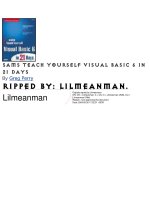sams teach Yourself windows Script Host in 21 Days phần 3 pps
Bạn đang xem bản rút gọn của tài liệu. Xem và tải ngay bản đầy đủ của tài liệu tại đây (1.76 MB, 51 trang )
The word file in this example is arbitrary and could be anything.
This is often used when a collection object doesn’t support an absolute reference to the
items within it:
ObjFiles(1).name
This is used most often with objects that contain a collection of items such as the File
System Object or an Outlook Folder/Item Collection.
You can exit the For Each loop at any time with the Exit For statement.
Do Loop
The Do Loop executes a statement repeatedly until a condition is true or while a
condition is true. The While or Until condition can be set with the Do or Loop
command, but you normally see it used in conjunction with the Do command:
Do Until count = 5
count = count + 1
Loop
Status = True
Do While Status = True
count = count + 1
If count = 10 Then
Statue = False
End If
Loop
You can use this method if you are testing each value with a function and want to find
the first value that meets a certain condition.
While Wend
This is similar to the Do Loop, except the condition is not checked until the code gets to
the Wend statement. If the condition is not met, execution starts over from the While
statement:
While count <10
count = count + 1
msgbox count
Wend
This method of looping is not very common.
VBScript Functions
There are a large number of functions provided by VBScript. They assist with
conversions, string manipulation, formatting expressions, date/time functions,
mathematical functions, and user input/output.
In this section, you will look at examples of the more common functions that you are
Simpo PDF Merge and Split Unregistered Version -
likely to use in WSH scripts.
Conversions
Probably the most commonly used conversion function is Chr(), which returns the
character for a given ANSI character code. The ANSI code for printable characters
starts at 33. An example of using the Chr() function follows:
for i= 65 to 75
strMsg = strMsg & i & " = " & chr(i) & vbLF
Next
Wscript.echo strMsg
Because VBScript stores expressions automatically in the most suitable variant subtype,
you might need to pass a variable to a function or COM object as a known type. These
are some of the common conversion types:
•
Cdate(strDate)
converts a recognizable date string to a date. An example of when
you would use this is when your source date is in a long format and you want to add x
days to it.
•
Cint(number) removes any decimal point value and returns an Integer.
For example:
strBirthDate = "September 20, 1962"
Wscript.echo "I am " & Cint((Date – Cdate(strBirthDate)) / 365) &
" years old"
In the preceding example, Cdate(strBirthDate) returns 20/09/62. This is based on
my OS system local settings. Subtracting this from today’s date results in 13283 days.
Dividing this by 365 gives 36.3917808219178 years (approximately). Finally, Cint
returns 36.
If you experience type mismatch errors, you will probably need to use one of the
conversion functions to solve the problem.
If you want to find out how VBScript is storing your variable, there is a VarType
function, which returns an Integer indicating the variant sub type:
IType = VarType(veriable)
Select Case Itype
Case 0 ' Empty
Case 1 ' Null
Case 2 ' Integer
Case 3 ' Long Integer
Case 4 ' Single-precision floating-point number
Case 5 ' Double-precision floating-point number
Case 6 ' Currency
Case 7 ' Date
Case 8 ' String
Case 9 ' Object
Case 17 ' Byte
Simpo PDF Merge and Split Unregistered Version -
End Select
There is also a simple test you can perform to detect if a variable is a number or text.
IsNumeric() returns true if the variable or expression can be evaluated as a
number.
String Manipulation
If you were to tell a programmer that VBScript can do cool things with strings, they
would laugh and tell you to look at Perl because it has regular expression support. If you
have ever seen one of those expressions, it probably didn’t make any sense at first, and
fortunately, this is the VBScript chapter so I don’t have to explain it to you. VBScript has
enough string manipulation functions to perform fairly complicated manipulations.
You will cover these functions:
•
Instr Returns the position of the first occurrence of one string within another
•
InstrRev Returns the position from the end of the string where the required string is
found
•
Len Returns the number of characters in a string
•
Ucase Returns a string that has been converted to uppercase
•
Left Returns a specified number of characters from the left side of a string
•
Mid Returns a specified number of characters from a string
•
Right Returns a specified number of characters from the right side of a string
•
Replace Replaces part of a string with another string
The in string function is useful for checking that a string contains a required sub string or
for finding the starting position for one of the other string functions.
The syntax for this function is as follows:
InStr([start, ]string1, string2[, compare])
The square brackets ([]) indicate optional values.
An example is checking to see if an entered Internet email address is valid. If the @
symbol is not found in the string, the function returns 0. If there is an @, you check that
there is at least one dot in the domain name as follows:
strAddress = InputBox ("Please enter e-mail address")
iATposition = Instr(StrAddress,"@")
If iATposition <> 0 Then
If Instr(iATposition, strAddress, ".") <> 0 Then
Wscript.Echo strAddress & " is a valid address"
Else
Wscript.Echo "Invalid domain in " & strAddress
End If
Simpo PDF Merge and Split Unregistered Version -
Else
Wscript.Echo "Internet address must contain an @ symbol"
End If
You will notice that the second If statement started looking for the dot character after
the @ symbol because it is valid to have a dot in the username. Note that this is not an
exhaustive test of valid Internet email addresses.
The Left and Right functions are useful for returning parts of a string. For example, to
get the extension of a filename, use the following:
path = Right(path, InstrRev(path, "."))
To get the path of a UNC filename, use this:
path = Left(path, InstrRev(path, "\"))
To find the filename without an extension requires removing the drive/path prefix and
extension, which can be done with the Mid function:
FileStart = InstrRev(path, "\")
FileLength = InstrRev(path, ".") - InstrRev(path, "\")
FileName = Mid(path, FileStart, FileLength)
This can also be done with one line:
FileName = Mid(path, InstrRev(path, "\"), InstrRev(path, ".") -
InstrRev(path, "\"))
Probably the most powerful string function is Replace. The full syntax is as follows:
Replace(expression, find, replacewith[, start[, count[,
compare]]])
To demonstrate how useful this function is, imagine you have to convert a UNC path
name to a URL. Assuming you have removed the Drive: and added http:// to the
string, here is how you change the \ to / for every occurrence of the backslash.
URL = Replace(path, "\", "/", 1, -1)
By setting the count argument to -1, the function replaces all occurrences of the
backslash.
Object Assignment
This is one of the more complex features that you will use extensively in scripts. The
Set command assigns an object reference to a variable. An object in this case is a
Component Object Model (COM) compliant DLL (or OCX) or a program that supports
OLE automation, such as the Microsoft Office suite of applications.
Wscript is a COM object that exposes practical functions for you to use. These
functions have what are called methods and properties, which you can access (or
automate) after you have assigned your own variable to the object you want to
automate:
Simpo PDF Merge and Split Unregistered Version -
Set WshNetwork = Wscript.CreateObject("Wscript.WshNetwork")
Note
OLE and COM are covered further in Chapter 14, "Overview of WSH and
Application Scripting Capabilities."
Error Handling
There are two ways of dealing with errors in VBScript. You can either ignore them,
which will cause your script to terminate and display an error message when an error is
encountered, or you can use the On Error statement.
Placing On Error Resume Next in your script will result in any line causing a runtime
error to be skipped and execution to continue on the next line. This can cause the next
line to produce unexpected results, so you need to check the Err object at critical
places in your script to see if there has been an error. Err.Number is 0 if there has not
been an error. If Err.Number is not 0, Err.Description might contain a useful
description of the error for display or logging purposes.
Here is an example that shows how to trap any problems with opening a file:
On Error Resume Next
Const ForReading = 1
Set objFS = CreateObject("Scripting.FileSystemObject")
Set ts = objFS.OpenTextFile("c:\testfile.txt", ForReading)
If Err.Number <> 0 Then
Wscript.Echo "Error: " & Err.Number & "-" & Err.Description
Else
’ Main code here
End If
If c:\testfile.txt does not exist, you get the following message:
Error: 53-File Not Found
If you want to trap an error for logging but also want to continue with the rest of the
script, you can reset the error object with the following command:
Err.Clear
Note
See Chapter 8, "Testing and Debugging WSH Scripts," for more information
on debugging scripts.
Script Design
Now you are ready to start writing your own scripts, but try to remember a few good
coding habits:
• Use plenty of comments in your code.
• Indent logical sections of code.
• Place repeated code into a function or subroutine.
• Use naming conventions.
Simpo PDF Merge and Split Unregistered Version -
You can consider a task to be sequential, starting at the top and ending at the bottom, or
you can think of it as modular. For simple scripts, the sequential method is okay, but for
more complicated scripts, you will want to design reusable pieces of code that you can
call when required.
Consider this skeleton script design:
’ My Script Template
’
’ Global Variables
’
Option Explicit
Dim x, y, z
’
’ Create Global Objects
’
Set WshShell = Wscript.CreateObject("Wscript.Shell")
’
Call Main()
’
Wscript.Quit
’
’
’ Subroutine: Main
’
Sub Main()
’Perform main program loop
Mode = CheckParams(option)
Select Case Mode
Case 1
Call library1()
Case 2
Call library2()
End Select
End Sub
’
Sub library1()
End Sub
’
Sub library2
End Sub
’
Function CheckParams(TestOption)
Dim CheckParams
CheckParams = 1
End Function
’ End of File
I will now describe the two main elements of this skeleton script: Sub procedures and
functions.
Simpo PDF Merge and Split Unregistered Version -
Sub Procedures
A Sub procedure performs some actions but does not return any results. You can pass
arguments to the Sub procedure by placing the constants, variables, and expressions in
the parentheses on the call.
Call LogError("Failed to open file")
Sub LogError(description)
objLogFile.WriteLine "Error: " & description
If DebugInteractive = True Then
Wscript.Echo "Error: " & description
End If
End Sub
You can also call a function without the Call statement:
LogError "Failed to open file"
You can pass a value, variable, or reference to an object to the subroutine or function.
When passing a global variable to a function, you might want to ensure that the value
cannot be changed by the code in the function. You can do this with the ByValue
argument:
Sub GetGroup(ByVal strUser)
The default is ByRef, which means that a pointer to the storage location of the variable
is passed to the subroutine or function.
You can also pass multiple values by separating them with a comma. You must place
them in the order that the subroutine expects to use them:
Call LogError("Failed to open file", Wscript.ScriptName)
.
.
Sub LogError(description, file)
objLogFile.WriteLine "Error in " &_
file & ": " & description
If DebugInteractive = True Then
Wscript.Echo "Error: " & description
End If
End Sub
Functions
A function is similar to a Sub procedure except that it can return a result:
Wscript.Echo "I am " & GetYears("20/09/62") & " years old"
.
.
Function GetYears(birthDate)
GetYears = Cint((Date – BirthDate) / 365)
End Function
Simpo PDF Merge and Split Unregistered Version -
The value returned is passed in the variable, which must be named the same as the
function name.
Variables used in a Sub or function that have not been dimensioned at the top level of
the script are local to that section of code.
Error trapping must also be defined for each subroutine or function if required because
the On Error statement is local to the script level in which it is invoked.
Naming Conventions
Everyone likes standards, and they will help the maintainability of your code. Remember
that someone else might have to figure out how your code works in the future. I have
taken some of the relevant conventions for constants and variables from the Microsoft
guidelines and presented them in Table 5.1.
Table 5.1 Conventions for Constants and Variables
Subtype Prefix Example
Byte
byt bytDTR
Date (time)
dtm dtmStartFinYear
Error
err errStdMsg
Integer
int intQuantity
Object
obj objExcel
String
str strUserName
Common VBScript Usage Scenarios
In this section you will look at some sample scripts that assist with tasks that can be
quickly performed and save you time.
Reading an IIS Log File and Counting a Type of Request
Your boss has asked you to report on how many times the company profile has been
downloaded from your Web site. You start looking inside the IIS log file with notepad
using the find function. You say to yourself, "This is hopeless, there must be a better
way," and you are right.
You decide to use WSH with the file system object and some VBScript string functions.
This is what you come up with:
’ FILE: VBSlogrpt.vbs
’ AUTH: Ian Morrish
’ DESC: search all log files for a string and output to a report
Simpo PDF Merge and Split Unregistered Version -
file the number of
’ matches per day
’
On Error Resume Next
’
’ Define Constants
’
Const Log_File_Path = "c:\winnt\system32\logs\"
Const Log_File_Extension = ".LOG"
Const Report_File = "C:\temp\report.csv"
Const Search_String = "Component.asp"
Const ForWriting = 2
’
Dim strFileName, strLine, strLogDate
Dim iCount
’
’ Get directory object
’
set objFS1 = Wscript.CreateObject ("Scripting.FileSystemObject")
Set objLogFolder = objFS1.GetFolder(Log_File_Path)
If Err.Number <> 0 Then
Wscript.Echo "Logfile path not found"
Wscript.Quit
End If
’
’ Open report file
’
set objFS2 = Wscript.CreateObject ("Scripting.FileSystemObject")
Set objReport = objFS2.OpenTextFile(Report_File, ForWriting,
True)
If Err.Number <> 0 Then
Wscript.Echo "Error creating report file"
Wscript.Quit
End If
objReport.WriteLine "Date,Downloads"
’
’ Check logfiles for valid name
’
Set objFiles = objLogFolder.Files
For each file in objFiles
’
’ Get the file name and see if the extension is correct
’ there may be other file types in this directory
strFileName = Ucase(file.Name)
’ Next line is for debugging & shows when we forget the
’ trailing \ on the logfile extension constant
’ Wscript.Echo Log_File_Path & strFileName
If Instr(strFileName, Log_File_Extension) <> 0 Then
’We have a log file, open it.
set objFileContents = objFS1.OpenTextFile (Log
_
File
_
Path
Simpo PDF Merge and Split Unregistered Version -
& strFileName)
If Err.Number <> 0 Then
’File might be in use by IIS so skip it
Wscript.Echo "Can’t open file" & strFileName
Exit For
End If
’
’ Reset counter for each day
’
iCount = 0
’
’3rd line contains date eg #Date: 1999-01-29 00:31:21
’ Use the Instr and Mid functions to get the year-month-
date
’
objFileContents.ReadLine
objFileContents.ReadLine
strLogDate = objFileContents.ReadLine
strLogDate = Mid(strLogDate, Instr(strLogDate, " ") + 1,
10)
’
’ Now read in each line looging for the file name
’
do while objFileContents.AtEndOfStream <> True
strLine = objFileContents.ReadLine
If Instr(strLine, Search_String) <> 0 Then
iCount = iCount + 1
End If
Loop
’
’ Write daily download count to report file
’
objReport.WriteLine strLogDate & "," & iCount
End If
Next ’file
Now you can use Excel to quickly produce a trend graph, and your boss is happy.
Using Command-Line Arguments
WSH provides the capability to access the command-line arguments that might be
present when the script is run. The following script is a skeleton that you can use in your
own application:
’ FILE: VBSparams.vbs
’ AUTH: Ian Morrish
’ DESC: Extract command line parameters
’ matches per day
’
On Error Resume Next
Simpo PDF Merge and Split Unregistered Version -
if WScript.Arguments.Count = 0 then
Call About()
Wscript.Quit()
End If
’
’ Not every Wscript argument is an argument for our application,
’ some may be parameters for an application argument.
’
Do While i < wscript.arguments.count
’
’ See if we must recurse sub folders
’
If Ucase(WScript.Arguments(i)) = "/S" or
Ucase(WScript.Arguments(i)) = "-S" Then
search = vbTrue
’
’ Get folder name
’
ElseIf Ucase(WScript.Arguments(i)) = "/F" or
Ucase(WScript.Arguments(i)) = "-F" then
’
’ The next Wscript argument is the path so increment i
’
i = i+1
strFolder = WScript.Arguments(i)
’
’ Is user asking for help
’
ElseIf WScript.Arguments(i) = "/?" or WScript.Arguments(i) =
"-?" Then
Call About()
Wscript.Quit()
’
’ Unrecognized parameter
’
Else
Call About()
Wscript.Quit()
End If
’
’ Increment the argument pointer
’
i = i+1
Loop
’
’ Check that we got a folder name
’
If strFolder = "" Then
Call About()
Simpo PDF Merge and Split Unregistered Version -
Wscript.Quit()
End If
’
’ Main code here
’
strMsg = "Path = " & strFolder
If search = vbtrue Then
strMsg = strMsg & vbLF & "Search sub folders also."
End If
Wscript.Echo strMsg
’
’ End of script
’
Sub About
WScript.Echo "My application" & vbLF & _
"It does something, trust me." & vbLF & vbLF & _
"Usage: params.vbs /f folderName /r [/?]" & vbLF &
vbLF & _
" /f - The folder in which to search" & vbLF &
_
" /s - search all subfolders" & vbLF & _
" /? - This message"
End Sub
You can test this script by placing the following commands in the Start menu’s Run box:
Script_path\VBSparams.vbs /f c:\temp /r
Script_path\VBSparams.vbs -f c:\temp /x
Summary
In this chapter, you’ve learned the basics of the VBScript language and have seen how
to use some of the built-in functions. If you do choose VBScript as your primary scripting
language, there are many resources for sample scripts on the Web. You can learn a lot
from looking at existing script files.
Two specific WSH sites are the following:
WSH FAQ
Win32 Scripting
Don’t forget about the WSH samples installed in the \windows\samples\wsh
directory. There are also very active newsgroups where you can get peer support.
The relevant Microsoft newsgroups are on the msnews.Microsoft.com server and
include the following:
Microsoft.public.scripting.vbscript
Microsoft.public.scripting.wsh
Q&A
Simpo PDF Merge and Split Unregistered Version -
Q Why do I get an error "Subscript out of range"?
A
This usually means you are trying to reference an item in an array that does not
exist. An example of this is when you have a collection of Outlook Items and try to
refer to item(0), as Outlook collections start from 1.
Q Why do I sometimes get the error "Cannot use parentheses when calling a
Sub"?
A
If you omit the Call command and just use the sub procedure name, you must drop
the parentheses. For example:
Call LogEvent("Could not open file " & strFileName)
LogEvent "Could not open file " & strFileName
Q How can I detect which version of VBScript is installed?
A
The following sample code can be used to determine the version:
Wscript.Echo GetVersion
Function GetVersion
s = ScriptEngine & " Version "
s = s & ScriptEngineMajorVersion & "."
s = s & ScriptEngineMinorVersion & "."
s = s & ScriptEngineBuildVersion
GetVersion = s
End Function
Simpo PDF Merge and Split Unregistered Version -
Day 6: Using Microsoft JScript with WSH
By Michael Morrison
Overview
Yesterday you learned about the VBScript scripting language and how it is used to
create scripts that run under the Windows Scripting Host. Today you’ll learn about
JScript, the other scripting language supported by WSH. The JScript scripting language
is based on the popular Java programming language. JScript is functionally equivalent
to VBScript, which means that you can write scripts in JScript that perform the same
tasks as scripts written in VBScript. Using JScript or VBScript with WSH is primarily a
personal preference that relates to your prior programming experience and whether
you’re more comfortable with a scripting language based on BASIC or one based on
Java.
Today you’ll learn the following:
• The basics of the JScript scripting language
• The ins and outs of the JScript language syntax
• How to create JScript scripts that run under WSH
Introduction to JScript
JScript is Microsoft's implementation of the JavaScript scripting language that was
originally developed by Netscape Communications. Although JScript is similar in many
ways to JavaScript, JScript includes Microsoft extensions, a broader object model, and
integration with Microsoft technologies. Like VBScript, JScript is an interpreted, object-
based language that is very useful for developing programs where a full-blown
programming language such as Java or C++ is overkill.
JScript Background
Because the origin of JScript lies in JavaScript, let's first examine how JavaScript came
to be. JavaScript began at Netscape Communications as a scripting language named
LiveScript. When the Java programming language took off, Netscape and Sun
Microsystems combined their efforts to revamp LiveScript. The end result was
JavaScript, which used some elements of Java in the context of a scripting environment.
The main purpose of JavaScript was to provide Web developers with a means of
injecting interactivity into Web pages without having to build full-blown Java applets.
Note
Although Java and JavaScript are similar in terms of their syntax, they were
originally developed independently of each other. They also continue to
evolve independently.
Microsoft entered the JavaScript picture with their Internet Explorer Web browser, which
supported early versions of JavaScript in order to compete with Netscape Navigator. It
didn't take long for Microsoft to extend their implementation of JavaScript in Internet
Explorer. Thus, JScript was born. At its core, JScript is still the same scripting language
as JavaScript. However, newer technologies, such as WSH, have widened the scope of
JScript to encompass general scripting solutions, not just Web-based solutions.
You might see JScript sometimes referred to as an implementation of the ECMA-262
language specification. In order to help standardize both JavaScript and JScript, the
Simpo PDF Merge and Split Unregistered Version -
European Computer Manufacturers Association (ECMA) created a scripting language
specification based on joint submissions from Microsoft and Netscape. ECMA-262 is the
name of the specification, which now forms the foundation for both JScript and
JavaScript.
JScript Syntax Overview
With the origins of JScript now firmly entrenched in your mind, move on to the language
itself. JScript scripts are created as text code including statements that follow a structure
and syntax somewhat similar to Java. This means that if you have experience with C,
C++, or Java, you will find JScript very easy to learn. You learn about the similarities
and differences between JScript and Java in the next section. The JScript language
syntax can be broken down into the following major elements:
• Statements
• Variables
• Expressions
• Comments
• Functions
• Objects
Statements
JScript statements are interpreted on a line by line basis. A statement typically consists
of a combination of JScript language keywords, immediate data, variables, and
operators. Although a new line indicates a new statement, it's generally considered a
good JScript programming style to explicitly terminate statements with a semicolon (;).
Following is an example:
var myName = "Michael";
Variables
Variables are used in JScript to store data. In the previous line of code, the var keyword
is used to declare a variable named myName that contains my first name. JScript
supports a variety of data types such as text strings, numbers, and Boolean true/false
values. JScript is a loosely typed language, which means that you don't have to explicitly
declare the data type of a variable before using the variable. JScript enables you to use
different data types with variables and takes on the task of automatically converting
between different types when necessary.
Expressions
Expressions are sort of like programming equations in that they enable you to perform
mathematical operations. Expressions aren't limited to mathematical operations,
however; you can also add strings together, for example. Following is an example of a
JScript expression:
var area = length * width;
Simpo PDF Merge and Split Unregistered Version -
by the contents of the variable width. The result is stored in the variable area. The
multiplication operator (*) is used to multiply the numbers, whereas the assignment
operator (=) indicates that the result is to be stored in the area variable. Following is an
example of an expression that adds strings together to form a message:
var msg = "Hello, " + myName + "!";
Using the myName variable from earlier, the resulting value of the msg variable in this
example is "Hello, Michael!". Notice that the addition operator (+) is used to add
the strings together.
Comments
You can include notes and descriptions in JScript code by using comments, which help
to explain how a section of code works. There are two types of comments supported by
JScript: single-line and multiline. A single-line comment begins with a pair of forward
slashes (//) and indicates that the remainder of the line is a comment. Following is an
example of a single-line comment:
var area = length * width; // calculate the area
You can also place a single-line comment on a line by itself, like this:
// Calculate the area
var area = length * width;
Unlike a single-line comment, a multiline comment can continue over multiple lines. A
multiline comment begins with a forward slash and an asterisk (/*) and ends with an
asterisk and a forward slash (*/). Everything appearing between the /* and the */ in a
multiline comment is considered part of the comment. All comments are ignored when a
JScript program is run. Following is an example of a multiline comment:
/* Calculate the area using
the length and the width
variables, and store the
result in the area variable. */
var area = length * width;
Functions
A function is a group of JScript statements organized together separately from the rest
of a JScript program. A function performs a certain action and often returns a result.
JScript programs call functions to delegate work, which has the beneficial side effect of
better program organization. JScript provides a few standard functions that you can call.
You can also create functions of your own to perform common tasks. An example of a
standard JScript function is eval(), which evaluates a string expression. You pass the
eval() function a string expression by placing the expression between opening and
closing parantheses (()). Following is an example of how to use the eval() function:
var expression = "length * width";
var area = eval(expression);
In this example, the string expression stored in the expression variable is evaluated
by passing it to the eval() function. The result of the expression is stored in the area
variable.
Simpo PDF Merge and Split Unregistered Version -
Objects
JScript fully supports objects, which are special data structures consisting of properties
and methods. Properties make up the data portion of an object, whereas methods are
very much like functions. A good example of a JScript object is the Date object, which
represents a date and time. You can get specific information about a Date object by
calling methods on the object. The following example gets the year associated with a
Date object that holds the current date and time:
var date = new Date();
var year = date.getFullYear();
Notice that a Date object must first be created before you can call the getFullYear()
method on it. This is accomplished with the new operator, which is used to create
objects. In this case, the new Date object represents the current date and time. The
getFullYear() method then obtains the full year, which is a four- digit number, such
as 1999.
JScript’s Relationship to Java
Before digging any further into JScript, it’s worth addressing its relationship to Java.
There has been a lot of confusion among those new to both Java and JScript regarding
the proper role of each language. The primary difference between the two languages is
that Java is a full-blown object-oriented programming language that is designed to
create standalone programs. Although some JScript programs could be considered
standalone, they aren’t really comparable to Java applets and applications.
JScript is significantly simpler than Java and therefore much easier to use. On the other
hand, Java is much more powerful than JScript. JScript is more suitable to performing
support tasks, whereas Java is geared toward building complete solutions. As an
example, you might use JScript to reorganize the data in a Microsoft Excel spreadsheet
or create a shortcut on the Windows desktop. You could use Java to create a
spreadsheet application of your own or to create an object that graphs spreadsheet
information.
JScript programs are entered as text files with a .js filename extension and then
interpreted directly using the WSH. Java programs are entered as text files with a .java
filename extension and must be compiled using a Java compiler before they can be
executed. Compiled Java programs are stored in a special format called bytecode that
must be executed within a Java interpreter such as the one provided with the Java
Development Kit (JDK). In the case of Java applets, an interpreter is integrated with Java-
enabled Web browsers. WSH serves as the interpreter for JScript programs.
Standard JScript Syntax
You now understand the very basics of the JScript scripting language, but to be able to
use JScript effectively you need to have a more solid grasp on the JScript language
syntax. The next few sections highlight the main areas of JScript language syntax with
practical examples.
Declaring and Using Variables
You use variables in JScript programs to store information. A variable acts as a named
storage container for data; you access variables using their name. Generally speaking,
you aren’t required to declare a variable before using it in a script, but it is a good idea to
Simpo PDF Merge and Split Unregistered Version -
do so. You learned how to declare variables using the var keyword a little earlier in the
lesson. Variable declaration is only required for variables that are local to a function.
Following are some examples of variable declarations:
var msg = "Barney Rubble, what an actor!";
var countDown = 10;
var PI = 3.14;
var hungry = true;
Note
Although I’ve defined a variable representing the value of PI, 3.14, JScript
includes this value as a property of the Math object. To use the value in an
expression, you refer to it as Math.PI.
This code demonstrates some of the different data types you can use in JScript.
Following is a breakdown of the data types of the variables:
•
msg String
•
countDown, PI numeric
•
hungry Boolean (true or false)
You might be wondering if you can name a JScript variable anything you want. JScript
doesn't give you quite that much freedom, but you do have plenty of room to give
variables meaningful names. JScript is a case-sensitive language, which means that the
variable names pi and PI are different. JScript variables can be of any length, but they
must conform to the following rules:
•
The first character must be a letter, an underscore (_), or a dollar sign ($).
•
Characters beyond the first character must be letters, numbers, underscores (_), or
dollar signs ($).
• The variable name can't be a reserved word.
Note
The JScript language uses certain reserved words that you aren't enabled to
use as variable names. These reserved words are used as names for
standard parts of the JScript language, such as object and function names.
Reserved words also include JScript language keywords, such as true,
false, and var.
Following are some potential variable names:
•
interestRate
•
%InterestRate
•
principal&interest
•
_total
•
TOTAL
•
12Monkeys
Simpo PDF Merge and Split Unregistered Version -
•
continue
•
number9
•
$MyMoney
Can you guess which names are valid and which are invalid? Focus on the invalid
names. Following are the invalid variable names from this list:
•
%InterestRate Variable names cannot start with anything other than a letter, an
underscore, or a dollar sign.
•
principal&interest Variable names cannot include anything other than letters,
numbers, underscores, or dollar signs.
•
continue Variable names cannot be the same name as a JScript reserved word;
continue is a keyword, which therefore makes it reserved (refer to the JScript
documentation for a complete list of JScript keywords).
•
12Monkeys Variable names cannot start with anything other than a letter, an
underscore, or a dollar sign.
Although you often initialize a variable with a value when you declare it, initialization isn't
required. Uninitialized variables are considered undefined and shouldn't be used on the
right side of expressions. You can also assign a value of null to a variable in situations
where you don't know what its initial value should be. For numeric data types, a value of
null is equivalent to 0.
Speaking of data types, it is sometimes necessary to convert data from one type to
another. Fortunately, JScript handles most data type conversion automatically. Check
out the following example:
var PI = 3.14;
var radius = 10;
var circumference = 2 * PI * radius;
var results = "The circumference is " + circumference + ".";
This example shows how the numeric data type stored in the circumference variable
is automatically converted to a string when concatenated into the results string data
type. Although this conversion is automatic when going from numbers to strings, the
opposite isn't true. Converting strings to numbers requires you to manually make the
conversion. To accomplish this conversion, you use the standard parseInt() and
parseFloat() functions. Following is an example:
var PI = "3.14";
var radius = "10";
var circumference = 2 * parseFloat(PI) * parseInt(radius);
var results = "The circumference is " + circumference + ".";
In this example, the PI and radius variables are initialized with strings. Even though
the strings contain numbers, they are still strings. So, to use the variables in a numeric
calculation, it is necessary to convert them using the parseFloat() and parseInt()
functions.
Developing Program Logic
Simpo PDF Merge and Split Unregistered Version -
As exciting as variables might be, they aren’t incredibly useful in and of themselves.
JScript programming gets much more interesting when you inject logic into your scripts.
Program logic is what enables a script to take different actions based on the value of a
variable or expression. For example, you might input the name of a user and display
different information based on the user’s identification.
JScript program logic is based on Boolean tests, which always evaluate to either true
or false. Not surprisingly, this type of program logic is known as Boolean logic.
Although the result of a Boolean test is a Boolean value, you can use any data type as a
part of the test. The main Boolean test used in JScript is the if-else statement. The
if-else statement is used to conditionally execute one section of code or another.
Following is the syntax for the if-else statement, which helps you understand how it
works:
if (Condition)
Statement1
else
Statement2
If the Boolean Condition is true, Statement1 is executed; otherwise Statement2 is
executed. Following is a simple example:
if (hungry)
timeToEat = true;
else
timeToEat = false;
If the Boolean variable hungry is true, the first statement is executed, and
timeToEat is set to true. Otherwise, the second statement is executed, and
timeToEat is set to false.
If you have only a single statement that you want to execute conditionally, you can leave
off the else part of the if-else statement, like this:
if (isThirsty)
pourADrink = true;
On the other hand, what happens if you have more than two branches you want to
conditionally choose between? In situations like this, you can string together a series of
if-else statements to get the net effect of multiple conditions. Check out the following
code:
if (age < 13)
person = "child";
else if (age < 18)
person = "teenager";
else if (age < 65)
person = "adult";
else
person = "retiree";
This code can take one of a number of different conditions based on the value of the
age variable. Keep in mind that the conditional evaluations are performed in order, so if
you arrive at the test age < 65, you already know that age is at least 18 or greater.
Simpo PDF Merge and Split Unregistered Version -
Otherwise, the previous if conditional would have evaluated to true. Also, remember
that only one of the conditional statements is executed.
There is one other aspect of the if-else statement worth mentioning, and that is the
issue of compou
nd statements. A compound statement is a block of code surrounded by
curly braces ({}). The significance of compound statements is that they appear to an
if-else statement as a single statement. The following sample code demonstrates:
if (needSysInfo) {
processor = "Pentium II";
speed = 450; // Megahertz
memory = 128; // Megabytes
}
This example shows how multiple statements can be executed within a single if
statement by enclosing them in curly braces. Placing the opening curly brace ({) at the
end of the line with the if conditional is a pretty standard JScript convention, along with
placing the closing curly (}) brace on a new line following the compound statements.
Note
In addition to demonstrating the usefulness of conditional and compound
statements, the previous example also shows how comments can be used to
clarify the meaning of numbers. This is a good habit to develop when using
numbers in situations where something about their meaning might not be
totally apparent. It is beneficial if someone else ever needs to modify or
reference your code or if you ever come back to the code and can’t
immediately remember all the details.
For simple Boolean tests that don’t require quite the flexibility of the if-else statement,
you have another option. JScript supports a conditional operator that works very much
like a shorthand if-else statement. The conditional operator (?:) evaluates a test
expression and conditionally evaluates another expression based on the test. Look at an
example to help clarify:
var maybe = true;
var x = maybe ? 4 : 11;
When using the conditional operator, if the Boolean test is true, the expression to the
left of the colon (:) is evaluated; otherwise the expression to the right of the colon is
evaluated. In this example, the test (maybe) is true, so the line of code effectively
becomes the following:
var x = 4;
Although it illustrates how the conditional operator works, this example really doesn’t
demonstrate the power of the conditional operator. Look at an example that’s a little
more interesting:
var age = 17;
var nickname = (x < 30) ? "young fella" : "oldtimer";
In this example, a less-than operator (<) is used to see if the age variable is less than
30. If so, the nickname variable is set to "young fella"; otherwise nickname is set
to "oldtimer". In this case the age variable is set to 17, so the conditional operator
results in the nickname variable being set to "young fella".
Simpo PDF Merge and Split Unregistered Version -
the if-else branch. Consider the following if-else sample code you looked at a little
earlier:
if (hungry)
timeToEat = true;
else
timeToEat = false;
The previous example can be shortened using the conditional operator like this:
timeToEat = hungry ? true : false;
Actually, if you want to get down and dirty, you can shorten the code to this:
timeToEat = hungry;
Think about it. The original example is perhaps a poor usage of the if-else statement
because it could be simplified so easily, but its simplicity hopefully helps you to more
easily understand how the branch works.
Note
I mentioned that the conditional operator is somewhat of a shorthand version
of the if-else statement. I used the word "somewhat" because the two
things aren’t always equivalent. The conditional operator can only be used to
conditionally execute one expression or another. The if-else statement, on
the other hand, is capable of executing entire sections of code that can
include multiple expressions. So the conditional operator is only a shorthand
version of the if-else statement in the most simple of examples.
I used the less-than operator (<) in an earlier example to demonstrate the conditional
operator. The less-than operator is a Boolean operator, which means that it is used to
form an expression with a Boolean result (true or false). Following is a list of the
Boolean operators available for use in JScript:
•
AND (&&)
•
OR (||)
•
Negation (!)
•
Equal-to (==)
•
Not-equal-to (!=)
The AND operator (&&) compares two values and only returns true if they are both
true. The OR (||) operator compares two values and returns true if either of the
values is true. The negation operator (!) flips the state of a value; if a value is true, it
becomes false, and if it is false, it becomes true. The equal-to (==) and not-equal-
to (!=) operators check to see if two values are equal or not equal, respectively.
Looping Constructs
A loop is a programming construct that enables you to repeat a section of code over and
over. Loops are very valuable in JScript because they enable you to control repetitive
sections of code. The most commonly used JScript loop is the for loop, which repeats
a section of code a fixed number of times. Following is the syntax for the for loop:
Simpo PDF Merge and Split Unregistered Version -
for (InitializationExpression; LoopCondition; StepExpression)
Statement
The for loop repeats the Statement a number of times as determined by the
InitializationExpression, LoopCondition, and StepExpression:
•
The InitializationExpression is used to initialize a loop control variable.
•
The LoopCondition compares the loop control variable to some limit value.
•
The StepExpression specifies how the loop control variable should be modified
before the next iteration of the loop.
The following example uses a for loop to count down from 10 to 1:
for (var i = 10; i > 0; i )
countMsg = "Countdown = " + i;
In this code the InitializationExpression is var i = 10, which is evaluated
initially before the loop begins. This is the code you use to prime the loop and get it
ready. The LoopCondition is i > 0, which is a Boolean test that is performed before
each iteration of the loop. If the Boolean test result is true, the Statement is
executed, which in this case prints the current value of i. After each iteration, the
StepExpression is evaluated, which is i This serves to decrement i after each
iteration and ultimately provides the countdown.
The loop continues to iterate and print numbers as i counts down to 0. When i reaches
0, the LoopCondition test fails (i > 0), so the loop bails out. To help you visualize
the looping process, take a look at Figure 6.1.
Figure 6.1: A JScript program executing with a loop.
Notice in the figure that Statement1 and Statement2 are repeatedly executed as
long as the loop condition is true. When the loop condition is false, the program falls
out of the loop and executes Statement3.
The previous figure alludes to the fact that a loop can execute multiple statements.
Loops can execute as many statements as they want, provided that curly braces ({})
enclose the statements. If you recall, this grouping of statements is known as a
compound statement and was used earlier in the day with the if-else statement.
Following is an example of a for loop with a compound statement:
Simpo PDF Merge and Split Unregistered Version -
var nums = new Array[10];
for (var i = 0; i < 10; i++) {
nums[i] = i * i;
nums[i] /= 2;
}
This code calculates the squares of the numbers 0 through 9, stores them in an array
named nums and then divides each number by 2. The loop counter (i) is used as the
index to the nums array. This is a very common way of handling arrays. Notice that the
array is created using the standard Array object and specifying how many elements
the array contains.
JScript also supports a variation of the for loop called the for-in loop. This loop is
specifically designed for iterating through the properties of an object. This illuminates an
interesting fact about JScript arrays: Elements of a JScript array are really just
properties of an Array object. Following is a different version of the previous example
implemented with a for-in loop:
var nums = new Array[10];
for (i in nums) {
nums[i] = i * i;
nums[i] /= 2;
}
In this example, the index variable i is automatically set to the next property, which is
the next element in the nums array. Although this example illustrates using the for-in
loop with an array, you can use it with any JScript object.
The last type of loop used in JScript is the while loop, which has a loop condition that
controls the number of times a loop is repeated. Unlike the for loop, the while loop
has no initialization or step expression. Following is the syntax for the while loop,
which should make its usage a little more clear:
while (LoopCondition)
Statement
If the Boolean LoopCondition evaluates to true, the Statement is executed. When
the Statement finishes executing, the LoopCondition is tested again, and the
process repeats itself. This continues until the LoopCondition evaluates to false, in
which case the loop immediately exits. Because the while loop has no step
expression, it is important to make sure that the Statement somehow impacts the
LoopCondition. Otherwise, it is possible for the loop to infinitely repeat, which is
usually a bad thing. Following is a simple example of an infinite while loop:
while (true)
num++; // num is incremented forever
Because the loop condition in this example is permanently set to true, the loop repeats
infinitely or at least until you manually terminate the program. Incidentally, you can think
of the while loop as a more general for loop. To understand what I mean by this,
check out the following example:
var i = 10;
while (i > 0) {
Simpo PDF Merge and Split Unregistered Version -
countMsg = "Countdown = " + i;
i ;
}
This is the same countdown from earlier implemented using a while loop instead of a
for loop. Because while loops don’t have initialization expressions, the initialization of
the counter variable i has to be performed before the loop. Likewise, the step
expression i has to be performed within the Statement part of the loop. Regardless
of the structural differences, this while loop is functionally equivalent to the for loop
you saw earlier in the day.
There is one last topic to cover before you’re finished with looping constructs. I’m
referring to the break and continue statements, which are used to exit and short
circuit loops. The break statement immediately quits a loop regardless of the loop
condition. The continue statement, on the other hand, immediately goes to the next
iteration of a loop. Following is an example of circumventing an infinite loop with a
break statement:
var i = 0;
while (true) {
if (++i > 99)
break;
}
Without the assistance of the break statement, this while loop would continue on
forever thanks to the permanent true loop condition. The break statement sidesteps
this problem by breaking out of the loop after one hundred iterations (0-99). Of course, it
is rare that you purposely create an infinite loop and then use a break statement to bail
out of it. However, the break statement can be very useful in some tricky loops when
you need to exit at an otherwise inconvenient time.
The continue statement is a close relative of the break statement. The following
example shows how a continue statement can be used to determine only the even
numbers between 1 and 100:
var evenNums = "";
for (var i = 1; i <= 100; i++) {
if ((i % 2) != 0)
continue;
evenNums += i + " ";
}
This example uses the modulus operator (%), which returns the remainder of a division.
Because a division by 2 always yields a remainder of 0, you can determine even
numbers using the modulus operator. The sample code exploits this characteristic of
even and odd numbers to skip to the next iteration of the loop when it encounters an
odd number. The resulting value of evenNums is of the form "2 4 6 8 ".
Creating and Using Functions
You learned earlier in the day that a function is a section of code organized to perform a
particular action. In addition to carrying out important tasks, functions can also perform
calculations and return results. To create your own functions, you use the function
keyword. Following is an example of a function that calculates the square of a number
and returns the result:
Simpo PDF Merge and Split Unregistered Version -