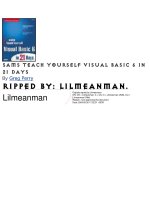sams teach Yourself windows Script Host in 21 Days phần 9 ppt
Bạn đang xem bản rút gọn của tài liệu. Xem và tải ngay bản đầy đủ của tài liệu tại đây (2.13 MB, 51 trang )
"user " & sUserName
ElseIf sUserName = "" Then
Wscript.Echo "viewlogs.vbs: Displaying information
for " & _
"computer " & sComputerName
Else
Wscript.Echo "viewlogs.vbs: Displaying information
for " & _
"user " & sUserName & " on computer " &
sComputerName
End If
Wscript.Echo ""
’
’ 3. Generate SQL statement that will be used to
retrieve
’ user login details
’
sSQL = "SELECT UserName, Computer, Time " & _
"FROM wsh.dbo.Users Users, wsh.dbo.UserLogins
UserLogins " & _
"WHERE (Users.UserID = UserLogins.UserID) "
If sComputerName <> "" Then
sSQL = sSQL & _
"AND (UserLogins.Computer = ’" & sComputerName
& "’) "
End If
If sUserName <> "" Then
sSQL = sSQL & _
"AND (Users.UserName = ’" & sUserName & "’) "
End If
’
’ 4. Set parameters for database connection
’
sDriver = "SQL Server"
sServer = "TLFSRV1"
sUser = "sa"
sPassword = ""
sDatabase = "wsh"
’
’ Create connection string
’
sConnect = "driver=" + sDriver + ";server=" + sServer +
";uid=" + _
sUser + ";pwd=" + sPassword + ";database=" +
sDatabase
Simpo PDF Merge and Split Unregistered Version -
’
’ Now attempt to connect to the database
’
Set connDb = WScript.CreateObject("ADODB.Connection")
connDb.ConnectionString = sConnect
connDb.Open
If Err.Number <> 0 Then
ShowErr "Unable to connect to database."
End If
’
’ 5. Create a recordset using the SQL command that
’ we defined above
’
Set rsetLogs = WScript.CreateObject("ADODB.Recordset")
rsetLogs.Open sSQL, connDb, adOpenForwardOnly, _
adLockReadOnly, adCmdText
If Err.Number <> 0 Then
ShowErr "Error running logs query"
End If
’
’ 6. Now we iterate through the results and dump them to
’ the screen
’
Do While Not rsetLogs.EOF
Wscript.Echo rsetLogs("UserName") & _
rsetLogs("Computer") & " " & _
rsetLogs("Time")
rsetLogs.MoveNext
Loop
’
’ 7. cQuit with no error
’
Wscript.Quit 0
’
’ SUBR: ShowErr(sDesc)
’ DESC: Displays information about the current error
then quits.
’
Sub ShowErr(sDesc)
Wscript.Echo "Error: " & sDesc
Wscript.Echo "Err# " & Err.Number & " - " &
Err.Description
Wscript.Quit Err.Number
End Sub
Simpo PDF Merge and Split Unregistered Version -
’
’ SUBR: ShowUsage()
’ DESC: Displays usage details for this script.
’
Sub ShowUsage()
Wscript.Echo "USAGE: viewlogs -c[computer] -
u[username]"
Wscript.Echo ""
Wscript.Echo " Displays details of user
logins. You may"
Wscript.Echo " specify either a computer or
a username,"
Wscript.Echo " or both."
Wscript.Echo ""
Wscript.Echo " Example:"
Wscript.Echo " "
Wscript.Echo " viewlogs -cTlfsrv1 -uThomas"
Wscript.Echo " "
End Sub
When you run the script, you’ll see something like the output depicted in
Figure 17.9.
Figure 17.9: The results of running the viewlogs.vbs script.
The script performs the following steps:
1. The script checks the parameters that were specified on the command
line. There must be at least one parameter, and the parameter must be in
the form specified in the ShowUsage() function.
2. A message is displayed indicating the type of query that will occur.
3. The script dynamically generates a SQL statement that will be used to
Simpo PDF Merge and Split Unregistered Version -
retrieve the user login details. If you examine the code, you’ll notice that
the WHERE clause is modified dynamically depending on the command-
line parameters used to execute the script.
4. The script sets connection parameters, creates a connection string, and
attempts to connect to the database that contains the user login
information.
5.
The database query is performed. First create a Recordset object, and
then call the Open() method using the SQL statement that was
dynamically generated in step 3.
6. Assuming that the query in step 5 was successful, iterate through the
returned Recordset and display the query results.
7. This is the end of the script; it quits with no error code.
Like the addlog.vbs script, this script builds on the steps discussed earlier
in this chapter. You can easily modify it to incorporate your own database
connection parameters, and you can change it to incorporate whatever SQL
statement you need to use.
Summary
This chapter demonstrates how you can use the ADO objects to access databases to
create useful WSH scripts. Our example provides the capability to record user login
details in a database and to retrieve the details dynamically using a command-line
interface.
You can use the code from the examples as a building block for your own code that
leverages ADO objects. The objects are easy to use, and you’ll find that they integrate
naturally with the scripts that you create.
Q&A
Q
Is it necessary to create a separate Connection object before you create a
Command object?
A
No. You can pass a valid connection string directly to a Command object using the
ActiveConnection property.
Q
Is it necessary to create a separate Connection object before you create a
Recordset object?
A
No. If you want, you can pass a connection string directly to the
Recordset.Open() method.
Q What object can you use to retrieve the current username and computer?
A
You can get the current username and computer using the WshNetwork object, which
provides Username and Computer properties.
Simpo PDF Merge and Split Unregistered Version -
Day 18: Using WSH to Manipulate the
Microsoft Active Directory
By Stephen Campbell
Overview
Today, you will use Windows Scripting Host and the Microsoft Active Directory to
manage users and computers in a Windows NT domain. But the Active Directory
enables you to do much more. It provides a standard set of tools to access any directory
object, whether it is part of a Windows NT or Windows 2000 domain, a Novell Netware
user list, or any other directory that supports the Lightweight Directory Access Protocol
(LDAP).
Today you will do the following:
• Get a basic understanding of the Microsoft Active Directory and its underlying
technologies.
• See the Active Directory Object Model for Windows NT 4 and Windows 2000 systems.
• See examples of managing the computer's resources such as printer queues and
share names.
• See examples of adding and removing users and groups.
• See how what you have learned applies to the Windows 2000 environment.
Before You Get Started
Before you can run the Windows NT 4 examples in this chapter, you need to install
ADSI version 2.0 or higher, the Active Directory components, onto your Windows NT 4
or Windows 95 system. This is available for no charge from the Microsoft Web site at
other/ADSI2/default.asp. At the time of this writing, a beta of ADSI Version 2.5 is
available at
previews/ADSI25/default.asp.
The full Active Directory is the central component of Windows 2000 Server, formerly
called Windows NT 5 Server. The examples at the end of this chapter require Windows
NT 5 Beta 2, Windows 2000 Server Beta 3, or later. (As an aside, Windows NT 5
Workstation has been renamed to Windows 2000 Professional.)
Overview of the Microsoft Active Directory
What is a directory? In an abstract sense, it is a list of objects, such as people,
companies, computers, or buildings, with some information about those objects, such as
street address, phone number, SSN, name, or digital signature certificate.
Most of the time, you use a directory to find information about an object when you know
some other information about that object. For example, you find a phone number when
you know the name of the person. You find the name of the laser printer when you know
its location. The directory you use most often, of course, is the telephone book, but there
are lots of others that you use, such as the zip code directory, your NT domain accounts
Simpo PDF Merge and Split Unregistered Version -
database, and your email address book.
Directories look a lot like databases, and in many cases they are implemented using
database technology. Some of the important things that make directories unique are the
following:
• The information is retrieved much more often than it is updated. It must support
browsing (give me a list of people in Topeka born in January 1995) and searching
(what's the phone number of Janice Doe on Broad Street in Austin?).
• The information is not updated very often. Janice doesn't move or change her phone
number frequently.
• The information can be a bit out of date. You don't mind too much if Janice moved last
week and the directory doesn't show that, but you do mind if the bank didn't record
your deposit this morning when you try to pay your utility bill this afternoon.
Each item of information describing an object in a directory is called an attribute or
property. For instance, the telephone number and name are attributes of the person
object. The list of attributes available for a particular object, with their characteristics, is
called a schema. In the past, each organization has developed schemas to meet their
own needs, even though they might describe the same thing, such as the employee of a
company. Efforts to standardize key schemas such as an "organizational person" have
achieved some success.
In the past, automated directories were implemented using proprietary software and
technologies. This made development cumbersome because each directory had its own
programs. Integration of multiple directories was nearly impossible, and you had to use
those proprietary programs to access any information in the directory. Examples of
proprietary directories include the Windows NT 4 domain accounts database and
Microsoft Mail's Global Address List.
A directory standard called X.500 was adopted in the late 1980s that tried to provide a
standard set of definitions to meet all directory needs. This complex standard continues
to evolve to meet new requirements, such as supporting multiple languages at the same
time (What's your department name in English? In French?). The X.500 protocol used to
access and update information in a directory is called the Directory Access Protocol, or
DAP. A simpler protocol, call Lightweight Directory Access Protocol, LDAP, was
developed in the early 1990s. The LDAP protocol has now become the de facto
standard for accessing and updating directory information.
Microsoft also realized that proprietary access methods were not cost-effective, but took
a slightly different approach to use new technologies to manage their proprietary
directories. The Active Directory is a Windows 2000 concept that incorporates an LDAP-
accessible directory that includes users, groups, computers, share names, and all other
aspects of the current Windows NT domain. It also includes the Active Directory
Services Interface (ADSI), which is available now.
The ADSI provides a consistent method to access any directory regardless of its
underlying technology. Microsoft and other vendors supply Service Provider Interfaces
(SPIs), which translate standard ADSI requests from an application into the format
required by the target directory. The standard ADSI package comes with SPIs for
Windows NT 4, Novell NetWare (both Bindery and NDS directories), and LDAP.
Microsoft also has an SPI for managing the configuration of the Internet Information
Server 4. Providers support namespaces, which are the top-level items of the directory.
LDAP and WinNT are examples of namespaces.
Windows NT 4 Domains
Simpo PDF Merge and Split Unregistered Version -
Every Windows NT 4 workstation or server has an accounts database, or SAM. A
Windows NT 4 domain is simply a group of computers with a common accounts
database. Users are kept in the domain SAM. Global groups, which can contain users in
that domain, are also kept in the domain accounts database. Changes to the accounts
database are always done via the Primary Domain Controller, or PDC. There can be
many Backup Domain Controllers (BDCs), and they receive updates to the SAM from
their PDC. When you log in to the network, your computer finds a domain controller for
the domain you are logging in to and validates you. Another type of server is called a
member server. Each server has a local accounts database where you can create
accounts and groups on this one computer. Member servers can belong to a domain
and enable users and groups in that domain to access resources on the server. NT
Workstation works in the same way as member servers.
In NT 4, domains can trust each other. If domain ATLANTA trusts domain ACME, an
administrator on ATLANTA can give a user or group in domain ACME access to a local
printer or share name. This saves a lot of work because users no longer have to have
an account in domain ATLANTA to access resources there. Trusts are defined in one
direction—you have to establish separate trusts from domain ACME to ATLANTA and
from ATLANTA to ACME. Also, trusts are not transitive: If ATLANTA trusts ACME and
ACME trusts UNIVERSAL, ATLANTA does not implicitly trust UNIVERSAL. This
provides additional security but also imposes additional work in complex organizations.
Trusts lead to four basic enterprise permissions models:
•
Single domain A small organization might have a single domain.
•
Network All domains in the company trust all other domains in the company. This is
simplest in small organizations or where administration is completely decentralized. It
becomes increasingly difficult to manage as the number of domains grows.
•
Single master All users and global groups are created in a master domain. Resource
domains contain all the users' sharenames and printers, and each trusts the master
domain. This is preferred at most medium-sized organizations. Permissions on the
resource domains can be delegated, but administrative access to the master domain
is usually strictly controlled.
•
Multiple master In very large organizations or where account management is
delegated, you establish a small number of master domains that hold users and
groups for their scope of operations, such as a continent or subsidiary. These master
domains trust all other master domains, and each resource domain trusts all the
master domains. This enables an administrator in any domain to give permissions to a
user or group from any of the master domains. A variation of this model has a third
"security" domain that is trusted by all the other domains. The small number of "super
administrators" in this domain can see the entire enterprise while protecting
themselves from access.
Remember that trusts do not imply that permissions are granted. It simply enables the
administrator to assign permissions to users and groups from the trusted domains.
Individual computers have local groups. You usually assign permissions on resources
(printers, share names, and so on) to local groups. Local groups then contain users and
global groups from the local domain or from trusted domains. There are a number of
preconfigured local groups on each server and Windows NT workstation:
Administrators, Server Operators or Power Users, Account Operators, Backup
Operators, and Users. You can add your own. You should note that all domain
controllers in a domain share the same local group. For example, adding a user to the
local Administrators group on one domain controller grants them administrative rights to
all the domain controllers there. This can be a blessing (no separate permissions
needed) and a curse ("I didn't know they could do that there!").
Simpo PDF Merge and Split Unregistered Version -
There are several other directories in the Windows NT 4 environment:
• Computers in a domain
• Share names on a computer
• Printer queues
• DHCP, DNS, and WINS services, which map co
mputer names to their TCP/IP network
addresses
There are few attributes defined for the NT 4 directories. For example, groups have only
their ID, description, and members.
In Windows 2000 Server, an integrated directory becomes its central component.
Windows 2000 Active Directory
There are a number of limitations to the Windows NT 4 directory. There are many
proprietary directories meeting specialized needs. As enterprises become more
complex, Windows NT 4 becomes more difficult to administer.
Probably the single most important component of Windows 2000 is the Active Directory.
With the Active Directory, Microsoft has achieved most if not all the requirements for a
directory:
• It's standards-based. The directory is accessed and updated using LDAP.
• It's extensible. You can add your own attributes to objects that are currently defined,
and you can even add your own objects.
• It's manageable. You can grant or revoke administrative or access permissions
anywhere in the directory.
• It's scalable. The directory is designed to support millions of objects.
• It's malleable. As your organization changes, as companies merge or divest, the
organization of the directory can be changed.
• It's secure. Updates to all objects, including the directory, are authenticated using a
secure, efficient, standard protocol called Kerberos.
The Active Directory is organized as a forest of trees. Each tree is a single Windows
2000 domain, and the collection of all domains in an enterprise is a forest. Users can
search the entire forest. Permissions between trees can be assigned.
A domain is given an Internet name such as acme.com, and domain controllers are
found using DNS.
A domain is no longer a flat structure. It can include a hierarchy of Organizational Units,
as shown in the Figure 18.1, taken from a Windows 2000 directory management
Simpo PDF Merge and Split Unregistered Version -
computers in the Atlanta Organizational Unit. By default, having permissions at one level
of the hierarchy gives permissions at all lower levels.
Figure 18.1: Windows 2000 directory hierarchy.
The schema is much bigger too. There are about 200 objects, called classes in
Windows 2000, and about 1500 attributes. Figures 18.2 and 18.3 show some of the
information that can be filled in for users. You can see all the Windows NT 4 fields are
still there, but there are many more.
Figure 18.2: Windows 2000 User—General tab.
Figure 18.3: Windows 2000 User—Account tab.
Simpo PDF Merge and Split Unregistered Version -
Active Directory Services
Active Directory services are relatively straightforward for Windows Scripting Host.
A comprehensive set of access facilities exists for C++ programmers, but the discussion
here will limit itself to the Automation access methods available from Windows Scripting
Host.
Retrieving Directory Objects
First, you retrieve an object using GetObject(), passing in the directory object you
want or the name of the directory service provider. This establishes a session to your
object with your current login credentials. Note that the provider name is case sensitive,
whereas attributes and methods are not. For example:
set oProvider=GetObject("WinNT:")
set oProvider=GetObject("LDAP:")
In the rare case where you need to access the object using other credentials, use the
DSOpenObject() method for any existing directory object, or the provider itself, as
follows:
Set
oDirEntry=oProvider.OpenDSObject(<ADSPath>,<userid>,<password>,<flags>)
The <ADSPath> is the directory object you want to open; the <userid> and
<password> are straightforward. Flags depend on what directory provider you are
using and can usually be omitted.
How you name a directory object depends on its directory service provider.
ADSPath
Each directory object has a unique identifier. This is usually the namespace and each
element of the directory hierarchy to the object.
For example, the ADSPath of a Windows NT user is WinNT://domain/userid.
Objects in Microsoft Exchange Server and the Windows 2000 Active Directory are accessed
using LDAP. Each item in the list is the next element as you work down the tree. For
example, the ADSPath to an Exchange mailbox is as follows:
LDAP://ExchangeServer/o=organization/ou=site/cn=container/cn=mailbox
A Note to Microsoft Exchange Administrators
ADSI is a good way to automate many administration tasks for Exchange 5.5
mailboxes and distribution lists. There are a couple of excellent articles on this
topic in Microsoft Technet. Search for the keywords exchange and adsi.
If you want to go beyond those articles, you can find the LDAP name of any
attribute or class. Use admin in raw mode (admin -r), and look at its definition in
the schema. The description field of the attribute contains the LDAP name. If you
are not sure what class a particular object has, open the raw properties of that
Simpo PDF Merge and Split Unregistered Version -
object and search for the attribute Object-
Class. Choose the first incomprehensible
number, click Viewer, and then Choose properties.
An LDAP path can also be written with commas instead of slashes. In this case, you
reverse the order of the items in the tree with the top value at the right, as follows:
LDAP://ExchangeServer/cn=mailbox,cn=container,ou=site,o=organization
The first form might be easier to use in Windows Scripting Host because you can just
tack on items to the end of the ADSPath to work down the hierarchy, rather than fitting
the new level into the middle of the ADSpath name.
Accessing Properties
You can refer to the properties or attributes of a directory object by using the attribute
name, or the Get method:
Wscript.echo oDirEntry.name
Wscript.echo oDirEntry.Get "name"
You can explicitly load all the properties for the object into local memory using
getInfo. getInfo is called "under the covers" when you access a property. Note that
there are some properties that can be accessed only by using .get.
Some properties are multi-valued, and the method GetEx enables you to retrieve these
properties into arrays. For example, in Windows 2000, TelephoneNumber is a multi-
valued property containing all of a person’s work-related phone numbers.
Updating Objects
You change values by setting the properties or using the Put method:
oUser.FullName = sFullName
oUser.Put "FullName",sFullName
Use putex to change values of multi-valued properties:
Const ADS_PROPERTY_CLEAR=1 ’ Remove the property from the
object
Const ADS_PROPERTY_UPDATE=2 ’ Replace current value(s) with
these value(s)
Const ADS_PROPERTY_APPEND=3 ’ Add these value(s) to existing
value(s)
Const ADS_PROPERTY_DELETE=4 ’ Remove all current value(s)
oUser.putex ADS_PROPERTY_UPDATE,"TelephoneNumber",aPhones
Finally, you update the directory by calling setInfo. Changes are not reflected in the
directory until you execute setInfo.
oDirEntry.setInfo
Containers and Collections
Simpo PDF Merge and Split Unregistered Version -
Two kinds of directory objects can hold other objects. Containers are part of the formal
directory tree and hold objects of different types. You create objects in a container using
the create method and delete them using the delete method. The objects are
created and destroyed using these methods:
oDomain.create "user",sUserid
oDomain.delete "user",sUserid
Think of the members of a Collection
object as a property of that object. The objects that
are added to collections already exist. Users are members of the group collection
object:
oGroup.add(oUser.ADSPath)
oGroup.remove(oUser.ADSPath)
Users are identified by their directory name: WinNT://domain/userid.
The printjobs object holds a collection of printjob objects. Again, you add
members to a collection using the add method and remove them using the remove
method.
You can go through each object in a collection or container using the for each
statement:
for each oItem in oCollection
do something with oItem
next
You can access individual items using your familiar getobject:
oItem=oCollection.getobject(sName)
The Windows NT 4 Schema
Figure 18.4 shows the NT 4 Schema model. The directory service provider is named
"WinNT:"
Simpo PDF Merge and Split Unregistered Version -
Figure 18.4: Windows NT 4 directory object model.
The schema is an object in the directory like any other object, and it can be displayed
like any other object. This script shows many of the operations you will use to browse
through the directory:
’ ShowSchemaInfo_NT4.vbs - Display information about the Schema
’ 1998-12-13
option explicit
dim sDomain
dim oSchema ’ WinNT
dim oSchemaItem ’ Schema items
on error resume next
sDomain="MARCH"
set oSchema = GetObject("WinNT://" + sDomain + "/Schema") ’
WinNT is case-sensitive!!
for each oSchemaItem in oSchema
WScript.echo oSchemaItem.class + " " + oSchemaItem.name
next
WScript.quit
Figure 18.5 shows the first page of output from this script.
Figure 18.5: Output from ShowSchemaInfo_NT4.vbs.
Simpo PDF Merge and Split Unregistered Version -
The following line shows how you get directory objects:
set oSchema = GetObject("WinNT://" + sDomain + "/Schema") ’
WinNT is case-sensitive!!
Most important is how to form the name of the directory object. Here, you are asking for
the Schema object associated with the MARCH domain. For Windows NT, you find the
first entry (either the domain or the computer you want to connect to) using //, then you
separate each component of the directory tree with a /, and then you finish up with a
command and the class of the object you are retrieving. You don’t have to enter the
class of the object, but if you leave it out, you might not get what you expect. For
example, the first line in the following example returns the computer account for the
server as a user object, whereas the second line returns the computer object:
set oSchema = GetObject("WinNT://MARCH/SABER")
set oSchema = GetObject("WinNT://MARCH/SABER,computer")
To find a particular sharename, you enter the following:
set oSchema =
GetObject("WinNT://MARCH/SABER/lanmanserver/netlogon,fileshare")
To go through each member of a container or collection, you can use the for each
statement, as follows:
for each oSchemaItem in oSchema
WScript.echo oSchemaItem.class + " " + oSchemaItem.name
next
Using WSH with Windows NT 4 Domains
Okay, enough of the blah, blah, blah. Now do something concrete. When a
typical user joins the organization, he receives the following:
• An NT userid
• Access to printers and shared directories available to members of the
group he joins
• A home directory where he can keep personal and configuration
information
• An email mailbox
In the next few sections, you'll step through how to use Windows Scripting
Host to create this information. You'll do the following:
• Create a home directory for the new user, Ted Smith, and share it with a
hidden share. You'll see how to manipulate the FileShare object
• Create the userid, associate his home directory with the userid, and add
him to NT groups to give him access to shared resources. This
manipulates the Domain, Group, and User objects.
Simpo PDF Merge and Split Unregistered Version -
• Change the permissions on the home directory. This is technically outside
the scope of this discussion but is required in the real world.
You'll also look at manipulating printer queues and deleting Ted when he
leaves the organization.
You won't get into creating a mailbox here, but you can do this with WSH
using LDAP to access an Exchange server.
Listing a Domain
You can modify ShowSchemaInfo_NT4.vbs slightly to show all the objects
in the domain. Part of the output is shown in Figure 18.6.
Figure 18.6: Partial output from ShowDomainInfo_NT4.vbs.
’ ShowDomainInfo_NT4.vbs - Display information about
each object in a domain
’ 1998-12-13
set oWinNT = GetObject("WinNT:") ’ WinNT is case-
sensitive!!
for each oDomain in oWinNT
WScript.echo oDomain.name
for each oDomainItem in oDomain
WScript.echo " " + oDomainItem.Class + " " +
oDomainItem.Name
select case oDomainItem.Class
case "User"
WScript.echo " Full Name=" +
oDomainItem.FullName + _
vbcrlf + " Home Directory=" +
oDomainItem.HomeDirectory + _
vbcrlf + " Login Script=" +
oDomainItem.LoginScript + _
vbcrlf + " Profile=" + oDomainItem.Profile
’ This may fail
WScript.echo " Last Login=" +
Simpo PDF Merge and Split Unregistered Version -
formatdatetime(oDomainItem.LastLogin)
case "Computer"
WScript.echo " Owner=" + oDomainItem.Owner + "
Division=" + _
oDomainItem.Division + _
vbcrlf + " OS=" +
oDomainItem.OperatingSystem + _
oDomainItem.OperatingSystemVersion +
_
vbcrlf + " Processor=(" +
oDomainItem.ProcessorCount + _
") " + oDomainItem.Processor
for each oServerItem in oDomainItem
WScript.echo " " + oServerItem.Class + " " +
oServerItem.Name
next
case "Group"
WScript.echo " Description=" +
oDomainItem.Description
end select
next
next
Look at this script a little more carefully, starting with the first line:
set oWinNT = GetObject("WinNT:") ’ WinNT is case-
sensitive!!
This connects you to the WinNT directory object. Note that you haven’t
specified a domain. The WinNT object is a container object that holds each
domain it can find using the NT or Windows 95/98 browser service.
The following line will therefore go through this collection and return each
available domain:
for each oDomain in oWinNT
The following line returns each item in the domain:
for each oDomainItem in oDomain
This includes all the userids, groups, computers, and the schema again.
You use a select case statement with oDomainItem.class to determine
how you should interpret the object. If it is a user, you display selected
information about the userid. Computers contain further objects, so if the
class is a computer, you display each object associated with that computer.
This will include users and groups (local users and groups this time), print
queues, services, and so on.
This can be easily extended to other reports using the information from
Figure 18.4
, as in this example, which displays information about the jobs in
a print queue:
’ ShowPrintQueueInfo
_
NT4.vbs - Display information
Simpo PDF Merge and Split Unregistered Version -
about all Print
’ Queues on a server
’ 1998-12-13
option explicit
dim sDomain ’ Domain
dim sServer ’ Server
dim oServer ’ Server to find all the printqueues
dim oServerItem ’ Items in the Server object
dim oPrintJobs ’ Jobs in the print queue
dim oPrintJob ’ Print job
sDomain="MARCH"
sServer="SABER"
’ If you omit the ",computer" you will get the Machine
account
set oServer = GetObject("WinNT://" + sDomain + "/" +
sServer + ",computer")
for each oServerItem in oServer
if oServerItem.Class = "PrintQueue" then
WScript.echo oServerItem.class + " " +
oServerItem.name
WScript.echo " Description=" +
oServerItem.description + _
vbcrlf + " Location=" +
oServerItem.location + _
vbcrlf + " PrintProcessor=" +
oServerItem.PrintProcessor + _
vbcrlf + " StartTime=" + _
FormatDateTime(oServerItem.StartTime) + _
vbcrlf + " UntilTime=" + _
FormatDateTime(oServerItem.UntilTime)
set oPrintJobs = oServerItem.PrintJobs
for each oPrintJob in oPrintJobs
WScript.echo " " + oPrintJob.class + " Name=" +
oPrintJob.name + _
" User=" + oPrintJob.user
WScript.echo " Description=" +
oPrintJob.Description
WScript.echo " TimeSubmitted=" + _
formatdatetime(oPrintJob.TimeSubmitted)
WScript.echo " TotalPages=" +
formatnumber(oPrintJob.TotalPages,0)
WScript.echo " Priority=" +
formatnumber(oPrintJob.Priority,0)
next
end if
next
WScript.quit
The output is shown in Figure 18.7.
Simpo PDF Merge and Split Unregistered Version -
Figure 18.7: Output from ShowPrintQueueInfo_NT4.vbs.
This is discussed in a bit more detail later in this chapter.
Creating and Modifying Sharenames
At most organizations, each user has a home directory where she can keep
her own settings and personal files. In this section, you’ll create a directory
on a file/print server, and then you’ll share that directory with the user’s
sharename. The sharename will be the same as the userid, although this
is not necessary. Also, the sharename will end with a $ so that it is hidden
from the sharename browse list. This makes it much easier to find the
sharenames people use every day.
Here is the script to do that, although all the declaration statements are taken
out.
’ CreateUserShare_NT4.vbs - Create a User’s Sharename
’ 1998-12-13
sDomain="MARCH"
sServer="SABER"
sDrive="D"
sUserid="TedSmith"
’ First we create the user’s directory
set oFileSystem =
CreateObject("Scripting.FileSystemObject")
set oUsersFolder = oFileSystem.getFolder("\\" + sServer
+ "\" + sDrive + "$\users")
set oUsersSubFolders = oUsersFolder.SubFolders
set oUserHome = oUsersSubFolders.add(sUserId)
’ Get the LAN Manager (aka Windows NT) File sharing
Service
set oLANMAN = GetObject("WinNT://" + sDomain + "/" +
sServer + "/lanmanserver")
set oShare = oLANMAN.Create("fileshare", sUserid + "$")
Simpo PDF Merge and Split Unregistered Version -
oShare.Path = "D:\Users\" + sUserid
oShare.Description = "Home Directory - " & sUserid
oShare.SetInfo
Normally, you would accept the input using the inputbox function or from
command line parameters.
You use the techniques described in Chapter 3, "The Scripting Object
Model," and Chapter 9, "Handling WSH Script Arguments and
Reading/Writing Files," to create the user’s home directory:
set oFileSystem =
CreateObject("Scripting.FileSystemObject")
set oUsersFolder = oFileSystem.getFolder("\\" + sServer
+ "\" + sDrive + "$\users")
set oUsersSubFolders = oUsersFolder.SubFolders
set oUserHome = oUsersSubFolders.add(sUserId)
Sharenames are objects contained in a file system container object. For
Windows NT environments, this object is retrieved using the following:
set oLANMAN = GetObject("WinNT://" + sDomain + "/" +
sServer + "/lanmanserver")
Note that the filesystem container also contains objects for active user
sessions and Windows NT services, such as the scheduler. When retrieving
the objects in lanmanserver, don’t assume they all refer to sharenames.
To add an object to a container, you use the .create method on the
container object and provide the object class and name. Here you are
creating a fileshare object with the name TedSmith$.
set oShare = oLANMAN.Create("fileshare", sUserid + "$")
Now that you have the sharename object, you can set the rest of its
properties: what directory it refers to, its description, and so on.
oShare.Path = "D:\Users\" + sUserid
oShare.Description = "Home Directory - " & sUserid
Finally, none of these changes are applied until you do the following:
oShare.SetInfo
You can use this technique to create any file sharename.
Creating and Modifying Groups
Windows NT 4 contains global and local groups. Global groups contain only
userids in the same domain as the global group, and they usually define
people by the organization of the company (Atlanta division), by the projects
they are working on (Ultimate/2000 development team), or the kinds of jobs
they do (Engineers).
Local groups are usually used to assign permissions to resources, such as
Simpo PDF Merge and Split Unregistered Version -
people who can use the Atlanta printers or sharenames. Local groups
contain global groups or userids from their own or any trusted domain.
Local and global groups are created using the same method, but the location
is different.
Global groups are created under the domain object:
set oDomain = GetObject("WinNT://" + sDomain) ’ Get the
domain
set oGroup = oDomain.Create("group",sGroup)
oGroup.Description = sDescription
oGroup.SetInfo
Local groups are created under the computer object:
set oServer = GetObject("WinNT://" + sDomain + "/" +
sServer + ",computer")
set oGroup = oServer.Create("group",sGroup)
oGroup.Description = sDescription
oGroup.SetInfo
Again, changes are not made until you call SetInfo.
What good are groups if you can’t add things to them? A group is a collection
(not a container), so you add items to the collection using the .add method
and remove them using the remove method. You use the ADSPath to add
and delete users and other groups:
oGroup.add("WinNT://" + sDomain + "/" + sMember)
Figure 18.8 shows the output from User Manager for Domains after running
this sample script, which creates a local group and adds the global group
(The dim statements have been removed.):
Figure 18.8: User Manager for Domains screen showing
AtlantaUsers Local Group.
’ CreateLocalGroup_NT4.vbs - Create an NT Local Group
’ 1999-01-10
sDomain="MARCH"
sServer="SABER"
sGroup="AtlantaShares"
sDescription="Access to Atlanta Sharename"
Simpo PDF Merge and Split Unregistered Version -
aMembers=array("AtlantaUsers","FredGreen") ’ Groups
this group should contain
set oServer = GetObject("WinNT://" + sDomain + "/" +
sServer + ",computer")
set oGroup = oServer.Create("group",sGroup)
oGroup.Description = sDescription
oGroup.SetInfo
WScript.echo "Created local group " + sGroup
’ Now add the members to this group
for each sMember in aMembers
oGroup.add("WinNT://" + sDomain + "/" + sMember)
WScript.echo "Added " + sMember + " to group " +
sGroup
next
WScript.quit
Local groups can also be created and managed on NT Workstations by
referring to the workstation object WinNT://domain/workstation. They
can include local userids and domain userids or groups.
Creating and Modifying Userids
Are you ready to create Ted Smith’s userid?
Here is the full script, which you will take apart (again, the dim statements
have been removed in the interest of space):
’ CreateNTUser_NT4.vbs - Create an NT Userid
’ 1998-12-13
’ The following properties require ADSI 2.5
’ .HomeDirDrive
’ We use this to create a user-friendly initial password
aWords=split("dog,cat,mouse,child,field,desk,pen,house,barn,shed,"
+ _
"glass,plate,fork,spoon,cup,fence,yard,bird,desk,tree",",")
Randomize
sDomain="MARCH" ’ Domain where user id created
sServer="SABER" ’ Server containing home share
sUserid="tedsmith"
sFullName="Smith, Ted"
sDescription="LAN Admin - Atlanta"
sPassword=makePassword()
aGroups=array("AtlantaUsers","Administrators")
’ Groups
this user should be part of
’ We get the domain
set oDomain = GetObject("WinNT://" + sDomain)
set oUser = oDomain.Create("user",sUserid)
Simpo PDF Merge and Split Unregistered Version -
oUser.FullName = sFullName
oUser.Description = sDescription
oUser.put "HomeDirDrive","H:" ’
oUser.HomeDirectory="H:" does not work
oUser.HomeDirectory = "\\" + sServer + "\" + sUserid +
"$"
oUser.setInfo ’ changes are not applied until we do
setInfo
’ Set the password
oUser.setPassword(sPassword)
’ Set the group membership
for each sGroup in aGroups
set oGroup = GetObject("WinNT://" + sDomain + "/" +
sGroup)
oGroup.add(oUser.ADSPath)
next
WScript.echo "Created user " + sUserid + " in domain " +
sDomain + _
" with password " + sPassword
WScript.quit
function makePassword
dim iWords,sPass
iWords = UBound(aWords)
makePassword=aWords(INT(iWords*Rnd())) & "+" &
int(2+(8.*rnd())) & "+"
& aWords(INT(iWords*Rnd()))
end function
Often, you need to create userids with initial passwords that can’t be easily
guessed or known, but which are easy for the user to remember. The
function makePassword makes a password of the form:
word+number+word. The words are short and chosen randomly, and the
number is chosen randomly between 2 and 9 to avoid confusion with the
letters "O" and "l". Even with this simple list of 20 words, hackers have only a
1 in 3200 chance of guessing the password, and that is only if they have the
words list. You use the function split to make an array from a string, just to
make it easier to type in the word list. Randomize generates a random
starting number, and rnd returns real numbers chosen at random between 0
and 1, but always excluding 1 itself, as follows:
aWords=split("dog,cat,mouse,child,field,desk,pen,house,barn,shed,"
+ _
"glass,plate,fork,spoon,cup,fence,yard,bird,desk,tree",",")
Randomize
function makePassword
dim iWords,sPass
iWords = UBound(aWords)
makePassword=aWords(INT(iWords*Rnd())) & "+" &
int(2+(8.*rnd())) & "+" &
aWords(INT(iWords*Rnd()))
Simpo PDF Merge and Split Unregistered Version -
end function
To create the user, you use the .create method of a domain object:
set oDomain = GetObject("WinNT://" + sDomain)
set oUser = oDomain.Create("user",sUserid)
Now, you set all its properties. The FullName and Description help to
identify the user. You set the home directory drive letter and sharename
using the remaining parameters. Note that HomeDirDrive was only added
in ADSI 2.5, and using the alternative method to set the value does not work
in this case:
oUser.FullName = sFullName
oUser.Description = sDescription
oUser.put "HomeDirDrive","H:" ’
oUser.HomeDirectory="H:" does not work
oUser.HomeDirectory = "\\" + sServer + "\" + sUserid +
"$"
The setPassword doesn’t work until after setInfo is run because the
object hasn’t yet been updated in the domain, so you use the following:
oUser.setInfo
To set the password for this user, you use the following:
oUser.setPassword(sPassword)
Note that a user can change his own password in a script by using the
method oUser.ChangePassword(oldpassword,newpassword).
setPassword doesn’t work unless the user is a member of the account
operators, administrators, or domain administrators group.
Finally, you use the same methods as in the previous section to add Ted to
the Atlanta Users global group and the Administrators local group:
WinNT://ATLANTA/WATLAN01/Administrators (Group on a
workstation)
WinNT://ACME/AtlantaUsers (Global Group in a domain)
WinNT://ATLANTA/Administrators (Local group in a domain)
If Ted is a member of local or global groups in other workstations or
domains, the groups’ getObject method should identify the entire, correct
path.
Now, you have created Ted and set up his home directory, but you haven’t
given Ted permissions to use it yet. ADSI is only just emerging with methods
to change security. The following example works with ADSI 2.0 and uses the
free tool, xcacls, from the NT Resource Kit to make the change. Note that
you are leaving the permissions on the sharename unchanged, but you are
changing the underlying NTFS directory permissions. This is usually a better
way to control security because it also protects the information from
someone accessing the directory from another sharename, such as
\\Server\Users, or from the server console. This uses the techniques
described in Chapter 4, "The WSH Object Model,"
to run a program using
Simpo PDF Merge and Split Unregistered Version -
the .run method of the Wscript.Shell object:
’ GrantUserPermissions_NT4.vbs - Change NTFS
permissions to grant
’ use full control over
their home directory
’ 1998-12-14
’ Notes
’ When you created d:\users\tedsmith, it inherited
permissions from
’ d:\users
’ At most organizations, you would set this to:
’ Administrators:Full Control
’ XCACLS IS A POWERFUL TOOL. USE WITH EXTREME
CAUTION!!!
sDomain="MARCH"
sServer="SABER"
sDrive="D"
sUserid="TedSmith"
sProgram="xcacls.exe"
sPath="\\" + sServer + "\" + sDrive + "$\users\" +
sUserid
’ For more information on the xcacls program see the NT4
Resource Kit
’ Type xcacls /? for full syntax
’ /E Add this to permissions
’ ’ domain\user:Permissions
’ F-Full permissions
sParms="/E /G " + sDomain + "\" + sUserid + ":F"
’ Open a shell object
set oShell=CreateObject("WScript.Shell")
sCmd=sProgram + " " + sPath+ " " + sParms
WScript.echo "Running " + sCmd
’ 1->normal window, true->wait until
finished
iRet = oShell.run(sCmd,1,true)
WScript.echo "Full permissions on " + sPath +" granted
to " + _
sUserid + ". Return code=" + formatnumber(iRet,0)
WScript.quit
The command run by this program is the following:
xcacls.exe \\SABER\D$\users\TedSmith /E /G
MARCH\TedSmith:F
Figure 18.9 shows selected parts of the User Manager for Domains output
for Ted.
Simpo PDF Merge and Split Unregistered Version -
Figure 18.9: User Manager for Domains screen showing user Ted
Smith.
Deleting a Userid
When Ted leaves, you want to delete his userid but perhaps save his
personal files to determine whether anything should be archived
permanently.
Its as simple as this:
’ DeleteNTUser_NT4.vbs - Create an NT Userid
’ 1998-12-20
sDomain="MARCH" ’ Domain where user id created
sUserid="tedsmith"
’ We get the domain
set oDomain = GetObject("WinNT://" + sDomain)
oDomain.delete "user",sUserid
WScript.echo "Deleted user " + sUserid + " from domain "
+ sDomain
WScript.quit
Note that you use the delete method, which destroys the object and
removes it from the domain container object. You specify the object class
(user) to delete the correct object. As mentioned earlier, you can have two
objects with the same name, such as the computer and the computer
account, which is a user object.
Managing NT Resources Using ADSI
As you saw earlier in this chapter, you can retrieve information about printer
queues and print jobs using ADSI.
Print Queues
Simpo PDF Merge and Split Unregistered Version -