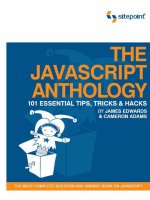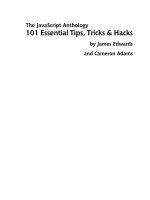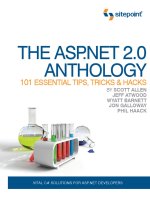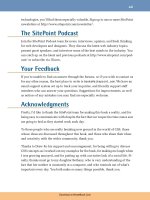The javascript anthology 101 essential tips tricks hacks - phần 7 pdf
Bạn đang xem bản rút gọn của tài liệu. Xem và tải ngay bản đầy đủ của tài liệu tại đây (360.24 KB, 16 trang )
Table 13.1. DOM 0 event handlers
Indicated ActionW3C DOM
Event
DOM 0 Event
Handler
Remove focus from an element by clicking out-
side or tabbing away from it.
bluronblur
Focus the cursor on an element.focusonfocus
Remove focus from an element after changing
its content.
changeonchange
Move the mouse pointer over an element.mouseoveronmouseover
Move the mouse pointer out of an element.mouseoutonmouseout
Move the mouse pointer while it is over an ele-
ment.
mousemoveonmousemove
Press a mouse button while the pointer is over
an element.
mousedownonmousedown
Release a mouse button while the pointer is over
an element.
mouseuponmouseup
Press and release the main mouse button or
keyboard equivalent (Enter key) while the
pointer is over an element.
clickonclick
Double-click the main mouse button while the
pointer is over an element.
dblclickondblclick
Press a keyboard key while an element has focus.keydownonkeydown
Release a keyboard key while an element has
focus.
keyuponkeyup
Press and release a keyboard key while an ele-
ment has focus.
keypressonkeypress
Request that a form be submitted.submitonsubmit
Finish loading a page and all associated assets
(e.g., images).
loadonload
Request a new page to replace the currently-
displayed page, or close the window.
unloadonunload
In using DOM 0 event handlers, once you have a reference to the element whose
events you want to handle, it’s a simple matter of assigning a handling function
to the appropriate property:
231Order the print version of this book to get all 588 pages!
The Short Way: Using Event Handlers
File: handle_events.js (excerpt)
var mylink = document.getElementById("mylink");
mylink.onclick = engage;
⋮
function engage()
{
alert("Engage!");
return false;
}
You’ll note that, in the function assignment (button.onclick = engage;), par-
entheses do not follow the function name. Their inclusion would execute the
function immediately, and assign the return value as the event handler. By omitting
the parentheses, you can assign the function itself to the handler. This also means
that you cannot supply arguments directly to the handling function: the function
must obtain its information through other means.
Anonymous Functions
Instead of supplying a reference to a named function, you can supply an
anonymous function for an event handler:
var mylink = document.getElementById("mylink");
mylink.onclick = function()
{
alert("Engage!");
return false;
}
Depending on whether you need to reuse the handling function (and your
own coding preferences), this can be an easier way of writing event handling
code.
The return value of the handling function determines whether the default action
for that event occurs. So, in the preceding code, if mybutton were a hyperlink,
its default action when clicked would be to navigate to its href location. By re-
turning false, the engage function does not allow the default action to occur,
and the hyperlink navigation will not take place. If the return value were true,
the default action would occur after the event handling function’s code had ex-
ecuted.
Order the print version of this book to get all 588 pages!232
Chapter 13: Basic Dynamic HTML
When an event occurs, detailed information about the how, why, and where of
that event is written to an event object. In Internet Explorer, this takes the form
of a global window.event object, but in other browsers the object is passed as an
argument to the event-handling function. This difference is fairly easy to address
within the handling function:
File: handle_events2.js (excerpt)
function engage(event)
{
if (typeof event == "undefined")
{
event = window.event;
}
alert("The screen co-ordinates of your click were: " +
event.screenX + ", " + event.screenY);
return false;
}
The event object allows you to find out a range of details, such as which element
was clicked, whether any keys were pressed, the coordinates of the event (e.g.,
where the cursor was located when the mouse button was clicked), and the type
of event that triggered the function. Quite a few of the event property names are
consistent across browsers, but a few differ. The Mozilla event properties can be
viewed at the Gecko DOM Reference,
1
while the Internet Explorer event proper-
ties can be seen at MSDN.
2
For properties whose names vary between browsers,
the potential for associated problems can normally be rectified with a little object
detection; we’ll discuss this in detail later in this chapter.
The W3C Way (Event Listeners)
Although the DOM 0 event handlers are quick and easy, they do have limitations
(aside from the fact that eventually they will become deprecated). The main ad-
vantage of the W3C event listeners is that they natively support the addition
and removal of multiple handling functions for the same event on a single element.
Event listeners also have the capability to respond to events in several phases
(though most browsers don’t yet support this capability).
1
/>2
/>233Order the print version of this book to get all 588 pages!
The W3C Way (Event Listeners)
In the W3C specification, an event can be added to an element using the element’s
addEventListener method, but Internet Explorer for Windows chooses to use
a method called attachEvent, which has a slightly different syntax.
3
To add an event listener in every browser except Internet Explorer, you would
write code similar to this:
var mylink = document.getElementById("mylink");
mylink.addEventListener("click", engage, false);
To support Internet Explorer, you’d need this code:
var mylink = document.getElementById("mylink");
mylink.attachEvent("onclick", engage);
As well as the differing function names, it’s important to note that Internet Ex-
plorer uses the DOM 0 handler name for the event—"onclick"—rather than
the true event name: "click". The extra argument that’s supplied to
addEventListener specifies whether the listener is applied during the capture
(true) or bubble (false) event propagation phase. Event propagation is explained
in more detail in the discussion below, but bubble is really the most useful choice,
and ensures the same behavior in standards-compliant browsers as in Internet
Explorer.
The differences between these two approaches are fairly easy to work around
using an abstracting function. We can also provide a fallback for browsers that
don’t support W3C event listeners at the same time:
File: handle_events3.js (excerpt)
function attachEventListener(target, eventType, functionRef,
capture)
{
if (typeof target.addEventListener != "undefined")
{
target.addEventListener(eventType, functionRef, capture);
}
else if (typeof target.attachEvent != "undefined")
{
target.attachEvent("on" + eventType, functionRef);
}
3
Internet Explorer for Mac doesn’t support either of these event models, so we have to rely on the
DOM 0 handlers to work with events in this browser.
Order the print version of this book to get all 588 pages!234
Chapter 13: Basic Dynamic HTML
else
{
eventType = "on" + eventType;
if (typeof target[eventType] == "function")
{
var oldListener = target[eventType];
target[eventType] = function()
{
oldListener();
return functionRef();
};
}
else
{
target[eventType] = functionRef;
}
}
}
The first two if statements deal with the standards-based and Internet Explorer
methods respectively, but the catch-all else deals with older browsers that don’t
support either of these methods, particularly Internet Explorer 5 for Mac. In this
last case, a DOM 0 event handler is used, but to ensure that multiple functions
can be used to handle a single event for a particular element, a closure is used to
execute any existing functions that are attached to the event.
Closures are an advanced feature of JavaScript that relates to scoping (which
you can read about in Chapter 19). Closures allow an inner function to reference
the variables of the containing function even after the containing function has
finished running. Simon Willison has explained their usage in relation to event
handlers in some detail.
4
Suffice it to say that closures allow us to stack multiple
event handlers in browsers that don’t support W3C event listeners.
The cross-browser code for assigning an event listener is as follows:
File: handle_events3.js (excerpt)
var mylink = document.getElementById("mylink");
attachEventListener(mylink, "click", engage, false);
4
/>235Order the print version of this book to get all 588 pages!
The W3C Way (Event Listeners)
Not (quite) the Genuine Article
Although the DOM 0 event handler fallback mimics the ability to add mul-
tiple event listeners for one event type on an element, it does not provide
exact replication of the W3C event model, because specific handlers cannot
be removed from an element.
Whereas DOM 0 handlers allowed the cancellation of an element’s default action
by returning false, W3C event listeners achieve this goal slightly differently. To
cancel a default action in this model, we need to modify the event object. Internet
Explorer requires you to set its returnValue property to false; standards-based
implementations offer the preventDefault method to do the same thing. We
can create a small function that figures out the difference for us:
File: handle_events4.js (excerpt)
function stopDefaultAction(event)
{
event.returnValue = false;
if (typeof event.preventDefault != "undefined")
{
event.preventDefault();
}
}
We can call this function whenever we want to cancel the default action:
File: handle_events4.js (excerpt)
function engage(event)
{
if (typeof event == "undefined")
{
event = window.event;
}
alert("Engage!");
stopDefaultAction(event);
return false;
}
You still need to return false after executing stopDefaultAction in order to
ensure that browsers that don’t support the W3C event model will also prevent
the default action.
Order the print version of this book to get all 588 pages!236
Chapter 13: Basic Dynamic HTML
Safari and W3C Event Listeners
Due to a bug in Safari, it’s impossible to cancel the default action of clicking
a hyperlink in that browser when using W3C event listeners. To achieve the
cancellation, you’ll have to use DOM 0 event handlers with a return value
of false.
Checking for attachEvent
Internet Explorer for Windows actually passes an event object to the event-
handling function when attachEvent is used to attach an event listener.
However, we still need to check for the existence of this object for any
browsers that use the old event model.
One of the advantages of using W3C event listeners is that you can remove an
individual listener from an element without disturbing any other listeners on the
same event. This is not possible using the DOM 0 handlers.
Internet Explorer uses the detachEvent method, while the standards-compliant
browsers instead specify a method called removeEventListener. Each of these
methods operates fairly similarly to its listener-adding counterpart: an event type
must be supplied along with the function that was assigned to handle that event
type. The standard method also demands to know whether the event handler
was registered to respond during the capture or bubble phase.
Here’s a function that supports this approach across browsers:
File: handle_events5.js (excerpt)
function detachEventListener(target, eventType, functionRef,
capture)
{
if (typeof target.removeEventListener != "undefined")
{
target.removeEventListener(eventType, functionRef, capture);
}
else if (typeof target.detachEvent != "undefined")
{
target.detachEvent("on" + eventType, functionRef);
}
else
{
target["on" + eventType] = null;
}
}
237Order the print version of this book to get all 588 pages!
The W3C Way (Event Listeners)
The W3C Event Model and Anonymous Functions
The W3C event model doesn’t allow for the removal of anonymous functions,
so if you need to remove an event listener, hang onto a reference to the
function in question.
In browsers that don’t support W3C event listeners, this function removes all
event handlers on the given event: it’s not possible to remove just one of them
and leave the others.
Discussion
Referencing the Target Element
Quite often, you’ll want to use the object that was the target of an event inside
the event handler itself. With DOM 0 event handlers, the use of the special
variable this inside a handling function will refer to the event target object.
Consider this code:
File: handle_events6.js (excerpt)
var mylink = document.getElementById("mylink");
mylink.onclick = engage;
⋮
function engage()
{
var href = this.getAttribute("href");
alert("Engage: " + href);
return false;
}
Here, this refers to the link with ID mylink. We can use it to get the link’s href
attribute.
However, if you use W3C event listeners, the target of the event is stored as part
of the event object, under different properties in different browsers. Internet
Explorer stores the target as srcElement, while the standards model stores it as
target. But the element to which these properties point isn’t necessarily the
element to which the event listener was assigned. It is, in fact, the deepest element
in the hierarchy affected by the event. Take a look at the following HTML.
Order the print version of this book to get all 588 pages!238
Chapter 13: Basic Dynamic HTML
File: handle_events6.html (excerpt)
<p>
These are the voyages of the <a id="mylink"
href="enterprise.html">starship Enterprise</a>.
</p>
If a click event listener were placed on the paragraph and a user clicked on the
link, the paragraph’s click event handler would be executed, but the event target
that was accessible through the above-mentioned properties would be the hyper-
link. Some browsers (most notably, Safari) even go so far as to count the text
node inside the link as the target node.
We can write a function that returns the event target irrespective of which
property has been implemented, but this does not solve the problem of finding
the element to which we originally applied the event listener.
5
Often, the best
resolution to this quandary is to iterate upwards from the event target provided
by the browser until we find an element that’s likely to be the element to which
we attached an event listener. To do this, we can perform checks against the
element’s tag name, class, and other attributes.
The abstracting event target function would look like this:
File: handle_events7.js (excerpt)
function getEventTarget(event)
{
var targetElement = null;
if (typeof event.target != "undefined")
{
targetElement = event.target;
}
else
{
targetElement = event.srcElement;
}
while (targetElement.nodeType == 3 &&
targetElement.parentNode != null)
{
targetElement = targetElement.parentNode;
5
The W3C Standard specifies another property called currentTarget, which lets you get the
element to which the listener was assigned, but there is no Internet Explorer equivalent. Browsers
that support currentTarget also set up the event handler-style this variable with the same
value, but again, without Internet Explorer support, this isn’t particularly useful.
239Order the print version of this book to get all 588 pages!
The W3C Way (Event Listeners)
}
return targetElement;
}
The if-else retrieves the event target across browsers; the while loop then finds
the first non-text-node parent if the target reported by the browser happens to
be a text node.
If we want to retrieve the element that was clicked upon, we then make a call to
getEventTarget:
File: handle_events7.js (excerpt)
var mylink = document.getElementById("mylink");
attachEventListener(mylink, "click", engage, false);
⋮
function engage(event)
{
if (typeof event == "undefined")
{
event = window.event;
}
var target = getEventTarget(event);
while(target.nodeName.toLowerCase() != "a")
{
target = target.parentNode;
}
var href = target.getAttribute("href");
alert("Engage: " + href);
return true;
}
Because we know, in this case, that the event-handling function will be attached
only to links (<a> tags), we can iterate upwards from the event target, checking
for a node name of "a". The first one we find will be the link to which the
handler was assigned; this ensures that we aren’t working with some element inside
the link (such as a strong or a span).
Order the print version of this book to get all 588 pages!240
Chapter 13: Basic Dynamic HTML
Obviously, this method of target finding is not ideal, and cannot be 100% accurate
unless you have knowledge of the exact HTML you’ll be working with. Recently,
much effort has gone into resolving this problem, and quite a few of the proposed
solutions offer the same this variable as is available under DOM 0 event handlers,
and in browsers that support the W3C Standard for event listeners (not Internet
Explorer).
One such solution is to make the event listening function a method of the target
object in Internet Explorer. Then, when the method is called, this will naturally
point to the object for which the method was called. This requires both the
attachEventListener and detachEventListener to be modified:
File: handle_events8.js (excerpt)
function attachEventListener(target, eventType, functionRef,
capture)
{
if (typeof target.addEventListener != "undefined")
{
target.addEventListener(eventType, functionRef, capture);
}
else if (typeof target.attachEvent != "undefined")
{
var functionString = eventType + functionRef;
target["e" + functionString] = functionRef;
target[functionString] = function(event)
{
if (typeof event == "undefined")
{
event = window.event;
}
target["e" + functionString](event);
};
target.attachEvent("on" + eventType, target[functionString]);
}
else
{
eventType = "on" + eventType;
if (typeof target[eventType] == "function")
{
var oldListener = target[eventType];
target[eventType] = function()
241Order the print version of this book to get all 588 pages!
The W3C Way (Event Listeners)
{
oldListener();
return functionRef();
}
}
else
{
target[eventType] = functionRef;
}
}
}
function detachEventListener(target, eventType, functionRef,
capture)
{
if (typeof target.removeEventListener != "undefined")
{
target.removeEventListener(eventType, functionRef, capture)
}
else if (typeof target.detachEvent != "undefined")
{
var functionString = eventType + functionRef;
target.detachEvent("on" + eventType, target[functionString]);
target["e" + functionString] = null;
target[functionString] = null;
}
else
{
target["on" + eventType] = null;
}
}
This line of thinking was well represented in entries to Peter Paul Koch’s improved
addEvent competition.
6
Another solution by Dean Edwards totally eschews the W3C event model in favor
of implementing DOM 0 event handlers with independent add and remove
abilities.
7
6
/>7
e/weblog/2005/10/add-event/
Order the print version of this book to get all 588 pages!242
Chapter 13: Basic Dynamic HTML
Although both of these solutions may prove to be well written and robust, they’re
largely untested as of this writing, so we’ll stick with the approach whose flaws
we know and can handle: the one presented in the main solution. Besides, in
practice, the process of iterating to find an event’s target isn’t as unreliable as it
may appear to be.
What is Event Bubbling, and How do I Control it?
You may have noticed that we needed to supply a third argument to the W3C
Standard addEventListener method, and that a capture argument was included
in our attachEventListener function to cater for this. This argument determines
the phase of the event cycle in which the listener operates.
Suppose you have two elements, one nested inside the other:
<p>
<a href="untimely_death.html">Nameless Ensign</a>
</p>
When a user clicks on the link, click events will be registered on both the para-
graph and the hyperlink. The question is, which one receives the event first?
The event cycle contains two phases, and each answers this question in a different
way. In the capture phase, events work from the outside in, so the paragraph
would receive the click first, then the hyperlink. In the bubble phase, events
work from the inside out, so the anchor would receive the click before the para-
graph.
Internet Explorer and Opera only support bubbling, which is why attachEvent
doesn’t require a third argument. For browsers that support addEventListener,
if the third argument is true, the event will be caught during the capture phase;
if it is false, the event will be caught during the bubble phase.
In browsers that support both phases, the capture phase occurs first and is always
followed by the bubble phase. It’s possible for an event to be handled on the
same element in both the capture and bubbling phases, provided you set up
listeners for each phase.
These phases also highlight the fact that nested elements are affected by the same
event. If you no longer want an event to continue propagating up or down the
hierarchy (depending upon the phase) after an event listener has been triggered,
you can stop it. In Internet Explorer, this involves setting the cancelBubble
243Order the print version of this book to get all 588 pages!
The W3C Way (Event Listeners)
property of the event object to true; in the W3C model, you must instead call
its stopPropagation method:
File: handle_events9.js (excerpt)
function stopEvent(event)
{
if (typeof event.stopPropagation != "undefined")
{
event.stopPropagation();
}
else
{
event.cancelBubble = true;
}
}
If we didn’t want an event to propagate further than our event handler, we’d use
this code:
File: handle_events9.js (excerpt)
var mylink = document.getElementById("mylink");
attachEventListener(mylink, "click", engage, false);
var paragraph = document.getElementsByTagName("p")[0];
attachEventListener(paragraph, "click", engage, false);
function engage(event)
{
if (typeof event == "undefined")
{
event = window.event;
}
alert("She canna take no more cap'n!");
stopEvent(event);
return true;
}
Although we have assigned the engage function to listen for the click event on
both the link and the paragraph that contains it, the function will only be called
Order the print version of this book to get all 588 pages!244
Chapter 13: Basic Dynamic HTML
once per click, as the event’s propagation is stopped by the listener the first time
it is called.
Finding the Size of an Element
There are so many variables that affect the size of an element—content length,
CSS rules, font family, font size, line height, text zooming … the list goes on.
Add to this the fact that browsers interpret CSS dimensions and font sizes incon-
sistently, and you can never predict the dimensions at which an element will be
rendered. The only consistent way to determine an element’s size is to measure
it once it’s been rendered by the browser.
Solution
You can tell straight away that it’s going to be useful to know exactly how big an
element is. Well, the W3C can’t help: there’s no standardized way to determine
the size of an element. Thankfully, the browser-makers have more or less settled
on some DOM properties that let us figure it out.
Although box model differences mean that Internet Explorer includes padding
and borders inconsistently as part of an element’s CSS dimensions, the
offsetWidth and offsetHeight properties will consistently return an element’s
width—including padding and borders—across all browsers.
Let’s imagine that an element’s dimensions were specified in CSS like this:
File: find_size_element.css
#enterprise
{
width: 350px;
height: 150px;
margin: 25px;
border: 25px solid #000000;
padding: 25px;
}
We can determine that element’s exact pixel width in JavaScript by checking the
corresponding offsetWidth and offsetHeight properties:
245Order the print version of this book to get all 588 pages!
Finding the Size of an Element
File: find_size_element.js (excerpt)
var starShip = document.getElementById("enterprise");
var pixelWidth = starShip.offsetWidth;
var pixelHeight = starShip.offsetHeight;
In Internet Explorer 6, Opera, Mozilla, and Safari, the variable pixelWidth will
now be set to 450, and the variable pixelHeight will be set to 250. In Internet
Explorer 5/5.5, pixelWidth will be 350 and pixelHeight 150, because those are
the dimensions at which the broken box model approach used in those browsers
will render the element. The values are different across browsers, but only because
the actual rendered size differs as well. The offset dimensions consistently calculate
the exact pixel dimensions of the element.
If we did not specify the dimensions of the element, and instead left its display
up to the default block rendering (thus avoiding the box model bugs), the values
would be comparable between browsers (allowing for scrollbar width differences,
fonts, etc.).
Attaining the Correct Dimensions
In order to correctly determine the dimensions of an element you must wait
until the browser has finished rendering that element, otherwise the dimen-
sions may be different from those the user ends up seeing. There’s no guar-
anteed way to ensure that a browser has finished rendering an element, but
it’s normally safe to assume that once a window’s load event has fired, all
elements have been rendered.
Discussion
It is possible to retrieve the dimensions of an element minus its borders, but in-
cluding its padding. These values are accessed using the clientWidth and
clientHeight properties, and for the example element used above their values
would be 300 and 100 in Internet Explorer 5/5.5, and 400 and 200 in all other
browsers.
There is no property that will allow you to retrieve an element’s width without
borders or padding.
Finding the Position of an Element
Knowing the exact position of an element is very helpful when you wish to posi-
tion other elements relative to it. However, because of different browser sizes,
Order the print version of this book to get all 588 pages!246
Chapter 13: Basic Dynamic HTML