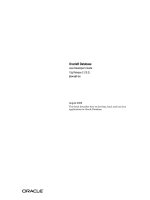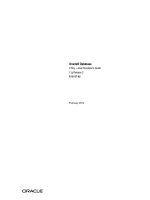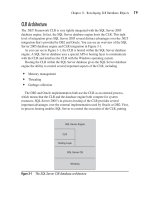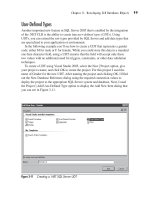My SQL and Java Developer’s Guide phần 3 pptx
Bạn đang xem bản rút gọn của tài liệu. Xem và tải ngay bản đầy đủ của tài liệu tại đây (322.51 KB, 44 trang )
Compile the code with the command
javac hello.java
If you get an error saying the javac command cannot be found, then you will
need to check the path to the /bin directory; this means that the system is
unable to find the Java compiler in the /bin directory. If things work out cor-
rectly, execute the Java with
java Hello
You should see the text “Hello World—It Works” on your screen. If you don’t
see this text, check Sun’s instructions to correct the installation.
Installing Connector/J
If you refer to Figure 4.1, you see that both the Production and Development
areas have downloads available for Connector/J. Clicking on either of the links
brings you to the respective page for that particular version of the code. In both
cases, two files are available for download: a zip and a tar.gz.
Most of the code in the remainder of this book executes under the Production
version of the code, but better performance and many small JDBC support
changes are available in the Development 3.0 version. Our test machines used
the 3.0 version of Connector/J.
If you download the zip version of the code, we assume you are installing
on a Windows box and that the tar/gz version for Linux or another Unix
flavor. In either case, you need to uncompress the file to expose both
the source code for the driver as well as a JAR file called (in 3.0) mysql-
connector-java-3.0.1-beta-bin.jar. This file contains all of the necessary class
files for the driver.
There are a few ways to install the driver. The first is to copy the /com and /org
files into another directory listed in your classpath. Another option is to add the
full path to the JAR file to your CLASSPATH variable. Finally, you can just copy
the JAR file to the $JAVA_HOME/jre/lib/ext directory.
On a Windows platform (if you installed SDK1.4.1), the directory is found at
/program files/java/j2re1.4.1/lib/ext. Just copy the JAR file to that directory, and
the library will be available for applications that execute within the Java Virtual
Machine.
On a Linux platform using SDK 1.4.1, the directory where you want to place the
JAR file is /usr/java/j2sdk1.4.0/jre/lib/ext.
Installing Connector/J
65
Testing the Connector/J Installation
Once you’ve installed both Java and the Connector/J driver, create a test file
called test.java and enter the following code into the file:
public class test {
public static void main(String[] args) {
try {
Class.forName("com.mysql.jdbc.Driver").newInstance();
System.out.println("Good to go");
} catch (Exception E) {
System.out.println("JDBC Driver error");
}
}
}
Save and exit the test file and compile it with this command:
javac test.java
Now execute the code with this command:
java test
If the Java Virtual Machine was able to find your Connector/J JAR file, you will
see the text “Good to go” on the console; otherwise, you will see “JDBC Driver
Error”. If you get an error, check that the JAR file is in the correct directory
and/or check the CLASSPATH variable to be sure the full path to the JAR file
has been included. Figure 4.3 shows all of these steps.
Installing MySQL, Java, and Connector/J
66
Figure 4.3 Testing the Connector/J driver.
What’s Next
Once you have installed all of the applications shown in this chapter, you are
ready to start writing all sorts of Java applications that can access a MySQL
database. In the next chapter, we begin looking at how to write applications and
applets to access MySQL. We explore some of the basic functionality provided
in the JDBC specification and implemented in Connector/J.
N
ow that we have a development environment put together, it’s time to
start writing Java code that will allow access to a MySQL database using
the Connector/J JDBC driver. In the remaining chapters of this book, it
is our goal to exercise as much of the functionality found in the driver as possi-
ble. This chapter covers the basics of instantiating the driver, connecting to the
database from Java, executing queries, and handling results. From a Java per-
spective, we look at doing all of these tasks from both applications and applets
utilizing various GUI components to deal with the information transfer from the
user to the database and from the database to the user.
Hello World
For the sake of tradition, the first application we build is Hello World. The code
in Listing 5.1 creates a Java application and pulls information from a MySQL
database.
Using JDBC with Java Applications
and Applets
CHAPTER
5
67
package mysql;
import java.sql.*;
public class Hello {
Connection connection;
Listing 5.1 Hello World. (continues)
Using JDBC with Java Applications and Applets
68
private void displaySQLErrors(SQLException e) {
System.out.println("SQLException: " + e.getMessage());
System.out.println("SQLState: " + e.getSQLState());
System.out.println("VendorError: " + e.getErrorCode());
}
public Hello() {
try {
Class.forName("com.mysql.jdbc.Driver").newInstance();
}
catch (SQLException e) {
System.err.println("Unable to find and load driver");
System.exit(1);
}
}
public void connectToDB() {
try {
connection = DriverManager.getConnection(
"jdbc:mysql://localhost/accounts?user=&password=");
}
catch(SQLException e) {
displaySQLErrors(e);
}
}
public void executeSQL() {
try {
Statement statement = connection.createStatement();
ResultSet rs = statement.executeQuery(
"SELECT * FROM acc_acc");
while (rs.next()) {
System.out.println(rs.getString(1));
}
rs.close();
statement.close();
connection.close();
}
catch(SQLException e) {
displaySQLErrors(e);
}
}
public static void main(String[] args) {
Listing 5.1 Hello World. (continues)
Hello World
69
Hello hello = new Hello();
hello.connectToDB();
hello.executeSQL();
}
}
Listing 5.1 Hello World. (continued)
Since this is our first code for connecting Java to MySQL through Connector/J,
we want to spend a fair amount of time going through it. First, note that this is
a traditional Java application that instantiates an object and calls a few meth-
ods. When the Hello object is instantiated, the constructor is called to handle
any initialization that needs to take place.
Loading the Connector/J Driver
In the constructor, we have placed code that attempts to locate and instantiate
our Connector/J JDBC driver. The process begins with the Class.forName
method. This method is designed to dynamically load a Java class at runtime.
The Java Virtual Machine (JVM) uses the current system classpath (as well as
any additional paths defined when the JVM was executed) to find the class
passed to the method as a parameter. In our case, the system attempts to find
the Driver class found in the com.mysql.jdbc package. In Chapter 4, we placed
the Connector/J JAR file in the classpath of the JVM so it could be found. Once
it finds the file, the code executes the newInstance() method to instantiate a
new object from the Driver class. During the instantiation, the Driver will regis-
ter itself with a static class called DriverManager, which is responsible for man-
aging all JDBC drivers installed on the current system.
If the JVM is unable to locate the driver, it outputs a message to the console and
exits the application. Note that the DriverManager is designed to handle multi-
ple JDBC driver objects just as long as they register with the class. This means
that you can write a Java application that connects with more than one type of
database system through JDBC. Note that simply loading the JDBC driver for a
database doesn’t result in any type of connection with the database.
Using DriverManager to Connect to a
Database
Once our application object has been created and initialized, the code attempts
to build a connection to the database. This is an important step, and therefore
we’ll spend some time discussing the connection code. If you look in the
connectToDB() method in our Hello object, you see that the connection from
Java to the database is performed in a single line of code:
connection = DriverManager.getConnection(
"jdbc:mysql://localhost/accounts?user=&password=");
As you can see, the DriverManager is the catalyst used to create the connection
to the database. This is consistent with its job of managing all JDBC drivers.
When the getConnection() method is called, the DriverManager needs to decide
what JDBC driver to use to connect to the database. Figure 5.1 shows how the
DriverManager determines the proper JDBC driver to use with a given connec-
tion request.
Using JDBC with Java Applications and Applets
70
DriverManager
Connector/J
Oracle
SQLServer
MySQL
OracleApplication
SQLServer
Figure 5.1 Determining the proper driver.
Let’s begin our discussion of obtaining a connection to the database by exam-
ining the API for the DriverManager.
DriverManager API
DriverManager is a static class that exposes methods for handling connections
to a database as well as administrative methods for JDBC drivers. The follow-
ing methods are those we might be interested in using:
Connection getConnection(String URL)—The DriverManager uses a reg-
istered driver in an attempt to build a connection to a specified database.
Connection getConnection(String URL, Properties props)—The
DriverManager uses a registered driver in an attempt to build a connection
to the specified database using the properties provided in the Properties
object.
Connection getConnection(String URL, String username, String
password)—The DriverManager uses a registered driver in an attempt to
build a connection to the specified database using the provided username
and password.
Driver getDriver(String URL)—The method returns a registered driver
that will potentially be used to connect to a database with the provided URL.
Enumeration getDrivers()—The method returns all of the currently
registered drivers.
int getLoginTimeout()—The method returns the maximum time in
seconds that the current DriverManager will wait for a connection to a
database.
void setLoginTimeout(int secs)—The method sets the maximum time in
seconds that the current DriverManager will wait for a connection to the
database.
These methods can be characterized into three groups: driver management,
timeout management, and connection management.
Driver Management Methods
Once a driver (or set of drivers) has been registered with a DriverManager, you
usually don’t have to do anything further with the driver. However, a few methods
are available for obtaining and removing drivers from the DriverManager if you
need to. A current list of registered drivers can be obtained using code like this:
Enumeration e = DriverManager.getDrivers();
while (e.hasMoreElements()) {
Driver d = (Driver)e.nextElement();
System.out.println("Driver Major Version = " +
d.getMajorVersion());
}
Once a reference to a driver has been obtained, the deRegisterDriver() method
can be used to remove the driver. In almost all cases, you won’t need to use any
of this information unless you want to remove from the application all JDBC
access to a particular database.
Timeout Management Methods
When connecting to a database—whether local or remote to the Java applica-
tion—the application doesn’t know if the database system itself is currently
online. There can be situations where a database is down for maintenance or
the machine has crashed. A Java application has the option of setting a timeout
value for the maximum time that the DriverManager will wait as it attempts to
create a connection. The default timeout is 30 seconds before the driver throws
a java.net.ConnectException exception. For situations where the database is
on a remote machine, the timeout might need to be extended. The following
code shows an example of setting a timeout of 90 seconds:
DriverManager.setLoginTimeout(90);
Hello World
71
The setLoginTimeout() method accepts a single integer value representing the
maximum timeout in seconds for a connection attempt. If you need to obtain
the current timeout setting, use the getLoginTimeout() method. If you use this
method without setting the timeout, a value of 0 will be returned, indicating that
the system default timeout of 30 seconds should be used.
Connection Management Methods
The meat of the DriverManager object is found in the connection methods. A
method called getConnection() is overloaded three times to provide numerous
ways of supplying arguments to the DriverManager. The signatures for the
methods are as follows:
Connection getConnection(String URL);
Connection getConnection(String URL, Properties info);
Connection getConnection(String URL, String user, String password);
In all three methods, the primary connection information is found in the first
parameter of type URL (which we discuss in the next section). The first over-
loaded method assumes that all of the information for the connection will be
passed in the URL. The second method gets connection options from the Prop-
erties parameter. The third method obtains connection information from the
URL, but pulls the username and password for the database connection from
the method parameters.
Using URL Options in Connector/J
In all of the getConnection() methods, the URL parameter is responsible for
providing the DriverManager with information about the type and location of
the database with which a connection should be established. From a standards
perspective, a URL (Uniform Resource Locator) provides a common way of
locating resources found on the Internet. More than likely, you use HTTP URLs
every day. A lot of information is transferred in URLs, and that information can
be used for Web pages as well as database locations. The general format of a
URL is
<protocol>:<subprotocol>:<subname>
In a URL for a Web page, the protocol is HTTP and there is no subprotocol or
subname. In the JDBC world, the protocol is defined as jdbc. The <subproto-
col> is typically the name of the driver this particular connection URL needs to
use, and the <subname> is a string representing connection information, such
as the source of the database. The Connector/J driver requires that the <sub-
protocol> be defined as mysql. So our URL looks like this:
jdbc:mysql:<subname>
Using JDBC with Java Applications and Applets
72
The <subname> is a little more complex because it consists of up to three dif-
ferent components. The general format of the <subname> is
//<host>[:<port>][/<databaseName>]
Notice the use of the double slashes just as with an HTTP URL. The <host>
component is the domain name or IP address of the server hosting the MySQL
database application. The <host> can be followed by a colon and a port number
where the database application accepts connections. The default port in
MySQL is 3306; the Connector/J driver will also default to port 3306 if one is not
found in the <subname>. Finally, the database the driver should begin using
when a connection is first made can be added to the <subname>. Here are a
few examples:
jdbc:mysql://localhost
jdbc:mysql://localhost/accounts
jdbc:mysql://192.156.44.3/db_dev
jdbc:mysql://database.company.com/prod
jdbc:mysql://database.company.com:4533/prod
In each of the sample URLs, the JDBC driver will be able to determine which
host currently is running a MySQL database application, what port to commu-
nicate through to the database system, and the initial database.
In addition to specifying the initial database that the application should use for
the current connection, the Connector/J driver allows properties to be
appended to the driver string. For example, we can specify the username and
password to be used with the connection:
jdbc:mysql://192.156.44.3/db_dev?user=newuser&password=newpassword
The properties are appended to the driver string using the ? and & delimiters.
The first property must use the ? delimiter, and all others must use &. Connec-
tor/J includes quite a few properties that can be specified on the connection
string, as shown in Table 5.1.
Table 5.1 Connection Properties
NAME DESCRIPTION DEFAULT
user The username for the connection. None
password The password for the user. None
autoReconnect Set to true if the connection
should automatically be reconnected. false
maxReconnects If autoReconnect=true, represents the 3
total reconnect attempts.
initialTimeout If autoReconnect=true, represents 2
the time to wait (in seconds)
between reconnect attempts.
Hello World
73
maxRows Limits the total number of rows
to be returned by a query. 0 (maximum)
useUnicode If true, the server will use Unicode true
when returning strings; otherwise,
the server attempts to use the
character set that is being used
on the server.
characterEncoding If useUnicode=true, specifies the None
encoding to be used.
relaxAutoCommit If relaxAutoCommit=true, then the false
server allows transaction calls even
if the server doesn't support transactions.
capitalizeTypeNames If set to true, type names will be false
capitalized in DatabaseMetaData results.
profileSql If set to true, queries and timings will false
be dumped to STDERR.
socketTimeout If > 0 in milliseconds, the driver will 0
drop the connection when the timeout
expires and return the SQLState
error of 08S01.
StrictFloatingPoint If set to true, the driver will compensate false
for floating float rounding errors in the server.
As you can see, there is quite a bit of information that can be conveyed to the
Driver and used for queries to the database.
Using Properties with the Connection
One of the getConnection() methods exposed by the DriverManager allows the
use of a Properties object to pass information to the DriverManager. All of the
connection parameters shown in Table 5.1 can be placed in a Java Properties
object. For example:
Properties prop = new Properties();
prop.setProperty("user", "newuser");
prop.setProperty("password", "newpass");
myConnection = getConnection(
"jdbc:mysql://localhost/accounts", prop);
In this code, a Properties object is instantiated and assigned to the prop vari-
able. Using the setProperty() method, the user and password properties are set
Using JDBC with Java Applications and Applets
74
Table 5.1 Connection Properties (continued)
NAME DESCRIPTION DEFAULT
to values appropriate for the connection. After all of the properties are set, the
object is used in a call to create a connection to the database.
Handling Errors
When dealing with connections to external sources, you must know how to
handle errors that might occur. Both the JDBC driver and MySQL provide
numerous types of errors. As you will see throughout our example program,
try/catch blocks are provided to capture SQLException exceptions that are
thrown by the Connector/J driver. When a SQLException exception is thrown,
a call is made to the displaySQLErrors() method defined as a private method
within our object. That method is shown here:
private void displaySQLErrors(SQLException e) {
System.out.println("SQLException: " + e.getMessage());
System.out.println("SQLState: " + e.getSQLState());
System.out.println("VendorError: " + e.getErrorCode());
}
Like Connector/J, JDBC drivers implement three different specification-
defined pieces of error information. These are the exception itself, the SQL-
State, and a vendor error code. Our method outputs the values of these three
components if an error occurs when we’re trying to accomplish some JDBC
task. For example, if we define a host address for our MySQL database system
that doesn’t exist, the following is displayed on the console:
Unable to connect to host
08S01
0
In a production system, we probably want to log the error to an error file and
attempt to recover from the error. This might include attempting to connect to
another database.
Executing Queries Through Statement Objects
At this point in our code, we have pulled the Connector/J JDBC driver into our
application and created a connection to the database. The example code in List-
ing 5.1 makes a call to an object method called executeSQL(), where the work
to pull results from the database occurs. Within this method, the code builds a
SQL statement object, executes the SQL, and displays the results.
Building a Statement Object
The first step in getting data from the MySQL database is to build a Statement
object. The Statement object is designed to be an intermediary between the
database connection and the results found from executing some SQL. When a
Hello World
75
Statement object executes a query, it returns a ResultSet object. The default
configuration for the Statement object is to return a single ResultSet. If the
application needs to work with two different results at the same time, multiple
Statement objects will need to be instantiated. As you can see from the API doc-
umentation in Appendix B “Databases and Tables”, the Statement object has
quite a few methods associated with it. Throughout this chapter, we cover most
of those methods and how they relate to the MySQL database.
The Statement object to be used in our example code is created from the Con-
nection object using the method createStatement(), as shown here:
Statement statement = connection.createStatement();
When calling the createStatement() object, you must enclose it within a
try/catch block and capture any SQLException exceptions. The Connection
object contains three different variations of the createStatement() method:
■■
Statement createStatement()—Instantiates a Statement object to be
used for sending queries to the database server.
■■
Statement createStatement(int resultSetType, int resultSet
Concurrency)—Instantiates a Statement object to be used for sending
queries to the database server using the provided type and concurrency.
■■
Statement createStatement(int resultSetType, int resultSetCon-
currency, int resultSetHoldabilitiy)—Instantiates a Statement object to
be used for sending queries to the database server using the provided type,
concurrency, and holdability.
Three parameters are set for ResultSets when a Statement object is created.
These are listed below, and we cover them in more detail when we discuss
ResultSet objects:
■■
ResultSetType—The default is TYPE_SCROLL_INSENSITIVE; the possible
values are
TYPE_FORWARD_ONLY—The ResultSet cursor moves forward.
TYPE_SCROLL_INSENSITIVE—The cursor may scroll in any direc-
tion and is not sensitive to changes.
TYPE_SCROLL_SENSITIVE—The cursor may scroll in any direction
and is sensitive to changes.
■■
ResultSetConcurrency—This parameter determines whether the ResultSet
may be updated in place and the updates automatically applied to the data-
base. The default is CONCUR_READ_ONLY; it is the only option supported
by Connector/J.
Using JDBC with Java Applications and Applets
76
■■
ResultSetHoldability—This parameter is not implemented in Connector/J’s
implementation of createStatement().
When you’re using the createStatement() methods, you include the parameters
when you’re creating a ResultSet or use the defaults as appropriate. In most
cases, you use createStatement() without any parameters.
Executing SQL
Now that we have a Statement object, it’s time to execute the SQL statements
designed to return results for use in our application. The Statement object
includes several types of query methods, as shown in Appendix B. In this sec-
tion, we cover the method executeQuery(), which is designed to execute SQL
that will return a result. This means the method expects to execute a SELECT
query.
In our example code, the following line sets off the process of retrieving results
from the database:
ResultSet rs = statement.executeQuery("SELECT * FROM acc_acc");
There are a few things you should note about this code. The first is that the SQL
query statement is provided to the executeQuery() method as a String. The
object passes the query to the database, which in turn executes it. Connector/J
doesn’t, and shouldn’t, make any type of determination on the validity of the
SQL being passed by the application. If the database is unable to execute the
SQL, a SQLException exception will be thrown. If the command is successful,
the executeQuery() method returns a ResultSet object containing the rows
from the database.
Ultimately, three outcomes can occur when the executeQuery() method exe-
cutes. The first is an exception. An exception can occur for many reasons,
among them are the following:
■■
The connection is no longer valid to the database server.
■■
The SQL has a syntax error in it.
■■
The currently logged-in user doesn’t have permission to the database table
used in the SQL.
You need to wrap your executeQuery() in a try/catch block, but it will be a
design issue as to which errors you attempt to recover from and which allow
the application to fail. There are some database operation errors that you
recover from by changing the nature of the operation—you might be able to
connect to a secondary database, or limit the results. Other errors may be cata-
strophic, like being unable to update the database. The second outcome is a
ResultSet with results in it. This is the most favorable outcome. The third
Hello World
77
outcome also produces a ResultSet, but instead the set is empty, which indi-
cates that the query didn’t produce any rows from the database.
Displaying Results
The example code takes the ResultSet produced by the execution of our query
string and displays the first column of each row. As you see in the next section,
the ResultSet object includes a host of methods for manipulating the rows and
columns it currently stores.
Using the ResultSet Object
The ResultSet object is the primary storage mechanism for the rows returned
from a query on the MySQL database. It is imperative that you have a full under-
standing of how the object works and how you get our data out of it. Concep-
tually, the ResultSet object looks like an adjustable two-dimensional array, as
you can see in Figure 5.2.
Using JDBC with Java Applications and Applets
78
Internal pointer
acc_id
1034033
1034035
username
jimmy
jdoe
password
hispassw
does
Figure 5.2 The ResultSet object.
As shown in Figure 5.2, the ResultSet object consists of rows containing data
based on the information returned from the database query. The columns of the
object are the fields from the database as specified in the query. If the query
uses a * in the SELECT, then all of the columns from the database will be rep-
resented in the ResultSet. If only a few of the columns are listed in the SELECT,
then only those columns will appear in the set.
The ResultSet uses an internal cursor to keep track of what row data should be
returned when the application requests data. The default behavior for a Result-
Set is to maintain read-only data and allow the internal cursor to move forward
through the rows. If the data needs to be used a second time, the cursor will
need to be moved to the beginning. When a ResultSet object is first instantiated
and filled, the internal cursor is set to a position just before the first row.
A large number of getter methods are available for retrieving data from the
ResultSet object. These methods pull data from a specific row/column cell and
attempt to convert the data to a Java data type as defined by the getter method.
See Chapter 7, “MySQL Type Mapping,” for a full discussion on mapping
between MySQL, Connector/J, and Java.
Determining the Cursor Position
As we mentioned earlier, when a ResultSet is first instantiated, the internal cur-
sor is positioned just before the first row in the set. You have four methods for
monitoring where the cursor is in the set. To determine if it is sitting before the
first row, use the method isBeforeFirst(); for example:
ResultSet rs = statement.executeQuery("SELECT * FROM acc_acc");
boolean whereIsIt = rs.isBeforeFirst()
The isBeforeFirst() method returns a value of true if the internal cursor is sit-
ting before the first row. In our code example, the value returned will be true.
The complement to this method is isAfterLast(). When the cursor has been
moved beyond all of the rows in the set, the isAfterLast() method returns a
value of true.
We can also tell whether the internal cursor has been moved to either the first
or the last row of the object. The isFirst() method will return true if the cursor
is sitting at the first row, and isLast() returns true if the cursor is sitting on the
last row.
Finally, you can use the getRow() method to return the current row number
from the ResultSet. If you execute the getRow() method just after getting the
ResultSet from the executeQuery() method, the value returned will be 0. Thus,
the first actual data row in a ResultSet has a value of 1. This is something to
remember when using the methods in the next section to move around the
object.
Moving the Cursor
Once you know where the cursor is currently pointing within the set, you can
move it anywhere you like. First, let’s look at two methods that allow you to
move to a specific location within the ResultSet. The first method is based on
counting from an absolute position from either the beginning or the end of the
rows:
boolean absolute(int rows)
The absolute() method moves the internal cursor to a specific row in the
ResultSet. Thus, the method called rs.absolute(2) moves to the second row in
the object. If a value is entered that is outside the bounds of the row count in
the ResultSet, a SQLException exception will be thrown. To the method, a pos-
itive value indicates that it should count from the beginning of the rows; a neg-
ative value indicates that it should count from the end of the rows.
The second method counts based on the current cursor position:
boolean relative(int rows)
Using the ResultSet Object
79
With the relative() method, the system moves the cursor using the current row
as a pivot point. A positive parameter moves the internal cursor X number of
rows from the current position. A negative parameter moves the internal cursor
X number of rows back from the current position. If a value of 0 is passed to the
method, the cursor will not move.
As you might have guessed, using the method absolute(1) will move the cursor
to the first row and the method absolute(-1) will move the cursor to the last
row. Two methods for doing the same thing are first() and last(). These methods
will move the cursor to the first and last rows in the ResultSet, respectively.
It’s even possible to move the cursor before the first row as well as after the last
row. The beforeFirst() method moves the internal cursor to row 0, which is just
before the first row. The method afterLast() moves the cursor to a position just
after the last row.
In most cases, though, you probably want to move through the ResultSet one
row at a time. Just as we did in our example code in Listing 5.1, the next()
method moves the cursor one row ahead at a time. Since the internal cursor
starts before the first row, the next() method should be called before any
processor starts on the ResultSet. Note that a default ResultSet is a forward-
only data type; therefore, only the next() method should be valid. However,
Connector/J has implemented the previous() method to work on any ResultSet
object. In fact, there is even a prev() method defined in Connector/J for moving
the cursor backward.
In the cases of first(), last(), next(), and previous(), the methods all return a
Boolean value indicating whether the command was successful. For first() and
last(), the methods return false only when the ResultSet object is empty and
therefore no first or last row exists. The methods next(), previous(), and Con-
nector/J’s prev() return false when there are no longer any valid rows left in the
ResultSet. For example, next() returns true until the internal cursor points to
the position after the last row.
As you might have noticed, there is no method for determining the size of the
ResultSet. We must rely on the Boolean values returned by the methods that
move the internal cursor. There is a way to get the total size of a result from the
database using a query, but it’s a little more complex than the current topics we
are discussing. We tackle that one in the next chapter.
Getter Methods
Once the cursor has been set on a particular row, the contents of each column
can be obtained. In our example code, we pull the first column—the column
starting at 1—using the code
System.out.println(rs.getString(1));
Using JDBC with Java Applications and Applets
80
This code tells the ResultSet to return (as a String) the value located in the first
column of the row the internal cursor is currently pointing to. Clearly, the cur-
sor must be pointing to a valid row; otherwise, the getter method will throw a
SQLException exception.
Looking at the ResultSet API, you will notice that there are quite a large number
of methods for obtaining values from the set. Each method is designed to pull a
specific type, such as integer or string. As an example, consider the getString()
methods:
String getString(int columnIndex);
String getString(String columnName);
Both of these methods pull a value from MySQL as a String. Even if the value in
MySQL is an integer, the integer will be coaxed into the String type. However,
what we really want to consider are the parameters to the method. Notice how
one of them is passing an integer and the other is a String. Let’s look at an exam-
ple of how the getters will work based on a real database. One of our sample
databases is called accounts, and it contains a table named acc_acc. This table
is defined as:
acc_id - int
username - varchar
acc_id – int
username – varchar
password – varchar
ts – timestamp
act_ts - timestamp
Using the getString() methods, we can pull the value contained in the username
column in two different ways. First, we pull the values using some example
SQL:
ResultSet rs = statement.executeQuery("SELECT * FROM acc_acc");
Now we know that the variable rs is a ResultSet and that its internal pointer is
set at a position before the first row. To start pulling the data from the set, we
need to move the internal pointer to the next row:
rs.next();
With the internal pointer at the first row in the object, we can output the values
in the username column by using the getString() method. Two different meth-
ods are available, as shown here:
System.out.println(rs.getString(1));
System.out.println(rs.getString("username"));
In the first output statement, the column number is used to let the ResultSet
object know which column the value should be pulled from. In the second
Using the ResultSet Object
81
output statement, we use the name of the column as defined in the query. There
is hidden meaning in that last sentence. In the query we used—SELECT *
FROM acc_acc—we asked for all of the columns from data in the acc_acc table
without any row restrictions. The * pulls all of the columns as well as the col-
umn names defined in the table. What this means to the ResultSet is that the val-
ues can be pulled using the names as declared in the table. Consider the
following code:
ResultSet rs = statement.executeQuery(
"SELECT acc_id, username FROM acc_acc");
rs.next();
System.out.println(rs.getString("username"));
System.out.println(rs.getString("password"));
The first output line pulls the username value from the ResultSet. We can again
use the name of the column as defined in the table since we’ve asked the data-
base to return both the acc_id and username from the table. The second output
line will produce a SQLException exception because no password column is
defined in the ResultSet. Finally, consider this code:
ResultSet rs = statement.executeQuery(
"SELECT acc_id, username "User" FROM acc_acc");
rs.next();
System.out.println(rs.getString("User"));
System.out.println(rs.getString("username"));
The first output line attempts to pull a column called User from the ResultSet.
It will be successful because our SELECT pulled the username column from the
table but renamed it as User (which is the column name used in the ResultSet).
The second output line in this code example produces a SQLException
exception.
Primitive Getters
Connector/J includes getter methods for all of the primitive types defined
within a MySQL table. In this section, we present examples for using each of the
methods.
Boolean
If you are interested in retrieving a column’s value as a Java Boolean value, two
methods are available:
Boolean getBoolean(int columnIndex)
Boolean getBoolean(String columnName);
As we’ve discussed, the task of the getter method is to pull the value from a table
column and attempt to convert it to the intended Java type. For the getBoolean()
Using JDBC with Java Applications and Applets
82
methods, the outcome is a Boolean value. Consider a table defined as
mysql> describe bool;
+ + + + + + +
| Field | Type | Null | Key | Default | Extra |
+ + + + + + +
| id | int(11) | YES | | NULL | |
| a | tinyint(1) | YES | | NULL | |
| b | int(11) | YES | | NULL | |
| c | varchar(4) | YES | | NULL | |
| d | varchar(5) | YES | | NULL | |
+ + + + + + +
5 rows in set (0.00 sec)
Now see what happens if we put the following data into the table:
mysql> select * from bool;
+ + + + + +
| id | a | b | c | d |
+ + + + + +
| 1 | 1 | 0 | true | f |
+ + + + + +
1 row in set (0.00 sec)
The data can be pulled with the following Java code:
ResultSet rs = statement.executeQuery(
"SELECT * FROM bool");
while (rs.next()) {
System.out.println(rs.getString("a") + " " +
rs.getBoolean("a"));
System.out.println(rs.getString("b") + " " +
rs.getBoolean("b"));
System.out.println(rs.getString("c") + " " + r
rs.getBoolean("c"));
System.out.println(rs.getString("d") + " " +
rs.getBoolean("d"));
}
Can you guess the output? Here it is:
1 true
0 false
true true
f false
As you can see, the values within the columns are properly translated into
Boolean values.
Byte
If the information in your database needs to be obtained as a raw byte or series
of bytes, then the following four methods will be helpful to you:
Using the ResultSet Object
83
Byte getByte(int columnIndex);
Byte getByte(String columnName);
byte[] getBytes(int columnIndex);
byte[] getBytes(String columnName);
In most cases, these methods will not throw an exception because nearly all
values in a MySQL column can be returned as bytes.
Double
If the value in a MySQL column is a double or a value that can be converted to
a double, then you can use the following two methods to pull that value:
double getDouble(int columnIndex);
double getDouble(String columnName);
If the value in the MySQL column cannot be converted to a double, a SQLEx-
ception exception will be thrown with an error value of S1009.
Float
Real or floating-point values can be returned from the MySQL database using
these methods:
float getFloat(int columnIndex);
float getFloat(String columnName);
If the value in the MySQL column cannot be converted to a float, a SQLExcep-
tion exception will be thrown with an error value of S1009. If the strictFloat-
ingPoint property supplied to the Connection object has a value of true, then
Connector/J attempts to compensate the returned value for rounding errors
that might have occurred in the server.
Int
The MySQL server can handle integer values, and you can use the following two
methods to pull their associated value from the database:
int getInt(int columnIndex);
int getInt(String columnName);
If the strictFloatingPoint property has been set to true in the Connection object,
the Connector/J driver attempts to handle rounding errors in the integer values
stored on the database. Values that cannot be converted to an integer will throw
the SQLException exception.
Long
Longs can be pulled from the database using these methods:
long getLong(int columnIndex);
long getLong(String columnName);
Using JDBC with Java Applications and Applets
84
The Connector/J code attempts to build a long by reading the value from the
database as a double and applying a downcast to a long. If the value cannot be
converted to a long, the exception SQLException will be thrown.
Short
Since the MySQL database can store shorts, we need to be able to get them out
as well. The methods for doing this are
short getShort(int columnIndex);
short getShort(String columnName);
The short values will be obtained using a downcast from a double. The SQLEx-
ception exception will be thrown if the value returned cannot be converted to a
short.
Closing the Objects
In our example code, we have created many different objects, including Result-
Set, Statement, and Connection objects. When we have finished with each of
the pieces, they should be closed so that the JVM as well as the Connector/J dri-
ver knows that the memory the objects are occupying can be given back to the
system.
It is important that we close the objects in the reverse order in which they were
opened. This means the ResultSet objects should have their close() method
called before we call the Connection object’s close(). There will be times when
closing the objects in the wrong order can produce a SQLException exception.
With this in mind, a closed connection from Connector/J to the MySQL data-
base server can cause a SQLException to be thrown if any of the methods (such
as createStatement()) can be called against it. The Connection object includes
a method called isClosed(), which returns a value of true if the current Con-
nection object has lost its link to the database server. In these cases, the Con-
nection object needs to be reconnected with the database server before any
additional work can occur on the object.
Making It Real
Well, you may not have found our first example very exciting, so let’s expand
things a little and make them more useful and powerful, as well as add some
graphics. Next we create a GUI that will allow us to see all of the account num-
bers in our database table, select one, and then display the information associ-
ated with the account number on the same GUI. Later in the chapter, we expand
Making It Real
85
the GUI to insert, delete, and update the database information through the GUI.
First, we have our initial code, shown in Listing 5.2.
Using JDBC with Java Applications and Applets
86
import java.awt.*;
import java.awt.event.*;
import javax.swing.*;
import java.sql.*;
import java.util.*;
public class Accounts extends JFrame {
private JButton getAccountButton;
private JList accountNumberList;
private Connection connection;
private JTextField accountIDText,
usernameText,
passwordText,
tsText,
activeTSText;
public Accounts() {
try {
Class.forName("com.mysql.jdbc.Driver").newInstance();
} catch (Exception e) {
System.err.println("Unable to find and load driver");
System.exit(1);
}
}
private void buildGUI() {
Container c = getContentPane();
c.setLayout(new FlowLayout());
//Do Account List
Vector v = new Vector();
try {
Statement statement = connection.createStatement();
ResultSet rs = statement.executeQuery("SELECT acc_id FROM
acc_acc");
while(rs.next()) {
v.addElement(rs.getString("acc_id"));
}
rs.close();
} catch(SQLException e) { }
accountNumberList = new JList(v);
Listing 5.2 Our GUI application. (continues)
Making It Real
87
accountNumberList.setVisibleRowCount(2);
JScrollPane accountNumberListScrollPane =
new JScrollPane(accountNumberList);
//Do Get Account Button
getAccountButton = new JButton("Get Account");
getAccountButton.addActionListener (
new ActionListener() {
public void actionPerformed(ActionEvent e) {
try {
Statement statement = connection.createStatement();
ResultSet rs = statement.executeQuery(
"SELECT * FROM acc_acc WHERE acc_id = "
+ accountNumberList.getSelectedValue());
if (rs.next()) {
accountIDText.setText(rs.getString("acc_id"));
usernameText.setText(rs.getString("username"));
passwordText.setText(rs.getString("password"));
tsText.setText(rs.getString("ts"));
activeTSText.setText(rs.getString("act_ts"));
}
} catch(SQLException ee) {}
}
}
);
JPanel first = new JPanel();
first.add(accountNumberListScrollPane);
first.add(getAccountButton);
accountIDText = new JTextField(15);
usernameText = new JTextField(15);
passwordText = new JTextField(15);
tsText = new JTextField(15);
activeTSText = new JTextField(15);
JPanel second = new JPanel();
second.setLayout(new GridLayout(5,1));
second.add(accountIDText);
second.add(usernameText);
second.add(passwordText);
second.add(tsText);
second.add(activeTSText);
c.add(first);
c.add(second);
setSize(200,200);
Listing 5.2 Our GUI application. (continues)
Using JDBC with Java Applications and Applets
88
show();
}
public void connectToDB() {
try {
connection = DriverManager.getConnection(
"jdbc:mysql://localhost/accounts");
} catch(SQLException e) {
System.out.println("Unable to connect to database");
System.exit(1);
}
}
private void displaySQLErrors(SQLException e) {
System.out.println("SQLException: " + e.getMessage());
System.out.println("SQLState: " + e.getSQLState());
System.out.println("VendorError: " + e.getErrorCode());
}
private void init() {
connectToDB();
}
public static void main(String[] args) {
Accounts accounts = new Accounts();
accounts.addWindowListener(
new WindowAdapter() {
public void windowClosing(WindowEvent e) {
System.exit(0);
}
}
);
accounts.init();
accounts.buildGUI();
}
}
Listing 5.2 Our GUI application. (continued)
The code in Listing 5.2 is designed to illustrate using MySQL and a Java GUI
application. Figure 5.3 shows what the GUI looks like when it is first executed.
We’ve broken down the code into a series of methods, which we discuss next.
Our Main Function
Just as in any Java application, our main function instantiates an object of our
class type. Notice that our class extends JFrame because we need to provide a
GUI with the application. When the object’s constructor is called, the Connec-
tor/J driver will be located and pulled into the application. Once the object has
been created, a windowClosing event is attached to exit the application when
the user clicks the window’s close button. Two methods are called on the
object. The first is init(), which builds a connection to the database, and the sec-
ond is buildGUI(), which handles the construction of the GUI presentation.
Making It Real
89
Figure 5.3 Our GUI when first executed.
The init() Method
The init() method is quite simple: It creates a Connection object and attempts
to communicate with the MySQL database server. If a connection is successful,
an object variable is instantiated to hold the Connection. A try/catch block is
used to grab any errors in the connection attempt and to exit the application
appropriately.
The buildGUI() Method
The vast majority of the work for the application occurs in the buildGUI()
method. In Figure 5.3 you see that we have several GUI components to build
and place on the GUI frame. The most important is the list in the upper-left cor-
ner, which holds all of the account numbers from our acc_acc table on the
MySQL database. A user will click one of these account numbers and click on
the Get Account button to pull all of the information for the one account and
display it in the text boxes on the screen. Our goal in this discussion isn’t to pro-
vide details on the use of Java GUI components but to describe how those com-
ponents interact with Connector/J to pull information from the database.
Building a JList with Account Numbers
Our GUI will contain a JList component, a JButton, and five JTextFields. First,
we create the JList with all of the account numbers currently in the acc_acc
database table. A JList requires a Model; to populate it we’ve chosen to use a
vector. In the buildGUI() method, the code begins by instantiating a new Vector
object. A try/catch block is entered, and SQL code executes a SELECT of just
the acc_id column from the acc_acc table. Next, a loop is used to pull each of