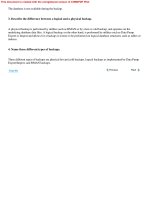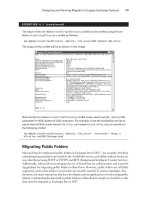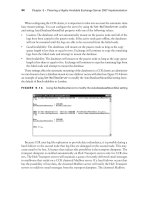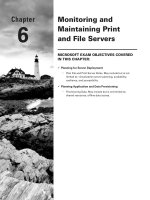mcsa mcse exam 70-292 study guide phần 7 pdf
Bạn đang xem bản rút gọn của tài liệu. Xem và tải ngay bản đầy đủ của tài liệu tại đây (639.55 KB, 74 trang )
Introduction to Security Templates
Although Windows Server 2003 is more secure than any previous version, network admin-
istrators are in no way relieved of the requirement to implement a security solution that is
specific to the needs of and the threats faced by their network. Using security templates, the
administrator can customize the security settings of their servers and workstations to meet
these requirements.The preconfigured security templates provided with Windows Server
2003 can be thought of in one of two ways: they can either provide a great starting point
for a customized security template solution, or they can be the final solution in and of
themselves. Neither train of thought is more correct than the other—the choice made
depends on the requirements of the network.
Security templates are nothing more than specially formatted text files that are coded
to be read by the Security Configuration Manager tools. Security templates have the file
extension *.INF and can be edited manually, if desired, in any standard text editing applica-
tion.The preconfigured security templates can be found in the %systemroot%\secu-
rity\templates folder on the Windows Server 2003 computer.
The Security Configuration Manager tools, discussed in more detail later in this section,
consist of the following four items:
■
The Security Configuration and Analysis snap-in
■
The Security Templates snap-in
■
Group Policy security extensions
■
The secedit.exe command
Security templates can be broken down into two general categories: default and incre-
mental.The default (or basic) templates are applied by the operating system when a clean
install has been performed.They are not applied if an upgrade installation has been done.
The incremental templates should be applied after the default security templates have been
applied as they add additional security configuration settings to the existing configuration.
If a template ends in ws, it is for a standalone computer or member server (not a
domain controller). If a template ends in dc, it is for a domain controller.Table 7.1 describes
the function of these provided templates.
Administrators can save time and effort during an initial rollout by applying these tem-
plates to workstations, domain controllers, and member servers.Then, as time allows, they can
customize and fine-tune security settings for local computers, OUs, or an entire domain.
Table 7.1 Windows Server 2003 Security Templates
Template (Filename) Description
Default (Setup security.inf) The Default security template is created during the
installation of Windows Server 2003; thus it will
vary from one computer to the next, depending on
whether the installation was performed as a clean
www.syngress.com
406 Chapter 7 • Implementing, Managing, and Maintaining Network Security
Continued
271_70-292_07.qxd 8/21/03 5:28 PM Page 406
Table 7.1 Windows Server 2003 Security Templates
Template (Filename) Description
installation or an upgrade. This security template
represents the default security settings for the
computer, and therefore can be used to reset the
security settings for the entire computer or portions
of the computer to the initial settings required. This
template is created for member servers and work-
stations, but not for domain controllers. The default
security template should never be applied to any
computer other than the one it was created on.
Additionally, this security template should never be
applied via Group Policy due to the large amount of
data it contains—it can result in performance
degradation.
Default DC (DC security.inf) The Default DC template is created when a member
server is promoted to a domain controller and
represents the default file, Registry, and system
service security settings for that DC at that time.
This security template can be used much like the
Default security template to reset all or a portion of
the specific domain controller’s security settings at
a later time if required.
Compatible (compatws.inf) The Compatible security template provides a way
for members of a Users group to run those applica-
tions that may be in use on the network that are
not Windows logo compliant. Applications that are
not Windows logo compliant often require users to
have elevated privileges commonly associated with
the Power Users group. By applying the Compatible
security template, the network administrator can
change the default file and registry permissions that
are granted to the Users group, thus allowing them
to run these non-compliant applications.
Once the Compatible security template has been
applied, all users will be removed from the Power
Users group as they will no longer require this level
of privilege to run the non-compliant applications.
The Compatible template should never be applied
to a domain controller, so the administrator must
take care not to import it at the domain or domain
controller level.
Secure (securews.inf, securedc.inf) The Secure security templates start to actually
secure the computers to which they have been
applied. Two different Secure security templates
www.syngress.com
Implementing, Managing, and Maintaining Network Security • Chapter 7 407
Continued
271_70-292_07.qxd 8/21/03 5:28 PM Page 407
Table 7.1 Windows Server 2003 Security Templates
Template (Filename) Description
exist: securews.inf, which is for workstations and
member servers, and securedc.inf, which is for
domain controllers only.
Secure security templates prevent the LAN Manager
(LM) from being used on the network for authenti-
cation, thus preventing Windows 9x clients from
being able to authenticate unless they have the
Active Directory Client Extensions installed to enable
NT LAN Manager (NTLMv2). The Secure security
templates also implement Server Message Block
(SMB) packet signing for servers. SMB packet
signing is enabled by default for clients.
Highly Secure The Highly Secure security templates continue to
(hisecws.inf, hisecdc.inf) impose additional security restrictions on the com-
puters that they have been applied to. The Highly
Secure security templates allow only NTLMv2
authentication. Additionally, SMB packet signing is
required when using the Highly Secure security
templates.
After applying the Highly Secure security templates,
all members of the Power Users group are removed
from this group. Additionally, only members of the
Domain Admins group and the local administrative
account are allowed to be members of the local
Administrators group, further increasing security of
the network by limiting who can have administr-
tive permissions on a computer.
When the Highly Secure security templates are used,
there are no provisions in place for applications that
are not Windows logo compliant. Users will only be
able to use logo compliant applications.
Administrators will be able to use any application
they desire.
System Root (rootsec.inf) The System Root security template is used to define
the permissions for the root of the system volume.
Should these permissions have been changed, the
network administrator can reapply them using this
template. Should the administrator need to apply
permissions, they can modify this template and use
it to apply the same permissions to other volumes.
Any existing explicitly configured permissions will
not be overwritten on child objects when this secu-
rity template is applied.
www.syngress.com
408 Chapter 7 • Implementing, Managing, and Maintaining Network Security
Continued
271_70-292_07.qxd 8/21/03 5:28 PM Page 408
Table 7.1 Windows Server 2003 Security Templates
Template (Filename) Description
No Terminal Server Use SID The No Terminal Server Use SID security template is
(notssid.inf) used to remove all unnecessary Terminal Services
SIDs from the file system and Registry. This does not
affect the security of the Terminal Server server in
any way.
EXAM WARNING
You must have a solid grasp on the purpose and role of each security template
that ships with Windows Server 2003. Key points to keep in mind when working
with security templates are which ones are default, which ones are incremental,
and the basic purpose of each, including the type of computer that it is to be
deployed on. Know those security templates!
The Security Configuration Manager Tools
This section examines the Security Configuration Manager tools that the network adminis-
trator uses to design, test, and implement a security template solution. As mentioned previ-
ously, the Security Configuration Manager is actually comprised of four different tools that
are used in various ways to achieve a complete solution.Two user interfaces are available to
configure system security settings: the graphical interface and the secedit.exe command-line
interface.You will do most of your work from the graphical interface and thus will you
need to create a customized security management console.These tools do not already come
in a preconfigured management console ready for usage. Exercise 7.01 presents the process
by which you can make your customized security management console—a requirement to
progress through the rest of this section.
EXERCISE 7.01
CREATING THE SECURITY CONSOLE
1. Choose Start | Run, enter mmc into the text box, and click OK. An
empty MMC shell opens as seen in Figure 7.1
www.syngress.com
Implementing, Managing, and Maintaining Network Security • Chapter 7 409
271_70-292_07.qxd 8/21/03 5:28 PM Page 409
2. From the MMC menu, click File | Add/Remove snap-in, and then click
the Add button.
3. Select and add the following snap-ins as seen in Figure 7.2:
■
Security Configuration and Analysis
■
Security Templates
Note that you will need to add these snap-ins one at a time by
selecting the first one and clicking the Add button. Next select the
second snap-in and click the Add button again.
www.syngress.com
410 Chapter 7 • Implementing, Managing, and Maintaining Network Security
Figure 7.1 The Empty MMC Awaiting Customization
Figure 7.2 Selecting the Security Management Tools
271_70-292_07.qxd 8/21/03 5:28 PM Page 410
4. Click Close in the Add Standalone Snap-in window.
5. Click OK in the Add/Remove Snap-in window.
6. Save your MMC by clicking File | Save As.
7. In the filename box, type Security Management Console or any other
name you want. This will automatically save your MMC into the
Administrative Tools folder of the currently logged in user. Your custom
Security Management Console should look similar to the screen shown
in Figure 7.3.
The Security Configuration and Analysis Snap-in
The Security Configuration and Analysis console snap-in can be used on a local computer
to compare its current security configuration settings to those as defined by a template.The
template being used for the analysis can either be one of the preconfigured templates sup-
plied with Windows Server 2003 or a custom created template.
www.syngress.com
Implementing, Managing, and Maintaining Network Security • Chapter 7 411
Figure 7.3 The Customized Console is Ready to Use
271_70-292_07.qxd 8/21/03 5:28 PM Page 411
TEST DAY TIP
The key to working with the Security Configuration and Analysis snap-in is to never
forget that it is used only on the local computer—never on a domain or OU scale.
This limitation hampers its utility, but does not prevent developing and deploying
robust security templates to an organization on a large scale. Importing templates
into a domain or OU are discussed later in this chapter.
The Security Configuration and Analysis snap-in is used in one of two modes (as the
name suggests): analysis or configuration.
When used in analysis mode, no changes are made to the existing security configura-
tion of the computer.The administrator simply selects a security template to be used to
compare the current computer security configuration against.The settings contained in this
template are loaded into a temporary database and then compared to the settings in place
on the computer. If desired, multiple templates can be loaded into the database, merging
their settings and providing a conglomerate database.Additionally, the administrator can opt
to clear the database settings before importing a security template to ensure that only the
current security template is being used for the analysis. Once the database has been popu-
lated with the desired security template settings, the network administrator can perform any
number of analysis routines using either the Security Configuration and Analysis snap-in or
the secedit.exe command, which are discussed in more detail later.
When used in configuration mode, the current contents of the database are immedi-
ately applied to the local computer. It is always advisable to perform an analysis before per-
forming a configuration operation using Security Configuration and Analysis snap-in, as
there is no “undo” feature and thus no easy way to back out of changes just made without
some preplanning having occurred.
After performing an analysis in Exercise 7.02, you will be presented with various icons
identifying the result of the analysis as detailed in Table 7.2.
Table 7.2 The Windows Server 2003 Security Templates
Icon Description
Red X Indicates that this item was defined in both the
database and on the computer, but that the settings
do not match.
Green check mark Indicates that this item was defined in both the
database and on the computer and that the settings
match.
Question mark Indicates that this was not defined in the database
and therefore was not examined on the computer.
Exclamation point Indicates that this item was defined in the database
but not on the computer and therefore was not
examined.
www.syngress.com
412 Chapter 7 • Implementing, Managing, and Maintaining Network Security
Continued
271_70-292_07.qxd 8/21/03 5:28 PM Page 412
Table 7.2 The Windows Server 2003 Security Templates
Icon Description
No special icon Indicates that this item was not defined in the anal-
ysis database or the computer and therefore was
not examined.
It is difficult to completely comprehend the Security Configuration and Analysis snap-
in, until you have used it at least once to perform an analysis and configuration of a com-
puter. Exercise 7.02 discusses the process to perform an analysis of a Windows Server 2003
member server using the securews.inf template. Before doing that, however, it is important
to discuss the database in more detail as well as the different areas that can be analyzed and
configured using the Security Configuration and Analysis snap-in.
The database is central in the security analysis process.The administrator can initiate a
security analysis after configuring the entries in the database to meet the organization’s
needs.The security analysis compares the settings in the database with the actual settings
implemented on the local computer. Individual security settings are flagged by an icon that
changes depending on whether the actual security settings are the same or different from
those included in the database.The administrator will also be informed if there are settings
that have not been configured at all and thus might require attention.
Prior to the security analysis, the administrator will configure the preferred security set-
tings in the database by importing one or more desired security templates. After the
database is populated with an ideal security scenario, it is tested against the current machine
settings. As mentioned previously, once the database has been populated with the desired
settings, it can be used multiple times to perform the same analysis or configuration action.
EXAM WARNING
Knowing and understanding the configurable areas and what role they play in the
overall security process is important for this exam. Don’t worry so much about
memorizing each configurable item in these areas (we will discuss these items later
in this chapter). You should just be aware that these different areas exist and what
they are used for.
The following areas can be configured and analyzed using the Security Configuration
and Analysis snap-in:
■
Account Policies The Account Policies node includes those configuration vari-
ables that the network administrator formerly manipulated in the User Manager for
Domains applet in Windows NT 4.0.The two subnodes of the Account Policies
node include the Password Policy node and the Account Lockout Policy node. In
the Password Policy node, the administrator can set the minimum and maximum
www.syngress.com
Implementing, Managing, and Maintaining Network Security • Chapter 7 413
271_70-292_07.qxd 8/21/03 5:28 PM Page 413
password ages and password lengths.The Account Lockout Policy allows them to set
lockout durations and reset options.
■
Local Policies Local policies apply to the local machine. Subnodes of the Local
Polices node include Audit Policy, Users Right Policy, and Security Options.
Audit and User Rights policies look familiar to users of Windows NT 4.0.The
Security Options node offers the administrator many options that formerly were
available only by manipulating the Windows NT 4.0 Registry or through the
Policy Editor (poledit). Examples include the ability to set the message text and
message title during logon, restricting the use of floppy disks, and the Do not dis-
play last username at logon option.
■
Event Log The Event Log node allows the administrator to configure security
settings for the Event Log.These include maximum log sizes, configuring guest
access to the Event Log, and whether or not the computer should shut down
when the Security Log is full.
■
Restricted Groups You can centrally control the members of groups.At times,
an administrator will add someone temporarily to a group, such as the Backup
Operators group, and then neglect to remove that user when they no longer need
to be a member of that group.These lapses represent a potential hole in network
security.The network administrator can configure a group membership list in the
Restricted Groups node and then configure an approved list of members by reap-
plying the security template they created.
■
System Services The network administrator can define the security parameters
of all system services in the database via the System Services node.They can
define whether a service startup should be automatic, manual, or disabled.The can
also configure which user accounts have access to each service.
■
Registry The Registry node allows you to set access restrictions on individual
Registry keys. Note that you cannot create or otherwise edit the Registry from
here—these actions will require the use of the Registry Editor.
■
File System The File System node allows the network administrator to set
folder and file permissions.This is a great aid to the administrator who might have
been experimenting with access permissions on a large number of files or folders
and then later cannot recall the original settings.They can apply a security tem-
plate to restore all file and folder permissions to their original settings.
www.syngress.com
414 Chapter 7 • Implementing, Managing, and Maintaining Network Security
271_70-292_07.qxd 8/21/03 5:28 PM Page 414
NOTE
The formulation of a well-planned security policy is a time-consuming process. To
add a measure of fault tolerance, the database entries can be exported to a text
file, which can be saved for later use on the same machine or applied to another
machine, domain, or OU. The exported template is saved as an .INF file and can be
imported to other computers, domains, and OUs. In this way, the security parame-
ters can be reproduced exactly from one machine to another.
EXERCISE 7.02
A
NALYZING S
ECURITY USING
SECURITY CONFIGURATION AND ANALYIS
1. Open your custom security management console that was created in
Exercise 7.01.
2. Right-click Security Configuration and Analysis, and select Open
Database. The Open database dialog box, seen in Figure 7.4, opens.
3. If there is already an existing database, you can open that one. If no
databases are currently defined, you can create a new one by entering
the name of the database in the filename box. Click Open to continue.
www.syngress.com
Implementing, Managing, and Maintaining Network Security • Chapter 7 415
Figure 7.4 The Open Database Dialog Box
271_70-292_07.qxd 8/21/03 5:28 PM Page 415
4. The Import Template dialog box appears, as seen in Figure 7.5. To pop-
ulate the database with the security configuration entries you will need
to select the security template that represents the level of security you
are interested in. For this example, select the securews.inf template
and click Open to continue.
5. In the right pane, you will see instructions on how to analyze or con-
figure your computer. Right-click the Security Configuration and
Analysis node and select Analyze Computer Now. Be careful; if you
select Configure Computer Now, it will apply the settings that you
have imported into the database to the active security configuration of
the computer.
6. You will next be prompted to give a location in which to store the log
files. Use the Browse button to set the correct location. The default
name for the log file is database_name.log (where database_name is
the name of your database). Click OK to continue.
7. After you click OK, you will see the Analyzing System Security dialog
box, as seen in Figure 7.6, which details the progress of the current
security analysis. Once this process has finished running, you can see
the differences between the template file and your local system.
www.syngress.com
416 Chapter 7 • Implementing, Managing, and Maintaining Network Security
Figure 7.5 The Import Template Dialog Box
271_70-292_07.qxd 8/21/03 5:28 PM Page 416
N
OTE
Not all computers are created equal, thus it is perfectly normal (and expected) that
some computers will have different initial security settings than are presented here.
Your results may vary depending on the initial state of the computer being used
for the analysis.
After the analysis is performed, the time consuming and critically important next step
of inspecting the differences comes into play.The network administrator will need to look
through each node of the analysis results and determine if the results agree with their
desired settings for the computer. If the results are not agreeable, they can change the
database setting by double-clicking on the configuration item to open its Properties dialog
box, as seen in Figure 7.7.The change will then be implemented into the database for fur-
ther analysis and configuration usage.The Configure option must be used to actually make
the change to the computer itself.
www.syngress.com
Implementing, Managing, and Maintaining Network Security • Chapter 7 417
Figure 7.6 Analyzing the System Security
Figure 7.7 Changing Settings from Within the Database
271_70-292_07.qxd 8/21/03 5:28 PM Page 417
Once all of the database settings agree with how the administrator wants the computer
to be configured, they can be applied by selecting Configure Computer Now.
Additionally, the template can be exported for easy application to other computers in the
same role (discussed later in this chapter).The steps needed to configure the computer with
the settings contained in the database are as follows:
1. If not done already, complete Exercise 7.02.
2. Right-click the Security Configuration and Analysis node and select
Configure Computer Now.
3. You will be prompted to give a location in which to store the log files. Use the
Browse button to set the correct location.The default name for the log file is
database_name.log (where database_name is the name of your database). Click OK
to continue.
4. After the configuration is complete, you will need to perform another analysis to
verify that the settings have been applied.
As mentioned previously, the weakness of the Security Configuration and Analysis snap-
in is that it cannot be used to remotely configure computers. So what does a network admin-
istrator do with a customized security template that they have created and now need to
deploy to other computers in the network? They can very easily export the settings from the
database into a standard security template file that can be transferred to any computer desired.
www.syngress.com
418 Chapter 7 • Implementing, Managing, and Maintaining Network Security
Safety First!!
The Security Configuration and Analysis snap-in, the Security templates, the
secedit.exe command-line tool, and the security extensions to the Group Policy
Editor are powerful and efficient tools that allow you to manage and control your
organization’s security infrastructure. However, as with all the security configura-
tion tools and capabilities of Windows Server 2003, you should use appropriate
caution before employing these tools in a live environment. Before deployment, be
sure to test your security configurations in a lab environment that resembles your
live environment as closely as possible.
The secedit.exe command-line tool will allow you to schedule regular security
audits of local policies on the machines in any domain and OU. By running scripts
that call on the secedit.exe program, you can update each computer’s personal
database with the results of your security analysis. You can then later use the
Security Configuration and Analysis snap-in to analyze the results of your auto-
mated analysis. Always watch for the effective policy, because this can differ from
the policy that you applied to the local machine. Any existing domain or OU secu-
rity policies that apply to the machine will overwrite local machine policy.
Configuring & Implementing…
271_70-292_07.qxd 8/21/03 5:28 PM Page 418
To export the template, right-click on the Security Configuration and Analysis node
and select Export Template from the context menu. Importing a template to the local com-
puter that you have created elsewhere is just as easy: simply right-click on Security
Configuration and Analysis and select Import Template from the context menu.
The Security Templates Snap-in
When first looking at the Security Templates snap-in (Figure 7.8), it might seem like it has
no real purpose. However, this snap-in provides an ideal place to modify existing security
templates or create entirely new ones from scratch, without any danger or possibility of
accidentally applying the security template to the local computer (as with Security
Configuration and Analysis) or to a larger range of computers (via Group Policy).
The network administrator can begin customizing an existing template simply by
starting to make changes to it.When done editing an existing security template, the admin-
istrator should save it with a new name by right-clicking on it and selecting Save As from
the context menu.This will prevent overwriting a preconfigured security template that may
be needed at a later time.
If an administrator wants to start with a completely empty security template in which
no settings have been preconfigured, they can do so by right-clicking on the template loca-
tion node (such as E:\WINDOWS\security\templates) and selecting New Template from
the context menu.The dialog box seen in Figure 7.9 will open prompting them to supply a
name and description for the new template.The network administrator can now begin
making security configurations in the new template.
www.syngress.com
Implementing, Managing, and Maintaining Network Security • Chapter 7 419
Figure 7.8 The Security Templates Snap-in
271_70-292_07.qxd 8/21/03 5:28 PM Page 419
After creating a customized security template, the network administrator can export it
from the local computer, if required, by right-clicking on it and selecting Save As from the
context menu. It is important to save the template with a descriptive name and in a loca-
tion where it can be found later.To import a security template, right-click on the Security
Templates node and select New Template Search Path from the context menu.
Group Policy Security Extensions
Security in Windows Server 2003 is ideally applied primarily by using Group Policies.
Group Policy can be applied in an organization at four distinctly different levels, each
inheriting the settings from the level above. Group Policy is applied at the following levels
(and in this order):
■
Local This is Group Policy applied directly to the local computer itself.
■
Site Site level Group Policy objects (GPOs) are applied to all objects within that
site. Site GPOs will overwrite the Local GPO. If there exists more than one Site
level GPO, the administrator can specify the order in which they are applied, thus
determining which GPOs will be overwritten should a conflict occur.
■
Domain Domain level GPOs are applied to all objects within the domain and
overwrite Site level GPOs. As with Site GPOs, the administrator can specify the
order in which they are applied should more than one Domain level GPO exist.
■
OU OU GPOs are processed last, with the GPO linked to the highest OU pro-
cessed first, followed by the GPOs linked to each successive child OU. OU GPOs
overwrite all GPOs that have come before them and therefore provide the most
granular level of security configuration available out of all the levels of Group
Policy. Again, should more than one OU level GPO exist, they are processed in
the order specified by the administrator.
TEST DAY TIP
Make sure you have a complete understanding of the four levels at which Group
Policy is applied and in the order in which they are applied.
www.syngress.com
420 Chapter 7 • Implementing, Managing, and Maintaining Network Security
Figure 7.9 Creating a New Security Template
271_70-292_07.qxd 8/21/03 5:28 PM Page 420
Applying security through Group Policy is done using different tools for each level. At
the Local level, using the Local Security Settings console as seen in Figure 7.10 allows you
to configure and implement the Local GPO. Any changes made here will be implemented
in the Local GPO. Note that these same changes can be made using a Local GPO console
from the Computer Configuration | Windows Settings | Security Settings node.
Applying security configurations to the Site level GPO is done by using the Active
Directory Sites and Services console, as seen in Figure 7.11.The administrator can create or
edit Group Policy to apply at the Site level by right-clicking on the site name, selecting
Properties, and changing to the Group Policy tab of the Properties page. Security set-
tings are not typically applied at the Site level, which may explain the lack of a tool specifi-
cally for this purpose.
www.syngress.com
Implementing, Managing, and Maintaining Network Security • Chapter 7 421
Figure 7.10 Using the Local Security Settings Console
Figure 7.11 Accessing Security Configuration Settings at the Site Level
271_70-292_07.qxd 8/21/03 5:28 PM Page 421
Applying security settings at the Domain level has been made fairly simple, thanks in
part to the existence of the Domain Security Policy console seen in Figure 7.12.This con-
sole allows the network administrator to configure security settings for all objects in the
domain, including child domains within that domain. Note that settings made using the
Domain Security Policy console will be configured in the Default Domain GPO. Applying
security at the domain is the most common method of Group Policy security application
and will be discussed later in this chapter in the “Deploying Security Templates via Group
Policy” section.
It is of interest that certain security configurations can only be made at the Domain
level, such as those dealing with Account Policies and Registry security.This limitation is
due to the fact that Active Directory only allows one domain account policy per domain.
For more information, see the knowledge base article located at http://support.
microsoft.com/default.aspx?scid=KB;en-us;255550.
Alternatively, the network administrator can work with domain level Group Policy
from the Active Directory Users and Computers console by right-clicking the domain,
selecting Properties, and then switching to the Group Policy tab.
Configuring OU Group Policy and security settings requires the administrator to use
the Active Directory Users and Computers console, as seen in Figure 7.13.To configure
settings for a specific OU, the administrator should right-click on it and select Properties
from the context menu. When the OU Properties dialog box opens, they then change to
the Group Policy tab to start the OU GPO configuration. As mentioned previously, the
administrator can work with Domain level Group Policy security settings by right-clicking
on the domain and selecting Properties from the context menu.
www.syngress.com
422 Chapter 7 • Implementing, Managing, and Maintaining Network Security
Figure 7.12 Configuring the Domain Level Security Policy
271_70-292_07.qxd 8/21/03 5:28 PM Page 422
By applying one of the preconfigured templates and then performing customization
tasks using the tools outlined here, the network administrator can quickly create custom
security template solutions that meet their needs without the burden of starting completely
from scratch.The “Configuring Security Templates” section examines each of the major
areas that make up a security template.
www.syngress.com
Implementing, Managing, and Maintaining Network Security • Chapter 7 423
Figure 7.13 Using the Active Directory Users and Computers Console to Configure
Security Settings
Group Policy Security versus Security Templates
It may seem by now that using Group Policy to configure security settings and using
security templates are two ways to accomplish the same task. This is indeed a true
fact. The key difference comes in when you consider what each was designed for.
Security templates are designed to allow you to quickly apply a preconfigured
security solution to a specific computer (or group of computers). These templates
were designed to be a starting location for further customization—this is where
Group Policy comes into play. Should you happen to apply a security template and
then later decide you want to further enhance security in a specific area, you will
most likely opt to use one of the aforementioned tools to edit the appropriate GPO.
In short, look at security templates as a well-defined starting point that can be cus-
tomized to meet the requirements of the situation by using Group Policy settings.
One key point to remember: any settings you configure directly in Group
Policy cannot be exported into a template for use on another computer. By the
same token, settings applied via templates can sometimes be very difficult to
remove should you later change your mind about the template application.
Head of the Class
271_70-292_07.qxd 8/21/03 5:28 PM Page 423
The secedit.exe Command
The secedit.exe command line tool offers much of the functionality of the Security
Configuration and Analysis snap-in from the command-line.This allows the administrator
to script security analyses for many machines across the enterprise and save the results for
later analysis.
The secedit.exe tool’s reporting capabilities are limited. Although administrators can per-
form a security analysis from the command line, they cannot view the results of the analysis
with secedit.exe.They must view the analysis results from the graphic Security Configuration
and Analysis snap-in interface.Additionally, the secedit.exe tool can be used to configure,
refresh, and export security settings as well as validate security configuration files.
T
EST DAY
TIP
For this exam, concentrate on understanding how secedit.exe can be used to
analyze and configure system security.
The secedit.exe command has the following top-level syntax:
secedit [/analyze] [/configure] [/export] [/import] [/validate] [/GenerateRollback]
The functions of each top-level option are detailed here:
■
/analyze Allows the network administrator to analyze the local computer by
comparing its security settings against those contained in the database.
■
/configure Allows the network administrator to configure the security settings
of a local computer by applying the settings that are contained in the database.
■
/export Allows the network administrator to export the security settings that are
contained in the database into a security template .INF file.
■
/import Allows the network administrator to import security templates into the
database to be used for analysis and configuration of the local computer’s security
settings.You can use the /import option to import multiple security templates into
the database, if required.
■
/validate Allows the network administrator to validate the syntax of a security
template to ensure that it contains no errors before you import the security tem-
plate into the database.
■
/GenerateRollback Allows the network administrator to create a rollback
security template that can be used to reset the security configuration to the state
it was at before applying the security template.
The usage and specific switches that are associated with each top-level option of the
secedit.exe command are explained in the following sections.
www.syngress.com
424 Chapter 7 • Implementing, Managing, and Maintaining Network Security
271_70-292_07.qxd 8/21/03 5:28 PM Page 424
secedit /analyze
The /analyze switch is used to initiate a security analysis and has the following syntax:
secedit /analyze /db FileName /cfg FileName /overwrite /log FileName /quiet
Table 7.3 details the function of each of the /analyze switches.
Table 7.3 The secedit /analyze Parameters
Switch Description
/db FileName Used to specify the path and file name of the database that is to be
used to perform the analysis.
/cfg FileName Used to specify the path and file name of the security template that
is to be imported into the database before the analysis is per-
formed.
/overwrite Used to specify that the database should be emptied of its current
contents before importing the selected security template.
/log FileName Used to specify the path and file name of the log file that is to be
used during the analysis.
/quiet Used to specify that the analysis process should occur with no
further onscreen feedback.
As an example of how the secedit /analyze command is used, suppose that an administrator
wanted to analyze the settings on a computer as compared to those contained in the
securews.inf security template.Assuming that they are working from volume E, they would
issue the following command (note that the sectest directory is one created especially for this
purpose):
www.syngress.com
Implementing, Managing, and Maintaining Network Security • Chapter 7 425
Viewing the Results of the secedit.exe Analysis
One of the primary weaknesses of the secedit.exe command is that it provides no
means for you to view the results of the analysis directly. You will need to view the
analysis results in the Security Configuration and Analysis snap-in by opening the
database and log file that was created during the secedit.exe analysis. While you
might at first be tempted to consider this method of analyzing the security settings,
you will quickly see how the opposite is actually the case. By creating a script that
runs the secedit.exe command on multiple computers, you can use the %comput-
ername% variable in the log file name to create a log file for each computer that
has been scanned. Additionally, the log files can be saved to a centrally located file
server to ensure they are all stored in one place. An administrator can then examine
the log files from each computer’s analysis from their desktop computer and deter-
mine where changes need to be made.
Head of the Class…
271_70-292_07.qxd 8/21/03 5:28 PM Page 425
secedit /analyze /db e:\sectest\1.sdb /cfg
e:\windows\security\templates\securews.inf /log e:\sectest\1.log
Figure 7.14 shows the process in action.
secedit /configure
The configure switch is used to deploy a security template to the local computer and has
the following syntax:
secedit /configure /db FileName /cfg FileName /overwrite /areas Area1 Area2
/log FileName /quiet
Table 7.4 details the function of each of the /analyze switches.
Table 7.4 The secedit /configure Parameters
Switch Description
/db FileName Used to specify the path and file name of the database that is to be
used to perform the configuration.
/cfg FileName Used to specify the path and file name of the security template that is
to be imported into the database before the configuration is
performed.
/overwrite Used to specify that the database should be emptied of its current
contents before importing the selected security template.
/areas Used to specify the security areas that are to be applied to the com-
puter during the configuration process. If this parameter is not
specified, all security areas are applied to the computer. The available
options are:
■
GROUP_MGMT The Restricted Group settings
■
USER_RIGHTS The User Rights Assignment settings.
■
REGKEYS The Registry permissions settings.
www.syngress.com
426 Chapter 7 • Implementing, Managing, and Maintaining Network Security
Figure 7.14 Using the secedit /analyze Command
Continued
271_70-292_07.qxd 8/21/03 5:28 PM Page 426
Table 7.4 The secedit /configure Parameters
Switch Description
■
FILESTORE The File System permissions settings.
■
SERVICES The System Service settings.
/log FileName Used to specify the path and file name of the log file that is to be used
during the configuration.
/quiet Used to specify that the configuration process should occur with no
further onscreen feedback.
As an example of how the secedit /configure command is used, suppose a network
administrator wanted to configure the settings on a computer with those contained in the
securews.inf security template.Assuming they are working from volume E, they would issue
the following command (note that the sectest directory is one created especially for this
purpose:
secedit /configure /db e:\sectest\1.sdb /cfg
e:\windows\security\templates\securews.inf /log c:\sectest\1.log
Figure 7.15 shows the process in action.
NOTE
The rest of the top-level options for the secedit.exe command are beyond the
scope of the 70-292 exam and thus are not covered here. See Appendix A for a
complete breakdown of the secedit.exe top-level options and their applicable
switches.
www.syngress.com
Implementing, Managing, and Maintaining Network Security • Chapter 7 427
Figure 7.15 Using the secedit /configure Command
271_70-292_07.qxd 8/21/03 5:28 PM Page 427
Configuring Security Templates
The following sections look at using the security settings available in the security templates
or the Group Policy security consoles.
Account Policies
Account policies define aspects of security relating primarily to passwords.The Password
Policy node contains entries related to password aging and password length.Account
Lockout Policy determines how many failed tries a person gets before the account is locked
out. Kerberos Policy applies only to domain logons, since local logons do not use Kerberos.
Entries include maximum lifetimes for various tickets, such as user tickets and user renewal.
Figure 7.16 shows the Account Policies node expanded.Tables 7.5, 7.6, and 7.7 detail the
configurable options available within the Account Policies node.
Table 7.5 Account Policies Options - Password Policy Node
Option Description
Enforce password history Remembers users’ passwords. Requires that they
cannot use the same password again until it has left
the password history. Values range from 0 passwords
remembered to 24 passwords remembered. The
default is 0 passwords remembered.
Maximum password age Defines the maximum amount of time that a user can
keep a password without having to change it. Values
www.syngress.com
428 Chapter 7 • Implementing, Managing, and Maintaining Network Security
Figure 7.16 Account Policies
Continued
271_70-292_07.qxd 8/21/03 5:28 PM Page 428
Table 7.5 Account Policies Options - Password Policy Node
Option Description
range from “the password never expires” to the “pass-
word” expires every 999 days. The default is 42 days.
Minimum password age Defines the minimum amount of time that a user can
keep a password without having to change it. Values
range from the password can be changed immedi-
ately to the password can be changed after 998 days.
The default is 0 days.
Minimum password length Defines the minimum number of characters required
for a user’s password. Value ranges from no password
required to at least 14 characters required. The
default is 0 characters.
Passwords must meet Requires that the user’s password have a mix of
complexity requirements uppercase, lowercase, and numbers. Value is either
enabled or disabled. The default is disabled.
Store password using reversible Stores a copy of the user’s password in Active
encryption for all users in Directory using reversible encryption. This is required
the domain for the message digest authentication method to
work. Value is either enabled or disabled. The default
is disabled.
EXAM WARNING
Password policies can only be set at the domain level. Be attentive to questions
that may suggest that they can be set at the Local, Site, or OU levels.
www.syngress.com
Implementing, Managing, and Maintaining Network Security • Chapter 7 429
Password Age Policies
While setting a minimum password age is usually a good thing, there is at least
one instance where it can actually provide a security breach in an organization.
For example, say that a system administrator configured the minimum password
age to be five days (before a user is allowed to change the password). If that
password were comprised, the only way the security breach could be rectified
would be through administrator intervention by resetting the password for the
user from Active Directory Users and Computers.
Likewise, setting the minimum password age to 0 days and also configuring
0 passwords remembered allows users to circumvent the password rotation pro-
cess by allowing them to use the same password over and over. The key to con-
figuring effective policies, password or any other type, is to first analyze the
Head of the Class…
Continued
271_70-292_07.qxd 8/21/03 5:28 PM Page 429
Table 7.6 Account Policies Options - Account Lockout Policy Node
Option Description
Account lockout duration Defines the time in minutes that an account will remain
locked out. Value ranges from “account is locked out until
administrator unlocks it” to 99,999 minutes (69 days, 10
hours, and 39 minutes). The default is not defined.
Account lockout threshold Defines how many times a user can enter an incorrect
password before the user’s account is locked. Value
ranges from “the account will not lock out” to 999 invalid
logon attempts. The default is five attempts.
Reset account lockout Defines how long to keep track of unsuccessful logons.
counter after Value ranges from one minute to 99,999 minutes. The
default is not defined.
www.syngress.com
430 Chapter 7 • Implementing, Managing, and Maintaining Network Security
needs, then test the configuration, and finally to apply it once it has proved in
testing that it meets or exceeds the requirements.
Brute Force Hacking
One of the simplest means of gaining access to protected system resources is by
“brute force hacking.” Brute force hacking consists simply of trying to guess or
crack passwords by trying all possible combinations. Brute force attacks can be per-
formed by users themselves or by the use of specialized software utilities designed
for this purpose. Brute force hacking differs from dictionary hacking in that dictio-
nary hacking tries to guess passwords by comparing them to a large list of common
words and phrases. By configuring for strong passwords, the network adminis-
trator can defeat dictionary hacking—protecting against brute force hacking is
nearly impossible.
The only line of defense when it comes to brute force hacking (or even social
hacking) comes down to configuring and implementing good auditing policies and
also configuring account lockout policies with lockout durations that are appro-
priate for the sensitivity of the information contained within the network.
Head of the Class
271_70-292_07.qxd 8/21/03 5:28 PM Page 430