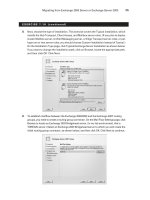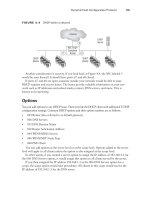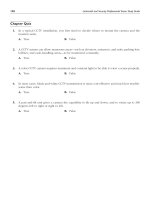mcsa mcse exam 70-296 study guide phần 5 ppsx
Bạn đang xem bản rút gọn của tài liệu. Xem và tải ngay bản đầy đủ của tài liệu tại đây (1.35 MB, 85 trang )
5. Your Active Directory domain contains a mixture of Windows Server 2003,Windows
2000 Server, and Windows NT 4.0 domain controllers.Your clients are similarly hetero-
geneous, consisting of Windows XP and Windows 2000 Professional along with NT 4.0
Workstation.What is the most secure network authentication method available to you in
this environment?
A. Password Authentication Protocol (PAP)
B. NTLM
C. NTLMv2
D. Kerberos version 5
6. According to Microsoft, which of the following would be considered weak passwords
for a user account named jronick? (Choose all that apply.)
A. S#n$lUsN7
B. soprano
C. ronickrj
D. Oo!dIx2
E. new
7. You are the network administrator for the Windows Server 2003 domain diagrammed
in the following illustration.Your boss has been reading about Kerberos authentication
and is concerned that your KDC represents a single point of failure for your company’s
network authentication. How should you respond to this concern?
www.syngress.com
302 Chapter 5 • Managing User Authentication
Domain Controller1
Domain Controller3Domain Controller2
272_70-296_05.qxd 9/26/03 12:32 PM Page 302
A. Every Windows Server 2003 domain controller acts as a KDC. If your DC1 con-
troller fails, DC2 and DC3 will still perform the KDC functions.
B. Your network requires only one KDC to function since you are only using a
single domain.
C. The KDC function is a single master operations role. If the machine that houses
the KDC role fails, you can use ntdsutil to assign the role to another server.
D. If the KDC fails, your network clients will use DNS for authentication.
8. You have implemented a password policy that requires your users to change their pass-
words every 30 days and retains their last three passwords in memory.While sitting in
the lunch room, you hear someone advise his coworker that all she needs to do to get
around that rule is to change her password four times so that she can go back to using
the password that she is used to.What is the best way to modify your domain password
policy to avoid this potential security liability?
A. Increase the maximum password age from 30 days to 60 days.
B. Enforce password complexity requirements for your domain users’ passwords.
C. Increase the minimum password age to seven days.
D. Increase the minimum password length of your users’ passwords.
9. You have created a Web application that relies on digest authentication.You check the
account properties of one of the user accounts and see the following screen.What is
the most likely reason that your users cannot authenticate?
www.syngress.com
Managing User Authentication • Chapter 5 303
272_70-296_05.qxd 9/26/03 12:32 PM Page 303
A. When you log on using digest authentication, the Windows username is case-sen-
sitive.
B. To use digest authentication, users must be running Internet Explorer version 6.
C. Your users’ passwords are set to expire every 60 days, which is causing digest
authentication to fail.
D. You must enforce the “Store passwords using reversible encryption” setting for all
users who need to authenticate using digest authentication.
10. A developer on your network uses a workstation that is not attached to the corporate
domain. He phones the help desk to report that he has forgotten the password to his
local user account. If he has not previously created a password reset disk, what infor-
mation will he lose when the password for his local account is reset? (Choose all that
apply.)
A. Local files that the user has encrypted
B. E-mail encrypted with his public key
C. His Internet Explorer favorites and links
D. The entries in the Recent Documents dialog box
11. You have attached a smart card reader to your Windows XP Professional workstation’s
serial port.The reader is not detected when you plug it in and is not recognized when
you scan for new hardware within Device Manager.The smart card reader is listed on
the Microsoft Web site as a supported device, and you have verified that all cables are
connected properly.Why is your workstation refusing to recognize the smart card
reader?
A. You need to run the manufacturer-specific installation routine.
B. The workstation needs to be rebooted before it will recognize the card reader.
C. Smart card readers are only supported on machines running Windows Server
2003.
D. You are not logged on as a member of the Domain Admins group.
12. You are a new network administrator for a Windows Server 2003 domain. In making
user support calls, you have noticed that many users are relying on simplistic passwords
such as their children’s or pets’ names. Passwords on this network are set to never
expire, so some people have been using these weak passwords for months or even
years.You change the default Group Policy to require strong passwords. Several weeks
later, you notice that the network users are still able to log on using their weak pass-
words.What is the most likely reason that the weak passwords are still in effect?
www.syngress.com
304 Chapter 5 • Managing User Authentication
272_70-296_05.qxd 9/26/03 12:32 PM Page 304
A. You must force the users to change their passwords before the strong password
settings will take effect.
B. The Group Policy settings have not replicated throughout the network yet.
C. Password policies need to be set at the OU level, not the domain level.
D. The users reverted back to their passwords the next time that they were prompted
to change their passwords.
13. You were walking through your server room when you noticed that a contractor had
plugged his laptop directly into one of your network switches and was using your
company bandwidth to download pirated software onto his hard drive.You have
recently upgraded your network switches and routers to the most up-to-date hard-
ware available.What is the best way to prevent this sort of illegitimate access to your
network in the future?
A. Install smart card readers on all your users’ desktops.
B. Implement the Internet Authentication Service’s ability to authenticate Ethernet
switches on your network.
C. Do not allow outside contractors to bring any hardware into your building.
D. Disable the Guest account within Active Directory.
14. You have recently deployed smart cards to your users for network authentication.You
configured the smart card Logon certificates to expire every six months. One of your
smart card users has left the company without returning her smart card.You have dis-
abled this user’s logon account and smart card, but management is concerned that she
will still be able to use the smart card to access network resources. How can you be
sure that the information stored on the former employee’s smart card cannot be used
to continue to access network resources?
A. Monitor the security logs to ensure that the former employee is not attempting to
access network resources.
B. Use the smart card enrollment station to delete the user’s smart card Logon
certificate.
C. Deny the Autoenroll permission to the user’s account on the smart card Logon
Certificate template.
D. Add the user’s certificate to the CRL on your company’s CA.
www.syngress.com
Managing User Authentication • Chapter 5 305
272_70-296_05.qxd 9/26/03 12:32 PM Page 305
15. The account lockout policy on your Windows Server 2003 domain is set up as shown
in the following illustration.You come into work on a Monday morning and are
informed that many of your users’ accounts were locked out over the weekend.Your
company’s help desk staff have unlocked the user accounts in question, but they are now
reporting that your Exchange server and Microsoft SQL databases are not accessible by
anyone in the company. Network utilization is at normal levels.What is the most likely
reason that these applications are not responding?
A. An attacker has deleted the Exchange and SQL executables on your production
servers.
B. The accounts that Exchange and SQL use to start or connect to the network have
been locked out and need to be manually unlocked.
C. The users whose accounts were unlocked by the help desk need to reboot their
workstations to access these applications.
D. An attacker is perpetrating a DOS attack against your network.
www.syngress.com
306 Chapter 5 • Managing User Authentication
272_70-296_05.qxd 9/26/03 12:32 PM Page 306
www.syngress.com
Managing User Authentication • Chapter 5 307
Self Test Quick Answer Key
For complete questions, answers, and explanations to the Self Test questions in this
chapter as well as the other chapters in this book, see the Self Test Appendix.
1. D
2. A
3. C
4. B
5. C
6. B, C, E
7. A
8. C
9. D
10. A, B
11. B
12. A
13. B
14. D
15. B
272_70-296_05.qxd 9/26/03 12:32 PM Page 307
272_70-296_05.qxd 9/26/03 12:32 PM Page 308
309
Developing and
Implementing a Group
Policy Strategy
Exam Objectives in this Chapter:
9.1 Plan a Group Policy strategy.
9.1.1 Plan a Group Policy Strategy using Resultant Set of Policy (RSoP)
Planning mode.
9.1.2 Plan a strategy for configuring the user environment using Group
Policy.
9.1.3 Plan a strategy for configuring the computer environment using
Group Policy.
9.2 Configure the user environment using Group Policy.
9.2.1 Distribute software using Group Policy.
9.2.2 Automatically enroll user certifications using Group Policy.
9.2.3 Redirect folders using Group Policy.
9.2.4 Configure user security settings using Group Policy.
Chapter 6
MCSA/MCSE 70-296
Summary of Exam Objectives
Exam Objectives Fast Track
Exam Objectives Frequently Asked Questions
Self Test
Self Test Quick Answer Key
272_70-296_06.qxd 9/26/03 4:54 PM Page 309
Introduction
One of the most powerful tools that you have at your disposal in a Windows Server 2003
environment is Group Policy. As with Windows 2000, you can use Group Policy to control
users, computers, and groups of users from a centralized location.Through the use of Group
Policy, you can control users’ desktops to create a standardized environment, making man-
agement and administration that much easier for the IT staff that must support it.
Group Policy also offers the ability to distribute software based on a particular Group
Policy resource designation. Being able to offer your users software for their job functions
without having to physically travel to or remotely connect to their computers reduces the
amount of time you need to spend playing PC support technician. However, making sure
that software doesn’t get into the wrong hands is also critical.You wouldn’t want a tempo-
rary employee in data entry to be able to install your accounting department’s bookkeeping
software, would you? Using Group Policy, you can distribute the software while limiting the
audience that has access to particular packages.
In this chapter, we plan and create a Group Policy strategy in Windows Server 2003,
discussing the tools we have at our disposal for Group Policy.We then configure the user
environment through the Group Policy tools and plans that we discussed. Let’s begin with a
discussion of planning Group Policy through the use of Resultant Set of Policy (RSoP).
Developing a Group Policy Strategy
Group Policy is one of the administrative strengths of Active Directory. By simply invoking
a Group Policy object (GPO) and configuring its contents, an administrator can lock down
security for an entire domain, establish a consistent desktop environment, establish a
roaming-friendly network, and distribute software. Under Windows 2000, the main tool for
managing Group Policies was the Group Policy Editor. In fact, it took time, attention, and a
little detective work to ferret out conflicts or plan the best application of a set of Group
Policies. In Windows Server 2003 Active Directory, an administrator has the ability to use
RSoP in addition to Group Policy Editor to help in both planning and troubleshooting
Group Policies.
When you are developing a Group Policy strategy, you should keep in mind that you
always start with a blank slate. All policy settings are, by default, not configured.You can
either enable a setting, which might also require you to provide specific configuration
information, or you can disable it. Each GPO has two nodes:
■
User Configuration
■
Computer Configuration
User objects inherit the User Configuration policies, and computer objects inherit the
Computer Configuration policies. Both the user configuration and computer configuration
nodes contain software settings, which are used to distribute software (and are most easily
configured if the software uses Windows Installer).
www.syngress.com
310 Chapter 6 • Developing and Implementing a Group Policy Strategy
EXAM
70-296
OBJECTIVE
9.1
272_70-296_06.qxd 9/26/03 4:54 PM Page 310
www.syngress.com
Problems and conflicts can occur with multiple GPOs, in which one GPO ends up
overriding the settings of other GPOs. In addition, some Group Policies do not directly
conflict but can cause the same result as a conflict. For example, if you disable the Windows
Installer and Control Panel for a user in one GPO, the user will not be able to install any
software that you publish in any other GPO.
TEST D
AY TIP
Review the Group Policy inheritance pattern. Given a basic configuration, you
should be able to identify which Group Policies would be inherited and which
would not.
In the following section, we look at Group Policy planning.This includes planning the
environment for user objects as well as the environment for computer objects. One of the
first things we review is how to use the new RSoP to develop a strategy for Group Policy.
Planning Group Policy with RSoP
The Resultant Set of Policy Wizard is a tool that helps you make sense of the myriad
options available when you apply Group Policy.The tool is basically a query wizard for
polling your existing Group Policies. In gathering the Group Policies that are attached to
the site, the domain, and each of the OUs that eventually reach the user and/or computer
object involved, RSoP is able to give you a clear picture of which Group Policies are
applied, at which level, and which Group Policies are blocked from being applied.
Even when you use RSoP to help plan Group Policies, you should have a clear under-
standing of how Group Policies function. In the following sections we discuss Group Policy
and traditional Group Policy planning processes, followed by the integration of RSoP into
the Group Policy planning process and conducting RSoP queries in Planning mode.
Group Policy Overview
The power of administration with Active Directory lies in Group Policy, when it is effec-
tively structured.The goal of using Group Policy for administration is to establish an envi-
ronment that user objects and computer objects will maintain even if users attempt to make
changes to their systems. Keep in mind that Group Policies:
■
Take advantage of the Active Directory domain, site, and OU structure
■
Can be secured, blocked, and enforced
■
Contain separate user environment and computer environment configurations
Developing and Implementing a Group Policy Strategy • Chapter 6 311
EXAM
70-296
OBJECTIVE
9.1.1
272_70-296_06.qxd 9/26/03 4:54 PM Page 311
■
Can be used to enforce software distribution and installation
■
Establish domain password and account policies
■
Can lock down an environment for one set of users but free it for another set
Group Policies can be applied at any level of the Active Directory hierarchy. Once a
Group Policy is applied, the next level inherits it until it finally reaches the target user or
computer object.The order of inheritance starts at the Local Group Policy, which exists on
the computer itself. Following that, site level Group Policy is applied, followed by the
domain level Group Policy and then the OU level Group Policy starting at the top of the
OU hierarchy and working its way to the OU where the user is located. Figure 6.1 shows
how this process works.
In some situations, a Group Policy can be established at a higher level but is not desired
at a lower level. For example, a network administrator might decide to enforce a desktop
configuration across the entire network, and given a case in which there are many top-level
OUs, the best way to do so is to establish a domainwide group policy. However, if the net-
work administrator wants administrators to be able to change their desktop configurations
at any time, the policy should not be applied to the administrators’ OU. In these cases, you
can block the Group Policy from being inherited. Blocking inheritance might be necessary
www.syngress.com
312 Chapter 6 • Developing and Implementing a Group Policy Strategy
Figure 6.1 Group Policy Is Inherited in a Structured Fashion
domainDNS
All
Corp
Admins
Market Service
Repairs Projects
Joe
Alice
Domain GPO
All GPO
Svc
GPO
Alice receives
Domain GPO, All
GPO, and Svc
GPO
Joe receives
Domain
GPO, and All
GPO
272_70-296_06.qxd 9/26/03 4:54 PM Page 312
for certain situations, but it can become cumbersome if it becomes a practice. Blocked and
enforced inheritance can cause unexpected results, especially if others don’t know that a
Group Policy has been blocked or enforced. For this reason, it is better to design an OU
structure that works in concert with Group Policy, rather than one that works against the
inheritance flow. Figure 6.2 shows how a policy can be blocked from inheritance.
TEST DAY TIP
Review how blocking inheritance and enforcing inheritance will affect the pattern
of Group Policy inheritance. Remember that blocking inheritance should be done
only when there are no other options that will suffice. It is better to reorganize
OUs, objects, and GPOs than to block inheritance, except in special circumstances.
In Figure 6.3, you will see a picture of the Group Policy editor displaying a single GPO.
In the GPO are two top-level folders, or nodes. One is the user configuration node; the other
is the computer configuration node. As you can probably guess, the user configuration node
establishes the environment for a user and follows that user around the network.The com-
puter configuration node establishes the environment for a computer and stays with that
www.syngress.com
Developing and Implementing a Group Policy Strategy • Chapter 6 313
Figure 6.2 Group Policy Inheritance Can Be Blocked
domainDNS
All
Corp
Admins
Market
Service
Repairs Projects
Joe
Alice
All GPO
Svc
GPO
Alice receives
All GPO, and
Svc GPO
Joe has no
GPO applied
Block GPO Inheritance
272_70-296_06.qxd 9/26/03 4:54 PM Page 313
computer regardless of which users are logging onto it.This concept can be confusing if you
create a GPO with computer configuration information and apply it to an OU that contains
only user objects. For example, if you have two OUs named Users and Computers containing
user and computer objects, respectively, you can create a GPO with the computer configura-
tion information configured in it. If you apply that GPO to the Users OU, it will not affect
any computers, because they are in the Computers OU.
To make GPO application less confusing, you can follow the rule of keeping user
objects from a certain department with their own computer objects in the same OU.That
way it won’t matter whether you create a user or computer policy for a department—it
will always be applied to the correct object. Another method of handling this situation is to
make a rule to always keep user objects and computer objects in separate OUs and create
GPOs that apply only to user objects or solely to computer objects. (It helps to use the
word user or computer in the GPO’s name to ensure you know which is which.) It usually
gets confusing if you have some OUs with a mixture of computers and users and some that
are separated.
Among the headaches of managing a network are making certain that users receive the
correct software applications or that computers have the right software applications available
on them. Group Policies lessen this challenge by making it easy to distribute software to
any user or computer as well as to apply patches or remove or replace software. One of the
reasons that Group Policies work so well in this area is that they can use the Windows
Installer service.You have the option of either publishing or assigning software.When you
publish software, the installation becomes available in the Add/Remove Programs icon of
the Control Panel.When you assign software, it is installed.You can distribute software to
either a computer object or a user object.When you distribute the software to a computer
www.syngress.com
314 Chapter 6 • Developing and Implementing a Group Policy Strategy
Figure 6.3 GPOs Have User and Computer Configuration Nodes
272_70-296_06.qxd 9/26/03 4:54 PM Page 314
object, the software is available upon computer start up.When you distribute the software
to a user object, the software is available only after the user logs on. (Assigning software to
users slows logons due to the time it takes to install.)
EXAM W
ARNING
GPOs and Group Policy are two different things. When you see GPO mentioned on
the exam, it is referring to a single, whole set of policies that you set for a user or
computer. When you see the term Group Policy mentioned, it could be referring
either to the Group Policy capability within Active Directory, or it could be referring
to a single option within a GPO.
Another issue with managing a network is maintaining security. Group Policies are used
to establish different types of security for users.The default domain policy is used for estab-
lishing the Password Policy and Account Lockout Policy for domain users when they log
on to any computer in the network.This is one of the few features that are established
solely on a domainwide basis.
The ability to lock down an environment is highly desirable for computers that are
placed for public use. For example, many organizations maintain public kiosks that must be
managed remotely from a configuration standpoint. Let’s take an example of an imaginary
pharmaceutical company that places a kiosk at each one of its pharmacies to display infor-
mation about medication and provide information about the completion of a prescription.
With Group Policy, each kiosk can be configured to:
■
Log on to the network automatically.
■
Distribute, update, or even remove existing software (without the need to be pre-
sent at the machine).
■
Change the computer’s environment to be the software application (rather than
Windows Explorer) so that people are prevented from accessing anything other
than the application.
■
Prevent access to any desktop, Control Panel, file path, or network resources.
■
Prevent the rebooting of the computer or the user logging off.
■
Prevent the installation of any software applications, other than those that have
been assigned.
Within the same domain, the pharmaceutical company administrator can also provide
different applications to workstations at each of the pharmacies, allow users to have access
to resources and be able to logoff as they need to, and even provide different configurations
to users at other offices. By organizing users and computers into an OU structure that
www.syngress.com
Developing and Implementing a Group Policy Strategy • Chapter 6 315
272_70-296_06.qxd 9/26/03 4:54 PM Page 315
matches the organization’s needs, an administrator can use Group Policy to make network
administration an easier task than it would otherwise be.
EXAM W
ARNING
When you are shown a specific Group Policy setting, remember that the descrip-
tion of the Group Policy is very important to the results you will get when you
enable or disable that Group Policy. A Group Policy setting that is described as
“Disable …” is only disabled when the setting is enabled. It’s tricky but a little
easier to remember if you think of the option to enable a policy setting as turning
it on and disabling it as turning it off.
The Planning Process
When you plan your Group Policies, you first must know your organization’s requirements.
If you deploy restrictions that are not necessary, users will protest. If you do not deploy
restrictions when they are necessary, problems will persist.
You should be aware of whom needs to access which resources at which times.Try to
design your OU structure to match these needs, with the users and computers that have the
least restrictions at the top of the OU tree and the users and computers requiring the most
restrictions at the bottom of the tree.This technique lets you deploy Group Policy in a layered
fashion.
It is best to use a test OU structure to test user and computer objects and try out Group
Policies prior to deploying them across the network. In all cases, you should not edit the
default domain policy except to establish your password and account policies for the domain.
When you create a test OU with test user and computer objects, you can use RSoP to
help simulate the Group Policies and use them to establish new ones in the actual OUs. For
example, let’s assume that you have a user who has the exact environment that you want
everyone in a certain group to use.This user’s environment is entirely created through
Group Policies applied to both the user and computer configuration nodes in several OUs.
In order to determine which Group Policies are being applied, you can use RSoP to dis-
cover which Group Policies have “won” and are applied. RSoP displays only the Group
Policies that have been configured.Anything that has not been enabled or disabled will not
appear in your results. If you want to see what the users in that group already have applied
to their user and computer configurations, you can run another RSoP query and then look
for the differences that need to be resolved. In fact, by running a series of RSoP Planning
mode queries, you can see how users are affected if they are moved to another OU, added
to a different security group, or provided a computer whose object is in a different OU.
When you have completed your planning process, you should know the pieces of
information outlined in Table 6.1.
www.syngress.com
316 Chapter 6 • Developing and Implementing a Group Policy Strategy
272_70-296_06.qxd 9/26/03 4:54 PM Page 316
Table 6.1 Required Information for the Planning Process
Required Information Itemized lists
The types of policies that you Domain level policies that affect all
need to apply domain users, including password policies
and account lockout policies.
User configurations, including:
■
Security settings for software restric-
tions and file restrictions
■
Folder redirection
■
Administrative template restrictions,
such as Control Panel and desktop
restrictions or specific registry keys
■
Software distribution for specific
groups of users
■
Smart card authentication, as
applicable
■
Logon and logoff scripts
Computer configurations, including:
■
Local security settings (for computers
that are offline from the network)
■
Software distribution for specific sets
of computers
■
Windows settings directing how the
operating system will act and appear
■
Administrative template restrictions
■
Startup and shutdown scripts
The locations where each policy Which policies should be applied to all
should be applied domain users.
Which policies should be applied to all
users or computers at a site, regardless of
their domain affiliation.
Which policies should be applied to each of
the OUs.
The users or computers that should Whether to block inheritance for certain
not be affected by certain Group Policies policies.
Whether to prevent administrators from
being affected by certain policies.
How rights and permissions will Which security groups will prevent certain
affect Group Policy application Group Policies from being applied.
What rights must be granted so that users
can read or apply Group Policies.
www.syngress.com
Developing and Implementing a Group Policy Strategy • Chapter 6 317
Continued
272_70-296_06.qxd 9/26/03 4:54 PM Page 317
Table 6.1 Required Information for the Planning Process
Required Information Itemized lists
What rights should not be granted to filter
out a Group Policy for a certain security
group.
Who should have the rights to make
changes or apply new Group Policies in the
future, after your configuration is set.
What your RSoP results will be Test your Group Policy selections:
for each set of users
■
Use a test set of OUs that mirrors
your actual set of OUs (this will not
have a negative impact on your
network).
■
Create a test user object.
■
Move a test computer object into
the OU.
■
Apply the Group Policy settings as you
have planned them.
■
Include any policy inheritance blocks
or enforcements that you plan.
Validate your results:
■
Logon in the test OU as the test user
on the test computer.
■
Document your results.
■
Use RSoP queries to produce Group
Policy settings results.
Using RSoP
As a query engine, RSoP provides a unique way to investigate your Group Policy applica-
tion and ensure that implementation matches your intended results.You have two modes
available in an RSoP query:
■
Planning mode
■
Logging mode
Planning mode allows you to query and test policy settings in order to simulate the effects
on computers and users.You can look at the Group Policy settings that are applied at an OU
level, even if that OU contains no user or computer objects. Logging mode tells you the policy
settings for an existing computer or user who is currently logged onto the network.
You can use the RSoP wizard for either Planning or Logging mode queries.This is an
MMC snap-in that you can add just as you would any other MMC snap-in. (We’ll go over
www.syngress.com
318 Chapter 6 • Developing and Implementing a Group Policy Strategy
272_70-296_06.qxd 9/26/03 4:54 PM Page 318
the specific steps in the next section.) After you run the RSoP wizard, you can generate
results for a query and view them in the MMC window (you can see this screen later in
the chapter, in Figure 6.9). If you want to compare users or other views, you can add the
RSoP snap-in multiple times to a single window and have them all available in a tree struc-
ture for easy access and comparison.
One of the unique capabilities RSoP provides is loopback processing.When you use loop-
back processing, you can simulate the application of a different set of user policies for use
on a specific computer. For example, if you had a set of computers for public use in a
library or a classroom, you might want the user policy modified regardless of which user is
logging on.This is useful in any situation in which a person who has a certain set of rights
available at his personal workstation will be limited because the computer is provided only
for special uses.
The RSoP Snap-in
RSoP uses a snap-in module for the MMC.You need to add this module manually in order
to begin using the program.You can access the wizard by right-clicking on a user or com-
puter object in Active Directory Users and Computers and selecting All Tasks |
Resultant Set of Policy (Logging) or Resultant Set of Policy (Planning).
To open the Resultant Set of Policy wizard, do the following:
1. Click Start | Run and type mmc, then click OK.
2. From the Microsoft Management Console, select the File menu and then click
Add/Remove snap-in.
3. Click the Add button.
4. Select Resultant Set of Policy from the list, and click the Add button.
5. Click the Close button to return to the console.
www.syngress.com
Developing and Implementing a Group Policy Strategy • Chapter 6 319
RSoP Is Command-Line Worthy
You can start the RSoP snap-in by typing rsop.msc at a command prompt. This
command opens RSoP in Logging mode for the currently logged-in user, rather
than giving you the RSoP Wizard. If you are addicted to the command line and
want to show the Logging mode results for a specified target computer, you can
use the command:
rsop.msc /RsopNamespace:namespace /RsopTargetComp:computername.
The nice thing about being able to use the command line for RSoP is that you
can develop scripts to help in troubleshooting. For example, you could create a
script that prompts you for the namespace and computer name. Then that script
could generate the RSoP results to appear graphically on whatever computer at
which you happen to be seated. As an administrator, if you are at a user’s desk,
having a script available can save you both time and trouble.
New & Noteworthy…
272_70-296_06.qxd 9/26/03 4:54 PM Page 319
You can also start the RSoP snap-in by typing rsop.msc at a command prompt.This
command opens RSoP in Logging mode for the currently logged-in user, rather than pre-
senting you with the RSoP wizard.
Viewing Policy Settings
Before you are able to view policy settings in RSoP, you must conduct a query.With the
RSoP snap-in added to an MMC, click the Action menu and select Generate RSoP
Data.The RSoP wizard begins with the Welcome screen.After clicking Next, you will be
able to select the mode to use, as shown in Figure 6.4.
In order to perform a simulation, you need to select Planning mode. Logging mode
only looks at existing policies, whereas Planning mode allows you to test “what if?” sce-
narios through various simulations. After you select the Planning mode option, click Next.
The following dialog screen, shown in Figure 6.5, lets you select the OUs containing the
user and computer objects that you want to test.
www.syngress.com
320 Chapter 6 • Developing and Implementing a Group Policy Strategy
Figure 6.4 Selecting Planning or Logging Mode in the RSoP Wizard
Figure 6.5 Selecting the Containers for the User and Computer Objects
to Simulate
272_70-296_06.qxd 9/26/03 4:54 PM Page 320
The next set of options, displayed in Figure 6.6, are Advanced Simulation options. First
you are given the ability to select the simulation for a slow network link or for loopback
processing.When you select the option for a slow network link, you can get an idea of how
Group Policy settings will affect users across slow WAN links or those who use remote
node computing across dialup lines.Whenever you deploy a Group Policy that distributes
software, you should test it with RSoP and select the option for a slow network link so you
will know how users will be affected by the software distribution Group Policy setting.
When you select loopback processing, you are telling RSoP to replace or merge the user’s
normal Group Policies with the settings selected for the computer.This action is useful
when you have a public computer.
T
EST DAY
TIP
Look over the RSoP query dialogs in Planning mode. Remember that you can simu-
late slow network connections, being connected to different sites, using merged or
replaced user configuration settings, linked WMI filters, and security groups in
Planning mode but not Logging mode.
The next two screens have further advanced simulation options.You can look at the
Windows Management Instrumentation (WMI) filters to see how they will affect Group
Policies, as shown in Figure 6.7.WMI is a component of Windows systems that provides
management information about various components, such as services and devices. A WMI
filter sifts through the information that is available in order to display or transmit only that
information that is required.WMI filters are configurable by an administrator, and there are
no default WMI filters. If you have no WMI filters, you do not need to select this option.
You can simulate the effect security group memberships will have on Group Policies, which
is shown in Figure 6.8.
www.syngress.com
Developing and Implementing a Group Policy Strategy • Chapter 6 321
Figure 6.6 Simulating a Slow Link or Using Loopback Processing
272_70-296_06.qxd 9/26/03 4:54 PM Page 321
At any point during the RSoP process, you can select the check box to skip to the final
screen. For example, you can decide to test a user’s results with a slow network link, which
means that you would not need to configure any other RSoP options.To avoid paging
through each of the following dialog screens, you can simply check the box to Skip to the
final page of the wizard and receive your RSoP results. At the final screen you will pro-
cess the information that you input into the RSoP wizard by clicking the Finish button.
Then you will view the results of the policy settings.When you first see the RSoP results,
you will notice that they appear to be similar to what you might see in the Group Policy
Editor. However, you will also notice that the RSoP results only display the Group Policies
that have been configured and inherited. Anything that is not included will not appear in
the window. RSoP results are shown in Figure 6.9.
www.syngress.com
322 Chapter 6 • Developing and Implementing a Group Policy Strategy
Figure 6.7 RSoP Planning Mode Allows You to Simulate the Effect of WMI Filters
Figure 6.8 The Option of Integrating Security Group Membership in
RSoP Simulations
272_70-296_06.qxd 9/26/03 4:54 PM Page 322
In the RSoP results window, you can drill down into each Group Policy setting and view
the settings that have been applied. For software distribution, you will see the results in the
Software Settings container in the RSoP results window.You will see the name of each
deployed package, the software version, whether the application is published or assigned, the
source location, and the name of the GPO that deployed the software. (This information is
very helpful because multiple GPOs can deploy the same application.) You can view Group
Policy settings for everything from Administrative Templates to Security Settings.
Delegating Control
You can delegate control of the RSoP wizard to users who should have the ability to gen-
erate RSoP results for either planning or troubleshooting purposes. For example, you might
have a power user who has control over Group Policy for her department’s OU. In that
case, you should also delegate RSoP for that OU to the user so that she can test Group
Policies before applying them to her department. In this case, you might also want to create
a test OU and delegate the test OU so that the user is not testing Group Policies after
applying them to her department’s users and computers. Exercise 6.01 discusses how to del-
egate control of RSoP so that a user can generate RSoP queries.
EXERCISE 6.01
DELEGATION OF RSOP QUERY CONTROL
In order to delegate control:
1. Click Start | Administrative Tools | Active Directory Users and
Computers console.
www.syngress.com
Developing and Implementing a Group Policy Strategy • Chapter 6 323
Figure 6.9 RSoP Results Appear in the Same Tree Structure as Group Policies in the
Group Policy Editor
272_70-296_06.qxd 9/26/03 4:54 PM Page 323
2. Navigate in the directory tree to the OU where you will be delegating
control so that the users you select will be able to run RSoP on this OU
and below.
3. Right-click the OU and select Delegate Control from the context menu.
4. You will see the welcome screen of the Delegation of Control Wizard.
Click Next.
5. The first dialog box is the Users or Groups page. Click Add.
6. Add the name(s) of the users or groups who will be able to run RSoP
on this OU. Click OK. Then click Next.
7. The next dialog box allows you to select the tasks that you will dele-
gate. Select Generate Resultant Set of Policy option(s) for Planning
and/or Logging by checking the appropriate boxes. Click Next.
8. In the summary page, verify that the information is correct, and then
click Finish.
Queries
As a query engine, the Resultant Set of Policy Wizard simply guides you to query the
Group Policies in Active Directory.You have the option of running queries on a variety of
containers and objects within a domain hierarchy.
E
XAM WARNING
RSoP queries can be generated through three methods: command-line invocation
of the RSoP console in Logging mode, right-clicking an object within Active
Directory Users and Computers, and adding the RSoP snap-in to the MMC and
then Generating RSoP Data for a selected location.
■
Running queries on a computer account In order to run a query on a
computer object, you can use the Active Directory Users and Computers console.
Select the computer you want to see the policies for by browsing for it and right-
clicking it. Point to the All Tasks option and select Resultant Set of Policy
(Planning) or Resultant Set of Policy (Logging) on the menu.You can then
view the query data in the RSoP window.
■
Running queries on a user account You can run a query on a user account
from within the Active Directory Users and Computers console in addition to
running the query from within the RSoP snap-in. In the Active Directory Users
www.syngress.com
324 Chapter 6 • Developing and Implementing a Group Policy Strategy
272_70-296_06.qxd 9/26/03 4:54 PM Page 324
and Computers console, navigate to the user object that you want to query.
Right-click the user account. Select the All Tasks option from the popup menu.
Click Resultant Set of Policy (Planning) or Resultant Set of Policy
(Logging).
■
Running queries on a domain To run an RSoP query on a domain, you can
right-click the domain node in the Active Directory Users and Computers con-
sole. Select All Tasks from the popup menu, and then select Resultant Set of
Policy (Planning).
■
Running queries on an OU Organizational units are shown in the Active
Directory Users and Computers console.You can right-click the OU that you
want to query and select the All Tasks option from the popup menu. From there,
you can select Resultant Set of Policy (Planning) to generate the query.
■
Running queries on a site To generate a query on a site, you must begin in
the Active Directory Sites and Services console.Within this console, navigate to
the Sites container, and expand it to display all the sites. Right-click the site,
select All Tasks, and then click Resultant Set of Policy (Planning).
■
Running queries on a local computer When you are looking at the policies
that have been applied to the local computer, you can run the Resultant Set of
Policy Wizard on them. Open a blank MMC, add the RSoP snap-in to the
MMC, and then select Generate RSoP Data from the Action menu. Click
Next at the Welcome screen. Select Logging Mode, click Next, and then select
This Computer to generate the local computer query. Planning mode is not
available for local computer queries.
www.syngress.com
Developing and Implementing a Group Policy Strategy • Chapter 6 325
Running Queries with RSoP: Logging or Planning?
The nice thing about being able to query user, computer, OU, site, and domain
objects from within either the Active Directory Users and Computers or Active
Directory Sites and Services console is that the task is so easy to perform. You simply
navigate to your target object, right-click, select All Tasks, and point to Resultant
Set of Policy.
Some of the objects allow you to select between Planning and Logging mode;
others are either strictly planning or strictly logging. Remember that when you are
planning, you never have to use a specific user or computer object. You can simu-
late the Group Policies for a completely empty OU. When you are troubleshooting,
however, you will log each Group Policy as it is applied. To perform that task, you
require a user object or a computer object. For this reason, the Local Computer
query is available in Logging mode only.
Logging mode does not provide you with the additional simulation options
for a slow network link, loopback processing, WMI filter links, and security group
Head of the Class…
Continued
272_70-296_06.qxd 9/26/03 4:54 PM Page 325
Planning the User Environment
Planning a user environment through Group Policy requires you to focus on the options
available within the user configuration node of Group Policy.You will see three top-level
folders (and many subfolders of options) within the user configuration node, as shown in
Figure 6.10.These folders are:
■
Software
■
Windows Settings
■
Administrative Templates
When you plan the software for a user environment, you need to first decide whether
to distribute software to a set of users so that they will have the same software regardless of
where the users log on, or whether you need to distribute software to a set of computers so
that the computers have the software permanently available regardless of which user logs
on.You probably have several applications that must be distributed to users, as well as several
applications that must be distributed to computers.
www.syngress.com
326 Chapter 6 • Developing and Implementing a Group Policy Strategy
testing. You can obtain these options only through Planning mode. These are all
“what if?” options, such as: What if you had a slow link? What if you had a secu-
rity group membership that denied access to a GPO?
EXAM
70-296
OBJECTIVE
9.1.2
Figure 6.10 User Configuration Node
272_70-296_06.qxd 9/26/03 4:54 PM Page 326