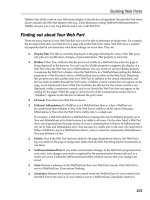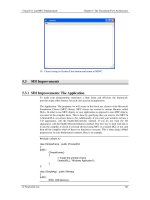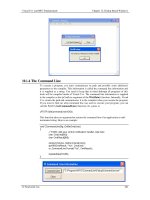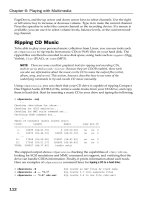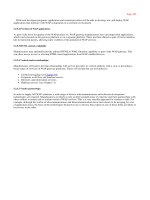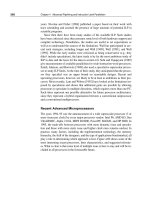Setting Up LAMP Getting Linux, Apache, MySQL, and PHP Working Together phần 5 pptx
Bạn đang xem bản rút gọn của tài liệu. Xem và tải ngay bản đầy đủ của tài liệu tại đây (1.03 MB, 42 trang )
146
Chapter 6 • Linux Security
$IPTABLES -A INPUT -p tcp dport 80 -j ACCEPT
$IPTABLES -A INPUT -p tcp dport 443 -j ACCEPT
#Allow Ping echo
$IPTABLES -A INPUT -p icmp -j ACCEPT
# Load Modules
insmod ip_conntrack_ftp
insmod ipt_LOG
insmod ipt_REJECT
insmod ipt_limit
insmod ipt_state
# The logging is set so if more than 5 packets are dropped
# in three seconds they will be ignored. This
# helps to prevent a DOS attack
# crashing the computer the firewall is running on
$IPTABLES -A INPUT -m limit limit 3/second \
limit-burst 5 -i ! lo -j LOG
# Drop and log all other data
$IPTABLES -A INPUT -i ! lo -j DROP
Let’s begin to understand the firewall script in Listing 6.3. The first line is our bash shell line.
It’s called the shebang and might be required by some systems to run properly:
#!/bin/sh
Next, you will see some comments throughout the script. This helps keep track of what
you’re doing and is a simple way to take notes. Sometimes in scripting, you will have so much
code that keeping notes helps you refresh your memory later. Simply put a comment symbol
(#) in front of each line on a comment to prevent the script from attempting to execute your
comments when it is run:
# Change the part after the = to the where you
# IPTABLES is on your system
Now you are going to create a variable, or a shortcut, to your iptables executable. This vari-
able prevents you from having to type the full command each time you need it. In this case, you
are going to create $IPTABLES with the value of /sbin/iptables:
IPTABLES=/sbin/iptables
Your next task is to flush out any existing rules from your INPUT chain. This enables you to
clear out any old information before you attempt to set up your rules. The –F option is really
4337Book.fm Page 146 Saturday, June 19, 2004 5:24 PM
Simpo PDF Merge and Split Unregistered Version -
147
Configuring the Firewall
useful when you make a change to this script and delete a rule, so next time all you have to do
is run this script again, and all of the old rules will be removed and any new rules will be entered:
# Flush existing rules
$IPTABLES -F INPUT
Your firewall will be set up to block anything coming in on a port that you have not defined
as open. This could cause some problems because now if you send a response by using a par-
ticular program and that response comes back into your machine, it could be blocked by the
firewall. This is where the ESTABLISHED state option comes in.
Using the ESTABLISHED state option basically says, “If I send a response out on port 99, allow
the response to come back into my machine on port 99 even though I have not specifically
opened that port for public access.” So based on this, you are going to include the next three
rules to allow Transmission Control Protocol (TCP), User Datagram Protocol (UDP), and
Internet Control Message Protocol (ICMP) responses to come back to you:
# Allow connections going outbound
# from this machine to reply back
$IPTABLES -A INPUT -j ACCEPT -m state -–state \
ESTABLISHED -i eth0 -p icmp
$IPTABLES -A INPUT -j ACCEPT -m state -–state \
ESTABLISHED -i eth0 -p tcp
$IPTABLES -A INPUT -j ACCEPT -m state state \
ESTABLISHED -i eth0 -p udp
The next rule allows SSH access via the TCP protocol through port 22. To better describe
this, you call the $IPTABLES executable and then append to the INPUT chain by using –A INPUT.
You describe the type of request as TCP by using the –p tcp option, and then indicate that the
destination port is 22 by using the dport 22 option. The last option is –j, which indicates
“what to do with it,” and here you are saying ACCEPT the request. Opposite of the ACCEPT option
is DROP, which would disallow that port specifically.
#Allow incoming SSH requests
$IPTABLES -A INPUT -p tcp dport 22 -j ACCEPT
Next you are going to allow DNS requests to be handled by this machine. Note that there
are two rules: one is for TCP, and the other is for UDP because DNS uses UDP in some cases:
#Allow incoming DNS
$IPTABLES -A INPUT -p udp dport 53 -j ACCEPT
$IPTABLES -A INPUT -p tcp dport 53 -j ACCEPT
4337Book.fm Page 147 Saturday, June 19, 2004 5:24 PM
Simpo PDF Merge and Split Unregistered Version -
148
Chapter 6 • Linux Security
The last set of rules is for your web server access. This is really not important at this moment,
but we’re going to go ahead and include it now because you’ll be setting up HTTP access
shortly. Notice the two rules: one is for normal HTTP responses on port 80, and the other is
for secure web server HTTPS responses on port 443:
#Allow incoming HTTP requests (to Web server)
$IPTABLES -A INPUT -p tcp dport 80 -j ACCEPT
$IPTABLES -A INPUT -p tcp dport 443 -j ACCEPT
One of the simplest diagnostic tools is the ping command. However, when your firewall is set
up, you must allow your system to respond to your ping commands. The next rule takes care
of that:
#Allow Ping echo
$IPTABLES -A INPUT -p icmp -j ACCEPT
The next section is important. It allows built-in kernel modules to be loaded and executed by
iptables. In this case, you are loading the FTP, logging, reject, limit, and state modules into
your firewall configuration. If you decide to install an FTP server later on, you will need this
module loaded to allow FTP connectivity through the firewall. So for now, we will go ahead
and load the FTP module along with the other modules we need:
# Load Modules
insmod ip_conntrack_ftp
insmod ipt_LOG
insmod ipt_REJECT
insmod ipt_limit
insmod ipt_state
A valuable rule to have is one that will log any traffic that is getting bounced off of your firewall.
The logging helps you figure out whether you need other ports open when trying to connect to
your system.
This next rule takes care of the logging for you. However, it’s limited to five packets every
three seconds to prevent your system from crashing in the event of a DOS attack in which
packets are getting bounced off and the logging is going crazy:
# The logging is set so if more than 5 packets are dropped
# in three seconds they will be ignored. This
# helps to prevent a DOS attack
# crashing the computer the firewall is running on
$IPTABLES -A INPUT -m limit limit 3/second \
limit-burst 5 -i ! lo -j LOG
4337Book.fm Page 148 Saturday, June 19, 2004 5:24 PM
Simpo PDF Merge and Split Unregistered Version -
149
Configuring the Firewall
WARNING
After your firewall has been configured, tested, and it works properly, you may comment the
previous logging line out to prevent logging to your system log. If you need to troubleshoot
your firewall, you can enable it again and then disable it after everything is working properly.
The next line is extremely important because you want to close any other ports that you have
not defined to be open in this script:
# Drop and log all other data
$IPTABLES -A INPUT -i ! lo -j DROP
Now that you understand what this script is doing, save the file and then give it executable
permissions. Simply chmod the script to read/write/execute permissions for only root:
chmod 700 /usr/local/etc/firewall
Before you run the script, take a look at the current firewall settings. You can do this by run-
ning the list option in iptables:
iptables –L
You should see something like this:
Chain INPUT (policy ACCEPT)
target prot opt source destination
Chain FORWARD (policy ACCEPT)
target prot opt source destination
Chain OUTPUT (policy ACCEPT)
target prot opt source destination
Chain RH-Firewall-1-INPUT (0 references)
target prot opt source destination
The preceding listing means that there are no current firewall rules configured and your
system is wide open at the moment. If this is the case, you’re ready to start your firewall.
Otherwise, you should run the following to clean out the firewall settings that were set up
during the installation of Linux:
/etc/init.d/iptables stop
You might also want to disable the iptables in the ntsysv because you are going to run your
own startup script.
Now you can run your new firewall settings for the first time. Simply execute the script you
created:
/usr/local/etc/firewall
4337Book.fm Page 149 Saturday, June 19, 2004 5:24 PM
Simpo PDF Merge and Split Unregistered Version -
150
Chapter 6 • Linux Security
You should see your system run through the modules as they are loaded. If you have already
loaded your firewall since you have rebooted, iptables might output something about mod-
ules already being loaded. This is not an error and it is not a problem; it’s simply a notification,
and the firewall will run properly. Next, run the iptables –L command again and see what’s
happening with your firewall. See Listing 6.4 for the output.
➲
Listing 6.4 Firewall Output
Chain INPUT (policy ACCEPT)
target prot opt source destination
ACCEPT icmp anywhere anywhere state ESTABLISHED
ACCEPT tcp anywhere anywhere state ESTABLISHED
ACCEPT udp anywhere anywhere state ESTABLISHED
ACCEPT tcp anywhere anywhere tcp dpt:ssh
ACCEPT udp anywhere anywhere udp dpt:domain
ACCEPT tcp anywhere anywhere tcp dpt:domain
ACCEPT tcp anywhere anywhere tcp dpt:http
ACCEPT tcp anywhere anywhere tcp dpt:https
ACCEPT icmp anywhere anywhere
LOG all anywhere anywhere limit: avg 3/sec burst
5 LOG level warning
DROP all anywhere anywhere
Chain FORWARD (policy ACCEPT)
target prot opt source destination
Chain OUTPUT (policy ACCEPT)
target prot opt source destination
Chain RH-Firewall-1-INPUT (0 references)
target prot opt source destination
If your firewall output matches this one, then congratulations, you have a firewall running!
Configuring the Firewall to Run at Startup
Your last task is to create a script that will handle the startup, shutdown, status display, as well
as a panic mode for your firewall. Create a script at /etc/init.d/firewall with the informa-
tion in Listing 6.5.
➲
Listing 6.5 Firewall Control Script
#!/bin/sh
#
# This script is responsible for loading the custom
# IPTables Firewall settings.
#
4337Book.fm Page 150 Saturday, June 19, 2004 5:24 PM
Simpo PDF Merge and Split Unregistered Version -
151
Configuring the Firewall
# chkconfig: 345 96 96
#
# processname: /usr/local/etc/firewall
#
# description: Controls the custom built firewall rules
#
# Source function library:
. /etc/init.d/functions
RETVAL=0
start () {
echo "Loading Firewall Rules: "
/usr/local/etc/firewall > /dev/null
touch /var/lock/subsys/firewall
RETVAL=$?
[ $RETVAL -eq 0 ] && success || failure
echo -n "Status:"
echo
return $RETVAL
}
flush () {
echo -n "Turning Firewall Off"
iptables -F
rm -rf /var/lock/subsys/firewall
RETVAL=$?
[ $RETVAL -eq 0 ] && success || failure
echo
return $RETVAL
}
status () {
echo "Current Firewall Configuration:"
RETVAL=$?
iptables -L
return $RETVAL
}
panic () {
echo "Enabling Panic Mode. Only SSH access allowed!!"
echo -n "You must run '$0 start' to allow other ports "
echo " through the firewall again."
echo -n "Panic Mode Status:"
/sbin/iptables -F
/sbin/iptables -A INPUT -p tcp dport 22 -j ACCEPT
/sbin/iptables -A INPUT -j DROP
[ $RETVAL -eq 0 ] && success || failure
echo
return $RETVAL
}
4337Book.fm Page 151 Saturday, June 19, 2004 5:24 PM
Simpo PDF Merge and Split Unregistered Version -
152
Chapter 6 • Linux Security
case "$1" in
start)
start
;;
restart)
start
;;
flush)
flush
;;
stop)
flush
;;
status)
status
;;
list)
status
;;
panic)
panic
;;
*)
echo "Usage:$0 {start|stop|restart|flush|status|list|panic}"
exit 1
esac
exit $RETVAL
After you create the script, chmod it to 700:
chmod 700 /etc/init.d/firewall
Next, you need to add the script to chkconfig by running the following command:
chkconfig add firewall
Now your firewall will be loaded at startup. Here is a list of options for this script, so if you
wish to execute /etc/init.d/firewall command, you can perform these actions:
start This option starts the firewall and loads the rules from /usr/local/etc/firewall.
stop This option flushes all of the rules from the iptables and disables the firewall.
restart This option is an alias for start. Because your firewall rules script is designed to
flush any existing rules before it loads the new rules, it is the equivalent of a firewall restart.
status This option will perform the iptables -L command to show you how the firewall
is currently configured.
list This option is the same as the status option.
4337Book.fm Page 152 Saturday, June 19, 2004 5:24 PM
Simpo PDF Merge and Split Unregistered Version -
153
Configuring the Firewall
panic This option should be used only if you think you are under an attack or someone is
hacking into your server. This mode will flush all existing iptables rules, open port 22 for
SSH access, and drop any other ports. This is used to lock out anyone from coming in and
allows you to maintain your SSH session. It is not 100 percent bulletproof, but it could help
you in a panic mode.
Your firewall is all set now. It will prevent unwanted access to the ports that you did not
specifically open and it will start up on boot. You might additionally want to link this startup
script to your path so you can simply run firewall option from anywhere within your sys-
tem.
ln -s /etc/init.d/firewall /usr/bin/firewall
Your system is now under the protection of a firewall. You can take a deep breath and relax
a little now because you do not have to worry about intruders easily getting into your system
without pulling their hair out.
Monitoring the iptables Log
The firewall you have created is set up to log any rejected packets to your system log located at
/var/log/messages. If you need to monitor what is happening when you are trying to trouble-
shoot a connection problem, this is a good place to look. Simply type in tail –f /var/log/
messages
and you’ll see the firewall logging take place as your connection fails to a desired port.
NOTE
We strongly urge you to turn off the iptables logging if you do not need it enabled for a
troubleshooting problem. Simply disable the logging by adding a comment mark (#) to the
front of the rule and then run the firewall script again.
Don’t Panic, Just Drop It!
If someone is attacking your server, and you know what IP address or hostname they are com-
ing from, you can run a simple iptables rule and disable any access to your server from them.
You have a choice of either running the command at the command line or adding it to your
firewall script and then running your firewall script again.
The rule from the command line looks like the following:
/sbin/iptables -I INPUT -s [IP ADDRESS] -j DROP
Or in your firewall script, it looks like this:
$IPTABLES -A INPUT -s [IP ADDRESS] -j DROP
NOTE
If you are manually adding a specific drop rule to your firewall script, you should add it at
the beginning directly below the $IPTABLES -F (flush) lines.
4337Book.fm Page 153 Saturday, June 19, 2004 5:24 PM
Simpo PDF Merge and Split Unregistered Version -
154
Chapter 6 • Linux Security
This should clear up any unwanted traffic from that particular IP address. Be sure to replace
IP ADDRESS with the real IP of the offending user.
Using Network Monitoring and Testing Applications
There are many applications out there that will enable you to test your system to ensure that
it’s secure. Some of these applications will require you to use a remote server to get accurate
information, so it might be useful to have a second system handy. In this section, we will discuss
some tools such as Nmap, Snort, traceroute and ping.
Nmap
Nmap, an abbreviation for Network Mapper, is a utility that enables system administrators and
other curious people to scan large-scale networks to determine which services are accessible
through a firewall.
Nmap can support many scanning techniques, such as UDP, TCP connect(), TCP SYN
(half open), FTP proxy bounce attack, reverse-ident, ICMP (ping sweep), FIN, ACK sweep,
XMAS Tree, SYN sweep, IP protocol, and Null scan. As you can see, this is a valuable tool for
seeing how open your network is!
Nmap can be found at
www.insecure.org/nmap, and you can compile or install it yourself.
Some systems come with Nmap installed by default, so you might already have it handy. Don’t
worry if you do not have another Linux box around. Nmap comes with Windows binaries as
well. Browse to the download section of the website and obtain a copy for the operating system
you are using.
WARNING
Be careful when using Nmap and do not go overboard with your scanning. If you are caught
scanning networks other than your own, your activities might reflect that of a hacker, and
you could face criminal charges for doing so. The bottom line: if the network is not yours,
do not scan it!
Let’s take a look at how to run Nmap on your system. Let’s say your server’s IP address is
192.168.0.15. On a different computer, run the following command:
nmap 192.168.0.15
NOTE
If Nmap takes an extremely long time to run, that is a good indicator that your firewall is
working well. Alternatively you can use the –F option for fast scan mode.
You should see something similar to the output in Listing 6.6. Keep in mind that you cur-
rently have the firewall running on this server.
4337Book.fm Page 154 Saturday, June 19, 2004 5:24 PM
Simpo PDF Merge and Split Unregistered Version -
155
Using Network Monitoring and Testing Applications
➲
Listing 6.6 nmap Output with Firewall Protection
[root@central root]# nmap -F 192.168.0.15
Starting nmap V. 3.00 ( www.insecure.org/nmap/ )
Interesting ports on (192.168.0.15):
(The 1146 ports scanned but not shown below are in state: filtered)
Port State Service
22/tcp open ssh
53/tcp closed domain
80/tcp closed http
443/tcp closed https
Nmap run completed 1 IP address (1 host up) scanned in 129 seconds
Notice how port 22 is open for the SSH service. This means that the port was allowed to be
opened on the firewall and the service is running. The other ports are closed for their respec-
tive services because the port is allowed open on your firewall but the service is not running.
Either way, this is a safe system as far as port scanning goes.
Listing 6.7 depicts what the Nmap output would look like if you were not running a firewall
on the machine you are scanning.
➲
Listing 6.7 nmap Output without Firewall Protection
[root@central root]# nmap -F 192.168.0.15
Starting nmap V. 3.00 ( www.insecure.org/nmap/ )
Interesting ports on (192.168.0.15):
(The 1147 ports scanned but not shown below are in state: closed)
Port State Service
22/tcp open ssh
111/tcp open sunrpc
1026/tcp open LSA-or-nterm
Nmap run completed 1 IP address (1 host up) scanned in 4 seconds
As you can see in the previous scan, there are a few ports open along with the services. Your
firewall, when enabled, does not allow port 111 or port 1026 to be accessed, so these ports are
now visible when your firewall is turned off.
If you want to learn more about Nmap, you can read the manual online at www.linuxforum
.com/man/nmap.1.php
or visit the www.insecure.org/nmap website.
4337Book.fm Page 155 Saturday, June 19, 2004 5:24 PM
Simpo PDF Merge and Split Unregistered Version -
156
Chapter 6 • Linux Security
Snort
Snort is an excellent program that can report to you in real time what packets are flowing
through your Ethernet devices. Basically, it’s a glorified packet sniffer with reporting options, a
command-line interface, Web-based interfaces, and more.
Snort can be obtained from www.snort.org, and the documentation can be found on the web-
site as well. We recommend that you grab it, read the documentation, and install it. Listing 6.8
shows an example of some output from Snort on one of our routers.
➲
Listing 6.8 snort Output
[root@central root]# snort -v -i eth1
Running in packet dump mode
Log directory = /var/log/snort
Initializing Network Interface eth1
== Initializing Snort ==
Initializing Output Plugins!
Decoding Ethernet on interface eth1
== Initialization Complete ==
-*> Snort! <*-
Version 2.0.4 (Build 96)
By Martin Roesch (, www.snort.org)
02/04-14:01:53.910324 99.999.99.99:445 -> 99.999.99.99:3514
TCP TTL:64 TOS:0x0 ID:0 IpLen:20 DgmLen:40 DF
***A*R** Seq: 0x0 Ack: 0xED1F9F76 Win: 0x0 TcpLen: 20
=+=+=+=+=+=+=+=+=+=+=+=+=+=+=+=+=+=+=+=+=+=+=+=+=+=+=+=+=+=+=+=+=+=+=+=+=+
02/04-14:01:53.913537 99.999.99.99 -> 99.999.99.99:3515
TCP TTL:64 TOS:0x10 ID:0 IpLen:20 DgmLen:48 DF
***A**S* Seq: 0x6E6A222 Ack: 0xED203090 Win: 0x400 TcpLen: 28
TCP Options (4) => MSS: 256 NOP NOP SackOK
=+=+=+=+=+=+=+=+=+=+=+=+=+=+=+=+=+=+=+=+=+=+=+=+=+=+=+=+=+=+=+=+=+=+=+=+=+
02/04-14:01:53.993511 99.999.99.99 -> 99.999.99.99:3515
TCP TTL:64 TOS:0x10 ID:641 IpLen:20 DgmLen:40 DF
***A**** Seq: 0x6E6A223 Ack: 0xED2030D8 Win: 0x400 TcpLen: 20
=+=+=+=+=+=+=+=+=+=+=+=+=+=+=+=+=+=+=+=+=+=+=+=+=+=+=+=+=+=+=+=+=+=+=+=+=+
===============================================================================
Snort analyzed 7 out of 7 packets, dropping 0(0.000%) packets
Breakdown by protocol: Action Stats:
TCP: 6 (85.714%) ALERTS: 0
UDP: 0 (0.000%) LOGGED: 0
ICMP: 1 (14.286%) PASSED: 0
4337Book.fm Page 156 Saturday, June 19, 2004 5:24 PM
Simpo PDF Merge and Split Unregistered Version -
157
Using Network Monitoring and Testing Applications
ARP: 0 (0.000%)
EAPOL: 0 (0.000%)
IPv6: 0 (0.000%)
IPX: 0 (0.000%)
OTHER: 0 (0.000%)
DISCARD: 0 (0.000%)
===============================================================================
Wireless Stats:
Breakdown by type:
Management Packets: 0 (0.000%)
Control Packets: 0 (0.000%)
Data Packets: 0 (0.000%)
===============================================================================
Fragmentation Stats:
Fragmented IP Packets: 0 (0.000%)
Fragment Trackers: 0
Rebuilt IP Packets: 0
Frag elements used: 0
Discarded(incomplete): 0
Discarded(timeout): 0
Frag2 memory faults: 0
===============================================================================
TCP Stream Reassembly Stats:
TCP Packets Used: 0 (0.000%)
Stream Trackers: 0
Stream flushes: 0
Segments used: 0
Stream4 Memory Faults: 0
===============================================================================
Snort exiting
This listing illustrates how Snort will provide a large amount of information about what
packets are coming in and going out, and what ports they are trafficking on.
If you would like to learn more configuring and running Snort, check out the online docu-
mentation located at: www.snort.org/docs.
Ping
The almighty Ping utility is the simplest and sometimes the most effective utility to use. It can
indicate whether the server is up or responsive and can provide the general state of the con-
nection. However, keep in mind that ping requests can be blocked by firewalls, so it might not
always be as handy as it was intended.
Simply run ping linuxforum.com and check the output. It should be similar to Listing 6.9.
➲
Listing 6.9 ping output
[root@central root]# ping linuxforum.com
PING linuxforum.com (66.98.196.36) 56(84) bytes of data.
4337Book.fm Page 157 Saturday, June 19, 2004 5:24 PM
Simpo PDF Merge and Split Unregistered Version -
158
Chapter 6 • Linux Security
64 bytes from smeagol.thewebfreaks.com (66.98.196.36): icmp_seq=1
➥ttl=54 time=29.4 ms
64 bytes from smeagol.thewebfreaks.com (66.98.196.36): icmp_seq=2
➥ttl=54 time=27.0 ms
64 bytes from smeagol.thewebfreaks.com (66.98.196.36): icmp_seq=3
➥ttl=54 time=33.4 ms
linuxforum.com ping statistics
3 packets transmitted, 3 received, 0% packet loss, time 2023ms
rtt min/avg/max/mdev = 27.062/29.972/33.408/2.617 ms
This tells you that the server is responding to your requests and that the average ping time
for each of the responses is about 29 milliseconds.
We have seen times when a server is not responding to HTTP, SSH, or any other requests,
but the ping time is good. This could mean that your server is under serious load and it cannot
process much more than a ping. In this case, it would be a good idea to reboot it or hope that
the load lifts and lets you back in within a few minutes.
Traceroute
The Traceroute utility is a lifesaver when trying to figure out routing problems. Sometimes you
might have problems with your Internet connection and your ISP tells you that the problem is
not on their end. The best way to tell who is not telling the truth is to pull up Traceroute and
analyze the results. If you have five-millisecond route times to the first four routers, chances are
your trusty ISP was telling you the truth. Let’s test this out. Listing 6.10 shows a traceroute to
yahoo.com.
➲
Listing 6.10 traceroute to yahoo.com
[root@lightning root]# traceroute yahoo.com
traceroute to yahoo.com (66.218.71.198), 30 hops max,
➥38 byte packets
1 207.44.240.1 (207.44.240.1) 0.465 ms 0.433 ms 0.320 ms
2 ivhou-207-218-245-48.ev1.net (207.218.245.48) 0.480 ms
➥0.622 ms 0.487 ms
3 ge-1-0-0.r00.hstntx01.us.bb.verio.net (129.250.10.145) 1.316
➥ ms 1.131 ms 1.153 ms
4 p16-1-1-1.r21.dllstx09.us.bb.verio.net (129.250.5.42) 11.646
➥ms 11.712 ms 11.641 ms
5 p16-7-0-0.r01.dllstx09.us.bb.verio.net (129.250.2.195) 9.309
➥ms 9.212 ms 9.140 ms
4337Book.fm Page 158 Saturday, June 19, 2004 5:24 PM
Simpo PDF Merge and Split Unregistered Version -
159
Linux Security Checklist
6 so-2-3-1.edge1.Dallas1.Level3.net (4.68.127.45) 8.978 ms so-
➥ 2-3-0.edge1.Dallas1.Level3.net (4.68.127.41) 9.302 ms 9.221
➥ms
7 so-1-2-0.bbr1.Dallas1.Level3.net (209.244.15.161) 9.092 ms
➥so-1-2-0.bbr2.Dallas1.Level3.net (209.244.15.165) 9.451 ms
➥so-1-2-0.bbr1.Dallas1.Level3.net (209.244.15.161) 9.075 ms
8 unknown.Level3.net (209.247.9.182) 48.479 msunknown.Level3.net
(209.247.9.114) 48.293 ms unknown.Level3.net (209.247.9.182) 48.497 ms
9 ge-9-2.ipcolo3.SanJose1.Level3.net (64.159.2.137) 48.289 ms
➥48.322 ms ge-10-2.ipcolo3.SanJose1.Level3.net (64.159.2.169)
➥48.495 ms
10 unknown.Level3.net (64.152.69.30) 50.271 ms 50.491 ms
➥50.297 ms
11 UNKNOWN-66-218-82-226.yahoo.com (66.218.82.226) 54.013 msUNKNOWN-66-218-82-
230.yahoo.com (66.218.82.230) 53.375 ms UNKNOWN-66-218-82-226.yahoo.com
(66.218.82.226) 50.326 ms
12 alteon4.68.scd.yahoo.com (66.218.68.13) 51.349 ms 50.804 ms
➥51.771 ms
Each hop through the Internet is recorded here with the host or router name, IP address, and
time it took for the response. If you see that a particular hop is taking 999 milliseconds for a
response time, you can probably bet that your problem is there.
NOTE
Some hosts/nodes are designed to not respond to traceroute. These hosts/nodes usu-
ally return a * in the Traceroute output.
Linux Security Checklist
This chapter has covered, in brief, some important information regarding your system. The
wonderful thing is that Linux comes as a secure platform out of the box, but you need to make
sure that you take the correct steps to ensure that all loose ends are tied up. After reading this
chapter you should feel comfortable with the following tasks:
● Know how to disable startup services.
● Keep your system updated with the latest security patches.
● Control root access.
● Create standard user accounts with limited access.
● Configure, manage, and monitor your firewall.
● Test network connections, open ports, and troubleshoot connection problems.
4337Book.fm Page 159 Saturday, June 19, 2004 5:24 PM
Simpo PDF Merge and Split Unregistered Version -
160
Chapter 6 • Linux Security
Because this chapter was an accelerated preview of the process required to secure your server,
you should always try to expand your knowledge with some additional reading of Linux secu-
rity books. Take a look at the titles noted earlier in this chapter.
In the next chapter, we’re going to cover the basics of a Mail Transfer Agent (MTA), or mail
server, to take care of your electronic communications.
4337Book.fm Page 160 Saturday, June 19, 2004 5:24 PM
Simpo PDF Merge and Split Unregistered Version -
Chapter 7
Electronic Mail
•
How E-mail Works
•
Installing the qmail MTA
•
Managing Your qmail Server
4337Book.fm Page 161 Saturday, June 19, 2004 5:24 PM
Simpo PDF Merge and Split Unregistered Version -
162
Chapter 7 • Electronic Mail
E
-mail is undoubtedly the primary means of communication with any Internet-based business
or hobby. Therefore, you must ensure that your e-mail operations are conducted in a manner
that will accommodate your needs with minimal risks or downtime.
Determining your e-mail requirements might not be so easy. You have to figure out what you
need and plan accordingly when setting up your server. The biggest mistake you can make is
to start an operation without determining the requirements up front, especially when planning
your e-mail server requirements.
The solution to this problem is simple. Do you plan to use this server as an e-mail server? If
so, you should install a higher-grade MTA, such as qmail, and you should read “Installing the
qmail MTA” later in this chapter. On the other hand, if you are not going to use this server as
an e-mail server, and you want only the web server to send e-mail, you can simply close port
25 on your firewall and leave Sendmail running.
TIP
You will want port 25 closed to prevent anyone connecting to your Simple Mail Transfer Pro-
tocol (SMTP) server and attempting to relay e-mails through it. Remember, in Chapter 6,
“Linux Security,” you set up some firewall rules that allow established connections to utilize
the ports needed to complete their transactions. Based on these rules, if your web server
utilizes Sendmail to send e-mails, the port will be available because you are establishing an
outward connection first.
In this chapter, we are going to discuss how e-mail works and the differences between e-mail
servers. We will look at your needs for an e-mail server and provide solutions for your require-
ments. We will show you how to download, install, and configure the qmail e-mail server—the
Sendmail replacement—with virtual domain support and more. By the end of this chapter, you
will have a strong understanding of qmail and how to manage it.
Understanding How E-Mail Works
If you have lived in the virtual hosting world and never maintained your own e-mail server, you
might be surprised to learn that the elements involved are easy to manage and maintain. When I
first started out on the Internet, I had no desire to learn what happened on an e-mail server. How-
ever, as my Internet career progressed and I started moving into the dedicated server scene, I no
longer had someone to manage my e-mail accounts for me. I was soon forced to plunge into the
life of an e-mail administrator and found that it was not as hard as some technicians make it sound.
The E-Mail Message
In 1971, the first e-mail message in history was sent by an engineer named Ray Tomlinson.
Until then, it was possible to send messages only to someone who was accessing the same
4337Book.fm Page 162 Saturday, June 19, 2004 5:24 PM
Simpo PDF Merge and Split Unregistered Version -
163
Understanding How E-Mail Works
machine as you. Tomlinson invented the use of the
at
(@) symbol to designate a user
at
another
computer, or in our case now, another domain (for example,
username
@
someplace
.com
).
An e-mail message is composed of three parts:
The header
contains information indicating the type of e-mail, whom it’s to, whom it’s
from, and even where it’s been.
The body
of the e-mail is the message you receive when you read the e-mail.
The attachments
are typically base-64 encoded by your client before they are sent in order
to make them easily readable by the e-mail servers that send, receive, and forward the email.
Other e-mail attachments might be of multipart MIME format, HTML, RTF, or ASCII
attachments as part of the original message.
Without delving too deep into the specifics of an e-mail header, let’s take a look at a few of
the header sections that contain key information enabling the e-mail to travel to its intended
destination:
X-Originating-IP
This designates the IP address from which the e-mail originated. It is
important to note that this could be forged, or
spoofed,
so it might not always be accurate.
However, the
Received
field, covered later in this list, cannot be forged.
X-Originating-Email
As its title suggests, this is the e-mail address from which the mes-
sage originated. Like the originating IP address, this can also be forged.
From
This is the “from” address, which can also contain the user’s real name. When using
a mail client this is the address that is shown, you will typically see a person’s name and e-mail
address written as
Real Name <e-mail@server>
or
<>
. The less-than and
greater-than symbols are used as
tags
for the e-mail address. This e-mail address can be set
by the user through any client so it is also not to be trusted.
To
The
To
directive is much the same as
From
except it states the e-mail’s intended destina-
tion. It might also use the real name with the e-mail address tagged.
Received
An e-mail message, after it is received, will usually have multiple
Received
entries. Every time an e-mail is forwarded by a server on its way to its destination, the server
name it was received from, the server name it was received by, the time it was processed, and
a unique identifier is tacked onto the header. This helps e-mail servers filter spam and
enables you to track what has happened with your e-mail along its route.
Mime-Version and Content-Type
These are used to specify the e-mail’s contents, for
example, whether it is a plain-text e-mail or is formatted in HTML. Your e-mail client will
use this information to display the message to you in the correct format.
4337Book.fm Page 163 Saturday, June 19, 2004 5:24 PM
Simpo PDF Merge and Split Unregistered Version -
164
Chapter 7 • Electronic Mail
Electronic Mail Protocols
Let’s take a look at some of the protocols used to run e-mail servers. The basics are SMTP,
POP3, and IMAP.
SMTP
Simple Mail Transport Protocol (SMTP)
is used for sending, relaying, and receiving e-mails to
the appropriate servers. SMTP servers are usually run in the form of a daemon process and will
accept connections on port 25. After the connection is made, the e-mail client will send its
information to the daemon, and then the daemon will perform a lookup of the domain name
the e-mail address belongs to. After the lookup is performed, the e-mail is relayed to the appro-
priate SMTP server for retrieval.
On the receiving end, depending on your configuration, the SMTP server/daemon might
deliver the mail itself, or it might deliver the mail to another program to process and route to
the appropriate locations.
If the appropriate destination server is not found, then the e-mail will be placed in a queue.
This queue is periodically processed by the
sendmail
binary according to its configuration, and
the server will attempt to resend the e-mail. If it fails once again, it will usually send a message
to the sender letting them know that the e-mail did not reach its intended destination.
POP3
Post Office Protocol 3 (POP3)
is the most popular client protocol. An e-mail client uses this pro-
tocol to receive e-mail on port 110. This protocol enables users to download their e-mail to the
local computer. POP3 might also allow the e-mail to be stored locally on the user’s computer
and save a copy of the e-mail on the server itself.
A POP3 server requires each user to have a username and password and usually stores each
of the messages in one text file. When a new message that the user has not seen before is sent
to the server, it simply appends the new message to the user’s file. A POP3 server understands
a limited number of commands, including
user
,
pass
,
quit
,
list
,
retr
,
dele
, and
top
.
IMAP
Internet Mail Access Protocol (IMAP)
is by far our favorite protocol when it comes to client-
side e-mail. IMAP is another protocol used by a client to connect to the server and retrieve
their e-mail. IMAP uses port 143 and stores the e-mail directly on the server.
There are multiple reasons you would want to store your e-mail on the server. For instance,
if you format your computer, you don’t have to pull your hair out trying to back up and restore
your e-mail from two years ago. Additionally, you can access your mail via the web browser
using webmail anywhere you go and can also have the same e-mail at home or at the office. It
4337Book.fm Page 164 Saturday, June 19, 2004 5:24 PM
Simpo PDF Merge and Split Unregistered Version -
165
Understanding How E-Mail Works
doesn’t matter where you access your mail from; the e-mail inbox will always contain the same
contents because the e-mail is stored on the server, and not downloaded to your local computer
as with most POP3 protocols. An IMAP server is also capable of searching its own contents
locally rather than having the user do the work on their client machine. An IMAP server
enables you to create folders for storing your messages; these folders will always be there no
matter where you log in from.
The setback to this is, of course, you cannot read your e-mails unless you are connected to
the Internet. With the age of broadband or high-speed Interent upon us, this is usually not a
factor. In fact, many clients nowadays will cache the content of the e-mails if you enable that
option, and you can still read the contents. If you are not online, your e-mail client might cache
any new e-mails you create and send them when it knows it has a valid connection to the Inter-
net and can reach the IMAP server.
Electronic Mail Transport Agents
The e-mail protocols are usually bundled together within an electronic
Message Transfer Agent
(MTA)
. An easy way to grasp this is to think of it as a software application that handles your
e-mail server requirements.
There are quite a few MTAs out there, and some of them even come on Linux by default. For
example, Fedora will install Sendmail if you select a package group that requires an e-mail
server. The other MTAs we will discuss in this section are Exim, Postfix, and qmail.
Sendmail
Sendmail
is the most popular Linux MTA right now. According to Dan Shearer—Computing
Consultant for Adelaide in South Australia—at
/>.html
, Sendmail accounted for delivery of slightly less than half of all Internet-related e-mail by
June 2001. This equates to billions of e-mails per day.
Sendmail is installed by default on most distributions of Linux and it has a fairly low overhead.
Some of the features of Sendmail include anti-spam, virtual domain support, and multiple user
support.
To learn more about Sendmail, check out the official website at
www.sendmail.org
.
Exim
Exim
is another MTA that has been the spawn of Sendmail problems. It was developed at the
University of Cambridge in England. Exim is similar to Sendmail, but its facilities are more
general. One of the great enhancements is more-flexible mail routing.
For more information about Exim, visit the official website at
www.exim.org
.
4337Book.fm Page 165 Saturday, June 19, 2004 5:24 PM
Simpo PDF Merge and Split Unregistered Version -
166
Chapter 7 • Electronic Mail
Postfix
Postfix
is a freeware MTA developed by Wietse Venema
.
Many consider
Postfix to fit some-
where between Exim and qmail in the realm of features and security. Its purpose is to enhance
Sendmail’s features and security and to provide an alternative to that MTA, as well as to pro-
vide direct competition to qmail.
Some of the features of Postfix include multiple transports, virtual domains, and easy-to-use
configuration files.
To learn more about Postfix, visit the official website at
www.postfix.org
.
qmail
qmail
is a rapidly growing MTA written by Dan Bernstein. The qmail team claims that it will make
Sendmail obsolete and boasts about qmail being a
modern
SMTP server and a secure package.
qmail has quite a following; from our experience, most of the web hosting companies we have
used in the past used qmail by default due to its wide support for add-ons and third-party
enhancements. The features of qmail are outstanding and they include virtual domain support,
awesome speed and flexibility, support for multiple third-party add-ons, Realtime Black List
(RBL) support, and much more.
If you would like to learn more about qmail, you can view the official website at
www.qmail.org
.
Later in this chapter, we are going to cover how to install qmail and some of the excellent third-
party add-ons to build a powerful mainstream mail server.
Now that you have an understanding of the most popular MTAs out there, let’s get started
with installing qmail.
Installing the qmail MTA
Installing qmail is a long and tedious process during which you must take extreme consider-
ation. Failure to perform a step properly could result in a long and strenuous troubleshooting
process. One of the most important aspects about the installation is learning the location of
files that make qmail run.
In this installation, you are going to install qmail with the applications required to run it, as
well as some third-party applications that will ease the virtual host configurations. Addition-
ally, you are going to configure RBL (which rejects known offending servers of spam), a server-
side antivirus program called Clam AntiVirus (ClamAV), and SpamAssassin spam filter.
This chapter closely follows the standard qmail installation procedure; however, we have
altered the process to include quite a few third-party add-ons for qmail. To learn more about
4337Book.fm Page 166 Saturday, June 19, 2004 5:24 PM
Simpo PDF Merge and Split Unregistered Version -
167
Installing the qmail MTA
the software you are using and to troubleshoot any problems you might have, see
Life with
qmail
by Dan Bernstein, located at
www.lifewithqmail.org/lwq.html
.
Obtaining the Source Files
You’ll start by creating a new directory to download your source files. We believe in putting
your downloaded source distributions in
/usr/local/src/
xxx
, where the
xxx
is the purpose
of the source files. For this scenario, call this
mailserver
. Create your
/usr/local/src/
mailserver
directory as follows:
mkdir –p /usr/local/src/mailserver
Now,
cd
into
/usr/local/src/mailserver
and let’s grab those files!
WARNING
Before you proceed with downloading the source files in this chapter, check for the latest
versions at
www.qmail.org
. Look in two sections: the introduction and the “Author's
Enhancement Software for qmail” section. Failure to download the current versions could
leave your system with a security hole resulting in serious risks.
Download qmail Source Files
The first file you need to obtain is the actual qmail MTA. To download this, you can use
wget
:
wget />
Download
ucspi-tcp
The next file you need is the package that will create and receive TCP connections for qmail.
This is called
ucspi-tcp
:
wget />
Download daemontools
The daemontools application enables you to manage Unix services; in this case it will be qmail:
wget />
Download Vpopmail
Vpopmail is a program written by Inter7 that manages virtual domains for qmail. It alters the
way qmail handles mail and it enables qmail to route e-mail to the proper domain and user
based on the configuration:
wget />
You can download the latest stable version at
www.inter7.com
.
4337Book.fm Page 167 Saturday, June 19, 2004 5:24 PM
Simpo PDF Merge and Split Unregistered Version -
168
Chapter 7 • Electronic Mail
Download Courier-IMAP
Courier-IMAP is an IMAP server that integrates well with your installation:
wget />You can download the latest stable version of Courier-IMAP, not Courier, at www.courier-mta
.org/download.php#imap
.
Download Clam AntiVirus
Clam AntiVirus is a fast, command-line, multithreaded antivirus scanner for Linux. It has the
ability to scan and reject e-mails filtered through qmail and Vpopmail:
wget />You can download the latest stable version at www.clamav.net.
Download SpamAssassin
SpamAssassin is a set of Perl scripts that analyzes content and detects spam based on a set of
instructions. It has worked well for our e-mail servers and we recommend that you give it a shot:
wget />You can download the latest version at www.spamassassin.org.
Download Qmail-Scanner
Qmail-Scanner is the application that sends e-mails through Clam AntiVirus and SpamAssas-
sin before the e-mails are delivered to the inbox:
wget />1.20.tgz
You can download the latest version at qmail-scanner.sourceforge.net.
Download TNEF
TNEF, which stands for Transport Neutral Encapsulation Format, is an application that will
decode Microsoft TNEF MIME-type attachments. It is required by Qmail-Scanner:
wget />You can download the latest version at www.sourceforge.net/projects/tnef.
Download maildrop
The maildrop application is required by Qmail-Scanner:
wget />You can download the latest version at www.flounder.net/~mrsam/maildrop.
4337Book.fm Page 168 Saturday, June 19, 2004 5:24 PM
Simpo PDF Merge and Split Unregistered Version -
169
Installing the qmail MTA
Preparing for Installation
Now that you have downloaded your source files, it’s time to prepare for installation. You will
begin by unpacking the files and creating the directories, users, and groups.
Unpack the Files
To unpack the files, you simply need to uncompress them. Use these commands:
cd /usr/local/src/mailserver
tar zxpf clamav*.tar.gz
tar jxpf courier-imap*.tar.bz2
tar zxpf daemontools*.tar.gz
tar jxpf maildrop*.tar.bz2
tar zxpf Mail-SpamAssassin*.tar.gz
tar zxpf netqmail*.tar.gz
tar zxpf qmail-scanner*.tgz
tar zxpf tnef*.tar.gz
tar zxpf ucspi-tcp*.tar.gz
tar zxpf vpopmail*.tar.gz
Now, you should have a group of directories containing the source code for all of your down-
loaded files. Let’s move on to installing some Perl modules for supporting the applications you
need to install.
Install Required Perl Modules
Qmail-Scanner is going to require a couple of support modules to be installed for Perl. You can
install these easily through a system called CPAN, which stands for Comprehensive Perl
Archive Network. Follow these steps:
1. Run the following:
perl -MCPAN -e shell
2. If you have never run CPAN before, you might be prompted for some configuration
defaults. Simply press Enter for each of the prompts and you should be okay with the
default settings.
3. After you run the setup for CPAN, you will see a prompt that looks similar to this: cpan>
At this point, you can simply type the module name and issue the install command. Install
the modules for Qmail-Scanner and SpamAssassin:
cpan> install Bundle::CPAN
cpan> install ExUtils::MakeMaker
cpan> install Time::HiRes
cpan> install DB_File
cpan> install HTML::Parser
cpan> install Net::DNS
quit
4337Book.fm Page 169 Saturday, June 19, 2004 5:24 PM
Simpo PDF Merge and Split Unregistered Version -
170
Chapter 7 • Electronic Mail
As you type each of these commands, you will see the files download and configure auto-
matically for you.
NOTE
At this point, you can elect to install SpamAssassin from CPAN because SpamAssassin is
essentially a set of Perl scripts and is available through CPAN. If you decide to do this now,
open CPAN and use install Mail::SpamAssassin; then skip the “Install SpamAssassin”
step later in this chapter.
Installing qmail
Before installing qmail, you need to set up the directories and files that are going to be used to
run and configure your e-mail server. Do so now:
cd /usr/local/src/mailserver
mkdir /package
mv admin /package
mkdir /var/qmail
mkdir /var/log/qmail
mkdir -p /var/qmail/supervise/qmail-send/log
mkdir -p /var/qmail/supervise/qmail-smtpd/log
mkdir -p /var/log/qmail/smtpd
Create Users and Groups
Your setup will require special users and groups to be installed before you configure and run
the applications. You want these applications to have limited access to the system, so you will
create limited-access users and groups.
Configure the users and groups for qmail:
groupadd nofiles
useradd -g nofiles -d /var/qmail/alias alias
useradd -g nofiles -d /var/qmail qmaild
useradd -g nofiles -d /var/qmail qmaill
useradd -g nofiles -d /var/qmail qmailp
groupadd qmail
useradd -g qmail -d /var/qmail qmailq
useradd -g qmail -d /var/qmail qmailr
useradd -g qmail -d /var/qmail -s /nonexistent qmails
Prepare and Build qmail
Let’s get started on preparing and building qmail. Follow these steps:
1. Run the following commands:
cd /usr/local/src/mailserver/netqmail*
./collate.sh
4337Book.fm Page 170 Saturday, June 19, 2004 5:24 PM
Simpo PDF Merge and Split Unregistered Version -