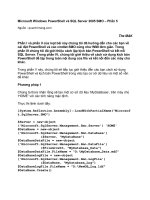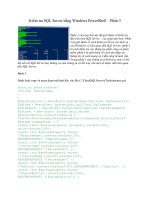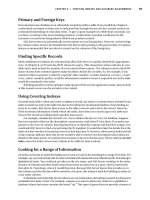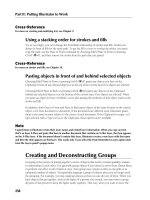sk1 001 server plus certification bible phần 5 ppt
Bạn đang xem bản rút gọn của tài liệu. Xem và tải ngay bản đầy đủ của tài liệu tại đây (461.9 KB, 63 trang )
Answers to Chapter Questions
Chapter pre-test
1. IDE is less expensive, simpler, offers good performance, leaves little room for
expansion, and is best implemented for desktop environments. SCSI is more
expensive, offers excellent performance, can be used in RAID systems, is eas-
ier to expand, and is best suited for high-end server environments.
2. SCA connections within a SCSI server allows several hard drives to be plugged
right into a SCSI backplane. This feature is useful for RAID arrays and hot plug
capabilities.
3. Narrow SCSI uses an 8-bit bus width. Wide SCSI uses a 16-bit bus width.
4. Termination prevents electrical signals from reflecting back from the end of
the bus and causing data disruption.
5. Cable length is dependant on the type of electrical signaling and the number
of devices on the bus. An electrical signal loses quality as it travels a longer
distance.
6. A physical drive is an actual single piece of hardware. A logical drive can
encompass a number of drives to create partitions of larger sizes.
7. Fast SCSI refers to the doubling of the speed of SCSI-2 standard devices to 10
MB/s. Ultra2 refers to devices within the SCSI-3 standard with speeds of 40 MB/s.
8. Typically, 8 devices for narrow SCSI, and 16 devices for wide SCSI.
9. The host adapter is usually device 7 to give it the highest priority on the SCSI
chain.
10. Single-ended signaling refers to using a voltage to indicate an on condition,
and using zero voltage to indicate an off condition. Differential signaling uses
the difference between two voltages to determine the condition.
Assessment questions
1. C. The message is informative, not a warning. Answer A is incorrect because
there is no error condition. Answer B is incorrect because this is a RAID 5 sys-
tem. Answer D is incorrect because a RAID 5 array with six 9GB will result in
45 GB of available disk space. For more information, see the “Upgrading SCSI
RAID Systems” section.
2. A. Older SCSI systems will not boot unless the drive is set to ID 0. Newer SCSI
technology has eliminated this condition. For more information, see the
“Device IDs” section.
224
Chapter 8 ✦ Study Guide
4809-3 ch08.F 5/15/01 9:47 AM Page 224
225
3. A. SCA adapters require 80-connector drives. Answer C is incorrect because
you adapt a regular hard drive to an SCA interface. Answer D is incorrect
because the built-in SCSI backplane takes care of termination issues. For more
information, see the “SCA adapters” section.
4. D. Fast SCSI has a narrow bus width. Answer A is incorrect, because this config-
uration will work with an adapter. Answer B is incorrect because SCA connec-
tors are built into a server backplane. Answer C is incorrect, because there is no
need for a special terminator. For more information, see the “SCSI-2” section.
5. A. The factory default settings on most hard drives configure it as a master,
and two masters in one machine will cause it not to boot. Answer B is incor-
rect, because this configuration would have worked. Answer C is incorrect,
because IDE/ATA systems do not need terminators. Answer D is incorrect
because the system would have used the cable select feature to identify the
drives on the cable. For more information, see the “IDE configuration” section.
6. D. The lights indicate a proper termination. Answer A is incorrect, because
the SCSI system would not work with improper termination. Answers B and C
are incorrect because narrow and wide refer to bus widths. For more informa-
tion, see the “Termination” section.
7. C. The master is usually at the end of the cable, while the slave drive is in the
middle. If cable-select drives are placed in the wrong positions, the server will
not boot. Answer A is incorrect because there is no termination in IDE/ATA
systems. Answer B is incorrect, because the jumpers usually aren’t needed in
cable select. Answer D is incorrect, because the other drive should still be
working if the other failed, unless it was the boot drive. For more information,
see the “IDE configuration” section.
8. A. The adapter will enable the narrow device to connect to the wide bus.
Answer B is incorrect because the current configuration will not work. Answer
C is incorrect, although it might be necessary if the device is at the end of the
bus. Answer D is incorrect, because 80-pin connections are usually associated
with SCA connectors. For more information, see the “Cables, connectors, and
termination” section.
9. D. The new hard drive can be the second device on the primary controller.
Answer A is incorrect, because there is room for one more device on each
controller. Answer B is incorrect, because you should not connect a CD-ROM
with your hard drive, and it is not using cable select. Answer C is incorrect,
because the original hard drive is already configured as the master. For more
information, see the “IDE configuration” section.
10. B. The configuration will work, although the Ultra3 device will only operate at
Ultra2 speed. Answer A is incorrect, because no adapter is needed. Answer C is
incorrect, because newer SCSI devices are usually backwards compatible.
Answer D is incorrect, because the limit for a wide SCSI system is 16 devices. For
more information, see the “SCSI configuration and upgrading issues” section.
225
Chapter 8 ✦ Study Guide
4809-3 ch08.F 5/15/01 9:47 AM Page 225
11. B. LVD signaling will work with 25m if there are only two devices on the bus.
For more information, see the “Cable lengths” section.
12. A. The drives are configured correctly, so it is most likely a bad or loose cable.
Answer B is incorrect, because the drives are not using cable select. Answer C
is incorrect, because IDE/ATA drives do not require termination. Answer D is
incorrect, because the drive doesn’t have to be on the secondary IDE channel.
For more information, see the “IDE configuration” section.
13. D. Most intermittent problems on a SCSI bus come from conflicting device
ID’s. Answer A is incorrect, because ID 7 is the normal ID for a host adapter.
Answer B is incorrect, because mixing devices will work if the proper adapters
and termination are used. Answer C is incorrect because the cabling was men-
tioned to be in order, without exceeding proper lengths. For more information,
see the “Device IDs” section.
14. B. Typically, you have to configure the RAID array to allocate the space to
your logical containers. Answer A is incorrect, because you have to configure
the extra space. Answer C is incorrect, although it could be a later step in the
process. Answer D is incorrect, because the BIOS has nothing to do with the
disk space allocation. For more information, see the “Upgrading SCSI RAID
Systems” section.
15. A. The CD-ROM still needs an ATAPI driver to run. Answers B and C are incor-
rect, because it is best to keep the slower CD-ROM on its own channel sepa-
rate from the hard drives. Answer D is incorrect because the CD-ROM drive is
the only device on that controller and, therefore, does not require cable
select. For more information, see the “IDE/ATA standards” section.
16. A. The drive will still only run at its current speed. A faster bus will not increase
the speed of the device. For more information, see the “SCSI configuration and
upgrading issues” section.
17. B. Newer cable select systems color-code the connectors on the IDE cable to
more easily show where the master and slave drives go. Answer A is incor-
rect, because the colors do not identify the device type. Answer C is incorrect,
because the red stripe along the edge of the cable signifies pin 1. Answer D is
incorrect, because there is no termination on an IDE/ATA system. For more
information, see the “IDE configuration” section.
18. B. The device will only run as fast as the host SCSI system. Answers A, C, and
D are incorrect, because the system would probably not work at all under any
of these conditions. For more information, see the “SCSI configuration and
upgrading issues” section.
19. C. The red stripe identifies which part of the cable to connect to pin 1 on the
motherboard and on the device. Answer A is incorrect, because special cable
select connections have different colors for master and slave. Answer B is
incorrect, because it does not identify UDMA. Answer D is incorrect, because
226
Chapter 8 ✦ Study Guide
4809-3 ch08.F 5/15/01 9:47 AM Page 226
227
IDE/ATA systems do not need to be terminated. For more information, see the
“IDE cabling” section.
20. D. SCA connectors enable the hard drives to be plugged right into the system
backplane without the need for configuring device IDs or installing separate
power cables for each device and support RAID technologies with hot swap
capabilities. For more information, see the “SCA adapters” section.
Scenarios
1. The two hard drives should be kept together on the same IDE controller. Mixing
them with a slower device such as the CD-ROM might cause performance
issues. The first hard drive should be configured as the master, and the second
hard drive configured as the slave. Alternatively, you can use the cable select
on both drives if you have a compatible cable and install the hard drives on the
proper connectors. The CD-ROM can be installed as a master on the secondary
IDE channel.
2. The terminator after hard drive 2 is disrupting the bus. Termination should
only be at the ends of the SCSI bus. In this case, the host adapter probably has
built-in termination, so the middle terminator can be removed and placed at
the end of the bus after the tape drive.
3. The best solution would be a server that contains a built-in RAID controller
and SCA hard drive connections. This allows a fault tolerant RAID system
using multiple hard drives to be created, with the ability to use hot plug/hot
swap capabilities in the event of a single drive failure. There should also be
enough hard drive slots to provide for future expansion.
227
Chapter 8 ✦ Study Guide
4809-3 ch08.F 5/15/01 9:47 AM Page 227
4809-3 ch08.F 5/15/01 9:47 AM Page 228
Upgrading Cards
and Peripherals
EXAM OBJECTIVES
3.6 Upgrade adapters (e.g., NICs, SCSI cards, RAID, etc.)
3.7 Upgrade peripheral devices, internal and external
• Verify appropriate system resources (e.g., expansion slots, IRQ,
DMA, etc.)
3.8 Upgrade system monitoring agents
3.9 Upgrade service tools (e.g., diagnostic tools, EISA configuration,
diagnostic partition, SSU, etc.)
3.10 Upgrade UPS
9
9
CHAPTER
✦✦✦✦
4809-3 ch09.F 5/15/01 9:47 AM Page 229
230
Part III ✦ Upgrading
CHAPTER PRE-TEST
1. Why is it important for system devices to have different IRQs?
2. Describe adaptive fault tolerance.
3. How is fast Ethernet different from standard Ethernet?
4. What should always be upgraded before upgrading or adding a device?
5. What is the purpose of a DMA channel?
6. What type of slot is used for high-end video adapters?
7. At what speeds do Gigabit Ethernet adapters run?
8. Why would you upgrade a tape drive on a server?
9. What is the purpose of adapter teaming?
10. What does the VA rating of a UPS refer to?
✦ Answers to these questions can be found at the end of the chapter. ✦
4809-3 ch09.F 5/15/01 9:47 AM Page 230
231
Chapter 9 ✦ Upgrading Cards and Peripherals
P
rocessors, hard drives, and memory are the most important elements of
your system that you need to upgrade, and these procedures are covered in
Chapters 7 and 8. Your server also contains many other peripherals and internal and
external devices that you will need to upgrade. Without proper preparation, and
careful consideration of the various characteristics and resources that a peripheral
will use, a simple upgrade can quickly turn into a large nightmare. This is no differ-
ent with software upgrades, whose dependencies will have to be upgraded at the
same time to ensure they will work properly after the upgrade.
In this chapter, various internal and external peripherals are discussed, including
tips for upgrading, and solutions to common problems that you may encounter.
Software items such as monitoring tools, and vendor diagnostic partitions and
utilities are also discussed.
System Resources
✦
Verify appropriate system resources (e.g., expansion slots, IRQ, DMA, etc.)
To function properly, devices and peripherals must be able to communicate directly
with system resources such as the CPU, memory, and disk drives. To facilitate this
process, and ensure that a device can talk to these resources when needed, the
computer assigns certain lines and channels for that particular device to operate on.
This enables the devices to appropriately share the computer’s resources. The three
main ways that are used are Interrupt request lines (IRQ), Input/Output addresses,
and Direct Memory Access (DMA) channels. Most modern servers rely on PCI plug-
and-play technology to allocate resources for peripheral devices.
On the exam, pay careful attention to questions that deal with device conflicts, as
the symptoms of the problem might indicate a different solution.
IRQ
Interrupt request lines are used so that a particular device can directly communicate
with the CPU. To do this, the device must first be able to divert the CPU’s attention
to it. This process is called an interrupt. The name accurately describes its use, as
the device will actually interrupt the CPU to allocate a resource to it. IRQs are
assigned by numbers, 0 to 15. There are two interrupt controllers that handle these
IRQs. The first controller handles 0 through 7, the second controller 8 through 15.
Interrupts 2 and 9 are used to cascade from the first controller to the second con-
troller. Each device is assigned its own IRQ to use. There cannot be more than one
device using the same interrupt, or a conflict will occur, and confuse the processor,
and the device will not function properly. Some devices actually share IRQs, such as
Exam Tip
Objective
4809-3 ch09.F 5/15/01 9:47 AM Page 231
232
Part III ✦ Upgrading
serial COM ports. The IRQ of a device can usually be set by two ways. On older
peripheral cards, you could set the device settings right on the card with special
jumpers. On newer device cards, this is all done through software, either through
the special configuration software that comes with the device, or through the net-
work OS itself. To resolve an IRQ conflict, you will have to examine the IRQs of your
current devices to find the conflict. This can usually be done through the OS, and
some OSs will actually notify you of the conflict and tell you which devices are
involved. Find an IRQ that is not in use by any other device, and configure the new
device to use that setting. You must ensure that the IRQ is not in use by any internal
systems in the server. The computer industry has a standard set of IRQ settings to
use, summarized in Table 9-1.
IRQ conflicts are very common, especially between sound, video, and network
cards, as they often use the same IRQ numbers.
Table 9-1
Standard Interrupts and Device Assignments
IRQ Device Assignment Typical Uses
0 System timer -
1 Keyboard -
2 Cascade for IRQs 8–15, Modems, COM 3, COM 4 serial ports
redirected to IRQ 9
3 Serial port (COM 2) COM 4 serial port, modem, sound card,
network card
4 Serial port (COM 1) COM 3 serial port, modem, sound card,
network card
5 Parallel port (LPT 2) Sound card, network card
6 Floppy controller -
7 Parallel port (LPT 1) Sound card, network card, other
peripherals
8 Real-time clock -
9 Unassigned Sound card, network card, SCSI adapter,
(redirected from IRQ 2) other peripherals
10 Unassigned Sound card, network card, SCSI adapter,
other peripherals
11 Unassigned Video card, sound card, network card, SCSI
adapter, other peripherals
12 Mouse Video card, sound card, network card, SCSI
adapter, other peripherals
In the
Real World
4809-3 ch09.F 5/15/01 9:47 AM Page 232
233
Chapter 9 ✦ Upgrading Cards and Peripherals
IRQ Device Assignment Typical Uses
13 Math co-processor -
14 Hard disk controller SCSI adapter
(primary IDE)
15 Hard disk controller SCSI adapter, network card
(secondary IDE)
I/O addresses
Input/Output addresses represent special locations in system memory that are
reserved for a particular device. As information is passed back and forth between
the peripheral device and the CPU, the I/O address is a common place for this
information to reside. I/O address ranges can be of various sizes depending on the
type of device. As with IRQs, I/O addresses must be unique for each device. I/O
addresses can be examined and modified the same way as IRQs, by setting jumpers
on the card itself, or by using software configuration. Listed in Table 9-2 is a list of
the most frequently used I/O addresses and the devices that use them. I/O
addresses are represented in hexadecimal format.
Table 9-2
Summary of Common I/O Addresses and Devices
I/O Address Range (Hexadecimal) Device
1F0–1F8 Hard drive controller
200–20F Game controller
201 Game I/O
278–27F Parallel port (LPT 2)
2F8–2FF Serial port (COM 2)
320–32F Hard drive controller
378–37F Parallel port (LPT 1)
3B0–3BF Graphics adapter (mono)
3D0–3DF Graphics adapter (color)
3F0–3F7 Floppy controller
3F8–3FF Serial port (COM 1)
4809-3 ch09.F 5/15/01 9:47 AM Page 233
234
Part III ✦ Upgrading
Direct Memory Access
DMA channels are used to facilitate the transfer of data from a peripheral device
directly to system memory. This way, information transfer is faster and more effi-
cient by not having to get to system memory through the CPU. There are eight DMA
channels numbered 0 through 7. DMA channels 0 through 3 are on the first DMA
controller, and 5 through 7 are on the second DMA controller. DMA channel 4 is
used for cascading the channels from the first to the second controller. DMA chan-
nels are often used most by sound and network cards. Conflicts can occur because
only one device can use a DMA channel at a time. You can resolve a DMA conflict in
the same way as IRQ and I/O address conflicts, by using physical jumpers on the
device card itself, or through software configuration.
PCI plug-and-play
The concept of plug-and-play was created by Microsoft, Intel, and other hardware
vendors to create a way of allocating device resources automatically using both
hardware and software. For plug-and-play to work, it must be supported by the
peripheral device, the OS, and the system BIOS. Due to the complexity of server
systems, plug-and-play is usually not appropriate for configuring devices on a
server.
Expansion slots
Before you upgrade any peripheral component, the first thing to examine on your
server is if you have any expansion slots left. Most modern servers come with a
large number of PCI slots, often more than ten, to support as many devices as you
need. With most servers proving on-board devices that are installed right on the
motherboard, such as video, network, and SCSI controllers, you are usually not lim-
ited with the number of expansion slots that you can use.
Upgrading Network Interface Cards
3.6 Upgrade adapters (e.g., NIC’s, SCSI cards, RAID, etc.)
A Network Interface Card (NIC) connects your server to the network. Its function is
to interface network connectivity to your system bus. There are several character-
istics of network cards that must be taken into account when choosing a type of
card for installation or upgrade.
More detailed information on Network protocol standards and cabling can be
found in Chapter 1.
Cross-
Reference
Objective
4809-3 ch09.F 5/15/01 9:47 AM Page 234
235
Chapter 9 ✦ Upgrading Cards and Peripherals
Protocols
There are a variety of network protocols and standards to choose from for your net-
work infrastructure. If you are installing for the first time, or you are upgrading the
networking environment and need to upgrade your NIC cards, you need to know
about these different protocols before buying equipment.
✦ Ethernet: Ethernet networks use CSMA/CD (Carrier Sense Multiple
Access/Collision Detection) to regulate network data flow. Ethernet packets
are sent out onto the network, and if they detect another packet, the network
will wait a certain amount of time before retransmitting the packet. On large
networks, this can cause network congestion and slow the network down.
Ethernet can run over a variety of different cables such as coaxial (10Base2),
UTP (10BaseT), and Fiber (10BaseFL). It can support speeds up to 10 Mbps.
✦ Fast Ethernet: Fast Ethernet offers great speed improvements to standard
Ethernet by running at speeds up to 100 Mbps. Fast Ethernet is usually run
over a twisted pair or fiber-optic cable. 100BaseTX provides full duplex opera-
tions using only two pairs of wires. 100BaseT4 uses all four pairs for transmit-
ting and receiving data, but only supports half-duplex operations. You must
use at minimum Category 5 UTP cable to support 100 Mbps. 100BaseFX is fast
Ethernet on fiber optic cable.
✦ Gigabit Ethernet: Gigabit Ethernet networks can run at speeds up to 1000
Mbps over twisted pair and fiber cabling. Because gigabit Ethernet can run
over Category 5 UTP cabling, it is much easier to upgrade from Fast Ethernet
networks, rather than switching to fiber. Twisted pair cabling is called
1000BaseT, while fiber is referred to as 1000BaseFX.
✦ Token ring: Token ring adapters use a data token that is passed around the
network, which is organized in a ring topology. Whenever a device has the
token, it can transmit on to the network. In order to connect to a Token ring
network, you need a Token ring NIC card.
System bus issues
Even on today’s fast PCI buses, newer Gigabit Ethernet cards are able to transmit
and receive data faster than the system bus, causing a bottleneck. Most installed
servers use a 32-bit wide bus running at 33MHz. Most gigabit Ethernet cards con-
tain on-board memory buffers to stop any data overruns. When upgrading to a
Gigabit Ethernet NIC card, take the system bus speed into consideration.
New PCI bus technology, currently in development, will provide a 64-bit bus run-
ning at 33 and 66MHz speeds that will get over this bottleneck.
In the
Real World
4809-3 ch09.F 5/15/01 9:47 AM Page 235
236
Part III ✦ Upgrading
Cabling
Your network card must support the type of network cabling you are using. Some
network cards have interfaces for different cable types on one card.
✦ Unshielded Twisted Pair (UTP): UTP is the most common type of network
cabling because of its low cost-to-performance ratio. It consists of four pairs
of twisted wires that are attached to an RJ-45 connector. The network card has
an RJ-45 jack on its outside edge to facilitate the cable. Twisted pair also
comes in a shielded version, which is rarely used because of its higher costs.
10 Mbps twisted pair is called 10BaseT. 100 Mbps twisted pair is referred to as
100BaseT. UTP cables also come in the different categories, which define the
speed of transmissions they can run. For example, the most common UTP
cable type today is Category 5, which will allow 100 Mbps speeds.
✦ Coaxial: Coaxial network cable is not as common as UTP, because of its higher
cost, but its more rugged construction is better suited for more extreme envi-
ronments such as manufacturing. Coaxial cable is also referred to as 10Base2
for 10 Mbps speeds, or 100Base2 for 100 Mbps. Devices are connected
together in a chain, and the ends of the cable are terminated with 50-ohm
terminators. If the server is at the end of the coaxial chain, it must have a
T-connector to connect both the server and the terminator. The actual con-
nector is called a BNC connector.
✦ Fiber optic: Fiber optic cable, which sends the signals using light, is only used
for the most high-end servers needing large bandwidth requirements. Fiber
cables typically contain two strands of glass, one for sending and one for
receiving, which connect to the NIC card. You must also know if the fiber
cabling is multimode or single mode fiber. Single mode allows for longer
distances of cable because the light doesn’t reflect inside of the cable, but
multimode is used more often because it is less expensive.
Speed
Older NIC cards only supported 10 Mbps network speed. Newer cards are usually
100 Mbps or Gigabit Ethernet using 1 Gbps speeds. You must select a speed that is
compatible with your network speed and cabling. For example, to run 100Mbps you
need a minimum of category 5 UTP cabling. Many NIC cards can run at multiple
speeds, and can automatically sense the maximum network speed and adjust itself
accordingly. There are indicator lights on the edge of the NIC card that show what
speed it is running at.
Duplexing
Your NIC card should support both full and half duplex operations. Half duplex com-
munications are when the card can only transmit or receive at the same time; it
can’t perform both operations simultaneously. Full duplex means that it can both
transmit and receive data at the same time. A half duplex connection shares the
transmit and receive operations over one line, so Ethernet connections will be
4809-3 ch09.F 5/15/01 9:47 AM Page 236
237
Chapter 9 ✦ Upgrading Cards and Peripherals
fighting for the same pathway, causing packet collisions. In a full duplex connection,
the transmit and receive operations are performed on separate wires, removing any
chance of collisions and speeding up the connection. A 100 Mbps connection run-
ning half-duplex will not be running at full efficiency, and speeds will be lower. You
may need to support half duplex operations, if that is the only setting your Ethernet
switches or hubs will handle. There is usually an indicator light on the edge of the
NIC card that will show what duplex the card is running at. Most NICs can automati-
cally negotiate duplexing.
For the exam, watch for questions that deal with different types of NIC cards,
cabling, speed, and duplex settings. You should know how they interact with
each other and what issues they might cause.
Adaptive teaming
A network card can be a critical point of failure for a server. Most servers only have
one connection to the network, and if that connection is lost, the entire server is dis-
connected from the network. This happens often, as a network cable could be loose
or defective, or the switch or hub that connects the server to the network could fail.
Network activity failures are probably more common than any type of hardware fail-
ure such as disks or software OS errors. Network servers can be fault-tolerant, and
can be given more bandwidth, with the addition of more network cards. A group of
network cards can be brought together in a team by sharing one network address.
This is called adaptive teaming. If one of the adapters fails, another one will take
over. Network load balancing can also be configured with adaptive teams, to com-
bine the bandwidth of all the cards to create one large channel.
Adaptive fault tolerance
By adding additional network cards to a server, you can create a fault-tolerant net-
working system. If one of the NIC cards fails, or if it’s connection to the network is
interrupted for any reason, such as a bad or loose cable, or bad switch port, the
other NIC card will take over. You do not need the an identical NIC card to the first
one, although it may increase compatibility if you choose the same brand and
model. It can even be a different speed, such as a server with a primary network
connection on a Gigabit Ethernet card and the backup connection on a 100 Mbps
card. This way, you still have a reliable connection without the extra expense of
another Gigabit Ethernet NIC and compatible switch. It is important for backup
purposes to connect your second network card to a different Ethernet hub or switch
than the first one. This eliminates the switch as a point of failure for the server.
To configure two network cards in an adaptive fault-tolerant setup, the adapter
team is assigned a single address to act as the primary network address. In the
event of a NIC failure, the other network card will take over immediately.
Adaptive load balancing
In addition to adding levels of network fault tolerance to your server, additional net-
work cards can also be linked together to form a higher bandwidth connection.
Exam Tip
4809-3 ch09.F 5/15/01 9:48 AM Page 237
238
Part III ✦ Upgrading
This is called adaptive load balancing. Up to eight 100 Mbps adapters can be linked
to increase bandwidth up to 800 Mbps. If Gigabit Ethernet links are being used, it
could increase bandwidth to 8 Gbps.
Although outgoing traffic is spread over all of the NIC cards, incoming traffic will
only come through one card at its own speed. For example, outgoing traffic on a
four 100 Mbps adapter team will have a speed of 400 Mbps. Incoming traffic will
only be running at 100 Mbps .
The team of adapters is assigned one network address, and the distribution of net-
work load between the adapters is automatic. See Figure 9-1 for an example of a
server with multiple NIC cards.
Figure 9-1: Server with four NIC cards using adaptive teaming for fault tolerance
and combined bandwidth
Installing a network card
Since network cards are just like any other peripheral device card, installation and
replacement is very simple. Some servers have embedded network cards, which
are built right onto the motherboard, and cannot be replaced or upgraded. To
install or replace a network card, you must open up the server chassis cover and
locate the slot where your network card is placed. Before touching any of the com-
ponents, ensure that you have protected yourself from electrostatic discharge by
properly grounding yourself. Unscrew the card from the slot holder, and carefully
pull the card out of the slot. It may be tight, so remember to only hold the card by
Server
100 Mbps NIC Card
Ethernet Switch
Ethernet Switch
Combined
Bandwith of
400 Mbps
100 Mbps NIC Card
100 Mbps NIC Card
100 Mbps NIC Card
Caution
4809-3 ch09.F 5/15/01 9:48 AM Page 238
239
Chapter 9 ✦ Upgrading Cards and Peripherals
its edges and gently rock it out of position. Never hold onto the card by the middle,
as you may damage the electronic components on the card when trying to force it
out of the slot.
When installing the card, only hold it by its edges, and line up the edge connectors
on the card with the slot on the motherboard. Gently push it down until it is fully
plugged in, and then screw in the edge metal plate to the server chassis to secure it
into place. Replace the cover on the server and then turn it on.
You will need to first update the driver for the new card in your network OS, as it
may not appear to be installed when you start the system. When the driver is
installed, check your IRQ, I/O address, and DMA settings to ensure that they do not
conflict with another device. After the system has recognized the card, you must
configure it with a network address for your particular network. Try some network
tests to establish connectivity.
Upgrading Peripheral Cards
3.7 Upgrade peripheral devices, internal and external
You can upgrade many different peripheral devices on your server, from important
devices such as SCSI adapters, to less important ones such as video and sound
cards. There are many different characteristics and settings that you must check
before performing an upgrade, including bus compatibility, system resource set-
tings, and expansion slot availability. Many of these settings are discussed in the
first section of this chapter.
SCSI adapters
If you are currently running a server with IDE/ATA drives, there are many excellent
reasons to upgrade to SCSI technology. SCSI is much faster than IDE/ATA systems,
which is very important for today’s high-end servers. SCSI can support many more
devices than IDE/ATA, which means you can also have room for expansion to add
more hard drives. SCSI can give you more options for fault tolerance, including sup-
port for RAID.
You may already be running a SCSI system, but one that is fairly old. The newest
Ultra 160 SCSI systems have speeds of up to 160 Mbps, compared to an Ultra2 SCSI
system which has speeds of 80 Mbps.
Host adapters
Upgrading your SCSI host adapter can be somewhat difficult depending on the
types of SCSI devices you have connected to the server. You must ensure that your
new host adapter is compatible with your current devices, and also has the proper
type of connectors to support the cabling of them. If you are using both IDE/ATA
Objective
4809-3 ch09.F 5/15/01 9:48 AM Page 239
240
Part III ✦ Upgrading
hard drives and SCSI hard drives in your system, your BIOS will have to support
SCSI boot options if you want to boot the system from a hard drive on the SCSI
chain.
See Chapter 8 for a more detailed look at SCSI standards, protocols, cabling, and
connectors.
Before upgrading your SCSI host adapter, make sure that your server BIOS is updated
to the most recent version. This ensures that your systems BIOS will properly recog-
nize the card after it has been installed.
Remember to make sure that the host adapter’s SCSI ID is set to 7. This makes it the
highest-priority device. The host adapter can be anywhere on the SCSI chain, but
be sure that the SCSI bus is properly terminated on each end.
RAID controller
Upgrading or installing a new SCSI RAID controller can be a difficult experience, as
you will have to back up your entire server before the upgrade. When the controller
is replaced, all of the data on the current arrays will be deleted. The RAID array
settings will have to be reconfigured, and then the data must be restored back to
the server.
Before upgrading the controller, make sure your server BIOS is flashed to the latest
version to ensure that it will support the new device. When re-installing the OS, you
will need a new controller driver for the RAID card, which will need to be installed
during the setup phase.
Video cards
Most modern servers come with a video card installed right on the motherboard.
The reason for this is that video performance is not an issue with server installa-
tions. The only time you should be using the display is when you are at the server
console configuring the server, troubleshooting a problem, or installing or upgrad-
ing hardware and software.
It is best to leave the default VGA screen resolution on the server. Changing the
video resolution or monitor refresh rates can result in a blank screen, which makes
it close to impossible to reverse the problem through regular methods, as you can-
not see what you are doing. Some operating systems will let you test the resolution
before you actually enable it, giving you a chance to see if the configuration will
work. If you happen to restart a server into a non-standard video mode, certain
operating systems enable you to force the server into VGA mode at boot time so
you can fix your configuration.
Some newer operating systems such as NetWare 5 only allow a minimum of SVGA
for the video resolution. This is fine, as long as you do not try to configure higher
resolutions that may not be supported.
In the
Real World
Cross-
Reference
4809-3 ch09.F 5/15/01 9:48 AM Page 240
241
Chapter 9 ✦ Upgrading Cards and Peripherals
If you need to use a different or more powerful video card, try to use an Accelerated
Graphics Port (AGP) card. The Accelerated Graphics Port is a special expansion
slot made for video adapters. This way, you will not use up a valuable PCI slot, or
run into resource conflicts with other PCI devices.
Sound cards
Although sound cards are very rare on a server, because there is generally no need
for one, there are some things to keep in mind if installing a sound card on your
server.
Be careful of the I/O port, IRQ, and DMA resources that the sound card will use.
Network and SCSI cards are often configured with the same resources that sound
cards use. This will cause a resource conflict, and could possibly disable your SCSI
hard drive bus, resulting in a system that will not boot. In the case of a network
card conflict, the server will not be able to communicate with the network.
If you don’t need a sound card on the server, don’t install one. You run the risk of
resource conflicts, and taking up an expansion slot on your server that could be
used for more important devices.
For the exam, remember that video and sound card performance are non-
critical items in a server configuration.
Tape drives
A common reason for upgrading a tape drive is that your current tape backup sys-
tem cannot fully back up your current data requirements in a reasonable amount of
time. User data tends to grow rapidly, and this extends the time it takes to perform
full backups of the system. If the backup schedule begins to extend into normal
business hours, it could cause performance issues on your network. Depending on
the capacity of your current tapes, it might take several DAT tapes to complete one
backup. You should then consider upgrading to a DLT drive to greatly increase the
capacity of your tapes and to speed up your backups.
See Chapter 19 for a more detailed look at tape standards and capacities.
Upgrading an external tape device is fairly simple. It is most likely a SCSI tape drive,
so take note of the current SCSI ID it is using. You should configure your new drive
with the same ID, or an unassigned one. You can then simply shut down your
server, replace the tape drive with the new one, set the SCSI ID, make sure it is ter-
minated properly if at the end of the SCSI chain, and then turn on the server. The
SCSI configuration should be automatic, but you will have to load a new driver for
your device in the OS.
Cross-
Reference
Exam Tip
4809-3 ch09.F 5/15/01 9:48 AM Page 241
242
Part III ✦ Upgrading
Upgrading an internal tape drive is a bit trickier, because you have to open up the
case and remove the tape drive from the drive bay, but the other steps remain the
same. Be sure to set the SCSI ID to the same number as the original drive, or an
unassigned one.
Upgrading UPS
3.10 Upgrade UPS
There are several factors in the decision to upgrade an Uninterruptible Power
Supply system. There could be too many devices plugged into one UPS, causing a
large power load. In the event of a power failure, the UPS might not have enough bat-
tery power to keep all the systems running for more than a minute, which may not
be enough time to shut down the systems gracefully. You might simply have too
many servers, and not enough outlets on your UPS systems to handle them. They
can be plugged into regular outlets, or surge protectors, but in the event of a power
failure, the system will be shut down cold, possibly causing disk and system failures.
More information about UPS systems can be found in Chapter 2.
UPS units come in various sizes and designated run times, so you should examine
your equipment to find out how much of a load you are going to use. The typical unit
of measurement for UPS sizes is its VA (Volts/Amps) rating. To calculate the VA rat-
ing of a device, multiply the number of volts and amps it uses. This information is
usually located on the back or bottom of the device by the serial number. Add up the
VA rating of all your devices, and this will give you the approximate VA rating for the
UPS you should purchase. You should get a UPS with a VA rating greater than your
current VA total, to allow for expansion and proper load and battery usage.
The VA rating of a UPS should be much greater than the VA rating of your com-
bined devices, to properly handle the load and to give you extra battery time in
the event of a power failure.
UPS batteries
UPS batteries do wear out over time, typically in three to five years. Plan on replac-
ing your UPS battery every few years to maintain optimum performance. It is also
much cheaper to replace a battery than the entire UPS.
UPS software
When installing new or upgraded UPS systems, you should also upgrade the special
UPS software for your particular operating system to the latest version. This
ensures that you have the latest drivers and UPS monitoring programs to monitor
Exam Tip
Cross-
Reference
Objective
4809-3 ch09.F 5/15/01 9:48 AM Page 242
243
Chapter 9 ✦ Upgrading Cards and Peripherals
the health of your UPS, and to configure it to automatically shutdown the file server
in the event of a power failure.
Upgrading Diagnostic Tools and Utilities
3.9 Upgrade service tools (e.g., diagnostic tools, EISA configuration, diagnostic
partition, SSU, etc.)
Many manufacturers install a small diagnostic partition on your boot drive. These
utilities are helpful in configuring the server hardware and other low-level devices.
These utilities are typically used for hard drive partitioning, RAID configuration,
and hardware diagnostic programs to detect hardware errors.
More advanced system setup utilities (SSU) can offer advanced capabilities to
assign system resources to certain devices, set boot parameters, view hardware
server logs, and even obtain serial and model numbers of internal parts in case
they ever need replacing.
Upgrading the diagnostic partition enables you to take advantage of new hardware
monitoring utilities and have support for new devices.
Most upgrades will come on a bootable floppy disk, or CD-ROM. You have to reboot
your server, because the software has to write to the special diagnostic partition
that is only available during boot. Do not interrupt the upgrade, or turn off the
server while it is updating the partition. Doing so might destroy that partition, and
possibly render your server inoperable.
If you reformat your entire server hard drive, to install a new OS for example, the
diagnostic can be partition removed. The diagnostic partition can be reinstalled,
but only if you do it before all the hard drive partitions are defined. The server will
run fine without the diagnostic partition, but you will be missing important hard-
ware utilities and monitoring agents that are there to make your job easier.
Upgrading System Monitoring Tools
3.8 Upgrade system monitoring agents
At the OS level, your server contains many tools for monitoring software and hard-
ware performance. Monitoring protocols like SNMP or vendor-specific tools often
need to be upgraded to the latest version to support new hardware and software.
Upgrading the monitoring tools and client agents is fairly simple, but often a depen-
dant protocol such as SNMP will need to be upgraded as well, to support new man-
agement information bases (MIB). Doing this may require a reboot of the server, so
Objective
Objective
4809-3 ch09.F 5/15/01 9:48 AM Page 243
244
Part III ✦ Upgrading
you should perform this upgrade during non-business hours to minimize user
impact. You should make a copy of your current threshold settings for your
monitoring programs, in case they are overwritten in the upgrade. It can take
many hours to get every setting back to its original value if you do not have a
copy. You should also make copies of any historic data, or reports, in case they
are accidentally removed.
For any software program that depends on other protocols or services, be sure to
upgrade the corresponding protocols and services to their latest versions to
ensure compatibility.
Key Point Summary
In this chapter, tips and technical notes for installing and upgrading peripheral
devices were discussed, as well as how to update system diagnostic partitions and
monitoring utilities. Keep the following points in mind for the exam:
✦ IRQ, I/O port address, and DMA settings should be unique for each peripheral
device, or a system conflict will occur causing those devices not to work
properly.
✦ Typical protocols for network cards are Ethernet, Fast Ethernet, Gigabit
Ethernet, and Token-ring. Common cable types are coaxial, unshielded twisted
pair, and fiber optic.
✦ Full duplex cards can transmit and receive at the same time, whereas half-
duplex cards can only transmit or receive at any one time.
✦ Several network cards can be teamed together to increase fault tolerance or
for load balancing.
✦ Upgrade the system BIOS when installing new SCSI host and RAID adapters to
ensure compatibility with the system.
✦ Video cards and sound cards are not important devices in a server.
✦ UPS batteries should be replaced every three to five years.
✦ If a server is upgraded with a new UPS, also upgrade its software monitoring
program to facilitate automatic shutdown in the event of a power failure.
✦ Formatting hard drives and disk arrays can destroy a vendor’s special diag-
nostic utility partition.
✦ When updating server monitoring programs, also upgrade their dependent
protocols and services such as SNMP.
✦✦✦
Exam Tip
4809-3 ch09.F 5/15/01 9:48 AM Page 244
245
STUDY GUIDE
The Study Guide section provides you with the opportunity to test your knowledge
about upgrading peripherals. The Assessment Questions provide practice for the
test, and the Scenarios provide practice with real situations. If you get any ques-
tions wrong, use the answers to determine the part of the chapter you should
review before continuing.
Assessment Questions
1. A technician has installed a new network card in a server. Other peripherals
on the server include a SCSI tape drive, an on-board sound card, and an AGP
video card. When the server is booted, it reports an IRQ conflict with the
network card that disables it. What is the most likely cause of the problem?
A. Sound card
B. Video card
C. Tape drive
D. System BIOS
2. A technician has replaced a server NIC that was running at full-duplex 10
Mbps with a new one that is dual speed 10/100 Mbps. After installation, and
successfully loading a new network driver, the card still does not communi-
cate with the network, although the link light is on. What is the most likely
cause of the problem?
A. The network cable is unplugged.
B. The new network card is set for half-duplex.
C. The network cable is defective.
D. The network isn’t configured for dual speed.
3. A customer has a server setup with two NIC cards set for adaptive fault toler-
ance. A network switch failure causes the server to lose its connection to the
network. Why did the fault-tolerant configuration not work?
A. The network cards have the same IRQ.
B. The network cards were configured with the same IP address.
C. You need at least four NIC cards for adaptive fault tolerance.
D. The two network cards were plugged into the same Ethernet switch.
245
Chapter 9 ✦ Study Guide
4809-3 ch09.F 5/15/01 9:48 AM Page 245
4. A SCSI host adapter has been removed and upgraded with an Ultra2 SCSI host
adapter. When the system is booted, the system does not see the SCSI bus.
What is the most likely cause of the problem?
A. The BIOS needs to be updated with a newer version.
B. The host adapter ID was not set to 7.
C. The SCSI bus was not terminated properly.
D. The host adapter is conflicting with another device.
5. A technician has upgraded some SNMP-based system monitoring tools. When
the monitoring program is restarted, it fails to receive any trap messages from
devices. What is the most likely cause of the problem?
A. The SNMP service was not restarted.
B. The updated monitoring tools are not compatible with the OS.
C. The SNMP protocol needs to be updated to the latest version.
D. The monitoring program’s trap settings need to be reconfigured.
6. A technician has taken a decommissioned server and formatted all the hard
drives so that they can be repartitioned. When the technician tries to run the
vendor’s hard drive configuration utility, the program cannot be found. What
is the most likely cause of the problem?
A. The program is run from a boot floppy disk.
B. The system diagnostic partition was erased by the formatting of the hard
drives.
C. The BIOS needs to be updated.
D. The OS has to be installed first.
7. A technician is setting up a new server with four network cards to be
configured with adaptive load balancing. The customer is hoping to achieve
network speeds of 800 Mbps for a busy database server. Will the current
configuration work as planned?
A. Yes, the configuration will work as planned.
B. Yes, the configuration will work, if the adapters are teamed.
C. No, the current setup will only run at 200 Mbps network speed.
D. No, the current setup will only run at 400 Mbps network speed.
246
Chapter 9 ✦ Study Guide
4809-3 ch09.F 5/15/01 9:48 AM Page 246
247
8. A server has recently had its UPS upgraded to a 1200 VA rated UPS. During a
recent power outage, the server ran for twenty minutes before the UPS bat-
tery ran out. The server came down cold, and some data was corrupted. Why
was the server not shut down properly by the UPS?
A. The UPS monitoring program was not upgraded.
B. The system BIOS was not upgraded.
C. The UPS BIOS was not upgraded.
D. The UPS does not support line conditioning.
9. A server with eight 100 Mbps NIC cards configured in an adaptive load balanc-
ing team should effectively work at what speed?
A. 80 Mbps
B. 1600 Mbps
C. 400 Mbps
D. 800 Mbps
10. A technician has replaced an older SCSI RAID controller with a new Wide
Ultra2 SCSI RAID controller. After the arrays are reconfigured and the operat-
ing system is installed, the technician finds that all the server data has been
erased. What should have the technician have done to avoid the problem?
A. Updated the system’s BIOS to recognize the RAID card.
B. Backed up the data and restored it after the upgrade.
C. Configured RAID 5 striping.
D. Updated the server’s diagnostic system partition.
11. A customer has misconfigured the video card on a server with a non-standard
video resolution. The settings cannot be changed back because the monitor is
blank. What can be done to fix the problem?
A. Replace the monitor with a different one.
B. Install a different video adapter card.
C. Reboot the OS into VGA mode.
D. Reboot the server.
247
Chapter 9 ✦ Study Guide
4809-3 ch09.F 5/15/01 9:48 AM Page 247
12. A technician has discovered that a new network card that was installed in a
server is conflicting with the sound card. There are no more free IRQs that can
be assigned. How can the technician fix the problem?
A. Install a network card from a different vendor.
B. Reboot the server, and it will auto-configure itself.
C. Configure the network card to use DMA instead.
D. Remove the sound card.
13. A technician has added a SCSI tape drive to a server that already contains
four Ultra2 SCSI hard drives. When the system is booted, it does not see the
new tape drive, and one of the hard drives is not visible. What is the most
likely cause of the problem?
A. The tape drive’s IRQ is conflicting with another device.
B. The tape drive and one of the hard drives have the same SCSI ID.
C. The SCSI bus was not terminated properly.
D. The tape driver has not been loaded.
14. A technician has upgraded a server’s NIC card from a 10 Mbps card to a 100
Mbps card. The company uses category 3 UTP cabling, with RJ-45 connectors.
When the server is rebooted, the network card does not connect to the net-
work. What is the most likely cause of the problem?
A. The cabling must be category 5 to support 100 Mbps.
B. The connectors should be RG-59.
C. The network cable is defective.
D. The Ethernet switch only supports 10/100 network cards.
15. A technician has configured two networks cards as an adaptive team. They
have been given two separate IP addresses. When the server networking is
started, the adapter teaming does not work properly. What is the most likely
cause of the problem?
A. The NIC cards are from different vendors.
B. The adapter team should have its own single IP address.
C. The network cards do not support teaming.
D. The NIC cards are set to half-duplex.
248
Chapter 9 ✦ Study Guide
4809-3 ch09.F 5/15/01 9:48 AM Page 248