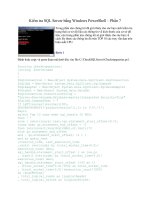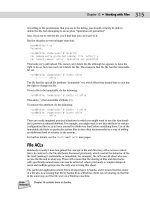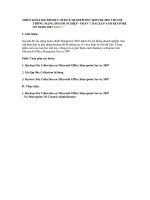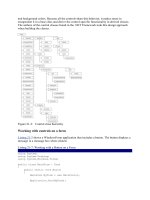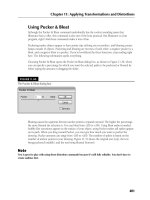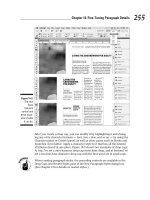sk1 001 server plus certification bible phần 7 pps
Bạn đang xem bản rút gọn của tài liệu. Xem và tải ngay bản đầy đủ của tài liệu tại đây (407.77 KB, 63 trang )
350
Part V ✦ Security
Daily tasks
Daily tasks should consist of trash removal, and the removal of any other items that
should not be kept in the computer room. This may included cardboard boxes from
newly unpacked equipment. Vacuuming may be required if the computer room is
used as a print room, or if there are a lot of people moving through the room.
Weekly tasks
The access floor system should be maintained on a regular weekly basis. The
access floor system is simply the type of flooring used in raised room computer
environments. A typical raised floor system uses removable panels for access to
network cabling, power cables, and so on. You want to ensure this area is clean
because the air conditioning system uses it for air distribution. The access floor
system should be vacuumed and damp mopped for a good thorough cleaning. All
vacuums used in the computer room should be equipped with a HEPA filtration sys-
tem. Equipment that is not properly filtered will cause small particles to escape the
vacuum and drift into the server room environment where they may migrate to
your hardware. Make sure that rags and mop-heads are designed not to shed.
Use cleaning solutions that do not pose any kind of threat to the computer hard-
ware. Potentially damaging solutions include phosphate products, bleach products,
chlorine products, ammonia products, petro-chemical products, floor strippers,
and reconditioners. Use the exact recommended mixtures for cleaning, because
over-strengthening the mixture can cause problems.
Quarterly tasks
Only professional computer room cleaning agencies should do the cleaning during
this phase of the schedule. This type of cleaning should be done at least three to
four times per year depending on the amount of traffic in the server room. All sur-
faces should be thoroughly cleaned, including racks, shelves, equipment, cup-
boards, and ledges. Ensure that any high ledges and light fixtures that attract large
amounts of contaminants get cleaned thoroughly. If there are any windows, ensure
they are thoroughly cleaned. Any doors or glass partitions should also be treated in
this phase. Settled contaminants should be cleaned from all exterior hardware sur-
faces. The computer’s air intake and exhaust grilles should be cleaned as well.
Using wipes for this type of cleaning is not recommended; a low powered source of
compressed air is more suited for this type of cleaning. Keyboards, and other input
devices should also be cleaned. Monitors should be cleaned with optical cleansers
and static-free wipes or cloths. Be sure that the company uses appropriate cleaning
materials. There are special dust cloths treated with particle absorbent materials
that are specially designed for this type of application.
Biannual tasks
Based on the condition of the plenum surfaces, and the amount contaminate
buildup, the sub-floor area should be cleaned every 18 to 24 months. Even if you
perform the weekly cleaning duties, which reduce much of the contamination, some
of the dirt will find its way into the sub-floor area. Because the sub-floor is a source
4809-3 ch14.F 5/15/01 9:49 AM Page 350
351
Chapter 14 ✦ Environmental Issues
for your hardware’s air supply plenum in a raised-floor environment, you need to
keep this area extremely clean. The people who perform this type of cleaning
should have a complete understanding of the process to ensure they can properly
assess cable connectivity and priority. All sub-floor activities need to be conducted
with proper consideration for the air distribution system and floor loading. The
number of tiles that are removed from the floor must be carefully managed in order
to ensure the integrity of the access floor. Typically, no more than 24 square feet of
tiles should be removed from the flooring at any one time. The access floor’s sup-
porting grid system should also be thoroughly cleaned with a vacuum, and then
with a damp sponge. Note and report any odd conditions, such as damaged floor
suspension, floor tiles, cables, and surfaces within the floor void.
Electrical Issues
✦ Recognize and report on server room environmental issues (temperature,
humidity/ESD/power surges, back-up generator/fire suppression/flood
considerations)
To prevent failures, the power system must be designed to ensure that adequate
power is provided to the computer hardware. All power should be distributed from
dedicated electrical distribution panels. If computer equipment is subjected to
repeated significant power interruptions and fluctuations, components may fail.
Quality of power source
Power quality issues can often be difficult to identify, and are usually even more dif-
ficult to fix. The symptoms are often confused with hardware or software problems.
The only way to ensure proper power quality is through proper design of the sys-
tem. A vital part of the system design is to ensure adequate redundancy, and elimi-
nate single points of failure. The following areas should be addressed in the design
of the power systems for a computer room.
Multiple feeds
Multiple utility feeds should be provided from separate substations or power
grids. This is not essential, but it provides backup and redundancy to the system.
The importance of the data on your servers dictates the importance of multiple
power feeds.
UPS
A UPS should be installed to carry the full load of the computer hardware for a
period that is at least long enough to transfer the equipment to an alternate utility
feed or backup generator. The UPS should also be able to accommodate 150 per-
cent of the load for fault overload conditions. Use an on-line UPS that runs continu-
ously as opposed to an off-line unit. Battery backup should be capable of providing
at least 15 minutes of power to maintain the critical load of the room, and to allow
adequate time to transfer power to a generator.
Objective
4809-3 ch14.F 5/15/01 9:49 AM Page 351
352
Part V ✦ Security
Uninterruptible power supplies are discussed in more detail in Chapters 2 and 10.
Backup generators
Depending on how critical it is to ensure power even during a power failure, you
may be able to use a UPS and multiple utility feeds without backup generators. If
you decide to use a backup generator, it should be able to carry the fully load of the
computer equipment, as well as all the support equipment like air conditioners and
lighting.
Maintenance bypass
The power system design should have the ability to bypass and isolate any point of
the system so that a technician can perform maintenance, repair, or modifications
without interrupting normal system operations. The system must be designed to
avoid all single points of failure.
Proper grounding
Proper grounding is essential for all electronic equipment. Grounding design in a
computer room environment must address both the electrical service as well as the
equipment. Grounding design should comply with your local electrical codes. A
properly designed grounding system should have as low an impedance as is practi-
cally achievable for the electronics as well as for safety. Impedance is a material’s
opposition to the flow electric current, and it is measured in ohms. The ground
should be continuous from the central grounding point at the origin of the building
system. Electronic equipment can be sensitive to stray currents and electronic
noise. Therefore, you need to have a continuous, dedicated ground for the entire
power system to avoid a ground differential between various grounds. All metallic
objects that contain electrical conductors or those that are likely to be charged by
electrical currents, such as lightning or electrostatic discharge, should be effec-
tively grounded. This will ensure personnel safety, fire reduction, and protection of
the equipment. The common point of ground can be connected to any number of
sources at the service entrance: water piping, building steel, or even a driven earth
rod. It is recommended that the central point of grounding at the service entrance
should be connected to multiple ground sources to ensure redundancy in the event
that any one source should become unreliable, for example, if a water pipe bursts.
Electrostatic discharge
Electrostatic discharge (ESD) is perhaps the most common power problem you will
encounter. Static can strike anywhere, and at any time. ESD typically does not pose
a personal safety threat, but servers can be severally damaged. Electrostatic dis-
charge easily exceeds the acceptable limits of system operation. Even though the
discharge lasts no longer than two or three nanoseconds, it is long enough to
destroy sensitive circuits. ESD comes from any number of sources: humidity, car-
peting, air vents, clothing, office furnishings, and altitude. Anything that moves can
Cross-
Reference
4809-3 ch14.F 5/15/01 9:49 AM Page 352
353
Chapter 14 ✦ Environmental Issues
generate an electrical field. Simply walking past equipment, or even air movement,
can cause ESD. Climate and geographic location play a big factor in static. At sea
level in a warm climate, with normal humidity, you may not see much ESD.
However, if you are in a high-rise office building, with strong controls determining
the air quality, you will most likely see high amounts of static.
Follow these precautions to minimize possible ESD induced failures in the
computer room:
✦ Maintain the recommended humidity level and airflow rates in the server
room.
✦ Use conductive wax if waxed floors are used.
✦ Use appropriate furniture in the server room that will significantly decrease
the chance of ESD because the movement of inappropriate furniture can cause
static discharges.
✦ Store spare electronic equipment in antistatic containers.
✦ Install conductive flooring, and be sure a conductive adhesive is used during
installation.
✦ Ensure that all equipment and flooring is properly grounded and are con-
nected to the same ground source.
✦ Always use a grounded wrist strap or other method (touching a grounded
metal chassis) when handling circuit boards.
Fire Safety
5.2 Recognize and report on server room environmental issues (temperature,
humidity/ESD/power surges, back-up generator/fire suppression/flood
considerations)
A fire in the server room can have catastrophic effects on the operations of the room
and the company. The destructive force of a full-fledged fire can damage electronic
equipment and even the building structure beyond repair. The contaminants intro-
duced from a smoldering fire can also damage hardware, and will most likely incur
heavy cosmetic costs. Even when a fire is avoided with fire suppression equipment,
this too can severally damage the computer hardware. Any sort of fire can have a
staggering cost. You must keep off-site backups to ensure a quicker recovery of the
computer systems, and a quicker return to regular business operations.
Fire extinguishers
Install manual pull stations at strategic points in the server room. Manual pull sta-
tions will activate the fire suppression discharge equipment. If gas is used, there
should be a means of manual abort for the suppression system as well. Place
portable fire extinguishers throughout the room. These should be unobstructed,
Objective
4809-3 ch14.F 5/15/01 9:49 AM Page 353
354
and should be clearly marked. Labels should be visible above tall pieces of equip-
ment from anywhere in the room. Appropriate tile lifters should be located at each
extinguisher station to provide access to the sub floor void for inspection, or to put
out a fire.
Sprinkler systems
A passive suppression system reacts to detected hazards with no manual interven-
tion. The most common forms of passive suppression are sprinkler systems or
chemical suppression systems. Sprinkler systems can be flooded (wet pipe) or pre-
action (dry pipe). A flooded system uses pipes that are full at all times, enabling the
system to discharge immediately upon the detection of a fire. A pre-action system
floods the sprinkler pipes upon the initial detection, but has a delay before actual
discharge of the fire suppressant. The advantage of a pre-action system is that there
is no risk of a pipe bursting and flooding the room with water.
Non-liquid systems
Chemical total flooding systems work by suffocating the fire within the controlled
area. The suppression chemical most often found in server rooms is Halon 1301,
but this is being eliminated in favor of the more environmentally friendly FM200 or
various forms of water suppression. Carbon dioxide systems are also used, but can
be a major concern because of operator safety in the event of a discharge. Carbon
dioxide is a colorless, heavy gas used for extinguishing flames, but is deadly if
breathed in. These systems can be used independently or in combination depend-
ing on the exposures in the room.
The ideal system incorporates both a gas system and a pre-action water sprinkler
system in the computer room. Gas-suppression systems are better for the hardware
in the event of discharge, because hardware can typically be brought back on-line
as soon as the room is cleared of the gas. Unfortunately, gas systems are a one-time
deal. If a fire is not put out by the discharge, there is no second chance. The gas
system cannot be used again until it is recharged. Water systems can continue to
address the problem until the fire is brought under control, but often cause
irreparable damage to the hardware. Building owners, local laws, and insurance
companies often require water suppression systems.
Floods
5.2 Recognize and report on server room environmental issues (temperature,
humidity/ESD/power surges, back-up generator/fire suppression/flood
considerations)
Objective
Part V ✦ Security
354
4809-3 ch14.F 5/15/01 9:49 AM Page 354
355
Chapter 14 ✦ Environmental Issues
In recent years, company IT systems have been hit by the worst floods in decades.
The companies whose building were flooded had to face the decision of moving
back to the damaged building or relocating. Many companies choose to relocate
because they do not want to go through the process of trying to rebuild the IT
infrastructure again.
Most floods in the computer room are caused by leakage from the cold water pipes
in the air conditioning systems. Another common source of flood water is pipes
running through the ceiling void above the computer room. Leaks from roofs, espe-
cially during a snow melt, are also a big problem where the computer room is in a
single-story flat-roofed building. Computer systems in building basements are also
at high risk because they are at the lowest point of the building and water always
finds the lowest point.
The biggest problem with detecting flood water early is that you do not know where
the water ingress will start. However, there are hardware packages that can be pur-
chased to assist in early flood detection. These systems are capable of detecting
water at multiple points in the server room. You place as many of these detectors
as you want at different areas in the server room. One obvious place to place the
detectors is under every air conditioner that is in the room, and near or under criti-
cal computer equipment.
There are a few things that you can do regarding the construction of the computer
room to protect against floods. Make sure the computer room is higher up in the
building and not in a vulnerable basement. You should also ensure that your com-
puter room uses raised flooring so that all critical equipment is off the ground.
Key Point Summary
This chapter focused on the important issues concerning environmental issues in
the server room. This chapter represents a very small portion of the goals of the
Server+ exam objectives, but it does not mean that it is any less important. A suc-
cessful administrator must know that environmental issues plague the computer
room environment. Keep the following points in mind for the exam:
✦ Electronic equipment have two sets of acceptable temperature ranges: Power
off or cold temperature range, and the operating temperature of the equipment
✦ High humidity levels can cause resistance between connections in compo-
nents, and low humidity levels cause high static buildup
✦ Ventilation is required in computer rooms to introduce a minimal amount of
fresh air for operator safety, due to the nature of recirculating air conditioning
systems
4809-3 ch14.F 5/15/01 9:49 AM Page 355
✦ The cooling capacity of the air conditioning equipment must counter the heat
dissipation of the computer equipment
✦ Controlling pollutants in the computer room is important when looking at the
computer room environment
✦ Contaminants in the computer room come from many different sources
✦ Filtration systems help to effectively control contaminants in the computer
room
✦ Computer rooms must be cleaned regularly to control contaminants
✦ The design of the power system must ensure that adequate power is provided
to the computer hardware
✦ Fire suppression systems and equipment such as fire extinguishers, and a
sprinkler system must be used to help limit the devastating affects of a fire
✦✦✦
356
Part V ✦ Security
4809-3 ch14.F 5/15/01 9:49 AM Page 356
357
STUDY GUIDE
The Study Guide section provides you with the opportunity to test your knowledge
about hazardous environmental conditions in the server room. The Assessment
Questions provide practice for the test, and the Scenarios provide practice with
real situations. If you get any questions wrong, use the answers to determine the
part of the chapter you should review before continuing.
Assessment Questions
1. A new server has just been delivered to the computer room. The warehouse
personnel mentions that it sat in the loading dock for over an hour in 32-
degree temperatures. What should you do?
A. Fire it up immediately.
B. Wait for the equipment to reach the server room temperature.
C. Point a space heater at the server to warm it up.
D. Turn the air conditioner down to cool the room temperature.
2. You notice that the humidity level is low in the computer room. What might
result because of this?
A. ESP
B. EDI
C. ESD
D. Nothing
3. Upon close inspection of the computer room, you notice small gaps around
the doorway. What will prevent contaminants from entering through these
gaps?
A. Positive attitude
B. Silicone
C. Putting in a new entrance
D. Positive pressurization
357
Chapter 14 ✦ Study Guide
4809-3 ch14.F 5/15/01 9:49 AM Page 357
4. What factors should be considered regarding an air conditioning system?
Choose all that apply.
A. Continuous operation for 24 hours and 365 days per year
B. Independent of other systems in the building
C. Accommodate expansion
D. Allow outside air in to the room to accommodate human occupants, and
to maintain positive pressurization
E. All of the above
5. Your boss is looking at replacing the old air conditioning system with a newer
one. She would like to know what the best system would be. What would you
recommend?
A. A central station air handling unit
B. A complete self-contained package unit with remote condensers
C. A window-mounted air conditioner
D. A chilled water package unit
6. Contaminants come in many forms, however, some of the most harmful ones
are not visible to the naked eye. How small are they?
A. Less than 10 microns
B. 1000 microns
C. 0.3 microns
D. 100 microns
7. What are the two criteria that must be met in order for a contaminant to be
considered harmful?
A. They must have physical properties that could cause damage to equip-
ment, and they must remain stationary.
B. They must have physical properties that could cause damage to equip-
ment, and they must have the ability to travel to areas where they can
cause damage.
C. They must have the ability to travel to areas where they can cause dam-
age, and they must not have any physical properties.
D. None of the above.
358
Chapter 14 ✦ Study Guide
358
4809-3 ch14.F 5/15/01 9:49 AM Page 358
359
8. Your boss asks you to come up with a cleaning schedule for the server room.
What should it incorporate?
A. Daily and yearly tasks
B. Daily, weekly, and quarterly tasks
C. Weekly, quarterly, and semi-annual tasks
D. Daily, weekly, quarterly, and bi-annual tasks
9. What areas should be addressed in the design of a power system?
A. Multiple feeds, UPS, backup generators, maintenance bypass
B. Multiple feeds, backup generators, maintenance bypass
C. Multiple feeds, UPS, backup generators
D. Multiple feeds, UPS, maintenance bypass
10. To help prevent ESD when working on a server, what precautions can you
take? Choose all that apply.
A. Wear a grounded wrist strap.
B. Maintain proper humidity levels.
C. Wear a wool shirt, and polyester pants.
D. Use conductive furniture.
Scenarios
1. Management wants you to come up with the best possible solution for a fire
prevention system to protect the mission-critical systems in the computer
room. What would you recommend?
Answers to Chapter Questions
Chapter pre-test
1. Computer systems have an ideal operating temperature range. Temperatures
above or below this range can have serious side effects.
2. The standard temperature range is between 70 and 74 degrees F.
3. High humidity levels can cause resistance between connections, and low
humidity levels can cause ESD.
359
Chapter 14 ✦ Study Guide
4809-3 ch14.F 5/15/01 9:49 AM Page 359
4. To allow fresh air to enter the room to ensure occupant safety.
5. To maintain the proper temperature in the room, and to adequately cool the
computer hardware.
6. Air conditioning systems should remain operational 24 hours per day, and 365
days per year.
7. Contaminants can cause serious physical damage to electronic equipment.
8. Operator activity, hardware movement, outside air, stored items, and cleaning
activities are all sources of contamination.
9. Electrostatic discharge.
10. Fire safety is important because a fire can be catastrophic to a computer
room, occupants, and to the successful operations of the company.
Assessment questions
1. B. You should always wait for the computer equipment to reach room temper-
ature before turning it on. Turning the equipment on when it is too cold or hot
can cause components to fail if they reach the operating temperature to
rapidly. For more information, see the “Temperature” section.
2. C. ESD can result if humidity levels are too low. ESD can cause damage to elec-
tronic components. Answer A is incorrect because it is not a computer term.
Answer B is incorrect because this stands for Electronic Data Interchange.
Answer D is incorrect because low humidity levels will result in high levels of
ESD. For more information, see the “Humidity” section.
3. D. Positive pressurization ensures that contaminants cannot enter the room
via small cracks or gaps around door ways. Answer A is incorrect because it is
irrelevant here. Answer B is incorrect because you cannot possibly fill all the
gaps in the room. Answer C is incorrect because putting in a new entrance
cannot ensure there will not be small gaps in it. For more information, see the
“Ventilation” section.
4. E. Air conditioning systems should be able to meet all of these requirements
in order to ensure adequate cooling in the computer room, and adequate
safety for occupants and equipment. For more information, see the “Air condi-
tioning” section.
5. B. A complete self-contained package unit with remote condensers is the best
choice for an air conditioning system. They are available with up or down dis-
charge. Answer A is incorrect because central station air handlers are typi-
cally used in office environments and not computer rooms. Answer C is
incorrect because there should not be any windows in the server room for
security reasons, and this type of system does not have the proper environ-
mental controls for server rooms. Answer D is incorrect because a chilled
water package is not a complete self-contained unit. For more information, see
the “Air conditioning” section.
360
Chapter 14 ✦ Study Guide
360
4809-3 ch14.F 5/15/01 9:49 AM Page 360
361
6. A. The most harmful contaminants are less than 10 microns and can bypass
air filtration systems. Answer B is incorrect because particles of this size are
easily captured by filters. Answer C is incorrect because these particles fall
into the category of less than 10 microns, and therefore anything less than
this, or greater than but equal to 10 microns are the most harmful. Answer D
is incorrect because the air filtration system should be able to capture parti-
cles of this size. For more information, see the “Air Pollutants” section.
7. B. To be considered dangerous contaminants, particles must have physical
properties that could cause damage to equipment, and they must have the
ability to travel to areas where they can cause damage. For more information,
see the “Sources of contaminants” section.
8. D. A proper cleaning schedule should consist of daily, weekly, quarterly, and
bi-annual tasks to ensure that the server room meets a high standard of clean-
liness. For more information, see the “Regular cleaning” section.
9. A. To ensure a high-quality power system, you should incorporate multiple
feeds, UPS, backup generators, and maintenance bypass elements. For more
information, see the “Electrical Issues” section.
10. A, B, and D. To prevent ESD when working on a server, you need to ensure
that all these conditions were met. If you do not follow these recommenda-
tions, you could end up zapping components while handling them. For more
information, see the “Electrostatic discharge” section.
Scenarios
1. You need to ensure that you have adequate fire protection by incorporating a
manual means of fire suppression in the server room, installing fire extin-
guishers at strategic locations throughout the room, and using a sprinkler sys-
tem. Ideally, you should incorporate a dual sprinkler system that makes use of
a pre-action water sprinkler system, and gas based sprinkler system using FM
200. This scenario offers the best protection because fire extinguishers and
manual suppression equipment will help to control flare-ups while occupants
are in the room to control it. The gas system should extinguish the blaze with-
out damaging the hardware. As a last resort, the pre-action water based sprin-
kler system would run continuously until the fire was extinguished, although
it would most likely damage the hardware. However, if it came to that, you
would still be able to operate because your tape backups would have been
safely stored off-site.
361
Chapter 14 ✦ Study Guide
4809-3 ch14.F 5/15/01 9:49 AM Page 361
4809-3 ch14.F 5/15/01 9:49 AM Page 362
Troubleshooting
T
roubleshooting is one of the administrator’s main roles
on the job. The chapters in this Part provide you with an
overall troubleshooting procedure that you can apply to most
situations. The first step in this process is determining exactly
what the problem is, so there’s a chapter devoted exclusively
to that step.
There are also many tools and utilities you can use to solve the
problem, once you know what it is, and those are described in
this Part as well, along with how to use them. Using trouble-
shooting resources such as existing server documentation and
vendor resources such as the manual to help resolve the issue
are also discussed.
✦✦✦✦
In This Part
Chapter 15
Determining the
Problem
Chapter 16
Using Diagnostic
Tools
✦✦✦✦
PART
VI
VI
4809-3 pt06.F 5/15/01 9:49 AM Page 363
4809-3 pt06.F 5/15/01 9:49 AM Page 364
Determining the
Problem
EXAM OBJECTIVES
6.1 Perform problem determination
• Use questioning techniques to determine what, how, when.
• Identify contact(s) responsible for problem resolution
• Use senses to observe problem (e.g., smell of smoke, observa-
tion of unhooked cable, etc.)
6.2 Use diagnostic hardware and software tools and utilities
• Interpret error logs, operating system errors, health logs, and
critical events
6.4 Identify and correct misconfigurations and/or upgrades
6.5 Determine if problem is hardware, software, or virus related
15
15
CHAPTER
✦✦✦✦
4809-3 ch15.F 5/15/01 9:49 AM Page 365
366
Part VI ✦ Troubleshooting
CHAPTER PRE-TEST
1. What is the key to good troubleshooting?
2. What are two methods of problem determination?
3. What are typical preventative maintenance items?
4. What are two types of network maps?
5. What are some spare components that you should keep on hand?
6. How would you go about gathering information to resolve a computer
problem?
7. What are indicator lights on servers or devices?
8. Why should you check cabling?
9. Why should you check software problems first?
10. In a multi-level support system, what would a Level 1 support techni-
cian be responsible for?
✦ Answers to these questions can be found at the end of the chapter. ✦
4809-3 ch15.F 5/15/01 9:49 AM Page 366
367
Chapter 15 ✦ Determining the Problem
I
solating the cause of a server problem can be a daunting task. Almost every
chapter in this book will help prepare you to troubleshoot and isolate problems.
This chapter focuses in detail on the steps in the troubleshooting process. The key
to good troubleshooting is having all the available information about the environ-
ment, such as network documentation and problem logs. You also need to collect
all pertinent information about the problem, and then follow a logical approach to
resolving the issue. Staying calm and focused is vital to any good troubleshooter. If
you follow the problem through from start to finish and do so with diligence, I can
almost guarantee success. Remember that you cannot solve every problem with
the snap of your fingers; some things are going to take time.
Isolating the Problem
6.1 Perform problem determination
Problem isolation is really a science, and an art form. Like a science, it requires that
you follow the proper procedures logically and methodically. Like an art form, each
person will discover his or her own way to express their skills. This does not mean
however, that you can take a haphazard approach to troubleshooting problems.
There are two methods that you can use to resolve a problem:
1. The best guess approach: This approach is based on current knowledge, expe-
rience, and a little luck. This method should only be used if you cannot use
the logical approach.
2. The logical approach: You follow a step-by-step method of testing to locate
and resolve a problem
Troubleshooting methodology
All good troubleshooting needs to start with a few ground rules. These rules can be
thought of as a logical troubleshooting methodology. This methodology has six key
steps:
1. Keep the servers up to date
2. Eliminate the obvious
3. Gather information about the problem
4. Simplify
5. Perform testing
6. Document what solved the problem
Objective
4809-3 ch15.F 5/15/01 9:49 AM Page 367
368
Part VI ✦ Troubleshooting
Keep the servers up to date
A large majority of problems with servers have already been resolved by the ven-
dor and are available for download in the form of service packs, hot fixes, patches,
and so on. Check the vendor’s Web site to find out if the problem has been docu-
mented by the vendor, and if there is a fix available. You should also ensure that
you use up-to-date drivers for the hardware being used on your server. Use the
drivers that are shipped with the operating system, because these drivers are certi-
fied, tested, and are made available to you by the vendor. You can also use certified
drivers that are released by hardware vendors, because they are usually updates to
those provided by the operating system vendor.
Eliminate the obvious
Eliminate any obvious causes for server, network, hardware, software, and device
problems. For example it would be wise to check that everything is plugged in and
that the power is on before going into too much detail. The following is a list of
things you should do to eliminate the obvious:
✦ Check the operating system vendor’s knowledgebase for known problems
with software and hardware.
✦ Check the hardware and cabling to make sure everything is plugged in, con-
nected, and terminated correctly.
✦ Make sure all hardware is certified by the operating system vendor’s hard-
ware compatibility list (HCL).
✦ Make sure that the problem is not a simple user error.
✦ Make sure that the problem does not have to do with permissions problems
(rights to folders, files, and so on).
Gather information about the problem
Before you can start troubleshooting, you need information about what the prob-
lem is. Make sure that this information is as complete and accurate as possible. The
more detailed the information is about the problem, the less work you will need to
do later. This will also eliminate the possibility of fixing the wrong problem or creat-
ing a new one. You will need to ask questions of the user or technician experiencing
the problem to gather this information. You will want to document the following
information:
✦ Current date
✦ Name of user experiencing the problem (if applicable)
✦ Contact information of the user (if applicable)
✦ Make, model, age, configuration, peripheral equipment, and operating system
of server, or workstation
✦ When the problem first started to occur
✦ Any error messages
4809-3 ch15.F 5/15/01 9:49 AM Page 368
369
Chapter 15 ✦ Determining the Problem
✦ Whether or not the error is reproducible
✦ The symptoms of the problem
Simplify
Simplify the system to eliminate as many variables as possible, and to isolate the
source of the problem.
✦ Run the server or workstation without loading all the devices, software
programs, and drivers. For example, in Windows NT, you can start the
workstation in VGA mode, which prevents many drivers from loading.
✦ Remove or stop all nonessential programs, such as performance monitors,
network monitors, virus scanners and so on, until the server is using the
bare minimum to operate.
✦ Disconnect or remove peripheral devices.
Perform testing
After you have gathered the information, eliminated the obvious, and simplified the
system, you can determine what you think is most likely causing the problem. You
may come up with several hypotheses during this step. In this event, you need to
prorate your hypotheses, by determining which one is the most likely, then the next
most likely, and so on. After you have completed your list of hypotheses, test them.
Keep the following in mind when doing testing:
✦ Test the most likely hypotheses first, and follow through to the least likely
hypotheses. Stop only if one of the hypotheses proves to resolve the problem.
✦ Strip your hypotheses down into smaller sections, and test each one sepa-
rately. If, for example, you thought the problem was with the network, then
you would want to break it down into its smaller sections (Network card,
cabling, switches, hubs, and so on).
✦ If you think that a component may be faulty, then replace it with a similar
component that you know works. Make sure you only replace one component
at a time.
✦ Try removing components from the system that are of course not essential to
its operation. This way if the problem still occurs, or does not occur, then you
have greatly reduced the number of components that you need to deal with to
resolve the problem. If the problem does go away, install each component one
at a time, and test to see if the problem occurs after installing the component.
Document what solved the problem
After you resolve any problem, document the solution thoroughly. This information
will be extremely helpful should a similar problem occur. Make sure you document
any changes made to the servers, workstations, and so on. Also include any hard-
ware and software updates or additions. Record the new version numbers of the
updates and any workarounds you had to use to resolve the problem.
4809-3 ch15.F 5/15/01 9:49 AM Page 369
370
Part VI ✦ Troubleshooting
These troubleshooting methods established above can be complimented with a few
essential things:
✦ Network documentation
✦ Knowledge of networking concepts
✦ Product knowledge
✦ Logic
✦ Intuition
Documentation
Good documentation is often overlooked, which is a mistake, because it can save
you hours of time and stress when a problem occurs. Documentation can also show
you things that you may not know about your LAN environment. It is also good for
new employees, because it can give them a thorough understanding of the server
and LAN configurations.
You should also keep records of the problems you encounter, and the resolutions to
those problems. Keeping track of what has happened and how it was resolved will
save you countless hours when troubleshooting problems.
Network information is fundamental to the overall LAN documentation. It should
detail the different aspects of both the physical and logical network. This documen-
tation should include:
✦ Network maps, logical and physical
✦ Device inventory
✦ Update log
✦ Problem log
Maintain network maps
Network maps tell you where devices are located, and how they relate to each
other. There are at least two styles of network maps that you should maintain,
physical and logical.
Logical maps are typically in the form of topology overviews. They primarily focus
on the devices that connect the networks. They should also establish a relationship
between the devices and demonstrate the data flow. Logical maps do not give
detailed locations of equipment, but serve to help locate potential problems and
bottlenecks, and plan for expansion.
Physical maps show where the devices are located. You must update these maps
regularly so you can find devices. Most physical maps include blueprints that show
room names and locations, wiring diagrams, and cable specifications. Physical
4809-3 ch15.F 5/15/01 9:49 AM Page 370
371
Chapter 15 ✦ Determining the Problem
maps are often neglected as things change in your LAN. However, the few minutes
that it takes to update these maps if a change occurs is minor compared to the time
it could save you later.
Inventory everything
An equipment inventory is a fundamental part of the documentation. This docu-
ment should contain a list of all clients on the network, all the servers on the net-
work, all internetworking devices, and a spare parts inventory.
The client inventory should include how many clients are on the network, types of
network cards they have, and the model numbers, and serial numbers of the work-
stations, network cards, printers, and so on. You can include their locations, and
which department uses them, which domain or workgroup they are in, and so on,
but this should be laid out in the physical map as well.
The server inventory should include the location of the server, make, model,
serial number, operating system, memory, network cards, and any other peripheral
devices. It should also detail the purpose of the server (application, database,
print, and so on). I recommend that you use a third-party program for this purpose,
as they are very good at discovering what is on the server, including software and
hardware. A couple of excellent programs for doing this are Track-It by BlueOcean
Software Inc, which can be found at
www.blueocean.com, and Microsoft Systems
Management Server, which can be found at
www.microsoft.com/smsmgmt/
default.asp
. These programs can save you a lot of time and effort, especially if
things change.
The internetworking devices inventory should include a list of all the bridges,
routers, gateways, concentrators, and repeaters. This document should also
include the vendor name, make, model, serial number, location, and connections.
The spare parts inventory should let you know what is available if something
should fail. This is especially important for mission-critical services. Items you
should keep as spares are:
✦ Hard disks
✦ Keyboards and mice
✦ Network cards
✦ Disk controllers
✦ I/O ports
✦ System units, and motherboards
✦ Special connectors and adapters
✦ Cables (power cords, serial cables, network cables, and so on)
✦ Concentrators and hubs (perhaps routers, depending on how critical the
service is)
4809-3 ch15.F 5/15/01 9:49 AM Page 371
372
Part VI ✦ Troubleshooting
If a network card fails in a server, you have the exact spare in your inventory, which
makes the problem easy to fix. Your users would be back to work in no time at all.
However, if you do not have a spare network card, then you would need to fill out a
purchase order and wait for the part to arrive. This could take hours, or even days
to get a new network card. This isn’t acceptable in most environments.
You should also limit the number of different vendors you user for your servers, as
this can keep costs down when purchasing spare components. If each of the
servers is made by the same vendor, they probably use similar, or identical compo-
nents. Therefore, you would not need to keep multiple spares for each server.
If you’re thinking about using an old part that has been collecting dust on the top
shelf as a spare, forget it. You would only be adding another potential problem to
the equation. The money you saved will soon be eaten up by the hours you will
have wasted when you have to troubleshoot the problems it will introduce.
Maintain an update log
Maintaining an update log document is absolutely vital for tracking changes.
Unfortunately, this is not done in most IS departments. The rule of thumb is that
you never leave the office until you have finished recording the changes that
occurred, and why they were done. The update log can accomplish the following
things:
✦ Show a detail trend of what was done to the servers
✦ Provide accountability for the changes made
✦ Determine if another problem occurred as a result of fixing the first one
An update log should include the following:
✦ Description of change: A brief description of the work that was done.
✦ Who performed the work: This is not so blame is placed on someone, but a
reference of who did the work if you need to get information from this person.
✦ Why the work was performed: The reason behind the change or update
(resolve a problem, performance tuning).
✦ Date work began and date it was completed: Gives a reference point that
may help resolve problems that also began within the same time frame.
Problems often occur as a result of changes made to the systems. These issues are
not always mistakes; the changes might simply conflict with something else. If you
make changes, and soon after other problems start to occur, suspect the changes
you made. First, try restoring the old configuration. If the other problem disap-
pears, you know what caused the problem. You can then spend some time trying to
figure out exactly why your changes caused the other problem, and how to correct
it. With an update log, you can track down exactly when a change occurred, and
know what to do to reverse it.
4809-3 ch15.F 5/15/01 9:49 AM Page 372
373
Chapter 15 ✦ Determining the Problem
Once you resolve a system problem, record what the problem was, and how you
resolved it. You can use that information later to solve similar problems If you do
not do this, you will go through the problem discovery and resolution steps again
and again. The issue might be a reoccurring problem. If you see a pattern in your
log, and notice that a particular problem keeps occurring over and over again, then
you will be able to focus on why it keeps reoccurring. This will eventually lead to
the resolution of the real problem.
You can use this problem log to store the information from the update log, and also
any general troubleshooting information that is relevant to the process, such as
detailed instructions or vendor documentation.
Know the network
You should have a good understanding of how things work in theory and in practice,
as they are not always the same. Ideally you should know the design capabilities and
limits of your network. You should make sure that you are familiar with the network
topology you are using, and all the devices that are on it. Much of this information
should be contained in the network documentation that was mentioned earlier in the
chapter. You should also be familiar with any protocols that you are using in your net-
work environment. I also recommend that you make up a wiring diagram that lists
each workstation on the network, and which port on the switch or hub they are
plugged into. This information will make it much easier when trying to figure out why
a certain user is having network connectivity problems. Without knowing this infor-
mation, you will have a difficult time resolving certain problems that may occur.
Know the products
Know everything that you can about the software and hardware used in your sys-
tems. The best way to do this is to read books (such as this one), including manuals
that are supplied by the software or hardware vendor. I would recommend that you
know the ins and outs of all the server software in your environment, as you will no
doubt have to configure and troubleshoot them.
The book information will give you a basis on how things are supposed to work.
However, sometimes the documentation is outdated or inaccurate, so you will need
to rely on the vendor Web site or other support forums to get a better understand-
ing of the hardware or software. These sites usually have patches, updates, fixes, or
shortcuts to download. The information on these sites changes regularly, so check
back often.
Logic and reasoning
There are two general forms of reasoning: deductive and inductive. In deductive
reasoning, you solve a problem based on the information that is gathered.
Deductive reasoning works best when you have a lot of information at hand. When
4809-3 ch15.F 5/15/01 9:49 AM Page 373
374
Part VI ✦ Troubleshooting
performing this form of reasoning, it is best to start at one point, and follow it
through completely until the end.
Inductive reasoning is when you have a very small amount of information to work
with. The nature of inductive reasoning means that you do not have a lot of infor-
mation available to you to work with. Typically, with this type of reasoning you will
eventually need to make an educated guess. Some people have a real gift for taking
the information they had to dig up, hypothesize, and make an educated guess
based on the collected information. Some people need to work at it. Making edu-
cated guesses may be necessary when time constraints are an issue and you need
to solve the problem fast. Hopefully, if you followed your troubleshooting tech-
niques, and have maintained all your documentation, you can make a good edu-
cated guess.
Ask the right questions
✦
Use questioning techniques to determine what, how, when
Before you can troubleshoot a problem, you need to know exactly what the prob-
lem is, or what conditions are occurring. To find that out, you’ll need to ask ques-
tions of the people affected by the problem. You need to ask specific questions that
will provide you with the information you need to analyze the problem.
First, you need to ask questions to determine the scope of the problem. What indi-
cates to you that there is a problem? What are the error messages, indicator lights,
or other computer information? Is everyone on the network down? Is it just a group
of people, or is it just one person? Is the problem intermittent, or reproducible? Is
there a sequence of steps that can be followed to consistently reproduce the prob-
lem? If this answer is yes, the problem is reproducible, and if the answer is no, then
the problem is intermittent.
Second, you need to question the appropriate people about how the problem
occurred, or how it began. Was a change made prior to this problem? What else
happened around this time? Did someone trip and knock over a piece of equip-
ment? Third, you will need to determine exactly when the problem began. Did it
occur today, yesterday, or did it start 2 weeks ago? Have you noticed other prob-
lems? Did these other problems occur around the same time? If computer person-
nel have been maintaining the problem log, you can see if another issue was fixed in
the same time frame. If there is nothing in the problem log, you might still be able to
use this information to see if anything else was happening at the same time.
Perhaps the server room experienced a temporary power failure at 2:00 p.m., but
you find out from the maintenance supervisor that the power system was over-
loaded, which may have affected the server room.
Be polite and reassuring when asking users or coworkers about the problem. You
can start by telling them about how you ran into a similar problem before, and how
you learned form that. You want to reassure the user that you are not blaming
them. What you want to do is make sure you find out the what, how, and when.
Objective
4809-3 ch15.F 5/15/01 9:49 AM Page 374