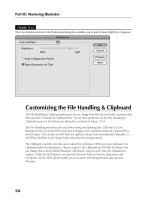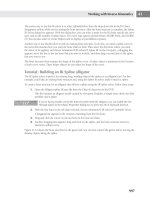sk1 001 server plus certification bible phần 9 pps
Bạn đang xem bản rút gọn của tài liệu. Xem và tải ngay bản đầy đủ của tài liệu tại đây (328.29 KB, 63 trang )
476
Part VII ✦ Disaster Recovery
Backup hardware
There are also many different kinds of backup hardware. You can choose tape
stackers, libraries and autoloaders, and jukeboxes. Each of these types of backup
hardware has a different purpose, and function. The sections that follow discuss
some of the hardware types that you can choose from.
Tape stackers
A tape stacker is a sequential access device that uses tapes in the order they are
loaded in the changer. If an operation exceeds the limits of a tape, the stacker con-
tinues the operation onto the next tape, and so on, until all the data is backed up.
You must have the tapes inserted in the correct order, or you run into problems.
Stackers work best in a single-system backup, where there is less confusion about
the order of the tapes. They are less suitable for certain restore operations, such as
those where files may be restored at random. Stackers are very common in main-
frame applications.
Libraries and autoloaders
Tape libraries and autoloaders are more complex and more sophisticated than
stackers. A library device will allow any one of the tapes to be loaded into the drive.
Most library devices use multiple drives for parallel reading and writing operations.
Because these devices are based on a random-access principle, you can load the
tapes in any order that you want, as the device will make the necessary adjust-
ments and ensure the media is used correctly. Libraries also make it easier to
access files for restoration, as any one of the media can be easily accessed. Some
library systems enable end users to perform medial tasks such as restoring files
that they accidentally deleted. This type of machines can also be set up for auto-
mated tape cleaning. When the tape-cleaning cartridge is loaded into the drive, the
cleaning will be automatically triggered. However, remember to replace these tapes
based on the tape manufactures suggested capabilities.
Jukeboxes
Jukeboxes are typically used in conjunction with optical media. Jukeboxes are like
libraries in the sense that they use the same random-access methodology.
Jukeboxes can read and restore data far faster than their tape counterparts, and
this reason makes them invaluable to many companies. Jukeboxes are excellent
choices for near-line storage components used in archival schemes.
Near-line storage is used by data warehouses as an inexpensive, scalable way to
store large volumes of data. Near-line storage devices include DAT, DLT tapes
(sequential access), CD-ROMs, DVD-ROMs, DVD-RAMs, and Magneto-Optical
(random access) devices. Retrieval of data can be slow, but the type of data
(archives, past records, etc.) dictates that the information will not be accessed
often.
Exam Tip
4809-3 ch19.F 5/15/01 9:50 AM Page 476
477
Chapter 19 ✦ Backing Up and Restoring
Maintenance
To achieve peak performance for your tape drive, you must follow the manufac-
tures suggested schedule for cleaning. If you cannot find the manufacturer’s specifi-
cations, the general rule is to clean the tape after every 30 hours of use. If you can’t
keep track of the hours each tape has been used, you should try to do this three or
four times per month. The tape heads act like a magnet, and airborne particles get
attached to the heads. This greatly reduces the drive’s efficiency and reliability,
which could result in read/write errors when trying to perform a backup or restore
operation. The other problem is that the tapes themselves can flake off dirt parti-
cles onto the heads. Simply reading and writing tapes makes the drive heads dirty.
You may start to get an increase in tape head errors from the tape backup system if
the heads are badly damaged or dirty. If this happens, try cleaning the heads sev-
eral times, and then use a brand-new tape for the next backup. If you still see the
errors, you may need to replace the tape heads. This is often an expensive proce-
dure, and hopefully the warranty is still in effect. If not, you may opt to purchase a
new unit.
If you have tapes that sit around for extended periods of time, you should exercise
the tape at least once per year. Most backup systems have a procedure for doing
this, but it is a simply procedure of reading data to the end of the tape and then
rewinding it. This will ensure that the tape remains flexible and reliable.
Types of Backups
✦
Identify types of backup and restoration schemes
Part of forming your backup strategy is deciding what to back up. Sometimes you
need to back up all the data on a certain device. However, if only ten percent of the
files on that device have changed since the last time it was backed up, backing up
all the files is a waste of time. In this case, you would only want to back up the files
that have changed. The following sections detail several methods to help you
achieve an efficient backup plan.
Each file has a special bit called the archive bit. When a file is changed, the archive
bit is set to indicate that the file has been changed, and should be backed up. Some
types of backups reset the archive bit, indicating that the file has been backed up,
and is safe until the next time the file is changed.
Full backup
In a full backup, you back up all the files on all the selected devices. It would be
ideal to perform a full backup every time. However, because of the size of a typical
full backup, and the time required to execute one, it may be impractical to do so. A
full backup resets the archive bit on every file that is backed up.
Objective
4809-3 ch19.F 5/15/01 9:50 AM Page 477
478
Part VII ✦ Disaster Recovery
The advantages of a full backup are:
✦ A full backup contains all the system’s data on the media.
✦ If you must restore a full volume, the recovery time is shorter.
✦ Files are easier to locate because backups include all the data contained on
the device.
The disadvantages of this method are:
✦ Backups become redundant because the majority of files rarely change.
✦ Full backups take longer and can require more media. This increases as more
devices are added.
Incremental backup
An incremental backup captures all the files that have changed since last full or
incremental backup The archive bit is switched off so the files will appear to the
system as having been backed up. To restore the full volume, you must first restore
from the last full backup, and then apply each of the incremental backups. To exe-
cute this effectively, you should plan to have current full backups on hand that go
with the incremental ones. Suppose, you perform a full backup on Saturday, and
incremental backup on Monday through Friday. If the system fails on Thursday
morning, you will need Saturdays’ full backup, and the incremental backups from
Monday, Tuesday, and Wednesday to fully restore the system. Be sure you label the
media appropriately, so you know which incremental backups go with which full
backup.
The advantages of a differential backup are:
✦ The backup takes less time to perform because not all files are being
backed up.
✦ Fewer media are required because not as much data is being backed up.
The disadvantages of this method are:
✦ Media must be restored in the correct order to bring the system back to its
previous state.
✦ Backups are spread across multiple media. This can cause recovery to take
longer.
Differential backup
Differential backups capture all the files that have changed since the last full
backup. The archive bit is left on so the files will appear to the system as not having
been backed up. This is different from incremental backups, because incremental
4809-3 ch19.F 5/15/01 9:50 AM Page 478
479
Chapter 19 ✦ Backing Up and Restoring
backups include the files that have changed since the last full or incremental
backup. Monday’s differential backup captures all the changes since the full backup
on the weekend. Tuesday’s differential backup captures all the changes that
occurred on Monday and Tuesday, and so on. If a file is changed on Monday, it will
be backed up on both Monday and Tuesday, because the archive bit isn’t reset.
Therefore, each differential backup replaces the previous one. This makes restoring
easier, because you only need the most recent full backup, and the most recent dif-
ferential backup. However, more data is backed up than with an incremental
backup, which takes longer.
The advantages of this method are:
✦ Restore the files requires only a full backup and the most recent differential.
✦ Restoring files is faster then with an incremental backup because only two
backups are needed. This is a big advantage in disaster recovery.
✦ Files are easier to find because only two backups are required.
The disadvantages of this method are:
✦ Backups are redundant because all the files that were created or modified
since the last differential backup are included.
✦ Backups are more time consuming because differential backups done later in
the week will take more time than incremental backups.
Daily backup
Daily backup can be performed in addition to the media rotation schedule that you
are using. This method backs up all the files on your devices with today’s date.
Essentially what this means is that a daily backup grabs all files that are created or
changed today. The daily backup method does not reset the archive bit.
Media Rotation Methods
Another important factor in your backup plan is to determine how long each
copy of a file needs to be kept. If you do not choose a media rotation method, each
time the media becomes full, you have to archive it and purchase another one.
Obviously, this is not practical in the sense that not all files need to be kept perma-
nently, especially if they do not change regularly. The following sections discuss the
most common methods for rotating your media. These methods are called son,
father, and grandfather, because the “son” backup is the most recent. These meth-
ods can be combined into more complex systems.
4809-3 ch19.F 5/15/01 9:50 AM Page 479
480
Part VII ✦ Disaster Recovery
Son rotation method
The son strategy involves doing a full backup every day, using the same media each
time. This method typically only requires one tape (or other media). This is not the
most effective method to implement even though it is easy to administer. Be cau-
tious if you choose this strategy because the media you are using will eventually
wear out after repeated use, and the data available only extends to your last
backup. Figure 19-1 shows the backup rotation with the son method.
Figure 19-1: Son rotation method
Father-son rotation method
The father-son media rotation method uses a combination of full and differential or
incremental backups for a two-week schedule, as shown in Figure 19-2.
There are four media used Monday through Thursday, for differential or incremen-
tal backups. The Friday media contain full backups and are rotated out and usually
stored off-site each week. This method requires six different tapes, and provides a
two-week backup history.
You are not limited to this scenario for a father-son strategy, although this is a very
common one. For example, you could perform two full backups per week on
Tuesday and Thursday, with incremental backups on Monday, Wednesday, and
Friday. This scenario will definitely increase the security of the data, but it will take
more time to do the full backups. Keeping three weeks of history would then
require a minimum of eight tapes.
Week 1
Monday
Media 1
Tuesday
Media 1
Wednesday
Media 1
Full Backup
Thursday
Media 1
Friday
Media 1
4809-3 ch19.F 5/15/01 9:50 AM Page 480
481
Chapter 19 ✦ Backing Up and Restoring
Figure 19-2: Father-son rotation method
Grandfather rotation method
The grandfather method is one of the most popular media rotation methods,
because it is fairly simple to administer, yet it is comprehensive enough to easily
locate files for restoration. See Figure 19-3 for an example.
There are four media used Monday through Thursday for differential and incremen-
tal backups; these are reused every week. An additional three media are used every
Friday for full backups; these are used only once a month, and are reused each
month. Twelve additional media are used, one each month, for monthly full back-
ups. These aren’t reused, and should be kept off-site. This strategy offers excellent
storage life for the number of media used. Four daily tapes, three weekly tapes, and
the twelve tapes for monthly backups are a total of nineteen tapes for one year.
This way, your backup history extends for one full year.
Week 1
Monday
Media 1
Tuesday
Media 2
Wednesday
Media 3
Full Backup Incremental or Differential
Backup
Thursday
Media 4
Friday
Media 5
Week 2
Monday
Media 1
Tuesday
Media 2
Wednesday
Media 3
Thursday
Media 4
Friday
Media 5
4809-3 ch19.F 5/15/01 9:50 AM Page 481
482
Part VII ✦ Disaster Recovery
Figure 19-3: Grandfather rotation method
Grandfather-father-son rotation method
The grandfather-father-son method reduces the wear on the media, but the history
is reduced to a 12-week period. In the Father-Son method, you will notice that the
same four media are used over and over again in order to perform differential or
incremental backups. The grandfather-father-son method eliminates this problem
by rotating the media in such a way that allows all the media to be used equally
over a 40-week period Figure 19-4 shows an example.
The grandfather-father-son cycle begins with a full backup. After that, incremental
or differential backups are performed Monday through Thursday. Each Friday, a full
backup is performed, and the media are rotated, as in the grandfather method. On
the fourth Friday of each month, a full backup is performed and should be stored
off site. This method is divided into 10 four-week intervals. The same four media
are used Monday through Thursday throughout the 12-week period, but are rotated
at the start of the next quarter.
Week 1
Monday
Media 1
Tuesday
Media 2
Wednesday
Media 3
Thursday
Media 4
Friday
Media 5
Week 2
Monday
Media 1
Full Backup Incremental or Differential
Backup
Tuesday
Media 2
Wednesday
Media 3
Thursday
Media 4
Friday
Media 6
Week 3
Monday
Media 1
Tuesday
Media 2
Wednesday
Media 3
Thursday
Media 4
Friday
Media 7
Week 4
Monday
Media 1
Tuesday
Media 2
Wednesday
Media 3
Thursday
Media 4
Monthly
4809-3 ch19.F 5/15/01 9:50 AM Page 482
483
Chapter 19 ✦ Backing Up and Restoring
Figure 19-4: Grandfather-Father-Son Media Rotation Method
Week 1
Baseline
Month 1
Month 2
Month 3
Monday
Media 2
Tuesday
Media 3
Wednesday
Media 4
Thursday
Media 5
Monday
Media 2
Tuesday
Media 3
Wednesday
Media 4
Thursday
Media 5
Monday
Media 2
Tuesday
Media 3
Wednesday
Media 4
Thursday
Media 5
Monday
Media 2
Tuesday
Media 3
Wednesday
Media 4
Thursday
Media 5
Monday
Media 2
Tuesday
Media 3
Wednesday
Media 4
Thursday
Media 5
Monday
Media 2
Tuesday
Media 3
Wednesday
Media 4
Thursday
Media 5
Monday
Media 2
Tuesday
Media 3
Wednesday
Media 4
Thursday
Media 5
Monday
Media 2
Tuesday
Media 3
Wednesday
Media 4
Thursday
Media 5
Monday
Media 2
Tuesday
Media 3
Wednesday
Media 4
Thursday
Media 5
Monday
Media 2
Tuesday
Media 3
Wednesday
Media 4
Thursday
Media 5
Monday
Media 2
Tuesday
Media 3
Wednesday
Media 4
Thursday
Media 5
Monday
Media 2
Quarter 2
Daily media are 1-2-3-4
Weekly media are 5-6-7
Monthly media are 8-9-10
Quarter 3
Daily media are 11-1-2-3
Weekly media are 4-5-6
Monthly media are 7-8-9
Quarter 4
Daily media are 10-11-1-2
Weekly media are 3-4-5
Monthly media are 6-7-8
Tuesday
Media 3
Wednesday
Media 4
Thursday
Media 5
Friday
Media 1
Friday
Media 6
Week 2
Friday
Media 7
Week 3
Friday
Media 8
Week 4
Friday
Media 9
Week 5
Friday
Media 6
Week 6
Friday
Media 7
Week 7
Friday
Media 8
Week 8
Friday
Media 10
Week 9
Friday
Media 6
Week 10
Friday
Media 7
Week 11
Friday
Media 8
Week 12
Friday
Media 11
Differential or Incremental Backups Full Backups
4809-3 ch19.F 5/15/01 9:50 AM Page 483
484
Part VII ✦ Disaster Recovery
You must:
✦ Perform a full backup on Media 10 when you start this strategy
✦ Start with media 2 on Monday
Performing the above suggestions will ensure four-week old data at the end of the
first four week cycle.
Restoring data from a particular week or month using the grandfather-father-son
method only requires one backup set.
The advantages to this method are that all media are used equally, so the wear on
the tapes is distributed, and it only requires 11 media, which is fewer than the
grandfather method. However, keeping track of the rotation schedule makes this
method more difficult to administer, and your backup history is only 12 weeks long.
If you want to increase the number of months in your history, use more monthly
tapes.
Documenting Backup and Restoration
Procedures
7.2 Restoring
Preparing a backup and restoration plan is an integral part of accessing the com-
pany’s protection level. The first step is to have documentation that lists the hard-
ware and software environments. In short, you should keep track of the following
items, although you are not limited to this list:
✦ Type of computer
✦ Add-on hardware (drives, printers, etc)
✦ Storage media
✦ Network connections
✦ Devices
✦ Model numbers
✦ Serial numbers
✦ Upgrade levels or service pack levels
✦ Software installed and its purpose
Objective
Exam Tip
4809-3 ch19.F 5/15/01 9:50 AM Page 484
485
Chapter 19 ✦ Backing Up and Restoring
Many system administrators opt to purchase special software designed to automat-
ically detect your hardware, software, and other devices, and it maintains them in a
database. The big advantage to this is the reduced time it takes to catalog your
environment and the ability to easily track new devices as they are added. However,
this is not necessary as you can use a word processor or design you own database
to perform the same task.
The second step in the backup plan is to plan your off-site media rotation. This
means having the proper software installed, and having the ability to know how to
use these tools. This also means having your media transported off site by com-
pany personal, or hiring a company that specializes in off-site tape storage. The big
advantage to hiring a company is that they also keep detailed records of each tape
that you give them, and each piece of media they return. You also do not have to
worry about the employee being sick, or losing the tape. These companies should
guarantee a high level of service, and have any number of employees to deliver the
media upon your request. Hopefully, there is a reputable company that performs
this service in your immediate area, because the closer they are, the less time you
have to wait in the event of an emergency.
Third, you should perform mock backup and restoration tests. Using the methods
described in Chapter 17, you should use an off-site facility to accomplish this.
Document everything that happens during the backup and restoration procedures,
and the time it takes to accomplish each task. This includes the time it takes to
install the operating system to the time it takes to restore all the necessary data. If
you come across a problem during the backup, decide how will it affect your
restoration.
You will also need to ensure that you can restore the devices to their most recent
states. This means that you will have to restore from the most recent full backup,
and the subsequent incremental or differential backups based on the media rota-
tion method you adopted. Make sure that you have correctly labeled all your media
physically and electronically.
For greater control and security, all backups should go off-site on a nightly basis.
Disasters such as fires, flooding, earthquakes, tornadoes, and hurricanes, happen
more often than one might expect. Don’t forget about your user workstations either,
as some may have important files stored locally on their systems. Most backup soft-
ware has agents that specialize in backing up and restoring workstations. You
should treat this data with the same respect as your centralized server data.
4809-3 ch19.F 5/15/01 9:50 AM Page 485
486
Part VII ✦ Disaster Recovery
Key Point Summary
This chapter presents various aspects of performing backups and restorations as
part of your disaster recovery plan. You should now be able to describe various
backup types, and the media rotation methods that are used in conjunction with
them.
✦ Your backup plan should include which data to back up, how often, and on
which storage media.
✦ Know the various types of media and backup hardware available.
✦ A full backup stores all the files on all the selected devices.
✦ Incremental backups capture all the files that have changed since the last full
or incremental backup.
✦ Differential backups capture all the files that have changed since the last full
backup.
✦ There are various media rotation methods; the most common are:
• Son
• Father-son
• Grandfather
• Grandfather-father-son
✦ Document your backup and restoration as part of your disaster recovery plan.
✦✦✦
4809-3 ch19.F 5/15/01 9:50 AM Page 486
487
STUDY GUIDE
The Study Guide section provides you with the opportunity to test your knowledge
about backing up and restoring. The Assessment Questions provide practice for the
test, and the Scenarios provide practice with real situations. If you get any ques-
tions wrong, use the answers to determine the part of the chapter you should
review before continuing.
Assessment Questions
1. The system administrator is having difficulty determining how often to back
up the devices on the network. How should this be done? Choose all that
apply.
A. Consider the cost of recreating the data.
B. Contact an agency to determine this.
C. Calculate the lost time, lost sales, and employee time required to re-
create the data.
D. Consult with your network users and management to help formulate a
plan.
2. On Monday morning, a user asks you to restore a file that they created on
Wednesday of last week, but accidentally deleted on Friday evening of that
same week. They need the file for a meeting that is scheduled 30 minutes from
now. Unfortunately, you keep all the backup tapes from last week at home,
and you only have Monday’s and Friday’s tape with you. How could you pre-
vent this from happening again?
A. Keep one daily backup, and one week-old full backup on hand.
B. Keep one week-old full backup on hand, and one month-old full backup
on hand.
C. Keep three daily backups, one week-old full backup, and one month-old
full backup on hand.
D. Keep all backup media on hand.
487
Chapter 19 ✦ Study Guide
4809-3 ch19.F 5/15/01 9:50 AM Page 487
3. You come in on Monday morning and check your e-mail. You notice that you
have a message from your backup software stating that the last backup was
not completed. What are the possible causes for this? Choose all that apply.
A. You forgot to schedule the job for Saturday night.
B. One of your systems has been turned off.
C. The software is wrong and everything is fine, so you should ignore the
error.
D. The device has been moved to a different location, and is no longer part
of your backup domain.
4. You come to work on Wednesday morning and discover an error message on
your file server. It reads, “Disk Failure! Unable to access operating system!”
You have incorporated an incremental backup plan. How will you restore the
system based on your backup media?
A. Restore from the weekend full backup and restart the system.
B. Restore from the weekend full backup and Monday’s and Tuesday’s
incremental backups.
C. Restore from Tuesday’s backup.
D. Restore from the weekend backup and Tuesday’s backup.
5. You come to work on Wednesday morning and discover an error message on
your file server. It reads, “Disk Failure! Unable to access operating system!”
You have incorporated a differential backup plan. How will you restore the
system based on your backup media?
A. Restore from Tuesday’s backup.
B. Restore from the weekend backup and Monday’s backup.
C. Restore from the weekend backup and Monday and Tuesday’s backup.
D. Restore from the weekend backup and Tuesday’s backup.
6. Your boss asks you to determine a backup type that is best suited for your
company. He asks you to keep in mind that backup time is limited, and the
restoration should be as quick as possible. What is the main reason(s) for
choosing differential backup over incremental backup?
A. Only one backup is needed for differential.
B. Differential is less time-consuming than an incremental because only two
backups are needed.
C. Differential backups make it easier to find files.
D. Backups are not redundant, thus time is not wasted backing up the same
information later in the week.
488
Chapter 19 ✦ Study Guide
4809-3 ch19.F 5/15/01 9:50 AM Page 488
489
7. What is the typical number of media used in the son rotation method?
A. 8
B. 4
C. 1
D. 19
8. Why is the son strategy not the most effective one? Choose all that apply.
A. It involves doing a full backup on weekends and incremental or differen-
tial backups during the week.
B. It will eventually wear out the tapes after repeated use.
C. It is difficult to administer.
D. The data available only spans back to your last backup.
9. You have just been hired as the new systems administrator, and part of your
duties includes data backup. Your boss was unsure of the current backup
strategy, and needs to know the history of data that is available for restora-
tion. With a little research, you discover that the previous administrator
adopted the father-son media rotation method. What are you going to tell
your boss?
A. The backup history is only as recent as the last backup.
B. The backup history available is 12 weeks.
C. Based on the current media rotation method, you have two weeks of his-
tory available for restoration.
D. You could not determine the backup history available for restoration.
10. Currently, your father-son media rotation strategy makes use of six media.
The Monday through Thursday backups use four incremental media. There
are two media used for the Friday backup, because one is stored off-site each
week. Based on this scenario, only two weeks of history are available, and
your boss has just requested you increase it to three weeks of history that
must be stored off-site. How many tapes will need to be added in order to
keep three weeks of history off-site?
A. 7
B. 8
C. 9
D. 10
489
Chapter 19 ✦ Study Guide
4809-3 ch19.F 5/15/01 9:50 AM Page 489
11. The grandfather method is the most comprehensive media rotation method
because:
A. The backup history extends to six months.
B. The backup history extends to nine months.
C. The backup history is twelve weeks.
D. The backup history is one year.
12. You have been given a new budget to purchase new media for your disaster
recovery backup plan. You have implemented the grandfather media rotation
method. How many media will you require in order to backup your system?
A. 52
B. 19
C. 21
D. 20
13. What are some of the advantages of the grandfather-father-son media rotation
method? Choose all that apply.
A. It is less difficult to administer than other methods.
B. All media are used equally.
C. It has a longer backup history than the grandfather method.
D. Fewer media are required than the grandfather method.
14. As the system administrator, you need to determine an off-site storage plan.
What is the best solution for having a secure system, and also having media
readily available in the event of an emergency?
A. Keep copies at an off-site storage agency only.
B. Keep copies at an off-site storage agency, and some in the computer
room.
C. Keep all copies in your office cabinet.
D. Keep copies at an off-site storage agency, have copies at home in a fire
safe, and keep copies in your desk.
15. What is not a common type of backup media?
A. 4mm
B. 9mm
C. 8mm
D. DLT
E. DAT
490
Chapter 19 ✦ Study Guide
4809-3 ch19.F 5/15/01 9:50 AM Page 490
491
16. You have 30GB of data to backup from your database server. You have a DAT
backup system. What tape format will you most likely be using?
A. DDS-1
B. DDS-2
C. DDS-3
D. DDS-4
17. You are using a DLT system that is backing up 55GB of data. What type of DLT
system are you using?
A. DLT2000
B. DLT4000
C. DLT6000
D. DLT7000
Scenarios
1. You’re employed by a medium-sized manufacturing facility that has several
servers and network nodes. Through analysis, you have determined that a
total of 8GB needs to be backed up. However, the organization has three shifts
running six days per week. Your ability to restore the data is obviously crucial
but you only have a small window on Sunday in which to a full backup, and a
few hours each weeknight to do the rest of the backups. Three to four weeks
of backup history is acceptable. You are told that you are to use the father-
son media rotation method. Why might you opt for an eight-tape rotation
schedule?
2. You get a call from the operations manager telling you that there has been a
fire in the building, and everything appears to have been destroyed. You are
sick with the idea of how much work it is going to be to get the company back
in shape, but you are confident that your disaster recovery plan will enable
you to get the computer systems back up and running in a short period of
time. What steps should you have taken regarding your backup plan?
491
Chapter 19 ✦ Study Guide
4809-3 ch19.F 5/15/01 9:50 AM Page 491
Answers to Chapter Questions
Chapter pre-test
1. Backing up data on your servers is perhaps the most important thing you can
do as an administrator. Backing up data will help to ensure that company’s
data is secure, and will prevent extensive downtime and costs in the event of
disaster.
2. A full backup is when you back up all the files on all the selected devices.
3. An incremental backup captures all the files that have changed since last full
or incremental backup.
4. Differential backups capture all the files that have changed since the last full
backup.
5. Using media rotation methods will help to reduce the wear on your media,
and provide for a comfortable history period between rotation cycles.
6. Son, father-son, grandfather, grandfather-father-son.
7. The media will eventually wear out from repeated use, and the data available
for restoration only extends to your last successful backup.
8. The grandfather-father-son strategy reduces wear on the media, and fewer
media are required than the grandfather method.
9. Digital Linear Tape
10. Digital Audio Tape
Assessment questions
1. A and C. In order to effectively determine this answer, you need to know how
much it is going to cost you to recreate the data that was lost. To correctly
determine everything that needs to be backed up, you will need to meet with
various people in your company. For more information, see the “Planning the
Backup” section.
2. C. To be better prepared for these common types of requests, you should
keep a minimum of three daily backups, one week-old full backup, and one
month-old full backup on hand. The other answers are incorrect because
there is too much guess work as to which media you will keep on hand, and
you cannot safely keep all you media on location. For more information, see
the “How long to store data” section.
3. B and D. Most backup software will report a non-complete status message if it
could not access all the information selected in the backup job. The most
common causes of this are usually the device being turned off, or being
moved to a different location. Answer A is incorrect because you would not
492
Chapter 19 ✦ Study Guide
4809-3 ch19.F 5/15/01 9:50 AM Page 492
493
receive an error message if you forgot to schedule the job. Answer C is incor-
rect because the software is most likely not wrong, and you should never
ignore errors regarding backups. For more information, see the “Which
devices to back up” section.
4. B. Incremental backups require the last successful full backup and all incre-
mental backups. Because this is Wednesday, you will require the full weekend
backup, and Monday’s and Tuesday’s incremental backups. For more informa-
tion, see the “Incremental backup” section.
5. D. Differential backups require the last successful full backup, and one differ-
ential backup. In this case, you need the full backup from the weekend and the
most recent differential backup from Tuesday. For more information, see the
“Differential backup” section.
6. B and C. Differential backups are less time consuming than incremental back-
ups to restore because they only require two backups. They are the last full
backup, and one differential backup. This also makes it much easier to find
files since fewer media are required to search through. Answer A is incorrect
because a differential backup requires two backups. Answer D is incorrect
because the backups are redundant. For more information, see the
“Differential backup” section.
7. C. The son rotation media uses the same media for full backup every day;
therefore, you only have a history of your most recent successful backup. For
more information, see the “Son rotation method” section.
8. B and D. The media will eventually wear out, and the data available only
spans back to the last backup. Answer A is incorrect because this is how
incremental or differential backups work, although the full backup does not
necessarily have to be on the weekend. You could do differential and incre-
mental backups from Monday through Thursday, and full backups on Friday.
Answer C is incorrect because the son strategy is the easiest to administer.
For more information, see the “Son rotation method” section.
9. C. Typical father-son rotation methods incorporate the use of six media. Four
are used for differential or incremental backups through the week, and two
Friday media are rotated and stored off-site. Therefore, at most you have a
two-week backup history based on the Friday media. For more information,
see the “Father-son rotation method” section.
10. B. In order to ensure that three weeks of history can be maintained at an off-
site location, you will need to use eight media. Adding two more media to the
Friday rotation does this. You would then, at any given time, have three weeks
of data stored off-site. For more information, see the “Father-son rotation
method” section.
11. D. The grandfather strategy is the most comprehensive because it offers the
longest history for the number of media. Depending on your situation, this is
typically 19 media. For more information, see the “Grandfather rotation
method” section.
493
Chapter 19 ✦ Study Guide
4809-3 ch19.F 5/15/01 9:50 AM Page 493
12. B. You will need to purchase 19 media for a standard rotation strategy. Four
media will be used Monday through Thursday for the differential or incremen-
tal backups. An additional three media are used every Friday for full backups,
and 12 media are used for the monthly full backups. For more information, see
the “Grandfather rotation method” section.
13. B and D. This strategy ensures that the media is used equally over a 40-week
cycle, and it uses less media than the grandfather method. Answer A is incor-
rect because this method is much harder to administer than the other meth-
ods. Answer C is incorrect because the backup history is 12 weeks, where the
grandfather history is one year. For more information, see the “Grandfather-
father-son rotation method” section.
14. B. You should keep one copy off-site to ensure that it is safe and secure in the
event of disaster at your location. The other tape should be kept on-site in
case you need to quickly recover the system. For example, a virus might dam-
age the server on Tuesday, and you know through checking that the virus was
also received that day. You could use the Monday tape you have on-site to
restore the data quickly. Answer A is incorrect because this would not provide
for a quick recovery. Answer C is incorrect because this not secure, and the
data is not protected from a disaster at your location. Answer D is incorrect
because keeping the tape at home still makes it difficult to get the tape for
quick recovery. If you take tapes home, bring them in each morning. Keeping
another copy in your desk is not very secure. For more information, see the
“Documenting Backup and Restoration Procedures” section.
15. B. The common types of backup media are, 4mm, 8mm, DLT, and DAT For
more information, see the “Backup Media” section.
16. D. DDS-4 is capable of backing up 40GB of data with compression turned on.
For more information, see the “Backup Media” section.
17. D. DLT7000 is capable of backing up 70GB of data with compression turned
on. For more information, see the “Backup Media” section.
Scenarios
1. The eight-tape father-son rotation schedule gives you the three to four weeks
of backup history, while enabling you to effectively back up all the required
data. You will use a differential or incremental backup for the Monday through
Thursday media. Four media will be used for the Friday full backups, and they
will be rotated and stored off-site. During week one, media 1 through 5 are
used. Week two will see the usage of media 1 through 4, and media 6 for the
full backup. This continues until media number eight is used.
2. Document the hardware and software environments. Maintain a database of
all the devices and software programs being backed up. Use off-Site media
rotation for weekly and monthly data. Maintain backup and recovery docu-
mentation from the testing you performed. Clearly label all the media both
physically and electronically to ensure that you can restore the system to its
most recent state. Store the nightly backups in a safe location such as your
house.
494
Chapter 19 ✦ Study Guide
4809-3 ch19.F 5/15/01 9:50 AM Page 494
A
A
APPENDIX
Exam Objective
Mapping
In this appendix, you’ll find the table listing the exam
objectives for the Server+ certification exam. The table is
an exhaustive cross-reference chart that links every exam
objective to the section in this book where the subject matter
is covered.
✦✦✦✦
4809-3 appA.F 5/15/01 9:50 AM Page 495
496
Appendixes
Table A-1
Exam SKO-001 — Server+ Certification Objectives
Exam Objective Chapter Section
1.0 Installation
1.1 Conduct pre-installation Chapter 1 Installation planning
planning activities
Plan the installation Chapter 1 Installation planning
Verify the installation plan Chapter 1 Installation planning
Verify hardware compatibility Chapter 1 Verifying OS Hardware
with operating system Compatibility
Verify power sources, space, Chapter 1 Verifying Power Sources and UPS
UPS and network availability Installation
Verifying Rack Space
Network Cabling and Connectors
Verify that all correct components Chapter 1 Verifying Components
and cables have been delivered
1.2 Install hardware using ESD best Chapter 3 Installing Hardware
practices (boards, drives, processors,
memory, internal cable, etc.)
Mount the rack installation Chapter 2 Server Rack Installation
Cut and crimp network cabling Chapter 2 Making the cable
Install UPS Chapter 2 Installing the UPS
Verify SCSI ID configuration and Chapter 3 Verifying SCSI IDs and
termination Termination
Install external devices (e.g. keyboards, Chapter 3 Installing external devices
monitors, subsystems, modem rack, etc.)
Verify power-on via power-on sequence Chapter 3 Monitoring the Power-On
Sequence
2.0 Configuration
2.1 Check/upgrade BIOS/firmware Chapter 3 BIOS and Firmware Levels
levels (system board, RAID, controller,
hard drive, etc.)
2.2 Configure RAID Chapter 4 RAID Levels
4809-3 appA.F 5/15/01 9:50 AM Page 496
497
Appendix A ✦ Exam Objective Mapping
Exam Objective Chapter Section
2.3 Install NOS Chapter 5 Installing the NOS
Configure network and verify network Chapter 5 Configuring and Verifying
connectivity Network Connectivity
Verify network connectivity Chapter 5 Verifying Network Configuration
2.4 Configure external peripherals Chapter 3 Peripherals
(UPS, external drive subsystems, etc.)
2.5 Install NOS updates to design Chapter 5 Applying Patches and Service
specifications Packs
2.6 Update manufacturer specific drivers Chapter 5 Hardware driver support
2.7 Install service tools (SNMP, backup Chapter 6 Using Tools and Services
software, system monitoring agents,
event logs, etc.)
2.8 Perform Server baseline Chapter 6 Performing a Server Baseline
2.9 Document the configuration Chapter 6 Documenting the Configurations
3.0 Upgrading
3.1 Perform full backup Chapter 7 Backing up Before Upgrading
Verify backup Chapter 7 Backing up Before Upgrading
3.2 Add Processors Chapter 7 Installing a CPU
On single processor upgrade, verify Chapter 7 Installing a CPU
compatibility
Verify N 1 stepping Chapter 7 Installing a CPU
Verify speed and cache matching Chapter 7 Installing a CPU
Perform BIOS upgrade Chapter 7 Installing a CPU
Perform OS upgrade to support Chapter 7 Installing a CPU
multiprocessors
Perform upgrade checklist, including: Chapter 7 Perform upgrade checklist
locate/obtain latest test drivers, OS
updates, software, etc.; review FAQs,
instruction, facts and issues; test and
pilot; schedule downtime; implement
ESD best practices; confirm that upgrade
has been recognized; review and
baseline; document upgrade.
Continued
4809-3 appA.F 5/15/01 9:50 AM Page 497
498
Appendixes
Table A-1 (continued)
Exam Objective Chapter Section
3.3 Add hard drives
Verify that drives are the Chapter 8 IDE/ATA standards
appropriate type SCSI standards and technologies
Confirm termination and cabling Chapter 8 Termination
For ATA/IDE drives, confirm cabling, Chapter 8 IDE configuration
master/slave and potential cross-
brand compatibility
Upgrade mass storage Chapter 8 Upgrading SCSI RAID Systems
Add drives to array Chapter 8 Upgrading SCSI RAID Systems
Replace existing drives Chapter 8 Installing SCSI drives
Integrate into storage solution and Chapter 8 Configuring the OS to Recognize
make it available to the operating system New Hard Disks
Perform upgrade checklist, including: Chapter 7 Performing an Upgrade Checklist
locate and obtain latest test drivers,
OS updates,software, etc.; review FAQs,
instructions, facts and issues; test and
pilot; schedule downtime; implement
using ESD best practices; confirm that
the upgrade has been recognized;
review and baseline; document
the upgrade.
3.4 Increase memory Chapter 7 Installing Memory
Verify hardware and OS support for Chapter 7 Installing Memory
capacity increase
Verify memory is on hardware/vendor Chapter 7 Installing Memory
compatibility list
Verify memory compatibility (e.g. speed, Chapter 7 Installing Memory
brand, capacity, EDO, ECC/non-ECC,
SDRAM/RDRAM)
Perform upgrade checklist including: Chapter 7 Performing an Upgrade Checklist
locate and obtain latest test drivers, OS
updates, software, etc.; review FAQs,
instructions, facts and issues; test and
pilot; schedule downtime; implement
using ESD best practices; confirm that
the upgrade has been recognized;
review and baseline; document the upgrade
4809-3 appA.F 5/15/01 9:50 AM Page 498
499
Appendix A ✦ Exam Objective Mapping
Exam Objective Chapter Section
Verify that server and OS recognize the Chapter 7 Installing Memory
added memory
Perform server optimization to make Chapter 7 Installing Memory
use of additional RAM
3.5 Upgrade BIOS/firmware Chapter 7 Upgrading BIOS and Firmware
Perform upgrade checklist including: Chapter 7 Performing an Upgrade Checklist
locate and obtain latest test drivers, OS
updates, software, etc.; review FAQs,
instructions, facts and issues; test and
pilot; schedule downtime; implement
using ESD best practices; confirm that
the upgrade has been recognized;
review and baseline; document
the upgrade
3.6 Upgrade adapters (e.g., NICs, SCSI Chapter 9 Upgrading Network Interface
cards, RAID, etc.) Cards
Perform upgrade checklist including: Chapter 7 Performing an Upgrade Checklist
locate and obtain latest test drivers, OS
updates, software, etc.; review FAQs,
instructions, facts and issues; test and
pilot; schedule downtime; implement
using ESD best practices; confirm that
the upgrade has been recognized;
review and baseline; document
the upgrade
3.7 Upgrade peripheral devices, Chapter 9 Upgrading Peripheral Cards
internal and external
Verify appropriate system resources Chapter 9 System Resources
(e.g., expansion slots, IRQ, DMA, etc.)
Perform upgrade checklist including: Chapter 7 Performing an Upgrade Checklist
locate and obtain latest test drivers, OS
updates, software, etc.; review FAQs,
instructions, facts and issues; test and
pilot; schedule downtime; implement
using ESD best practices; confirm that
the upgrade hasbeen recognized;
review and baseline; document
the upgrade
Continued
4809-3 appA.F 5/15/01 9:50 AM Page 499
500
Appendixes
Table A-1 (continued)
Exam Objective Chapter Section
3.8 Upgrade system monitoring agents Chapter 9 Upgrading System Monitoring
Tools
Perform upgrade checklist including: Chapter 7 Performing an Upgrade Checklist
locate and obtain latest test drivers,
OS updates, software, etc.; review FAQs,
instructions, facts and issues; test and
pilot; schedule downtime; implement
using ESD best practices; confirm that
the upgrade has been recognized;
review and baseline; document
the upgrade
3.9 Upgrade service tools (e.g., Chapter 9 Upgrading Diagnostic Tools and
diagnostic tools, EISA configuration, Utilities
diagnostic partition, SSU, etc.)
Perform upgrade checklist including: Chapter 7 Performing an Upgrade Checklist
locate and obtain latest test drivers,
OS updates, software, etc.; review
FAQs, instructions, facts and issues;
test and pilot; schedule downtime;
implement using ESD best practices;
confirm that the upgrade has been
recognized; review and baseline;
document the upgrade
3.10 Upgrade UPS Chapter 9 Upgrading UPS
Perform upgrade checklist including: Chapter 7 Performing an Upgrade Checklist
locate and obtain latest test drivers,
OS updates, software, etc.; review
FAQs, instructions, facts and issues;
test and pilot; schedule downtime;
implement using ESD best practices;
confirm that the upgrade has been
recognized; review and baseline;
document the upgrade
4.0 Proactive Maintenance
4.1 Perform regular backup Chapter 10 Performing Regular Backups
4.2 Create baseline and compare Chapter 10 Creating a Baseline
performance
4.3 Set SNMP thresholds Chapter 11 Setting SNMP thresholds
4809-3 appA.F 5/15/01 9:50 AM Page 500