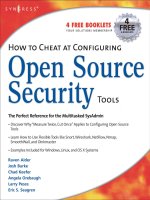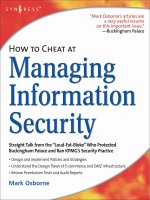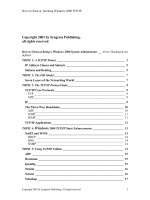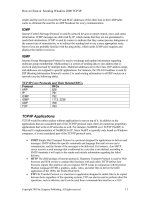How to Cheat at Securing Windows 2000 TCP/IP connections phần 2 ppt
Bạn đang xem bản rút gọn của tài liệu. Xem và tải ngay bản đầy đủ của tài liệu tại đây (226.06 KB, 10 trang )
How to Cheat at Securing Windows 2000 TCP/IP
sender and the receiver record the IP and MAC addresses of the other host in their ARP table
cache to eliminate the need for an ARP broadcast for every communication.
ICMP
Internet Control Message Protocol is used by network devices to report control, error, and status
information. ICMP messages are delivered by IP, which means that they are not guaranteed to
reach their destinations. ICMP is used by routers to indicate that they cannot process datagrams at
the current rate of transmission, or to redirect the sending host to use a more appropriate route.
Most of you are probably familiar with the ping utility, which sends ICMP echo requests and
displays the replies it receives.
IGMP
Internet Group Management Protocol is used to exchange and update information regarding
multicast group membership. Multicasting is a system of sending data to one address that is
received and processed by multiple hosts. Multicast addresses are in the Class D IP address range,
and addresses are assigned to specific applications. For instance, the 224.0.0.9 address is used by
RIP (Routing Information Protocol) version 2 to send routing information to all RIP routers on a
network (see the following table).
TCP/IP Core Protocols and Their Related RFCs
Protocol RFCs
ARP 826
IP 791
ICMP 792
IGMP 1112, 2236
UDP 768
TCP 793
TCP/IP Applications
TCP/IP would be rather useless without applications to run on top of it. In addition to the
applications that are considered part of the TCP/IP protocol suite, there are numerous proprietary
applications that work on IP networks as well. For instance, NetBIOS over TCP/IP (NetBT) is
Microsoft’s implementation of NetBIOS for IP. Since NetBT is typically only found on Windows
computers, it is not considered part of the TCP/IP protocol suite.
• SMTP Simple Mail Transport Protocol is a protocol designed for applications to deliver mail
messages. SMTP defines the specific commands and language that mail servers use to
communicate, and the format of the messages to be delivered. For instance, if an SMTP
server receives a mail message that is addressed to a user that is not defined, according to
SMTP standards it will reply to the sender and include information regarding the failed
delivery.
• HTTP The child prodigy of Internet protocols, Hypertext Transport Protocol is used by Web
browsers and Web servers to conduct their business with each other. HTTP defines how
browsers request files and how servers respond. HTTP works in conjunction with Hypertext
Markup Language (HTML), graphics, audio, video, and other files to deliver the killer
application of the 1990s, the World Wide Web.
• FTP File Transfer Protocol is a client/server application designed to enable files to be copied
between hosts regardless of the operating systems. FTP can also be used to perform other file
operations, such as deletion, and it can be used from a command-line interface or a GUI
Copyright 2003 by Syngress Publishing, All rights reserved 11
How to Cheat at Securing Windows 2000 TCP/IP
application. The latest versions of popular Web browsers include complete FTP functionality,
although many shareware FTP clients offer interfaces that are faster and more powerful.
• Telnet Telnet is an application that enables a remote command-line session to be run on a
server. Telnet is available for most operating systems, including Windows 2000. By using
Telnet to log on to a server, you can run programs and perform other operations on the server.
It’s the next best thing to being there!
• DNS Domain Name System is used by most of the other applications in the TCP/IP protocol
suite to resolve host names to IP addresses. A Web browser, for example, cannot establish a
connection to a Web server unless it knows the IP address of the server. DNS is used to
resolve host names, such as www.microsoft.com, to IP addresses. DNS is a distributed
database that is essential for TCP/IP to be used on a massive Internetsize scale. It provides a
function that hides the complexity of IP addresses from users, and makes things such as e-
mail and the World Wide Web much easier to use.
• SNMP Simple Network Management Protocol was designed to provide an open systems
management infrastructure for hardware and software vendors to implement on their systems.
This enables management software to be developed that can query a host for information
defined in its management Information Base (MIB). Devices running SNMP software can
also send traps, which are simply messages formatted according to SNMP specifications, to a
management server when a certain event occurs. Since SNMP is an open platform protocol,
SNMP management console software can interoperate with systems of various types as long
as they comply with SNMP standards.
Copyright 2003 by Syngress Publishing, All rights reserved 12
How to Cheat at Securing Windows 2000 TCP/IP
TOPIC 4: Windows 2000 TCP/IP Stack Enhancements
The most important enhancements that Microsoft has made to the TCP/IP protocol stack in Windows
2000 are related to performance increases. These include:
•
RFC 1323 TCP extensions: scalable TCP window size and timestamping.
•
Selective Acknowledgments (also called SACK) in accordance with RFC 2018.
•
Support for IP over ATM (Asynchronous Transfer Mode) as detailed in RFC 1577.
•
TCP Fast Retransmit.
•
Quality of Service (QoS).
•
Resource Reservation Protocol (often referred to as RSVP).
•
IP Security (IPSec).
•
The Network Driver Interface Specification version 5.0.
NetBT and WINS
If you have worked with Windows in a network environment, you know that Windows computers
have a computer name that is used to identify each system on the network. This computer name is
the NetBIOS (Network Basic Input/Output System) name. NetBIOS, which has a history
extending back to 1983, is a networking API that was used by Windows computers to register and
locate resources. NetBIOS names have a maximum length of 15 characters and a flat namespace,
two factors that are severely limiting on a large network.
NetBT is simply the application of NetBIOS working on a TCP/IP network, and WINS
was Introduced to help manage the NetBIOS names on a TCP/IP network. WINS is a service that
registers IP addresses with the associated computer names and services in a database, and
responds to queries from clients who need to resolve a NetBIOS name to an IP address. Without
WINS, Windows clients had to rely on broadcasts or static files located on each PC to resolve
names to IP addresses. WINS was introduced to reduce the amount of broadcast traffic on a
Windows network and provide the ability to resolve addresses for computers throughout a WAN.
Windows 2000 has taken a big step away from NetBIOS, NetBT, and WINS, but they are still
there to support existing Windows networks. NetBT uses the following TCP and UDP ports:
•
UDP port 137 (name services)
•
UDP port 138 (datagram services)
•
TCP port 139 (session services)
Windows 2000 requires NetBIOS over TCP/IP to communicate with prior versions of
Windows NT and other clients. In accordance with the move away from NetBIOS, Windows
2000 supports direct hosting to communicate with other Windows 2000 machines. Direct hosting
uses the DNS (on port 445) for name resolution, instead of the NetBT.
NOTE
Windows 2000 by default enables both NetBIOS and direct hosting. When establishing a
new connection, both protocols are used simultaneously, and the one that connects first
is the winner. In many configurations, NetBIOS should be disabled for performance and
security reasons. To force Windows 2000 to use direct hosting:
1. Click Start | Settings | Network and Dial-up Connection. Rightclick on the Local Area
Connection and click Properties.
2. Select Internet Protocol (TCP/IP), and click Properties.
3. Click ADVANCED.
Copyright 2003 by Syngress Publishing, All rights reserved 13
How to Cheat at Securing Windows 2000 TCP/IP
4. Click the WINS tab, and select Disable NetBIOS over TCP/IP.
Windows 2000 introduces several new features for WINS that improve its manageability.
DHCP
Windows has long included support for Dynamic Host Configuration Protocol on both the server
and client sides, and Windows 2000 is no exception. DHCP enables clients to request the lease of
an IP address from a server. The server will also automatically configure other TCP/IP items such
as gateways, DNS servers, and WINS servers. Windows 2000 includes several new DHCP
features, including performance monitor counters, integration with DNS, disabling NBT on
clients, and detection and shutdown of unauthorized DHCP servers on Windows 2000 servers by
integration with Active Directory.
DNS
Windows NT 4.0 ships with a DNS server service, and organizations that have deployed it will
benefit when they upgrade to Windows 2000. As mentioned previously, Active Directory relies
on DNS in order to function, and some older versions of DNS servers will not be suitable. In
order for Active
Directory to work, it must register SRV records with the DNS service, which are not
supported on some DNS servers.
SNMP
An SNMP service ships with Windows NT and Windows 2000, enabling them to participate as
SNMP managed hosts. Third-party software is also available so that a Windows NT or 2000
computer can be an SNMP network management station. DHCP, IIS, and other Windows services
install custom MIBs so that they can be managed via SNMP. Microsoft Systems Management
Server includes a client service, Event to Trap Translator, which converts Windows NT and 2000
events into SNMP traps. This feature is a very useful tool to integrate Windows NT and Windows
2000 into large organizations that depend on an SNMP management infrastructure.
Copyright 2003 by Syngress Publishing, All rights reserved 14
How to Cheat at Securing Windows 2000 TCP/IP
TOPIC 5: Using TCP/IP Utilities
The Windows 2000 distribution ships with a number of command-line utilities to assist in
troubleshooting TCP/IP network problems. If you have been supporting Windows NT TCP/IP (or
even UNIX), you are probably familiar with most of these utilities. Some of the utilities have
been enhanced, and one new utility, pathping, has been added to the tool set.
ARP
The ARP utility is not one that you will use often, but is very useful in certain situations. ARP
can be used to display, delete, and add entries in the computer’s ARP table. The ARP table
contains IP address to MAC address assignments, and you shouldn’t need to modify it except
under extreme circumstances. The ARP utility is helpful when troubleshooting problems that are
related to duplicate IP addresses or duplicate MAC addresses on a segment. The ARP utility
allows you to add and delete entries in the ARP cache.
When you add an entry into the ARP cache, you create a static entry. A static entry will
appear as static in the type field in the ARP cache. You might want to create static ARP entries
for frequently accessed servers on the segment, or perhaps for the default gateway. When you
create static entries, the source machine does not need to issue ARP broadcasts to resolve IP
addresses to MAC addresses.
Hostname
The hostname utility simply returns the host name of the computer. There are no command-line
switches.
Ipconfig
Ipconfig is a utility that can be used to display IP configuration, manage the DHCP client, and
manage and display the DNS cache. New switches for the ipconfig command include /flushdns,
/registerdns, and /displaydns. Running ipconfig with no switches displays the IP address, subnet
mask, and default gateway for each network adapter on the computer. This is especially useful
when troubleshooting to see whether a client has received a DHCP address. Let’s discuss of the
command-line options, since ipconfig is a utility you will probably use more than most of the
other TCP/IP utilities.
Important switches for ipconfig include:
• /? Displays command-line options, syntax, and examples.
• /all Displays a multitude of configuration items for all network adapters, including node type,
MAC address, IP address, subnet mask, default gateway, DHCP server, and primary and
secondary WINS servers.
• /renew You can force the DHCP client to refresh its configuration from the DHCP server by
using the /renew switch.
• /release This switch will remove the IP configuration from all adapters with DHCP
configuration. This operation can also be performed on a specific adapter by appending its
name after the release switch.
• /flushdns The DNS cache is flushed by using the /flushdns switch with ipconfig.
• /registerdns This switch renews DHCP leases on adapters, and performs dynamic registration
for DNS names and IP addresses. Useful in environments that use dynamic DNS.
• /displaydns The DNS resolver cache can be displayed by using the /displaydns switch. To be
useful, you may need to pipe this command to a text file so that you can see all of it (ipconfig
/displaydns > c:\temp\displaydns.txt).
• /showclassid Returns information on the DHCP Class ID that is configured on the client.
Copyright 2003 by Syngress Publishing, All rights reserved 15
How to Cheat at Securing Windows 2000 TCP/IP
• /setclassid Class IDs on network adapters can be set by using the /setclassid switch with the
network adapter name trailing it. The function of Class IDs is to control DHCP configuration
for specific groups if the same configuration is not appropriate for all users.
TIP
TCP/IP parameters for Windows 2000 are stored as Registry values and can be located
at HKEY_LOCAL_MACHINE\SYSTEM\CurrentControlSet\ Services\Tcpip\Parameters.
Remember to back up any keys before changing them!
Nbtstat
Nbtstat is a utility used to view protocol statistics and current TCP/IP connections using NBT. There
are a number of command-line switches available to allow you to view adapter status and name tables
of remote computers, local NetBIOS names, the cache of NetBIOS names, names resolved by WINS
or broadcast, and session information. The following example illustrates that, if interpreted correctly,
nbtstat can provide a wealth of information in a Windows network. Examining the results of issuing
the command nbtstat –a 192.1.1.1 allows us to determine that the node 192.1.1.1 is a domain master
browser [1B], and that the Administrator is logged on.
Node IpAddress: [192.1.1.1] Scope Id: []
NetBIOS Remote Machine Name Table
Name Type Status
YODA <00> UNIQUE Registered
YODA <20> UNIQUE Registered
JEDI <00> GROUP Registered
JEDI <1C> GROUP Registered
JEDI <1B> UNIQUE Registered
YODA <03> UNIQUE Registered
JEDI <1E> GROUP Registered
JEDI <1D> UNIQUE Registered
INet~Services <1C> GROUP Registered
__MSBROWSE__. <01> GROUP Registered
IS~YODA <00> UNIQUE Registered
ADMINISTRATOR <03> UNIQUE Registered
MAC Address = 02-00-4C-4F-4F-50
Netstat
Netstat also displays protocol statistics and current TCP/IP connections. Several command-line
switches are available to display information such as all connections and listening ports, Ethernet
statistics, addresses and port numbers, connections by protocol type, the routing table, and
statistics by
protocol.
The netstat –s switch provides detailed statistics regarding protocol performance. You
can limit which protocols are reported on by using the –p switch, or if you want performance
statistics on all TCP/IP protocols, use only the –s switch.
By using a combination of the –a and –n switches, a list of open ports on the machines
and their current status is displayed. The –n switch speeds up the screen print process by
preventing netstat from translating port numbers to services. Try it with and without the –n switch
and you’ll see. Listening means that the port is open, but no active connections have been made to
it. Established indicates that the connection is active. Time-Wait and Close-Wait represent
connections that have been established, but are in the process of timing out and closing. The
netstat command can provide you with a wealth of information. Every Systems Administrator
should run this command on a periodic basis to assess the state of the ports on his servers for
Copyright 2003 by Syngress Publishing, All rights reserved 16
How to Cheat at Securing Windows 2000 TCP/IP
security reasons, and to obtain quick TCP/IP statistics. Using the /? switch will display
information you need to use the utility.
TIP
A couple of things to watch out for when netstat –s statistics are displayed are the
discards entries. These should be hanging around zero. If you find a large number of
discards, you likely have problems with the network card itself, or the segment is very
busy, and messages are lost or corrupted in the NIC buffer.
Nslookup
Nslookup is a utility used to troubleshoot DNS issues. This is one command where you cannot
use the /? switch to get help on how to use the utility. Nslookup can be used as an interactive
utility by running the executable with no command-line options. When nslookup is started, you
will be greeted with a greater-than prompt. More information on the options available can be
displayed after launching nslookup and typing ? or help. The Windows 2000 Help file also has
information regarding nslookup.
Ping
The ping utility (Packet Internet Groper) sends an ICMP ECHO request to the specified host, and
displays statistics on the replies that are received. Ping is one of the first IP troubleshooting tools
to use when you are trying to resolve a network problem. See the following table for command-
line switch
options for this “oldie, but goodie.”
Command-Line Switches for the Ping Utility
Switch Description
-? Displays syntax and command-line options.
-t The –t switch is useful when you want to continuously monitor a
connection. For example, you want to restart a machine remotely, and
then want to know when the machine is up again so that you can
reestablish your remote connection. Use the ping –t command and
watch when the destination computer begins to respond, and then
reestablish the connection.
-n count If you don’t want to continuously ping a remote host, you can specify
the number of ICMP echo request messages sent to the destination by
using the –n switch.
-l size Size of send buffer.
-f Set Don’t Fragment flag in packet.
-i TTL The default Time-To-Live (TTL) set on the ICMP echo messages is
252, but you can change that value by setting the –i switch.
-v TOS Type of Service.
-r count The –r command shows you the routes taken with each ping attempt.
Think of this as a quick-and-dirty way to investigate your routing
configuration.
-s count Timestamp for count hops.
-j host-list Loose source route along host-list.
-k host-list Strict source route along host-list.
-w timeout Use the –w switch to configure a custom timeout period on your
requests. The default timeout is 1000 milliseconds. If you don’t want to
wait that long for a timeout, change the value using the –w switch.
Copyright 2003 by Syngress Publishing, All rights reserved 17
How to Cheat at Securing Windows 2000 TCP/IP
Route
The route command enables you to view, add, remove, or modify the IP routing table on a
computer. The route table maintains four different types of routes:
•
Host The route to a specific destination IP address.
•
Subnet A route to a subnet.
•
Network A route to a network.
•
Default Used when no other route applies.
Routes, which are available even after rebooting, are called persistent routes and are
contained in the Registry key
HKEY_LOCAL_MACHINE\SYSTEM\CurrentControlSet\Services\Tcpip\Parameters\Persistent
Routes. Use the –p switch to add a persistent route, and –f to clear the routing table. The -? switch
will display usage options, and the Windows 2000 Help file can be consulted for supplementary
information.
TIP
If you have partitioned one physical network into logical subnets, you can eliminate the
requirement to install a router to reach a different logical subnet. This can be achieved
by using the route command and then letting ARP do all the work for you. For example,
on host 10.1.1.1, the command would be:
route add 0.0.0.0 MASK 0.0.0.0 10.1.1.1
Tracert
The tracert utility allows you to trace the path of routers to a destination host. You can use the
tracert utility to assess whether a router on the path to the destination host may be congested.
The tracert utility sends a series of ICMP echo requests, with each request having a
incrementally higher TTL value. The first echo request has a TTL of 1. When the first router
receives the message, it will decrease the TTL by 1. Since the TTL on the request was 1, it now is
0, and the router will return a Time Exceeded message to the requesting computer.
The tracert utility then increases the TTL to 2 on the ICMP echo request message. When
the message hits the first router, the TTL is decreased by 1, and when it hits the second router, it
is decreased by 1 again. The second router then sends a time-exceeded message to the source
host. The process continues until all the routers have been traversed to the destination host.
See the following table for command-line options, or just run the executable without
indicating a target system, and the command usage will be displayed.
Tracert Command-Line Options
-d Don’t resolve addresses to host names.
-h max_hops Maximum number of hops to target.
-j host-list Loose source route along host-list.
-w timeout Milliseconds to wait for replies.
Copyright 2003 by Syngress Publishing, All rights reserved 18
How to Cheat at Securing Windows 2000 TCP/IP
Pathping
Pathping, a utility that is new to the Windows operating system, discovers the route to the
destination host, pings each hop for a period of time, and then reports the statistics. The
PATHPING utility sends ICMP echo request messages to each router along the path to the
destination host, and calculates how long it takes the roundtrip from request to reply. The default
number of hops is 30, period 250 milliseconds, and queries to each router 100.
NOTE
The Pathping tool combines the capabilities of both tracert and ping, and gives you
additional information that you can’t get easily from using either tool individually.
Pathping will calculate roundtrip times, percent of requests that were lost at each router,
and percent of requests lost between the routers.
Pathping provides some interesting statistics because it gives you information regarding
where the packet loss is taking place, and the level of stress a particular router may be
experiencing.
Note that PATHPING first does a tracert and identifies all the routers in the path to the
destination, and provides a list of those routers in the first section. Then, PATHPING provides
statistics about each router and each link between routers. From this information, you can assess
whether a router is being overloaded, or whether there is congestion in the link between the
routers (see the following table).
The last two columns provide the most useful information when troubleshooting routers
and links. Notice in the last column the name of the router, the IP address, and the percentage to
the left of the router. If there is a high number of lost pings to a router, that is an indication that
the router itself may be overloaded.
Pathping Command-Line Switches
Switches Description
/? Displays pathping options.
/n Do not resolve address to host names.
/h maximum_hops Maximum number of hops to destination.
/g host-list Loose source route along host-list.
-p period Number of milliseconds between pings.
-q num_queries Number of pings per hop.
-w timeout Milliseconds to wait for each reply.
-T Test each hop with Layer-2 priority tags.
-R Test each hop for RSVP awareness.
Just under the name of the router, you see a | character. This represents the link between
the router and the next-hop router. When there is a large percentage of lost pings for the link, it
indicates congestion on the network between hops. In this case, you would want to investigate
problems with network congestion rather than with the router itself.
NOTE
The pathping algorithm takes advantage of the fact that there are two paths the ping
request can take: the fast path and the slow path. The fast path is that taken when a
router just passes the packet to the next hop, without actually doing any work on that
packet. This is in contrast to the slow path, where the router is the recipient of the ICMP
Copyright 2003 by Syngress Publishing, All rights reserved 19
How to Cheat at Securing Windows 2000 TCP/IP
echo request and must use processing resources to respond to the request by issuing
an ICMP echo reply.
Netdiag
The netdiag command is new with Windows 2000. It is the Swiss Army Knife of network
diagnostics for your Windows 2000 installation. When you run this command, it sets forth to test
24 different aspects of the networking subsystem for the machine.
When netdiag is run without any switches, it prints the results to the screen. But, you will
likely want to save the results of the analysis, and netdiag allows you to save everything it has
discovered to a log file, which you can read at your leisure (or send to somebody else so he or she
can figure out what’s wrong!).
Perhaps the greatest value of the netdiag command is you can easily tell a user or a junior
Administrator to run this command and not have to worry about walking him or her through 24
different command-line tests and switches, which would in all probability lead to a minor
disaster.
A list of the tests run when the netdiag command is issued without switches appears in
the following table.
Tests Run by Netdiag
Test What the Test Does
Ndis Tests the NIC.
IpConfig Runs ipconfig.
Member Tests the machine’s Domain Membership.
NetBTTransports Tests NetBIOS over TCP/IP Transports.
Autonet Autonet address test.
IpLoopBk Pings the loopback address.
DefGw Pings the default gateway.
NbtNm NetBT name test.
WINS Tests the WINS servers.
Winsock Tests Winsock integrity.
DNS Tests that correct names are entered in DNS.
Browser Tests the Workstation Services and Browser Service.
DsGetDc Discovers Domain Controller availability.
DcList DC list test.
Trust Tests Trust Relationships.
Kerberos Kerberos test.
Ldap Tests Lightweight Directory Access Protocol.
Route Tests the routing table.
Netstat Runs netstat and records the results.
Bindings Bindings test.
WAN Tests the WAN configuration.
Modem Performs Modem Diagnostics.
Netware Tests NetWare connectivity.
IPX Tests IPX components.
The netdiag command includes several switches, which you can find by typing netdiag /?
at the command prompt. The /q switch will only show you the errors that netdiag finds, so that
your screen (hopefully) does not get too busy with the results from all the tests. If you want the
real nitty-gritty details, use the /v switch to get the verbose output printed to the screen. If
Copyright 2003 by Syngress Publishing, All rights reserved 20