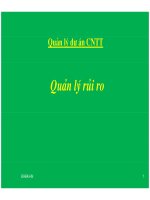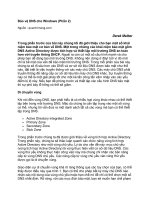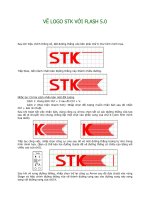iOS 5 Programming Cookbook phần 2 docx
Bạn đang xem bản rút gọn của tài liệu. Xem và tải ngay bản đầy đủ của tài liệu tại đây (3.67 MB, 89 trang )
NSLog(@"Array = %@", array);
if ([array respondsToSelector:@selector(sortUsingComparator:)]){
/* Use the sortUsingComparator: instance method of the array to sort it */
}
else if ([array respondsToSelector:@selector(sortUsingFunction:context:)]){
/* Use the sortUsingFunction:context: instance
method of the array to sort */
}
else {
/* Do something else */
}
Fantastic. We checked the existence of instance methods. How about class methods?
The NSArray class again has various class methods, two of which are the arrayWithOb
jects: and the arrayWithObjects:count: methods. We can determine their availability
at run-time and use them to initialize the array:
NSArray *array = nil;
if ([NSArray respondsToSelector:@selector(arrayWithObjects:count:)]){
NSString *strings[4];
strings[0] = @"String 1";
strings[1] = @"String 2";
strings[2] = @"String 3";
strings[3] = @"String 4";
array = [NSArray arrayWithObjects:strings
count:4];
}
else if ([NSArray respondsToSelector:@selector(arrayWithObjects:)]){
array = [NSArray arrayWithObjects:
@"String 1",
@"String 2",
@"String 3",
@"String 4",
nil];
}
else {
/* Do something else */
}
NSLog(@"Array = %@", array);
See Also
XXX
1.19 Determining Whether Instance or Class Methods are Available | 73
1.20 Determining Whether a Class is Available at Run Time
Problem
You are using a few classes that are available in the latest SDK but you are unsure
whether they are available on devices that will be running your app, because your
deployment target is earlier than the latest SDK.
Solution
Use the NSClassFromString function. Pass the name of your class to this method as a
string. If the return value of this function is nil, that class is not available on the device
that runs your app; otherwise, that class is available on the device and you can go ahead
and use it as you wish. Here is an example:
if (NSClassFromString(@"NSJSONSerialization") != nil){
/* You can use this class */
[NSJSONSerialization JSONObjectWithData: /* Put data here */
options: /* Put options here */
error: ]; /* Handle errors here */
} else {
/* That class is not available */
}
Discussion
It's no secret that users are slow in upgrading their operating systems. Working for
various companies, I can confirm that usually around 30% of iOS devices today are
running iOS versions that are about a year or a year and a half old. If today we are
working with iOS 5, there are still iOS devices out there running iOS, 3 for instance.
Revenue for developers is important, so we need to make sure that we do support older
devices to some extent to be able to create a bigger user-base than by pushing an app
that only runs on iOS 5 out to the App Store.
Some of the classes that we use are available only on specific versions of iOS. For in-
stance, the NSJSONSerialization class is available only in iOS 5 SDK and only devices
running iOS 5 will be able to run such code. However, if you are planning to support
iOS 4 as well as iOS 5, then you can, at run-time, detect the availability of the afore-
mentioned class using the NSClassFromString function, and pass the name of the class
that you want to use as a parameter to this function. If the return value of this function
is nil, that means the class that you specified cannot be instantiated on the specific
device running your app. In this situation, you will need to choose an alternative path
and instantiate another class that is available on the device, which carries out similar
functionalities as the absent class.
74 | Chapter 1: The Basics
See Also
XXX
1.21 Allocating and Making Use of Strings
Problem
You want work with strings in Objective-C
Solution
Use NSString and NSMutableString classes.
Discussion
The NSString and NSMutableString classes allow you to store a string of characters in
memory. The NSString class is immutable, meaning that once it is created, its contents
cannot be modified. Mutable strings represented with the NSMutableString can be
modified once they are created. We will see an example of both of these classes very
soon.
Objective-C strings should be placed inside double quotes. The starting double-quote
should be prefixed with an at sign (@). For instance, the sentence Hello, World, rep-
resented as a string in Objective-C, is written like so:
@"Hello, World"
There are various ways of placing a string inside an instance of NSString or NSMutable
String classes. Here is how:
NSString *simpleString = @"This is a simple string";
NSString *anotherString =
[NSString stringWithString:@"This is another simple string"];
NSString *oneMorestring =
[[NSString alloc] initWithString:@"One more!"];
NSMutableString *mutableOne =
[NSMutableString stringWithString:@"Mutable String"];
NSMutableString *anotherMutableOne =
[[NSMutableString alloc] initWithString:@"A retained one"];
NSMutableString *thirdMutableOne =
[NSMutableString stringWithString:simpleString];
If you are working with strings, you are probably going to need the length of your string
objects from time to time to make specific decisions at runtime. Imagine this scenario:
you have asked your user to enter her name in a text field. When she presses the button
1.21 Allocating and Making Use of Strings | 75
to confirm her name, you would need to check whether she has in fact entered her
name. You can do this by calling the length method on an instance of NSString or any
of its subclasses, including NSMutableString, as shown here:
NSString *userName = ;
if ([userName length] == 0){
/* The user didn't enter her name */
} else {
/* The user did in face enter her name */
}
Another thing that you might want to know about strings is how you to convert a string
to its equivalent integral value, i.e., converting a string to an integer, float, or double.
You can use the integerValue, floatValue, and doubleValue methods of NSString (or
any of its subclasses) to retrieve the integer, float and double values of a string, like so:
NSString *simpleString = @"123.456";
NSInteger integerOfString = [simpleString integerValue];
NSLog(@"integerOfString = %ld", (long)integerOfString);
CGFloat floatOfString = [simpleString floatValue];
NSLog(@"floatOfString = %f", floatOfString);
double doubleOfString = [simpleString doubleValue];
NSLog(@"doubleOfString = %f", doubleOfString);
The output of this code is:
integerOfString = 123
floatOfString = 123.456001
doubleOfString = 123.456000
If you would like to work with C Strings, you can! You will use them like NSString
without the leading at-sign, like so:
char *cString = "This is a C String";
If you want to convert an NSString to a C String, you must use the UTF8String method
of NSString, like so:
const char *cString = [@"Objective-C String" UTF8String];
NSLog(@"cString = %s", cString);
You can use the %s format specifier to print a C String out to the console,.
In comparison, use the %@ format specifier to print out NSString objects.
To convert a C String to NSString, you must use the stringWithUTF8String: method of
the NSString class, as demonstrated here:
76 | Chapter 1: The Basics
NSString *objectString = [NSString stringWithUTF8String:"C String"];
NSLog(@"objectString = %@", objectString);
In order to find a string inside another string, you can use the rangeOfString: method
of NSString. The return value of this method is of type NSRange:
typedef struct _NSRange {
NSUInteger location;
NSUInteger length;
} NSRange;
If the string that you are looking for (needle) is found inside the target string (haystack),
the location member of the NSRange structure will be set to the zero-based index of the
first character of needle in haystack. If needle cannot be found in haystack, the loca
tion member gets set to NSNotFound. Let's have a look at an example:
NSString *haystack = @"My Simple String";
NSString *needle = @"Simple";
NSRange range = [haystack rangeOfString:needle];
if (range.location == NSNotFound){
/* Could NOT find needle in haystack */
} else {
/* Found the needle in the haystack */
NSLog(@"Found %@ in %@ at location %lu",
needle,
haystack,
(unsigned long)range.location);
}
The search done by the rangeOfString: method of NSString class is case-
sensitive.
If you want to have more control over how your search is done on a string, you can use
the rangeOfString:options: method, where the optionsparameter is of type NSString
CompareOptions.
enum {
NSCaseInsensitiveSearch = 1,
NSLiteralSearch = 2,
NSBackwardsSearch = 4,
NSAnchoredSearch = 8,
NSNumericSearch = 64,
NSDiacriticInsensitiveSearch = 128,
NSWidthInsensitiveSearch = 256,
NSForcedOrderingSearch = 512,
NSRegularExpressionSearch = 1024
};
typedef NSUInteger NSStringCompareOptions;
1.21 Allocating and Making Use of Strings | 77
As you can see, the values in this enumeration are multiples of 2. That indicates that
you can mix them with the logical OR operator (the | pipe character). Let's say we want
to search for a string inside another string but we are not concerned about the case-
sensitivity of the search. All we want is to find a string inside another string, whether
the case matches or not.Here is how we can do it:
NSString *haystack = @"My Simple String";
NSString *needle = @"simple";
NSRange range = [haystack rangeOfString:needle
options:NSCaseInsensitiveSearch];
if (range.location == NSNotFound){
/* Could NOT find needle in haystack */
} else {
/* Found the needle in the haystack */
NSLog(@"Found %@ in %@ at location %lu",
needle,
haystack,
(unsigned long)range.location);
}
You can see that we are using the rangeOfString:options: method of NSString with the
NSCaseInsensitiveSearch value, which tells the runtime that we want the search to be
performed without any regard to case-sensitivity.
Mutable strings are similar to immutable strings. However, they can be modified during
runtime. Let's see an example:
NSMutableString *mutableString =
[[NSMutableString alloc] initWithString:@"My MacBook"];
/* Add string to the end of this string */
[mutableString appendString:@" Pro"];
/* Remove the "My " string from the string */
[mutableString
replaceOccurrencesOfString:@"My "
withString:[NSString string] /* Empty string */
options:NSCaseInsensitiveSearch /* Case-insensitive */
range:NSMakeRange(0, [mutableString length])]; /* All to the end */
NSLog(@"mutableString = %@", mutableString);
When the mutableString string gets printed to the console, you will see this:
mutableString = MacBook Pro
You can see that we started with the string "My MacBook" and then removed the "My "
string from that original string. So now we have "MacBook". After this, we appended the
string " Pro" to the end of this string to get the final value, which is "MacBook Pro".
See Also
XXX
78 | Chapter 1: The Basics
1.22 Allocating and Making Use of Numbers
Problem
You need to use integral values or encapsulate numbers in objects.
Solution
Use NSNumber for an object-oriented approach to handling numbers. If you require sim-
ple numbers (non-objects), use NSInteger to hold signed (positive and negative) values,
NSUInteger to hold unsigned (only positive or zero) values, and CGFloat and double to
hold floating point values.
Discussion
Just as we place strings inside instances of NSString, we can place numbers inside in-
stances of NSNumber. Why, you might ask? The answer is simple: to have allow an object
to carry the value of our numbers so that we can save this value to disk easily, load it
from disk, and simply allow a single object to carry signed and unsigned integral and
floating point values, without the need for typecasting or defining multiple variables.
The possibilities are virtually endless.
Let's have a look at constructing instances of NSNumber:
NSNumber *signedNumber = [NSNumber numberWithInteger:-123456];
NSNumber *unsignedNumber = [NSNumber numberWithUnsignedInteger:123456];
NSNumber *floatNumber = [NSNumber numberWithFloat:123456.123456f];
NSNumber *doubleNumber = [NSNumber numberWithDouble:123456.1234567890];
Just as we placed signed and unsigned integers and floating point values into an instance
of NSNumber class, we can retrieve those values back using some really handy instance
methods of NSNumber class, as shown here:
NSNumber *signedNumber = [NSNumber numberWithInteger:-123456];
NSNumber *unsignedNumber = [NSNumber numberWithUnsignedInteger:123456];
NSNumber *floatNumber = [NSNumber numberWithFloat:123.123456f];
NSNumber *doubleNumber = [NSNumber numberWithDouble:123.1234567890];
NSInteger signedValue = [signedNumber integerValue];
NSUInteger unsignedValue = [unsignedNumber unsignedIntegerValue];
CGFloat floatValue = [floatNumber floatValue];
double doubleValue = [doubleNumber doubleValue];
NSLog(@"signedValue = %ld, \n"\
"unsignedValue = %lu \n"\
"floatValue = %f \n"\
"doubleValue = %f",
(long)signedValue,
(unsigned long)unsignedValue,
floatValue,
doubleValue);
1.22 Allocating and Making Use of Numbers | 79
Here are the methods of NSNumber that we used in this code to actually generate instances
of NSNumber class:
numberWithInteger:
Encapsulates an integer into an instance of NSNumber.
numberWithUnsignedInteger:
Encapsulates an unsigned integer (only positive or zero numbers) into an instance
of NSNumber.
numberWithFloat:
Encapsulates a floating point value into an instance of NSNumber.
numberWithDouble:
Encapsulates a double value into an instance of NSNumber.
And here are the methods which we used to extract pure numbers from instances of
NSNumber:
integerValue
Returns an integer of type NSInteger from the NSNumber on which this method is
called.
unsignedIntegerValue
Returns an unsigned integer of type NSUInteger from the NSNumber on which this
method is called.
floatValue
Returns a floating point value of type CGFloat from the NSNumber on which this
method is called.
doubleValue
Returns a double value of type double from the NSNumber on which this method is
called.
If you want to compare a number to a string, simply convert it to any of the raw integral/
float values that you think can contain the whole of that number, and then format your
string using a format identifier that suits your data. For instance, to turn an unsigned
integer into an instance of NSString, you can use the %lu format specifier, like so:
NSNumber *unsignedNumber = [NSNumber numberWithUnsignedInteger:123456];
/* Convert an unsigned integer inside an NSNumber to NSString */
NSString *numberInString =
[NSString stringWithFormat:@"%lu",
(unsigned long)[unsignedNumber unsignedIntegerValue]];
NSLog(@"numberInString = %@", numberInString);
Keep in mind that any class method of NSNumber class that starts with numberWith
returns an autorelease instance of that NSNumber. To remove the burden on your autor-
elease pools, you can use the initWith methods of the NSNumber class after allocating
your number, like so:
80 | Chapter 1: The Basics
NSNumber *unsignedNumber =
[[NSNumber alloc] initWithUnsignedInteger:123456];
See Also
XXX
1.23 Allocating and Making Use of Arrays
Problem
You want to store a series of objects into another object for later use.
Solution
Use NSArray and NSMutableArray classes to store objects into arrays that are fixed and
that you can change, respectively.
Discussion
An object of type NSArray or any of its subclasses has the capability to store n number
of other objects. These objects can then be accessed using their index. For instance,
let's say you have 10 pair of socks. Now imagine placing them all on a flat surface from
left to right, you call them, socks 1, socks 2, socks 3, etc. So the leftmost sock is now
addressed as socks 1, the one next to it is called socks 2, etc. Isn't that easier than saying
something like "the blue socks next to my red socks"? That's exactly what arrays do:
they make arranging items much easier.
You can place any object of type NSObject or any of its subclasses into
an array of type (or subclasses of) NSArray
The primary difference between NSArray and NSMutableArray is that a mutable array
can be changed/modified after it has been allocated and intialized, whereas an immut-
able array, NSArray, cannot.
Let's have a look at an example. Let's create an instance of NSString and two instances
of NSNumber and place them in an immutable array:
NSString *stringObject = @"My String";
NSNumber *signedNumber = [NSNumber numberWithInteger:-123];
NSNumber *unsignedNumber = [NSNumber numberWithUnsignedInteger:123];
NSArray *array = [[NSArray alloc] initWithObjects:
stringObject,
signedNumber,
unsignedNumber, nil];
1.23 Allocating and Making Use of Arrays | 81
NSLog(@"array = %@", array);
When you run this program, you get the following text printed to your console:
array = (
"My String",
"-123",
123
)
As you can see, we used the initWithObjects: initializer of the array. When using this
initializer, pass your objects that need to be placed inside the array, one by one. At the
end, terminate the list with a nil so that the runtime knows when you are terminating
your list. If you don't do so, the LLVM Compiler will throw a warning similar to this:
warning: Semantic Issue: Missing sentinel in method dispatch
We can also use the arrayWithObjects: class method of NSArray to create an autorelease
array, like so:
NSArray *array = [NSArray arrayWithObjects:
stringObject,
signedNumber,
unsignedNumber, nil];
You can call the count method on your array to get the number of objects in that array.
You can go through your array using a for loop or using an enumerator. Let's have a
look at the solution with a for loop first:
NSArray *array = [NSArray arrayWithObjects:
stringObject,
signedNumber,
unsignedNumber,nil];
NSUInteger counter = 0;
for (counter = 0;
counter < [array count];
counter++){
id object = [array objectAtIndex:counter];
NSLog(@"Object = %@", object);
}
And here is the output:
Object = My String
Object = -123
Object = 123
As you can see, we use the objectAtIndex: method to get an object at a specific index.
Remember that indexes are zero-based. In other words, when the counter reaches -1,
the loop has to stop because there can be no negative indexes in an array.
82 | Chapter 1: The Basics
As mentioned before, you can also use fast enumeration to go through objects of an
array. Fast enumeration is a language feature in Objective-C that allows you to enu-
merate objects in an array or dictionary (or any other object that supports fast enu-
meration) without having to use any counter or for loop. The format is as follows:
for (Type variableName in array/dictionary/etc){ }
Support we want to code the previous example without the overhead of a counter var-
iable. Here is how we can do it using fast enumeration:
for (id object in array){
NSLog(@"Object = %@", object);
}
The results are practically identical to the results we got from the previous version of
this code that used a counter variable.
Mutable arrays are very interesting. As you probably have already guessed, immutable
arrays cannot be modified once allocated and initialized. Mutable arrays, however,
can be modified after their allocation and initialization. Let's have a look at an example:
NSString *stringObject = @"My String";
NSNumber *signedNumber = [NSNumber numberWithInteger:-123];
NSNumber *unsignedNumber = [NSNumber numberWithUnsignedInteger:123];
NSArray *anotherArray = [[NSArray alloc] initWithObjects:
@"String 1",
@"String 2",
@"String 3", nil];
NSMutableArray *array = [[NSMutableArray alloc] initWithObjects:
stringObject,
signedNumber, nil];
[array addObject:unsignedNumber];
[array removeObject:signedNumber];
[array addObjectsFromArray:anotherArray];
for (id object in array){
NSLog(@"Object = %@", object);
}
Before we go into analyzing the code, let's have a look at its output:
Object = My String
Object = 123
Object = String 1
Object = String 2
Object = String 3
You might be asking, "what just happened?". Well, let's have a look what methods of
the NSMutableArray class we actually used:
addObject:
This method allows us to add an object to the end of a mutable array.
1.23 Allocating and Making Use of Arrays | 83
removeObject:
Using this method, we can remove a specific object from the array. Remember that
we pass an object to this method, not an index of the object. To remove an object
using an index into the array, we must use the removeObjectAtIndex: method.
addObjectsFromArray:
With this method, we can add objects from one array (either mutable or immuta-
ble) into our mutable array.
Please bear in mind that during fast enumeration or a mutable array,
you must not add to or remove anything from that array or you will get
a runtime error. This is the default behaviour of mutable arrays during
fast enumeration.
If you are interesting in block objects (and we'll see good reasons to be, later in the
book!), you can also enumerate objects in your arrays using the enumerateObjectsU
singBlock: method. The block object passed to this method should:
1. Return no value.
2. Have three parameters:
a. First parameter of type id, which will be the object being enumerated at each
loop of enumeration.
b. Second parameter of type NSUInteger, which will tell you the index of the cur-
rent object being enumerated.
c. Last but not least, a parameter of type *BOOL, which you can use to stop the
enumeration. This is a pointer to a boolean variable which should be NO as long
as you want the enumeration to procede. You can change the value of this
pointer to YES in order to stop the enumeration at any time. You would use
this if you are looking for an object in an array and you would like to stop the
enumeration as soon as you've found that object, since there is no point con-
tinuing the enumeration if you've already found your object.
NSArray *myArray = [[NSArray alloc] initWithObjects:
@"String 1",
@"String 2",
@"String 3",
@"String 4", nil];
[myArray enumerateObjectsUsingBlock:
^(__strong id obj, NSUInteger idx, BOOL *stop) {
<!
AO: Shouldn't *stop be set to NO beforehand? Or is that the default?
>
NSLog(@"Object = %@", obj);
84 | Chapter 1: The Basics
}];
If you need to sort an array, simply use the new block-based sorting methods of NSAr
ray or NSMutableArray. Just remember that the sorting methods of NSArray return a new
instance of NSArray and leave the original array intact, since NSArray cannot be modified
(sorting can modify an array) after it has been allocated and initialized. This is in com-
parison to the sorting methods of NSMutableArray, where the original array will be the
target of sorting and the sorting methods will not return a new array. Let's look at sorting
a mutable array:
NSMutableArray *myArray = [[NSMutableArray alloc] initWithObjects:
@"String 2",
@"String 4",
@"String 1",
@"String 3", nil];
[myArray sortUsingComparator:
^NSComparisonResult(__strong id obj1, __strong id obj2) {
NSString *string1 = (NSString *)obj1;
NSString *string2 = (NSString *)obj2;
return [string1 compare:string2];
}];
NSLog(@"myArray = %@", myArray);
The results will then be printed to the console, as follows:
myArray = (
"String 1",
"String 2",
"String 3",
"String 4"
)
So, what happened? We simply called the sortUsingComparator: method of our array.
This method takes in a block object (marked by the initial ^ character) that has to return
a value of type NSComparisonResult. This value can be any of the following:
NSOrderedSame
The two values being compared are equal.
NSOrderedAscending
The value on the left of the comparison is smaller than the value on the right. Think
of it as this: transition from value 1 (left) to value 2 (right) is ascending, meaning
that value 1 is smaller.
NSOrderedDescending
The value on the right is smaller than the value on the left. In other words, the
transition from value 1 (left) to value 2 (right) is descending, meaning that value 1
is bigger than value 2.
1.23 Allocating and Making Use of Arrays | 85
So if we get String 3 as value 1 (left) and then get String 1 as value 2 (right), is that
ascending or descending or the same? Of course, it is descending because transition
from value 1 (left, String 3) descends to value 2 (right, String 1). Remember that which-
ever object the compare: method gets called is the left object, or value 1.
The block object submitted to the sortUsingComparator: method takes two parameters:
First Object of type id
This is the first object in the comparison in each iteration.
Second Object of type id
This is the second object in the comparison in each iteration.
So when sorting the array, simply use a block-based approach. It's the way Apple is
pushing developers to go forward with their implementations, so it's good to know
about block objects.
See Also
XXX
1.24 Allocating and Making Use of Dictionaries
Problem
You want to store key-value pairs in an object, but arrays won't quite do it for this
purpose.
Solution
Use NSDictionary and its mutable counterpart, NSMutableDictionary
Discussion
A dictionary is a special array in which each item is given a key. That is the only dif-
ference between dictionaries and arrays. An array has a numeric index into each item/
object that it holds whereas a dictionary holds a key to each item. I'll show you what I
mean.
Let's say we want to store a person's first name, last name, and age into an array and
then into a dictionary. This is how we would store those values in an array:
NSArray *person = [[NSArray alloc] initWithObjects:
@"Anthony",
@"Robbins",
[NSNumber numberWithUnsignedInteger:51], nil];
NSLog(@"First Name = %@", [person objectAtIndex:0]);
NSLog(@"Last Name = %@", [person objectAtIndex:1]);
NSLog(@"Age = %@", [person objectAtIndex:2]);
86 | Chapter 1: The Basics
You can see that we are using an index into the array to access each one of these values.
With dictionaries, we give each value a key, which is an object, and then use that key
to access those values. Let's see the same example, using dictionaries. We have a "First
Name" key with the value "Anthony" and so on:
NSNumber *age = [NSNumber numberWithUnsignedInteger:51];
NSDictionary *person = [[NSDictionary alloc] initWithObjectsAndKeys:
@"Anthony", @"First Name",
@"Robbins", @"Last Name",
age, @"Age",
nil];
NSLog(@"First Name = %@", [person objectForKey:@"First Name"]);
NSLog(@"Last Name = %@", [person objectForKey:@"Last Name"]);
NSLog(@"Age = %@", [person objectForKey:@"Age"]);
The results will then be printed out as shown here:
First Name = Anthony
Last Name = Robbins
Age = 51
As you can see, we initialized the dictionary with values and keys. We give a value
followed by the key for that value. When we used NSLog, we printed out each value by
handing the key to the dictionary's objectForKey: method.
The mutable version of NSDictionary, NSMutableDictionary, can be modified after it has
been allocated and initialized. For instance, if we want to remove the object associated
with the key Age from our dictionary after its initialization, we would use a mutable
dictionary like so:
NSNumber *age = [NSNumber numberWithUnsignedInteger:51];
NSMutableDictionary *person = [[NSMutableDictionary alloc]
initWithObjectsAndKeys:
@"Anthony", @"First Name",
@"Robbins", @"Last Name",
age, @"Age",
nil];
[person removeObjectForKey:@"Age"];
NSLog(@"First Name = %@", [person objectForKey:@"First Name"]);
NSLog(@"Last Name = %@", [person objectForKey:@"Last Name"]);
NSLog(@"Age = %@", [person objectForKey:@"Age"]);
We have simply removed the object associated with the key Age. The results printed to
the console window will be similar to this:
First Name = Anthony
Last Name = Robbins
Age = (null)
Note that "Age" is not just empty, but totally missing.
1.24 Allocating and Making Use of Dictionaries | 87
If you want to enumerate all keys with their objects inside a dictionary, you can simply
use the enumerateKeysAndObjectsUsingBlock: method of the dictionary. In the previous
array, the method would print the "First Name" and "Last Name" elements, but not
"Age", because we removed it. The parameter to this method is a block object with no
return value and three parameters:
Key
An id that tells you which key is being enumerated at the moment.
Object
An id as well, that gives you the object associated with the key being currently
enumerated.
A pointer to a value of type BOOL
At any point during the enumeration, if you want to stop the process, you can
simply put the value YES into this pointer's memory address. Keep it untouched if
you want to enumerate through all the keys in the dictionary.
Let's see an example:
NSNumber *age = [NSNumber numberWithUnsignedInteger:51];
NSDictionary *person = [[NSDictionary alloc] initWithObjectsAndKeys:
@"Anthony", @"First Name",
@"Robbins", @"Last Name",
age, @"Age",
nil];
[person enumerateKeysAndObjectsUsingBlock:
^(__strong id key, __strong id obj, BOOL *stop) {
NSLog(@"Key = %@, Object For Key = %@", key, obj);
}];
And the results, which get printed to the console window, are shown here:
Key = Last Name, Object For Key = Robbins
Key = First Name, Object For Key = Anthony
Key = Age, Object For Key = 51
If you want to do a manual fast enumeration without block objects, you can use the
allKeys method of the dictionary to go through all methods and, once you enumerate
the keys, use the keys to find the objects associated with the keys using the objectFor
Key: method, like so:
for (id keyInDictionary in [person allKeys]){
id objectForKey = [person objectForKey:keyInDictionary];
NSLog(@"Key = %@, Object For Key = %@", keyInDictionary, objectForKey);
}
Bear in mind that you can traverse the keys in a dictionary in various ways. We've just
seen two ways of doing this. There is another method that we can use: calling the
88 | Chapter 1: The Basics
keyEnumerator method of the dictionary to get an object of type NSEnumerator. Here is
an example:
NSEnumerator *keys = [person keyEnumerator];
id keyInDictionary = nil;
while ((keyInDictionary = [keys nextObject]) != nil){
id objectForKey = [person objectForKey:keyInDictionary];
NSLog(@"Key = %@, Object For Key = %@", keyInDictionary, objectForKey);
}
When using the keyEnumerator method of a mutable dictionary, you are
not allowed to change the values inside the dictionary while going
through the keys. The same rule, if you remember, applies to mutable
arrays as well.
See Also
XXX
1.25 Allocating and Making Use of Sets
Problem
You would like to store an array of objects but you don't want any one object to appear
more than once in the array.
Solution
Use sets instead of arrays.
Discussion
Sets are very similar to arrays. The big difference is that sets allow objects to be added
only once. The second time you try to add the same object, it will be rejected by the
set. We use NSSet for immutable and NSMutableSet for mutable sets. Let's have a look
at an example of an immutable set:
NSString *hisName = @"Robert";
NSString *hisLastName = @"Kiyosaki";
NSString *herName = @"Kim";
NSString *herLastName = @"Kiyosaki";
NSSet *setOfNames = [[NSSet alloc] initWithObjects:
hisName,
hisLastName,
herName,
1.25 Allocating and Making Use of Sets | 89
herLastName, nil];
NSLog(@"Set = %@", setOfNames);
We created an immutable set and passed 4 string objects to its initializer method. So
let's see what gets printed out to the console window with our NSLog:
Set = {(
Kim,
Robert,
Kiyosaki
)}
You can see that the last name Kiyosaki was added only once to the list. Our set rejected
the second addition of the same object to the list. It is very important to understand
that a set doesn't just do a comparison on where in memory an object sits, but it actually
looks into its contents. hisLastName and herLastName are two separate variables, and
they will sit in two different places in the memory. Our set, however, managed to
understand that we are passing instances of NSString to it and did a comparison on the
contents of these strings to find out that we had already added the Kiyosaki last name
to the set. So only one instance ended up in the set.
Now let's have a look at constructing mutable sets:
NSMutableSet *setOfNames = [[NSMutableSet alloc] initWithObjects:
hisName,
hisLastName, nil];
[setOfNames addObject:herName];
[setOfNames addObject:herLastName];
We simply used the addObject: method of NSMutableSet to add new objects to our set.
You can also use the removeObject: method to remove an object. Again, remember that
the contents of the object matter, not its memory address. So if you want to remove a
string from the set, simply pass that string to the removeObject: method, even if your
new string is in a different variable or somewhere else in memory. As long as the con-
tents of that string/object are the same, you will get the results you want:
NSMutableSet *setOfNames = [[NSMutableSet alloc] initWithObjects:
hisName,
hisLastName,
herName,
herLastName, nil];
[setOfNames removeObject:@"Kiyosaki"];
NSLog(@"Set = %@", setOfNames);
And the results get printed to the console window:
Set = {(
Kim,
Robert
)}
90 | Chapter 1: The Basics
If you want to fast enumerate all objects in a set, use the enumerateObjectsUsing
Block: method. The block object that you pass to this method should return no value
and should have two parameters:
A key of type id
Contains the object in the set that is being currently enumerated.
A pointer to a boolean value of type BOOL
If you want to stop the enumeration at any time, simply place a boolean value of
type YES into the memory address of this variable.
Let's have a look at an example. Let's say I want to try to find the string Kiyosaki in a
set that I have:
[setOfNames enumerateObjectsUsingBlock:^(__strong id obj, BOOL *stop) {
if ([obj isKindOfClass:[NSString class]]){
NSString *string = (NSString *)obj;
if ([string isEqualToString:@"Kiyosaki"]){
NSLog(@"Found %@ in the set", string);
*stop = YES;
}
}
}];
If the enumeration can find a string with the value of Kiyosaki in the set, we print a
string to the console and terminate the enumeration by placing the value of YES into
the second parameter of our enumerator block object.
There are other handy methods for sets. Use the count method to get the number of
objects currently in a set. You can also use the allObjects method to get an array of all
the objects in the set. If you want to extract an object from the set, with no concern or
which one, call the anyObject on your set. This method will return, as its name implies,
a random object in the set, no matter where in the set it is. You will get nil from this
method if the set is empty.
Remember that an immutable empty set is absolutely useless. It's empty
and it will remain empty throughout its lifetime.
See Also
XXX
1.25 Allocating and Making Use of Sets | 91
1.26 Creating Bundles
Problem
You want to group your resources into hierarchical structures and be able to access
those resources at run time with ease.
Solution
Follow these steps to successfully create a bundle:
1. Create a root folder on your disk that will later become your bundle. For instance,
let's give this folder the name Resources.
2. Under the Resources folder, create three more folders named Images, Videos, and
Sounds.
3. Under the three aforementioned folders, place related resources. For instance,
place one or more images in the Images folder and one or more video files under
the Videos folder and so on.
4. Once you are done, rename your Resources folder to Resources.bundle. Once you
add this extension to your folder name, OS X will ask for your confirmation and a
dialog similar to that shown in Figure 1-33 will appear on the screen. Press Add on
the dialog to add the .bundle extension to the Resources folder.
Figure 1-33. Adding a .bundle extension to a folder name in order to turn it into a bundle
Discussion
Bundles are simple folders with a .bundle extension. They have two main distinctions
from regular folders:
1. Cocoa Touch provides an interface through which you can access bundles and
their resources really easily.
92 | Chapter 1: The Basics
2. If a bundle is added to the Navigator on the left hand side of Xcode, any files added
to or removed from the bundle outside Xcode will, respectively, appear in or dis-
appear immediately from Xcode's navigator. In contrast, if you had added a normal
folder to Xcode's navigator and then went and deleted a file from that folder on
disk, without using Xcode's help, you would see that file marked with red color in
Xcode rather than getting deleted immediately. Bundles can be very useful, espe-
cially if you want to add files to your folders manually using Finder, instead of using
Xcode.
Every iOS application comes with at least one bundle, called the main bundle. The
main bundle contains your app's binary code and any other resource you are using
inside your application, such as retina images, sounds, HTML files, and whatnot. The
main bundle, in other words, contains the resources that get compiled into your final
binary that you will submit to the App Store or distribute in your organization. These
resources can then be dynamically loaded using the NSBundle class's mainBundle class
method.
Although you can add two or more bundles with the same name to one
iOS project, it is best not to complicate things like that. The reason this
situation could get complicated is that when we start loading resources
from our bundles, we will first need to find our bundles by their path.
If you have two bundles with the same name, it will become quite dif-
ficult to detect which is which. So as a good practice, make sure that
your bundles have different names when you add them to your Xcode
projects.
See Also
XXX
1.27 Loading Data From the Main Bundle
Problem
You have added a resource (such as an image) to your Xcode project and now, at run
time, you would like to access that resource.
Solution
Use the mainBundle class method of the NSBundle class in order to retrieve your main
bundle. Once that is done, use the pathForResource:ofType: method of your main
bundle to retrieve the path for that specific resource. Once the path is detected, de-
pending on the type of resource, you can either pass the path to your file to a class such
as UIImage or NSData, or you can manually access the file using NSFileManager.
1.27 Loading Data From the Main Bundle | 93
It is highly recommended that you give a unique name to each resource
inside your bundles. For instance, it is not good practice to have a file
named Default.png in more than one place inside your main bundle.
Different ways of loading a resource from a bundle could then yield
different results. As a result, make sure you give unique names to your
files inside any bundle, regardless of whether it is the main bundle or a
custom bundle that you've created (see Recipe 1.26).
Discussion
To access the main bundle, we can use the mainBundle class method of the NSBundle
class. Bundles are all of type NSBundle and once you have an instance of a bundle, you
can load resources from that bundle.
Every app's main bundle has a flat hierarchy on disk when it is compiled
for submission to App Store. That means all the files that get wrapped
up in your app bundle will be placed on the root folder of the main
bundle. In other words, the main bundle has only one folder, the root
folder, and all files and resources are stored in that folder. Even if you
have a folder on disk with a few images in it and drag and drop it into
Xcode, only the files in that folder will be placed in the main bundle's
file hierarchy, not the folder itself.
For instance, let's say that you have an image called AlanSugar.png sitting on your
desktop. Simply drag and drop it into Xcode. At this point, Xcode will display a dialog
to you, asking you which project this file has to be added to and whether you want this
file to be copied over to the project's folder, if need be. This dialog will look similar to
that shown in Figure 1-34.
94 | Chapter 1: The Basics
Figure 1-34. Xcode asking which project a file has to be added to
In this dialog, make sure that the "Copy items into destination group's folder (if nee-
ded)" item is selected. This will copy the file that you drop into Xcode to the target
app's folder. Now, if you delete the file on your desktop, it won't get deleted from your
project because your project has its own copy. It's generally good practice to do this
unless for specific reasons you decide not to (and I've experienced many of these reasons
myself). After you drag and drop the file, the file AlanSugar.png is in the project's main
bundle and you can retrieve its path in this way:
- (BOOL) application:(UIApplication *)application
didFinishLaunchingWithOptions:(NSDictionary *)launchOptions{
NSString *alanSugarFilePath =
[[NSBundle mainBundle] pathForResource:@"AlanSugar"
ofType:@"png"];
if ([alanSugarFilePath length] > 0){
UIImage *image = [UIImage imageWithContentsOfFile:alanSugarFilePath];
if (image != nil){
NSLog(@"Successfully loaded the file as an image.");
} else {
NSLog(@"Failed to load the file as an image.");
}
} else {
NSLog(@"Could not find this file in the main bundle.");
1.27 Loading Data From the Main Bundle | 95
}
self.window = [[UIWindow alloc] initWithFrame:
[[UIScreen mainScreen] bounds]];
self.window.backgroundColor = [UIColor whiteColor];
[self.window makeKeyAndVisible];
return YES;
}
The output of the pathForResource:ofType: method of NSBundle will be either a valid
path or nil if the specified resource cannot be found in the target bundle. So after you
call this method, it is best to check whether the path could actually be retrieved. If so,
the code shown passes the path of the file to the UIImage class in order to load the
AlanSugar.png file into memory as an image.
Similarly, if you wanted to load the data of that file into memory, instead of retrieving
this image as an image object, you could use the NSData class:
- (BOOL) application:(UIApplication *)application
didFinishLaunchingWithOptions:(NSDictionary *)launchOptions{
NSString *alanSugarFilePath =
[[NSBundle mainBundle] pathForResource:@"AlanSugar"
ofType:@"png"];
if ([alanSugarFilePath length] > 0){
NSError *readError = nil;
NSData *dataForFile =
[[NSData alloc] initWithContentsOfFile:alanSugarFilePath
options:NSMappedRead
error:&readError];
if (readError == nil &&
dataForFile != nil){
NSLog(@"Successfully loaded the data.");
} else if (readError == nil &&
dataForFile == nil){
NSLog(@"No data could be loaded.");
} else {
NSLog(@"An error occured while loading data. Error = %@", readError);
}
} else {
NSLog(@"Could not find this file in the main bundle.");
}
self.window = [[UIWindow alloc] initWithFrame:
[[UIScreen mainScreen] bounds]];
self.window.backgroundColor = [UIColor whiteColor];
[self.window makeKeyAndVisible];
96 | Chapter 1: The Basics
return YES;
}
See Also
XXX
1.28 Loading Data From Other Bundles
Problem
You have included a few images or other resources in a separate bundle inside your
main bundle and you would like to access those resources at run time.
Solution
Find the path to your bundle at run time using the pathForResource:ofType: method
of your your main bundle. Once you have the path to your bundle, simply access it
using the bundleWithPath: class method of NSBundle.
Before continuing with this recipe, please follow the instructions in
Recipe 1.26 to create a bundle called Resources.bundle and place it inside
your main bundle.
Discussion
If you have followed the instructions in Recipe 1.26, you now have a bundle called
Resources.bundle inside this bundle you have a folder called Images. Let's now put an
image inside this folder. After I placed an image called AlanSugar.png into the bundle
Figure 1-35 shows what the bundle contains.
1.28 Loading Data From Other Bundles | 97