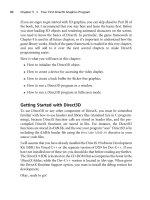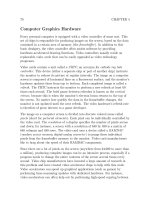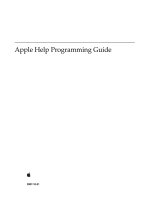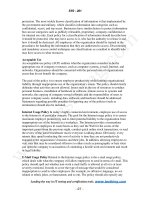iOS App Programming Guide phần 3 ppsx
Bạn đang xem bản rút gọn của tài liệu. Xem và tải ngay bản đầy đủ của tài liệu tại đây (843.98 KB, 11 trang )
For information about the specific behaviors of a given class, see the corresponding class reference. For more
information about how events flow in your app and information about your app’s responsibilities at various
points during that flow, see “App States and Multitasking” (page 35).
The Data Model
Your app’s data model comprises your data structures and the business logic needed to keep that data in a
consistent state. You never want to design your data model in total isolation from your app’s user interface;
however, the implementation of your data model objects should be separate and not rely on the presence
of specific views or view controllers. Keeping your data separate from your user interface makes it easier to
implement a universal app—one that can run on both iPad and iPhone—and also makes it easier to reuse
portions of your code later.
If you have not yet defined your data model, the iOS frameworks provide help for doing so. The following
sections highlight some of the technologies you can use when defining specific types of data models.
Defining a Custom Data Model
When defining a custom data model, create custom objects to represent any high-level constructs but take
advantage of the system-supplied objects for simpler data types. The Foundation framework provides many
objects (most of which are listed in Table 2-2) for managing strings, numbers, and other types of simple data
in an object-oriented way. Using these objects is preferable to defining new objects both because it saves
time and because many other system routines expect you to use the built-in objects anyway.
Table 2-2 Data classes in the Foundation framework
DescriptionClassesData
Strings in iOS are Unicode based. The string classes provide
support for creating and manipulating strings in a variety
of ways. The attributed string classes support stylized text
and are used only in conjunction with Core Text.
NSString
(NSMutableString)
NSAttributedString
(NSMutableAttributed-
String)
Strings and
text
When you want to store numerical values in a collection,
use number objects. The NSNumber class can represent
integer, floating-point values, Booleans, and char types.
The NSIndexPath class stores a sequence of numbers and
is often used to specify multi-layer selections in hierarchical
lists.
NSNumber
NSDecimalNumber
NSIndexPath
Numbers
For times when you need to store raw streams of bytes, use
data objects. Data objects are also commonly used to store
objects in an archived form. The NSValue class is typically
extended (using categories) and used to archive common
data types such as points and rectangles.
NSData (NSMutableData)
NSValue
Raw bytes
24
The Data Model
2011-10-12 | © 2011 Apple Inc. All Rights Reserved.
CHAPTER 2
Core App Objects
DescriptionClassesData
Use date objects to store timestamps, calendar dates, and
other time-related information.
NSDate
NSDateComponents
Dates and
times
In addition to their traditional use for referring to network
resources, URLs in iOS are the preferred way to store paths
to files. The NSURL class even provides support for getting
and setting file-related attributes.
NSURLURLs
Use collections to group related objects together in a single
place. The Foundation framework provides several different
types of collection classes
NSArray (NSMutableArray)
NSDictionary
(NSMutableDictionary)
NSIndexSet
(NSMutableIndexSet)
NSOrderedSet
(NSMutableOrderedSet)
NSSet (NSMutableSet)
Collections
In addition to data-related objects, there are some other data types that are commonly used by the iOS
frameworks to manage familiar types of data. You are encouraged to use these data types in your own custom
objects to represent similar types of data.
● NSInteger/NSUInteger—Abstractions for scalar signed and unsigned integers that define the integer
size based on the architecture.
● NSRange—A structure used to define a contiguous portion of a series. For example, you can use ranges
to define the selected characters in a string.
● NSTimeInterval—The number of seconds (whole and partial) in a given time interval.
● CGPoint—An x and y coordinate value that defines a location.
● CGSize—Coordinate values that define a set of horizontal and vertical extents.
● CGRect—Coordinate values that define a rectangular region.
Of course, when defining custom objects, you can always incorporate scalar values directly into your class
implementations. In fact, a custom data object can include a mixture of scalar and object types for its member
variables. Listing 2-1 shows a sample class definition for a collection of pictures. The class in this instance
contains an array of images and a list of the indexes into that array representing the selected items. The class
also contains a string for the collection’s title and a scalar Boolean variable indicating whether the collection
is currently editable.
Listing 2-1 Definition of a custom data object
@interface PictureCollection : NSObject {
NSMutableOrderedSet* pictures;
NSMutableIndexSet* selection;
NSString* title;
BOOL editable;
The Data Model 25
2011-10-12 | © 2011 Apple Inc. All Rights Reserved.
CHAPTER 2
Core App Objects
}
@property (nonatomic, strong) NSString * title;
@property (nonatomic, readonly) NSOrderedSet* pictures;
// Method definitions
@end
Note: When defining data objects, it is strongly recommended that you declare properties for any member
variables that you to expose to clients of the object. Synthesizing these properties in your implementation
file automatically creates appropriate accessor methods with the attributes you require. This ensures that
object relationships are maintained appropriately and that objects are not released.
Consider how undo operations on your custom objects might be handled. Supporting undo means being
able to reverse changes made to your objects cleanly. If your objects incorporate complex business logic,
you need to factor that logic in a way that can be undone easily. Here are some tips for implementing undo
support in your custom objects:
● Define the methods you need to make sure that changes to your object are symmetrical. For example,
if you define a method to add an item, make sure you have a method for removing an item in a similar
way.
● Factor out your business logic from the code you use to change the values of member variables.
● For multistep actions, use the current NSUndoManager object to group the steps together.
For more information about how to implement undo support in your app, see Undo Architecture. For more
information about the classes of the Foundation framework, see Foundation Framework Reference.
Defining a Structured Data Model Using Core Data
Core Data is a schema-driven object graph management and persistence framework. Fundamentally, Core
Data helps you to save model objects (in the sense of the model-view-controller design pattern) to a file and
get them back again. This is similar to archiving (see Archives and Serializations Programming Guide), but Core
Data offers much more than that.
● Core Data provides an infrastructure for managing all the changes to your model objects. This gives you
automatic support for undo and redo, and for maintaining reciprocal relationships between objects.
● It allows you to keep just a subset of your model objects in memory at any given time, which is very
important for iOS apps.
● It uses a schema to describe the model objects. You define the principal features of your model
classes—including the relationships between them—in a GUI-based editor. This provides a wealth of
basic functionality “for free,” including setting of default values and attribute value validation.
● It allows you to maintain disjoint sets of edits of your objects. This is useful if you want to, for example,
allow the user to make edits in one view that may be discarded without affecting data displayed in
another view.
26
The Data Model
2011-10-12 | © 2011 Apple Inc. All Rights Reserved.
CHAPTER 2
Core App Objects
● It has an infrastructure for data store versioning and migration. This lets you easily upgrade an old version
of the user’s file to the current version.
● It allows you to store your data in iCloud and access it from multiple devices.
For information about how to use Core Data, see Core Data Programming Guide.
Defining a Document-Based Data Model
A document-based data model is a convenient way to manage the files your app writes to disk. In this type
of data model, you use a document object to represent the contents of a single file (or file package) on disk.
That document object is responsible for reading and writing the contents of the file and working with your
app’s view controllers to present the document’s contents on screen. The traditional use for document objects
is to manage files containing user data. For example, an app that creates and manages text files would use
a separate document object to manage each text file. However, you can use document objects for private
app data that is also backed by a file.
Figure 2-2 illustrates the typical relationships between documents, files, and the objects in your app’s data
model. With few exceptions, each document is self-contained and does not interact directly with other
documents. The document manages a single file (or file package) and creates the in-memory representation
of any data found in that file. Because the contents of each file are unique, the data structures associated
with each document are also unique.
Figure 2-2 Using documents to manage the content of files
Application data model
File system
Document DocumentDocument
File File File
You use the UIDocument class to implement document objects in your iOS app. This class provides the basic
infrastructure needed to handle the file management aspects of the document. Other benefits of UIDocument
include:
The Data Model 27
2011-10-12 | © 2011 Apple Inc. All Rights Reserved.
CHAPTER 2
Core App Objects
● It provides support for autosaving the document contents at appropriate times.
● It handles the required file coordination for documents stored in iCloud. It also provides hooks for
resolving version conflicts.
● It provides support for undoing actions.
You must subclass UIDocument in order to implement the specific behavior required by your app’s documents.
For detailed information about how to implement a document-based app using UIDocument, see
Document-Based Application Programming Guide for iOS.
The User Interface
Every iOS app has at least one window and one view for presenting its content. The window provides the
area in which to display the content and is an instance of the UIWindow class. Views are responsible for
managing the drawing of your content (and handling touch events) and are instances of the UIView class.
For interfaces that you build using view objects, your app’s window naturally contains multiple view objects.
For interfaces built using OpenGL ES, you typically have a single view and use that view to render your
content.
View controllers also play a very important role in your app’s user interface. A view controller is an instance
of the UIViewController class and is responsible for managing a single set of views and the interactions
between those views and other parts of your app. Because iOS apps have a limited amount of space in which
to display content, view controllers also provide the infrastructure needed to swap out the views from one
view controller and replace them with the views of another view controller. Thus, view controllers are you
how implement transitions from one type of content to another.
You should always think of a view controller object as a self-contained unit. It handles the creation and
destruction of its own views, handles their presentation on the screen, and coordinates interactions between
the views and other objects in your app.
Building an Interface Using UIKit Views
Apps that use UIKit views for drawing are easy to create because you can assemble a basic interface quickly.
The UIKit framework provides many different types of views to help present and organize data. Controls—a
special type of view—provide a built-in mechanism for executing custom code whenever the user performs
appropriate actions. For example, clicking on a button causes the button’s associated action method to be
called.
The advantage of interfaces based on UIKit views is that you can assemble them graphically using Interface
Builder—the visual interface editor built in to Xcode. Interface Builder provides a library of the standard
views, controls, and other objects that you need to build your interface. After dragging these objects from
the library, you drop them onto the work surface and arrange them in any way you want. You then use
inspectors to configure those objects before saving them in a storyboard or nib file. The process of assembling
your interface graphically is much faster than writing the equivalent code and allows you to see the results
immediately, without the need to build and run your app.
28
The User Interface
2011-10-12 | © 2011 Apple Inc. All Rights Reserved.
CHAPTER 2
Core App Objects
Note: You can also incorporate custom views into your UIKit view hierarchies. A custom view is a subclass
of UIView in which you handle all of the drawing and event-handling tasks yourself. For more information
about creating custom views and incorporating them into your view hierarchies, see View Programming Guide
for iOS.
Figure 2-3 shows the basic structure of an app whose interface is constructed solely using view objects. In
this instance, the main view spans the visible area of the window (minus the scroll bar) and provides a simple
white background. The main view also contains three subviews: an image view, a text view, and a button.
Those subviews are what the app uses to present content to the user and respond to interactions. All of the
views in the hierarchy are managed by a single view controller object.
Figure 2-3 Building your interface using view objects
Application controller layer
View layer
Window View
ButtonImage View Text View
View Controller
In a typical view-based app, you coordinate the onscreen views using your view controller objects. An app
always has one view controller that is responsible for presenting all of the content on the screen. That view
controller has a content view, which itself may contain other views. Some view controllers can also act as
containers for content provided by other view controllers. For example, a split view controller displays the
content from two view controllers side by side. Because view controllers play a vital role in view management,
understand how they work and the benefits they provide by reading View Controller Programming Guide for
iOS. For more information about views and the role they play in apps, see View Programming Guide for iOS.
Building an Interface Using Views and OpenGL ES
Games and other apps that need high frame rates or sophisticated drawing capabilities can add views
specifically designed for OpenGL ES drawing to their view hierarchies. The simplest type of OpenGL ES app
is one that has a window object and a single view for OpenGL ES drawing and a view controller to manage
the presentation and rotation of that content. More sophisticated applications can use a mixture of both
OpenGL ES views and UIKit views to implement their interfaces.
The User Interface 29
2011-10-12 | © 2011 Apple Inc. All Rights Reserved.
CHAPTER 2
Core App Objects
Figure 2-4 shows the configuration of an app that uses a single OpenGL ES view to draw its interface. Unlike
a UIKit view, the OpenGL ES view is backed by a different type of layer object (a CAEAGLLayer object) instead
of the standard layer used for view-based apps. The CAEAGLLayer object provides the drawing surface that
OpenGL ES can render into. To manage the drawing environment, the app also creates an EAGLContext
object and stores that object with the view to make it easy to retrieve.
Figure 2-4 Building your interface using OpenGL ES
Application controller layer
View layer
EAGLContext
View
(CAEAGLLayer)
Window
View Controller
For information on how to configure OpenGL ES for use in your app, see OpenGL ES Programming Guide for
iOS.
The App Bundle
When you build your iOS app, Xcode packages it as a bundle. A bundle is a directory in the file system that
groups related resources together in one place. An iOS app bundle contains the app executable file and
supporting resource files such as app icons, image files, and localized content. Table 2-3 lists the contents of
a typical iOS app bundle, which for demonstration purposes is called MyApp. This example is for illustrative
purposes only. Some of the files listed in this table may not appear in your own app bundles.
30
The App Bundle
2011-10-12 | © 2011 Apple Inc. All Rights Reserved.
CHAPTER 2
Core App Objects
Table 2-3 A typical app bundle
DescriptionExampleFile
The executable file contains your app’s compiled code. The
name of your app’s executable file is the same as your app
name minus the .app extension.
This file is required.
MyAppApp
executable
The Info.plist file contains configuration data for the
app. The system uses this data to determine how to interact
with the app.
This file is required and must be called Info.plist. For
more information, see Figure 6-1 (page 100).
Info.plistThe
information
property list
file
Your app icon is used to represent your app on the device’s
Home screen. Other icons are used by the system in
appropriate places. Icons with @2x in their filename are
intended for devices with Retina displays.
An app icon is required. For information about specifying
icon image files, see “App Icons” (page 81).
Icon.png
Icon-Small.png
App icons
The system uses this file as a temporary background while
your app is launching. It is removed as soon as your app is
ready to display its user interface.
At least one launch image is required. For information about
specifying launch images, see “App Launch (Default)
Images” (page 83).
Default.png
Default-Portrait.png
Default-Landscape.png
Launch images
Storyboards contain the views and view controllers that the
app presents on screen. Views in a storyboard are organized
according to the view controller that presents them.
Storyboards also identify the transitions (called segues) that
take the user from one set of views to another.
The name of the main storyboard file is set by Xcode when
you create your project. You can change the name by
assigning a different value to the NSMainStoryboardFile
key in the Info.plist file.) Apps that use nib files instead
of storyboards can replace the NSMainStoryboardFile
key with the NSMainNibFile key and use that key to specify
their main nib file.
The use of storyboards (or nib files) is optional but
recommended.
MainBoard.storyboardStoryboard
files (or nib
files)
The App Bundle 31
2011-10-12 | © 2011 Apple Inc. All Rights Reserved.
CHAPTER 2
Core App Objects
DescriptionExampleFile
If you are distributing your app ad hoc, include a 512 x 512
pixel version of your app icon. This icon is normally provided
by the App Store from the materials you submit to iTunes
Connect. However, because apps distributed ad hoc do not
go through the App Store, your icon must be present in your
app bundle instead. iTunes uses this icon to represent your
app. (The file you specify should be the same one you would
have submitted to the App Store, if you were distributing
your app that way.)
The filename of this icon must be iTunesArtwork and must
not include a filename extension. This file is required for ad
hoc distribution but is optional otherwise.
iTunesArtworkAd hoc
distribution
icon
If you want to expose custom app preferences through the
Settings app, you must include a settings bundle. This bundle
contains the property list data and other resource files that
define your app preferences. The Settings app uses the
information in this bundle to assemble the interface elements
required by your app.
This bundle is optional. For more information about
preferences and specifying a settings bundle, see Preferences
and Settings Programming Guide.
Settings.bundleSettings
bundle
Nonlocalized resources include things like images, sound
files, movies, and custom data files that your app uses. All
of these files should be placed at the top level of your app
bundle.
sun.png
mydata.plist
Nonlocalized
resource files
Localized resources must be placed in language-specific
project directories, the names for which consist of an ISO
639-1 language abbreviation plus the .lproj suffix. (For
example, the en.lproj, fr.lproj, and es.lproj
directories contain resources localized for English, French,
and Spanish.)
An iOS app should be internationalized and have a
language.lproj directory for each language it supports. In
addition to providing localized versions of your app’s custom
resources, you can also localize your app icon, launch images,
and Settings icon by placing files with the same name in
your language-specific project directories.
For more information, see “Localized Resource Files” (page
87).
en.lproj
fr.lproj
es.lproj
Subdirectories
for localized
resources
From your code, access your app’s resource files using an NSBundle object:
1. Use the mainBundle method of NSBundle to obtain your app’s main bundle object.
2. Use the methods of the bundle object to obtain the location of the desired resource file.
3. Open (or access) the file and use it.
32
The App Bundle
2011-10-12 | © 2011 Apple Inc. All Rights Reserved.
CHAPTER 2
Core App Objects
The pathForResource:ofType: method is one of several NSBundle methods that you can use to retrieve
the location of resource files in your bundle. The following example shows how to locate an image file called
sun.png and create an image object. The first line gets the location of the file in the bundle. The second
line creates the UIImage object using the data in the file at that location.
NSString* imagePath = [[NSBundle mainBundle] pathForResource:@"sun"
ofType:@"png"];
UIImage* sunImage = [[UIImage alloc] initWithContentsOfFile:imagePath];
Note: Core Foundation also provides routines for accessing bundles. Use the CFBundleGetMainBundle
function to obtain a CFBundleRef opaque type for your app’s main bundle. You can then use the other
bundle-related Core Foundation functions to locate your resource files.
For information on how to access and use resources in your app, see Resource Programming Guide. For more
information about the structure of an iOS app bundle, see Bundle Programming Guide.
The App Bundle 33
2011-10-12 | © 2011 Apple Inc. All Rights Reserved.
CHAPTER 2
Core App Objects
34
The App Bundle
2011-10-12 | © 2011 Apple Inc. All Rights Reserved.
CHAPTER 2
Core App Objects