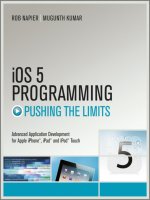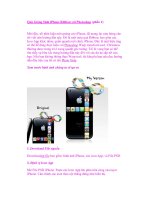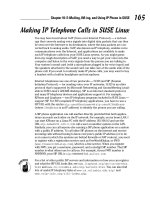iPhone SDK 3 Programming Advanced Mobile Development for Apple iPhone and iPod touc phần 7 pptx
Bạn đang xem bản rút gọn của tài liệu. Xem và tải ngay bản đầy đủ của tài liệu tại đây (751.71 KB, 68 trang )
Location Awareness 387
Listing 13.8 shows the implementation of the application delegate class. The application-
DidFinishLaunching:
method simply creates a view controller of type LocationsView-
Controller
and uses it as the root controller for a navigation controller. The view of the navigation
controller is then added as a subview to the main window and the main window is made visible.
Listing 13.8 The implementation of the application delegate class used in the tracking application.
#import "Location3AppDelegate.h"
@implementation Location3AppDelegate
@synthesize window;
-(void)applicationDidFinishLaunching:(UIApplication *)application {
window = [[UIWindow alloc]
initWithFrame:[[UIScreen mainScreen] bounds]];
ctrl = [[LocationsViewController alloc]
initWithNibName:nil bundle:nil];
navCtrl = [[UINavigationController alloc]
initWithRootViewController:ctrl];
[window addSubview:navCtrl.view];
[window makeKeyAndVisible];
}
-(void)dealloc {
[ctrl release];
[navCtrl release];
[window release];
[super dealloc];
}
@end
Our view controller is declared in Listing 13.9. The view controller adopts the CLLocation-
ManagerDelegate
as it will be the delegate of the location manager that it will create. It declares
two bar buttons for stopping the sampling of movements, navigating to the next recording, and
navigating to the previous recording. The right bar button will be used for both stopping the sampling
of movements and as a “Next” button. In addition, the view controller maintains a reference to a web
view for visualizing the locations sampled.
Listing 13.9 The declaration of LocationsViewController view controller class used in the tracking
application.
#import <UIKit/UIKit.h>
#import <CoreLocation/CoreLocation.h>
@interface LocationsViewController :
UIViewController <CLLocationManagerDelegate>{
CLLocationManager *locationMgr;
NSUInteger noUpdates;
NSMutableArray *locations;
UIWebView *webView;
388 iPhone SDK 3 Programming
UIBarButtonItem *rightButton, *leftButton;
NSUInteger current;
}
@end
Listing 13.10 shows the implementation of the view controller. In the initialization method,
initWithNibName:bundle:, we create two bar buttons. The right button is labelled “Stop” and
the left “Previous”. The left button is made disabled.
Listing 13.10 The implementation of LocationsViewController view controller class used in the
tracking application.
#import "LocationsViewController.h"
#define NO_OF_LOCATIONS 100
#define MIN_DISTANCE 100
@implementation LocationsViewController
-(void)locationManager:(CLLocationManager *)manager
didUpdateToLocation:(CLLocation *)newLocation
fromLocation:(CLLocation *)oldLocation{
noUpdates++;
[locations addObject:newLocation];
self.title = [NSString stringWithFormat:@"Locations: %i", noUpdates];
if(noUpdates == 1){
[self centerMap:0];
}
if(noUpdates >= NO_OF_LOCATIONS){
[locationMgr stopUpdatingLocation];
leftButton.enabled = YES;
rightButton.title = @ "Next";
current = 0;
[self centerMap:current];
}
}
-(void) centerMap:(NSUInteger) index{
CLLocation *loc = [locations objectAtIndex:index];
NSString *js = [NSString stringWithFormat:
@"var map = "
"new GMap2(document.getElementById(\"map_canvas\"));"
"map.setMapType(G_HYBRID_MAP);"
"map.setCenter(new GLatLng(%lf, %lf), 18);"
"map.panTo(map.getCenter());"
"map.openInfoWindow(map.getCenter(),"
"document.createTextNode(\"Loc: (%i/%i), Time: %@\"));",
[loc coordinate].latitude, [loc coordinate].longitude,
Location Awareness 389
index+1, [locations count], [loc timestamp]];
[webView stringByEvaluatingJavaScriptFromString:js];
}
-(id)initWithNibName:(NSString *)nibNameOrNil
bundle:(NSBundle *)nibBundleOrNil {
if (self=[super initWithNibName:nibNameOrNil bundle:nibBundleOrNil]){
rightButton = [[UIBarButtonItem alloc]
initWithTitle:@"Stop"
style:UIBarButtonItemStyleDone
target:self action:@selector(stopOrNext)];
self.navigationItem.rightBarButtonItem = rightButton;
leftButton = [[UIBarButtonItem alloc]
initWithTitle:@"Previous"
style:UIBarButtonItemStyleDone
target:self action:@selector(prev)];
self.navigationItem.leftBarButtonItem = leftButton;
leftButton.enabled = NO;
}
return self;
}
-(void)stopOrNext{
if([rightButton.title isEqualToString:@"Stop"] == YES){
[locationMgr stopUpdatingLocation];
leftButton.enabled = YES;
rightButton.title = @"Next";
current = 0;
[self centerMap:current];
}
else
if(current < ([locations count]-1)){
[self centerMap:++current];
}
}
-(void)prev{
if(current > 0 && (current < [locations count])){
current = current -1;
[self centerMap:current];
}
}
-(void)loadView {
locations = [[NSMutableArray arrayWithCapacity:10] retain];
locationMgr = [[CLLocationManager alloc] init];
locationMgr.distanceFilter = MIN_DISTANCE;
locationMgr.delegate = self;
390 iPhone SDK 3 Programming
noUpdates = 0;
CGRect rectFrame = [UIScreen mainScreen].applicationFrame;
webView = [[UIWebView alloc] initWithFrame:rectFrame];
NSString *htmlFilePath =
[[NSBundle mainBundle] pathForResource:@"map3" ofType:@"html"];
NSData *data = [NSData dataWithContentsOfFile:htmlFilePath];
[webView loadData:data MIMEType:@"text/html"
textEncodingName:@"utf-8" baseURL:[NSURL
URLWithString:@" />[locationMgr startUpdatingLocation];
self.view = webView;
}
-(void)dealloc {
[rightButton release];
[leftButton release];
[locationMgr release];
[locations release];
[super dealloc];
}
@end
The loadView method creates and configures a location manager. The distance needed to receive an
update is made to be equal to
MIN_DISTANCE. In addition, a web view is created and initialized with
the contents of an HTML file stored in the bundle. The file
map3.html is shown in Listing 13.11.
This file is one of many sample files demonstrating the use of the Google Maps API provided
by Google. As you will see shortly, we will use JavaScript to modify the appearance of the map
dynamically.
Listing 13.11 The HTML page used for displaying a Google map for the geo-tracking application.
<!DOCTYPE html PUBLIC "-//W3C//DTD XHTML 1.0 Strict//EN"
" /><html xmlns=" />xmlns:v="urn:schemas-microsoft-com:vml">
<head>
<meta http-equiv="content-type" content="text/html;
charset=utf-8"/>
<title>Geo-tracking Example</title>
<script
src=" />type="text/javascript">
</script>
<script type="text/javascript">
function initialize() {
}
</script>
Location Awareness 391
</head>
<body onload="initialize()" onunload="GUnload()">
<div id="map_canvas" style="width: 500px; height: 500px">
</div>
</body>
</html>
On receiving location updates, we store these locations in an array. When we have sampled
NO_OF_LOCATIONS locations, we enable the left bar button, change the title of the right button
to “Next” and point out the first location on the map.
The method
centerMap: is used to display the location on the map. The method takes as an input
parameter the index of the location in the array of sampled locations. It extracts the latitude and
longitude information from the location, sets the center of the map to that location, and pans to the
center. In addition, it opens an information window with the time of the sampling of the location. All
of this is done in JavaScript such as the one shown below. Finally, we execute the JavaScript code
using the web view’s method
stringByEvaluatingJavaScriptFromString:.
var map = new GMap2(document.getElementById("map_canvas"));
map.setMapType(G_HYBRID_MAP);
map.setCenter(new GLatLng(37.331689, -122.030731), 18);
map.panTo(map.getCenter());
map.openInfoWindow(map.getCenter(),document.createTextNode("Loc: (1/1),
Time: 2008-08-06 19:51:27 -0500"));
Figure 13.3 A screenshot of the tracking application while sampling movements.
392 iPhone SDK 3 Programming
Figure 13.4 A screenshot of the tracking application while viewing a sampled location.
Figure 13.3 shows a screenshot of the tracking application while sampling movements, and
Figure 13.4 shows a screenshot of the tracking application while viewing one of those sampled
locations.
The application poses some ethical (and maybe legal) issues. If you find a need to launch this
application and hide it in someone’s car or bag, you should think again! Spying is not nice and
it may land you in jail. Moms, of course, are an exception! One may want to modify the application
and add real-time reporting of movements to interested parties. This is left to the reader as an
exercise.
13.5 Working with ZIP Codes
The United States Postal Service (USPS) uses a coding system to help in the efficient distribution of
mail in the US. Each potential recipient of mail is thought to live in a specific zone represented by a
Zone Improvement Plan (ZIP) code. ZIP codes are, in theory, tied to geographical locations.
There are various databases available on ZIP codes. These databases differ in their accuracy and
pricing. Databases referring to the latitude and longitude of a given ZIP code can be thought to
describe the center of the ZIP code servicing area. There are several places where you can buy US
ZIP code databases. You can even download a recent database for free from the site in [1].
Location Awareness 393
The contents of the US ZIP codes file [1] is comma-separated. For example, the last few entries in
the file are as follows:
89508,Reno,NV,39.5296329,-119.8138027,Washoe
91008,Duarte,CA,34.1394513,-117.9772873,Los Angeles
92058,Oceanside,CA,33.1958696,-117.3794834,San Diego
94505,Discovery Bay,CA,37.9085357,-121.6002291,Contra Costa
95811,Sacramento,CA,38.5815719,-121.4943996,Sacramento
In the following, we present the major steps that you can take in order to answer questions like the
following: give me all ZIP codes that are within 10 miles of 68508.
1. Create an SQLite
zipcodes table. To efficiently search, it is advisable to represent your
data in a database. The following table can be used to store the ZIP code data.
CREATE TABLE zipcodes (
zipcode int NOT NULL PRIMARY KEY,
latitude float(10,8), longitude float(10,8),
state varchar(2), city varchar(128),
county varchar(128))
The zipcode will be our primary key and for each ZIP code, we have the latitude,
longitude, state, city,andcounty.
2. Populate the
zipcodes table. Populate the table with the ZIP code geographical data
obtained from the text file. The data is stored in a comma-separated ASCII file. Use an
NSScanner object for value extraction. The extracted tokens of each line are used as input
to an INSERT SQL statement.
3. Construct an Objective-C class for answering questions. After you have produced the
database for online use, you need to develop a new class that will answer geographical queries.
A major query that one would like to ask is: give me all ZIP codes that are within 10 miles of
20007. This query might be implemented with a method having the following signature:
-(NSArray*)zipcodesNearLatitude:(float)lat andLongitude:(float) lon
withinDistance:(float)distance;
Let’s take a look at a possible implementation of the above method. The method’s main focus
is the execution and the manipulation of results of the following SQL statement:
SELECT Z.zipcode FROM zipcodes AS Z WHERE
Distance(latitude1, latitude2, Z.latitude, Z.longitude) <= distance
This SELECT statement finds all ZIP codes such that the distance between a ZIP code’s
(latitude, longitude) and a given point
(latitude1, longitude1) is within the value
distance (in kilometers).
You have learned how to write code for these SQL statements. You have also learned how to
create C-functions and use them in SQL queries. The
Distance() function in the above SQL
statement must be implemented by you. Listing 13.12 presents a C-implementation.
394 iPhone SDK 3 Programming
Listing 13.12 The C implementation of the Distance user-defined function.
void distance(sqlite3_context *context, int nargs,
sqlite3_value **values){
char *errorMessage;
double pi = 3.14159265358979323846;
if(nargs != 4){
errorMessage="Wrong # of args. Distance(lat1,lon1,lat2,lon2)";
sqlite3_result_error(context,errorMessage,strlen(errorMessage));
return;
}
if((sqlite3_value_type(values[0]) != SQLITE_FLOAT) ||
(sqlite3_value_type(values[1]) != SQLITE_FLOAT) ||
(sqlite3_value_type(values[2]) != SQLITE_FLOAT) ||
(sqlite3_value_type(values[3]) != SQLITE_FLOAT)){
errorMessage ="All four arguments must be of type float.";
sqlite3_result_error(context, errorMessage,strlen(errorMessage));
return;
}
double latitude1, longitude1, latitude2, longitude2;
latitude1 = sqlite3_value_double(values[0]);
longitude1 = sqlite3_value_double(values[1]);
latitude2 = sqlite3_value_double(values[2]);
longitude2 = sqlite3_value_double(values[3]);
double x = sin( latitude1 * pi/180 ) *
sin( latitude2 * pi/180 ) + cos(latitude1 *pi/180 ) *
cos( latitude2 * pi/180 ) *
cos( abs( (longitude2 * pi/180) -
(longitude1 *pi/180) ) );
x = atan( ( sqrt( 1- pow( x, 2 ) ) ) / x );
x = ( 1.852 * 60.0 * ((x/pi)*180) ) / 1.609344;
sqlite3_result_double(context, x);
}
The complete application can be found in the Location3 project available in the source downloads.
13.6 Working with the Map Kit API
The Map Kit framework provides the ability to embed an interactive map as a subview in an
application. The map behaves similarly to the one used by the
Maps.app application that ships
with the iPhone OS.
You can specify the center of this map and annotate it with any number of items. The map has a
delegate which allows it to communicate touch events on the annotated objects that you provide.
Location Awareness 395
13.6.1 The MKMapView class
The MKMapView class is the center of the Map Kit API. It is a subclass of UIView, which means that
you can create an instance of it as you do with any
UIView class.
To use this class, you need to add the
MapKit.framework to your application and #import <Map-
Kit/MapKit.h>
. Adding a framework to your project is explained in Section D.4.
The following shows a code fragment that creates an instance of this class and adds it as a subview:
MKMapView *mapView =
[[[MKMapView alloc] initWithFrame:
[UIScreen mainScreen].applicationFrame] autorelease];
[self.view addSubview:mapView];
The above code specifies the size of the map to be full-screen. You can specify any dimension you
want.
13.6.2 The MKCoordinateRegion structure
When you present a map, you need to specify the area that this map should display and the zoom-
level of that area. The
MKCoordinateRegion structure encapsulates this as shown below:
typedef struct {
CLLocationCoordinate2D center;
MKCoordinateSpan span;
} MKCoordinateRegion;
From the above declaration, we see that the center of the region is a latitude/longitude pair. The
zoom level is specified by an
MKCoordinateSpan value, which is basically a pair of two double
values as shown below:
typedef struct {
CLLocationDegrees latitudeDelta;
CLLocationDegrees longitudeDelta;
} MKCoordinateSpan;
Both the latitudeDelta and longitudeDelta are specified in degrees. One degree of
latitudeDelta corresponds to approximately 111 kilometers (69 miles). One degree of
longitudeDelta varies depending on the center value. The value ranges from 111 kilometers
(69 miles) at the equator to 0 kilometers at the poles.
The
MKMapView class declares the following property for use as its region:
@property (nonatomic) MKCoordinateRegion region
The following shows an example of setting up the region of a map:
396 iPhone SDK 3 Programming
MKCoordinateRegion region;
region.center.latitude = 33.5;
region.center.longitude = -97;
region.span.latitudeDelta = 1;
region.span.longitudeDelta = 1;
mapView.region = region;
You can change the map’s region at any time, with the option of animating the change, by using the
following method:
-(void)setRegion:(MKCoordinateRegion)region animated:(BOOL)animated
13.6.3 The MKAnnotation protocol
Locations that you wish to show on the map can be specified as annotations. An annotation
is composed of a data model and a view. The data model specifies the title, subtitle, and
latitude/longitude of the location. The view is a visual representation of the data model.
The
MKAnnotation protocol describes the data model of the annotation. This protocol is declared
as follows:
@protocol MKAnnotation <NSObject>
@property (nonatomic, readonly) CLLocationCoordinate2D coordinate;
@optional
- (NSString *)title;
- (NSString *)subtitle;
@end
The above protocol basically says that any annotation must be able to specify its coordinate and
optionally specify its title and subtitle. You usually adapt your data model to adopt this protocol and
use instances of your data model as annotation objects.
For example, the following shows the declaration of a data model
Person that adopts the MK-
Annotation
protocol:
@interface Person : NSObject <MKAnnotation>{
NSString *_title, *_subTitle;
CLLocationCoordinate2D _coordinate;
}
@property (nonatomic, readonly) CLLocationCoordinate2D coordinate;
@property (nonatomic, readonly) NSString *title;
@property (nonatomic, readonly) NSString *subtitle;
@end
The following shows the implementation of the Person class.
Location Awareness 397
@implementation Person
@synthesize coordinate=_coordinate, title=_title, subtitle=_subTitle;
-(id)initWithTitle:(NSString*)theTitle subTitle:(NSString*)theSubTitle
andCoordinate:(CLLocationCoordinate2D) theCoordinate{
if(self =[super init]){
_title = [theTitle copy];
_subTitle = [theSubTitle copy];
_coordinate = theCoordinate;
}
return self;
}
-(void)dealloc{
[_title release];
[_subTitle release];
[super dealloc];
}
@end
To add an annotation to a map, you simply use the addAnnotation: method as shown in the
example below:
CLLocationCoordinate2D coordinate = {33, -97};
[mapView addAnnotation:
[[[Person alloc]
initWithTitle:@"Homer" subTitle:@"Father"
andCoordinate:coordinate] autorelease]];
13.6.4 The MKAnnotationView class
To show the annotation to the user on the screen, you need to set a delegate object to the map view
instance and implement a specific method that returns a view for a given annotation.
The
delegate property of the MKMapView class is declared as follows:
@property (nonatomic, assign) id <MKMapViewDelegate> delegate
The delegate method that is called to retrieve a visual representation of an annotation is declared as
follows:
- (MKAnnotationView *)mapView:(MKMapView *)mapView
viewForAnnotation:(id <MKAnnotation>)annotation;
The MKAnnotationView class is a subclass of UIView. To create a new instance of this class and
return it from the delegate method above so that it is used to represent the
annotation object, you
are encouraged to reuse existing views whose annotation objects are outside the current viewing area
of the map.
398 iPhone SDK 3 Programming
The MKMapView method dequeueReusableAnnotationViewWithIdentifier: should be
called before attempting to create a new view. This method is declared as follows:
- (MKAnnotationView *)
dequeueReusableAnnotationViewWithIdentifier:(NSString *)identifier;
If this method returns a nil value, you can create the view and initialize it with the initWith-
Annotation:reuseIdentifier:
method. This initializer is declared as follows:
-(id)initWithAnnotation:(id <MKAnnotation>)annotation
reuseIdentifier:(NSString *)reuseIdentifier;
The following shows an example of how you should obtain a view for a given annotation:
MKAnnotationView *view =
[mapView dequeueReusableAnnotationViewWithIdentifier:@"ID1"];
if(!view){
view = [[[MKAnnotationView alloc]
initWithAnnotation:annotation reuseIdentifier:@"ID1"] autorelease];
}
You can, if you choose to, give the view an image. This can be achieved by setting the image
property of the annotation view.
The callout view
An annotation view can display a standard callout bubble when tapped. To enable this feature, you
need to set the
canShowCallout property of the MKAnnotationView instance to YES.
If the callout bubble is enabled, the title and the subtitle of the corresponding annotation are displayed
when the user taps on the view.
You can also configure a right and a left accessory view if you want to. The right callout accessory
view property is declared as follows:
@property (retain, nonatomic) UIView *rightCalloutAccessoryView
As you can see, it can be just a simple view. Normally, however, this property is set to an accessory
button (e.g.,
UIButtonTypeDetailDisclosure) used by the user to get more information about
the annotation. The left callout view is declared similarly.
There is a default behavior that the API provides for you if you make the right/left callout view an
instance of
UIControl or one of its subclasses. This default behavior is to invoke a specific method
in the delegate when the user taps on the accessory view. You can, however, bypass this default
behavior and handle the touch events yourself.
The following code fragment creates/dequeues an annotation view and configures both its right and
left callout accessory views. The right callout accessory view is configured to be a button, while the
left callout accessory view is configured to be a simple yellow view.
Location Awareness 399
MKAnnotationView *view =
[mapView dequeueReusableAnnotationViewWithIdentifier:Reuse_ID1];
if(!view){
view = [[[MKAnnotationView alloc]
initWithAnnotation:annotation reuseIdentifier:Reuse_ID1]
autorelease];
}
view.canShowCallout = YES;
view.image = [UIImage imageNamed:@"7.png"];
view.rightCalloutAccessoryView =
[UIButton buttonWithType:UIButtonTypeDetailDisclosure];
UIView *aView =
[[[UIView alloc] initWithFrame:CGRectMake(0, 0, 50, 20)]
autorelease];
aView.backgroundColor = [UIColor yellowColor];
view.leftCalloutAccessoryView = aView;
Figure 13.5 shows the annotation view created by the above code.
When the user taps on any of the right/left accessory views (provided the view is a
UIControl),
the delegate method
mapView:annotationView:calloutAccessoryControlTapped: gets
called.
You can provide your own logic in this method. For example, the following code fragment displays
an alert view only if the annotation’s title that is tapped is equal to
Marge.
-(void)mapView:(MKMapView *)mapView
annotationView:(MKAnnotationView *)view
calloutAccessoryControlTapped:(UIControl *)control{
if([view.annotation.title isEqualToString:@"Marge"]){
[[[[UIAlertView alloc] initWithTitle:view.annotation.title
message:view.annotation.subtitle
delegate:nil cancelButtonTitle:@"OK"
otherButtonTitles:nil] autorelease] show];
}
13.6.5 The MKUserLocation class
The map view provides an annotation for the user’s location. This annotation is an instance of the
MKUserLocation class.
To access the user’s location annotation object, you can use the
userLocation property which is
declared as follows:
@property (nonatomic, readonly) MKUserLocation *userLocation
If you want to use the built-in view for the user’s location annotation, you need to return nil in the
mapView:viewForAnnotation: delegate method. For example:
400 iPhone SDK 3 Programming
Figure 13.5 An example of an annotation view.
- (MKAnnotationView *)mapView:(MKMapView *)mapView
viewForAnnotation:(id <MKAnnotation>)annotation {
if(NSClassFromString(@"MKUserLocation") == [annotation class]){
return nil;
}
//process regular annotations
}
The above code fragment first checks to see if the annotation is an instance of the MKUserLocation
class. If that is the case, a nil value is returned which will result in the default visual element being
displayed (see Figure 13.6).
Figure 13.6 The default annotation view for the user’s current location.
If you do not want the user’s location to show up on the map, you can set the map’s view shows-
UserLocation
property to NO.
Location Awareness 401
13.6.6 The MKPinAnnotationView class
The MKPinAnnotationView is a subclass of the MKAnnotationView class that you can use as a
visual representation of your annotations. This view represents a pin icon. You can specify the color
of this pin as well as whether the pin should be animated when it is dropped on the map.
For example, the following code fragment creates a new pin view, if one is not available, configures
the pin to animate when it’s dropped, and gives it a green color.
// Code continues in the delegate method
MKPinAnnotationView *pin =
(MKPinAnnotationView*)
[mapView dequeueReusableAnnotationViewWithIdentifier:Reuse_ID2];
if(!pin){
pin = [[[MKPinAnnotationView alloc]
initWithAnnotation:annotation reuseIdentifier:Reuse_ID2]
autorelease];
}
pin.animatesDrop = YES;
pin.pinColor = MKPinAnnotationColorGreen;
return pin; // return a pin for an annotation object
Figure 13.7 shows the pin annotation view.
Figure 13.7 The pin annotation view.
Refer to the MapView project in the code downloads for a complete application that utilizes the Map
Kit API.
13.7 Summary
In this chapter, we addressed the topic of Location Awareness. First, we talked in Section 13.1 about
the Core Location framework and how to use it to build location-aware applications. After that,
402 iPhone SDK 3 Programming
Section 13.2 discussed a simple location-aware application. Next, Section 13.3 covered the topic of
geocoding. In that section, you learned how to translate postal addresses into geographical locations.
In Section 13.4, you learned how to sample movement of the device and display that information
on maps. After that, Section 13.5 discussed how to relate ZIP codes to geographical information. In
that section, you also learned the actual formula that implements the distance between two locations.
Finally, Section 13.6 showed you how to utilize the Map Kit API to add an interactive map to your
view hierarchy.
Problems
(1) Study the MKMapView class in the MKMapView.h header file and the documentation. If this
class references other Map Kit classes, study those too.
(2) Write a view controller that takes as input a set of points (latitude and longitude pairs) and
displays these points on an interactive map. When the right accessory view of the annotation
view of any of these points is tapped, a new table view controller is pushed showing a table
view. Each cell of this table view shows the distance between the point represented by the
tapped annotation view and another point in the set. Order the table rows such that closer
points are shown first.
14
Working with Devices
In this chapter, we demonstrate the use of the several devices available on the iPhone. Section 14.1
discusses the usage of the accelerometer. In Section 14.2, you learn how to play short and long audio
files, how to record audio files, and how to utilize the iPod library. Next, Section 14.3 shows how to
play video files. After that, Section 14.4 shows how to obtain iPhone/iPod touch device information.
Using the camera and the photo library is described in Section 14.5. After that, Section 14.6 shows
you how to obtain state information regarding the battery of the device. Next, we discuss the
proximity sensor in Section 14.7. Finally, we summarize the chapter in Section 14.8.
14.1 Working with the Accelerometer
The iPhone is equipped with an easy-to-use accelerometer. The accelerometer provides you with the
current orientation of the device in 3D space. You subscribe to these updates with a given frequency
(10 updates/s to 100 updates/s) and you receive three floating-point values in each update. These
values represent the acceleration of
x, y,andz in space. The acceleration on each axis is measured
in gs, where g is the acceleration due to gravity on earth at sea-level (1g is equal to 9.80 m s
−2
).
14.1.1 Basic accelerometer values
If you hold the iPhone in front of you and imagine an axis that goes through the Home button and
the earpiece that is orthogonal to the floor, then that axis is the y-axis. Positive values of
y indicate
that the phone is accelerating up and negative values indicate that it is accelerating down towards the
floor. The x-axis goes from right to left perpendicular to the y-axis. Positive values indicate that the
force is towards your right side and negative values indicate that the force is towards the left. The
z-axis passes through the device. Negative values indicate that the device is moving away from you
and positive values indicate that the force is moving the device towards you.
Due to the force of gravity, the device will report non-zero values on some or all of the axes even if
the device is stationary. For example, if you hold the device in front of you in portrait mode as shown
404 iPhone SDK 3 Programming
in Figure 14.1, the x- and z-axes will report 0g while the y-axis will report −1g. This basically says
that there is no force moving the device to the right/left or forward/backward, but there is a 1g force
on the device downwards. This force, of course, is gravity.
If you hold the device in landscape mode as shown in Figure 14.2, the x-axis becomes the axis
affected by the force of gravity. The value of the x component of the vector reported by the
accelerometer will be 1g. If you hold the device as in Figure 14.3, the value will be −1g. If you
rest the iPhone face up on the table, the
z reading will be −1g and if you put it face down, it will
report 1g.
If you hold the iPhone facing you as shown in Figure 14.1 and tilt it to the right, the
y value will
start increasing and the
x value increasing. If you tilt it to the left, the y value will start increasing
and the
x value decreasing.
Figure 14.1 Stationary iPhone reporting an accelerometer vector of (0, −1, 0).
Working with Devices 405
Figure 14.2 Stationary iPhone reporting an accelerometer vector of (1, 0, 0).
Figure 14.3 Stationary iPhone reporting an accelerometer vector of (−1, 0, 0).
14.1.2 Example
In this section, we present a simple application that demonstrates the use of the accelerometer. The
example will show you how to configure the accelerometer and how to intercept a shake,ahug and
a push. In addition, the application will report when the iPhone is in portrait mode with the Home
button up or down while being perpendicular to the floor.
To use the accelerometer, follow these steps:
406 iPhone SDK 3 Programming
1. Obtain the shared accelerometer object. The application has one accelerometer object. Use
the
sharedAccelerometer method to obtain that object. The method is declared as follows:
+ (UIAccelerometer *) sharedAccelerometer
2. Configure the accelerometer. Configure the frequency of updates using the update-
Interval
property. This property is declared as follows:
@property(nonatomic) NSTimeInterval updateInterval;
NSTimeInterval
is declared as double. The value you specify for this property ranges
from 0.1 (a frequency of 10Hz) to 0.01 (a frequency of 100Hz) seconds.
You also need to configure the delegate property
delegate which is declared as follows:
@property(nonatomic, assign) id<UIAccelerometerDelegate> delegate
The protocol UIAccelerometerDelegate has a single optional method accelero-
meter:didAccelerate:
, which is declared as follows:
-(void) accelerometer:(UIAccelerometer *)accelerometer
didAccelerate:(UIAcceleration *)acceleration;
The method receives the accelerometer object and a UIAcceleration instance. The
UIAcceleration object holds the values for the 3D vector (x, y,andz) and a timestamp
(
timestamp).
Listing 14.1 shows the application delegate class declaration for the accelerometer example. The
application delegate adopts both
UIApplicationDelegate and UIAccelerometerDelegate
protocols. In addition, it maintains the previous accelerometer reading in the acceleration-
Values
instance variable.
Listing 14.1 The application delegate class declaration for the accelerometer example.
#import <UIKit/UIKit.h>
@interface AccelAppDelegate :
NSObject <UIApplicationDelegate,UIAccelerometerDelegate> {
UIWindow *window;
UIAccelerationValue accelerationValues[3];
}
@end
Listing 14.2 shows the implementation of the application delegate class.
Listing 14.2 The implementation of the application delegate class used in the accelerometer example.
#import "AccelAppDelegate.h"
#define BETWEEN(arg, v1, v2) ((arg >= v1) && (arg <= v2 ))
Working with Devices 407
@implementation AccelAppDelegate
-(void)accelerometer:(UIAccelerometer *)accelerometer
didAccelerate:(UIAcceleration *)acceleration{
UIAccelerationValue x, y, z;
x = acceleration.x;
y = acceleration.y;
z = acceleration.z;
NSLog(@"X: %4.2f, Y:%4.2f, Z:%4.2f",x,y,z);
// shake
BOOL x_big_difference = (fabs(x - accelerationValues[0]) >3);
BOOL y_big_difference = (fabs(y - accelerationValues[1]) >3);
BOOL z_big_difference = (fabs(z - accelerationValues[2]) >3);
int axes = x_big_difference + y_big_difference + z_big_difference;
if(axes>= 2){
NSLog(@"iPhone Shaken!");
}
// orientation
if(BETWEEN(x, -0.05, 0.05) && BETWEEN(y, -1, -0.95) &&
BETWEEN(z, -0.05, 0.05)){
NSLog(@"iPhone perpendicular to ground, Home button down");
}
if(BETWEEN(x, -0.05, 0.05) && BETWEEN(y, 0.95, 1) &&
BETWEEN(z, -0.05, 0.05)){
NSLog(@"iPhone perpendicular to ground, Home button up");
}
// hug/punch
BOOL x_change = (fabs(x - accelerationValues[0]) < 1);
BOOL y_change = (fabs(y - accelerationValues[1]) < 1);
BOOL z_change = (fabs(z - accelerationValues[2]) >= 3);
if(x_change && y_change && z_change){
if(z > accelerationValues[2])
NSLog(@"hug");
else
NSLog(@"punch");
}
accelerationValues[0] = x;
accelerationValues[1] = y;
accelerationValues[2] = z;
}
-(void)applicationDidFinishLaunching:(UIApplication *)application {
CGRect fullScreen = [[UIScreen mainScreen] bounds];
window = [[UIWindow alloc] initWithFrame:fullScreen];
UIAccelerometer *accelerometer =
[UIAccelerometer sharedAccelerometer];
accelerometer.updateInterval = 0.1; // 10Hz
408 iPhone SDK 3 Programming
accelerometer.delegate = self;
[window makeKeyAndVisible];
}
-(void)dealloc {
[window release];
[super dealloc];
}
@end
The applicationDidFinishLaunching: method starts by configuring the accelerometer to a
10Hz frequency of updates and setting the delegate to the application delegate.
The
accelerometer:didAccelerate: method is where we have the recognition logic for the
movements described above. To recognize a shake, it suffices to observe an alteration of acceleration
on at least two axes. We use a 3g value-difference for each axis. For example, the statement:
BOOL x_big_difference = (fabs(x - accelerationValues[0]) >3);
will result in the value YES (1) if the difference between the previous and the current acceleration on
the x-axis is larger than 3g.
To recognize that the iPhone is in portrait mode with the axis of the Home–earpiece orthogonal to
the floor while the Home button is at the bottom, we make sure that the
x and z values are 0 with
some tolerance interval, and the
y value is about −1. Similarly, to recognize that the iPhone is upside
down, the value of
y must be around 1g.
To check for an iPhone hug/punch, the method checks to see a major acceleration on the
z-axis with
a negligible change on the x- and y-axes. If the
z value has changed towards a negative acceleration,
we interpret that as a punch. If, on the other hand, the value has changed to a positive acceleration,
we interpret that as a hug.
14.2 Working with Audio
In this section, you learn how to play short and long audio files, how to record audio files, and how
to utilize the iPod library.
14.2.1 Playing short audio files
In this section, we demonstrate the playing of short audio files (< 30 seconds in length). To play a
short sound file, you first register the file as a system sound and obtain a handle. After that you can
play the sound using this handle. When you are finished and do not want to play this sound again,
you deallocate that system sound.
Working with Devices 409
To register a sound file as a system sound, use the function AudioServicesCreateSystem-
SoundID
() which is declared as follows:
OSStatus
AudioServicesCreateSystemSoundID(
CFURLRef inFileURL,
SystemSoundID *outSystemSoundID)
The first parameter is a CFURLRef (or its counterpart NSURL instance). This parameter specifies the
URL of the sound file. The second parameter is a reference to a
SystemSoundID. In it, a 32-bit
unsigned integer, representing the ID of the system sound, will be stored. The return value must be
0 to indicate successful registration of the system sound.
To play the system sound, use the
AudioServicesPlaySystemSound() function which is declared
as:
void AudioServicesPlaySystemSound(SystemSoundID inSystemSoundID)
You pass in the system sound handle you obtained from the previous function. The predefined
identifier
kSystemSoundID_Vibrate can be used to trigger vibration.
To deallocate the system sound, use the function
AudioServicesDisposeSystemSoundID(),
which is declared as follows:
OSStatus AudioServicesDisposeSystemSoundID(SystemSoundID inSystemSoundID)
You pass in the system sound handle which you obtained from the registration function.
Example
In this section, we build an application that plays a sound file every minute. Listing 14.3
shows the declaration of the application delegate class. Notice the
include for the
<AudioToolbox/AudioToolbox.h> header file. Also, you need to add the Audio-
Toolbox.framework
linked library to the project in XCode as explained in Section D.4.
Listing 14.3 The declaration of the application delegate class demonstrating the playing of small audio files.
#import <UIKit/UIKit.h>
#include <AudioToolbox/AudioToolbox.h>
@interface AudioAppDelegate : NSObject <UIApplicationDelegate> {
UIWindow *window;
SystemSoundID audioSID;
}
@end
Listing 14.4 shows the implementation of the application delegate class. The sound file is stored in
the application bundle. In the
applicationDidFinishLaunching: method, we first obtain the
410 iPhone SDK 3 Programming
absolute file path of the sound.caf file. Then, an NSURL object is created from this file path using
the method
fileURLWithPath:isDirectory:. The system sound is then registered. The types
CFURL and NSURL are interchangeable or, in Cocoa’s terminology, “toll-free bridged”. Therefore,
we pass in the
NSURL object in place of the reference to CFURL, CFURLRef. If there is no error, the
sound is played.
The
play: method plays the sound and then schedules a timer to invoke the play: method in one
minute.
Listing 14.4 The implementation of the application delegate class demonstrating the playing of small audio
files.
#import "AudioAppDelegate.h"
@implementation AudioAppDelegate
-(void)applicationDidFinishLaunching:(UIApplication *)application {
CGRect screenFrame = [[UIScreen mainScreen] bounds];
window = [[UIWindow alloc] initWithFrame:screenFrame];
NSString *filePath = [[NSBundle mainBundle]
pathForResource:@"sound" ofType:@"caf"];
NSURL *aFileURL = [NSURL fileURLWithPath:filePath isDirectory:NO];
OSStatus error =
AudioServicesCreateSystemSoundID((CFURLRef)aFileURL, &audioSID);
if(error == 0)
[self play:nil];
[window makeKeyAndVisible];
}
-(void)play:(NSTimer*)theTimer{
AudioServicesPlaySystemSound(audioSID);
// schedule a 1 minute play
[NSTimer scheduledTimerWithTimeInterval:60.0
target:self selector:@selector(play:) userInfo:nil repeats:NO];
}
-(void)dealloc {
AudioServicesDisposeSystemSoundID (audioSID);
[window release];
[super dealloc];
}
@end
14.2.2 Recording audio files
To record and to play long audio files, you need to utilize the AVFoundation framework. Just add
this framework as explained in Section D.4 and include the following header files:
#import <AVFoundation/AVFoundation.h>
#import <CoreAudio/CoreAudioTypes.h>
Working with Devices 411
The AVAudioRecorder adds audio recording features to your application. To use it, you first need
to allocate it and then initialize it using the
initWithURL:settings:error: method which is
declared as follows:
-(id)initWithURL:(NSURL *)url settings:(NSDictionary *)settings
error:(NSError **)outError;
You p ass in an NSURL instance that represents a file in the first argument. In the second argument
you pass in a dictionary holding key/value pair of the recording session. The third argument is a
reference to an
NSError pointer.
After initializing the recorder instance, you can send it a
record message to start recording. To
pause recording, send it a
pause message. To resume from a pause, send it a record message. To
stop recording and close the audio file, send it a
stop message.
The following method demonstrates the basic use of this class. It assumes that it is the action of a
UIButton instance. If we are currently recording (the recorder instance is not nil), the method
simply stops the recording and changes the button’s title to Record.
-(void)recordStop{
if(self.recorder){
[recorder stop];
self.recorder = nil;
UIButton *button = (UIButton*)[self.view viewWithTag:1000];
[button setTitle:@"Record" forState:UIControlStateNormal];
return;
}
NSString *filePath =
[NSHomeDirectory() stringByAppendingPathComponent:@"tmp/rec.aif"];
NSMutableDictionary *dic = [NSMutableDictionary dictionary];
[dic setObject:[NSNumber numberWithInt:kAudioFormatLinearPCM]
forKey:AVFormatIDKey];
[dic setObject:[NSNumber numberWithFloat:16000]
forKey:AVSampleRateKey];
[dic setObject:[NSNumber numberWithInt:2]
forKey:AVNumberOfChannelsKey];
self.recorder = [[[AVAudioRecorder alloc]
initWithURL:[NSURL URLWithString:filePath]
settings:dic error:NULL] autorelease];
[recorder record];
UIButton *button = (UIButton*)[self.view viewWithTag:1000];
[button setTitle:@"Stop" forState:UIControlStateNormal];
}
If we are not currently recording, the method creates an instance of the recorder and initializes it
with a URL pointing to the
rec.aif audio file in the tmp directory of the Home directory of the
application.