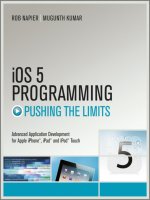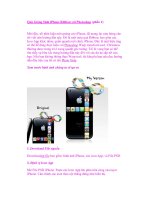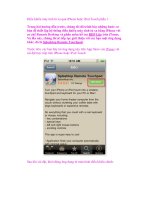iPhone SDK 3 Programming Advanced Mobile Development for Apple iPhone and iPod touc phần 9 pptx
Bạn đang xem bản rút gọn của tài liệu. Xem và tải ngay bản đầy đủ của tài liệu tại đây (1.31 MB, 68 trang )
Core Data 523
Figure 19.2 Naming the data model.
Figure 19.3 Adding a new entity to the model.
524 iPhone SDK 3 Programming
Figure 19.4 Configuring the new User entity.
Figure 19.5 Adding a new attribute to the User entity.
9. Name the relationship comments, pick the destination to be the Comment entity. Choose a
To-Many relationship (meaning the user will have many comments) and make the delete rule
Cascade; this way, all comments that belong to a user will be deleted when that user is deleted.
See Figure 19.9.
10. Select the
Comment entity and add a relationship as shown in Figure 19.10.
Notice that we choose the inverse to be
comments and the delete rule to be No Action.
The resulting model diagram is shown in Figure 19.11.
Core Data 525
Figure 19.6 Specifying the parameters for the name attribute of the User entity.
Figure 19.7 The User entity with three attributes.
Figure 19.8 Adding a relationship in the User model.
526 iPhone SDK 3 Programming
Figure 19.9 The comments relationship in the User model.
Figure 19.10 The user relationship in the Comment model.
Figure 19.11 The data model consisting of User and Comment entities with relationships. Double arrows
indicate To-Many relationship.
Core Data 527
19.4 Create, Read, Update and Delete (CRUD)
In this section, we address the basic operations in persistence storage using Core Data.
19.4.1 Create
Creating a new managed object and saving it to the store is pretty straight forward. You use
NSEntityDescription’s class method insertNewObjectForEntityForName:inManaged-
ObjectContext:
to obtain a fresh managed object for a given entity in a given context. After
that, you simply assign values to its attributes and send a
save: message to its context.
The following method creates a new record in the persistence store for a user with name, date of
birth, and social security number.
-(BOOL)addUser:(NSString*) _userName dateOfBirth:(NSDate*)_dob
andSocial:(NSString*)_social{
User *user = (User *)[NSEntityDescription
insertNewObjectForEntityForName:@"User"
inManagedObjectContext:self.managedObjectContext];
user.dob = _dob;
user.name = _userName;
user.social = _social;
return [self.managedObjectContext save:NULL];
}
19.4.2 Delete
Deleting a record is simple. Given a managed object, you send a deleteObject: message to the
context with that object as an argument. After that, you send the context a
save: message to persist
the change. The following shows a code fragment that accomplishes that.
[self.managedObjectContext deleteObject:user];
[self.managedObjectContext save:NULL];
19.4.3 Read and update
To update a record, you retrieve it (Read), change its attributes and save its context.
Let’s turn our attention to retrieval in Core Data. To retrieve managed objects from the persistence
store, you execute fetch requests. A fetch request is an instance of the
NSFetchRequest class. An
instance of this class can be configured with three pieces of information:
528 iPhone SDK 3 Programming
• Thenameoftheentity. The fetch request must be associated with an entity. To set the entity
of a fetch request instance, you use the method
setEntity: which takes an instance of NS-
EntityDescription
class as an argument.
• The conditions of the search. You specify the conditions using a predicate. A predicate is an
instance of the class
NSPredicate. This is optional.
• The sort criteria. You specify the sort criteria by using the method
setSortDescriptors:
passing in an array of NSSortDescriptor instances. Sort descriptors with lower indices in
this array are given higher precedence in the sorting algorithm. Sorting is optional.
Once you have configured the fetch request object, you use the following instance method of the
NSManagedObjectContext class to retrieve the managed objects:
- (NSArray *)
executeFetchRequest:(NSFetchRequest *)request error:(NSError **)error
Unconditional fetch
The following method shows how to retrieve all
User’s managed objects:
-(NSArray*)allUsers{
NSFetchRequest *request =
[[[NSFetchRequest alloc] init] autorelease];
NSEntityDescription *entity =
[NSEntityDescription entityForName:@"User"
inManagedObjectContext:self.managedObjectContext];
[request setEntity:entity];
return [self.managedObjectContext
executeFetchRequest:request error:NULL];
}
The method simply specifies the name of the entity whose managed objects are being retrieved and
executes the fetch. No sorting or conditions are specified (i.e., in the case of a SQL table, all rows
are retrieved with no ordering).
Conditional fetch
As an example of specifying fetch conditions, the following method searches for all
User records
where the
name attribute matches a query:
-(NSArray*)usersWithNameQuery:(NSString*)_query{
NSFetchRequest *request = [[[NSFetchRequest alloc] init] autorelease];
NSEntityDescription *entity =
[NSEntityDescription
entityForName:@"User"
Core Data 529
inManagedObjectContext:self.managedObjectContext];
[request setEntity:entity];
NSPredicate *predicate =
[NSPredicate predicateWithFormat:
@"name like[cd] %@", [NSString stringWithFormat:@"*%@*", _query]];
[request setPredicate:predicate];
return [self.managedObjectContext
executeFetchRequest:request error:NULL];
}
To specify the condition, a new NSPredicate object is generated using the predicateWith-
Format:
class method. Here, we are saying that the name attribute must contain the query string in
it. The
[cd] means case- and diacritic-insensitive and the * is used to denote zero or more characters.
The
predicateWithFormat: method does add quotes to the query. After setting the predicate, the
context is asked to execute the fetch.
Another example of using a predicate is retrieval of older users. If you set the predicate to something
like
dob < some_date, you can retrieve all users older than that given date. The following method
does just that:
-(NSArray*)olderUsers:(NSDate*)_date{
NSFetchRequest *request = [[[NSFetchRequest alloc] init] autorelease];
NSEntityDescription *entity =
[NSEntityDescription entityForName:@"User"
inManagedObjectContext:self.managedObjectContext];
[request setEntity:entity];
NSPredicate *predicate =
[NSPredicate predicateWithFormat:@"dob < %@", _date];
[request setPredicate:predicate];
return [self.managedObjectContext
executeFetchRequest:request error:NULL];
}
Sorted fetch
To generate a sorted result set, you use
NSSortDescriptor class. You create a new NSSort-
Descriptor
instance and initialize it with the initWithKey:ascending: initializer. After that,
you set the sort descriptors array of the fetch request object using the
setSortDescriptors:
method. The following example shows how you can retrieve all users, sorted according to their date
of birth (descending).
-(NSArray*)allUsersSorted{
NSFetchRequest *request = [[[NSFetchRequest alloc] init] autorelease];
NSEntityDescription *entity =
[NSEntityDescription entityForName:@"User"
inManagedObjectContext:self.managedObjectContext];
530 iPhone SDK 3 Programming
[request setEntity:entity];
NSSortDescriptor *sortDescriptor =
[[[NSSortDescriptor alloc] initWithKey:@"dob" ascending:NO]
autorelease];
[request setSortDescriptors:
[NSArray arrayWithObject:sortDescriptor]];
return [self.managedObjectContext
executeFetchRequest:request error:NULL];
}
19.5 Working with Relationships
Relationships in Core Data are easy. In the class representing a To-Many relationship, you declare
a property of type reference to an
NSSet class. For example, in the User class, you can declare the
relationship with
Comment as follows:
@property (retain) NSSet *comments;
In the Comment class, you declare the Belongs-To relationship with User as follows:
@property (retain) User *user;
In an inverse relationship, you can change one side of the relationship, and the other side will
change automatically. For example, if you want to create a new comment for a given user, you
can simply create the comment managed object, configure it with the text, latitude, longitude, and
set its
user property to the user managed object and save the context. Now, the user’s comments
property (represented by an instance of NSSet in the User class) has a new member.
The following method adds a new comment to an existing user:
-(BOOL)addCommentByUser:(User*)user withText:(NSString*)text
lat:(float)lat andLon:(float)lon{
Comment *comment = (Comment *)[NSEntityDescription
insertNewObjectForEntityForName:@"Comment"
inManagedObjectContext:self.managedObjectContext];
comment.user = user;
comment.text = text;
comment.lat = [NSNumber numberWithDouble:lat];
comment.lon = [NSNumber numberWithDouble:lon];
return [self.managedObjectContext save:NULL];
}
Core Data 531
19.6 A Search Application
In this section, we present a search application that uses a search display controller to search for stars
of TV series. The data store is an SQLite database managed by Core Data. The records (instances of
Star managed object class) are presented in a table view.
In order to use the Core Data framework, you need to add the
CoreData.framework to your
project as explained in Section D.4. In addition, you need to add the following import statement to
your code:
#import <CoreData/CoreData.h>
First, we discuss the UISearchDisplayController class and how it is used for managing a search
bar and displaying the results of the search. Next, we present the main pieces of the application.
19.6.1 The UISearchDisplayController class
The UISearchDisplayController class is used to manage a search bar as well as providing
an overlay table view for search results. When the user starts entering text in the search bar text
field, the search display controller displays an overlay table view. The table view, whose data source
and delegate are configured using properties of the search display controller, is then populated with
records corresponding to the search. As the user changes the search text, the contents of the overlay
table view is conditionally updated. If the user taps on one of the search results rows, the delegate of
the overlay table view gets notified which can result in, for example, the details of this record to be
shown by pushing a new view controller. Figure 19.12 shows the search display controller in action.
When the user taps the
Cancel button, the overlay table view is removed from the display. In
addition, the navigation bar reappears and the search bar is brought down.
To use the search display view controller, you need to do the following:
1. Create and initialize it. The controller is initialized by the following method:
-(id)initWithSearchBar:(UISearchBar *)searchBar
contentsController:(UIViewController *)viewController;
The initializer takes as the first argument the search bar (an instance of UISearchBar class).
The second argument should be the view controller that manages the display of the original
content.
A search bar is a view that displays a text field, and cancel and bookmark buttons. In addition,
you can add different scope buttons beneath it.
2. Specify the data source for the search results. You need to specify a value for the data
source of the search results using the
searchResultsDataSource property. This property
is declared as follows:
532 iPhone SDK 3 Programming
Figure 19.12 A search display controller overlaying a table view with results from a text query in a search
bar.
@property(nonatomic,assign)
id<UITableViewDataSource> searchResultsDataSource;
The object should adopt the UITableViewDataSource protocol and usually this object is
the same as the view controller used in the initialization of the search display controller.
3. Specify the delegate of the search results. The delegate of the overlay table view is specified
using the
searchResultsDelegate property. The object should implement the UITable-
ViewDelegate
protocol. As in the case of the data source, the view controller used to
initialize the search display controller is usually used as the delegate of the search results
table view.
4. Specify the search display view controller delegate. You also need to specify a delegate
for the search display view controller. All methods are optional. The following two delegate
methods are used to specify if the search results in the overlay table view should be reloaded
when the user changes the text in the search bar text field or changes the scope of the search:
•
searchDisplayController:shouldReloadTableForSearchString:.
Core Data 533
This method is called when the user changes the text in the text field of the search bar.
The method is declared as follows:
- (BOOL)
searchDisplayController:(UISearchDisplayController *)controller
shouldReloadTableForSearchString:(NSString *)searchString;
If you return YES, the results table view is reloaded. If you determine that the search will
take a long time, you may want to fire up a thread to do the actual search and return
NO.
When the search is finished, you can reload the table. You can access the table view of
the results via the
searchResultsTableView property which is declared as follows:
@property(nonatomic,readonly)UITableView *searchResultsTableView
• searchDisplayController:shouldReloadTableForSearchScope:.
This method is called when the search scope of the search bar is changed. The method is
declared as follows:
- (BOOL)
searchDisplayController:(UISearchDisplayController *)controller
shouldReloadTableForSearchScope:(NSInteger)searchOption;
The searchOption is used to pass in the index of the scope. The same logic used in the
previous callback also applies here.
19.6.2 Main pi eces
In the following, we present the main pieces of the application. We use a single table view controller
as the data source and delegate for the main table view, the search results overlay table view, and the
search display controller.
The application uses an instance of the table view controller
SearchTableViewController.This
instance is used as a root of the navigation controller of the application. The following code fragment
shows the setup of the main display in the application delegate (see the
CoreDataBasic3 project
in the source downloads for a complete listing).
navCtrl = [[UINavigationController alloc] initWithRootViewController:
[[[SearchTableViewController alloc]
initWithStyle:UITableViewStylePlain] autorelease]];
[window addSubview:navCtrl.view];
The initializer of the table view controller is shown below. It creates and initializes a CoreData-
Wrapper
instance and uses it to retrieve all the stars records.
-(id)initWithStyle:(UITableViewStyle)style{
if(self =[super initWithStyle:style]){
self.cdw = [[[CoreDataWrapper alloc] init] autorelease];
self.allStars = [cdw allStars];
534 iPhone SDK 3 Programming
self.title = @"Stars Info";
}
return self;
}
Listing 19.5 shows the viewDidLoad method of the table view controller.
Listing 19.5 The viewDidLoad method in the Core Data search application.
-(void)viewDidLoad {
[super viewDidLoad];
self.filteredListContent = [NSMutableArray array];
self.searchBar =
[[[UISearchBar alloc] initWithFrame:CGRectMake(0, 0, 320, 44)]
autorelease];
searchBar.scopeButtonTitles =
[NSArray arrayWithObjects:@"All",@"Lost",@"Simpsons", nil];
searchBar.autocorrectionType = UITextAutocorrectionTypeNo;
searchBar.autocapitalizationType = UITextAutocapitalizationTypeNone;
self.tableView.tableHeaderView = searchBar;
self.searchDisplayController =
[[[UISearchDisplayController alloc]
initWithSearchBar:searchBar contentsController:self] autorelease];
searchDisplayController.searchResultsDataSource = self;
searchDisplayController.searchResultsDelegate = self;
searchDisplayController.delegate = self;
}
The controller uses filteredListContent to store the search result records. The method creates
a search bar and initializes its scope buttons with three titles. Here, we want the user to search for
all stars, stars only in the
Lost series, or stars only in the Simpsons series. The header view of the
table view is set to be the search bar.
The search display controller is created and initialized with the search bar instance and self (the
table view controller itself). The delegates and data source are set to be the table view controller
instance. Figure 19.13 shows the main view of the search application.
As a data source for both the main table view displaying all the records and the search results table
view, the following requirements must be met:
• Specifying the number of rows in a table. The data source method shown below checks the
tableView argument. If it is the search results table, it returns the number of records obtained
from executing the query. Otherwise, it returns the number of all records.
- (NSInteger) tableView:(UITableView *)tableView
numberOfRowsInSection:(NSInteger)section {
if (tableView == searchDisplayController.searchResultsTableView) {
return filteredListContent.count;
Core Data 535
}
else{
return allStars.count;
}
}
Figure 19.13 The main view in the Search app. The search bar is the table view’s header.
• Providing the cell. If the table view is the search results table view, the cell is obtained from
filteredListContent array. Otherwise, the allStars array is used. The method is shown
below.
- (UITableViewCell *) tableView:(UITableView *)tableView
cellForRowAtIndexPath:(NSIndexPath *)indexPath{
static NSString *CellIdentifier = @"Cell";
UITableViewCell *cell =
[tableView dequeueReusableCellWithIdentifier:CellIdentifier];
if (cell == nil) {
cell = [[[UITableViewCell alloc]
initWithStyle:UITableViewCellStyleDefault
reuseIdentifier:CellIdentifier] autorelease];
536 iPhone SDK 3 Programming
}
if (tableView == searchDisplayController.searchResultsTableView){
cell.textLabel.text =
[[filteredListContent objectAtIndex:indexPath.row] name];
}
else {
cell.textLabel.text =
[[allStars objectAtIndex:indexPath.row] name];
}
return cell;
}
As we mentioned before, you can change the results table view’s contents dynamically as the user
types in the search bar (see Figures 19.14 and 19.15).
Figure 19.14 Searching in the Lost scope.
Figure 19.15 Searching in the Simpsons
scope.
The following two methods are called by the search display controller. Both modify the filtered-
ListContent
array based on the new search and return YES (for reload).
Core Data 537
- (BOOL)
searchDisplayController:(UISearchDisplayController *)controller
shouldReloadTableForSearchString:(NSString *)searchString {
[self filterContentForSearchText:searchString
scope:[[searchBar scopeButtonTitles]
objectAtIndex:[searchBar selectedScopeButtonIndex]]];
return YES;
}
- (BOOL)
searchDisplayController:(UISearchDisplayController *)controller
shouldReloadTableForSearchScope:(NSInteger)searchOption {
[self filterContentForSearchText:[searchBar text]
scope:[[searchBar scopeButtonTitles] objectAtIndex:searchOption]];
return YES;
}
Both methods use the following custom method in the table view controller that does the actual
search.
-(void)filterContentForSearchText:(NSString*)searchText
scope:(NSString*)scope{
[filteredListContent removeAllObjects];
if([scope isEqualToString:@"All"]){
[filteredListContent addObjectsFromArray:
[self.cdw starsWithNameQuery:searchText]];
}
else{
[filteredListContent addObjectsFromArray:
[self.cdw starsWithNameQuery:searchText andSeries:scope]];
}
}
The starsWithNameQuery: method retrieves all stars that have searchText in their names. This
method is shown below.
-(NSArray*)starsWithNameQuery:(NSString*)_query{
NSFetchRequest *request = [[[NSFetchRequest alloc] init] autorelease];
NSEntityDescription *entity =
[NSEntityDescription entityForName:@"Star"
inManagedObjectContext:self.managedObjectContext];
[request setEntity:entity];
NSPredicate *predicate =
[NSPredicate predicateWithFormat:@"name like[cd] %@",
[NSString stringWithFormat:@"*%@*", _query]];
[request setPredicate:predicate];
return
[self.managedObjectContext executeFetchRequest:request error:NULL];
}
538 iPhone SDK 3 Programming
The starsWithNameQuery:andSeries: method adds an equality condition to the above search
condition and is shown below.
-(NSArray*)
starsWithNameQuery:(NSString*)_query andSeries:(NSString*)_series{
NSFetchRequest *request = [[[NSFetchRequest alloc] init] autorelease];
NSEntityDescription *entity =
[NSEntityDescription entityForName:@"Star"
inManagedObjectContext:self.managedObjectContext];
[request setEntity:entity];
NSPredicate *predicate =
[NSPredicate predicateWithFormat:
@"name like[cd] %@ AND series = %@",
[NSString stringWithFormat:@"*%@*", _query], _series];
[request setPredicate:predicate];
return
[self.managedObjectContext executeFetchRequest:request error:NULL];
}
19.7 Summary
In this chapter, you learned how to use the Core Data framework in your application. In Section 19.1,
you learned the main components in the Core Data application. Next, in Section 19.2, we talked
about the major classes in the Core Data framework. In Section 19.3, you learned how to use the
graphical modeling tool to build a data model. After that, Section 19.4 addressed the basic operations
in persistence storage using Core Data. Next, Section 19.5 showed how to use relationships in the
Core Data model. Finally, Section 19.6 presented a search application that utilized Core Data for
storage.
Problems
(1) Read about the NSManagedObjectModel class in the NSManagedObjectModel.h header
file and the documentation.
(2) Write an application that manages users using Core Data. The application lists the users in a
table view and allows the basic CRUD operations on the records. A user has a name, photo,
and an address. Use SQLite for persistence.
20
Undo Management
In this chapter, you learn about undo management support in the iPhone OS. In Section 20.1, we
discuss the basic steps needed to utilize undo management. After that, we present a detailed example
that shows how to use undo management in Section 20.2. Next, we summarize the main rules in
using the undo capabilities in an application in Section 20.3. Finally, we summarize the chapter in
Section 20.4.
20.1 Understanding Undo Management
In this section, you learn the basic steps needed to add undo capabilities to your application. First, we
discuss the basic idea in Section 20.1.1. After that, we talk about the undo manager in Section 20.1.2.
Next, you learn in Section 20.1.3 how to register undo/redo operations. After that, you learn in
Section 20.1.4 about the role that the first responder plays in the undo management. Section 20.1.4
covers the use of view controllers as first responders to undo requests. Finally, Section 20.1.5 shows
what you need to do to enable shake-to-undo behavior.
20.1.1 Basic idea
Undo support provides a simple interface for managing undo/redo of user’s actions. Whenever the
user requests an operation that they expect to have the option of undoing, you ask an undo manager
to record an action that reverts this operation.
Recording undo actions is performed on a stack. The user can shake the device to see the most recent
action that can be reverted. If they select that action, the undo operation is executed. In addition,
that undo operation can itself record its counterpart operation so that the user can redo the original
operation. In essence, two stacks are maintained: one for undo and the other for redo.
You can invoke undo/redo operations from code if you choose to. In addition, you can disable the
ability of the user to undo/redo operations by shaking the device.
540 iPhone SDK 3 Programming
If you want to utilize the undo capability in a text view, you can rely on the built-in support defined
in that UI element. If, however, you want to implement this capability in, say, a view controller, you
need to follow some basic rules.
20.1.2 Creating an undo manager
The undo/redo operations are managed by the NSUndoManager class. Any object that inherits from
UIResponder (e.g., a UIView,aUIViewController, etc.), can create its own NSUndoManager
instance.
Once created, the responder object can use it to store callback operations that undo other operations.
When the
NSUndoManager is asked to undo, it pops the top-most operation from the stack and calls
the callback registered to undo it.
When the undo callback is executed, it can register yet another undo operation that will redo the
original operation. The registration process is similar to the one that registered the undo action. The
undo manager is smart enough so that it registers an operation as a redo when it is currently undoing
that operation.
20.1.3 Registering an undo operation
There are two types of undo operations that can be registered:
• Simple undo
• Invocation-based undo
In simple undo, the undo operation is a selector that takes one argument. To register a simple
undo operation, you send the undo manager instance a
registerUndoWithTarget:selector:-
object:
message. This method is declared as follows:
-(void)registerUndoWithTarget:(id)target selector:(SEL)selector
object:(id)anObject;
The target argument is the object that will receive the undo/redo message when the undo/redo
operation is invoked. That message is basically the second and third argument. For example, an
undo manager that is sent the following message:
[undoManager registerUndoWithTarget:aTarget
selector:@selector(addValue:)
object:@"Original"];
will send a addValue:@"Original" message to aTarget when an undo operation is requested.
If, however, your undo operation takes more than one argument, you need to use invocation-based
undo. This is a two-step process. First, you need to prepare the undo manager by sending it a
Undo Management 541
prepareWithInvocationTarget: message, passing in the object that should receive the undo
message. After that, you send the undo manager a message that the target object you passed in the
first step should receive when the undo operation is requested. For example, the following statement:
[[undoManager prepareWithInvocationTarget:anObject]
setFather:@"Homer" mother:@"Marge" spouse:nil];
will result in the undo manager sending anObject the following message when undo is requested:
setFather:@"Homer" mother:@"Marge" spouse:nil
The NSUndoManager object implements this behavior using the concepts behind the forward-
Invocation:
method and the NSInvocation class. Refer to Section 2.11 for more information.
Note that, after registering an undo operation, the redo stack is cleared.
20.1.4 Hooking into the undo management mechanism
Whenever the user shakes the device, a call to retrieve the value of the property undoManager is
sent to the first responder. This property is defined in the
UIResponder class as follows:
@property(readonly) NSUndoManager *undoManager
If the first responder object has its own undo manager, that undo manager object is returned to the
system and the appropriate options are displayed to the user (see Figure 20.1).
Figure 20.1 Undo menu appearing in the middle of undo/redo session after a device shake.
When the user makes a selection, that selection, whether undo or redo, is sent to the undo manager
of the first responder in the form of either an
undo or redo message. The corresponding operation is
executed on the target of the registered undo message that is on top of the stack. If the first responder
object is the target of the undo/redo message, it can reflect that change in its data as well as in the
UI. If, on the other hand, the target is different, and the object responsible for maintaining the UI has
previously registered to receive undo/redo notifications, then it will receive such notifications and
can update the UI accordingly. Examples of notifications include:
542 iPhone SDK 3 Programming
• NSUndoManagerWillUndoChangeNotification. Posted just before an NSUndoManager
object performs an undo operation.
•
NSUndoManagerDidUndoChangeNotification. Posted just after an NSUndoManager
object performs an undo operation.
•
NSUndoManagerWillRedoChangeNotification. Posted just before an NSUndoManager
object performs a redo operation.
•
NSUndoManagerDidRedoChangeNotification. Posted just after an NSUndoManager
object performs a redo operation.
Using undo with view controllers
View controllers are subclasses of the
UIResponder class. To be able to interact with the user using
the Undo menu, a view controller needs to follow simple rules:
• Become first responder while its view is showing. The view controller needs to be the first
responder so that it receives actions from the Undo menu. To achieve that, the view controller
needs to do two things:
– Override
canBecomeFirstResponder method and return YES.
– Override
viewDidAppear: and send itself a becomeFirstResponder message.
• Resign first responder when the view it is managing disappears. The controller needs to
override
viewDidDisappear: method and send itself a resignFirstResponder message.
• Define an
NSUndoManager property. To be hooked into the undo mechanism, the view
controller needs to declare a property similar to the following:
@property(nonatomic, retain) NSUndoManager *undoManager;
The undoManager name must be used exactly as it is shown. It is not enough to declare a
property of type
NSUndoManager*; it has to be called undoManager.
• Create an instance of
NSUndoManager when the user requests editing. Once the user hits
Done,theNSUndoManager instance should be deleted.
20.1.5 Enabling shake to edit behavior
To enable the Undo menu, the UIApplication instance must be configured so that shaking the
device displays that menu. This can be done in the delegate method
applicationDidFinish-
Launching:
as follows:
application.applicationSupportsShakeToEdit = YES;
Undo Management 543
20.2 Detailed Example
In this section, we present an application that supports undo management. The application uses a
table view to show a list of items. If the user chooses to edit the table by tapping on the
Edit button,
the table view enters editing mode where the user can delete specific rows. When the user asks for
a row to be deleted, the table view controller registers the value stored in this row to be added as an
undo operation. After that, the row is deleted and the UI is updated.
When the user shakes the device and selects to undo the top-most operation, the method for adding
a row is called with the old value of that row passed in as an argument. The method adds a new
row with the value passed as its content, registers an undo event with the old value, and updates the
UI. Since the undo manager is undoing while the undo registration is requested, it interprets that
operation as a redo operation.
20.2.1 The view controller class
The view controller is declared in Listing 20.1.
Listing 20.1 The view controller used in demonstrating undo management.
@interface MyTableViewController : UITableViewController {
NSUndoManager *undoManager;
NSMutableArray *data;
}
@property(nonatomic, retain) NSUndoManager *undoManager;
@property(nonatomic, retain) NSMutableArray *data;
@end
The view controller maintains its own instance of NSUndoManager class. In addition, its data model
is captured by a mutable array.
20.2.2 First responder status
The view controller maintains its responsibility as a first responder using the following method
overrides:
- (BOOL)canBecomeFirstResponder {
return YES;
}
-(void)viewDidAppear:(BOOL)animated {
[super viewDidAppear:animated];
[self becomeFirstResponder];
}
544 iPhone SDK 3 Programming
-(void)viewDidDisappear:(BOOL)animated{
[super viewDidDisappear:animated];
[self resignFirstResponder];
}
20.2.3 Editing mode and the NSUndoManager instance
To support editing, the view controller adds an Edit button in its viewDidLoad method as follows:
-(void)viewDidLoad {
[super viewDidLoad];
self.navigationItem.rightBarButtonItem = self.editButtonItem;
}
To respond to changes in the editing mode, the controller overrides setEditing:animated:
method as follows:
-(void)setEditing:(BOOL)editing animated:(BOOL)animated {
[super setEditing:editing animated:animated];
if(editing){
self.undoManager = [[[NSUndoManager alloc] init] autorelease];
[undoManager setLevelsOfUndo:10];
}
else{
self.undoManager = nil;
}
}
The undo manager is created and configured if the view controller is entering the editing mode.
Since the undo stack capacity is defaulted to unlimited, the view controller sets appropriate stack
capacity according to its needs and memory constraints. Here, it sets it to a maximum of 10 undo
operations. If this limit is exceeded, the oldest undo operation is deleted first to make space. Note
that
setLevelsOfUndo:0 message will result in unlimited stack capacity.
If the view controller is leaving the editing mode, the undo manager is released. This event occurs
when the user taps the
Done button which means that they are expecting the changes to be permanent.
20.2.4 Registering undo actions
When the user requests the deletion of a row, the view controller deletes the row by calling the
method
deleteRowAtIndex: This method is defined as follows:
-(void)deleteRowAtIndex:(NSInteger)index{
NSString *item = [data objectAtIndex:index];
[undoManager registerUndoWithTarget:self
Undo Management 545
selector:@selector(addValue:)
object:[data objectAtIndex:index]];
[data removeObjectAtIndex:index];
if (![undoManager isUndoing]) {
[undoManager
setActionName:[NSString stringWithFormat:@"Delete %@", item]];
}
[self.tableView reloadData];
}
The method starts by retrieving the value of the item to be deleted. It then registers a simple undo
action having a selector equal to
addValue: and an object value equal to the item to be deleted.
After that, it deletes the item from the data model. Next, the name of the undo/redo operation is
set using the
setActionName: method. Finally, the table view is reloaded to reflect the change in
the data model. It’s worth noting that the deleted item is retained by the
NSUndoManager but the
target (i.e., the view controller object) is not. Also, notice that the action name is only set if the
deleteRowAtIndex: is invoked, while not in the process of undoing an operation.
When an undo operation is requested from the view controller, the method
addValue: is invoked,
passing in the original value of the item that was deleted. The method is defined as follows:
-(void)addValue:(NSString*)value{
[undoManager registerUndoWithTarget:self
selector:@selector(delete:)
object:value];
[data addObject:value];
[self.tableView reloadData];
}
The method above starts by registering a redo operation but this time passing in the delete: selector
and the object value that is about to be added to the data model. After adding the new item, the UI is
refreshed by reloading the table view. Notice that the just registered operation is considered a redo
as it was invoked while the undo manager is performing an undo.
The
delete: method simply iterates over the elements in the mutable array looking for the item
whose value is passed in. When found, the
deleteRowAtIndex: method is called, passing in the
index of that item. The method is shown below.
-(void)delete:(NSString*)value{
for(int i=0; i< data.count; i++){
if([[data objectAtIndex:i] isEqualToString:value]){
[self deleteRowAtIndex:i];
break;
}
}
}
546 iPhone SDK 3 Programming
The complete application can be found in the UndoMgmt project available from the source
downloads.
20.3 Wrapping Up
To employ undo management in your application, you need to observe some simple rules.
If you use, as is mostly the case, a view controller to manage undo/redo operations, that view
controller needs to become the first responder when its view appears, and resign as first responder
when its view disappears.
The view controller needs to create a new instance of
NSUndoManager when it enters editing mode.
It also needs to delete that undo manager instance when it quits the editing mode.
The view controller needs to register undo callback operations as well as the action names. When the
user requests an undo operation, the view controller should undo the operation and register a redo
operation so that the user can redo the operation.
20.4 Summary
In this chapter, you learned about undo management support in the iPhone OS. In Section 20.1, we
discussed the basic steps needed to utilize undo management. After that, we presented a detailed
example that showed how to use undo management in Section 20.2. Finally, we summarized the
main rules governing the use of the undo capabilities in an application in Section 20.3.
Problems
(1) Study the NSUndoManager class in the NSUndoManager.h header file and the
documentation.
(2) Update the sample application described in this chapter to accommodate insertion of new
rows.
(3) In the example we presented, we did not need the receipt of notifications from the
NSUndoManager instance. Read about what kind of notifications you can receive in the
documentation.
21
Copy and Paste
This chapter examines the copy and paste capabilities of the iPhone OS and the supporting APIs. We
start in Section 21.1 by discussing pasteboards. In Section 21.2, you learn about pasteboard items
and the various methods available to you to manipulate them. In Section 21.3, we address the subject
of the Editing Menu which is used by the user to issue editing commands. Section 21.4 puts all the
ideas behind copy and paste together and presents a simple image editing application. Finally, we
summarize the chapter in Section 21.5.
21.1 Pasteboards
Pasteboards are regions in memory that are shared among applications. The system can have
an unlimited number of pasteboards where each pasteboard is uniquely identified by a name. A
pasteboard can be configured to be persistent across application and device restarts.
21.1.1 System pasteboards
Two persistent system pasteboards are defined for you:
• General pasteboard. The General pasteboard, identified by the unique name
UIPaste-
boardNameGeneral
, can be used to store any type of information.
• Find pasteboard. The Find pasteboard, identified by the name
UIPasteboardNameFind,is
used to store the search text that the user enters in the search bar.
21.1.2 Creating pasteboards
A pasteboard is represented by the class UIPasteboard. You can obtain a reference to a system
pasteboard using one of the methods of this class. For example, to obtain the shared instance of the