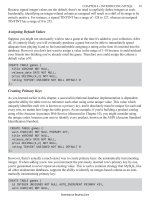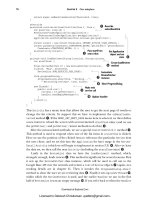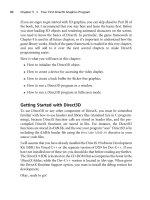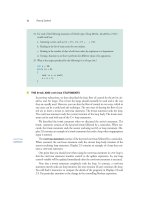WordPress Top Plugins phần 3 pps
Bạn đang xem bản rút gọn của tài liệu. Xem và tải ngay bản đầy đủ của tài liệu tại đây (2.23 MB, 26 trang )
Generating Content
[ 38 ]
Tell-A-Friend form support
The Tell-A-Friend eld must be activated before you can leverage it. Once activated,
you will have a new eld type called "tell-a-friend". This "eld" is actually multiple
elds that are required to tell a friend about a given web page.
WP comment feature
You can actually replace WordPress' comment system with CForms. This might
be helpful if you would like to customize the elds that a user can submit on a
comment, or if you want the user to be able to send the author an e-mail opposed
to a public comment.
Third-party read-notification support
CForm offers integration with notication services readnotify.com and
didtheyreadit.com to notify you if a user reads your e-mail. These services
might cause your e-mails to be triggered as spam.
MapPress—Google maps
By Chris Richardson ()
Why it's awesome: Easily hack together some neat mashups on
Google's dime
Why it was picked: Popularity, ease of setup
•
•
Download from Wow! eBook <www.wowebook.com>
Simpo PDF Merge and Split Unregistered Version -
Chapter 2
[ 39 ]
Manual Install URL: />google-maps-for-wordpress/
Automatic Install search term: Mappress
Geek level: Newbie
Conguration location: Settings | MapPress
Used in: Posts, pages
MapPress makes it easy to insert custom Google Maps into your blog. Once
installed, you will have the option to add multiple locations by address or
lat/long. You will need a Google Maps API-key, which can be obtained from
Google requires users who customize maps to have
an API key. This allows them to track usage and ensure that people are not using
Google Maps outside the 'Terms and Conditions'. If you do not have a need for
customizing the content on the map, then you could always bypass installing this
plugin and use the embed code directly from Google Maps.
Adding a map to a post or page
You will now have a new panel titled MapPress during the editing or creation of a
post/page. The MapPress panel is where you dene the size of your map, and the
specic points of interest.
•
•
•
•
•
Download from Wow! eBook <www.wowebook.com>
Simpo PDF Merge and Split Unregistered Version -
Generating Content
[ 40 ]
WP-O-Matic
By Guillermo Rauch ( />Why it's awesome: Great for automatically pulling content from your other
blogs or online applications
Why it was picked: Flexibility and data import consistency
Manual Install URL:
/>Automatic Install search term: WP-O-Matic
Geek level: WordPress Ninja
Conguration location: Settings | WP-O-Matic
Used in: Posts
WP-O-Matic is used to automatically create posts from an RSS or ATOM feed.
This plugin is by far one of the more complicated plugins available, but insanely
powerful. Imagine being able to take content from any website virtually, and
automatically add it to your blog every time it is updated. With this plugin, you
could hypothetically build a gigantic blog lled with tons of content, without ever
manually posting.
Before you can begin, there are a few steps you need to go through to ensure that
you have all of the right software available for this plugin to work. The rst time
you visit Settings | WP-O-Matic, you will be asked to click through a series of
conguration options.
The rst step makes sure that you have the right SimplePie installed. SimplePie is a
wonderful piece of software that makes consuming RSS and ATOM feeds very easy.
The second step allows you to select how automatic updates will occur; your options
are using a CRON job or a pseudo-automatic process. The CRON job does require
you to do some server magic in the SHELL. For those of you who have no idea what
that last sentence meant, uncheck the box at the end of the second step.
Creating your first campaign
In WP-O-Matic, a campaign is a collection of feeds (or a single feed) that will be
imported into a specic area that you dene. For example, let's say you want to
create a new category dedicated to news about Space. Then you would create a new
campaign called "Space news" that would contain multiple RSS feeds from other
websites and blogs that write about Space. Then, on a schedule which you dene,
WP-O-Matic will automatically grab the latest news and create a post for each new
item in the feed.
•
•
•
•
•
•
•
Download from Wow! eBook <www.wowebook.com>
Simpo PDF Merge and Split Unregistered Version -
Chapter 2
[ 41 ]
Adding feeds
The Feeds tab is where you will dene each of the RSS or ATOM feeds you would
like to include in your newly created campaign. WP-O-Matic has a great feature if
you are unsure what the RSS feed is for a given website; all you have to do is provide
the website's URL. For example, enter , and WP-O-
Matic will automatically locate the websites' feed for you.
Download from Wow! eBook <www.wowebook.com>
Simpo PDF Merge and Split Unregistered Version -
Generating Content
[ 42 ]
Categories
WP-O-Matic allows you to specify different categories for different feeds. This
feature is awesome when you have a site that covers multiple topics and will be
importing multiple types of content from different feeds.
Understanding WP-O-Matic's options
Each campaign has a slew of options available during import. The following is a
breakdown of what each of the options will do.
Custom Post Template: When WP-O-Matic is importing the text of a feed,
you have the option of adding additional content to the post. This is helpful
if you want to add a "Read More" link to the end of the post or include
additional details about the feed.
Frequency: By default, WP-O-Matic checks for new posts every day and a
half. To change this to a different time delay, simply provide the number of
days, hours, and minutes.
Cache Images: Many times, feeds have images embedded in them. This
setting automatically downloads the les to your own server. In this way, if
the original publisher of the post deletes or changes an image, your blog still
displays the original post images.
Perform Ping Back: A Ping Back is a way to automatically notify another
blog that you referenced one of their posts on your blog. If checked, the
Perform Ping Back will automatically "ping" the blog post that WP-O-Matic
adds to your blog. It's recommended that you check this option to give
proper attribution for the posts you are importing.
Type of Post: By default, new posts will automatically be published. You can
change this setting by selecting either "draft" or "private".
•
•
•
•
•
Download from Wow! eBook <www.wowebook.com>
Simpo PDF Merge and Split Unregistered Version -
Chapter 2
[ 43 ]
Max items to create on each fetch: Change the Max Items number if you
want to import more than ten posts each time WP-O-Matic goes to work.
Setting this number to 0 will import the maximum items in a feed.
Post title link to Source: When a post is imported, you can either link the
headline to the post on your blog or send the user directly to the original blog
that posted the article.
Discussion Options: Use the Discussion Options drop-down box to turn
public commenting on or off.
Search unleashed
By John Godley ( />Why it's awesome: Turns WordPress' basic search into a full text
searching monster
Why it was picked: Easy setup, multiple search algorithms
Manual Install URL:
/>Automatic Install search term: Search Unleashed
Geek level: Newbie
Conguration location: Tools | Search Unleashed
Used in: Posts, widgets, pages
•
•
•
•
•
•
•
•
•
•
Download from Wow! eBook <www.wowebook.com>
Simpo PDF Merge and Split Unregistered Version -
Generating Content
[ 44 ]
Search is signicantly more important than most people credit it. The ability to nd
content on your site is probably the most important aspect to running a successful
blog. The Defacto search built in to WordPress is nice, but far from perfect. Search
Unleash introduces powerful new methods to scour through your blog's data,
including full text searching and Lucene powered searching.
Setting up your search index
A search index is a collection of information that is stored about each of your posts,
pages, and other elements that contain text. This "Index" is then used during the
searching process to quickly nd the information that is relevant to the search terms
provided by the user. Search Unleashed offers three types of search indexes.
To select your search index type, click on "Options" within
Tools | Search Unleashed
1. Default WordPress: The Default WordPress search index is what all
WordPress blogs come with out of the box, and while this search is
acceptable for most blogs, it's a bit slow and doesn't offer much intelligence.
2.
Full-Text Search: As WordPress uses MySQL as its database, it's able to
leverage MySQL's built-in full-text searching. MySQL's indexes are super
fast, tested, and true. However, it can become slow when you are dealing
with a blog that has more than 10,000 or more posts.
3.
Lucene: Lucene is an open source product released by the Apache
Foundation. The same company that brought us the insanely popular Apache
web server that your blog most likely runs on. Lucene is the undisputed
heavyweight in open source searching. With its unique searching and
indexing algorithms, Lucene will absolutely deliver the search goods.
Download from Wow! eBook <www.wowebook.com>
Simpo PDF Merge and Split Unregistered Version -
Chapter 2
[ 45 ]
Creating your first index
Once you have decided on which Search Index to leverage, you will need to build
your rst Index; we highly recommend Lucene. If you have decided to use the
default WordPress index, then you can skip this section.
To run your rst index, click Search Index from within
Tools | Search Unleashed.
To initiate the indexing, you will need to click Re-Index.
Once you have completed your rst index, you will not need to rerun it, as this
process will now happen automatically. However, re-indexing your site is one
potential solution if your blog search is not behaving properly, which can happen
if data corruption happened during the indexing process.
Download from Wow! eBook <www.wowebook.com>
Simpo PDF Merge and Split Unregistered Version -
Generating Content
[ 46 ]
WP Web Scrapper
By Akshay Raje ( />Manual Install URL:
/>Automatic Install search term: WP Web Scrapper
Geek level: WordPress Ninja
Conguration location: Settings | WP Web Scrapper
Used in: Pages, posts
WP Web Scrapper is denitely not for the weak of heart, but it is for those of you
who know what a "JQuery Selector" is. If you know what a "JQuery Selector" is, then
you are in for one awesome coding treat. WP WebScrapper makes grabbing parts of
ANY website and including it in a post or page on your blog, a snap!
WP Web Scrapper uses CURL and phpQuery to grab and manipulate data from any
public website. Because WP Web Scrapper uses phpQuery, you have the luxury to
select which elements you want from the external website using jQuery Selectors.
Plus you do not need to be afraid if the external website changes, as WP Web
Scrapper degrades gracefully if any changes occur.
•
•
•
•
•
Download from Wow! eBook <www.wowebook.com>
Simpo PDF Merge and Split Unregistered Version -
Chapter 2
[ 47 ]
Copyright warning
It's important to note that while WP Web Scrapper makes ripping content from a
website super simple, it doesn't mean that it's legal. There are many big websites out
there that will not take kindly to someone stealing their content. Make sure that you
have permission before you take another website's content, or you might nd a nice
letter from some law rm in your mailbox.
Adding a scrapping
To create a new Web Scrapping, you edit a post or a page. Once installed, WP Web
Scrapper will include a new button in your Toolbar that looks like a Gear.
All that is needed for WP Web Scrapper to work is a valid website URL (Source
URL) and a valid CSS Selector. Once you have added the external website's URL
(don't forget the http://) and added your selector, click Insert. This plugin will create
a short code that is inserted into the body of your post. Once you get familiar with
the WP WebScrapper syntax, you will be able to add them without ever clicking the
"Gear". For example:
[wpws url="" selector=".product" ]
Learn more about CSS Selectors by visiting
/>Download from Wow! eBook <www.wowebook.com>
Simpo PDF Merge and Split Unregistered Version -
Generating Content
[ 48 ]
Summary
When it comes to blogging, content is king, both for your readers and for the search
engine. The more unique content you spread on the internet, the better-off your blog
will fare in this competitive landscape. In this chapter, we covered the following:
GD Star Rating—add ratings and ranking to your blog content
Better Tag Cloud—replace WordPress' default lackluster tag cloud with a
customizable one
Yet Another Related Posts Plugin—automatically link to similar posts
throughout your blog
My Page Order—easily reorder your blog's navigation with
drag-and-drop ease
Get Recent Comments—showcase the latest chatter on your blog
Viper's Video Quicktags—quickly include videos from many popular sources
WP Greet Box—greet your visitors differently, based on where they hail from
NextGen Gallery—include dynamic and beautiful slideshows simply
Zemanta—add context, images, and links to related content online
CFormsII—build powerful forms
MapPress—customizable Google Maps embedded into your blog
WP-O-Matic—automatically pull and publish RSS and ATOM feeds
Search Unleased—give WordPress full text searching
WP Web Scrapper—automatically pull content from your other websites
•
•
•
•
•
•
•
•
•
•
•
•
•
•
Download from Wow! eBook <www.wowebook.com>
Simpo PDF Merge and Split Unregistered Version -
Sharing Content
Now that you have your blog loaded chock-full of juicy content, it's time to help
your readers share it. Just one amazing post, the right reader, and the tools to
re-tweet, post to Facebook, or share on StumbleUpon, can turn your blog into
an overnight sensation.
In this chapter, we'll cover:
How to let Twitter users share your blog posts
How to let Facebook users share your blog posts
Tracking downloadable content
Using Google to host your blog's RSS feeds
Creating and sending e-mail newsletters
TweetMeme
By Alex King ( />Why it's awesome: Allows Twitter users to quickly share your blog post, and
it tracks how often they do it
Why it was picked: Super simple to install; no Twitter account is needed
•
•
•
•
•
•
•
Download from Wow! eBook <www.wowebook.com>
Simpo PDF Merge and Split Unregistered Version -
Sharing Content
[ 50 ]
Manual Install URL: />tweetmeme/
Automatic Install search term: TweetMeme
Geek level: Webmaster
Conguration location: Top Navigation | TweetMeme
Used in: Posts, pages
The TweetMeme button is the fastest way to allow your readers to quickly share
your blog posts to Twitter with a single click. In addition to offering this awesome
sharing tool, you can also sign up for TweetMeme's analytic services to track the
effectiveness of each of your posts.
Setting up TweetMeme
You can access TweetMeme's settings from the Top Level Navigation and then
TweetMeme | Settings. The following is a list of the most important settings to
focus on and what they do.
Display: Choose this if you want to display the TweetMeme button on pages,
on the home page, and within your feed
Position: TweetMeme allows you to display the TweetMeme button in
various positions around your blog posts—before, after, both before and
after, shortcode, or manually
Type: TweetMeme offers two types of buttons—normal and compact. By
default, the normal button is displayed
Source: Supply your Twitter username here, if you have one
URL Shortener: Often, WordPress blog post URLs are rather lengthy and can
eat up to many of the 140 characters Twitter allows. It recommends using Bit.
ly for your URL shortening—Bit.ly has proven to be a resilient company that
won't be disappearing any time soon.
TweetMeme API App ID & TweetMeme API App Key: TweetMeme offers
detailed analytics when people re-tweet your blog posts. This service is
not free, but they do offer a free trial to get your hands dirty. To leverage
TweetMeme analytics, you will need to create an account at
http://
my.tweetmeme.com
, after which you will be able to nd your API App ID
and API App key from />•
•
•
•
•
•
•
•
•
•
•
Download from Wow! eBook <www.wowebook.com>
Simpo PDF Merge and Split Unregistered Version -
Chapter 3
[ 51 ]
Wordbook
By Robert Tsai ( />Why it's awesome: You can share your posts to a user's Facebook wall
Why it was picked: Ease of setup, integration level with Facebook
Manual Install URL: />Automatic Install search term: Wordbook
Geek level: Webmaster
Conguration location: Settings | Wordbook
Used in: Posts
Robert Tsai's Wordbook is an awesome way to get your blog posts listed on your
Facebook prole or your Facebook pages. WordPress will post to Facebook a snippet
of your post and a thumbnail of any images that might be in your post.
Once installed, you will see a red bar across your WordPress administrator
section stating Wordbook needs to be setup—click the Wordbook link to start the
conguration. In order to publish your posts to Facebook, you will need to connect
your blog to Facebook—to start this process, click the blue Facebook button. Once
you start the process, you will be redirected to Facebook to authorize WordPress to
communicate with your Facebook account. Now, each time you create a blog post,
WordPress will create a new shared item in your Facebook newsfeed.
•
•
•
•
•
•
•
Download from Wow! eBook <www.wowebook.com>
Simpo PDF Merge and Split Unregistered Version -
Sharing Content
[ 52 ]
WP Download Manager
By Lester Chan ( />Why it's awesome: Quickly add downloadable les and media to your blog
Why it was picked: Lester's plugins are legendary, they offer download
tracking
Manual Install URL:
/>Automatic Install search term: WP Download Manager
Geek level: Webmaster
Conguration location: Top Navigation | Downloads
Used in: Posts, pages
•
•
•
•
•
•
•
Download from Wow! eBook <www.wowebook.com>
Simpo PDF Merge and Split Unregistered Version -
Chapter 3
[ 53 ]
It offers your readers the ability to download content. It is one sure re way of
increasing your blog trafc and the happiness of your readers. WP Download
Manager makes managing and tracking downloaded les from your blog a snap.
Adding a new download
Start off by clicking Add File from the Downloads menu and follow these steps:
1. File: Select how you want to add a le:
i. Browse File will show you a drop-down menu containing any les in
the wp-content/files directory on your web server.
ii. Upload File allows you to select any le from your computer to
upload. The majority of the time, this is the method you will be using.
iii. Remote File allows you to grab a le from any web server using
a URL.
2. File Name: Give your download a human-readable name.
3. File Description: Supply a little information that will help your readers
know what the le is about.
4. File Category: Select the category for this le. You can create new categories
from the Download | Download Options menu.
5. File Size: Unless you are using the Remote File method, leave this eld
blank. WP Download Manager offers automatic detection of le size, but
sometimes it will not work properly on Remote Files.
6. File Date: If you need to back-date your le, you can use this eld to do so.
However, the majority of the time you will leave this eld alone.
7. Starting File Hits: If you want to make your download look more popular,
you can pad the number of downloads.
8. Allowed to Download: If you want to limit downloads only to readers
who are subscribed and logged in, use this drop-down menu to control
who can download. Your options are Everyone, Registered Users Only,
Contributors, Authors, Editors, or Administrators.
9. Click Add File.
Download from Wow! eBook <www.wowebook.com>
Simpo PDF Merge and Split Unregistered Version -
Sharing Content
[ 54 ]
Inserting a download into a post
Now that we have a new le uploaded to the Download Manager, we need to make
it accessible to our readers. The WP Download plugin will add a new button to your
WYSIWYG menu on posts and pages.
One downside to WP Download is that you have to know the ID of the le you
want to include in your post or page. Once you click the Download button,
provide the download id in the pop-up window. You can nd the ID of your
le by clicking Download | Manage Downloads; the rst column will contain
the ID of the download.
Twiogle Twitter Commenter
By Twiogle ( />Why it's awesome: Quickly lls your blog's comments with somewhat
relevant content
Why it was picked: Easy to set up, works exactly as advertised
•
•
Download from Wow! eBook <www.wowebook.com>
Simpo PDF Merge and Split Unregistered Version -
Chapter 3
[ 55 ]
Manual Install URL: />search/
Automatic Install search term: Twiogle Commenter
Geek level: Newbie
Conguration location: Settings | Twiogle Twitter Commenter
Used in: Posts, pages, widgets
Twiogle Twitter Commenter has a horrible name, but an awesome result. If your
blog is lacking in comments and chatter, this plugin will automatically add new ones
from recent tweets. It works its magic by taking the tags from your blog post and
searches Twitter for tweets that use the same tags. To really take advantage of this
plugin, you need to make sure you add tags to your blog posts; the more specic
your tags are, the more relevant the comments that will be imported.
With any service that automatically adds content to your blog, you need to keep an
eye on it. It is very much possible for your comments to get overrun with pointless
Twitter chatter if you run this plugin for too long.
ShareThis
By Sharethis ()
Why it's awesome: Gives visitors the ability to share your blog posts using
virtually every type of service they might already use
Why it was picked: Dead simple to install, longevity of the product
•
•
•
•
•
•
•
Download from Wow! eBook <www.wowebook.com>
Simpo PDF Merge and Split Unregistered Version -
Sharing Content
[ 56 ]
Manual Install URL: />Automatic Install search term: Sharethis
Geek level: Newbie
Conguration location: Settings | ShareThis
Used in: Posts, pages
ShareThis is one of the most popular sharing widgets available online today. While
this service is not specically built for WordPress, it does offer a plugin for easily
adding this sharing service to your blog.
Setting up ShareThis
To get ShareThis working properly on your blog, you will rst need to register a free
account with ShareThis at />Once you have created an account, copy the code from the Your Code textbox.
Once you have copied the ShareThis code, you will need to paste it into the
ShareThis code within the ShareThis plugin.
•
•
•
•
•
Download from Wow! eBook <www.wowebook.com>
Simpo PDF Merge and Split Unregistered Version -
Chapter 3
[ 57 ]
Wibiya Bar - Beta
By Wibiya ( />Why it's awesome: Add tons of functionality to your blog using a toolbar at
the bottom of the users screen
Why it was picked: Easy to setup, lots of plugins and customizations available
•
•
Download from Wow! eBook <www.wowebook.com>
Simpo PDF Merge and Split Unregistered Version -
Sharing Content
[ 58 ]
Manual Install URL:
Automatic Install search term: Not Available
Geek level: Webmaster
Conguration location: Appearance | Wibiya Conguration
Used in: Site-wide
Wibiya is a free service that allows you to include a toolbar at the bottom of your
website or blog. Even though Wibiya is still in the beta stage, this killer toolbar
can be customized to include a slew of applications that can make your blog truly
unique. By default, the Wibiya bar includes a site-search that is powered by Google,
a site-wide chat room powered by
TinyChat.com, live webstats, a sharing button for
pushing to all of your social media sites, and much more.
Unlike the other plugins discussed in this book, Wibiya is not specic to WordPress.
In fact, Wibiya can be included in any website. However, the team at Wibiya did
make a tiny WordPress plugin that makes getting the bar on your WordPress blog
very easy.
Installing the Wibiya bar
Visit , and click Get it Now.
Create an account.
Pick the color for your bar.
Pick the apps for your bar.
Note that some of the apps require usernames; if you do not want to
promote your Facebook or Twitter proles, you will need to deselect these
applications by simply clicking on the apps icon:
i. Supply your social media usernames.
ii. Select the WordPress icon (the big W in a circle).
iii. Download, install, and activate the plugin.
Caution
Try to control the urge to install every application they offer. The
more apps you add, the slower your website will load. Each of these
applications are JavaScript-based and can quickly add signicantly more
code than what needs to be loaded by each visitor. loaded by each visitor.
•
•
•
•
•
1.
2.
3.
4.
Download from Wow! eBook <www.wowebook.com>
Simpo PDF Merge and Split Unregistered Version -
Chapter 3
[ 59 ]
WP Facebook Connect
By Adam Hupp ( />Why it's awesome: Makes integrating your blog with WordPress super easy
Why it was picked: Depth of integration, no coding required
Manual Install URL: />facebookconnect
Automatic Install search term: WP FacebookConnect
Geek level: WP-Ninja
Conguration location: Settings | Facebook Connect
Used in: Posts, pages, widgets, comments
WP Facebook does require a little coding within your blog's theme. However, the
coding is minimal and will help expose you to very basic PHP, if you are not already
familiar with it.
Creating an app ID for your blog
Facebook Connect requires you to set up a Facebook application to communicate
between Facebook and your blog.
Visit
/>For the sake of organization, give your application the name of your blog or
something similar.
•
•
•
•
•
•
•
1.
2.
Download from Wow! eBook <www.wowebook.com>
Simpo PDF Merge and Split Unregistered Version -
Sharing Content
[ 60 ]
Facebook will automatically generate an API Key and Secret—each of these
keys will be required to complete the setup of the WP-FacebookConnect
plugin.
4. In the Settings | Facebook Connect, provide your API Key and Secret.
5. Click Update Options.
Once you have set up your plugin, your website will automatically include a
Facebook badge in the upper-right-hand corner of your website. If a user is logged
into Facebook, they will see their name and their avatar.
Adding the connect button to your comments
In most cases, a user will want to connect their Facebook account to leave a comment
on your website. To have a 'connect to Facebook' button on your comments page,
you will need to edit your themes in the comments.php le.
3.
Download from Wow! eBook <www.wowebook.com>
Simpo PDF Merge and Split Unregistered Version -
Chapter 3
[ 61 ]
Locate the comments.php in Appearance | Themes | Editor. Select the comments.
php
and insert the following code to add the Facebook Connect button at the end of
the le:
<?php do_action('fbc_display_login_button'); ?>
Twitter Friendly Links
By Konstantin Kovshenin ( />Why it's awesome: Creates very short URLs for you blog
Why it was picked: Easy to install, nice widget
Manual Install URL:
/>Automatic Install search term: Twitter Friendly Links
Geek level: Webmaster
Conguration location: Settings | Twitter Friendly Links
Used in: Posts, pages
Thanks to Twitter's 140 character limit, an entirely new marketplace bubbled
up—insanely short URLs. Companies like
Bit.ly, TinyUrl.com, and is.gd offer
to shrink your huge URLs in return for super tiny ones.
One problem with these types of URL shrinkers is that you ultimately lose control of
your URLs. If any of those services went out of business, so would all of those links
you plastered over Twitter, Facebook, and LinkedIn.
Twitter Friendly Links helps you regain that control over your links in a very
simple and brilliant way—by transforming your long URL like
http://domain.
com/2010/10/my-blog-post-title
to />•
•
•
•
•
•
•
Download from Wow! eBook <www.wowebook.com>
Simpo PDF Merge and Split Unregistered Version -
Sharing Content
[ 62 ]
Feedburner Feedsmith
By Steve Smith & Feedburner ( />Why it's awesome: Never having to worry about nefarious uses of your
RSS feeds
Why it was picked: Built by the Google crew at Feedburner
Manual Install URL: />answer.py?hl=en&answer=78483
Automatic Install search term: Not available
Geek level: Webmaster
Conguration location: Settings | Feedburner
Used in: Feeds
Many times, hosting your own RSS feed can wreak havoc on your server without
you ever knowing it. Due to RSS's out-of-sight-out-of-mind style, you often forget
about it completely. Using Google's
Feedburner is one way to ensure that a swarm of
subscribers won't bring your server to a crawl. Feedburner acts like a conduit to your
RSS feed by delivering the feeds from Google's servers instead of your own.
•
•
•
•
•
•
•
Download from Wow! eBook <www.wowebook.com>
Simpo PDF Merge and Split Unregistered Version -