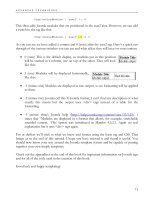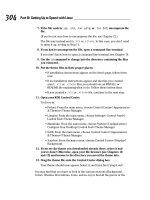Thinking in Java 3rd Edition phần 8 pdf
Bạn đang xem bản rút gọn của tài liệu. Xem và tải ngay bản đầy đủ của tài liệu tại đây (531.5 KB, 119 trang )
Chapter 14: Creating Windows & Applets 803
example, because a JLabel will be the size of its string, attempting to
right-justify its text yields an unchanged display when using
FlowLayout.
Feedback
GridLayout
A GridLayout allows you to build a table of components, and as you add
them they are placed left-to-right and top-to-bottom in the grid. In the
constructor you specify the number of rows and columns that you need
and these are laid out in equal proportions.
Feedback
//: c14:GridLayout1.java
// Demonstrates GridLayout.
// <applet code=GridLayout1 width=300 height=250></applet>
import javax.swing.*;
import java.awt.*;
import com.bruceeckel.swing.*;
public class GridLayout1 extends JApplet {
public void init() {
Container cp = getContentPane();
cp.setLayout(new GridLayout(7,3));
for(int i = 0; i < 20; i++)
cp.add(new JButton("Button " + i));
}
public static void main(String[] args) {
Console.run(new GridLayout1(), 300, 250);
}
} ///:~
In this case there are 21 slots but only 20 buttons. The last slot is left
empty because no “balancing” goes on with a GridLayout.
Feedback
GridBagLayout
The GridBagLayout provides you with tremendous control in deciding
exactly how the regions of your window will lay themselves out and
reformat themselves when the window is resized. However, it’s also the
most complicated layout manager, and quite difficult to understand. It is
intended primarily for automatic code generation by a GUI builder (GUI
builders might use GridBagLayout instead of absolute placement). If
your design is so complicated that you feel you need to use
804 Thinking in Java www.BruceEckel.com
GridBagLayout, then you should be using a GUI builder tool to
generate that design. If you feel you must know the intricate details, I’ll
refer you to Core Java 2, Volume 1 by Horstmann & Cornell (Prentice
Hall, 2001), or a dedicated Swing book, as a starting point.
Feedback
Absolute positioning
It is also possible to set the absolute position of the graphical components
in this way:
1. Set a null layout manager for your Container: setLayout(null).
Feedback
2. Call setBounds( ) or reshape( ) (depending on the language
version) for each component, passing a bounding rectangle in pixel
coordinates. You can do this in the constructor, or in paint( ),
depending on what you want to achieve.
Feedback
Some GUI builders use this approach extensively, but this is usually not
the best way to generate code.
Feedback
BoxLayout
Because people had so much trouble understanding and working with
GridBagLayout, Swing also includes BoxLayout, which gives you
many of the benefits of GridBagLayout without the complexity, so you
can often use it when you need to do hand-coded layouts (again, if your
design becomes too complex, use a GUI builder that generates layouts for
you). BoxLayout allows you to control the placement of components
either vertically or horizontally, and to control the space between the
components using something called “struts and glue.” First, let’s see how
to use the BoxLayout directly, in the same way that the other layout
managers have been demonstrated:
//: c14:BoxLayout1.java
// Vertical and horizontal BoxLayouts.
// <applet code=BoxLayout1 width=450 height=200></applet>
import javax.swing.*;
import java.awt.*;
import com.bruceeckel.swing.*;
Chapter 14: Creating Windows & Applets 805
public class BoxLayout1 extends JApplet {
public void init() {
JPanel jpv = new JPanel();
jpv.setLayout(new BoxLayout(jpv, BoxLayout.Y_AXIS));
for(int i = 0; i < 5; i++)
jpv.add(new JButton("jpv " + i));
JPanel jph = new JPanel();
jph.setLayout(new BoxLayout(jph, BoxLayout.X_AXIS));
for(int i = 0; i < 5; i++)
jph.add(new JButton("jph " + i));
Container cp = getContentPane();
cp.add(BorderLayout.EAST, jpv);
cp.add(BorderLayout.SOUTH, jph);
}
public static void main(String[] args) {
Console.run(new BoxLayout1(), 450, 200);
}
} ///:~
The constructor for BoxLayout is a bit different than the other layout
managers—you provide the Container that is to be controlled by the
BoxLayout as the first argument, and the direction of the layout as the
second argument.
Feedback
To simplify matters, there’s a special container called Box that uses
BoxLayout as its native manager. The following example lays out
components horizontally and vertically using Box, which has two static
methods to create boxes with vertical and horizontal alignment:
//: c14:Box1.java
// Vertical and horizontal BoxLayouts.
// <applet code=Box1 width=450 height=200></applet>
import javax.swing.*;
import java.awt.*;
import com.bruceeckel.swing.*;
public class Box1 extends JApplet {
public void init() {
Box bv = Box.createVerticalBox();
for(int i = 0; i < 5; i++)
bv.add(new JButton("bv " + i));
Box bh = Box.createHorizontalBox();
for(int i = 0; i < 5; i++)
bh.add(new JButton("bh " + i));
806 Thinking in Java www.BruceEckel.com
Container cp = getContentPane();
cp.add(BorderLayout.EAST, bv);
cp.add(BorderLayout.SOUTH, bh);
}
public static void main(String[] args) {
Console.run(new Box1(), 450, 200);
}
} ///:~
Once you have a Box, you pass it as a second argument when adding
components to the content pane.
Feedback
Struts add space between components, measured in pixels. To use a strut,
you simply add it in between the addition of the components that you
want spaced apart:
//: c14:Box2.java
// Adding struts.
// <applet code=Box2 width=450 height=300></applet>
import javax.swing.*;
import java.awt.*;
import com.bruceeckel.swing.*;
public class Box2 extends JApplet {
public void init() {
Box bv = Box.createVerticalBox();
for(int i = 0; i < 5; i++) {
bv.add(new JButton("bv " + i));
bv.add(Box.createVerticalStrut(i*10));
}
Box bh = Box.createHorizontalBox();
for(int i = 0; i < 5; i++) {
bh.add(new JButton("bh " + i));
bh.add(Box.createHorizontalStrut(i*10));
}
Container cp = getContentPane();
cp.add(BorderLayout.EAST, bv);
cp.add(BorderLayout.SOUTH, bh);
}
public static void main(String[] args) {
Console.run(new Box2(), 450, 300);
}
} ///:~
Chapter 14: Creating Windows & Applets 807
Struts separate components by a fixed amount, but glue is the opposite: it
separates components by as much as possible. Thus it’s more of a “spring”
than “glue” (and the design on which this was based was called “springs
and struts” so the choice of the term is a bit mysterious).
Feedback
//: c14:Box3.java
// Using Glue.
// <applet code=Box3 width=450 height=300></applet>
import javax.swing.*;
import java.awt.*;
import com.bruceeckel.swing.*;
public class Box3 extends JApplet {
public void init() {
Box bv = Box.createVerticalBox();
bv.add(new JLabel("Hello"));
bv.add(Box.createVerticalGlue());
bv.add(new JLabel("Applet"));
bv.add(Box.createVerticalGlue());
bv.add(new JLabel("World"));
Box bh = Box.createHorizontalBox();
bh.add(new JLabel("Hello"));
bh.add(Box.createHorizontalGlue());
bh.add(new JLabel("Applet"));
bh.add(Box.createHorizontalGlue());
bh.add(new JLabel("World"));
bv.add(Box.createVerticalGlue());
bv.add(bh);
bv.add(Box.createVerticalGlue());
getContentPane().add(bv);
}
public static void main(String[] args) {
Console.run(new Box3(), 450, 300);
}
} ///:~
A strut works in one direction, but a rigid area fixes the spacing between
components in both directions:
//: c14:Box4.java
// Rigid areas are like pairs of struts.
// <applet code=Box4 width=450 height=300></applet>
import javax.swing.*;
import java.awt.*;
808 Thinking in Java www.BruceEckel.com
import com.bruceeckel.swing.*;
public class Box4 extends JApplet {
public void init() {
Box bv = Box.createVerticalBox();
bv.add(new JButton("Top"));
bv.add(Box.createRigidArea(new Dimension(120, 90)));
bv.add(new JButton("Bottom"));
Box bh = Box.createHorizontalBox();
bh.add(new JButton("Left"));
bh.add(Box.createRigidArea(new Dimension(160, 80)));
bh.add(new JButton("Right"));
bv.add(bh);
getContentPane().add(bv);
}
public static void main(String[] args) {
Console.run(new Box4(), 450, 300);
}
} ///:~
You should be aware that rigid areas are a bit controversial. Since they use
absolute values, some people feel that they cause more trouble than they
are worth.
Feedback
The best approach?
Swing is powerful; it can get a lot done with a few lines of code. The
examples shown in this book are reasonably simple, and for learning
purposes it makes sense to write them by hand. You can actually
accomplish quite a bit by combining simple layouts. At some point,
however, it stops making sense to hand-code GUI forms—it becomes too
complicated and is not a good use of your programming time. The Java
and Swing designers oriented the language and libraries to support GUI
building tools, which have been created for the express purpose of making
your programming experience easier. As long as you understand what’s
going on with layouts and how to deal with the events (described next),
it’s not particularly important that you actually know the details of how to
lay out components by hand—let the appropriate tool do that for you
(Java is, after all, designed to increase programmer productivity).
Feedback
Chapter 14: Creating Windows & Applets 809
The Swing event model
In the Swing event model a component can initiate (“fire”) an event. Each
type of event is represented by a distinct class. When an event is fired, it is
received by one or more “listeners,” which act on that event. Thus, the
source of an event and the place where the event is handled can be
separate. Since you typically use Swing components as they are, but need
to write code that is called when the components receive an event, this is
an excellent example of the separation of interface and implementation.
Feedback
Each event listener is an object of a class that implements a particular
type of listener interface. So as a programmer, all you do is create a
listener object and register it with the component that’s firing the event.
This registration is performed by calling an addXXXListener( ) method
in the event-firing component, in which “XXX” represents the type of
event listened for. You can easily know what types of events can be
handled by noticing the names of the “addListener” methods, and if you
try to listen for the wrong events you’ll discover your mistake at compile
time. You’ll see later in the chapter that JavaBeans also use the names of
the “addListener” methods to determine what events a Bean can handle.
Feedback
All of your event logic, then, will go inside a listener class. When you
create a listener class, the sole restriction is that it must implement the
appropriate interface. You can create a global listener class, but this is a
situation in which inner classes tend to be quite useful, not only because
they provide a logical grouping of your listener classes inside the UI or
business logic classes they are serving, but because (as you shall see later)
the fact that an inner class object keeps a reference to its parent object
provides a nice way to call across class and subsystem boundaries.
Feedback
All the examples so far in this chapter have been using the Swing event
model, but the remainder of this section will fill out the details of that
model.
Feedback
810 Thinking in Java www.BruceEckel.com
Event and listener types
All Swing components include addXXXListener( ) and
removeXXXListener( ) methods so that the appropriate types of
listeners can be added and removed from each component. You’ll notice
that the “XXX” in each case also represents the argument for the method,
for example: addMyListener(MyListener m). The following table
includes the basic associated events, listeners, and methods, along with
the basic components that support those particular events by providing
the addXXXListener( ) and removeXXXListener( ) methods. You
should keep in mind that the event model is designed to be extensible, so
you may encounter other events and listener types that are not covered in
this table.
Feedback
Event, listener interface and
add- and remove-methods
Components supporting this
event
ActionEvent
ActionListener
addActionListener( )
removeActionListener( )
JButton, JList, JTextField,
JMenuItem and its derivatives
including JCheckBoxMenuItem,
JMenu, and JpopupMenu.
AdjustmentEvent
AdjustmentListener
addAdjustmentListener( )
removeAdjustmentListener( )
JScrollbar
and anything you create that
implements the Adjustable
interface.
ComponentEvent
ComponentListener
addComponentListener( )
removeComponentListener( )
*Component and its derivatives,
including JButton, JCheckBox,
JComboBox, Container, JPanel,
JApplet, JScrollPane, Window,
JDialog, JFileDialog, JFrame,
JLabel, JList, JScrollbar,
JTextArea, and JTextField.
ContainerEvent
ContainerListener
addContainerListener( )
removeContainerListener( )
Container and its derivatives,
including JPanel, JApplet,
JScrollPane, Window, JDialog,
JFileDialog, and JFrame.
FocusEvent
FocusListener
addFocusListener( )
removeFocusListener( )
Component and derivatives*.
KeyEvent
Ke
y
Listener
Component and derivatives*.
Chapter 14: Creating Windows & Applets 811
Event, listener interface and
add- and remove-methods
Components supporting this
event
addKeyListener( )
removeKeyListener( )
MouseEvent (for both clicks and
motion)
MouseListener
addMouseListener( )
removeMouseListener( )
Component and derivatives*.
MouseEvent
8
(for both clicks and
motion)
MouseMotionListener
addMouseMotionListener( )
removeMouseMotionListener( )
Component and derivatives*.
WindowEvent
WindowListener
addWindowListener( )
removeWindowListener( )
Window and its derivatives,
including JDialog, JFileDialog,
and JFrame.
ItemEvent
ItemListener
addItemListener( )
removeItemListener( )
JCheckBox,
JCheckBoxMenuItem,
JComboBox, JList, and anything
that implements the
ItemSelectable interface.
TextEvent
TextListener
addTextListener( )
removeTextListener( )
Anything derived from
JTextComponent, including
JTextArea and JTextField.
You can see that each type of component supports only certain types of
events. It turns out to be rather difficult to look up all the events
supported by each component. A simpler approach is to modify the
ShowMethods.java program from Chapter 10 so that it displays all the
event listeners supported by any Swing component that you enter.
Feedback
Chapter 10 introduced reflection and used that feature to look up methods
for a particular class—either the entire list of methods or a subset of those
whose names match a keyword that you provide. The magic of reflection
8
There is no MouseMotionEvent even though it seems like there ought to be. Clicking
and motion is combined into MouseEvent, so this second appearance of MouseEvent
in the table is not an error.
812 Thinking in Java www.BruceEckel.com
is that it can automatically show you all the methods for a class without
forcing you to walk up the inheritance hierarchy, examining the base
classes at each level. Thus, it provides a valuable timesaving tool for
programming: because the names of most Java methods are made nicely
verbose and descriptive, you can search for the method names that
contain a particular word of interest. When you find what you think you’re
looking for, check the JDK documentation.
Feedback
However, by Chapter 10 you hadn’t seen Swing, so the tool in that chapter
was developed as a command-line application. Here is the more useful
GUI version, specialized to look for the “addListener” methods in Swing
components:
//: c14:ShowAddListeners.java
// Display the "addXXXListener" methods of any Swing class.
// <applet code=ShowAddListeners
// width=500 height=400></applet>
import javax.swing.*;
import javax.swing.event.*;
import java.awt.*;
import java.awt.event.*;
import java.lang.reflect.*;
import java.util.regex.*;
import com.bruceeckel.swing.*;
public class ShowAddListeners extends JApplet {
private JTextField name = new JTextField(25);
private JTextArea results = new JTextArea(40, 65);
private static Pattern addListener =
Pattern.compile("(add\\w+?Listener\\(.*?\\))");
private static Pattern qualifier =
Pattern.compile("\\w+\\.");
class NameL implements ActionListener {
public void actionPerformed(ActionEvent e) {
String nm = name.getText().trim();
if(nm.length() == 0) {
results.setText("No match");
return;
}
Class klass;
try {
klass = Class.forName("javax.swing." + nm);
} catch(ClassNotFoundException ex) {
Chapter 14: Creating Windows & Applets 813
results.setText("No match");
return;
}
Method[] methods = klass.getMethods();
results.setText("");
for(int i = 0; i < methods.length; i++) {
Matcher matcher =
addListener.matcher(methods[i].toString());
if(matcher.find())
results.append(qualifier.matcher(
matcher.group(1)).replaceAll("") + "\n");
}
}
}
public void init() {
NameL nameListener = new NameL();
name.addActionListener(nameListener);
JPanel top = new JPanel();
top.add(new JLabel("Swing class name (press ENTER):"));
top.add(name);
Container cp = getContentPane();
cp.add(BorderLayout.NORTH, top);
cp.add(new JScrollPane(results));
// Initial data and test:
name.setText("JTextArea");
nameListener.actionPerformed(
new ActionEvent("", 0 ,""));
}
public static void main(String[] args) {
Console.run(new ShowAddListeners(), 500,400);
}
} ///:~
You enter the Swing class name that you want to look up in the name
JTextField. The results are extracted using regular expressions, and
displayed in a JTextArea.
Feedback
You’ll notice that there are no buttons or other components to indicate
that you want the search to begin. That’s because the JTextField is
monitored by an ActionListener. Whenever you make a change and
press ENTER, the list is immediately updated. If the text field isn’t empty,
it is used inside Class.forName( ) to try to look up the class. If the name
is incorrect, Class.forName( ) will fail, which means that it throws an
814 Thinking in Java www.BruceEckel.com
exception. This is trapped and the JTextArea is set to “No match.” But if
you type in a correct name (capitalization counts), Class.forName( ) is
successful and getMethods( ) will return an array of Method objects.
Feedback
Two regular expressions are used here. The first, addListener, looks for
“add” followed by any word characters, followed by “Listener” and the
argument list in parentheses. Notice that this whole regular expression is
surrounded by non-escaped parentheses, which means it will be
accessible as a regular expression “group” when it matches. Inside
NameL.ActionPerformed( ), a Matcher is created by passing each
Method object to the Pattern.matcher( ) method. When find( ) is
called for this Matcher object, it returns true only if a match occurs, and
in that case you can select the first matching parenthesized group by
calling group(1). This string still contains qualifiers, so to strip them off
the qualifier Pattern object is used just as it was in
c09:ShowMethods.java.
Feedback
At the end of init( ), an initial value is placed in name and the action
event is run, to provide a test with initial data.
This program is a convenient way to investigate the capabilities of a Swing
component. Once you know which events a particular component
supports, you don’t need to look anything up to react to that event. You
simply:
1. Take the name of the event class and remove the word “Event.”
Add the word “Listener” to what remains. This is the listener
interface you must implement in your inner class.
Feedback
2. Implement the interface above and write out the methods for the
events you want to capture. For example, you might be looking for
mouse movements, so you write code for the mouseMoved( )
method of the MouseMotionListener interface. (You must
implement the other methods, of course, but there’s often a
shortcut for that which you’ll see soon.)
Feedback
3. Create an object of the listener class in Step 2. Register it with your
component with the method produced by prefixing “add” to your
Chapter 14: Creating Windows & Applets 815
listener name. For example, addMouseMotionListener( ).
Feedback
Here are some of the listener interfaces:
Listener interface
w/ adapter
Methods in interface
ActionListener actionPerformed(ActionEvent)
AdjustmentListener adjustmentValueChanged(
AdjustmentEvent)
ComponentListener
ComponentAdapter
componentHidden(ComponentEvent)
componentShown(ComponentEvent)
componentMoved(ComponentEvent)
componentResized(ComponentEvent)
ContainerListener
ContainerAdapter
componentAdded(ContainerEvent)
componentRemoved(ContainerEvent)
FocusListener
FocusAdapter
focusGained(FocusEvent)
focusLost(FocusEvent)
KeyListener
KeyAdapter
keyPressed(KeyEvent)
keyReleased(KeyEvent)
keyTyped(KeyEvent)
MouseListener
MouseAdapter
mouseClicked(MouseEvent)
mouseEntered(MouseEvent)
mouseExited(MouseEvent)
mousePressed(MouseEvent)
mouseReleased(MouseEvent)
MouseMotionListener
MouseMotionAdapter
mouseDragged(MouseEvent)
mouseMoved(MouseEvent)
WindowListener
WindowAdapter
windowOpened(WindowEvent)
windowClosing(WindowEvent)
windowClosed(WindowEvent)
windowActivated(WindowEvent)
windowDeactivated(WindowEvent)
windowIconified(WindowEvent)
windowDeiconified(WindowEvent)
ItemListener itemStateChanged(ItemEvent)
816 Thinking in Java www.BruceEckel.com
This is not an exhaustive listing, partly because the event model allows
you to create your own event types and associated listeners. Thus, you’ll
regularly come across libraries that have invented their own events, and
the knowledge gained in this chapter will allow you to figure out how to
use these events.
Feedback
Using listener adapters for simplicity
In the table above, you can see that some listener interfaces have only one
method. These are trivial to implement since you’ll implement them only
when you want to write that particular method. However, the listener
interfaces that have multiple methods can be less pleasant to use. For
example, if you want to capture a mouse click (that isn’t already captured
for you, for example by a button), then you need to write a method for
mouseClicked( ). But since MouseListener is an interface, you must
implement all of the other methods even if they don’t do anything. This
can be annoying.
Feedback
To solve the problem, some (but not all) of the listener interfaces that
have more than one method are provided with adapters, the names of
which you can see in the table above. Each adapter provides default empty
methods for each of the interface methods. Then all you need to do is
inherit from the adapter and override only the methods you need to
change. For example, the typical MouseListener you’ll use looks like
this:
class MyMouseListener extends MouseAdapter {
public void mouseClicked(MouseEvent e) {
// Respond to mouse click
}
}
The whole point of the adapters is to make the creation of listener classes
easy.
Feedback
There is a downside to adapters, however, in the form of a pitfall. Suppose
you write a MouseAdapter like the one above:
class MyMouseListener extends MouseAdapter {
public void MouseClicked(MouseEvent e) {
// Respond to mouse click
}
Chapter 14: Creating Windows & Applets 817
}
This doesn’t work, but it will drive you crazy trying to figure out why,
since everything will compile and run fine—except that your method
won’t be called for a mouse click. Can you see the problem? It’s in the
name of the method: MouseClicked( ) instead of mouseClicked ( ). A
simple slip in capitalization results in the addition of a completely new
method. However, this is not the method that’s called when the window is
closing, so you don’t get the desired results. Despite the inconvenience, an
interface will guarantee that the methods are properly implemented.
Feedback
Tracking multiple events
To prove to yourself that these events are in fact being fired, and as an
interesting experiment, it’s worth creating an applet that tracks extra
behavior in a JButton (in addition to whether it’s been pressed). This
example also shows you how to inherit your own button object because
that’s what is used as the target of all the events of interest. To do so, you
can just inherit from JButton
9
.
Feedback
The MyButton class is an inner class of TrackEvent, so MyButton can
reach into the parent window and manipulate its text fields, which is
what’s necessary to be able to write the status information into the fields
of the parent. Of course this is a limited solution, since MyButton can be
used only in conjunction with TrackEvent. This kind of code is
sometimes called “highly coupled”:
//: c14:TrackEvent.java
// Show events as they happen.
// <applet code=TrackEvent width=700 height=500></applet>
import javax.swing.*;
import java.awt.*;
import java.awt.event.*;
import java.util.*;
import com.bruceeckel.swing.*;
9
In Java 1.0/1.1 you could not usefully inherit from the button object. This was only one of
numerous fundamental design flaws.
818 Thinking in Java www.BruceEckel.com
public class TrackEvent extends JApplet {
private HashMap h = new HashMap();
private String[] event = {
"focusGained", "focusLost", "keyPressed",
"keyReleased", "keyTyped", "mouseClicked",
"mouseEntered", "mouseExited", "mousePressed",
"mouseReleased", "mouseDragged", "mouseMoved"
};
private MyButton
b1 = new MyButton(Color.BLUE, "test1"),
b2 = new MyButton(Color.RED, "test2");
class MyButton extends JButton {
void report(String field, String msg) {
((JTextField)h.get(field)).setText(msg);
}
FocusListener fl = new FocusListener() {
public void focusGained(FocusEvent e) {
report("focusGained", e.paramString());
}
public void focusLost(FocusEvent e) {
report("focusLost", e.paramString());
}
};
KeyListener kl = new KeyListener() {
public void keyPressed(KeyEvent e) {
report("keyPressed", e.paramString());
}
public void keyReleased(KeyEvent e) {
report("keyReleased", e.paramString());
}
public void keyTyped(KeyEvent e) {
report("keyTyped", e.paramString());
}
};
MouseListener ml = new MouseListener() {
public void mouseClicked(MouseEvent e) {
report("mouseClicked", e.paramString());
}
public void mouseEntered(MouseEvent e) {
report("mouseEntered", e.paramString());
}
public void mouseExited(MouseEvent e) {
report("mouseExited", e.paramString());
}
Chapter 14: Creating Windows & Applets 819
public void mousePressed(MouseEvent e) {
report("mousePressed", e.paramString());
}
public void mouseReleased(MouseEvent e) {
report("mouseReleased", e.paramString());
}
};
MouseMotionListener mml = new MouseMotionListener() {
public void mouseDragged(MouseEvent e) {
report("mouseDragged", e.paramString());
}
public void mouseMoved(MouseEvent e) {
report("mouseMoved", e.paramString());
}
};
public MyButton(Color color, String label) {
super(label);
setBackground(color);
addFocusListener(fl);
addKeyListener(kl);
addMouseListener(ml);
addMouseMotionListener(mml);
}
}
public void init() {
Container c = getContentPane();
c.setLayout(new GridLayout(event.length+1,2));
for(int i = 0; i < event.length; i++) {
JTextField t = new JTextField();
t.setEditable(false);
c.add(new JLabel(event[i], JLabel.RIGHT));
c.add(t);
h.put(event[i], t);
}
c.add(b1);
c.add(b2);
}
public static void main(String[] args) {
Console.run(new TrackEvent(), 700, 500);
}
} ///:~
820 Thinking in Java www.BruceEckel.com
In the MyButton constructor, the button’s color is set with a call to
SetBackground( ). The listeners are all installed with simple method
calls.
Feedback
The TrackEvent class contains a HashMap to hold the strings
representing the type of event and JTextFields where information about
that event is held. Of course, these could have been created statically
rather than putting them in a HashMap, but I think you’ll agree that it’s
a lot easier to use and change. In particular, if you need to add or remove
a new type of event in TrackEvent, you simply add or remove a string in
the event array—everything else happens automatically.
Feedback
When report( ) is called it is given the name of the event and the
parameter string from the event. It uses the HashMap h in the outer
class to look up the actual JTextField associated with that event name,
and then places the parameter string into that field.
Feedback
This example is fun to play with since you can really see what’s going on
with the events in your program.
Feedback
A catalog of Swing
components
Now that you understand layout managers and the event model, you’re
ready to see how Swing components can be used. This section is a
nonexhaustive tour of the Swing components and features that you’ll
probably use most of the time. Each example is intended to be reasonably
small so that you can easily lift the code and use it in your own programs.
Feedback
Keep in mind:
1. You can easily see what each of these examples looks like while
running by viewing the HTML pages in the downloadable source
code for this chapter (www.BruceEckel.com).
Feedback
2. The JDK documentation from java.sun.com contains all of the
Swing classes and methods (only a few are shown here).
Feedback
Chapter 14: Creating Windows & Applets 821
3. Because of the naming convention used for Swing events, it’s fairly
easy to guess how to write and install a handler for a particular type
of event. Use the lookup program ShowAddListeners.java from
earlier in this chapter to aid in your investigation of a particular
component.
Feedback
4. When things start to get complicated you should graduate to a GUI
builder.
Feedback
Buttons
Swing includes a number of different types of buttons. All buttons, check
boxes, radio buttons, and even menu items are inherited from
AbstractButton (which, since menu items are included, would probably
have been better named “AbstractSelector” or something equally general).
You’ll see the use of menu items shortly, but the following example shows
the various types of buttons available:
Feedback
//: c14:Buttons.java
// Various Swing buttons.
// <applet code=Buttons width=350 height=100></applet>
import javax.swing.*;
import java.awt.*;
import java.awt.event.*;
import javax.swing.plaf.basic.*;
import javax.swing.border.*;
import com.bruceeckel.swing.*;
public class Buttons extends JApplet {
private JButton jb = new JButton("JButton");
private BasicArrowButton
up = new BasicArrowButton(BasicArrowButton.NORTH),
down = new BasicArrowButton(BasicArrowButton.SOUTH),
right = new BasicArrowButton(BasicArrowButton.EAST),
left = new BasicArrowButton(BasicArrowButton.WEST);
public void init() {
Container cp = getContentPane();
cp.setLayout(new FlowLayout());
cp.add(jb);
cp.add(new JToggleButton("JToggleButton"));
cp.add(new JCheckBox("JCheckBox"));
cp.add(new JRadioButton("JRadioButton"));
JPanel jp = new JPanel();
822 Thinking in Java www.BruceEckel.com
jp.setBorder(new TitledBorder("Directions"));
jp.add(up);
jp.add(down);
jp.add(left);
jp.add(right);
cp.add(jp);
}
public static void main(String[] args) {
Console.run(new Buttons(), 350, 100);
}
} ///:~
This begins with the BasicArrowButton from
javax.swing.plaf.basic, then continues with the various specific types
of buttons. When you run the example, you’ll see that the toggle button
holds its last position, in or out. But the check boxes and radio buttons
behave identically to each other, just clicking on or off (they are inherited
from JToggleButton).
Feedback
Button groups
If you want radio buttons to behave in an “exclusive or” fashion, you must
add them to a “button group.” But, as the example below demonstrates,
any AbstractButton can be added to a ButtonGroup.
Feedback
To avoid repeating a lot of code, this example uses reflection to generate
the groups of different types of buttons. This is seen in makeBPanel( ),
which creates a button group and a JPanel. The second argument to
makeBPanel( ) is an array of String. For each String, a button of the
class represented by the first argument is added to the JPanel:
//: c14:ButtonGroups.java
// Uses reflection to create groups
// of different types of AbstractButton.
// <applet code=ButtonGroups width=500 height=300></applet>
import javax.swing.*;
import java.awt.*;
import java.awt.event.*;
import javax.swing.border.*;
import java.lang.reflect.*;
import com.bruceeckel.swing.*;
public class ButtonGroups extends JApplet {
Chapter 14: Creating Windows & Applets 823
private static String[] ids = {
"June", "Ward", "Beaver",
"Wally", "Eddie", "Lumpy",
};
static JPanel makeBPanel(Class klass, String[] ids) {
ButtonGroup bg = new ButtonGroup();
JPanel jp = new JPanel();
String title = klass.getName();
title = title.substring(title.lastIndexOf('.') + 1);
jp.setBorder(new TitledBorder(title));
for(int i = 0; i < ids.length; i++) {
AbstractButton ab = new JButton("failed");
try {
// Get the dynamic constructor method
// that takes a String argument:
Constructor ctor =
klass.getConstructor(new Class[]{String.class});
// Create a new object:
ab = (AbstractButton)
ctor.newInstance(new Object[] { ids[i] });
} catch(Exception ex) {
System.err.println("can't create " + klass);
}
bg.add(ab);
jp.add(ab);
}
return jp;
}
public void init() {
Container cp = getContentPane();
cp.setLayout(new FlowLayout());
cp.add(makeBPanel(JButton.class, ids));
cp.add(makeBPanel(JToggleButton.class, ids));
cp.add(makeBPanel(JCheckBox.class, ids));
cp.add(makeBPanel(JRadioButton.class, ids));
}
public static void main(String[] args) {
Console.run(new ButtonGroups(), 500, 300);
}
} ///:~
The title for the border is taken from the name of the class, stripping off
all the path information. The AbstractButton is initialized to a
JButton that has the label “Failed” so if you ignore the exception
824 Thinking in Java www.BruceEckel.com
message, you’ll still see the problem on screen. The getConstructor( )
method produces a Constructor object that takes the array of arguments
of the types in the Class array passed to getConstructor( ). Then all
you do is call newInstance( ), passing it an array of Object containing
your actual arguments—in this case, just the String from the ids array.
Feedback
This adds a little complexity to what is a simple process. To get “exclusive
or” behavior with buttons, you create a button group and add each button
for which you want that behavior to the group. When you run the
program, you’ll see that all the buttons except JButton exhibit this
“exclusive or” behavior.
Feedback
Icons
You can use an Icon inside a JLabel or anything that inherits from
AbstractButton (including JButton, JCheckBox, JRadioButton,
and the different kinds of JMenuItem). Using Icons with JLabels is
quite straightforward (you’ll see an example later). The following example
explores all the additional ways you can use Icons with buttons and their
descendants.
Feedback
You can use any gif files you want, but the ones used in this example are
part of this book’s code distribution, available at www.BruceEckel.com.
To open a file and bring in the image, simply create an ImageIcon and
hand it the file name. From then on, you can use the resulting Icon in
your program.
Feedback
//: c14:Faces.java
// Icon behavior in Jbuttons.
// <applet code="Faces" width="400" height="100"></applet>
import javax.swing.*;
import java.awt.*;
import java.awt.event.*;
import java.io.*;
import com.bruceeckel.swing.*;
public class Faces extends JApplet {
private static Icon[] faces;
private JButton jb, jb2 = new JButton("Disable");
private boolean mad = false;
public void init() {
Chapter 14: Creating Windows & Applets 825
faces = new Icon[] {
new ImageIcon(getClass().getResource("./Face0.gif")),
new ImageIcon(getClass().getResource("./Face1.gif")),
new ImageIcon(getClass().getResource("./Face2.gif")),
new ImageIcon(getClass().getResource("./Face3.gif")),
new ImageIcon(getClass().getResource("./Face4.gif")),
};
jb = new JButton("JButton", faces[3]);
Container cp = getContentPane();
cp.setLayout(new FlowLayout());
jb.addActionListener(new ActionListener() {
public void actionPerformed(ActionEvent e) {
if(mad) {
jb.setIcon(faces[3]);
mad = false;
} else {
jb.setIcon(faces[0]);
mad = true;
}
jb.setVerticalAlignment(JButton.TOP);
jb.setHorizontalAlignment(JButton.LEFT);
}
});
jb.setRolloverEnabled(true);
jb.setRolloverIcon(faces[1]);
jb.setPressedIcon(faces[2]);
jb.setDisabledIcon(faces[4]);
jb.setToolTipText("Yow!");
cp.add(jb);
jb2.addActionListener(new ActionListener() {
public void actionPerformed(ActionEvent e) {
if(jb.isEnabled()) {
jb.setEnabled(false);
jb2.setText("Enable");
} else {
jb.setEnabled(true);
jb2.setText("Disable");
}
}
});
cp.add(jb2);
}
public static void main(String[] args) {
Console.run(new Faces(), 400, 200);
826 Thinking in Java www.BruceEckel.com
}
} ///:~
An Icon can be used as an argument for many different Swing component
constructors, but you can also use setIcon( ) to add or change an Icon.
This example also shows how a JButton (or any AbstractButton) can
set the various different sorts of icons that appear when things happen to
that button: when it’s pressed, disabled, or “rolled over” (the mouse
moves over it without clicking). You’ll see that this gives the button a nice
animated feel.
Feedback
Tool tips
The previous example added a “tool tip” to the button. Almost all of the
classes that you’ll be using to create your user interfaces are derived from
JComponent, which contains a method called
setToolTipText(String). So, for virtually anything you place on your
form, all you need to do is say (for an object jc of any JComponent-
derived class):
jc.setToolTipText("My tip");
and when the mouse stays over that JComponent for a predetermined
period of time, a tiny box containing your text will pop up next to the
mouse.
Feedback
Text fields
This example shows the extra behavior that JTextFields are capable of:
//: c14:TextFields.java
// Text fields and Java events.
// <applet code=TextFields width=375 height=125></applet>
import javax.swing.*;
import javax.swing.event.*;
import javax.swing.text.*;
import java.awt.*;
import java.awt.event.*;
import com.bruceeckel.swing.*;
public class TextFields extends JApplet {
private JButton
b1 = new JButton("Get Text"),
Chapter 14: Creating Windows & Applets 827
b2 = new JButton("Set Text");
private JTextField
t1 = new JTextField(30),
t2 = new JTextField(30),
t3 = new JTextField(30);
private String s = new String();
private UpperCaseDocument ucd = new UpperCaseDocument();
public void init() {
t1.setDocument(ucd);
ucd.addDocumentListener(new T1());
b1.addActionListener(new B1());
b2.addActionListener(new B2());
DocumentListener dl = new T1();
t1.addActionListener(new T1A());
Container cp = getContentPane();
cp.setLayout(new FlowLayout());
cp.add(b1);
cp.add(b2);
cp.add(t1);
cp.add(t2);
cp.add(t3);
}
class T1 implements DocumentListener {
public void changedUpdate(DocumentEvent e) {}
public void insertUpdate(DocumentEvent e) {
t2.setText(t1.getText());
t3.setText("Text: "+ t1.getText());
}
public void removeUpdate(DocumentEvent e) {
t2.setText(t1.getText());
}
}
class T1A implements ActionListener {
private int count = 0;
public void actionPerformed(ActionEvent e) {
t3.setText("t1 Action Event " + count++);
}
}
class B1 implements ActionListener {
public void actionPerformed(ActionEvent e) {
if(t1.getSelectedText() == null)
s = t1.getText();
else
s = t1.getSelectedText();