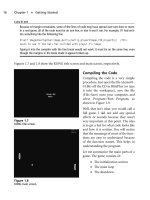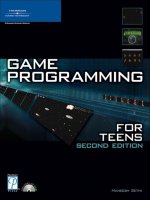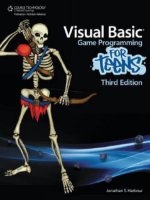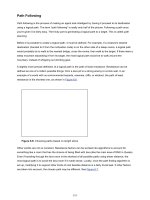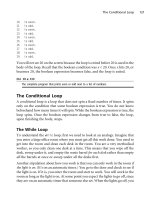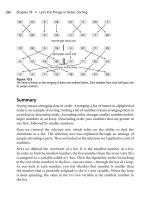Visual C# Game Programming for Teens phần 5 pot
Bạn đang xem bản rút gọn của tài liệu. Xem và tải ngay bản đầy đủ của tài liệu tại đây (818.94 KB, 47 trang )
scrollPos.Y -= steps;
if (scrollPos.Y < 0) scrollPos.Y = 0;
}
if (keyState.down)
{
scrollPos.Y += steps;
if (scrollPos.Y > (127 - 19) * 32) scrollPos.Y =
(127 - 19) * 32;
}
if (keyState.left)
{
scrollPos.X -= steps;
if (scrollPos.X < 0) scrollPos.X = 0;
}
if (keyState.right)
{
scrollPos.X += steps;
if (scrollPos.X > (127 - 25) * 32) scrollPos.X =
(127 - 25) * 32;
}
//clear the ground
//note that this is usually not needed when drawing
//the game level but this example draws the whole buffer
gfxSurface.Clear(Color.Black);
//update and draw the tiles
drawScrollBuffer();
//print scroll position
gfxSurface.DrawString("Scroll " + scrollPos.ToString(),
fontArial, Brushes.White, 0, 0);
gfxSurface.DrawString("Sub-tile " + subtile.ToString(),
fontArial, Brushes.White, 300, 0);
//draw a rect representing the actual scroll area
gfxSurface.DrawRectangle(Pens.Blue, 0, 0, 801, 601);
gfxSurface.DrawRectangle(Pens.Blue, 1, 1, 801, 601);
//update surface
170 Chapter 7
n
Rendering a Dungeon Level
pbSurface.Image = bmpSurface;
}
public void updateScrollBuffer()
{
//fill scroll buffer with tiles
int tilenum, sx, sy;
for (int x = 0; x<26; x++)
for (int y = 0; y < 20; y++)
{
sx = (int)(scrollPos.X / 32) + x;
sy = (int)(scrollPos.Y / 32) + y;
tilenum = tilemap[sy * 128 + sx].tilenum;
drawTileNumber(x, y, tilenum, COLUMNS);
}
}
public void drawTileNumber(int x, int y, int tile, int columns)
{
int sx = (tile % columns) * 33;
int sy = (tile / columns) * 33;
Rectangle src = new Rectangle(sx, sy, 32, 32);
int dx = x * 32;
int dy = y * 32;
gfxScrollBuffer.DrawImage(bmpTiles, dx, dy, src,
GraphicsUnit.Pixel);
}
public void drawScrollBuffer()
{
//fill scroll buffer only when moving
if (scrollPos != oldScrollPos)
{
updateScrollBuffer();
oldScrollPos = scrollPos;
}
//calculate sub-tile size
subtile.X = scrollPos.X % 32;
subtile.Y = scrollPos.Y % 32;
Sub-Tile Scrolling 171
//create the source rect
Rectangle source = new Rectangle((int)subtile.X, (int)subtile.Y,
bmpScrollBuffer.Width, bmpScrollBuffer.Height);
//draw the scroll viewport
gfxSurface.DrawImage(bmpScrollBuffer, 1, 1, source,
GraphicsUnit.Pixel);
}
private void Form1_KeyDown(object sender, KeyEventArgs e)
{
switch (e.KeyCode)
{
case Keys.Up:
case Keys.W:
keyState.up = true;
break;
case Keys.Down:
case Keys.S:
keyState.down = true;
break;
case Keys.Left:
case Keys.A:
keyState.left = true;
break;
case Keys.Right:
case Keys.D:
keyState.right = true;
break;
}
}
private void Form1_KeyUp(object sender, KeyEventArgs e)
{
switch (e.KeyCode)
{
case Keys.Escape:
172 Chapter 7
n
Rendering a Dungeon Level
Application.Exit();
break;
case Keys.Up:
case Keys.W:
keyState.up = false;
break;
case Keys.Down:
case Keys.S:
keyState.down = false;
break;
case Keys.Left:
case Keys.A:
keyState.left = false;
break;
case Keys.Right:
case Keys.D:
keyState.right = false;
break;
}
}
private void loadTilemapFile(string filename)
{
try
{
XmlDocument doc = new XmlDocument();
doc.Load(filename);
XmlNodeList nodelist = doc.GetElementsByTagName("tiles");
foreach (XmlNode node in nodelist)
{
XmlElement element = (XmlElement)node;
int index = 0;
int value = 0;
string data1 = "";
bool collidable = false;
//read tile index #
Sub-Tile Scrolling 173
index = Convert.ToInt32(element.GetElementsByTagName(
"tile")[0].InnerText);
//read tilenum
value = Convert.ToInt32(element.GetElementsByTagName(
"value")[0].InnerText);
//read data1
data1 = Convert.ToString(element.GetElementsByTagName(
"data1")[0].InnerText);
//read collidable
collidable = Convert.ToBoolean(element.
GetElementsByTagName("collidable")[0].InnerText);
tilemap[index].tilenum = value;
tilemap[index].data1 = data1;
tilemap[index].collidable = collidable;
}
}
catch (Exception es)
{
MessageBox.Show(es.Message);
}
}
private void Form1_FormClosed(object sender, FormClosedEventArgs e)
{
bmpSurface.Dispose();
pbSurface.Dispose();
gfxSurface.Dispose();
bmpScrollBuffer.Dispose();
gfxScrollBuffer.Dispose();
fontArial.Dispose();
timer1.Dispose();
}
}
}
174 Chapter 7
n
Rendering a Dungeon Level
Level Up!
Wow, that was a ton of great information and some killer source code! This
gives us enough information to begin working on the dungeon levels! I don’t
know about you, but after this long wait, it feels good to have reached this point.
Now that we have a level editor and a working level renderer, we can begin
working on gameplay. Although the tilemap is drawing, we aren’t using any of
the extended data fields (such as
Collidable), which is the topic of the next two
chapters! Also, we have that really great
Game class back in Chapter 3 that will be
more useful than the clunky
Timer,sowe’ll go to full-time use of the Game class
and a
while loop in the next chapter. Speaking of which, Chapter 8 is about
adding objects to the dungeon and simulating lighting by hiding or showing
things based on their distance from the player!
Level Up! 175
This page intentionally left blank
Adding Objects to the
Dungeon
In this chapter we will learn how to add objects to the game world in such a way
that they will show up when the viewport scrolls. This will require some coding
trickery that goes a bit beyond the usual fare that we’ve needed so far, so if your
experience with the C# language is somewhat on the light side, you will want to
pay close attention to the explanations here. We will go back to using the
Game
class that was first introduced back in Chapter 2, “Drawing Shapes and Bitmaps
with GDI+,” which handles most of the “framework” code needed for a game
that has been put on hold while building the level editor and testing out game
levels. But now we can return to the
Game class, as well as the Sprite class from
Chapter 3, “Sprites and Real-Time Animation.”
Here are the goods:
n Adding scenery to the game world
n A new game loop
n Level class
n Adding trees
n Adding an animated character
Chapter 8
177
Adding Objects to the Game World
Our game level editor works great for creating tilemaps, and it has support for
additional data fields and a collision property. But, there comes a point when
you need more than just the tilemap data to make a real game—you need
interactive objects in the game world as well. So, the first thing we’re going to
learn in this chapter is how to add some scenery objects, using the tilemap
scrolling code developed in the previous chapter. At the same time, we need to
address performance. The scrolling code takes up 100% of the processor when
the scroll buffer is being refilled continuously. Even if you move the scroll
position one pixel, the entire buffer is rebuilt. That is consuming huge amounts
of processor time! It might not even be noticeable on a typical multi-core system
today, but a laptop user would definitely notice because that tends to use up the
battery very quickly. In addition to adding scenery, we’ll work on a new core
game loop that is more efficient.
A New Game Loop
If you open up the Sub-Tile Smooth Scroller project from the previous chapter,
watch it run while looking at your processor’s performance in Task Manager. To
open Task Manager, you can right-click the Windows toolbar and choose Start
Task Manager, or you can press Ctrl+Alt+Delete to bring up the switch user
screen to find Task Manager. Figure 8.1 shows Task Manager while the
aforementioned demo is running. Note how one of the cores is pretty much
maxed out while the others are idle—that’s because the program is running in
just one thread, and it’s pushing the processor pretty hard for such a seemingly
simple graphics demo.
The reason for this processor abuse is the use of a timer for rendering. For
reference, here is a cropped version of the
timer1_tick() function from the
previous chapter.
private void timer1_tick(object sender, EventArgs e)
{
int steps = 4;
if (keyState.up)
{
scrollPos.Y -= steps;
if (scrollPos.Y < 0) scrollPos.Y = 0;
178 Chapter 8
n
Adding Objects to the Dungeon
}
}
The timer event began firing when the timer1 object was created via this code in
Form1_Load:
//create the timer
timer1 = new Timer();
timer1.Interval = 20;
timer1.Enabled = true;
timer1.Tick += new EventHandler(timer1_tick);
Figure 8.1
Observing processor utilization in Task Manager.
Adding Objects to the Game World 179
The Timer class was never really intended to be used as the engine for a high-
speed game loop! Timers are more often used to fire off signals at regular
intervals for hardware devices, to monitor a database for changes, that sort of
thing. It does not have very good granularity, which means precision at high
speed. So, we need to replace the timer with our own real-time loop. I’ve got just
the thing—a
while loop. But, Visual C# programs are graphical and forms-
based, so we can’t just make a loop and do what we want, because that will freeze
up the form. Fortunately, there’s a function that will do all of the events:
Application.DoEvents(). This code can be added to the end of Form1_Load so it’s
the last thing that runs after everything has been loaded for the game:
while (!gameover)
{
doUpdate();
}
Application.Exit();
Reviewing Game.cs
Somewhere in that doUpdate() function, we have to call Application.DoEvents()
so the form can be refreshed. If we call it every frame, that will also be wasteful
because
Application.DoEvents() process es the event m essages for form con-
trols (like the Timer as well as for drawing the controls). If we call it every frame,
then our game loop will be even more limited than it was with the timer! No, we
need to learn just when and where to use this function and that calls fo r a
knowledge of frame-rate timing. Do you recall the
Game class from way back in
Chapter 3? We will be using the
Game class again in this chapter. The Game class
contains the FrameRate() meth od. The Game.FrameRate() method gives us that
value.
public int FrameRate()
{
int ticks = Environment.TickCount;
p_count += 1;
if (ticks > p_lastTime + 1000)
{
p_lastTime = ticks;
p_frames = p_count;
p_count = 0;
}
180 Chapter 8
n
Adding Objects to the Dungeon
return p_frames;
}
This function assumes that the following global variables are defined:
int p_count, p_lastTime, p_frames;
A New Game Loop
So, we want to start using the Game class again. Game is just a helper class, not an
engine of sorts, so we do need to supply our own pump or motor in the form of a
loop. Let’s take a look at a new
doUpdate() function, which is called from the
while loop that powers our game. I’ll stick with just the bare minimum for now,
leaving out any code specific to one example or another, and just show you a
skeleton version of the function.
private void doUpdate()
{
//drawing code should be set to 60 fps
int ticks = Environment.TickCount;
if (ticks > drawLast + 16)
{
drawLast = ticks;
game.Update();
Application.DoEvents();
}
else
{
//throttle the cpu
Thread.Sleep(1);
}
}
Resolutions
One problem with a game based on Windows
Forms and GDI+ is the lack of a fullscreen mode.
Although we could extend the resolution of the game window to any desired size, it would be
scaled necessarily to that target resolution, not rendered with higher detail. We could, for example,
run the game at 1600x1200 by scaling the output of 800x600 by a factor of two. This would work,
and the result might look pretty good since it’s an even factor (odd factors tend to produce bad
results when scaling graphics).
Adding Objects to the Game World 181
This bare minimum version of doUpdate() handles its own timing and is more
action packed than it first appears. First, we need to get the frame rate from the
Game class, and this needs to happen before the if statement, because it needs to
run as fast as possible. Everything within the
if statement block of code is
slowed down code for rendering. Anything we need to draw in the game goes
inside that
if block.
if (ticks > drawLast + 16)
The if statement will be true once every 16 milliseconds. Where does that value
come from? That is approximately 60 frames per second—a desirable goal for a
game.
1 second = 1000 ms
delay = 1000 ms/60 fps
delay = 16.66667 ms
Truncating the decimal part gives our code a few free frames per second, causing
the actual frame rate to clock in at around 64 fps, but that depends on the
processor—it might be less than 60 on some systems. The point is, we need this
uber-vital code in the game loop to keep slow stuff from bottlenecking the whole
game! That’s exactly what was happening in the projects in the previous chapter
that had no time-limiting code.
So, we first get the current system tim er value in milliseconds with
Environment.
TickCount
, which will be some large millisecond number like 3828394918. That
doesn’t matter. What matters is how many milliseconds transpire from one
frame to the next. Keeping track of that tick value in the
drawLast variable allows
our code to use it for comparison in the next frame. If at least 16 ms have gone
by since the last time
drawLast was set, then it’s time to draw!
The real frame rate of a game is not the 60 fps draw rate, it’s the rate at which
the gam e is updated eve ry frame. That includes any math and physics
calculations, collision detection (which can be very time consuming!) , A.I.
for enemy movements, and so on. If we tried to do all of these things inside the
60 fps game loop, it would i mmediately drop to below that desired refresh rate,
all the while many frames are going to waste o utsi de the
If stateme nt.
Now to address the processor throttling: In the previous chapter, one thread
would max out one processor core just to draw the tilemap, which seems silly for
182 Chapter 8
n
Adding Objects to the Dungeon
such a simple 2D demo. The problem was not the drawing code but the timer.
We’ll correct that now. If 16 ms have not transpired so that it’s time to draw,
then we tell the current thread to sleep for 1 ms. This has the effect of allowing
the processor core to rest if the game is idling for that short time period. 16 ms is
an extremely small amount of time in human terms, but for the computer it’s
enough time to read a whole book! The
else statement in the code below kicks
in if 16 ms have not yet transpired.
else
{
Thread.Sleep(1);
}
New Level Class
The tilemap scrolling code has reached a level of critical mass where it’sno
longer possible to manage it all with global variables and methods—it’s time to
move all of this code into a class. This will clean up the main source code file for
our projects significantly! The new
Level class will have quite a few private
variables, public properties, and public methods. All of the complex code will be
hidden and the scroller will function in a turn-key fashion: simply load up a level
file, and then call
Update() and Draw() regularly. You will recognize all of the
variables and functions present in the previous chapter’s example projects, but
now they are packaged nicely into the
Level.cs file. There is no new code here—
this is all just the same code we’ve already seen, organized into a class.
public class Level
{
public struct tilemapStruct
{
public int tilenum;
public string data1;
public string data2;
public string data3;
public string data4;
public bool collidable;
public bool portal;
public int portalx;
public int portaly;
public string portalfile;
Adding Objects to the Game World 183
}
private Game p_game;
private Size p_mapSize = new Size(0, 0);
private Size p_windowSize = new Size(0, 0);
private int p_tileSize;
private Bitmap p_bmpTiles;
private int p_columns;
private Bitmap p_bmpScrollBuffer;
private Graphics p_gfxScrollBuffer;
private tilemapStruct[] p_tilemap;
private PointF p_scrollPos = new PointF(0, 0);
private PointF p_subtile = new PointF(0, 0);
private PointF p_oldScrollPos = new PointF(-1, -1);
public Level(ref Game game, int width, int height, int tileSize)
{
p_game = game;
p_windowSize = new Size(width, height);
p_mapSize = new Size(width * tileSize, height * tileSize);
p_tileSize = tileSize;
//create scroll buffer
p_bmpScrollBuffer = new Bitmap(p_mapSize.Width + p_tileSize,
p_mapSize.Height + p_tileSize);
p_gfxScrollBuffer = Graphics.FromImage(p_bmpScrollBuffer);
//create tilemap
p_tilemap = new tilemapStruct[128 * 128];
}
public tilemapStruct getTile(PointF p)
{
return getTile((int)(p.Y * 128 + p.X));
}
public tilemapStruct getTile(int pixelx, int pixely)
{
return getTile(pixely * 128 + pixelx);
}
184 Chapter 8
n
Adding Objects to the Dungeon
public tilemapStruct getTile(int index)
{
return p_tilemap[index];
}
//get/set scroll position by whole tile position
public Point GridPos
{
get {
int x = (int)p_scrollPos.X / p_tileSize;
int y = (int)p_scrollPos.Y / p_tileSize;
return new Point(x, y);
}
set {
float x = value.X * p_tileSize;
float y = value.Y * p_tileSize;
p_scrollPos = new PointF(x, y);
}
}
//get/set scroll position by pixel position
public PointF ScrollPos
{
get { return p_scrollPos; }
set { p_scrollPos = value; }
}
public bool loadTilemap(string filename)
{
try {
XmlDocument doc = new XmlDocument();
doc.Load(filename);
XmlNodeList nodelist = doc.GetElementsByTagName("tiles");
foreach (XmlNode node in nodelist)
{
XmlElement element = (XmlElement)node;
int index = 0;
tilemapStruct ts;
string data;
Adding Objects to the Game World 185
//read data fields from xml
data = element.GetElementsByTagName("tile")[0].
InnerText;
index = Convert.ToInt32(data);
data = element.GetElementsByTagName("value")[0].
InnerText;
ts.tilenum = Convert.ToInt32(data);
data = element.GetElementsByTagName("data1")[0].
InnerText;
ts.data1 = Convert.ToString(data);
data = element.GetElementsByTagName("data2")[0].
InnerText;
ts.data2 = Convert.ToString(data);
data = element.GetElementsByTagName("data3")[0].
InnerText;
ts.data3 = Convert.ToString(data);
data = element.GetElementsByTagName("data4")[0].
InnerText;
ts.data4 = Convert.ToString(data);
data = element.GetElementsByTagName("collidable")[0].
InnerText;
ts.collidable = Convert.ToBoolean(data);
data = element.GetElementsByTagName("portal")[0].
InnerText;
ts.portal = Convert.ToBoolean(data);
data = element.GetElementsByTagName("portalx")[0].
InnerText;
ts.portalx = Convert.ToInt32(data);
data = element.GetElementsByTagName("portaly")[0].
InnerText;
ts.portaly = Convert.ToInt32(data);
data = element.GetElementsByTagName("portalfile")[0].
InnerText;
ts.portalfile = Convert.ToString(data);
//store data in tilemap
p_tilemap[index] = ts;
}
}
catch (Exception es)
186 Chapter 8
n
Adding Objects to the Dungeon
{
MessageBox.Show(es.Message);
return false;
}
return true;
}
public bool loadPalette(string filename, int columns)
{
p_columns = columns;
try {
p_bmpTiles = new Bitmap(filename);
}
catch (Exception ex)
{
return false;
}
return true;
}
public void Update()
{
//fill the scroll buffer only when moving
if (p_scrollPos != p_oldScrollPos)
{
p_oldScrollPos = p_scrollPos;
//validate X range
if (p_scrollPos.X < 0) p_scrollPos.X = 0;
if (p_scrollPos.X > (127 - p_windowSize.Width) * p_tileSize)
p_scrollPos.X = (127 - p_windowSize.Width) * p_tileSize;
//validate Y range
if (p_scrollPos.Y < 0) p_scrollPos.Y = 0;
if (p_scrollPos.Y > (127 - p_windowSize.Height) * p_tileSize)
p_scrollPos.Y = (127 - p_windowSize.Height) * p_tileSize;
//calculate sub-tile size
p_subtile.X = p_scrollPos.X % p_tileSize;
p_subtile.Y = p_scrollPos.Y % p_tileSize;
//fill scroll buffer with tiles
Adding Objects to the Game World 187
int tilenum, sx, sy;
for (int x = 0; x < p_windowSize.Width + 1; x++)
for (int y = 0; y < p_windowSize.Height + 1; y++)
{
sx = (int)p_scrollPos.X / p_tileSize + x;
sy = (int)p_scrollPos.Y / p_tileSize + y;
tilenum = p_tilemap[sy * 128 + sx].tilenum;
drawTileNumber(x, y, tilenum);
}
}
}
public void drawTileNumber(int x, int y, int tile)
{
int sx = (tile % p_columns) * (p_tileSize + 1);
int sy = (tile / p_columns) * (p_tileSize + 1);
Rectangle src = new Rectangle(sx, sy, p_tileSize, p_tileSize);
int dx = x * p_tileSize;
int dy = y * p_tileSize;
p_gfxScrollBuffer.DrawImage(p_bmpTiles, dx, dy, src,
GraphicsUnit.Pixel);
}
public void Draw(Rectangle rect)
{
Draw(rect.X, rect.Y, rect.Width, rect.Height);
}
public void Draw(int width, int height)
{
Draw(0, 0, width, height);
}
public void Draw(int x, int y, int width, int height)
{
Rectangle source = new Rectangle((int)p_subtile.X,
(int)p_subtile.Y, width, height);
p_game.Device.DrawImage(p_bmpScrollBuffer, x, y, source,
GraphicsUnit.Pixel);
}
}
188 Chapter 8
n
Adding Objects to the Dungeon
Adding Trees
The first example project in this chapter will add random trees to the game
level—or, at least, make it seem that trees have been added. Actually, the trees
are just drawn over the top of the tilemap scroller at a specific location meant to
appear to be in the level. The first step to adding interactive objects to the game
world involves moving them realistically with the scroller, and drawing those
objects that are in view while not drawing any object that is outside the current
viewport (which is the scroll position in the level plus the width and height of
the window). First, we need to make some improvements to the
Sprite class,
then we’ll get to the random trees afterward. We can use this code to add any
object to the game world or dungeon at a random location. But, more
importantly, this experiment teaches us an invaluable skill: adding objects at
runtime using a list. It’s easy to add a treasure chest to a dungeon level, using tile
data in the level editor, or by manually placing it, but adding treasure at runtime
is another matter! That’s what we need to learn how to do.
Modifying Sprite.cs
It turns out that we need to make some new improvements to the Sprite class
introduced back in Chapter 3. The changes are needed not because of a lack of
foresight back then, but because of changing needs as work on our game code
progresses. Expect future needs and the changes they will require—versatility is
important in software development! The
Sprite class needs a new version of the
Draw() method. Adding a second version of the method will overload Draw in the
class, giving it more features, but we must be careful not to disrupt any existing
code in the process. Specificall y, I need to be able to draw a copy of a sprite,
based on its current animation frame, to any location on the screen, without
changing the sprite’s position. That calls for a new
Draw() function that accepts
screen coordinates. For reference, here is the existing
Draw() function:
public void Draw()
{
Rectangle frame = new Rectangle();
frame.X = (p_currentFrame % p_columns) * p_size.Width;
frame.Y = (p_currentFrame / p_columns) * p_size.Height;
frame.Width = p_size.Width;
frame.Height = p_size.Height;
Adding Objects to the Game World 189
p_game.Device.DrawImage(p_bitmap, Bounds, frame, GraphicsUnit.Pixel);
}
And here is the new addition:
public void Draw(int x, int y)
{
//source image
Rectangle frame = new Rectangle();
frame.X = (p_currentFrame % p_columns) * p_size.Width;
frame.Y = (p_currentFrame / p_columns) * p_size.Height;
frame.Width = p_size.Width;
frame.Height = p_size.Height;
//target location
Rectangle target = new Rectangle(x, y, p_size.Width, p_size.Height);
//draw sprite
p_game.Device.DrawImage(p_bitmap, target, frame, GraphicsUnit.Pixel);
}
Adding the Trees
Now that we have a new Level class and modif ied versions of the Game and
Sprite classes, we can finally go over a new example involving interactive
objects in th e game world. In this example, the objects won’texactlybe
interactive— yet! The random trees will be visible and will s eem to scroll with
the tiles. The Random Tree demo program includes optimizations to the game
loop, with the additio n of the game level renderer (via the
Level class), and a
linked list o f tree sprites that are scattered randomly around the upper-left
corner of the game level (so we don’t have to move very far to see them all—but
it is very easy to scatter the trees throughout the entire level). The source image
for the tree scenery objects is shown in Figure 8.2. The images used in the demo
are each 64x64 pixels in size. For this de mo, I’ve switched to a grassy level with
water and some trails to take a short break from the usual dungeon walls. For
the dunge on m otif, we could replace the trees with stones, rubble, used torches,
broken weapons, and so on.
We are going to work on an over-world level for this example because it ’s
easier to move around on wide-open terrain and the trees illustrate the concept
190 Chapter 8
n
Adding Objects to the Dungeon
well—although it might have been fun t o fill a walled dungeon level with crates
and barrels (staples of the typical dungeon crawler game genre!).
Figure 8.3 shows the Random Trees demo program running. Note the frame rate
value! As you can see in the following source code listing, the trees are only
randomly placed within the first 1000 pixels, in both the horizontal and vertical
directions. Feel free to experiment with the code, extending the range of the trees
to the entire level if you wish. Just be mindful of the number of objects being
added. Although only the visible tree sprites are drawn, the entire list is looked at
every frame, which can slow down the program quite a bit if there are too many
objects. Why don’t you perform a little experiment? See how many trees you can
add before the frame rate drops too low to be playable?
Figure 8.2
The tree sprite sheet has 32 uni que trees and bushes that can be used for scenery. Courtesy of Reiner
Prokein.
Adding Objects to the Game World 191
This example requires a new function in the Game class called Random, so let’s take
a look at it in advance:
public int Random(int max)
{
return Random(0, max);
}
public int Random(int min, int max)
{
return p_random.Next(min, max);
}
using System;
using System.Threading;
using System.Collections.Generic;
Figure 8.3
Random trees are added to the game world.
192 Chapter 8
n
Adding Objects to the Dungeon
using System.Drawing;
using System.Windows;
using System.Windows.Forms;
using System.Xml;
namespace RPG
{
public partial class Form1 : Form
{
public struct keyStates
{
public bool up, down, left, right;
}
Game game;
Level level;
keyStates keyState;
bool gameover;
Bitmap treeImage;
List<Sprite> trees;
int treesVisible;
int drawLast;
public Form1()
{
InitializeComponent();
}
private void Form1_FormClosed(object sender, FormClosedEventArgs e)
{
gameover = true;
}
private void Form1_Load(object sender, EventArgs e)
{
gameover = false;
treesVisible = 0;
drawLast = 0;
this.Text = "Random Tree Demo";
//create game object
Adding Objects to the Game World 193
Form form = (Form)this;
game = new Game(ref form, 800, 600);
//create tilemap
level = new Level(ref game, 25, 19, 32);
level.loadTilemap("sample.level");
level.loadPalette("palette.bmp", 5);
//load trees
treeImage = game.LoadBitmap("trees64.png");
trees = new List<Sprite>();
for (int n = 0; n< 100;n++)
{
Sprite tree = new Sprite(ref game);
tree.Image = treeImage;
tree.Columns = 4;
tree.TotalFrames = 32;
tree.CurrentFrame = game.Random(31);
tree.Size = new Size(64, 64);
tree.Position = new PointF(game.Random(1000),
game.Random(1000));
trees.Add(tree);
}
while (!gameover)
{
doUpdate();
}
Application.Exit();
}
private void Form1_KeyDown(object sender, KeyEventArgs e)
{
switch (e.KeyCode)
{
case Keys.Escape: gameover = true; break;
case Keys.Up:
case Keys.W: keyState.up = true; break;
case Keys.Down:
case Keys.S: keyState.down = true; break;
194 Chapter 8
n
Adding Objects to the Dungeon