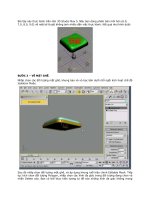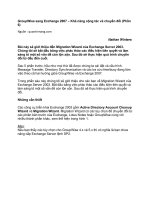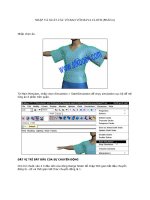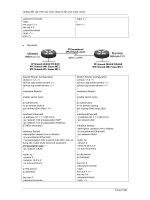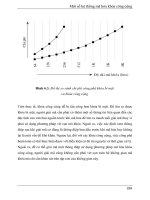Home Networking Bible 2nd phần 6 pdf
Bạn đang xem bản rút gọn của tài liệu. Xem và tải ngay bản đầy đủ của tài liệu tại đây (1015.37 KB, 77 trang )
Accessing
the Internet
T
he Internet might be the reason you bought a computer in the
first place. The Internet opens a world of possibilities to your
family — research, shopping, libraries of information, and more. You
can send e-mail to friends and meet new people from other states,
even other countries. You can find out about the latest movie at the
theater or send greeting cards. The potential is limitless. If you have a
home network, you can unlock the Internet’s potential for your entire
family.
Understanding Internet Access
Most homes with PCs have at least one Internet account. Kids might
use the account to play games, to e-mail friends, and to gather informa-
tion for school. Mom and Dad might use the Internet to e-mail family
and friends, look for prices on golf carts and digital cameras, read the
news, check the weather, make stock investments, bid on auctions, and
more. Perhaps one or more family members want to create a Web page
or subscribe to e-zines (electronic magazines).
Figure 16-1 illustrates a home page on the Internet. This site adver-
tises entertainment links to music, games, and movie clips. You can
even design your own Web pages to put on the Web.
Add to home and personal use the fact that many people work in
their homes instead of in a traditional office. People working in home
offices need the Internet for a variety of reasons—checking competi-
tors, advertising with their own Web pages, e-mailing customers,
sending and receiving work-related files, and perhaps even running
an e-commerce site.
Figure 16-2 illustrates a business Web site that offers online help with
your computer problems. You can locate a variety of products and
services on the Web.
16
16
CHAPTER
✦✦✦✦
In This Chapter
Understanding Internet
access and connections
Understanding
access equipment
Sharing Internet
connections
Understanding
Web browsers
Applying protection
for your connections
✦✦✦✦
356
Part IV ✦ Adding the Internet, E-Mail, and an Intranet
Figure 16-1: You can find anything on the Web.
Figure 16-2: Find businesses, products, and services on the Web.
357
Chapter 16 ✦ Accessing the Internet
Internet access is easier and cheaper than it’s been in years past. Most computers come with
built-in modems; or you can easily add an external modem for less than $60. There are also
DSL and cable modems available in most areas of the country. All Windows versions have
built-in Web browsers and e-mail programs. Most Macs also have built-in browsers and e-mail.
Local and national ISPs offer deals to attract more home users.
Exploring advantages and disadvantages
of Internet access
The Internet affords the possibility for anyone with a connection to access data from any
other Internet connection in the world for a fraction of the cost of traditional data collection
methods. Internet access and use are growing at an incredible rate. Anything so nearly infi-
nite certainly has many disadvantages as well as advantages.
Advantages
One of the biggest advantages of Internet connections, as previously mentioned, is the avail-
ability of the technology to nearly everyone. Home users now can afford to attach to the
Internet by using a standard PC that comes with a modem and the Windows operating sys-
tem. The only other thing that is needed is the Internet connection. If you already have cable
TV, you can add a cable modem with a faster Internet connection than dial-up for around $45
a month.
If you already have a network in your home, you have the built-in equipment for sharing an
Internet connection. All you need to buy is an inexpensive piece of software or hardware that
enables you to share one connection and one Internet account. You don’t have to purchase
additional cabling, modems, or other equipment to attach everyone in the home to the
Internet.
If you have a small-business network and you’re not using TCP/IP, the Internet protocol, con-
sider changing over to IP addressing now. Using TCP/IP has many advantages, including net-
work performance and speed and more available networking products. See Appendix B for
more information.
Following are some of the advantages to using the Internet for the home user:
✦ Using the Internet promotes cooperative learning. Your kids can e-mail and share files
with universities, libraries, research groups, and others. Users send links to useful Web
pages to each other and sign up for informational newsletters and papers.
✦ Internet users can read about, study, and e-mail people from all over the world to share
information and opinions. The Internet also increases access to experts; you can locate
authors, scientists, doctors, and others easily through their Web pages or e-mail.
✦ The Internet access increases motivation. The Internet encourages exploration with a
wealth of video, music, animations, and more.
Disadvantages
Naturally, having Internet access in your home also has disadvantages. Many people worry
about the type of Web sites and information children access when they are not monitored.
Sex, violence, and depraved individuals run rampant over the Internet community.
Small
Business
Tip
358
Part IV ✦ Adding the Internet, E-Mail, and an Intranet
Also at risk is the security of your home. Depending on the information you give out on the
Internet, unstable or unscrupulous intruders can invade your home through the Internet or
even in person. It’s a scary world, and you might be inviting it into your living room every
time you access the Internet.
Other disadvantages include the following:
✦ The Internet wastes a lot of time. Surfing the Web, joining chat rooms, e-mailing list
after list of people and groups—they all take time. Whether it’s a child or an adult who
is accessing the Internet, time and exposure should be reasonable and often limited.
✦ The expense of attaching to the Internet can increase as you discover you need more
power, multimedia equipment, and other technologies that enhance the Internet experi-
ence. Upgrading hardware and software for Internet use can become addictive.
✦ Depending on your e-mail and Web access for business or personal use is a risky busi-
ness. ISP connections and services are always subject to failures; you must make sure
that you have an alternative when connections break down and services fail.
✦ Viruses, worms, and Trojan horses attack almost constantly over the Web and through
e-mail. Your computer, data, and even networked computers can be at risk from these
pests.
Looking at Internet services
If you’ve ever surfed the Net, you know there’s a world of products and services at your fin-
gertips. You also know that you can find information on just about anything, if you know
where to look. After you locate the information, you can share it in many ways over the Net.
What’s available
You can find just about any type of information you want on the Internet. Not only can you
find the popular sales and service Web sites, but also you can take advantage of years of
research, studies, reports, and surveys. Following are a few of the things you can explore
over the Internet:
✦ Find out information about society and culture. Learn about life in foreign countries or
in the United States. Study geography, religion, politics, and the people of present cul-
tures or past ones. Examine archaeology, economics, and languages. Learn about biol-
ogy, astronomy, and other sciences.
✦ Visit libraries all over the world. Find definitions and dictionaries, quotes, and antholo-
gies. Study the biographies of famous and infamous people who are living today or who
are a part of history.
✦ Read the news, check the sports, and keep an eye on the weather. Learn where the next
war will break out and who is testing nuclear weapons in the world. Find out what your
governor or state legislature is doing right now.
✦ Read famous works of literature, view prominent artwork, listen to a symphony. See the
latest photography exhibit in Washington, DC, or visit a museum in Kansas.
✦ Research the latest movies, as well as movies of the past. Play games, read jokes, and
connect with others interested in the same hobbies as you.
✦ Learn about the newest advances in medicine. Read about the medications you’re tak-
ing. Find out how to keep fit and eat well.
359
Chapter 16 ✦ Accessing the Internet
✦ Get government forms, tax information, grant applications, stamps, and information
about city, county, state, federal, and international government.
✦ Find a job. Post your resume. Inquire about openings all over the country and the
world. Figure 16-3 illustrates a resume posted online. You can register your Web page
with various search engines so that anyone searching for a computer book author, for
example, can find your resume easily.
Figure 16-3: Advertise yourself online.
The Internet has something for everyone, no matter what your question or interest.
Acquiring the information
In addition to supplying enormous amounts of information, the Internet enables you to trans-
fer the information in various ways. In addition to printing data so that you can read it at your
own pace, you can transfer the information electronically.
You can send the information you find to another user via e-mail. Attach a file or a link so that
you can share any Web site with someone else. Discuss topics, pool resources, and share
ideas — all with the click of a mouse. For more information about e-mail, see Chapter 17.
Figure 16-4 illustrates an e-mail message for a friend. You can send messages to friends and
family all over the world with just the click of the mouse.
E-mail is a great way to give your employees the means to collaborate and share information
with coworkers, vendors, manufacturers, customers, and others. Be careful, though, it’s also
an easy way to pass around jokes, hoaxes, stories, and viruses.
Chat programs
You also can exchange information over the Internet by using chat programs. Whereas e-mail
sometimes must wait until the recipient receives and responds to your message, chat pro-
grams connect two or more people online at the same time. The conversation is held in real
time. For more information about chatting over the Internet, see Chapter 18.
Small
Business
Tip
360
Part IV ✦ Adding the Internet, E-Mail, and an Intranet
Figure 16-4: Send messages to friends, family, and business
associates.
Your employees can use chat programs to contact customers, for example, as they work on
accounts, projects, reports, and other tasks. Chatting over the Internet is usually less expen-
sive than long-distance phone calls and business trips to other states or countries.
File transfer
Transferring files over the Internet is a quick and easy method of acquiring updates, applica-
tions, documents, and other files. You can purchase and download a program, such as a
game, a piece of shareware, accounting packages, utilities, and network management soft-
ware. Many vendors supply free demos of their applications so that you can try it before you
buy it. You also can download updated drivers and software for your computer or network.
In addition to downloading files from the Internet, you can upload files. Many companies use
a special site for their remote employees to send files. You might upload a file to a technical
support company, for example, or reports to universities, or documents to friends. File trans-
fers over the Internet are faster and cheaper than transporting a floppy disk or using snail
mail to send files.
Send presentations and reports to your customers, accounting information to a parent com-
pany or business partner, or publication files to your commercial printer over the Internet.
Conferences and meetings
Current technology enables people to hold meetings with colleagues and business associates.
NetMeeting, a Windows application, is but one of these programs. Although conferencing soft-
ware is similar to chat rooms, it also offers features that chat programs do not.
Small
Business
Tip
Small
Business
Tip
361
Chapter 16 ✦ Accessing the Internet
Some business meeting software, for example, enables the participants to engage in phone
conversations at the same time; sometimes videoconferencing is also built in. Whiteboards
are often used to take notes and organize ideas during a meeting; everyone can see the infor-
mation on the whiteboard, add to it, and modify it.
Although conference and meeting software generally is used for business contacts, you easily
could use it on your home network too.
Scheduling and calendaring
In addition to using a scheduling program on your local area network, you can make use of a
Web-based calendar program that enables you to share your schedule with others over the
Internet. You might want to schedule visits with your family and friends who are spread out
over the country, for example.
You can share your calendar with colleagues to make business trips, meetings, deadlines,
and even golf games easier to schedule.
Understanding Internet Connections
Most home users connect to the Internet with a dial-up modem, and in some cases, the
modem is perfect for the job. You can use various speeds and types of modems to access the
Internet, but the most common speed at this time is 56 Kbps. Instead of a modem, however,
you can use other equipment that provides a fast, permanent connection to the Internet,
such as DSL or cable modems, high-speed lines (T1, frame relay, fractional T1), and so on.
The type of connection you get depends on how much you use the Internet. If you and your
family connect to get e-mail and do some surfing every day, a dial-up modem connection might
be just fine. If you use the Internet many hours a day every day for work from your home or if
your kids play online games, however, you may want to invest in a faster, more permanent
connection.
Figure 16-5 shows a home network using one modem to attach to the Internet. All users can
share the Internet connection, however, with the use of a piece of software. See the section
“Sharing Internet Connections” later in this chapter.
You can connect to Internet services by using an analog phone line or a digital cable line.
Traditional modems use phone lines, and DSL or cable modems and other equipment use
high-speed digital lines.
Dial-up modems use a service through an ISP, a government agency, or some other service
provider. Your phone line is attached to the dial-up modem; you dial your ISP and access the
e-mail and/or Web server. When you disconnect from the ISP, you no longer receive mail or
information from the Internet until you connect again.
Cable or DSL modems are not really modems but are called that out of convenience and famil-
iarity with the word modem. Cable and DSL are also called broadband Internet connections.
Broadband defines telecommunications that provide a variety of channels of data over a sin-
gle wire. A dedicated line, such as a T1, is a special high-speed, or hard-wired, connection
that is permanent. Any of these connections is always active, always ready. You can be work-
ing in your word processing program and hear the “you’ve got mail” sound at any time,
because when mail is received at your ISP’s e-mail server, it is sent directly to you over your
permanent connection.
Small
Business
Tip
362
Part IV ✦ Adding the Internet, E-Mail, and an Intranet
Figure 16-5: Whether you use a fast connection or a slower one, all network users can
take advantage of the Internet.
Using phone lines
Modems use analog technology — transmission methods developed to transmit voice signals
instead of digital signals. The phone lines in your home are analog lines built to carry voice
transmissions, and perhaps other data, such as faxes. They also might carry your network
transmissions on a phone line network.
If you use a phone line for several services at the same time — such as home networking and
an Internet connection — you are likely to notice a performance degradation.
Using phone lines for Internet access is more flexible than using cable modems or permanent
lines. You can move the dial-up or DSL modems to other computers or rooms: All you need is
a telephone line and a jack. Also, using a dial-up modem and phone line is much cheaper than
using a cable modem or a dedicated line.
On the other side, however, a dial-up connection using a modem and a phone line is slower
than a cable modem or dedicated connection. Generally, speeds are between 28 Kbps and 56
Kbps. Also, noise or interference over the lines can cut off transmissions unexpectedly.
Finally, using the phone line for the Internet ties up your phone line unless you use a dedi-
cated line for your modem.
Note
The
Internet
Cable
modem
Hub
363
Chapter 16 ✦ Accessing the Internet
Using cable and DSL modems
More and more homes are using cable or DSL modems. For a small monthly price, you can
have high-speed connections to the Internet that enable you to download large files — like
music, video, white papers, even entire books—in minutes. You also have a permanent con-
nection via these modems, meaning you can send and receive e-mail anytime without having
to dial up or connect to your ISP’s server. In addition, both connection types leave you more
vulnerable to viruses and worms because of their “always-on” configuration.
Local phone companies usually offer DSL connections, since DSL access is over standard
copper lines. DSL connections receive up to 6.1 Mbps, so the technology is very fast indeed.
However, not every area offers DSL, and you must be within a certain distance from your
phone company’s central office to use DSL. DSL lines are secure and offer low interference too.
DSL is perfect for the power user, small businesses, and so on. The ordinary residential user
isn’t likely to need this much speed. The problem with DSL is its availability and expense.
Your local cable company can tell you more about a cable connection to the Internet.
Connections are fast but not always consistent. For example, in the morning you might con-
nect at 6 Mbps, and in the afternoon your connection might be 1.6 Mbps. Often, downstream
cable speeds are from 10 Mbps to 30 Mbps for a distance of up to 30 miles. Upstream speeds
might be 128 Kbps to 10 Mbps for the same distance. Cable television lines are usually coaxial.
Speeds are measured in upstream and downstream. Upstream, or upload, is the speed at
which information travels from your home to the destination; downstream, or download, is
the speed at which information travels from the destination server to you. Download speeds
are often faster because users download more often than upload.
Figure 16-6 illustrates upstream and downstream speeds from a home modem to an ISP
attached to the Internet. Naturally, the speeds apply to the connection only as far as the
ISP’s Web or mail server is concerned. Generally, ISPs use higher-speed cables —such as T1
lines — to connect their servers to the Internet.
Figure 16-6: Upstream and downstream speeds are not the same for most
technologies.
Internet
128 Kbps - 10 Mbps
Cable modem
10 - 30 Mbps
Note
364
Part IV ✦ Adding the Internet, E-Mail, and an Intranet
Speeds for cable lines are very fast, but you must remember that television signals also share
the data path, plus everyone in your neighborhood shares the same cable. You have to con-
sider not only how fast the line is, but also how fast the PC can handle the data inflow, how
fast the PC-to-cable interface is, how fast the data travels on the TV cable, and how much traf-
fic there will be during primary usage hours. For information, check with your cable TV
provider.
Using high-speed lines
Digital lines transmit data at high speeds so that a link to the Internet enables users to per-
form multiple tasks simultaneously. For example, you can transfer large data files, have a
videoconference, and perform other tasks all at the same time.
Generally, you lease a high-speed line from a local phone company, a long-distance service, or
some other specialized company. Depending on the type of connection you get, you can
transfer data from 56 Kbps to 45 Mbps.
Using dedicated lines, however, means that moving your computer isn’t easy. You have to
move and reconnect the cables too. Another problem with high-speed lines is that they are
expensive. You must lease the lines and purchase the equipment for transferring data and
often other equipment to help route messages, and you pay installation charges as well.
You may want to invest in a high-speed line for your small business if your employees spend
enough time on the Internet to justify it. Keep a log for one month of all employees’ time on
the Internet just to see if a high-speed line is reasonable for your company.
Understanding Access Equipment
Whether you use a dial-up connection, attach to TV cables, or use other high-speed lines to
access the Internet, you must have some sort of hardware attached to your computer.
Modems generally come in two types: analog and digital. The common modem you use on
your phone line is an analog modem. DSL and cable modems are digital and used with high-
speed connection lines.
Using analog modems
Analog modems are becoming faster and faster with connections to the Internet and other
online services. The 28.8 and 33.6 analog modems have become antiques in dial-up technol-
ogy. A 28.8 modem transmits data at 28,800 bits per second (bps), and a 33.6 transmits at
33,600 bps.
Small
Business
Tip
365
Chapter 16 ✦ Accessing the Internet
The only analog modem speed you can buy these days is the 56 kilobits per second (Kbps).
The speeds are not, however, truly 56 Kbps, because the FCC regulations prevent 56 Kbps
support in the United States. Downloading speeds for a 56 Kbps modem are 53 Kbps, and
uploading speeds are only 33 Kbps. Also, the actual speed depends on the phone line condi-
tions and the current connection. A storm, for example, or interference from other sources,
can slow connections through a phone line.
Using digital modems
A digital modem is a piece of hardware that transmits data in both directions, usually simulta-
neously, at high speeds. You use certain types of digital modems for the connection types
you’ve got. If you have a DSL, for example, you use a DSL modem, which is a modem built
specifically for use with that type of line.
Sometimes a digital modem is called a terminal adapter (TA) or router, but the process is still
the same. A piece of hardware located at the end of the line —DSL, TV cable, ISDN, and such—
transmits and translates the signal to and from the computer or server. When there’s a digital
modem on one end of the line, there must be a digital modem on the other end of the line for
the two to communicate.
Integrated Services Digital Network (ISDN) is a telecommunications network that enables
digital voice, video, and data transmission. ISDN was quite popular among small businesses
until cable modems and DSL became more common and available. ISDN only offers 128
Kbps speeds for data transfer.
Figure 16-7 shows a cable modem connection between a home user, the ISP (in this case, the
cable company), and the Internet. The cable modem in the home is connected, by coaxial
cable, to the cable modem at the cable company’s building. Note that multiple lines feed from
the ISP to a larger Internet provider.
Note
Modem Standards
The ITU (International Telecommunications Union) defines standards for telecommunications
that govern, in part, the definition of modem speeds and operations. The ITU also governs fax
and digital modems.
For example, V-standards define speed, wiring, and error correction in modems and other
telecommunications devices. V.32 bis is an ITU standard for 14,400 bps modems. V.33 is an ITU
standard for 12,000 and 14,400 bps modems used over four-wire, leased circuits. V.34 defines a
28,800 bps modem over a dial-up line, with error correction and data compression techniques
included. The V.90 standard used for 56 Kbps modems is now the most common standard.
366
Part IV ✦ Adding the Internet, E-Mail, and an Intranet
Figure 16-7: ISPs feed into larger ISPs, which feed into larger ISPs, and all together,
these servers form the Internet.
Sharing Internet Connections
Dial-up modems are not shareable over a local area network under normal conditions. With
the use of a third-party application, however, you can surf the Net and send and receive
e-mail at the same time others on the network use the Internet connection. Various programs
exist, often called proxy servers, which enable you to turn one phone line into multiple
Internet connections.
Many people use cable modems or DSL modems in their home or small business for Internet
connections instead of using dial-up modems. You can also use a software program or a hard-
ware device, often called firewall routers, to share these modems.
Basically, these applications or devices enable all computers on a LAN to connect to the
Internet, surf the Web, and send and receive e-mail simultaneously, using one Internet
connection.
Some ISPs have policies against sharing an Internet connection. Check with your ISP for
more information.
When using the proxy applications, you usually have to install TCP/IP to each computer on
the LAN. Additionally, you install the proxy software on the host, or server, machine first; this
is the computer that’s attached directly to the dial-up or cable/DSL modem. Then you install
the software on client or guest machines.
Tip
Internet
Cable modem
Cable
company
367
Chapter 16 ✦ Accessing the Internet
If you use a hardware device, all computers connect to the device, through a hub or switch
for example, so each computer is connected to the Internet all the time. Among the hardware
devices previously mentioned for firewall use, many can be used for Internet sharing as well.
A few more are described in this section.
Using software to share a connection
One of the most popular programs on the market is WinGate. WinGate has been in use for
many years as a low-cost standard for Internet connection sharing, and with each new ver-
sion, it improves. WinGate now offers an antivirus program, content filtering, and e-mail
server, and a VPN solution for about $50.
WinGate supports dial-up connections, cable modems, satellite, DSL, T1, and so on. It also
supports many Internet applications. WinGate includes a proxy server you can configure for
various protocols, and it’s also equipped with a firewall to protect your system from hackers.
WinGate supports NAT. WinGate, by Deerfield.com, costs around $50 for a three-user version,
$100 for six-user, and the more users you add, the higher the cost.
Microsoft has included ICS (Internet Connection Sharing) with Windows 2000 and XP. ICS
enables the computers on the LAN to share an Internet connection. Any operating system can
connect through ICS as long as the computer uses TCP/IP.
ICS may not work with some cable modems or other return network (telco) devices. (Telcos
are connections that receive data through a NIC attached to a cable modem, and transmit
data through a telephone line attached to a dial-up modem.) Check Microsoft if you’re
unsure.
Tip
Network Address Translation (NAT)
Network Address Translation (NAT) is an Internet standard that enables a LAN to use one set of
IP addresses for internal traffic and a second set of addresses for external traffic. NATs are a type
of software application that lets multiple computers access the Internet. NATs are available for
most Windows OSs and for many Mac OSs, although selection is limited for Macs.
The advantages of using NAT-enabled applications are as follows:
✦ Computers with NATs handle multiplayer Web gaming well.
✦ NATs are easier to set up than proxies.
✦ They can be expanded to handle many computers.
Disadvantages include the following:
✦ The computer running the NAT program must be running for other computers to access
the Internet.
✦ Managing the access isn’t as flexible as proxies.
✦ NATs don’t support all applications, so adding services can be difficult.
368
Part IV ✦ Adding the Internet, E-Mail, and an Intranet
ICS isn’t a full-feature program; other programs offer more. For example, ICS doesn’t support
access controls or logging. For more information about ICS, see
www.microsoft.com or
www.practicallynetworked.com.
For the Macintosh, IPNetRouter by Sustainable Softworks is an easy way to share a dial-up,
cable, or DSL modem Internet connection. IPNetRouter is a router and firewall and uses NAT
and IP filtering. The cost of IPNetRouter is around $90.
WinProxy is another software program that enables you to share a high-speed Internet con-
nection. WinProxy also supports dial-up modems, cable/DSL modems, satellite, T1 and T3,
wireless, and other connections. WinProxy is also a firewall, enabling you to block access to
sites, and it includes antivirus support. WinProxy is made by Blue Coat/Ositis and costs
around $60 for a three-user version or $100 for a five-user version.
You can buy many other software programs to share an Internet connection, many of which
are also firewalls or proxy servers. Some other products include SolidShare, as well as
ezProxy from LavaSoftware.
Using hardware to share a connection
As previously mentioned, you can often use firewall routers to share an Internet connection.
Just as you would connect the router to use for a firewall, you would connect the device to
use for Internet sharing. You use the hardware router as a bridge between the modem (dial-
up, cable, DSL, and so on) and the hub or switch you use to network your computers.
Some routers you use for sharing a connection are also Ethernet hubs or switches, which
means you combine two functions into a single device. In this case, you connect the modem
to the Ethernet router/hub/switch, and the computers connect to the router/hub/switch as
well. See Chapter 9 for more information.
Linksys makes a cable/DSL modem four-port router you can use to connect your computers
to one Internet connection. For about $50, you can get a 10/100 Ethernet router that also acts
as a rudimentary firewall. NAT is also handled by the Linksys box.
Zoom makes an Internet Gateway for around $60. All computers on the network share one
Internet connection through a DSL modem, a cable modem, or an analog (dial-up) modem
using NAT. Computers share one Internet IP address while retaining their individual IP
addresses. LAN connections are through 10/100 Ethernet. You can plug another hub into
the gateway so that more computers are supported.
NETGEAR also makes a similar product, as do Asante, Black Box, and Hawking. You can also
use wireless routers. Additionally, you can connect various operating systems to these
routers with no problem in sharing the Internet connection.
Contracting a Service Provider
In today’s market, you can find many providers of Internet services. Commercial online services,
such as Prodigy and America Online, offer Internet access plus online shopping, groups, games,
and file libraries. They even offer free browsers and e-mail programs for download.
369
Chapter 16 ✦ Accessing the Internet
Working with Web Browsers and E-Mail
The Web browser and e-mail program you use on your computers in the network both should
be programs with which you’re comfortable. A Web browser is a program that enables you to
view pages on the Internet in the special Hypertext Markup Language (HTML) format. A
browser also enables you to control how the Web pages appear and how the graphic images
look, and it enables you to jump from link to link while surfing the Web. An e-mail program
might be a separate application or be connected to your browser. The e-mail program enables
you to send and receive messages over the Internet.
You should use the same browser and e-mail programs on all computers on the network, if
possible. Troubleshooting problems, upgrading versions, and maintaining the programs are
easier for you if all the applications are the same brand and version. Also, compatibility
issues are easier to deal with when you keep all the Internet programs the same on your
computers.
If you’re using Windows, Internet Explorer is built into the program. You may prefer to use
Netscape or some other application. The program you choose depends on your preferences
and will not affect sharing an Internet connection or account, as described earlier in this
chapter.
Figure 16-8 illustrates Microsoft Internet Explorer. The Web browser enables you to view Web
pages, navigate the Web easily, search for certain topics, and more.
Internet service providers, however, may provide more services for less than the commercial
online services. An ISP provides you with a connection to the Internet, mailboxes, space on the
server for a Web page or Web site, access to news servers, and more. Before you sign up for ser-
vices with an ISP, however, you should consider a few things and understand that local ISPs are
not always the best solution.
✦ Ask your friends which ISP they use and how satisfied they are with the service. Ask if
the ISP is reliable, if the ISP has a lot of hardware problems, and if technical support is
helpful.
✦ Find out prices. Ask whether there’s a limit on connect time or if time and usage are
unlimited. Ask if they include Web page space and any other perks.
✦ You also should consider how long the ISP has been in business. New ISPs pop up all
the time, but are not always prepared to handle the job. Most new ISPs don’t start with
enough modems and connections, so they must upgrade within a few months. Others
don’t have a business plan and the business sinks after only a few months. Find an
established ISP for your Internet connection.
✦ Local, regional, and national providers are available. Find out if there’s a local access
number for dial-up, or at least an 800 number that will cost less than long-distance con-
nections. Also, your cable company provides ISP services, as does a phone company from
whom you can get DSL services.
370
Part IV ✦ Adding the Internet, E-Mail, and an Intranet
Figure 16-8: Use the Internet Explorer to surf the Net.
Internet Explorer and Outlook Express
All Windows operating systems ship with a Web browser and e-mail program — Internet
Explorer and Outlook Express. Internet Explorer also includes a newsreader for viewing news-
groups on the Internet and for reading messages.
Use Internet Explorer to browse the Web, save a list of favorite Web pages, download and
upload files, and more. You can even browse pages offline with Internet Explorer.
HTML and Internet Technologies
With the Internet came an entirely new set of technologies built for easy-to-use file and data trans-
fers and information exchange. HTML, TCP/IP, and hypertext are just a few of these technologies.
✦ HTML is a set of codes that creates the page formatting you see in a Web page; HTML is
the standard for creating Web pages. HTML files are stored on a server, and people can
read those files via a browser. Text, graphics, and links appear on screen as you see them
because the Web browser interprets, or translates, the HTML codes for you.
✦ Hypertext is the text on the page that supplies the links. When you click on these links—
represented as underlined text and, often, graphics on a Web page — you “jump” to
another Web page. Using links, you can view information or images related to the original
topic.
✦ TCP/IP is the protocol of the Internet. TCP/IP is supported by many hardware and soft-
ware vendors, is compatible with many different computers, and is used worldwide on
networks that are connected to the Internet.
371
Chapter 16 ✦ Accessing the Internet
Internet Explorer offers various preferences that you can change to suit your way of working.
You can change home pages, security, connection information, and more. Figure 16-9 illus-
trates Internet Explorer’s Internet Options dialog box from Windows XP. To open the dialog
box from within the Internet Explorer, choose Tools ➪ Internet Options. Note that you also
can change colors, fonts, and the language you use in your browser.
Figure 16-9: Internet Explorer enables you to
set your preferences for working in the browser.
Outlook Express is an e-mail program you can use to send and receive mail, manage and sort
messages, check your spelling, attach files, and more. You can read your messages while still
attached to the Internet, or you can read and answer them offline if you use a telephone line
and modem to connect to the Internet. If you use a permanent connection, such as a cable
modem, your computer is always online. With a permanent connection, you can choose to
have Outlook Express check your mail every 10 minutes, or every 30 minutes, and so on.
Create folders to organize your messages, and keep an address book that makes addressing
your messages quick and easy. Figure 16-10 shows the Outlook Express Inbox. Note that there
are only two window panes: a folder list and a message list. The message text pane is hidden
(choose View➪ Layout and deselect Show Preview Pane).
The main reason to not show the message text in a preview pane is to protect your computer
from viruses. When you select a message, the text it contains appears in your Show preview
pane. If a worm or other virus has ridden the e-mail message to your computer, showing it in
the preview pane is the same as opening the message and letting the worm loose.
Caution
372
Part IV ✦ Adding the Internet, E-Mail, and an Intranet
Figure 16-10: Use Outlook Express for sending and receiving messages over the Internet.
For more information concerning using e-mail, see Chapter 17.
Using Netscape Navigator and Netscape Mail
Netscape Navigator, a Web browser, performs the same tasks as Internet Explorer. Netscape
enables high security and viewing of HTML formatting and provides context-sensitive help.
Netscape Mail provides the tools for sending and receiving messages, organizing mail, sorting
messages, and more.
Netscape 7.1 is compatible with Windows 98, Me, 2000, and XP; Mac OS X; and Red Hat Linux
7.0 and greater. In addition, the 7.1 browser suite of programs offers spam control, pop-up
windows controls, image zoom, mail views, Palm sync, and developer tools as new features.
Cross-
Reference
373
Chapter 16 ✦ Accessing the Internet
Configuring an Internet Browser and E-Mail Program
No matter what type of browser or e-mail program you use, you need to configure the program
to work with your service provider. The ISP should provide you with the information you need to
set up your program in Windows. Following is a description of the information you need.
You use a general Internet account to gain access to the ISP’s server. If you use a dial-up modem,
you need the ISP’s access phone number that your modem dials to get onto the Internet. If you
use a cable or DSL modem, a technician will likely come to set up your hardware.
No matter how you connect, you need an Internet Protocol (IP) address. The IP address is an
identifier for the ISP’s server. Often the IP address looks similar to this: 205.112.134.121. For
more information about IP addresses, see Appendix B.
A subnet mask enables the computer in one segment of a network to see computers in another
segment. The ISP uses a subnet mask — like 255.255.255.255 — to communicate with other seg-
ments on the Internet network. The ISP assigns a subnet mask for you to use.
Sometimes you need a default gateway address. The gateway is a physical device that connects
two network segments. The gateway address looks like an IP address and subnet mask. An ISP
assigns the gateway number you use in your configuration.
You also need at least one, and perhaps two, domain name system (DNS) names that describe
the ISP’s servers — such as iserver.net—or the IP address, such as 205.112.1.1. A name server on
the Internet translates IP addresses into names, and vice versa. The ISP assigns the appropriate
DNS server names you use to configure your connection.
When you use phone lines and a modem to connect, your ISP will tell you which interface type —
such as Point-to-Point Protocol (PPP) or Serial Line Internet Protocol (SLIP) — it uses. These inter-
face types are also protocols for communications used to run the IP protocol over telephone con-
nections via a modem.
The ISP also assigns you a userid and a password. The userid is the username you enter to gain
access to the ISP’s server. You also need the password for access.
For an e-mail account, you need an e-mail username and password. These may be the same or
different from your account username and password. Your ISP also assigns, or lets you choose,
an e-mail address consisting of a username, the @ symbol, and the domain name of the service
provider (, for example).
You also configure a point of presence (POP) e-mail host name, which is the server that holds
the e-mail messages for you until you log on and get your messages. Similarly, you need a
Simple Mail Transfer Protocol (SMTP) e-mail host name, which is the part of the system that
sends the mail out to other e-mail servers on the Internet. Again, your ISP will give you the infor-
mation and help you set up the account.
374
Part IV ✦ Adding the Internet, E-Mail, and an Intranet
Using Mac Web browsers
You can purchase Mac Web browsers similar to Windows Web browsers. Microsoft Internet
Explorer for the Mac is very similar to the IE for PC. Figure 16-11 illustrates the Microsoft
Internet Explorer on the iMac, using Mac OS X.
In addition, you can purchase Netscape for the Mac. Netscape for the Mac is similar to
Netscape for a PC. The tools, features, and controls are similar too. Netscape version 7.1, as
described previously in this chapter, also works with the Mac OS X 10.1 or later. For more
information about Netscape for the Mac, visit
www.netscape.com.
Other browsers, such as Mozilla, exist for the Mac too. Mozilla is one of the early browsers
that has continued to grow with the industry. For more information about Mozilla, go to
www.mozilla.org.
Using Linux browsers
You can use Netscape Communicator for your browser in most Linux distributions. Netscape
is a software suite that contains tools for Web browsing and e-mailing. The release for Linux
includes a proprietary source code, so it’s not covered under an open source, free license.
Mozilla for Linux uses the standard browsing tools. You can also download new looks for the
software. Mozilla also lets you disable pop-up windows and display multiple Web pages at the
same time, and it features spam controls.
Legal Issues, Ethics, and Netiquette
Whenever you use an Internet service, you should consider issues relating to doing business and
communicating with others. You and your family want to treat the information and contacts you
make over the Internet with respect and care.
Legally, you want to remember that copyright and patent laws still exist, even over the Internet.
Copying, sending, and otherwise transporting literature, book excerpts, music, video, and so on is
protected by law. You want to be careful, too, in sending any such writings, music, or video to
another country.
If you’re selling goods over the Internet, be careful about exporting goods to other countries.
Some items are restricted and you cannot export them; exporting other items requires that you
have a license. It is, for example, illegal to send Phil Zimmerman’s Pretty Good Privacy encryption
program (that scrambles access codes so as to prevent unauthorized access to computerized
information) to other countries.
You should honor the same good ethics over the Net as you would in any other personal or busi-
ness dealings. Don’t harass people with your e-mail. Don’t behave immorally or dishonestly.
Don’t send obscenities through the system.
Netiquette, or Internet etiquette, is simply behaving politely and sensibly while online. Most
often, good netiquette applies to e-mail and newsgroups, but sometimes it can pertain to Web
sites. Don’t send unsolicited e-mail to a list of users — known as spamming. Be careful when
making statements that could be misconstrued in an e-mail. Remember, you can’t read emo-
tions, and so something said in jest may be taken seriously.
375
Chapter 16 ✦ Accessing the Internet
Figure 16-11: Macs can use Microsoft Internet Explorer.
HotJava is another Web browser for Linux. HotJava has a highly customizable user interface.
You can download and execute applets from behind corporate firewalls. You can install new
content and protocol handlers. HotJava includes proprietary source code that is not covered
under an open source, free license.
Other browsers for Linux exist; plus, you can create your own code for browsers.
Applying Protection to Your Connections
You need protection against viruses and hackers if you plan to attach to the Internet. Viruses
usually come in with e-mail messages, attachments to your e-mail, and so on. Read more
about virus protection in Chapter 17.
Hackers, on the other hand, are the main threat from an Internet connection. A hacker is a
person who attempts to access your computer from across the Internet. Hackers don’t know
who you are or what you’re running on your computer. Hackers are not out to get you, in par-
ticular; they’re usually just hacking away at systems to deface Web pages, forward spam or
chat messages, remotely play with you to cause fear and paranoia, and so on. These days,
most hacks are coming from worms.
A worm is a destructive software program that gains access to a computer or network via
e-mail, the Web, or other method. Worms contain code that can damage data by deleting,
modifying, or distributing the data in various ways.
376
Part IV ✦ Adding the Internet, E-Mail, and an Intranet
Some software programs and hardware devices can limit the access hackers and worms have
to your computer and therefore your network. Firewalls and proxies are two methods you can
use to help prevent unauthorized access to your network.
✦ Firewalls block traffic on the network. A firewall can be either a software program or a
hardware device. You must tell the firewall what traffic you want to block; in addition, a
firewall cannot stop attacks in the traffic you allow into your network.
✦ A proxy (or proxy server) is software or hardware that separates a local network from
outside networks. A proxy server usually caches all the pages accessed through the
network. When a page is accessed that is not in the cache, the proxy server forwards a
copy of that page using its own IP address, so as to protect the private network.
To make sure your network is protected, you should have either a firewall or proxy server
and antivirus software installed on all computers on your network.
For more information about antivirus software, see Chapter 17.
Make sure when you’re looking at firewalls and proxy servers, you note two things:
✦ Can the program or device support various operating systems (if that’s applicable to
your situation)?
✦ Is the product for single use or for a network and all of the computers that are con-
nected to the network?
If you have an Internet connection in your business, you should distribute a list of rules
regarding the use of the Internet and your employees. For example, users should not give
out company passwords. You should maintain limits to sites they may visit, personal e-mails
and chats, and so on. Protect yourself and your business first; worry about employees’ feel-
ings last.
Understanding and using firewalls
A firewall enforces control between two networks, for example, your private network and the
Internet. Thus, a firewall blocks certain traffic and allows other traffic to pass. The emphasis
with which the firewall blocks traffic depends on how you configure it. You use a firewall to
keep sensitive or proprietary data on your network safe from hackers who have nothing bet-
ter to do than try to hack into computers all day.
You can configure your firewall to protect against unauthenticated logins from the Internet,
which prevents hackers from getting into your system. You might configure your firewall to
block all traffic from the outside (including cookies, e-mails, and so on) but to let your net-
work users communicate freely on the Internet.
Most firewalls enable you to audit access attempts and keep logs of those attempts. For
example, if someone is continuously trying to access your system, the firewall can act like a
phone tap and tracing tool.
Firewalls don’t protect against viruses and worms. Viruses are encoded binary files that
transfer over a large variety of networks and firewalls are not designed to protect against
data-driven attacks — those that are mailed or copied and then executed, such as viruses,
worms, and Trojan horses. See Chapter 17 for more information about virus protection.
Small
Business
Tip
Cross-
Reference
377
Chapter 16 ✦ Accessing the Internet
For more information about firewalls, check out Firewalls For Dummies by Brian Komar,
Ronald Beekelaar, and Joern Wettern (Wiley Publishing, Inc. 2003). This book is good for
learning how to set up a firewall on your home or small-business network.
Choosing firewall products
Many firewall products exist, some software and others hardware. You need protection of
some sort if you plan to use the Internet; but you especially need protection if you’re using an
always-on connection, such as a cable or DSL modem.
Generally, you’ll find that firewall software products are personal firewalls, meaning they pro-
tect only the computer to which they’re installed. Hardware products more often protect all
of the computers connected to the device.
Software
One of the best firewall products is Norton Internet Security for Windows. This product pro-
tects your network from hackers, viruses, and many other privacy threats. For around $70,
you get a suite of packages that include Norton AntiVirus, Norton Person Firewall, Norton
Privacy Control, Norton Spam Alert, Ad Blocking, and Norton Parental Control.
Norton Internet Security for Windows protects your PC and network from viruses and hack-
ers, keeps your personal information private, filters unwanted e-mail, protects your children
from sites you do not want them to view, and blocks spam and pop-up ads when you’re surf-
ing the Web. The program works with Windows 98, Me, 2000, and XP.
For around $50, Broderbund’s ZoneAlarm shields your system from viruses, hackers, cookies,
and unwanted Internet ads. The program lets you track hackers, as well as perform other
security checks and configurations. ZoneAlarm is available for Windows 98, Me, 2000, and XP.
BlackICE PC Protection is an easy-to-use software product that protects against hackers,
Trojan horses, worms, and viruses. Internet Security Systems (ISS) manufactures BlackICE,
and you can get it for around $40.
Hardware
Every major networking manufacturer makes some sort of hardware firewall device. Try to
choose a brand with which you are familiar and perhaps even a brand that you already use
with your network. Most hardware firewalls also provide you with multiple connections to
your Internet provider.
Linksys, for example, makes the Instant Broadband EtherFast Cable/DSL Firewall Router. The
router has a four-port switch that not only protects your connection to the Internet but also
provides up to three other computers access to your Internet connection as well. You can
configure the router to limit your network users’ Internet access, such as time periods or cer-
tain URLs. More importantly, the router is also a firewall that protects your network from the
Internet. The cost is about $75.
For around $130, NETGEAR has the FVS318, which is a cable/DSL firewall router that provides
similar features as the previous router. The NETGEAR router, however, has eight switched
ports. NETGEAR’s router also allows other computers on the network to use one IP address
assigned by the ISP. Also, the router provides virtual private network encrypting and decrypt-
ing technology, which enables you to connect to another private network via the Internet.
Tip
378
Part IV ✦ Adding the Internet, E-Mail, and an Intranet
NETGEAR provides other firewall hardware, such as the 11 Mbps cable/DSL ProSafe 802.11b
Wireless-Ready Firewall. For around $110, you can use this firewall for the same type of secu-
rity and protection of other similar devices. Using encryption, the four-port switched LAN
port firewall enables multiple computers to attach to one IP address.
Understanding and using proxy servers
A proxy server is an application that is often used instead of router-based traffic controls,
such as hardware firewalls. A proxy server separates a LAN from an Internet connection.
When someone on the LAN requests a page from the Internet, the proxy server uses its own
IP address to retrieve the page, thus protecting the computer on the LAN from hackers or
other prying eyes.
Windows XP’s Internet Connection Firewall
If you’re using Windows XP, the operating system contains a built-in firewall that is disabled by
default. Before you enable the Internet Connection Firewall (ICF), you should understand that
sometimes the ICF works well, but at other times, it can cause problems. For example, the ICF
can prevent browsing through the Network Neighborhood and/or through the command
NET
VIEW. This is by design; the ICF closes ports by default for file sharing. See www.microsoft.com
for information about opening ports. Other problems you might run into include the following:
You might have trouble with remote administration, Internet programs might not work the way
they’re supposed to, playing games online might not work, and so on. In all fairness, any soft-
ware firewall program might present these same problems.
The ICF is useful to protect a dial-up connection and for a LAN connection to a DSL or cable
modem.
You can enable ICF for usage by following these steps:
1. Click Start ➪ Control Panel. The Control Panel window appears.
2. Double-click Network and Internet Connections.
3. Click Setup or change your home or small office network.
4. Choose the Your Computer Is Connected Directly to the Internet option.
To configure Internet Connection Firewall for a connection:
1. In the Control Panel, double-click Networking and Internet Connections.
2. Click Network Connections.
3. Right-click the connection on which you would like to enable ICF, and then click
Properties.
4. On the Advanced tab, click the box to select the option to Protect My Computer or
Network.
5. Click the Settings button to select programs, protocols, and services to be enabled for the
ICF configuration.
379
Chapter 16 ✦ Accessing the Internet
An application proxy server must handle requests in some communication protocol, such as
HTTP, FTP, Socks, and so on. For each protocol that is used, the appropriate proxy service
must be enabled. Many proxies contain extra logging or support for user authentication.
Proxy servers are application-specific. For each new protocol that the proxy must support, a
new proxy must be developed.
You can develop or write your own proxy servers, or you can purchase proxy server soft-
ware. Following are some of the more common and popular proxy servers. Often you’ll see
proxy servers that also contain firewalls, for extra protection.
Proxy servers can cause some difficulties in your network. For example, if your proxy server is
down, you cannot establish a link to the Internet. For most home networks, a firewall will
protect you and be easier to deal with.
✦ WinProxy 5, made by Blue Coat/Ositis, supports all Internet connections. It’s easy to
install and set up. WinProxy provides proxy service plus a firewall, spam blocker, and
antivirus protection. WinProxy costs around $85.
✦ SpoonProxy enables a home network or small business to connect the entire LAN to
the Internet on one connection. SpoonProxy works with analog modems, cable
modems, and even T1 connections. The program costs around $20.
✦ You can purchase many other proxy servers as client/server software. For many you
must purchase a license and software per machine, such as iPlanet Web Proxy Server. It
filters Web content, distributes data like a router, and caches pages on demand. Plus
this software boosts network performance. This type of proxy server is not what you
need for a home network, even if you are using client/server. These proxy servers are
more for large corporate networks.
For more information about basic security for home Internet users, see Internet Privacy For
Dummies by John R. Levine, Ray Everett-Church, and Greg Stebben (Wiley Publishing, Inc.
2002).
Tip
Tip
Advanced Proxy Information
If you’re knowledgeable about computers, networking, and proxy servers, you might be inter-
ested in some of the following programs and scripts you can use in addition to a firewall or to
create a proxy server. You might be interested in the following, for instance, if you’re running a
Web server on your network.
Tcpr is a set of Perl scripts you can use in conjunction with a firewall. If you’re running a Web
server, for example, you can use Tcpr to forward
FTP and TELNET commands across the firewall
(see
ftp.alantec.com — you must use an FTP client). Another similar package is Socks.
Socks allows Gopher, FTP, and Telnet to be used through a firewall (see
ftp.nec.com for more
information).
You can use
IPFILTERD, an IP address filtering daemon, to help build or strengthen your firewall.
You can find out more through anonymous FTP at
coombs.anu.edu.au. When you go to the FTP
site, look through the list of commands for the
IPFILTERD command. Click on the IPFILTERD
command to learn more.