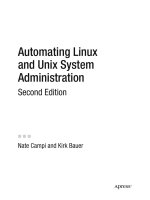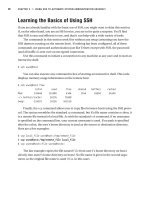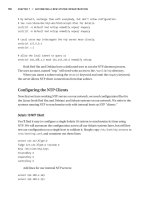HP-UX/Tru64 UNIX System Administration Interoperability phần 2 pptx
Bạn đang xem bản rút gọn của tài liệu. Xem và tải ngay bản đầy đủ của tài liệu tại đây (2.47 MB, 36 trang )
Chapter 2
37
2 System Management Utilities
Both the HP-UX and Tru64 UNIX operating system offer utilities to help the System Administrator find and
execute applications to perform administrative tasks, although they are very different. This chapter discusses
these utilities as well as other, general, system management utilities.
System Management Utilities
Graphical Utilities
Chapter 2
38
Graphical Utilities
Both the HP-UX and Tru64 UNIX operating systems provides graphical utilities that aid system
administration. The System Administration Manager (SAM) and Tru64 UNIX SysMan Menu can be run as a
graphical application or as a text-based application.
HP-UX System Administration using SAM
The System Administration Manager is a task-oriented method for performing system administration tasks.
SAM is capable of displaying as a graphical user interface (GUI) or as a terminal user interface (TUI). SAM is
an optionally-loaded fileset and relies on the X11 fileset for use as a GUI. See Chapter 12, Software
Management, for information on filesets and software installation.
SAM provides you with a field of icons, each of which represents an area of system administration. Figure 2-1,
System Administration Manager Main Window, depicts the main window displayed after SAM is invoked.
Figure 2-1 System Administration Manager Main Window
There are three main portions of the SAM main window, as illustrated in Figure 2-2, “Identifying the Portions
of the SAM Main Window.”
Menu Bar is the top row across the main window and displays the available menus:
File provides access to various functions including Search to open a search
window so that you can find a specific area, Print, and Exit SAM.
View lets you customize the SAM windows and dialog boxes by filtering or
sorting display criteria.
System Management Utilities
Graphical Utilities
Chapter 2
39
Options offers access to the log entries made by SAM.
Actions lists menu items that open dialog boxes with which you can enter or alter
data for system administration tasks.
Help provides access to SAM’s online help.
Status Bar identifies the window being viewed; this navigation aid changes each time an icon is
selected.
Functional Areas (icons) displays the field of icons available.
Figure 2-2 Identifying the Portions of the SAM Main Window
Selecting an icon either launches an application or opens another window that displays icons for individual
tasks or areas.
SAM performs the following system administration tasks:
• Auditing and Security (Trusted Systems)
— Set global system security policies
— Add, modify and remove commands from the list of authenticated commands
— Turn the Auditing system ON or OFF
— Set the parameters for the Audit Logs and Size Monitor
— View all or selected parts of the audit logs. Modify (or view) which users, events, and/or system calls
get audited
— Convert your system to a Trusted System. Convert your system to a non-Trusted System
• Backup and Recovery
System Management Utilities
Graphical Utilities
Chapter 2
40
— Interactively back up files to a valid backup device (cartridge tape, cartridge tape autochanger,
magnetic tape, DAT, magneto-optical disk, or magneto-optical disk autochanger). The SAM interface
is suspended so that you can read and/or respond to the interactive messages produced by fbackup;
see the fbackup (1M) reference page for more information.
— Recover files online from a valid backup device. The SAM interface is suspended so that you can
read/respond to the interactive messages produced by frecover (see the frecover (1M) reference page).
— Add to, delete from, or view the automated backup schedule
— Obtain a list of files from a backup tape
— View various backup and recovery log files.
• Disk and File Systems Management
— Add, configure, or unconfigure disk devices, including hard drives, floppy drives, CD-ROMs,
magneto-optical devices, and disk arrays
— Add, modify, or remove local file systems, or convert them to long file names
— Configure HFS or VxFS file systems.
— Remote (NFS) file systems configuration, including:
— Add, modify, or remove remote (NFS) file systems
— Allow or disallow access by remote systems to local file systems
— Modify RPC (Remote Procedure Call) services' security.
— Add, remove, or modify device or file system swap
— Change the primary swap device
— Examine, create, extend, or reduce a volume-group pool of disks
— Create, extend or change number of mirrored copies of a logical volume and associated file system
— Remove a logical volume or increase its size. Split or merge mirrored copies of a logical volume
— Share or unshare volume groups (only on MC/ServiceGuard clusters running MC/ServiceGuard OPS
Edition).
• Kernel Configuration
This component has been replaced by kcweb, a web interface to configure the kernel. Add/remove static
drivers and DLKM modules to/from a kernel. Modify static and dynamic tunable parameter values in the
kernel. Generate a new kernel.
• Networks/Communications
— Configure one or more LAN cards
— Configure ARPA services
— Configure the Network File System (NFS)
— Configure X.25 card or cards, and PAD (Packet Assembler/Disassembler) services (if X.25 has been
purchased)
• Peripheral Devices Management
— Administer the LP spooler, associated printers, and plotters (see "Printer and Plotter Management"
below)
System Management Utilities
Graphical Utilities
Chapter 2
41
— Add, modify, or remove the configuration of disk devices
— Add or remove terminals and modems
— Configure terminal security policies (Trusted Systems only)
— Lock and unlock terminals (Trusted Systems only)
— Add or remove tape drives. Add or remove hardware interface cards
— View current configuration of peripherals and disk space information
• Printer and Plotter Management
— LP Spooler - Manage local, remote, and networked printers and plotters.
• Process Management
— Kill, stop or continue processes
— Change the nice priority of processes
— View the current status of processes
— Schedule periodic tasks via cron
— View current periodic (cron) tasks
— Run performance monitors
— Display system properties such as machine model and ID; number of installed processors, their
version and speed; operating system release version; swap statistics, real, physical, and virtual
memory statistics; network connection information
• Remote Administration
— Configure remote systems for remote administration.
— Execute SAM on systems configured for remote administration.
•Routine Tasks
— Shut down the system
— View and remove large files
— Specify size and time-since-accessed of large files to display or remove
— View and remove unowned files
— Specify size and time-since-accessed of unowned files to display or remove
— View and remove core files
— View and trim ASCII or non-ASCII log files
— Add or remove files from the list of files to monitor
— Set recommended size for trimming
• User and Group Account Management
— Add, remove, view, and modify user accounts
— Modify a user account's group membership
— Set up password aging for a user account
— Add, remove, view, and modify groups
System Management Utilities
Graphical Utilities
Chapter 2
42
— Deactivate and reactivate user accounts
— Manage trusted system security policies on a per-user basis
Expanding SAM
SAM was created with the ability for you to expand its functionality by adding stand-alone commands,
programs, and scripts.
SAM is suspended while the executable program is running. When it finishes, the SAM interface is restored.
You can also write your own help screen for each menu item you create.
To add functionality to SAM, select the Add Custom Menu Item or Add Custom Menu Group action items
from the SAM Actions menu.
NOTE The new menu item is added to the hierarchy currently displayed; you need to navigate to the
location in the hierarchy before adding the item.
Logging SAM
All actions taken by SAM are logged into the SAM log file /var/sam/log/samlog. You can view the entries in
this file by using the SAM utility samlog_viewer, which can filter the log file by the following criteria:
•user name,
• time of log entry creation, and
• level of detail.
The "Options" menu in the SAM Areas menu enables you to start a log file viewer and to control certain
logging options. These options include
• Whether SAM should automatically invoke the log file viewer whenever SAM is executed,
• Whether SAM should trim the log file automatically, and
• The maximum log file size that should be enforced if automatic log file trimming is selected.
Tru64 UNIX System Administration using SysMan
Tru64 UNIX provides the system administrator with two graphical tools, the SysMan Menu and the SysMan
Station.
SysMan Menu
The SysMan Menu suite of administrative tools for Tru64 UNIX provides you with a graphical interface for
your administrative tasks. You can expand administrative categories in the SysMan Menu so that you can
quickly find the task you need, then invoking the best available application to perform the task.
The SysMan Menu integrates system tools in a single menu interface that enables you to run the
administrative applications from any of the following:
• Any local or remote character-cell terminal
• Any X11-compliant windowing environment, such as CDE
•a web browser
Figure 2-3, “SysMan Menu Main Window,” illustrates the initial SysMan Menu window.
System Management Utilities
Graphical Utilities
Chapter 2
43
Figure 2-3 SysMan Menu Main Window
SysMan Menu is comprised of submenus and tasks that help you find the application you need. The menu
items differ depending on the software subsets installed and the version of the Tru64 UNIX operating system;
however, the categories are usually organized as follows:
•Accounts
•Hardware
• Monitoring and Tuning
•Networking
•Printing
•Security
•Software
•Storage
• Support and Services
• General Tasks
SysMan Station
SysMan Station provides a high profile view and status of a system's physical and logical objects. It is the
central point from which to manage a Tru64 UNIX system. Unlike the SysMan Menu, the SysMan Station is
a highly graphical interface, and can only run in a windowing user environment such as CDE or Microsoft
Windows.
System Management Utilities
Graphical Utilities
Chapter 2
44
Using the Monitor Window, you can select specific subsystems to monitor and display events that have been
posted for those subsystems, as shown in Figure 2-4, “SysMan Station Status Monitor.”
Figure 2-4 SysMan Station Status Monitor
When a monitored system is in a trouble or failed condition, the Monitor Window displays the error condition
by changing the color of the status light for that system.
The View Window of the SysMan Station provides a graphical representation of a system in a hierarchical
(tree) structure; default views are provided. The available views are:
• Status Monitor (shown in Figure 2-4)
• AdvFS File Systems
• Hardware (see Figure 2-5)
System Management Utilities
Graphical Utilities
Chapter 2
45
Figure 2-5 SysMan Station Hardware View
• Mounted File Systems
• Physical File Systems (see Figure 2-6)
System Management Utilities
Graphical Utilities
Chapter 2
46
Figure 2-6 SysMan Station Physical Filesystems View
Additionally, you can customize and save views to let you see only the system components that you want to
monitor or administer. Using the View Window, you can run applications to administer or configure system
devices. You can also display details (properties) of individual objects.
Use SysMan Station to:
• Monitor the status of a system or cluster at a glance
• Display detailed information about a system or cluster
• Provide a single location for management activity
• Display events and track events that lead to a problem
System Management Utilities
General System Administration Commands
Chapter 2
47
General System Administration Commands
Many administrators prefer commands that can be entered through a command line interface or from within
a shell script. Two system administration commands that are used frequently and for a number of tasks are
the ioscan command under the HP-UX operating system and the hwmgr command under the Tru64 UNIX
operating system. Other system administration commands are discussed in context in the remainder of this
manual.
The ioscan command (HP-UX)
The ioscan command scans system hardware, usable I/O system devices, or kernel I/O system data
structures as appropriate, and lists the results. By default, the ioscan command displays the hardware path
to the hardware module, the class of the hardware module, and a brief description for each hardware module
on the system.
By default, the ioscan command scans the system and lists all reportable hardware found. The types of
hardware reported include processors, memory, interface cards and I/O devices. Scanning the hardware may
cause drivers to be unbound and others bound in their place in order to match actual system hardware.
Entities that cannot be scanned are not listed. The -u option displays a list of usable system I/O devices
instead of all available hardware.
The ioscan command can be used to force the specified software driver into the kernel I/O system at the
given hardware path and to force software driver to be bound. This can be used to make the system recognize
a device that cannot be recognized automatically; for example, because it has not yet been connected to the
system, does not support autoconfiguration, or because diagnostics need to be run on a faulty device.
A nonroot user can use the ioscan command’s -k option to display the kernel hardware tree. Driver binding
and actual hardware scanning is restricted to the superuser (root).
The following example shows the use of the ioscan command to list all the devices belonging to the disk
device class:
# ioscan -C disk
H/W Path Class Description
==================================================
10/0/14/0.0.0 disk MITSUMI CD-ROM FX4830T!B
10/0/15/0.5.0 disk QUANTUM ATLAS5-9LVD
10/0/15/0.6.0 disk QUANTUM ATLAS5-9LVD
#
By using the -f, -u, and -n options in addition to the -C option, you can display a full listing of all disks (from
a list of the usable system I/O devices), including the hardware path, driver, software state, hardware type,
and the device special files associated with each disk:
# ioscan -funC disk
Class I H/W Path Driver S/W State H/W Type Description
=======================================================================
disk 0 10/0/14/0.0.0 sdisk CLAIMED DEVICE MITSUMI CD-ROM FX4830 T!B
/dev/dsk/c0t0d0 /dev/rdsk/c0t0d0
disk 1 10/0/15/0.5.0 sdisk CLAIMED DEVICE QUANTUM ATLAS5-9LVD
/dev/dsk/c2t5d0 /dev/rdsk/c2t5d0
disk 2 10/0/15/0.6.0 sdisk CLAIMED DEVICE QUANTUM ATLAS5-9LVD
/dev/dsk/c2t6d0 /dev/rdsk/c2t6d0
See the ioscan(1M) reference page for more information about this command.
System Management Utilities
General System Administration Commands
Chapter 2
48
The hwmgr command (Tru64 UNIX)
The Tru64 UNIX hwmgr command enables you to manage hardware components and the subsystems that
maintain information about them. A hardware component can be a storage peripheral, such as a disk or tape,
or a system component such as a CPU or a bus.
You can use this utility to manage hardware, gather system status information, and diagnose device
problems.
The hwmgr has a variety of subcommands, listed here:
get category Returns a list of all hardware component categories available on the system, such as
platform, scsi_bus, and disk.
get attribute Returns attribute values for a component. You can specify the component attributes to
return, according to their type and one or more optional matching parameters. An attribute
can have up to three values: saved, default, and current.
set category Sets either the saved or current value for the specified attributes; you cannot set default
attribute values.
view cluster Displays information on the state of each TruCluster member. This command is useful only
in a cluster environment.
view devices Displays information on all devices on the local host. You can also specify additional options
to specify information for a specific category of devices or for device special files.
view env Displays the internal hwmgr environment variable settings, which you can set in your
environment configuration file such as your.profile file.
view hierarchy Displays the current hardware component hierarchy.
view timestamp Displays time stamp attributes for a component, such as its registration time or the time
that the most recent event was posted.
view transaction Displays information on the transactions that the hardware management kernel code uses
to perform some requests, including the status of the current hardware management
transactions, if any, and the last hardware management transaction that was completed
show component Displays hardware component information from the hardware component subsystem. This
includes all hardware components, including those that were previously registered but are
not currently registered.
show name Shows information from the name subsystem, which maintains the on-disk database. This
database is used to preserve the names of most hardware components.
show scsi Displays information from the SCSI subsystem.
See the hwmgr (8), hwmgr_get (8), hwmgr_view (8), hwmgr_show (8), and hwmgr_ops (8) reference pages
for more information on the hwmgr command.
System Management Utilities
Extending System Administration to Other Users
Chapter 2
49
Extending System Administration to Other Users
Some system administration tasks are left to assistants and operators; examples of these tasks include
archiving data files. Both operating systems provide a means to extend some system administration tasks to
other users without divulging the root password. HP-UX offers a version of SAM called Restricted SAM for
this purpose. Tru64 UNIX offers a facility called Division of Privileges.
Under both these facilities, the System Administrator determines which users are eligible and which
applications they can run.
Restricted SAM under HP-UX
SAM can be configured to provide a subset of its functionality to certain users or groups of users. It can also
be used to build a template file for assigning SAM access restrictions on multiple systems. This is done
through the Restricted SAM Builder. System administrators access the Restricted SAM Builder by invoking
SAM with the -r option. In the Builder, system administrators may assign subsets of SAM functionality on a
per-user or per-group basis. Once set, use the -f option to verify that the appropriate SAM functional areas,
and only those areas, are available to the specified user.
SAM also provides a default set of SAM functional areas that the system administrator can assign to other
users. Of course, system administrators are able to assign custom lists of SAM functional areas to users as
necessary.
A non-root user who has been given Restricted SAM privileges simply executes the /usr/sbin/sam command
and sees only those areas the user is privileged to access. The List and Shell Escape choices are not
provided for security reasons.
NOTE Some SAM functional areas require the user to be promoted to root in order to execute
successfully. SAM does this automatically as needed.
Division of Privileges under Tru64 UNIX
The SysMan Division of Privileges (DOP) facility allows a system administrator to authorize specific users or
groups to perform system management operations (actions) that require root privilege. There are two
applications that comprise the Tru64 UNIX Division of Privileges facility, Configure Division of Privileges
and Manage DOP Actions.
Management actions are associated with specific privileges and the Configure Division of Privileges
application is used to grant these specific privileges to users and groups. You can invoke this application from
the SysMan Menu by selecting Security then selecting Configure Division of Privileges (DOP), or by
entering the sysman dopconfig command at the command line.
The Manage DOP Actions utility allows the administrator to define new actions and their required privileges
that can be assigned to non-root users who perform daily system administration tasks. You can invoke this
application from the SysMan Menu by selecting Security then selecting Manage DOP Actions, or by
entering the sysman dopaction command at the command line.
NOTE Do not use the Manage DOP Actions facility to modify the default DOP actions that are
supplied with the operating system. If you do, the system management facilities integral to the
Tru64 UNIX system might fail.
System Management Utilities
Extending System Administration to Other Users
Chapter 2
50
The sudo command
Both the HP-UX and Tru64 UNIX operating systems support a third party application named sudo, which
allows a given user, specified in a file named /etc/sudo, to execute a command as the superuser or as
another user. This application is not part of the standard distribution of the operating systems.
After the user is authenticated by a password entry, the user has the access dictated in the sudoers file until
a specified period of time elapses.
See the third party reference page for the sudo command for additional information.
System Management Utilities
System Management Products
Chapter 2
51
System Management Products
Additional system management products augment the system administration tools
HP ServiceControl Manager (HP-UX)
ServiceControl Manager (SCM) is an easy-to-use, optional, multi-system management solution with a
Web-enabled interface and a command line interface. SCM delivers multi-system access to all key system
administration tools for fault monitoring, configuration, and workload management.
SCM can be operated in an intuitive graphical user interface or a command line interface. Under SCM
management tasks can be launched simultaneously across multiple servers. System administrators are able
to assign access to certain manageability tools for specific managed nodes or node groups. SCM reduces
error-caused downtime by allowing the delegation of administrative tasks without a proliferation of root
privileges.
Audit logging includes logging the target nodes, the result of the action, the tool name used to perform task,
and the user who performed the task. This ensures accountability for actions and tracks changes across the
IT environment.
SCM provides access to HP-UX, Linux, and Windows management tools; you can launch HP-UX, Linux, and
Windows (via user-defined launch of HP Insight Manager) management tools from the SCM Central
Management Server.
SCM provides a single point of control for HP-UX and Linux manageability tools, including HP Insight
Manager, which can also be integrated into SCM. SCM also provides Windows monitoring and device
management.
See the HP ServiceControl Manager User's Guide for more information.
HP OpenView (HP-UX)
HP OpenView Operations is an optional, distributed client-server software solution designed to help system
administrators prevent, detect, and solve problems occurring in networks, systems and applications in any
enterprise.
The HP OpenView System Manager (SysMgr) and the HP OpenView Console (OVC) are components of the
optional HP OpenView facility.
The OpenView Console allows you to manage your system by exception, meaning you are notified only when
problems occur. The OpenView Console provides a mechanism to define important events and filter out
non-essential ones. This frees you from constantly watching a console, looking for problems. You can access
the console when a problem is identified; you only need to access the console to take a specific action.
See the HP OpenView Operations for UNIX Concepts Guide and the HP OpenView System Manager
Manager's Guide for additional information.
HP Insight Manager (Tru64 UNIX)
Insight Manager is a Web-based utility that enables you to look across a heterogeneous computing
environment and access information about any device connected to the network. Devices can be computer
systems, networked printers, or network components such as routers. You can obtain information about the
configuration of systems and their components or peripherals and, in some cases, perform certain
administrative tasks such as asset management, asset security, work load management, and event
management.
System Management Utilities
System Management Products
Chapter 2
52
On a Tru64 UNIX system, you can use the Management Agents to monitor devices, but you must invoke the
SysMan Menu or SysMan Station to perform configuration tasks. Insight Manager provides a consistent
wrapper for SysMan, enabling you to manage supported systems from a web browser.
Insight Manager features a software console that provides administrative services. It is a server that can
communicate with other devices in the local area network or domain that run the Management Agents
(daemons).
A device must have an operating environment that is recognized by Insight Manager to be able to manage it.
The operating environments must be able to run Management Agents, which communicate with each other
using a standard protocol. Devices, and their operating environments, provide information about hardware
and software status using a data model, such as a Management Information Base (MIB) and Simple Network
Management Protocol (SNMP). These can be thought of as a database of objects, with attributes and values,
representing the manageable components of a device.
See the insight_manager (5) reference page for additional information on HP Insight Manager.
Chapter 3
53
3 Archiving
The HP-UX and Tru64 UNIX operating systems have commands and utilities that enable you to back up and
recover data, including the boot disk.
Many of the archiving commands, utilities, and strategies are similar between the HP-UX and Tru64 UNIX
operating systems, but there are proprietary commands and utilities in each.
Archiving
Commands and Utilities
Chapter 3
54
Commands and Utilities
Many of these commands are similar from HP-UX to Tru64 UNIX; there are also commands that were
created for each operating system to provide archiving solutions particular to the operating system.
Boot Disk Archive
Both operating systems have utilities that allow you to archive the boot block, as well as to restore the boot
block from the archive, usually a tape.
Archiving
Commands and Utilities
Chapter 3
55
Bootable Tape Creation, bttape, btcreate (Tru64 UNIX)
The Bootable Tape Creation graphical user interface, and its command line command counterparts, are
proprietary utilities on the Tru64 UNIX operating system.
The make_recovery command (HP-UX)
The Ignite-UX server’s make_recovery command allows you to create a backup image of the system boot disk
and to restore the system boot image from the backup. See the HP-UX 11i Installation and Update Guide for
more information.
The check_recovery command (HP-UX)
The HP-UX check_recovery command checks the backup tape, created with the make_recovery command,
to the current system and reports discrepancies.
Archiving
Commands and Utilities
Chapter 3
56
File Archive
The following utilities allow you to back up and restore files.
SAM (HP-UX)
The System Administration Manager provides a facilities for interactive back ups and automated back ups.
Selecting the Interactive Backup and Recovery scans the system and generates a list of the backup devices,
giving their hardware path and a description. By selecting a remote device, you can choose one of the
following actions:
• Backup Files Interactively
• Recover Files or Directories
• Get a List of Files on Device
• Add an Automated Backup
For the backup and recovery actions, you can specify a remote backup device, a backup scope (that is,
specified files only, limited to local file systems, or all file systems, including NFS), and additional parameters
that let you create an index log and send mail to the user on the results. It is also possible to specify files that
will be included in or excluded from the process.
For the list action, you can specify a remote system name, device file, and a file that will receive the list.
Archiving
Commands and Utilities
Chapter 3
57
Selecting the Automated Backups icon lets you specify a date and time that the backup will occur on a regular
basis, as well as the remote system name and device file, the backup scope, and additional parameters.
The cpio command (HP-UX and Tru64 UNIX)
This standard UNIX command is nearly identical under both operating systems. There are some options that
differ; they include the following:
HP-UX -e extarg for handling of file extent attributes
-x to save or restore device special files.
-A to suppress warning messages regarding optional access control list entries.
-C so that cpio has a checkpoint of itself at the start of each volume.
-P to read a file written on a PDP-11 or VAX system that did not use the c option.
-R so that cpio automatically re synchronizes itself when it “goes out of phase”.
-U to use the process’s file-mode creation mask.
Tru64 UNIX -I device to specify an input device containing the archive.
-O device to specify an output device containing the archive.
-C value to perform block I/O using value as the record size.
-e to read or write the cpio header information in extended cpio header format.
-M string to specify the end of media message.
-V to prevent any extended attributes from being archived with associated files.
-z to position the tape after the EOF marker on extraction or listing.
See the appropriate cpio(1) reference page for more information.
The dd command (HP-UX and Tru64 UNIX)
This standard UNIX command is nearly identical under both operating systems. It is particularly useful for
disk to tape and disk to disk copying. The implementations of this command on both operating system are
nearly identical.
The dump and rdump, restore and rrestore commands (HP-UX and Tru64 UNIX)
These standard UNIX utilities copy and restore files either locally or remotely over a network; they can only
be used in conjunction with HFS file systems on HP-UX or the UFS file systems on Tru64 UNIX.
The dump and rdump commands are used to dump local files and any associated local attributes from a single
file system defined by the file system operand to a local or remote storage device, respectively, where file
system contains the files you want to back up. There are some differences in the implementation of these
commands; they are as follows.
HP-UX The dump level and date are derived from the /var/adm/dumpdates file
Tru64 UNIX The dump level and date are specified in the local /etc/dumpdates file.
-c indicates that the dump medium is not a 9-track cartridge tape.
-L dumpl_label specifies the label of the dump to be displayed during restoration.
-B specifies a block-mode device.
Archiving
Commands and Utilities
Chapter 3
58
-E prints the estimated size of the dump file in 1 kilobyte blocks and the estimated number
of volumes that make up the dump file only.
-N disables the rewinding of the tape and placing the tape unit off line after completion.
-S full_tape_size specifies the output file size in feet.
-T tape_number specifies a tape number, which is used as the number of the first tape in
the dialog with the operator.
-V prevents any extended attributes from being archived with associated files.
The restore and rrestore commands are used to read files and any associated extended attributes from a
local or remote tape, respectively, to local file systems. There are some differences in the implementation of
these commands, also; they are as follows.
HP-UX The /tmp/rstdr* file is the file that lists directories stored on the tape.
The /tmp/rstmd* file maintains the owner, permission mode, and timestamps for stored
directories.
Function portion of key:
-s argument indicates to recover the dump file indicated by the numerical argument.
-i set-modes sets the owner, modes, and times of all directories that are added to the
extraction list.
Tru64 UNIX The /tmp/rstdir* file is the file that lists directories stored on the tape.
The /tmp/rstmode* file maintains the owner, permission mode, and timestamps for stored
directories.
Function options:
-i setmodes sets the owner, modes, and times of all directories that are added to the
extraction list.
-i help and -i ? list a summary of available interactive commands.
-i what outputs the tape header information to stdout.
-i quit and -i xit exit immediately.
-i debug toggles the debugging mode.
Modifier flags:
-c reads an old style dump tape.
-d initiates debug mode.
-F file specifies the file from which interactive input is read.
-N prevents restore from writing to disk.
-s argument specifies the number of the file to restore.
-Y overwrites existing files and links without query.
-Z prevents restore and rrestore from overwriting existing files.
See the appropriate reference page for more information.
Archiving
Commands and Utilities
Chapter 3
59
The fbackup and frecover commands (HP-UX)
The fbackup and frecover commands are the proprietary scheme for backing up files on the HP-UX
operating system. SAM uses these commands to perform automated and interactive backups.
The following illustrates a simplified syntax of the fbackup command is:
fbackup -f device [-0-9] [-u] [-i path ] [-e path ]
The -f option is mandatory because fbackup does not write to stdout by default. The device parameter can
be a file, a device file, or a remote device file, which has the form machine:/dev/device_name. Specifying a
hyphen character (-) for the device parameter causes fbackup to write to stdout. The [0-9] option provides
for incremental backups: an n level backup includes all files modified since the last n-1 level backup.
The -e and -i options allow you to exclude or include, respectively, portions of the file system in the archive,
for example, the following backs up the /usr file system, but not /usr/tmp., onto the tape device,
/dev/rmt/0m.
# fbackup -f /dev/rmt0m -0 -i /usr -e /usr/tmp
See the fbackup (1M) reference page for additional information on this command.
The frecover command restores files backed up with fbackup. It has four basic operations:
• Recover all files from the backup volume, using the -r option
• Extract only certain files from the backup volume, using the -x option (and possibly the -i or -e options)
• Read the index from the backup volume and write to the path, using the -I option
• Restart an interrupted recovery using the -R option
See the frecover (1M) reference page for more information on this command.
The pax command (HP-UX and Tru64 UNIX)
This standard UNIX command extracts, writes, and lists members of archive files. It also copies files and
directory hierarchies. There are only minor differences between the implementations of this command on
both operating systems:
HP-UX -x xtar, the extended tar interchange format.
Tru64 UNIX -V prevents any extended attributes from being archived with the corresponding files.
-z positions the tape after the EOF marker on extraction or listing.
The tar command (HP-UX and Tru64 UNIX)
The tar command is the most widely used facility for archiving files on UNIX systems. This standard UNIX
command is nearly identical under both operating systems. Be aware of the use of the hyphen (-) character to
designate a command flag rather than a function key, for example, cvf. There are some options that differ;
they are:
HP-UX -A suppresses warning messages that tar did not archive a file’s access control list.
-e causes tar to fail if the extent attributes are print in the files to be archived.
-N writes a POSIX format archive, allowing file names of up to 256 characters.
-O writes a pre-POSIX format archive.
-V causes tar to work silently and, when used with the -t option, to print a letter indicating
the type of archived file.
Archiving
Commands and Utilities
Chapter 3
60
-nd to specify a particular nine-track tape drive and density, where n is a tape drive
number and d is the density.
Tru64 UNIX -B to force a blocking factor to work across a communications channel.
-e file to exclude the specified file from being archived.
-e exception causes tar to add exception to a list of exception strings; files whose names
match exactly are not archived.
-E to process extended headers.
-F to check certain file names before archiving. These file names are those under Source
Code Control System (SCCS), Revision Control System (RCS), core files, errs files, a.out
files, and .o files.
-i causes tar to ignore checksum errors.
-L causes tar to attempt to create a symbolic link if tar can not link (hard link) two files.
-n allows tar headers to be created with file names that cannot be null-terminated if they
are exactly the maximum length specified by POSIX.
-P specifies that tar strip the prefix from the file names archived to or extracted from the
tape.
-R file specifies a list of files that are added to the tape or extracted from it.
-s instructs tar to strip leading slashes from path names during extraction.
-S argument specifies the number of 512-byte blocks per volume (independent of the
blocking factor) or the size of the tape in feet and (optionally) the tape density. The
argument can take the forms: blocksb,feet, feet@density
-V prevents any extended attributes from being archived with associated files.
-z positions the tape after the EOF marker on extraction or listing.
-n causes tar to select /dev/ntape/tapen as the tape drive on which the tape is mounted.
Be aware of the use of the hyphen (-) character to designate a command flag rather than a function key, for
example, cvf. Consider the following caveat in the use of tar under Tru64 UNIX; here is the old form:
tar -xbfp 20 /dev/ntape/tape0
This must be expressed as one of the following forms:
tar xbfp 20 /dev/ntape/tape0
tar -xb 20 -f /dev/ntape/tape0 -p
The tcio command (HP-UX)
This command is proprietary to the HP-UX operating system. Its purpose is to optimize the transfer rate
between certain tape cartridges and the controlling computer, and is used in conjunction with other utilities,
such as cpio. See the HP-UX tcio (1) reference page for additional information.
The vdump and rvdump, vrestore and rvrestore commands (Tru64 UNIX)
The Tru64 UNIX vdump and rvdump commands are the backup facility for the AdvFS file system. However,
the commands are filesystem independent, and you can use them to back up other file systems, such as UFS
and NFS.
The vdump command backs up files and any associated extended attributes (including ACLs) from a single
mounted fileset or clone fileset to a local storage device.
Archiving
Commands and Utilities
Chapter 3
61
The rvdump command backs up files and any associated extended attributes (including ACLs) from a single
mounted fileset or clone fileset to a remote storage device.
The vrestore and rvrestore commands are the restore facility for the AdvFS file system. However, the
commands can be used to restore UFS and NFS files that have been archived by using the vdump or rvdump
commands.
The vrestore and rvrestore commands restore data from a saveset previously archived by the vdump
command or the rvdump command. The data, which can be restored from a file, a pipe (not applicable for the
rvrestore command), or a storage device (typically tape), is written to the specified directory. You can use the
-f option to specify a different device or file. Tape storage devices can contain more than one saveset. The
vrestore and rvrestore commands restore any associated extended attributes, including ACLs, in the archive
data.
AdvFS, the standard file system for Tru64 UNIX, is discussed in Chapter 13, Storage and File System
Administration.
The vgcfgdump and vgcfgrestore commands (HP-UX)
These commands are exclusive to the HP-UX operating system. They pertain to volume groups under LVM.
LVM is discussed in Chapter 13, Storage and File System Administration.
The vgcfgbackup command saves the LVM configuration for a volume group in a default or alternate
configuration backup file. By default, the vgcfgbackup command runs automatically each time an LVM
command changes the LVM configuration and uses the default configuration backup file. An existing default
configuration backup file is renamed with an extension of .old. See the vgcfgdump (1M) reference page for
more information on this command.
The vgcfgrestore command restores the LVM configuration data from a default configuration backup file
(using the -n option) or from an alternate configuration backup file (using the -f option) to the specified.
Alternatively, it displays the configuration data on standard output (using the -l option). With the -o option,
you can copy the configuration stored for one physical volume onto another.
NOTE You cannot run the vgcfgrestore command if the volume group is activated in shared mode.
The vxdump, rvxdump, vxrestore, and rvxrestore commands (HP-UX)
These commands are proprietary to the HP-UX operating system and are the archival strategy for the VxFS
file system.
The vxdump command copy to magnetic tape all files in the VxFS filesystem that have been changed after a
certain date. This information is derived from the files /var/adm/dumpdates and /etc/fstab.
Likewise the rvxdump command accomplishes the same task, but remotely over the network.
See the HP-UX vxdump{1M) reference page for more information on these commands.
The vxrestore and rvxrestore commands read the archive tape created with vxdump or rvxdump,
respectively, and restore the files locally and remotely.